
DPZ36WO23 / DPZ36WO30
PTZ Camera
Instruction Manual
English Version 1.0
www.digimerge.com
Copyright © 2012 Digimerge Technologies Inc.
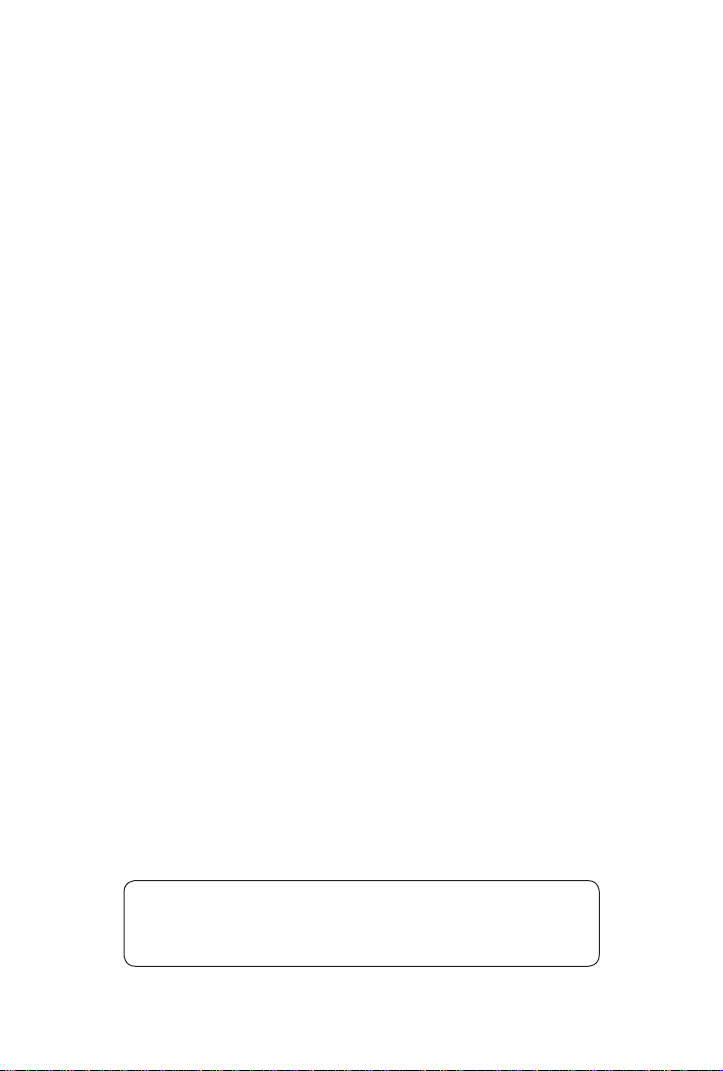
CAUTION
These servicing instructions are for use by qualifi ed service personnel only.
To reduce the risk of electric shock do not perform any servicing other than
that contained in the operating instructions unless you are qualifi ed to do so.
In USA and Canada, Use Class 2 Power Supply Only
2
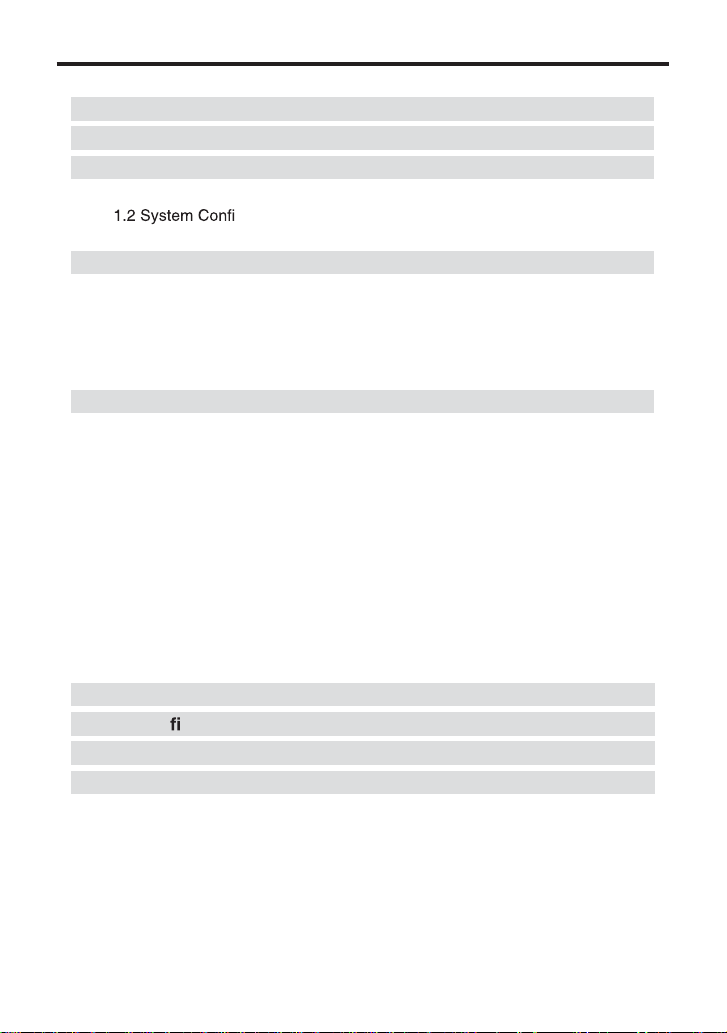
Contents
Caution 4
IMPORTANT SAFETY INSTRUCTIONS 6
1. Overview 7
1.1 Features
1.3 Termination Settings 8
2. Installation and Connection 9
2.1 Package Contents 9
2.2 Surface Mounting 10
2.3 Mounting Accessories 10
2.4 Connection Interface and Wiring Cables 11
2.5 Setting Dome Camera 12
3. Program and Operation 13
OSD Menu Structure 13
3.1 Getting Started 16
3.2 Main Menu 16
3.3 System Setup Menu 17
3.4 Display Setup Menu 19
3.5 Camera Setup Menu 22
3.6 Dome Motion Menu 25
3.7 Preset Setup 27
3.8 Pattern Setup 28
3.9 Tour Setup 29
3.10 Auto Scan Setup 30
3.11 Alarm Setup 31
4. Troubleshooting 32
5. Speci cations 33
6. Dimensions 35
Appendix. Pelco Protocol Function List 36
7
guration 8
3
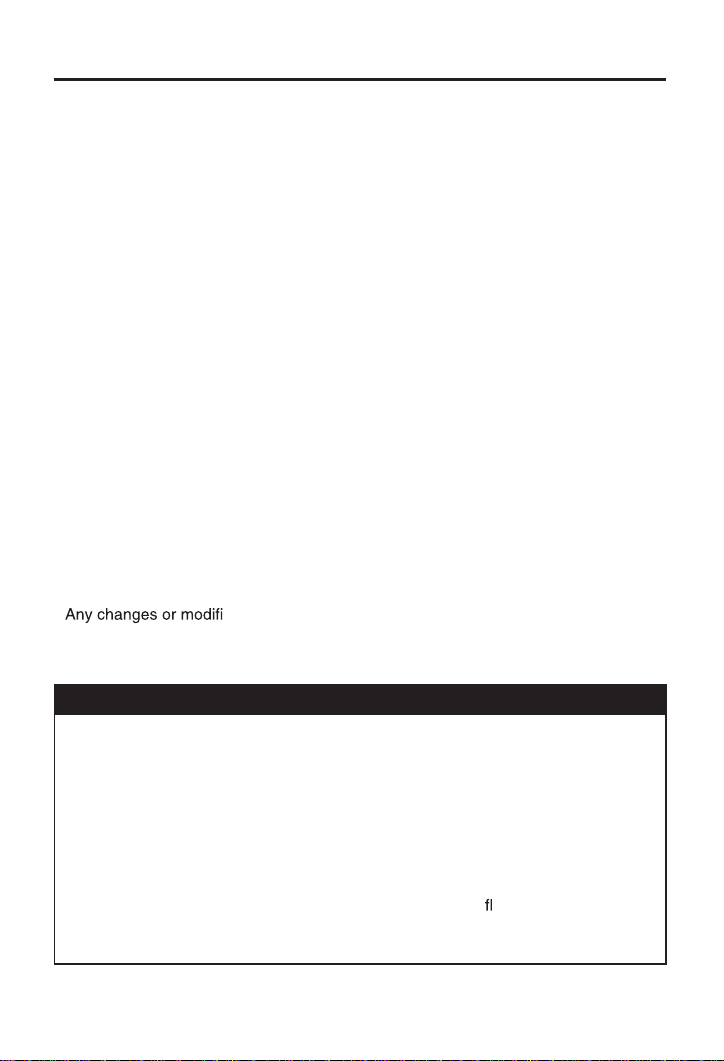
Caution
This device complies with Part 15 of the FCC Rules.
Operation is subject to the following two conditions;
1. This device may not cause harmful interference.
2. This device must accept any interference received, including
interference that may cause undesired operation.
Note
This equipment has been tested and found to comply with the limits for
a Class A digital device, pursuant to part 15 of the FCC Rules. These limits are
designed to provide reasonable protection against harmful interference when the
equipment is operated in a commercial environment. This equipment generates,
uses, and can radiate radio frequency energy and, if not installed and used in
accordance with the instruction manual, may cause harmful interference to radio
communications. Operation of this equipment in a residential area is likely to cause
harmful interference in which case the user will be required to correct the interference
at his own expense.
WARNING
This is a class A product. In a domestic environment this product may cause radio
interference in which case the user may be required to take adequate measures.
Caution
cations in construction of this device which are not expressly
approved by the party responsible for compliance could void the user’s authority to
operate the equipment.
CAUTION
1. A regulated AC24V 2.5A power supply is recommended for use with this
camera. Use of an unregulated power supply can cause damage to the camera
and voids the warranty.
2. It is recommended that the camera is used with a monitor that has a CCTV quality
75 video impedance level. If your monitor is switched to high impedance,
please adjust accordingly.
3. Do not attempt to disassemble the camera to gain access to the internal
components. Refer servicing to your dealer.
4. Never face the camera towards the sun or any bright or re ective light, which may
cause smear on the picture and possibly damage the CCD.
5. Do not remove the serial sticker for the warranty service.
4
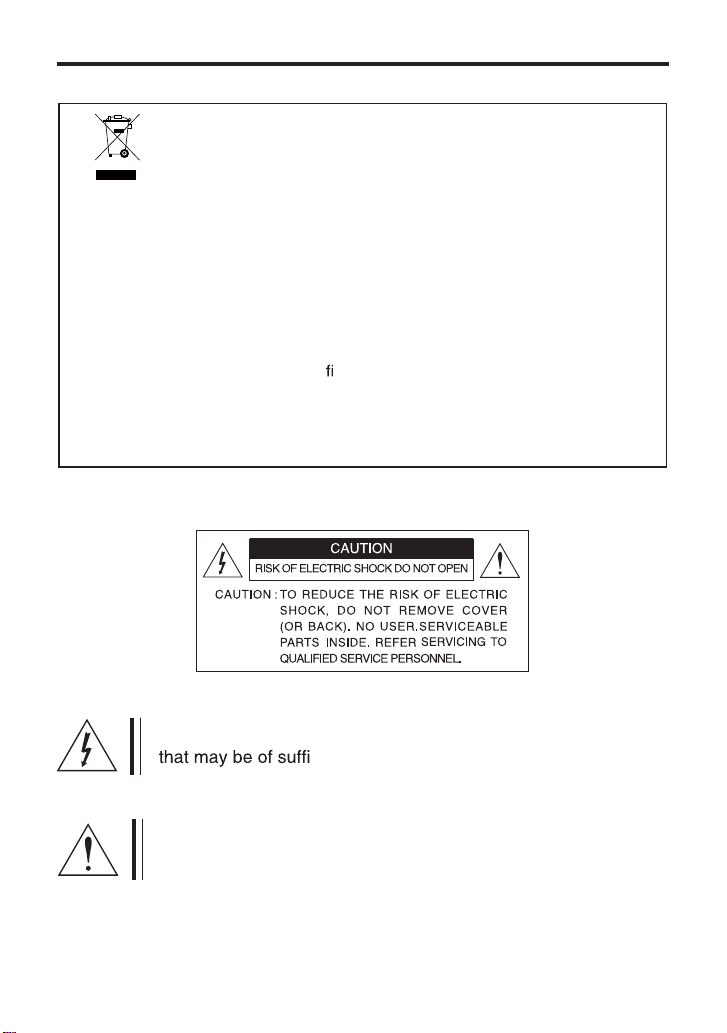
Caution
Correct Disposal of This Product
(Waste Electrical & Electronic Equipment)
(Applicable in the European Union and other European countries with
separate collection systems)
This marking shown on the product or its literature, indicate that it should not be
disposed with other household wastes at the end of its working life. To prevent
possible harm to the environment or human health from uncontrolled waste
disposal, please separate this from other types of wastes and recycle it responsibly
to promote the sustainable reuse of material resources.
This product should not be mixed with other commercial wastes purchased this
product, or their local government of
item for environmentally safe recycling.
Business users should contact their supplier and check the terms and conditions of
the purchase contract.
Household users should contact either the retailer where they for disposal.
ce, for details of where and how they can take
This symbol is intended to alert the user to the presence of uninsulated “dangerous voltage” within the product’s enclosure
cient magnitude to constitute a risk of electric
shock to persons.
This symbol is intended to alert the user to the presence of
important operating and maintenance (servicing) instructions in
the literature accompanying the appliance
5
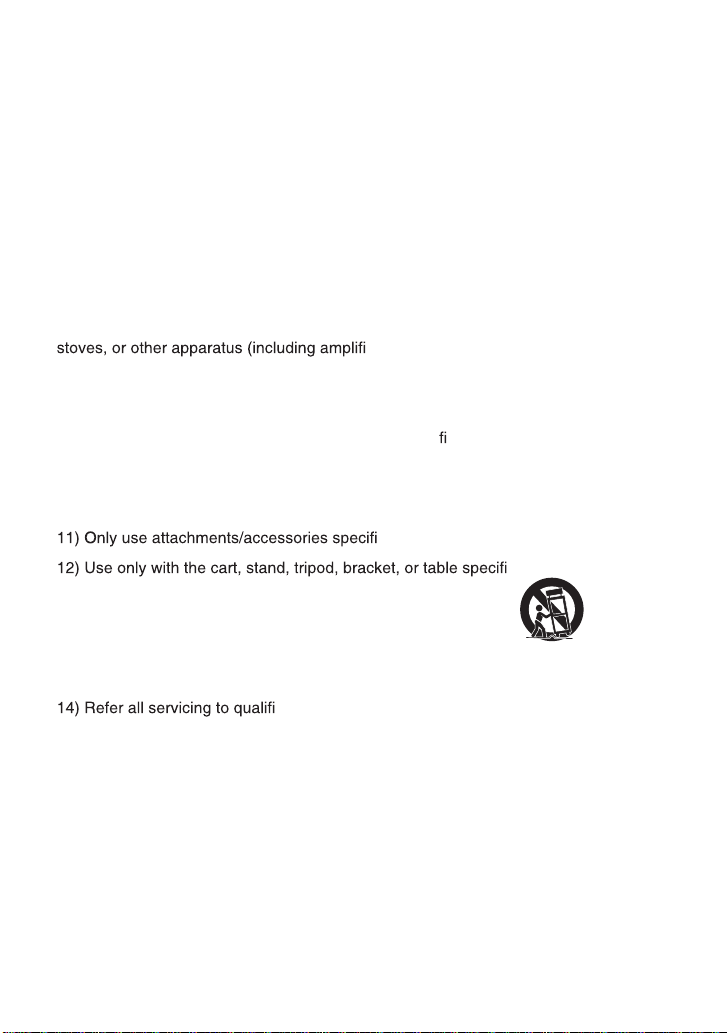
IMPORTANT SAFETY INSTRUCTIONS
1) Read these instructions.
2) Keep these instructions.
3) Heed all warnings.
4) Follow all instructions.
5) Do not use this apparatus near water.
6) Clean only with dry cloth.
7) Do not block any ventilation openings. Install in accordance
with the manufacturer’s instructions.
8) Do not install near any heat sources such as radiators, heat registers,
ers) that produce heat.
9) Do not defeat the safety purpose of the polarized or grounding-type plug. A
polarized plug has two blades with one wider than the other. A grounding type plug
has two blades and a third grounding prong. The wide blade or the third prong are
provided for your safety. If the provided plug does not t into your outlet, consult an
electrician for replacement of the obsolete outlet.
10) Protect the power cord from being walked on or pinched particularly at plugs,
convenience receptacles, and the point where they exit from the apparatus.
ed by the manufacturer.
ed by the
manufacturer, or sold with the apparatus. When a cart is used,
use caution when moving the cart/apparatus combination to
avoid injury from tip-over.
13) Unplug this apparatus during lightning storms or when unused for long
periods of time.
ed service personnel. Servicing is required when
the apparatus has been damaged in any way, such as power-supply cord or plug
is damaged, liquid has been spilled or objects have fallen into the apparatus, the
apparatus has been exposed to rain or moisture, does not operate normally, or has
been dropped.
6
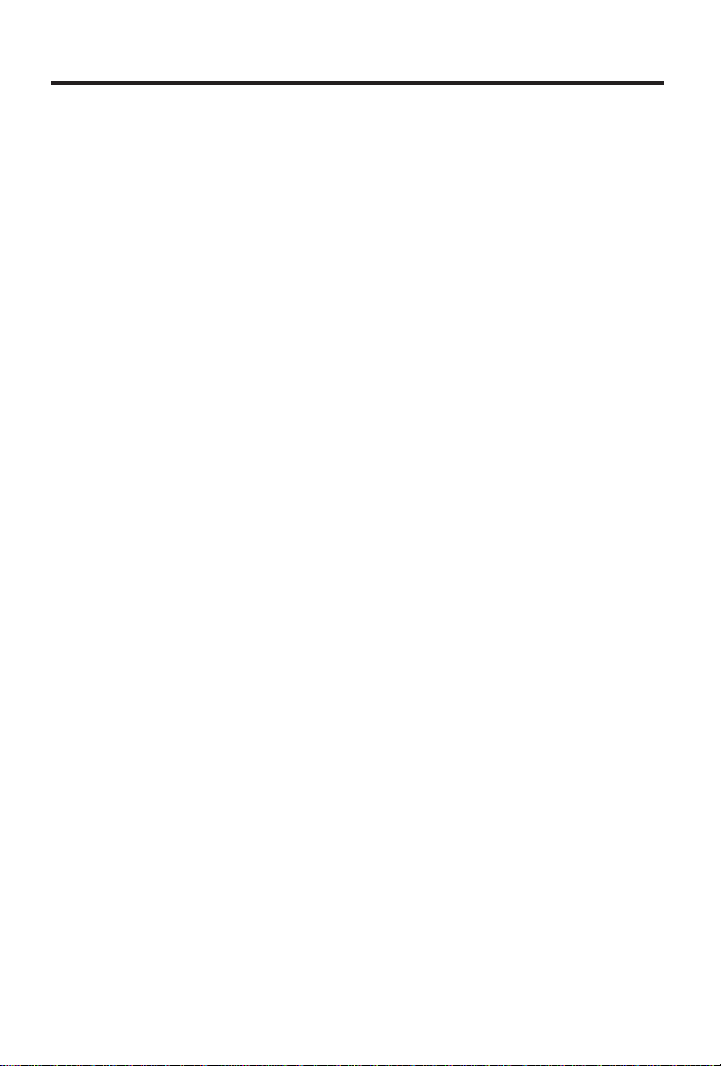
1. Overview
1.1 Features
DPZ36WO23:
- 600 TVL Resolution
- 230X Zoom (23X Optical, 10X Digital)
DPZ36WO30:
- 700 TVL Resolution
- 300X Zoom (30X Optical, 10X Digital)
Common Features:
- Autofocus, High Resolution Integrated Color Camera
- WDR (Wide Dynamic Range)
- Day & Night (Auto/BW/Color)
- Pan 360°Endless Rotation
- Tilt 180°Vector scan available
- 210 Preset Positions (except Short-cut command)
- 8 Auto Scan
- 8 Pattern
- 8 Tours consist of Presets, Patterns and Scans
- 4 Alarm Input (Off/NC/NO) and 1 Alarm Output (Off/NC/NO)
- User programmable setting
(Preset, Auto Scan, Pattern, Tour, Home Function, Alarm Action, etc)
- Programmable PTZ Speed: Proportional to Zoom ratio, changeable preset speed
- Multi-language OSD Support
- Private Mask Zone Support
- Standard protocol including Pelco-D/P
- Up to 255 Camera ID’s
- RS-485 Receiver
- AC 24V Only
- IP Rating: IP66 (Weatherproof)
7
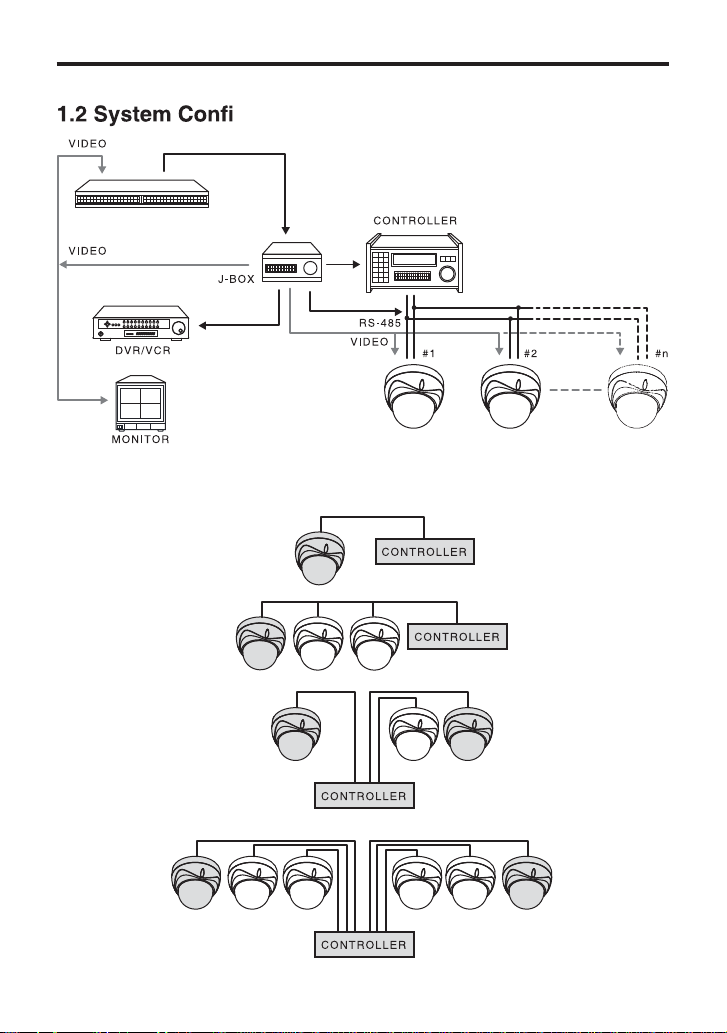
1. Overview
guration
MULTI PLEXER
1.3 Termination Settings
8
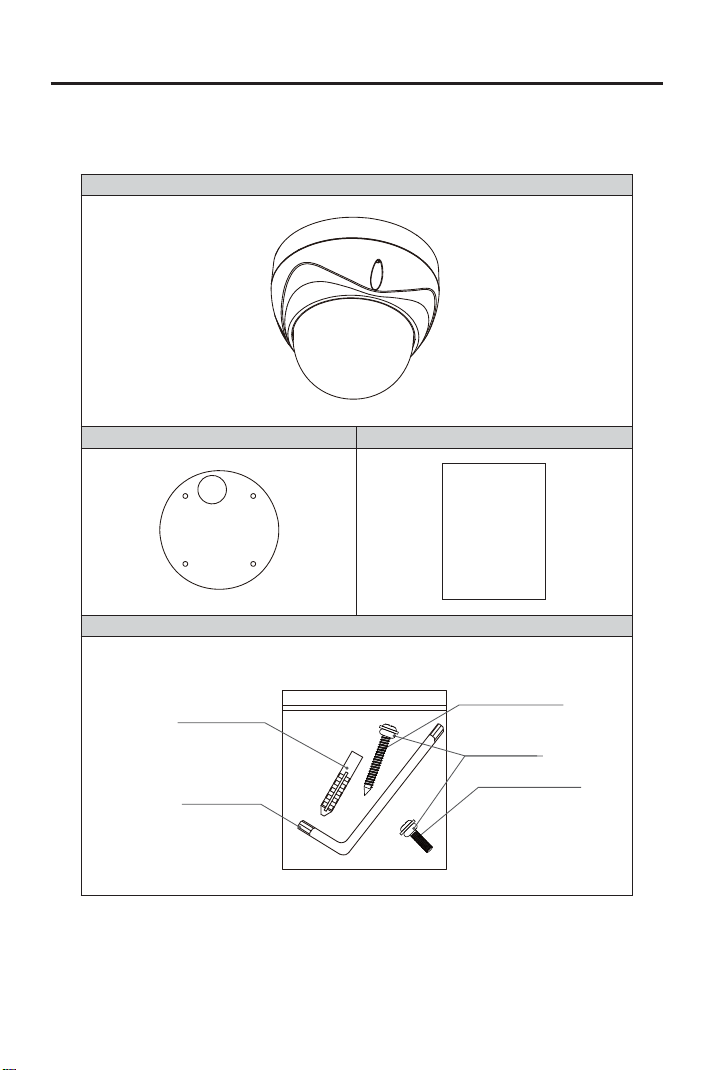
2. Installation and Connection
2.1 Package Contents
Camera
Mounting Template
Manual
Screws / Plastic anchors / Allen Key / O-Ring
Plastic anchors
(6x30 - 4ea)
Allen-Key
Screws
(#8(Ø4.2)x32 - 4ea)
O-Ring(8ea)
Screws(M4x12-4ea)
9
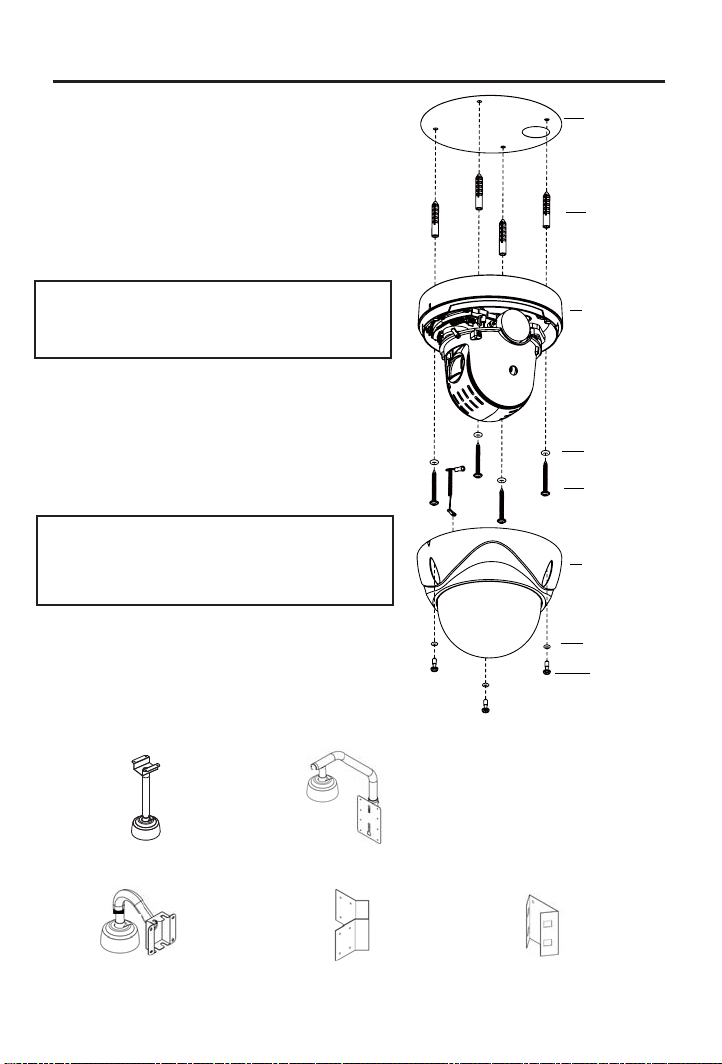
2. Installation and Connection
2.2 Surface Mounting
1 - Select a location that can support the weight
of the camera.
2 - Use the mounting template to create holes for
the mounting screws and cable. Insert the
anchors(4).
3 - Run the cables through the cable hole and
connect the cables as shown in
{2.4.5 Connection Diagram} on page 11.
Caution: Do not connect power to the
camera before completing the entire
installation.
4 - Remove the dome cover. Remove the
internal foam packaging. To prevent scratches,
do not remove the film on the outside of the
dome cover before completing the installation.
5 - Firmly attach the Camera Base to the surface
using the mounting screws(4) with o-rings
attached.
Caution: Make sure the o-rings are
attached to the mounting screws and
torx screws before mounting to provide
a weatherproof seal.
6 - If necessary, use the internal Dip Switches
to set the camera ID and protocol according
to {2.5 Setting Dome Camera} on page 12.
7 - Attach the Dome Cover to the Camera Base
using the torx screws(3) with o-rings attached.
2.3 Mounting Accessories
Mounting
Template
Anchors(4)
Camera
Base
O-Rings(4)
Mounting
Screws(4)
Dome
Cover
O-Rings(3)
Torx
Screws(3)
MNTZ36C Ceiling Mount
MNTZ36W Wall Mount
MNTZ36PP Parapet Mount
(Special Order)
MNTZ36R Corner Adapter
(Requires MNTZ36W)
10
MNTZ36P Pole Adapter
(Requires MNTZ36W)
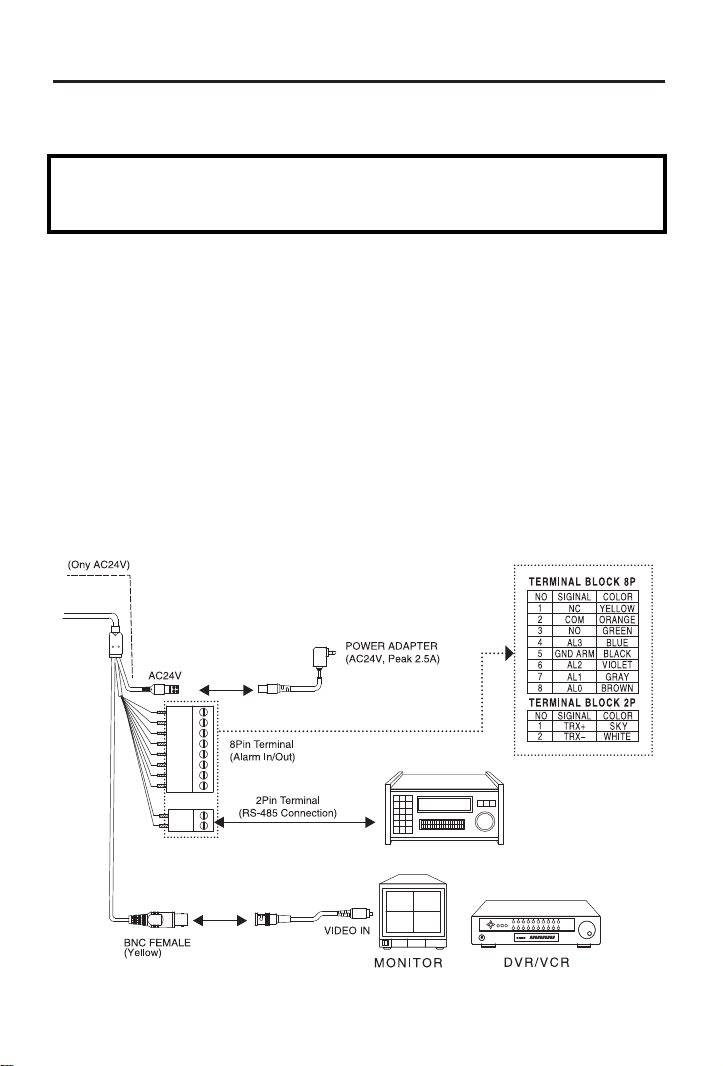
2. Installation and Connection
2.4 Connection Interface and Wiring Cables
Caution
Remove the protection sheet (PE form) before connecting power to the camera.
Do not connect the power cable until all other connections have been completed.
2.4.1 Connecting the RS-485 lines
The dome camera can be controlled remotely by an external device or control system such as
a controller using RS-485 half duplexer (RS-485 Connection). A repeater is recommended to
extend over 1.2km.
2.4.2 Connecting Video Jack
Connect the video Jack (BNC connector) to the monitor or video input of the DVR.
2.4.3 Connecting Alarms
Alarm In: You can use external devices to trigger the dome camera to react to events.
Mechanical or electrical switches can be wired to the AI and Ground pins.
Alarm Out: The dome camera can activate external devices such as buzzer. Connect the device
to NO (or NC) and COM pins.
2.4.4 Connecting the Power
Connect the power jack of a AC24V adapter or power source to the dome camera.
2.4.5 Connection Diagram
11
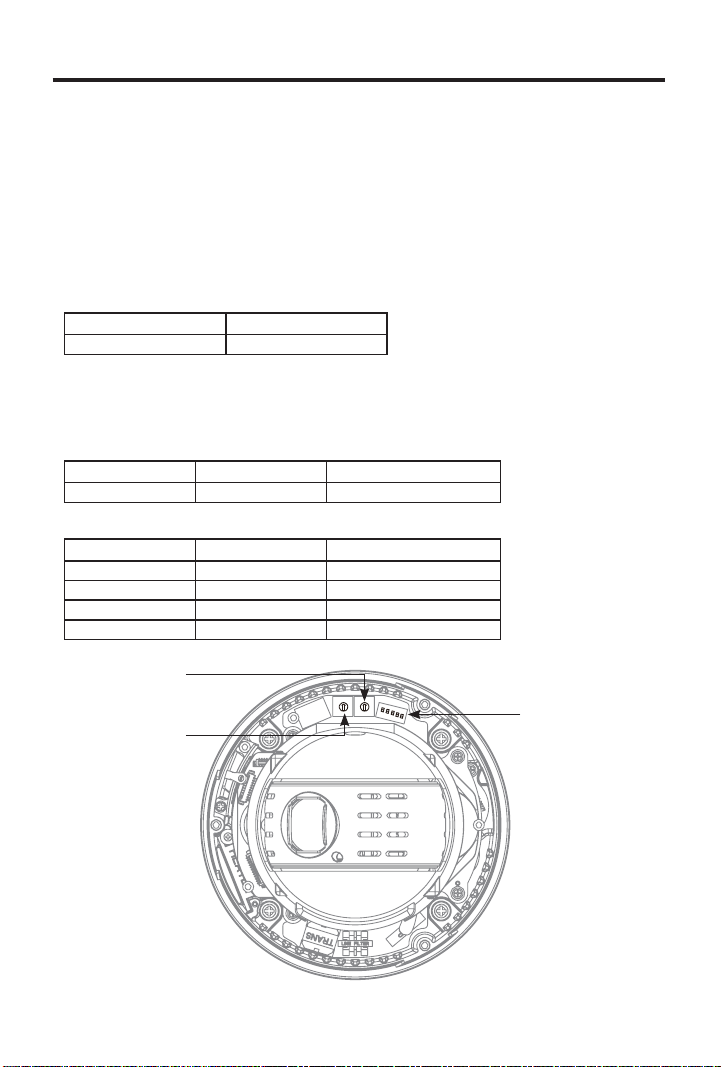
2. Installation and Connection
2.5 Setting Dome Camera
The device can communicate with external switching devices such as multiplexers or DVR’s by
setting the Rotary switch and Dip switch. Refer to tables below for setting the dome camera ID
and protocol selection. Total length of the cable for communication should not exceed 1km.
2.5.1 Setting the address (ID) of dome camera
To prevent wrong operation and malfunction, each dome camera has a unique address (ID).
The default setting is 0[ID001]
Dome Camera ID Setting (Rotary Switch, SW301, SW302)
X16 X1
SW301 SW302
The value of rotary switches is in hexadecimal. For example, if SW301 = A and SW302 = F then
the ID = 175(AF).
2.5.2 Setting the protocol of dome camera
Dome Camera Protocol Setting (Dip Switch, SW303)
No1 No2 Protocol
Off Off Pelco-D/Pelco-P
Dome Camera Baud Rate Setting (Dip Switch, SW303)
No3 No4 Baud Rate(bps)
Off Off 2400
Off On 4800
On Off 9600
On On 38400
Dome Camera Termination Setting Off/On (NO5, Dip Switch, SW303)
SW301
.
SW302
SW303
12
