Page 1
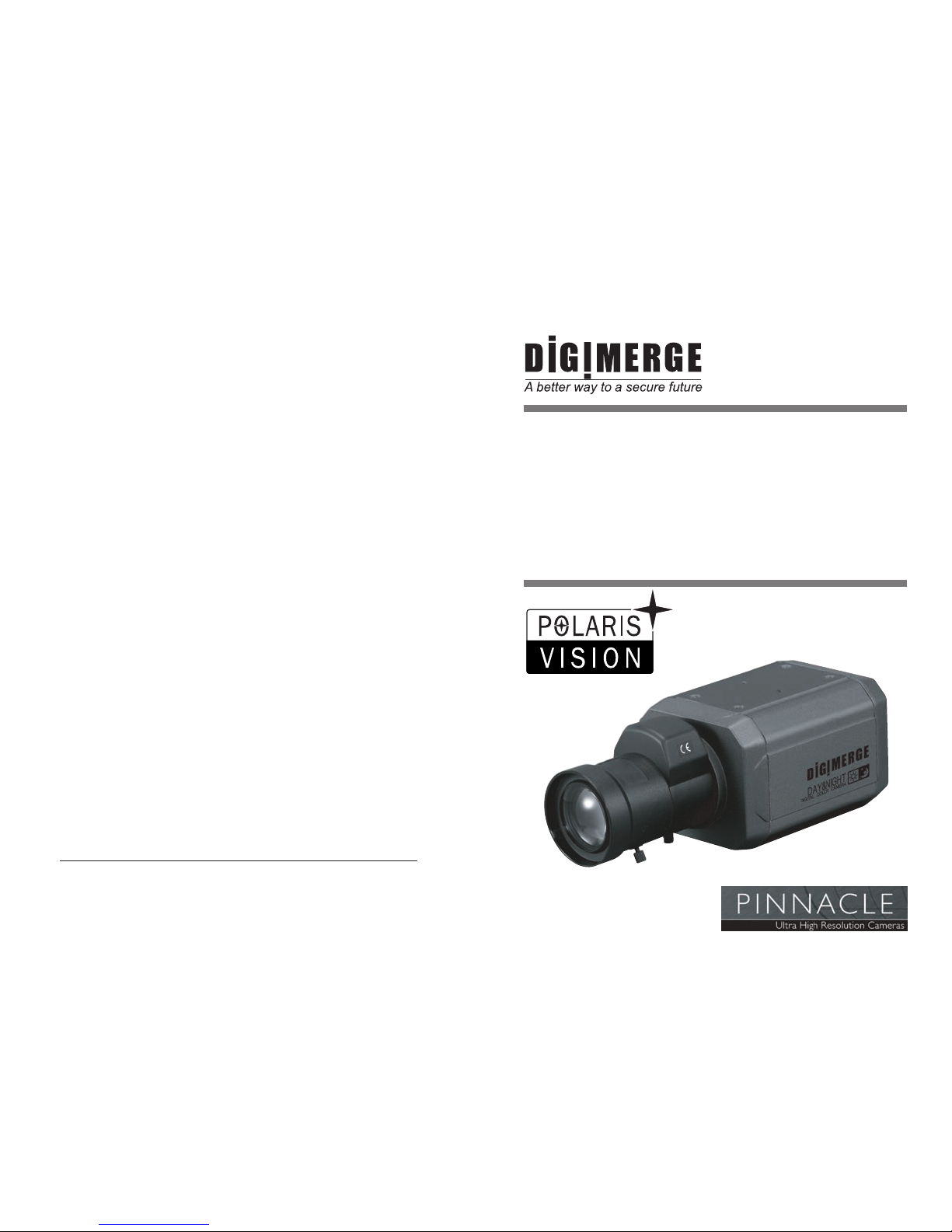
Printed in KOREA
Instruction Guide
Model : DPP12D
Electronic Day/Night
Professional Camera
Model : DPP12D
Electronic Day/Night Professional Camera
Digimerge Technologies Inc.
Page 2
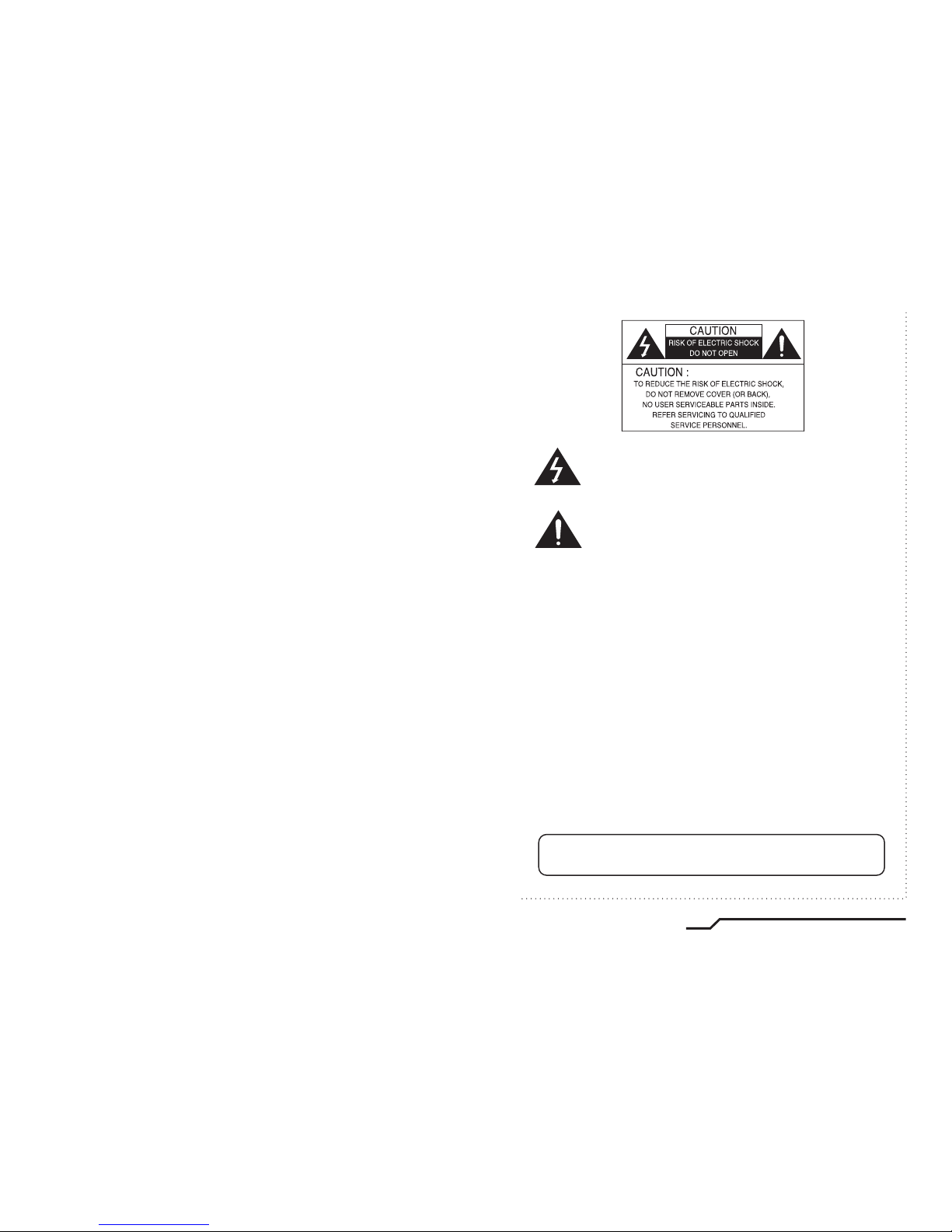
INFORMATION - This equipment has been tested and found to comply with
limits for a Class A digital device, pursuant to part 15 of the FCC Rules & CE Rules.
These limits are designed to provide reasonable protection against harmful
interference when the equipment is operated in a commercial environment.
This equipment generates, uses, and can radiate radio frequency energy and, if
not installed and used in accordance with the instruction manual, may cause
harmful interference to radio communications.
Operation of this equipment in a residential area is likely to cause harmful
interference in which case the user will be required to correct the interference at
his own expense.
◆
Do NOT use power sources other than those specified.
◆
Do NOT expose this appliance to rain or moisture.
This installation should be made by a qualified service person and
should conform to all local codes.
The lightning flash with an arrowhead symbol, within an equilateral
triangle is intended to alert the user to the presence of uninsulated
dangerous voltage within the product's enclosure that may be of
sufficient magnitude to constitute a risk of electric shock to persons.
The exclamation point within an equilateral triangle is intended to alert
the user to the presence of important operating and maintenance
(servicing) instructions in the literature accompanying the appliance.
WARNING - Changes or modifications not expressly approved by the
manufacturer could void the user's authority to operate the equipment.
CAUTION : To prevent electric shock and risk of fire hazards:
Electronic Day/Night Professional Camera
1
Page 3
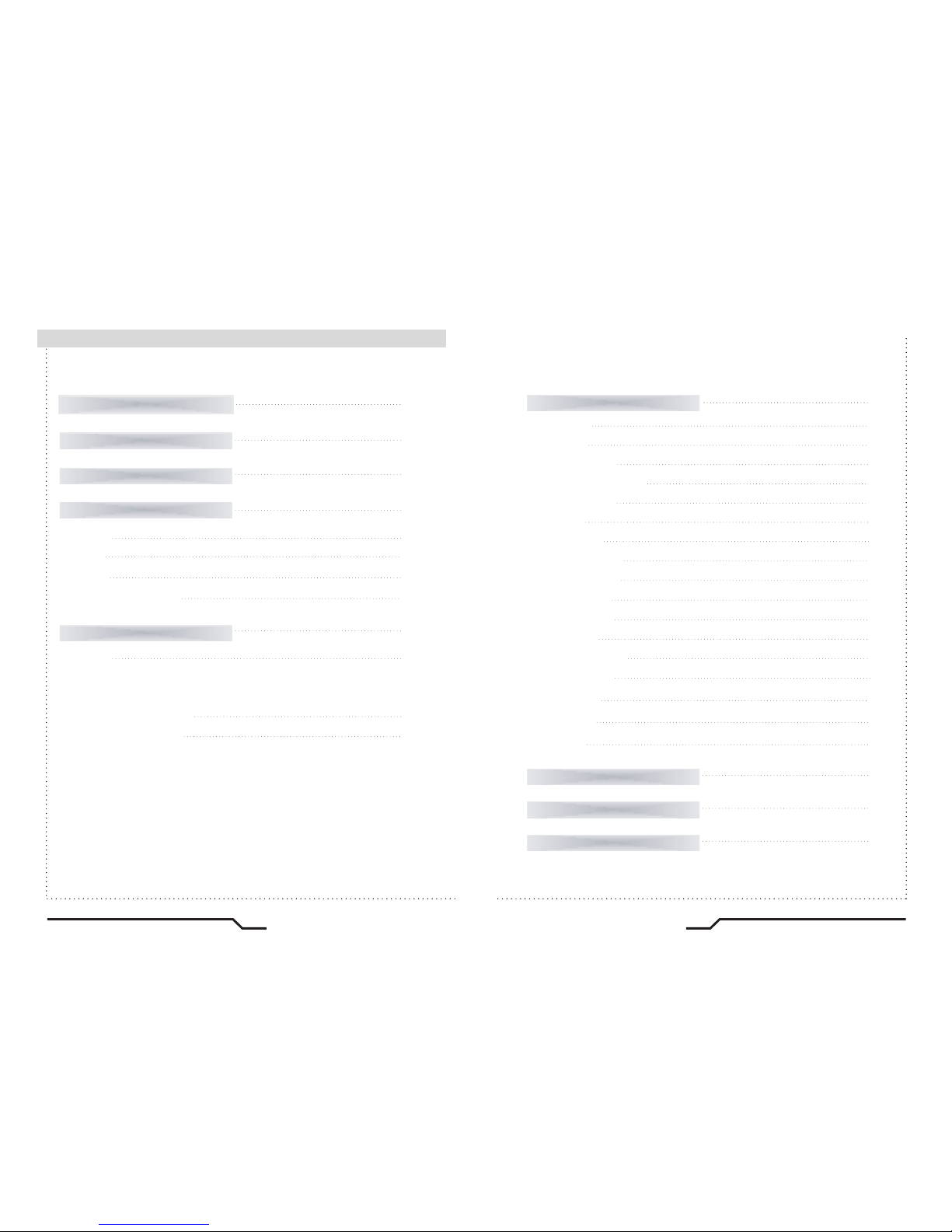
Electronic Day/Night Professional Camera
3
2
Electronic Day/Night Professional Camera
■
Contents
Features
Warnings and Precautions
Names and Functions of Parts
Installation
4
5
9
12
■ Front
9
■ Top
10
■ Rear
11
■ Key Extra Connector
11
■ Lens
ㆍUsing the auto iris
ㆍUsing a C/CS mount lens
■ Connecting to a monitor
■ Connecting to power
12
15
15
Components
8
Camera Operation
16
■ Settings
19
ㆍ LENS
20
ㆍ EXPOSURE
22
ㆍ WHITE BALANCE
25
ㆍDAY/NIGHT
26
ㆍ DNR
28
ㆍ SPECIAL
29
ㆍ ADJUST
33
ㆍ RESET
33
ㆍ EXIT
33
- CAM TITLE
- D-EFFECT
- MOTION
- PRIVACY
- SYNC
- LANGUAGE
- RETURN
29
30
31
32
32
33
33
Specifications
36
Limited Warranty
37
Troubleshooting
34
Page 4

Electronic Day/Night Professional Camera
5
4
Electronic Day/Night Professional Camera
■
Features
Warning ■
1/3” Super-HAD™II CCD
High Resolution : 560 TV Lines
Min. illumination 0.00004Lux (F1.2, 50 IRE, Sens-Up 256x)
OSD menu control
Internal / Linelock (phase control) function
Electronic day / night function, Sens-Up function (256x)
Motion adaptive digital noise reduction (3D-DNR)
Back light compensation (BLC)
Xtended Dynamic Range (XDR)
8-Zone privacy masking function (polygonal mosaic)
32x digital zoom
Remote OSD menu control (requires optional OSD remote)
Horizontal & vertical image mirroring
Auto sensing DC12V / AC24V
The camera requires periodic inspection.
Contact an authorised technician to carry out the inspection.
Stop using your camera when you find it malfunctioning.
If the camera emits smoke or is unusually hot for a long period,
a fire may be caused.
Do not Install the camera on a surface that can not support it.
If the camera is installed on an inappropriate surface, it may fall
and cause injury.
Do not hold plug with wet hands.
It could cause an electric shock.
Do not dis-assemble the camera.
It may result in an electric shock or other hazards.
Do not use the camera close to a gas or oil leak.
It may result in a fire or other hazards.
Page 5
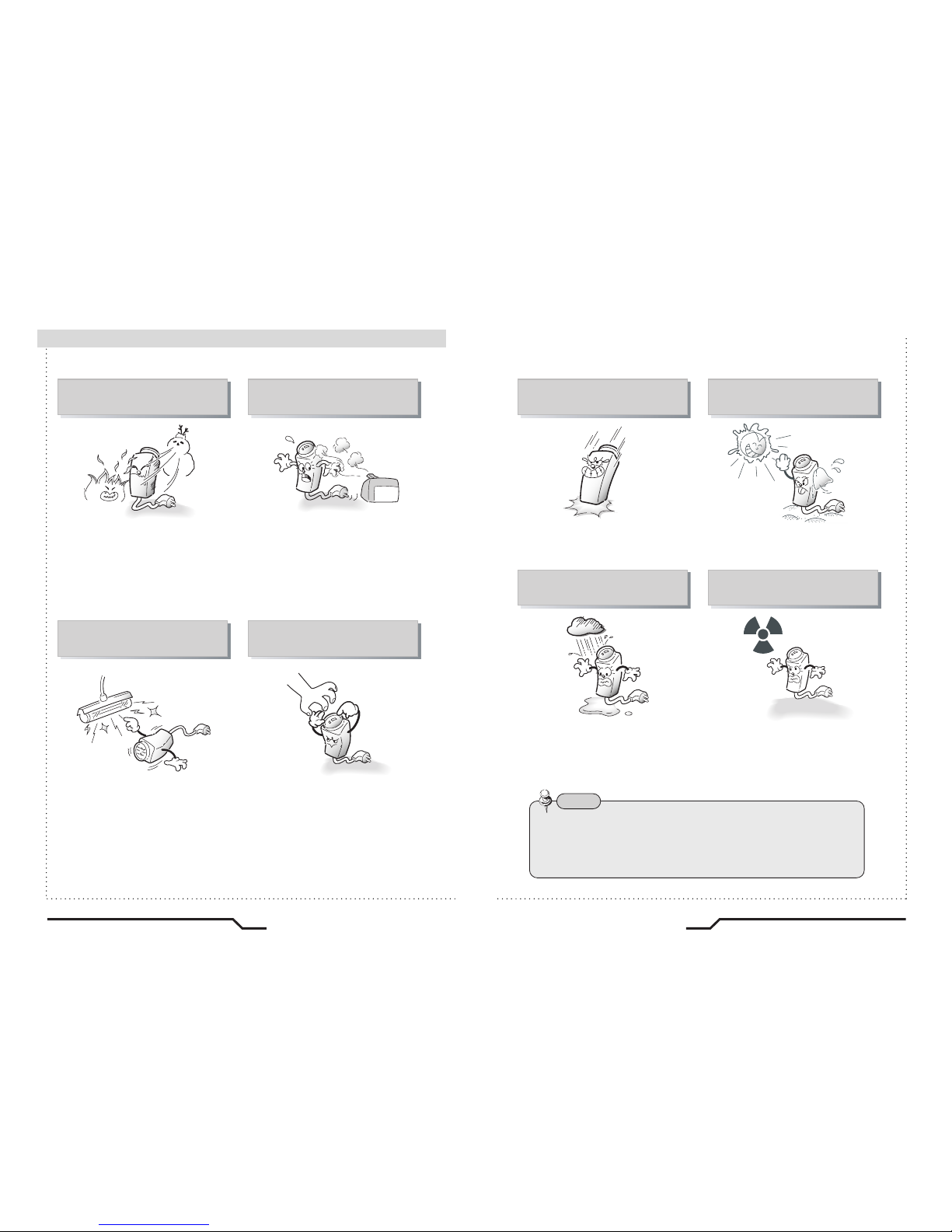
Electronic Day/Night Professional Camera
7
6
Electronic Day/Night Professional Camera
■
Precautions
Only use the camera under conditions
where temperatures are between
-10¡C and +50¡C. Be especially
careful to provide ventilation when
operating under high temperatures.
It can cause the image quality to be
poor.
Severe lighting change or flicker can
cause the camera to work improperly.
This is one of the most important parts of
the camera. Be careful not to leave
fingerprints on the lens cover.
Do not install the camera in
extreme temperature conditions.
Do not install or use the camera in an
environment where the humidity is high.
Do not install the camera under
unstable lighting conditions.
Do not touch the front lens of the
camera.
It can cause malfunctions to occur.
If it gets wet, wipe it dry immediately.
Liquids can contain minerals that
corrode the electronic components.
If exposed to radioactivity the CCD
will fail.
It can damage the CCD.
Do not expose the camera to rain
or spill beverage on it.
Do not expose the camera to
radioactivity.
Never keep the camera pointed
directly at strong light.
Do not drop the camera and protect
it to physical shocks.
Note
ㆍIf the camera is exposed to spotlight or object reflecting strong light,
smear or blooming may occur.
ㆍ Please check that the power satisfies the normal specification before
connecting the camera.
Page 6
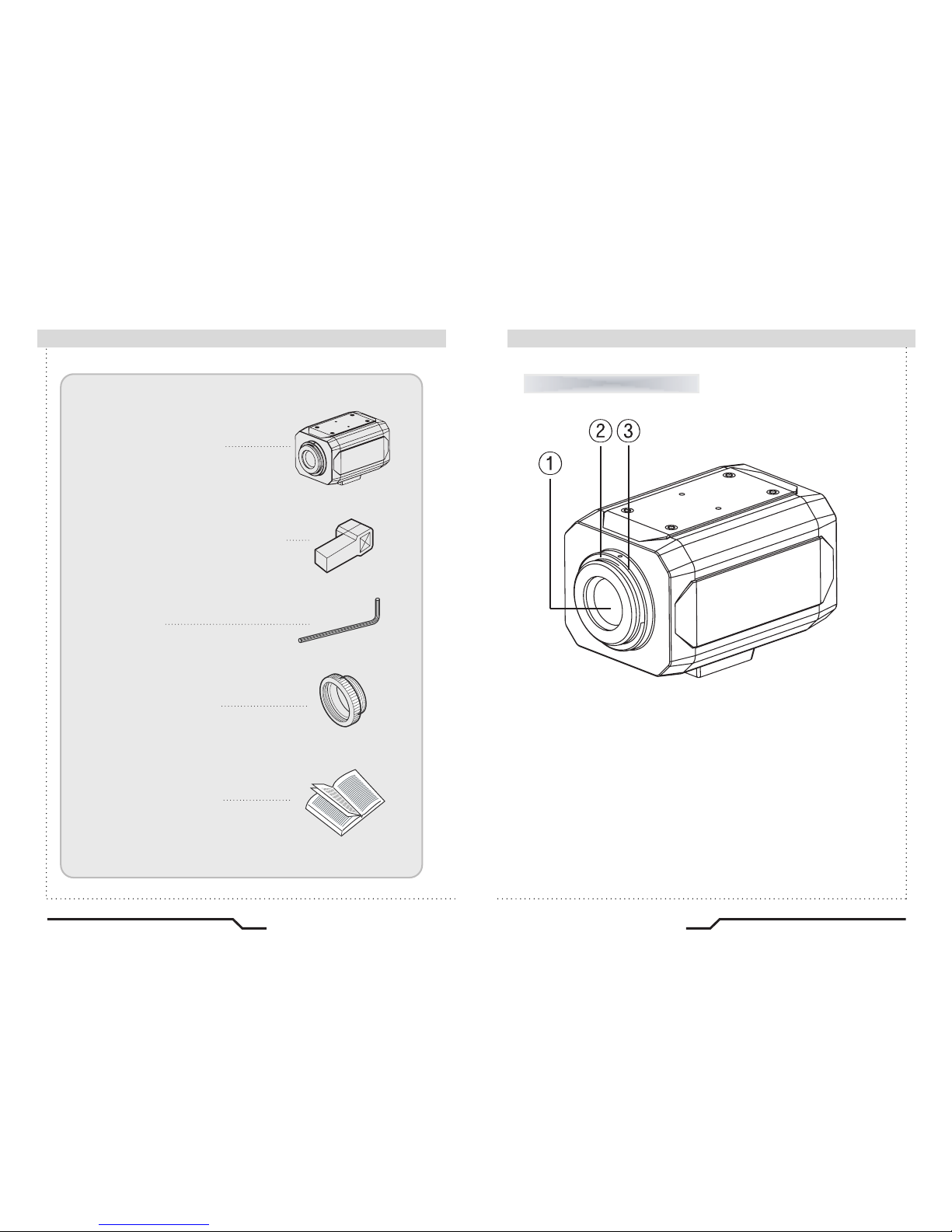
Electronic Day/Night Professional Camera
9
8
Electronic Day/Night Professional Camera
■
Components
Names and Functions of Parts ■
1. COLOR BOX CAMERA
2.
AUTO IRIS LENS CONNECTION PLUG
3. L-WRENCH
4. C-MOUNT ADAPTOR
5. INSTRUCTION GUIDE
Front
①
Lens protection cap
Cover the lens when not in use.
②
CS-Mount lens adaptor
Attach the CS-Mount lens here.
③
Back Focus clamp screw
Loosen the clamp screw with a L-wrench before adjusting the Back
Focal length.
Page 7
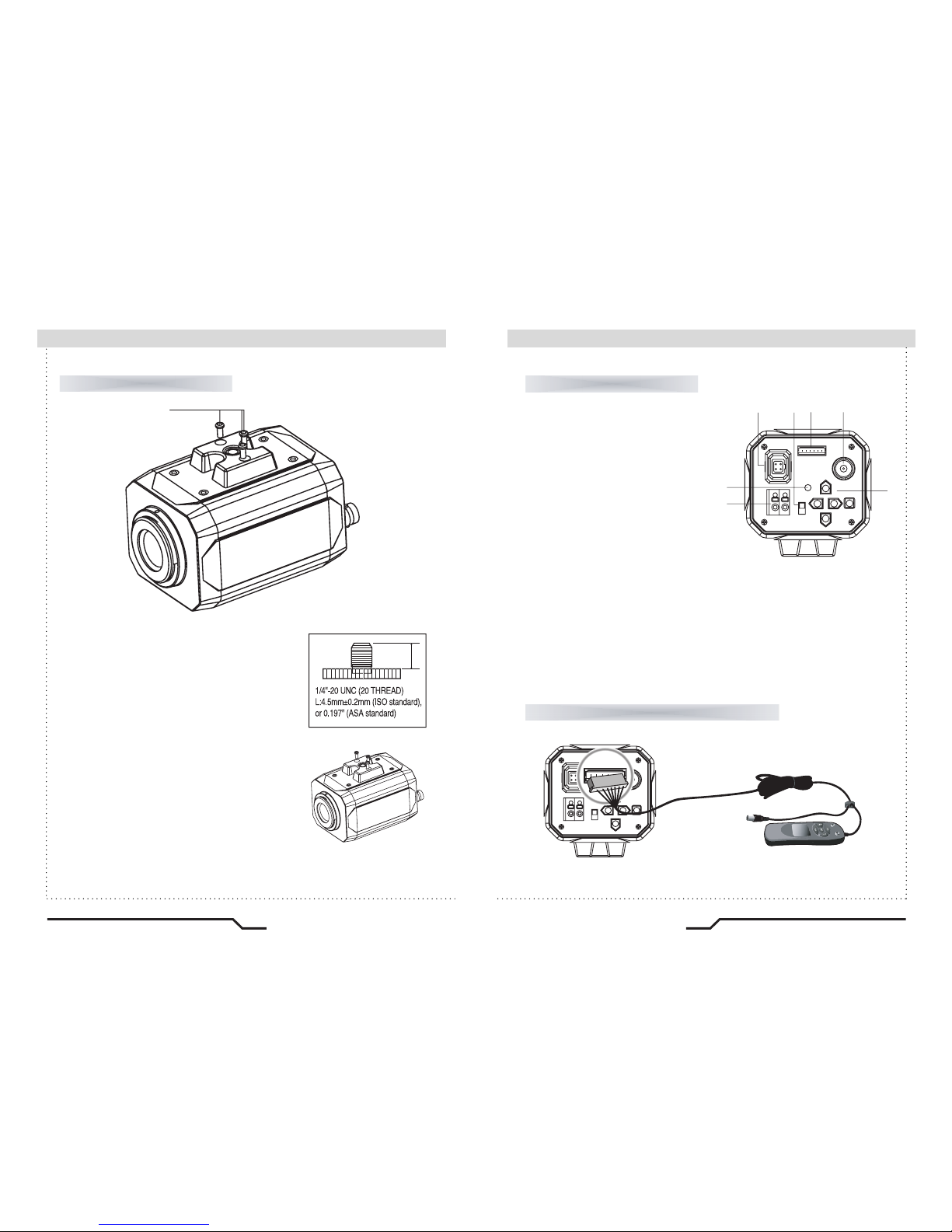
Electronic Day/Night Professional Camera
11
10
Electronic Day/Night Professional Camera
■
Names and Functions of Parts
Names and Functions of Parts
■
IRIS JACK
OSD EXTRA
POWER
DC
VIDEO
SET
VIDEO OUT
AC24V IN
DC12V IN
⑪
⑤ ⑥ ⑧⑦
⑨
⑩
Rear
⑤ Auto iris lens connector
Connection terminalfor an autoirislens.
⑥ Auto iris lens selection switch
Usedto change between DC or Video
depending uponthe typeofauto lirisinuse.
⑦ OSD Extra
Connectstothe remotecontroller(option)
whenyou want to controlOSD away
fromthe camera
⑧ Video output terminal
Sends video signals and connects
to the video input terminal of the monitor.
⑨ Power lamp
Lights up when the correct power is supplied to the camera.
⑩ Setting button
●
SET button : Usedfor the menu display. Thisbuttoncan be usedtoconfirm
settings afterchangingthe value of theselected function orcurrent conditions.
●UP & DOWNbuttons : Used forselecting itemsby moving thecursor up or
down on the menu screen.
●LEFT & RIGHT buttons:Used when changing item values, bymoving the
cursor to the left or right on the menu screen.
⑪ Power input terminal
Low voltage power connection.
Top
④
Mounting Bracket
Use the screw holes provided when fixing the
camera onto a mountingbracket. Use theclamp
screw as shown in the picture.
※
Themounting bracket can be attached to either
the bottom or the top of the camera. Be careful
not to tighten the screws more than5mm intothe
body, otherwise serious damage can occur.
L
Key Extra Connector (Optional - ACCRC01)
Connects to theremote controller(option) when you want to set up OSDremotely.
IRIS JACK
OSD EXTRA
POWER
DC
VIDEO
SET
VIDEO OUT
AC 24V IN
DC 12V IN
OSD EXTRA
Remote Controller
④
※ Contact an authorized technician for inspection.
Page 8

Electronic Day/Night Professional Camera
13
12
Electronic Day/Night Professional Camera
■
Installation
Installation ■
The camera is supplied without a lens. Lenses, such as auto iris,
CS-Mount and C-Mount, can be used.
1. Strip back about 8mm of the outer sheath of the auto iris lens cable.
2. Strip off about 2mm of the insulation of wires inside the
lens cable.
■
Lens
Note
ㆍUsing a DC auto iris lens is recommended to achieve the best
possible results from the camera.
ㆍPlease keep the lens clean.
ㆍForeign objects or fingerprints on the lens will result in inferior image
quality, especially in low light level conditions.
Using the auto iris
3. Remove the cover of the auto iris lens connection plug and solder the
wires to the connector pins inside the plug, as shown below.
4. Replace the auto iris lens connection plug cover. Remove the lens
protection cap and then attach the auto iris lens to the camera by
screwing it in clockwise.
5. Insert the connection plug connected to the auto iris lens cable into
the auto lens connector jack, which is located on the rear of the camera.
6. Set the lens selection switch, located on
the rear of the camera, to either DC or VIDEO,
depending on the type of auto iris lens being
used.
Pin No.
LENS
DC VIDEO
Pin No.1 Damping Coil- Red (power)
Pin No.2 Damping Coil+ NC
Pin No.3 Drive+ White (video signal)
Pin No.4 Dreve- Black (GND)
IRIS JACK
OSD EXTRA
POWER
DC
VIDEO
SET
VIDEO OUT
AC24V IN
DC12V IN
Page 9

■
Installation
Electronic Day/Night Professional Camera
15
14
Electronic Day/Night Professional Camera
Remove the lens protection cap and attach
the CS-Mount lens to the camera by screwing it in
clockwise.
Note
ㆍUse the specified lens connection parts as shown in the picture below.
Using of the wrong sized parts may cause damage
to the inside of the camera or result in poor fitting.
ㆍUsing oa lens which is too heavy affects the balance
of the camera and may cause a malfunction. Please
use a lens that weighs less than 450g.
ㆍSelect Av mode, if possible, when adjusting
the automatic light control (ALC) of an auto lens.
Use of PK mode may cause hunting.
When using a CS-Mount lens
1. Remove the lens protection cap and
attach the C-mount adaptor.
2. Attach the C-Mount lens to the
camera by screwing it in clockwise.
When using a C-Mount lens
Connect the video output terminal located on the rear of the camera
to the monitor.
ㆍThe connection method varies depending on the type of monitor and
accessories. Please refer to the monitor user manual.
ㆍTurn off the power when connecting.
■
Connecting to a monitor
Check the standard power requirement before connecting to power.
■
Connecting to power
IRIS JACK
OSD EXTRA
POWER
DC
VIDEO
SET
VIDEO OUT
AC24V IN
DC12V IN
AC24V IN
DC12V IN
AC24V IN
DC12V IN
IRIS JACK
OSD EXTRA
POWER
DC
VIDEO
SET
VIDEO OUT
AC24V IN
DC12V IN
IRIS JACK
OSD EXTRA
POWER
DC
VIDEO
SET
VIDEO OUT
AC24V IN
DC12V IN
POWER
POWER
Dual Power Type
(AC 24V/DC 12V, AC 24V Class2)
DC Power Type (DC 12V, 500mA)
Page 10

■
Camera Operation
■
Menu (English)
■
Menu (French)
SETUP menu
LENS (selection)
EXPOSURE
WHITE BAL
DAY/ NIGHT
3DNR
SPECIAL
ADJUST
EXIT
ㆍMANUAL ㆍDC/VIDEO
ㆍSHUTTER ㆍBRIGHTNESS ㆍAGC
ㆍSENSE-UP ㆍBLC ㆍD-WDR
ㆍRETURN
ㆍATW ㆍAWB ㆍAWC→SET
ㆍMANUAL ㆍINDOOR ㆍOUTDOOR
ㆍCOLOR ㆍAUTO ㆍEXT ㆍB/W
ㆍON ㆍOFF
ㆍCAMTITLE ㆍD-EFFECT ㆍMOTION
ㆍPRIVACY ㆍLANGUAGE ㆍRETURN
ㆍSYNC
ㆍFACTORY RESET ㆍRETURN
RESET
ㆍSHARPNESS ㆍBLUE ㆍRED
SET UP menu
LENS
EXPOSITION
BAL BLANC
JOUR / NUIT
3DNR
SPECIAL
AJUST.
SORTIE
ㆍMANUEL ㆍDC/VIDEO
ㆍOBTURATEUR ㆍLUMINOSITE ㆍAGC
ㆍDETECTEUR ㆍBLC ㆍD-WDR
ㆍRETOUR
ㆍATW ㆍAWB ㆍAWC→SET
ㆍMANUAL ㆍINTERIEUR ㆍEXTERIEUR
ㆍCOULEUR ㆍAUTO ㆍEXT ㆍN/B
ㆍON ㆍOFF
ㆍTITRE CAM ㆍEFFET-D ㆍMOUVEMENT
ㆍPRIVATIF ㆍLANGAGE ㆍRETOUR
ㆍSYNC
ㆍRESET USINE ㆍRETOUR
RESET
ㆍCONTOUR ㆍBLEU ㆍROUGE
Electronic Day/Night Professional Camera
17
16
Electronic Day/Night Professional Camera
Page 11

■
Camera Operation
■
Menu (Spanish)
Settings can be made using the 5 buttons located on the rear of the camera
■
Settings
IRIS JACK
OSD EXTRA
POWER
DC
VIDEO
SET
VIDEO OUT
AC24V IN
DC12V IN
SET
1. Press the SET button
ㆍThe Setup menu is displayed on the monitor screen.
2. Select a menu item using the Up and Down buttons.
ㆍPlace the cursor over a desired item.
LENS DC
EXPOSITION
BAL BLANC ㅡㅡㅡ
JOUR/ NUIT
3DNR
SPECIAL
AJUST.
RESET
SORTIE
B/W
ON
CONFIGURACION
LENTE
EXPOSURE
BAL BLANC
DIA / NOCHE
3DNR
ESPECIAL
AJUSTAR
SALIR
ㆍMANUAL ㆍDC/VIDEO
ㆍOBTURADOR ㆍBRILLO ㆍCAG
ㆍSENSE-UP ㆍCLT ㆍD-WDR
ㆍREGRESAR
ㆍATW ㆍAWB ㆍFIJAR→AWC
ㆍMANUAL ㆍINTERIOR ㆍEXTERIOR
ㆍCOLOR ㆍAUTO ㆍEXT ㆍB/N
ㆍENCEN ㆍAPAG
ㆍTITULO CAM ㆍEFECTO-D ㆍMOVIMIEN
ㆍPRIVACIDAD ㆍLENGUAJE ㆍREGRESAR
ㆍSINC
ㆍRESTAURAR VALORES FABRICA
ㆍREGRESAR
RESTAURAR
ㆍDETALLE ㆍAZUL ㆍROJO
Electronic Day/Night Professional Camera
19
18
Electronic Day/Night Professional Camera
LENS DC
EXPOSURE
WHITE BAL ㅡㅡㅡ
DAY NIGHT
3DNR
SPECIAL
ADJUST
RESET
EXIT
B/W
ON
LENTE DC
EXPOSURE
BAL BLANC ㅡㅡㅡ
DIA/ NOCHE
3DNR
ESPECIAL
AJUSTAR
RESTAURAR
SALIR
B/N
ENCEN
Spanish
English
French
SET UP
SETUP
CONFIGURACION
Page 12

SETUP
LENS DC
EXPOSURE
WHITE BAL ㅡㅡㅡ
DAY NIGHT
3DNR
B/W
ON
English
CONFIGURACION
LENTE DC
EXPOSURE
BAL BLANC ㅡㅡㅡ
Spanish
SET UP
LENS DC
EXPOSITION
BAL BLANC ㅡㅡㅡ
French
Note
SETUP
LENS DC
EXPOSURE
WHITE BAL ㅡㅡㅡ
DAY NIGHT
3DNR
SPECIAL
ADJUST
RESET
EXIT
B/W
ON
● DC/VIDEO : Auto Iris Lens selection.
•
When using an auto iris lens, the setting of the auto iris lens selection
switch, located on the back of the camera, must be on DC or VIDEO
depending on the type of the lens which being used.
(Refer to the picture on page 13)
•
The brightness of the screen can be adjusted in DC mode.
The brightness can be adjusted within the range of 0 ~100.
The optimum level of brightness can be achieved using this adjustment.
• If you press the Set button in "MANUAL LENS", You can Adjust
brightness in EXPOSURE.
•
If you press the Set button in "DC/VIDEO", You can't adjust brightness
in EXPOSURE, Return to "LENS" and adjust brightness.
●
MANUAL : Manual Lens selection.
3. Set up a selected item by using the Left and Right buttons.
4. To finish and save the settings, select 'EXIT' and press the SET button.
This function is used to adjust the brightness of the screen.
1.
When the SETUP menu screen is displayed on the screen, position
the cursor to point to LENS using the Up and Down buttons.
2. Select the type of lens using the Left and Right buttons.
Select the desired menu
item by using the UP and
DOWN buttons.
Modes can be changed
using the LEFT and
RIGHT buttons.
LENS
Note
• An item with the icon also has sub-menus. To select a sub-menu,
press the SET button.
• An item with the - - - icon has no sub-menus available for selection.
■
How to Use the Camera
RETURN
LENS
RET
BRIGHTNESS 40
RETOUR
LENS
RETOUR
LUMINOSITE 40
REGRESAR
LENTE
REGR
BRILLO
40
3. Press the SET button to return to the previous menu.
Electronic Day/Night Professional Camera
21
20
Electronic Day/Night Professional Camera
English SpanishFrench
Page 13

■
How to Use the Camera
1. When the SETUP menu screen is displayed select EXPOSURE using
the Up and Down buttons.
2. Select the desired mode using the Left and Right buttons.
● SHUTTER
1.The shutter speed is controlled manually.
2. Select 'FLK' mode when flickering occurs on the screen due to an
imbalance between illumination and frequency.
NTSC Model:1/100, PAL Model: 1/120
● AGC (AUTO GAIN CONTROL)
The higher the gain level, the brighter the screen - but the higher the noise.
- OFF,LOW,MIDDLE,HIGH can be selected
EXPOSURE
●
SENS-UP
When it is night or dark, the camera automatically detects the light level
and maintains a clear picture if this mode is activated.
- OFF : Deactivates the SENS-UP function.
- AUTO : Activates the SENS-UP function.
●
BLC (Back Light Compensation)
When there is a strong backlight behind the object, clear images of the
background as well as the object can still be obtained by using the
BACKLIGHT function.
EXPOSURE
OBTURADOR
BRILLO
CAG
SENSE-UP
CLT
D-WDR
REGRESAR
1/60
ㅡㅡㅡ
MEDIO
AUTO
CLT
APAG
REGR
EXPOSURE
SHUTTER
BRIGHTNESS
AGC
SENSE-UP
BLC
D-WDR
RETURN
1/60
ㅡㅡㅡ
MIDDLE
AUTO
BLC
OFF
RET
EXPOSURE
OBTURATEUR
LUMINOSITE
AGC
DETECTEUR
BLC
D-WDR
RETOUR
1/60
ㅡㅡㅡ
MOY
AUTO
BLC
OFF
RET
BLC ON
BLC OFF
Electronic Day/Night Professional Camera
23
22
Electronic Day/Night Professional Camera
SET UP
LENS DC
EXPOSITION
BAL BLANC ㅡㅡㅡ
JOUR/ NUIT
3DNR
SPECIAL
AJUST.
RESET
SORTIE
B/W
ON
SETUP
LENS DC
EXPOSURE
WHITE BAL ㅡㅡㅡ
DAY NIGHT
3DNR
SPECIAL
ADJUST
RESET
EXIT
B/W
ON
CONFIGURACION
LENTE DC
EXPOSURE
BAL BLANC ㅡㅡㅡ
DIA/ NOCHE
3DNR
ESPECIAL
AJUSTAR
RESTAURAR
SALIR
B/N
ENCEN
Spanish
English
French
English SpanishFrench
EXPOSURE
SHUTTER
BRIGHTNESS
AGC
SENSE-UP
BLC
D-WDR
RETURN
1/60
ㅡㅡㅡ
MIDDLE
AUTO
OFF
OFF
RET
EXPOSURE
OBTURADOR
BRILLO
CAG
SENSE-UP
CLT
D-WDR
REGRESAR
1/60
ㅡㅡㅡ
MEDIO
AUTO
APAG
APAG
REGR
EXPOSITION
OBTURATEUR
LUMINOSITE
AGC
DETECTEUR
BLC
D-WDR
RETOUR
1/60
ㅡㅡㅡ
MOY
AUTO
OFF
OFF
RET
SENSE-UP
SENSE-UP
REGRESARX8REGR
SENSE-UP
SENSE-UP
RETURNX8RET
DETECTEUR
DETECTEUR
RETOURX8RET
English SpanishFrench
English SpanishFrench
Page 14

SETUP
LENS DC
EXPOSURE
WHITE BAL ATW
DAY NIGHT
3DNR
B/W
ON
English
French
SET UP
LENS DC
EXPOSITION
BAL BLANC ATW
JOUR/ NUIT B/W
French
Spanish
CONFIGURACION
LENTE DC
EXPOSURE
BAL BLANC ATW
DIA/ NOCHE B/N
Spanish
Electronic Day/Night Professional Camera
25
24
Electronic Day/Night Professional Camera
WHITE BALANCE
Use the White Balance function to adjust the screen colors.
1.
Position the cursor to point to WHITE BAL on the SETUP menu screen,
select using the Up and Down buttons.
2. Select the desired mode using the Left and Right buttons.
●
ATW(Auto Tracking White Balance) : This mode can be used within
the color temperature range 2,000˚K ~ 9500˚K
●
AWB(Automatic White Balance) : This mode can be used within the
color temperature range 1,800˚K ~ 11,000˚K
●
AWC→SET : To obtain the optimum state under the current luminance
levels, direct the camera to point toward a sheet of white paper
and press the SET button. If the environment changes, including
the light source, the white balance will require re-adjustment.
●MANUAL : The manual adjustment mode enables finer adjustment.
Select ATW or AWB first then change to manual adjustment mode
and press the SET button. Set the appropriate color temperature
then increase / decrease the red and blue colour values and monitor
the color changes of the object.
●HSBLC (Highlight Suppress Back Light Compensation)
If there is a high light installed in a limited environment such as an
apartment parking garage or gas station entrance, removing the
high light makes it possible to view car license plates efficiently.
●Xtended Dynamic Range (XDR / D-WDR)
XDR (shown as D-WDR in OSD menu) enhances details in images
which feature dark or strong backlit areas. This is accomplished by
changing backlight settings in certain areas of the picture instead
of the complete picture.
(Please select INDOOR and OUTDOOR to fit the individual environments.)
●
RETURN : Saves the FUNCTION menu and returns to the SETUP menu.
■
How to Use the Camera
3. Select the desired mode using the Left and Right buttons and press
the SET button.
CLT
GANANCIA
PREDETERMINADO
IZQ/DERECHA
ANCHO
SUPERIOR/INFERIOR
ALTURA
REGRESAR
MEDIO
2
4
3
3
REGR
BLC
GAIN
DEFAULT
LEFT/RIGHT
WIDTH
TOP/BOTTON
HEIGHT
RETURN
MIDDLE
2
4
3
3
RET
BLC
GAIN
DEFAUT
GAU/DRO
LARGEUR
HAUT/BAS
TAILLE
RETOUR
MOY
2
4
3
3
RET
English SpanishFrench
HSBLC
NIVEL
PREDETERMINADO
IZQ/DERECHA
ANCHO
SUPERIOR/INFERIOR
ALTURA
REGRESAR
8
2
4
3
3
REGR
HSBLC
LEVEL
DEFAULT
LEFT/RIGHT
WIDTH
TOP/BOTTON
HEIGHT
RETURN
8
2
4
3
3
RET
HSBLC
NIVEAU
DEFAUT
GAU/DRO
LARGEUR
HAUT/BAS
TAILLE
RETOUR
8
2
4
3
3
RET
English SpanishFrench
HSBLC OFFHSBLC ON
HSBLC
MASKING
EXPOSURE
OBTURADOR
BRILLO
CAG
SENSE-UP
CLT
D-WDR
REGRESAR
1/60
ㅡㅡㅡ
MEDIO
AUTO
APAG
APAG
REGR
EXPOSURE
SHUTTER
BRIGHTNESS
AGC
SENSE-UP
BLC
D-WDR
RETURN
1/60
ㅡㅡㅡ
MIDDLE
AUTO
OFF
OFF
RET
EXPOSURE
OBTURATEUR
LUMINOSITE
AGC
DETECTEUR
BLC
D-WDR
RETOUR
1/60
ㅡㅡㅡ
MOY
AUTO
OFF
OFF
RET
English SpanishFrench
Page 15

LENS DC
EXPOSURE
WHITE BAL ㅡㅡㅡ
DAY NIGHT
3DNR
SPECIAL
ADJUST
B/W
ON
English
Spanish
LENTE DC
EXPOSURE
BAL BLANC ㅡㅡㅡ
DIA/ NOCHE
3DNR
B/N
ENCEN
French
LENS DC
EXPOSITION
BAL BLANC ㅡㅡㅡ
JOUR/ NUIT
3DNR
B/W
ON
Note
• When using a Video Auto Iris Lens, if the lens level is too low,
automatic switching between Color and Black & White may not occur.
• If you press the Set button in "AUTO", AGC is disabled.
• The camera focus will "shift" marginally under infrared illumination
at night. Always use an IR Corrective extra-low dispersion lens to
obtain sharp pictures in color and monochrome.
2. Select the desired mode using the Left and Right buttons.
●COLOR : The color mode is selected as the default, and the camera
does not change automatically.
●AUTO : This camera has a function which automatically changes to
the appropriate mode dependant on lighting levels. COLOR mode
is selected during daylight and B/W mode at night time.
(Set START LEVEL and END LEVEL manually, as appropriate environment.)
●
EXTERN : This mode allows the application of a filter to external signals.
●B/W : Discards the color information and displays in black and white.
■
How to Use the Camera
Note
•
Under the following conditions White Balance may not work properly.
In such cases, select the AWC mode.
①When the color temperature of the subject environment has a very
high temperature range (e.g. clear sky, or sunset)
②When the ambient illumination of the subject is low.
③
If the camera is directed toward a fluorescent light, or is installed in
a place where illumination changes dramatically, the White Balance
operation may become unstable.
Pictures can be displayed in either color or black and white.
1. When the SETUP menu screen is displayed, select 'DAY/NIGHT' using
the Up and Down buttons.
DAY/NIGHT
Electronic Day/Night Professional Camera
27
26
Electronic Day/Night Professional Camera
● INDOOR : Select this when the color temperature is between 4,500˚K
and 8,500˚K.
● OUTDOOR : Select this when the color temperature is between 1,700˚K
and 11,000˚K. (sodium light inclusion)
BAL BLANC MANUAL
AZUL
ROJO
REGRESAR
21
15
REGR
WHITE BAL MANUAL
BLUE
RED
RETURN
21
15
RET
BAL BLANC MANUEL
BLEU
ROUGE
RETOUR
21
15
RET
English SpanishFrench
DIA NOCHE AUTO
RETARDO
NIVEL-S
NIVEL-E
REGRESAR
5
55
65
REGR
DAY NIGHT AUTO
DELAY
S-LEVEL
E-LEVEL
RETURN
5
55
65
RET
JOUR NUIT AUTO
DELAI
NIVEAU-S
NIVEAU-E
RETOUR
5
55
65
RET
English SpanishFrench
SET UP
SETUP
CONFIGURACION
Page 16

SETUP
LENS DC
EXPOSURE
WHITE BAL ㅡㅡㅡ
DAY NIGHT
3DNR
SPECIAL
ADJUST
RESET
EXIT
B/W
ON
English
CONFIGURACION
LENTE DC
EXPOSURE
BAL BLANC ㅡㅡㅡ
DIA/ NOCHE
3DNR
ESPECIAL
AJUSTAR
RESTAURAR
SALIR
B/N
ENCEN
Spanish
SET UP
LENS DC
EXPOSITION
BAL BLANC ㅡㅡㅡ
JOUR/ NUIT
3DNR
SPECIAL
AJUST.
RESET
SORTIE
B/W
ON
French
SETUP
LENS DC
EXPOSURE
WHITE BAL ㅡㅡㅡ
DAY NIGHT
3DNR
SPECIAL
ADJUST
RESET
EXIT
B/W
ON
English
CONFIGURACION
LENTE DC
EXPOSURE
BAL BLANC ㅡㅡㅡ
DIA/ NOCHE
3DNR
ESPECIAL
AJUSTAR
RESTAURAR
SALIR
B/N
ENCEN
Spanish
SET UP
LENS DC
EXPOSITION
BAL BLANC ㅡㅡㅡ
JOUR/ NUIT
3DNR
SPECIAL
AJUST.
RESET
SORTIE
B/W
ON
French
Electronic Day/Night Professional Camera
29
28
Electronic Day/Night Professional Camera
SPECIAL
Note
• When adjusting the noise reduction level in DNR mode, remember
that the higher the level is set, the greater the reduction in noise level,
but it also increases the possibility of ghosting.
DNR
1. When the SETUP menu screen is displayed, select 'SPECIAL' using
the Up and Down buttons.
2. Select the desired mode using the Left and Right buttons.
●CAM TITLE: If a title is entered, the title appears on the monitor.
①
When the SPECIAL menu screen is displayed, use the Up and Down
buttons to point the cursor to ' CAM TITLE '.
②Set to 'ON' using the Left and Right buttons.
■
How to Use the Camera
This function reduces the background noise in a low luminance environment.
1.
When the SETUP menu screen is displayed, select 'DNR' using the
Up and Down buttons.
2. Select a desired mode using the Left and Right buttons.
● OFF : Deactivates DNR. Noise is not reduced.
● ON : Activates DNR so that noise is reduced.
3.
Set the DNR mode to 'ON' and press the SET button. The noise reduction
level can now be adjusted.
Note
• When the CAM TITLE menu is 'OFF', no title will be displayed on the
monitor screen even if one has been entered.
3DNR
NIVEL
REGRESAR
50
REGR
3DNR
LEVEL
RETURN
50
RET
3DNR
NIVEAU
RETOUR
50
RET
English SpanishFrench
ESPECIAL
TITULO CAM
EFECTO-D
MOVIMIEN
PRIVACIDAD
SINC
LENGUAJE
REGRESAR
APAGADO
ENCENDIDO
APAGADO
INTERNO
INGLES
REGR
SPECIAL
CAM TITLE
D-EFFECT
MOTION
PRIVACY
SYNC
LANGUAGE
RETURN
OFF
ON
OFF
INT
ENGLISH
RET
SPECIAL
TITRE CAM
EFFET-D
MOUVEMENT
PRIVATIF
SYNC
LANGAGE
RETOUR
OFF
ON
OFF
INT
ANGAIS
RET
English SpanishFrench
Page 17

Electronic Day/Night Professional Camera
31
30
Electronic Day/Night Professional Camera
- FREEZE : View still pictures.
- MIRROR : MIRROR,V-FLIP,ROTATE can be selected.
-
D-ZOOM : OFF(X1), ON(X2 to X32) can be selected.
-
GAMMA : Users can change the gamma settting in 0.5 steps,
between 0 and 1.0
-
NEG.IMAGE : NEGATIVE IMAGE or POSITIVE IMAGE can be selected.
●MOTION DETECTION:
This product has a feature that allows you to observe movements
of objects in 4 different areas on the screen, and the green shape
appear. on the screen when movement is detected; hence a single
individual can conduct supervision efficiently. The camera detects
an object's movement by sensing disparity of outline, and level of
brightness and color.
■
How to Use the Camera
Note
•
If the cursor is moved to CLR and the SET button pressed, all letters
are deleted. To edit a letter, change the cursor to the bottom left arrow
and press the SET button. Move the cursor over the letter to be edited,
move the cursor to the letter to be inserted and then press the SET button.
③Press the SET button.
④Use the 4 directional buttons to move to a chara cter, and select
it by pressing the SET button. Repeat this action to enter multiple
characters. Up to 15 alphanumeric characters can be used.
TITULO CAMARA
0123456789
BCDEFGHIJK
LMNOPQRSTUV
WXYZ▶( )
 ̄-_
■/=&:~,.
CLR POS END
HAWK
CAM LITLE
0123456789
BCDEFGHIJK
LMNOPQRSTUV
WXYZ▶( )
 ̄-_
■/=&:~,.
CLR POS END
HAWK
CAM. TITRE
0123456789
BCDEFGHIJK
LMNOPQRSTUV
WXYZ▶( )
 ̄-_
■/=&:~,.
CLR POS END
HAWK
MOVIMIEN
SELECCION AREA
AREA DESPLIEGUE
IZQ/DERECHA
ANCHO
SUPERIOR/INFERIOR
ALTURA
SENSIBILIDAD
VISTA MOVIMIEN
REGRESAR
AREA1
ENC
13
32
4
24
34
APAG
REGR
MOTION
AREA SELECT
AREA DISPLAY
LEFT/RIGHT
WIDTH
TOP/BOTTON
HEIGHT
SENSITIVITY
MOTION VIEW
RETURN
AREA1
ON
13
32
4
24
34
OFF
RET
MOUVEMENT
SEL. ZONE
AFF. ZONE
GAU/DRO
LARGEUR
HAUT/BAS
TAILLE
SENS.
VUE MOUV
RETOUR
ZONE1
ON
13
32
4
24
34
OFF
RET
English SpanishFrench
● D-EFFECT
D-EFFECT
FREEZE
MIRROR
D-ZOOM
GAMMA
NEG.IMAGE
RETURN
OFF
OFF
OFF
0.45
OFF
RET
English
EFECTO-D
CONGELAR
ESPEJO
ZOOM-D
GAMA
NEG. IMAGEN
REGRESAR
APAG
APAG
APAG
0.45
APAG
REGR
Spanish
EFFET-D
GEL
MIROIR
ZOOM-D
GAMMA
IMAGE NEG.
RETOUR
OFF
OFF
OFF
0.45
OFF
RET
French
ESPECIAL
TITULO CAM
EFECTO-D
MOVIMIEN
PRIVACIDAD
SINC
LENGUAJE
REGRESAR
APAGADO
ENCENDIDO
APAGADO
INTERNO
INGLES
REGR
SPECIAL
CAM TITLE
D-EFFECT
MOTION
PRIVACY
SYNC
LANGUAGE
RETURN
OFF
ON
OFF
INT
ENGLISH
RET
SPECIAL
TITRE CAM
EFFET-D
MOUVEMENT
PRIVATIF
SYNC
LANGAGE
RETOUR
OFF
ON
OFF
INT
ANGAIS
RET
English SpanishFrench
English SpanishFrench
Page 18

Electronic Day/Night Professional Camera
33
32
Electronic Day/Night Professional Camera
ADJUST
RESET
●LANGUAGE
Users can select their preferred language for the OSD menu from
either, English, Korean, Chinese (Big5), Chinese (Simplified) or
Japanese.
●RETURN : Select this to save the SPECIAL menu settings and
return to the SET UP menu.
RESET : Resets the camera settings to the factory defaults.
EXIT
Press the SET button in the EXIT menu to save the current settings and
exit the SET menu.
●
Sharpness : The sharpness of the image can be adjusted using the
left and right buttons. (32 steps)
●
BLUE : The blue color can be increased/decreased using the left
and right buttons. (100 steps)
●
RED : The red color can be increased/decreased using the left
and right buttons. (100 steps)
■
How to Use the Camera
● PRIVACY : Hide an area so that it is not displayed on the monitor.
Set up using the 4 directional buttons.
- AREA SELECT : Up to 8 areas are selectable.
-
AREA DISPLAY : Determines whether to use the area selected in the
AREA SEL, and the size and position of the area.
● SYNC : In areas where the supply is 60Hz, synchronisation function
(Line-Lock),multiple cameras using the power synchronisation function
(Line-Lock),without using a synchronisation signal generator.
- INT : Internal Synchronisation Type
- L/L : Power Synchronisation Type, Line-lock
ㆍPress the SET button.
ㆍSelect a phase between 0 and 359.
- COLOR : Determine area color. Select any colors of 16.
-
RETURN : Select this to save the PRIVACY menu settings and
return to the SPECIAL menu.
ㆍ
Please select the area you wish to observe from the 4 areas in
AREA SELECT mode.
ㆍPlease select ON mode for the chosen area.
ㆍPlease adjust the size of the area to be observed by using the
LEFT/RIGHT, WIDTH,TOP/BOTTOM,HEIGHT button.
ㆍPlease adjust the level of observation by using SENSITIVITY mode.
ㆍ
Please press the RETURN button to save the changes and complete
the setting.
SINC
FASE
REGRESAR
0
REGR
SYNC
PHASE
RETURN
0
RET
SYNC
PHASE
RETOUR
0
RET
AJUSTAR
DETALLE
AZUL
ROJO
REGRESAR
17
88
88
REGR
ADJUST
SHARPNESS
BLUE
RED
RETURN
17
88
88
RET
AJUST.
CONTOUR
BLEU
ROUGE
RETOUR
17
88
88
RET
English SpanishFrench
MOVIMIEN
SELECCION AREA
AREA DESPLIEGUE
IZQ/DERECHA
ANCHO
SUPERIOR/INFERIOR
ALTURA
COLOR
REGRESAR
AREA1
ENC
8
16
8
16
0
REGR
MOTION
AREA SELECT
AREA DISPLAY
LEFT/RIGHT
WIDTH
TOP/BOTTON
HEIGHT
COLOR
RETURN
AREA1
ON
8
16
8
16
0
RET
MOUVEMENT
SEL. ZONE
AFF. ZONE
GAU/DRO
LARGEUR
HAUT/BAS
TAILLE
COULEUR
RETOUR
ZONE1
ON
8
16
8
16
0
RET
English SpanishFrench
English SpanishFrench
Page 19

Electronic Day/Night Professional Camera
35
34
Electronic Day/Night Professional Camera
■
Troubleshooting
If you have trouble operating your camera, refer to the following table.
If the guidelines do not enable you to solve the problem, contact an
authorized technician.
Problem
Nothing appears on
the screen.
The image on the
screen is dim.
• Check the power connections.
• Check the VIDEO signal line connection.
•
Make sure the lens is clean. Clean the lens with a
soft clean lint free cloth.
• Adjust the monitor contrast & brightness controls.
•
Re-position the camera if necessary.
The image on the
screen is dark.
• Adjust the contrast control of the monitor.
•
If you have an intermediate device, set the 75Ω/ Hi-z
properly.
The camera is not working
properly, and the surface
of the camera is hot.
• Check that an appropriate power source is
connected to the camera.
The DAY/NIGHT menu
does not work.
• Check that AGC in the EXPOSURE menu is set
to 'OFF'.
The SENS-UP function
does not work.
• Check that AGC in the EXPOSURE menu is not
set to 'OFF'.
• Check that SHUTTER in the EXPOSURE menu
is not set to 'FLK' or 'MANUAL'.
Solution
Problem
The Motion Detection
function does not
work.
Color is not correct.
• Check that MOTION DEF of SPECIAL SETUP
menu is 'OFF'.
• Check the setting of WHITE BAL SETUP menu .
The screen flickers
continually.
• Check that direction of camera turns toward the
Sun.
Solution
Page 20

Digimerge "Pinnacle Series" Cameras . 5 year Limited Hardware Warranty
Warranty: Subject to the exclusions, limitations and exceptions, Digimerge warrants to the initial
end-user purchaser that this hardware product is free from manufacturing defects in material and
workmanship under normal use for a period of five (5) years from the date of purchase.
Warranty Details :
The five (5) year warranty period consists of:
ㆍOne (1) year over-the-counter replacement warranty covering parts and labor
ㆍFour (4) additional years of repair depot warranty covering parts and labor with proof of RA
issued by Digimerge tech support
Exceptions to the above warranty are :
ㆍCamera components including, but not limited to, moving parts, motors, fans, heaters, camera
image sensors, IR Cut Filters, DC iris and lens assemblies are warranted for a one (1) year period
ㆍPan Tilt Zoom (PTZ) Cameras and related components including electrical slip ring contacts,
and pan/tilt/lens motors are warranted for a one (1) year period.
NOTE : Products are subject to continuous improvement. DIGIMERGE Technologies Inc. and
its subsidiaries reserve the right to modify product design, specifications and prices, without notice
and without incurring any obligation.
For valid warranty claims made during the warranty period, upon proper proof of purchase (which is
defined as a "valid form of a bill of sale or receipt from an authorized retailer or distributor showing
the original date of purchase"), defective products will, at the sole discretion of Digimerge, be
repaired or replaced with equal or better product in terms of hardware features without charge
if all the conditions set forth in this document are met. Any products repaired or replaced within
the warranty period, shall be warranted by Digimerge to the initial end-user purchaser for 90 days
from the return shipment date, or the remainder of the warranty term, whichever is longer.
Products and parts, at Digimerge's sole discretion, may be replaced with new or refurbished items,
and the products and parts replaced become the property of Digimerge. Product returned to
Digimerge must be in its original packaging or in packaging which provides the product with
protection equivalent to the original packaging, and sent with the postage charges prepaid via
a shipping method that provides for tracking of your package, to the address provided at the time
the RA (Return Authorization) was requested (see "Warranty Service" for explanation of how to
obtain an RA). The customer is responsible for all shipping costs associated with the return of the
defective products for warranty service to Digimerge warranty/repair depot facilities. Products
will be returned to the end-user freight prepaid.
Exclusions and Limitations: Any of the following will void this warranty:
1. Installation or use of the product other than strictly in accordance with the instructions contained
in the product's instruction manual;
2. If the product is subjected to operating conditions (including atmospheric, moisture and humidity
conditions) outside of the acceptable conditions specified in the product's instruction manual;
3. If the product is subjected to misuse (not adhering to instructions supplied with the product),
negligence, modification (of hardware, firmware or software) or abuse;
4. If the product is subjected to electrical short circuits or transients, accident, fire, flood or Acts of God;
5. Adjustment, maintenance or repair of the product other than in accordance with Digimerge
approved procedures; and
6. Use of replacement parts other than those specified by Digimerge.
7. If the products original identification (trademark, serial number, model number) markings have
been removed, defaced or altered
Electronic Day/Night Professional Camera
37
36
Electronic Day/Night Professional Camera
■
Specifications
O.S.D
Lens Mount
Operating Temperature / Humidity
Storing Temperature / Humidity
Dimension
Weight
English, French, Spanish
NTSC
CCD
Sync
Power Source
E
L
E
C
T
R
I
C
A
L
AC24V / DC12V
170mA(AC24V) / 260mA(DC12V)
SONY 1/3" Super HAD™ II High Sensitivity Color CCD
811(H) x 508(V)
768(H) x 494(V)
2:1 Interlace
Internal / Line Lock
Horizontal : 15.734 KHz, Vertical:59.94 Hz
CS Mount (Easy Focus type)
(C Mount is mountable by using adaptor)
ON (Indoor/Outdoor) / OFF
OFF / BLC / HSBLC
560 TV Lines
52 dB (AGC Off, Weight ON)
0.25Lux Color / 0.01Lux B/W (50IRE, F1.2)
0.001Lux Color / 0.00004Lux B/W (@ x256 Sens-up)
ATW / AWB / AWC / Manual
1/60 ~ 1/120,000 sec
AUTO / OFF (Selectable x2 ~ x256)
LOW / MIDDLE / HIGH / OFF
ON / OFF
ON / OFF (4 Zone, ALARM Output)
ON / OFF (8 Zones)
ON / OFF
ON / OFF
ON / OFF
ON / OFF (Level Adjustable)
DC / Video
COLOR / Black& White / AUTO / EXT
ON(x32) / OFF
-14˚F to + 122˚F / 30% to 80% RH
-4˚F to + 140˚F / 20% to 90% RH
63.7(W) × 55.7(H) × 87.4(D)mm
220gr (without lens)
Size
Total Pixels
Effective Pixels
Scanning System
Synchronisation
Frequency
XDR (D-WDR)
Back-light Comp.
Resolution
S/N (Y signal)
Min. Illumination
White Balance
Electronic Shutter
Speed
Sens-up
Gain Control
3D-DNR
Motion Detection
PRIVACY
V-REV
H-REV
FREEZE
SHARPNESS
IRIS Control
Day & Night
Digital Zoom
Limited Warranty
■
Page 21

MEMO
■
DIGIMERGE MAKES NO CLAIMS OR WARRANTIES OF ANY KIND WHATSOEVER REGARDING
THE PRODUCT'S ABILITY OR EFFECTIVENESS IN PREVENTING OR REDUCING THE RISK
OF, OR DAMAGES RESULTING FROM, LOSS OR THEFT OF PROPERTY OR PERSONAL
INJURY. THIS LIMITED WARRANTY IS IN LIEU OF ALL OTHER WARRANTIES, EXPRESS
OR IMPLIED, INCLUDING, BUT NOT LIMITED TO, ANY IMPLIED WARRANTY OF MERCHANTABILITY
OR FITNESS FOR A PARTICULAR USE OR PURPOSE. REPAIR OR REPLACEMENT AS
PROVIDED UNDER THIS LIMITED WARRANTY IS THE EXCLUSIVE REMEDY OF THE
PURCHASER. DIGIMERGE SHALL IN NO EVENT BE LIABLE FOR ANY SPECIAL, INDIRECT,
INCIDENTAL, PUNITIVE, OR CONSEQUENTIAL DAMAGES OF ANY KIND OR CHARACTER,
INCLUDING, WITHOUT LIMITATION, PERSONAL INJURY, LOSS OF REVENUE OR PROFITS,
FAILURE TO REALIZE SAVINGS OR OTHER BENEFITS, OR CLAIMS AGAINST THE PURCHASER
BY ANY THIRD PERSON, EVEN IF DIGIMERGE HAS BEEN ADVISED OF THE POSSIBILITY
OF SUCH DAMAGES.
No claims or statements regarding the product, whether written or verbal, by salespeople, retailers,
dealers or distributors, that are not contained in this limited warranty or in the owner's manual are
authorized by Digimerge and do not modify or expand this warranty. Some countries, states, or
provinces do not allow the exclusion or limitation of implied warranties or the limitation of incidental
or consequential damages for certain products supplied to consumers or the limitation of liability
for personal injury. To the extent that such restrictions on limitations apply to the products, the
above limitations and exclusions may be limited in their application. In that case, when the implied
warranties are not allowed to be excluded in their entirety, they will be limited to the duration of the
applicable written warranty, and if damages may not be limited then the above limitations on damages
apply, but only to the greatest extent permitted by local law.
Warranty Service :
Warranty service can be received by contacting your Digimerge dealer (during the warranty period).
The dealer is required to first contact Digimerge Technical Support for assistance. In the event the
problem cannot be resolved over the phone or via email, Digimerge will advise to return the product,
at customer' s expense, for repair or replacement. Upon receipt of the defective camera, Digimerge
will send a repaired or replacement camera at Digimerge's expense to the customer. Dealer
should send product to :
In United States:
Digimerge Returns
C/O Russell A. Farrow
15 Lawrence Bell Drive
Amherst, NY
14221
In Canada:
Digimerge Technologies Inc.,
Attention: Repair Department
250 Royal Crest Court
Markham, Ontario, Canada
L3R 3S1
Out of warranty service : Please visit our web site (www.digimerge.com) for the name and
location of the Digimerge authorized service centers.
38
Electronic Day/Night Professional Camera
■
Limited Warranty
Page 22

■
MEMO
