Page 1

Printed in KOREA
Model : DPD24W
Ultra Resolution TDN WDR Varifocal Dome
Digimerge Technologies Inc.
Instruction Guide
Ultra Resolution
TDN WDR Varifocal Dome
Model : DPD24W
Page 2
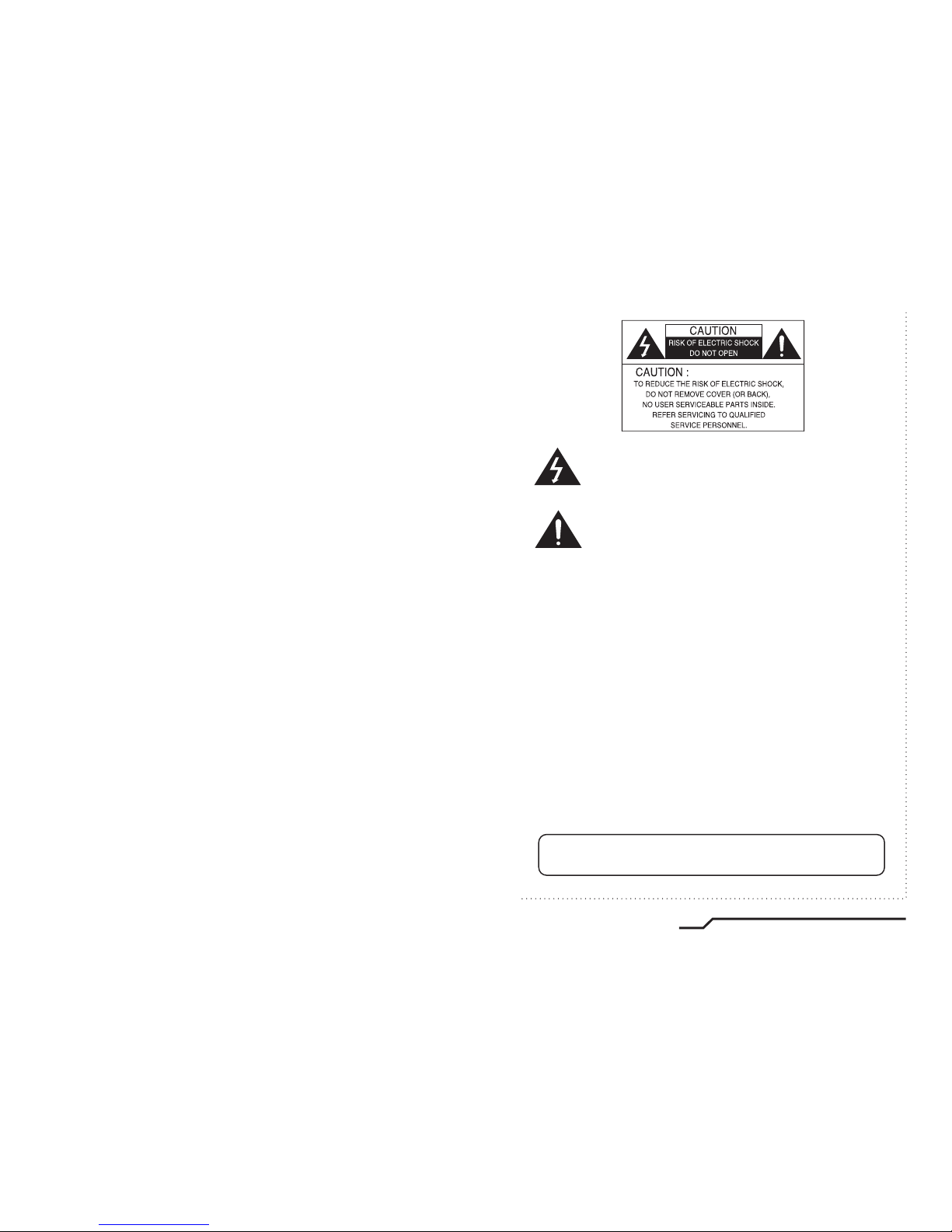
INFORMATION - This equipment has been tested and found to comply with
limits for a Class A digital device, pursuant to part 15 of the FCC Rules & CE Rules.
These limits are designed to provide reasonable protection against harmful
interference when the equipment is operated in a commercial environment.
This equipment generates, uses, and can radiate radio frequency energy and, if
not installed and used in accordance with the instruction manual, may cause
harmful interference to radio communications.
Operation of this equipment in a residential area is likely to cause harmful
interference in which case the user will be required to correct the interference at
his own expense.
◆
Do NOT use power sources other than those specified.
◆
Do NOT expose this appliance to rain or moisture.
This installation should be made by a qualified service person and
should conform to all local codes.
The lightning flash with an arrowhead symbol, within an equilateral
triangle is intended to alert the user to the presence of uninsulated
dangerous voltage within the product's enclosure that may be of
sufficient magnitude to constitute a risk of electric shock to persons.
The exclamation point within an equilateral triangle is intended to alert
the user to the presence of important operating and maintenance
(servicing) instructions in the literature accompanying the appliance.
WARNING - Changes or modifications not expressly approved by the
manufacturer could void the user's authority to operate the equipment.
CAUTION : To prevent electric shock and risk of fire hazards:
1
Ultra Resolution TDN WDR Varifocal Dome
Page 3
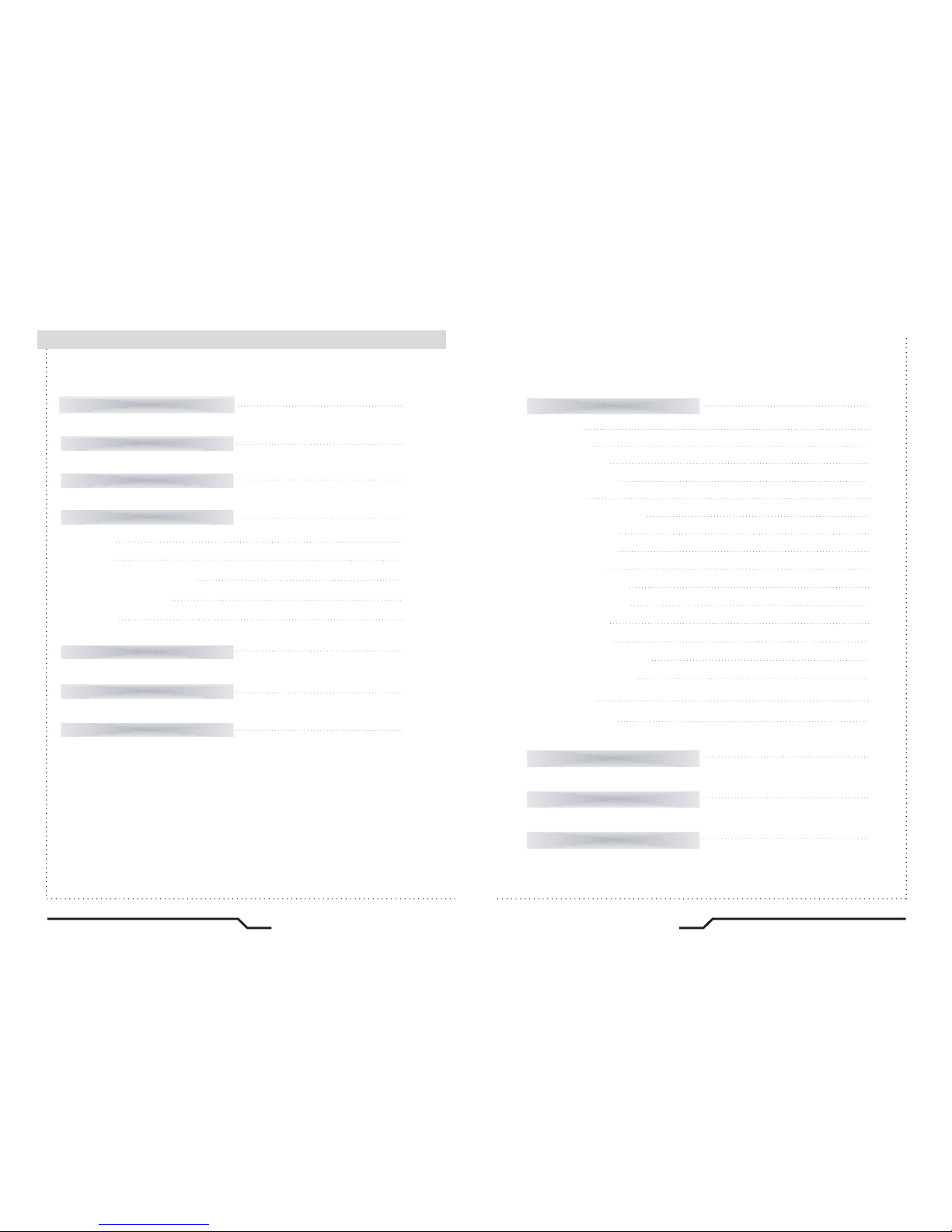
2
Ultra Resolution TDN WDR Varifocal Dome
3
Ultra Resolution TDN WDR Varifocal Dome
How to Use the Camera
14
■ Menu
14
■ Settings
15
ㆍ PRESETS
16
ㆍ EXPOSURE
17
ㆍ WDR
18
ㆍ WHITE BALANCE
19
ㆍ DAY/NIGHT
21
ㆍ IMAGE ADJ.
22
ㆍ SPECIAL
23
- CAMERA ID
- VIDEO OUT
- DZOOM
- MOTION
- PRIVACY SETUP
- RS485 SETUP
ㆍ EXIT MENU
27
ㆍ RESET
27
24
25
25
25
26
27
Troubleshooting
28
Specifications
30
Limited Warranty
31
Features
Warnings and Precautions
Names and Functions of Parts
Installation
Cable Connections
4
5
9
Dimensions
11
12
12
■ LENS
10
■ OSD
10
■ 2ND VIDEO OUTPUT
11
■ SMPS
11
■ 3 AXIS BRACKET
11
Components
8
■
Contents
Page 4
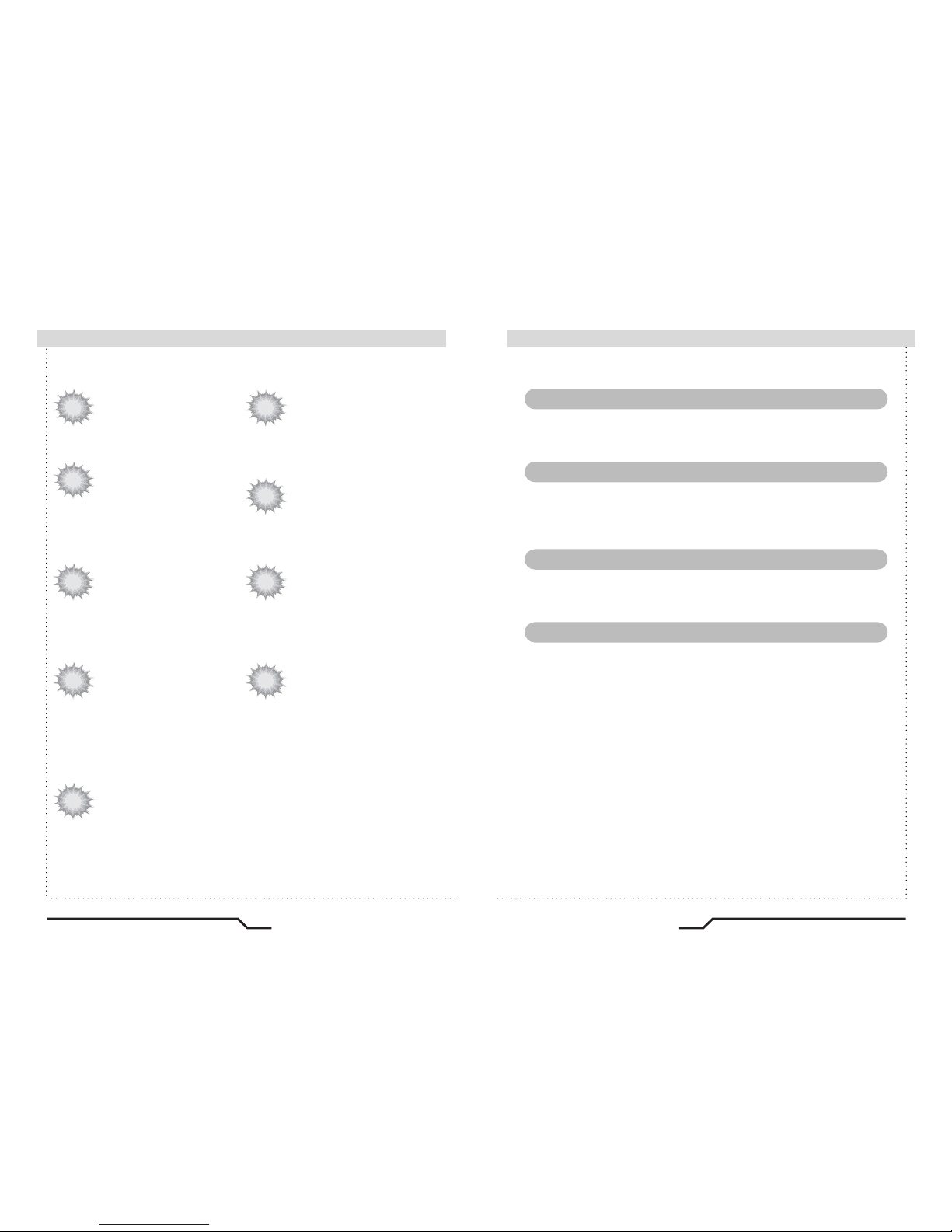
4
Ultra Resolution TDN WDR Varifocal Dome
5
Ultra Resolution TDN WDR Varifocal Dome
The camera requires periodic inspection.
Contact an authorised technician to carry out the inspection.
Do not Install the camera on a surface that can not support it.
If the camera is installed on an inappropriate surface, it may fall
and cause injury.
Do not hold plug with wet hands.
It could cause an electric shock.
Do not dis-assemble the camera.
It may result in an electric shock or other hazards.
Additional Functions
SYNC (INT/LL), SENS-UP, FLIP(H/V-REV),
D-ZOOM, SHARPNESS and PRIVACY
functions are provided.
Wide Dynamic Range (WDR)
The camera delivers high quality pictures,
even when backlit, by increasing exposure
in dark areas while decreasing it in bright
areas;
ㆍ120dB maximum dynamic range
RS-485 Communication
Control Support
Remote OSD menu control via an RS-485
interface is supported.
Motion Detection
Since the camera detects motion without any
additional external sensor, you can monitor
activity more efficiently.
3 Axis built-in 120mm Dome Housing
High Resolution Color for Crisp,
Clear Video
ㆍ690TVL Effective (Color)
ㆍ800TVL Effective (B/W)
Filter Changeable Day & Night
This camera has a function that automatically
selects the mode that is appropriate for daytime
or night-time conditions. The COLOR mode
operates in daytime conditions to provide
optimum colors and BW mode operates in
nighttime conditions to enhance the definition
of the image.
High Sensitivity for low-light
images
The built-in high sensitivity PIXIM SEAWOLF
Sensor enables a clear image even at
0.1Lux(COLOR), 0.01Lux(B/W) or lower
illumination.
DNR (Digital Noise Reduction)
The amount of low illuminance noise is
significantly reduced, and the signal-to-noise
ratio (S/N ratio) as well as horizontal resolution,
have been improved resulting in a clear and
sharp images even in low light.
■
Features
Warning ■
Page 5
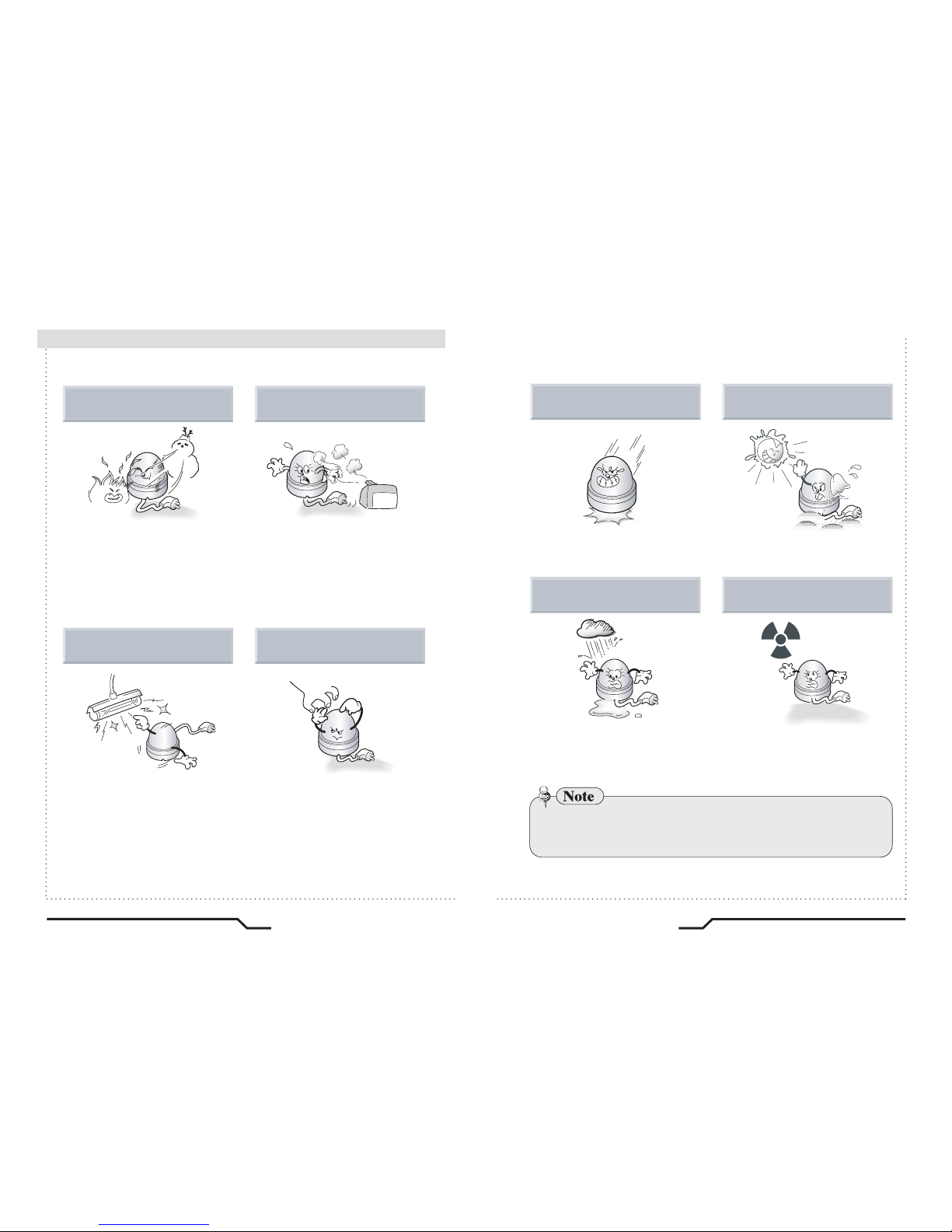
6
Ultra Resolution TDN WDR Varifocal Dome
7
Ultra Resolution TDN WDR Varifocal Dome
ㆍPlease check the power supply satisfies the normal specification before
connecting the camera.
■
Precautions
Do not install the camera in
extreme temperature conditions.
Do not install the camera under
unstable lighting conditions.
Do not touch the front lens of the
camera.
Only use the camera under conditions
where temperatures are between
-10˚C and +50˚C. Be especially
careful to provide ventilation when
operating under high temperatures.
It can cause the image quality to be
poor.
Severe lighting change or flicker can
cause the camera to work improperly.
This is one of the most important parts
of the camera. Be careful not to leave
fingerprints on the lens cover.
Do not install or use the camera in an
environment where the humidity is high.
It can cause malfunctions to occur.
If it gets wet, wipe it dry immediately.
Liquids can contain minerals that
corrode the electronic components.
If exposed to radioactivity the CMOS
will fail.
It can damage the CMOS.
Do not drop the camera or protect
it from physical shocks.
Do not expose the camera to rain
or spill beverage on it.
Do not expose the camera to
radioactivity.
Never keep the camera pointed
directly at strong light.
Page 6

8
Ultra Resolution TDN WDR Varifocal Dome
9
Ultra Resolution TDN WDR Varifocal Dome
■
Components
Names and Functions of Parts
■
1. DAY/NIGHT
DOME CAMERA
2. SCREWS
3.
2ND VIDEO OUTPUT CABLE
4. INSTRUCTION GUIDE
③
⑤
④
②①
Page 7

10
Ultra Resolution TDN WDR Varifocal Dome
11
Ultra Resolution TDN WDR Varifocal Dome
②
OSD PCB
●
SET button : Used for menu display. This button can be used to access
OSD menu, confirm settings after changing the value of the selected
function.
●
UP & DOWN buttons : Used for selecting items by moving the cursor
up or down on the menu screen.
●
LEFT & RIGHT buttons : Used when changing item values, by moving
the cursor to the left or right on the menu screen.
①
LENS : Vari-Focal DC Auto Iris Lens
DOWNUPSETRIGHTLEFT
④3 AXIS BRACKET
Loosen screws to adjust for optimal viewing angle
③2ND VIDEO OUTPUT CABLE
Please use the supplied wire when connecting to LCD
⑤DUAL VOLTAGE POWERBOARD
VBS-EXTRA
■
Names and Functions of Parts
Names and Functions of Parts
■
Dimensions
■
φ
120.0
φ
140.0
φ
60.0
111.0
1627
(unit : mm)
Page 8

12
Ultra Resolution TDN WDR Varifocal Dome
13
Ultra Resolution TDN WDR Varifocal Dome
■
Installation
1. Dome Base Mounting
- Open the dome cover by loosening 3 screws using special wrench
provided.
- Mount the base of camera to a sturdy surface using 4 screws
(1.5 inch) and 4 premade holes on the base of the dome.
2. Power Connect & Monitor Impedance
- DC12V/300mA regulated power supply (DC12V only)
AC24V Class 2 power supply (AC24V/DC12V)
- To avoid fire or shock hazard, must use a UL listed power supply.
- Set the monitor impedance switch to 75Ω. Check the impedance
switch when the screen turns blurred.
3. Camera Module Adjustment
- Loosen screws for 3-axis camera bracket and adjust the direction
and angle of camera.
- Make sure to retighten the screws for camera bracket.
- Set any function you wish to activate by using the OSD buttons.
4. Dome Cover Mounting
- Replace the dome cover to the base and tighten 3 screws.
Control via RS-485 Interface (Optional)
RS-485 Control Port
485 Control Board Connection Port
485+
(+) CONNECTION TERMINAL (TRX+)
(- ) CONNECTION TERMINAL (TRX-)
485-
Item
Initial value
PET PKT
UART MODE
BAUD RATECamera ID
ENABLE
8-NONE-124001
The camera can be controlled by using an external controller equipped
with RS-485 communications.
• To control using a DVR or keyboard controller
Connect the RS-485 cable (TRX+, TRX-) to the connection port of the
485 control board in the DVR or controller.
* RS-485 communication default initial values
•
To control the camera use Pelco-D protocol.
- Set Preset 95 : Enters into OSD menu.
- Iris Open command : Set key function.
- Iris Close command : Cancel function.
Note
■
Cable Connections
DC only
AC24V
DC12V
AC IN
DC IN
AC IN
DC IN
VIDEO
POWER
RS-485(Optional)
DOME COVER
GIMBAL A'SSY
24V POWER BOARD
CONTROL BOARD
BASE HOUSING
DECORATION RING
Page 9

14
Ultra Resolution TDN WDR Varifocal Dome
15
Ultra Resolution TDN WDR Varifocal Dome
ㆍOUTDOORㆍINDOORㆍNORMAL
SETUP menu
PRESETS
EXPOSURE
WDR
WHITE BALANCE
DAY/NIGHT
IMAGE ADJ.
EXIT MENU
ㆍLENS
ㆍCOLOR ROLL
ㆍMIDDLE
ㆍLOW
ㆍCAMERA ID
ㆍDZOOM
ㆍATW
ㆍAWB ㆍMANUAL
ㆍFLIP
ㆍAUTO
SPECIAL
ㆍHIGH
ㆍVIDEO OUT
ㆍMOTION
ㆍINDOOR ㆍOUTDOOR
ㆍSHARPNESS
ㆍCOLOR GAIN ㆍGAMMA
ㆍDNR
ㆍAGC
ㆍSENS-UP
ㆍBLC
ㆍUSER
ㆍPRIVACY SETUP
ㆍRESET
ㆍRS485 SETUP
ㆍCOLOR ㆍBW
Settings can be made using the 5 buttons located in the camera.
DOWNUPSETRIGHTLEFT
■
Menu
1. Press the SET button
ㆍSettings can now be accessed. The SETUP menu is displayed
on the monitor.
2. Select a menu item from the list available by using the UP and DOWN
buttons.
ㆍFuntions are selected using up and down buttons.
ㆍThe selected position is displayed in blue.
■
Settings
SETUP
PRESETS
EXPOSURE..
WDR
WHITE BALANCE
DAY/NIGHT
IMAGE ADJ..
SPECIAL..
EXIT MENU.
OUTDOOR
MIDDLE
ATW
AUTO..
■
How to Use the Camera
Page 10

16
Ultra Resolution TDN WDR Varifocal Dome
17
Ultra Resolution TDN WDR Varifocal Dome
LENS MENU
DC GAIN
AI THRESH
PREVIOUS PAGE.
0 120 255
-24-48 60
EXPOSURE
SETUP
PRESETS
EXPOSURE..
WDR
WHITE BALANCE
DAY/NIGHT
IMAGE ADJ..
OUTDOOR
MIDDLE
ATW
AUTO..
When the SETUP menu screen is displayed, select‘EXPOSURE’by
using the Up and Down buttons so that the arrow indicates‘EXPOSURE’.
●LENS : Using this function, you can control the screen brightness.
ㆍDC / Manual : Select Lens Type
EXPOSURE
LENS
AGC
DNR
BLC
COLOR ROLL
SENS-UP
PREVIOUS PAGE.
DC..
MIDDLE
MIDDLE
OFF
LOW
2X
SETUP
PRESETS
EXPOSURE..
WDR
WHITE BALANCE
DAY/NIGHT
IMAGE ADJ..
SPECIAL..
EXIT MENU.
OUTDOOR
MIDDLE
ATW
AUTO..
3.
Set up a selected item by using the Left and Right buttons.
4.
To finish and save the settings, select 'EXIT' and press the SET button.
Select the function using
the UP or DOWN button.
Change the status using
the LEFT or RIGHT button.
PRESETS
Note
•
An item with the ".." icon contains a sub-menu. To access a sub-menu,
press the SET button.
SETUP
PRESETS
EXPOSURE..
WDR
WHITE BALANCE
DAY/NIGHT
IMAGE ADJ..
SPECIAL..
EXIT MENU.
OUTDOOR
MIDDLE
ATW
AUTO..
●
NORMAL : Normal environment.
●
INDOOR : Indoor environment.
●
OUTDOOR : Outdoor environment.
■
How to Use the Camera
Page 11

SETUP
PRESETS
EXPOSURE..
WDR
WHITE BALANCE
OUTDOOR
MIDDLE
ATW
WDR
●AGC (AUTO GAIN CONTROL) : In low light the higher the gain level,
the brighter the screen but the higher the noise level.
- OFF / LOW / MIDDLE / HIGH selectable
●DNR (Digital Noise Reduction) : The level of background noise in low
light decreases automatically as the level of gain changes.
- OFF / LOW / MIDDLE / HIGH selectable
●BLC : To optimize the scene when there is a strong backlight behind
the object.
- ON / OFF selectable
●COLOR ROLL : Controls color rolling suppression under fluorescent
lighting conditions.
- OFF / LOW / MIDDLE / HIGH selectable
●SENS-UP : When it is night or dark, the camera automatically detects
the light level and maintains a clear picture if this mode is activated.
- 2X, 4X, 8X, 16X, 32X, 64X
- OFF : Deactivates the SENS-UP function.
●WDR : When the image has simultaneous bright and dark areas, the
Wide Dynamic Range makes both areas distinct.
- LOW / MIDDLE / HIGH / USER selectable
WDR LEVEL
BIAS
LIMIT
PREVIOUS PAGE.
2
34
-30
30
0
36
ADVANCED BLC SETUP
PERCENTILE
PREVIOUS PAGE.
-30
3035
WHITE BALANCE
Use the White Balance function to adjust the screen colors.
1. Position the cursor to point to WHITE BAL on the SETUP menu screen,
select using the Up and Down buttons.
2. Select the desired mode using the Left and Right buttons.
※Select one of the following 5 modes, as appropriate.
●ATW : The ATW mode continuously monitors.
●INDOOR : Select when the color temperature is between 4000˚K
and 8500˚K
●OUTDOOR : Select when the color temperature is between 2000˚K
and 11000˚K
SETUP
PRESETS
EXPOSURE..
WDR
WHITE BALANCE
DAY/NIGHT
IMAGE ADJ..
SPECIAL..
EXIT MENU.
OUTDOOR
MIDDLE
ATW
AUTO..
■
How to Use the Camera
18
Ultra Resolution TDN WDR Varifocal Dome
19
Ultra Resolution TDN WDR Varifocal Dome
Page 12

20
Ultra Resolution TDN WDR Varifocal Dome
21
Ultra Resolution TDN WDR Varifocal Dome
DAY/NIGHT
●AUTO : This camera has an IR Cut-Filter and automatically changes
to the appropraite mode according to lighting levels.To set up the switching
time and switching speed for the AUTO mode press the SET button.
SETUP
PRESETS
EXPOSURE..
WDR
WHITE BALANCE
DAY/NIGHT
IMAGE ADJ..
SPECIAL..
EXIT MENU.
OUTDOOR
MIDDLE
ATW
AUTO..
●COLOR : The picture is displayed in color.
●B/W : The picture is always displayed in black and white.
DAY&NIGHT SETUP
TIME DELAY
PREVIOUS PAGE.
1020
MANUAL WHITE BALANCE
RED
BLUE
PREVIOUS PAGE.
-18
13
-20
20
-20
20
Note
• Under the following conditions White Balance may not work properly.
In such cases, select the AWC mode.
① When the color temperature of the subject environment has a very
high temperature range (e.g. clear sky, or sunset)
② When the ambient illumination of the subject is low.
③ If the camera is directed toward a fluorescent light, or is installed in
a place where illumination changes dramatically, the White Balance
operation may become unstable.
●AWB : To obtain the optimum state under the current luminance
levels, direct the camera to point toward a sheet of white paper and
press the SET button. If the environment changes, including the light
source, the white balance will require re-adjustment.
●MANUAL : Select to "fine-tune" the White Balance manually. Set
White Balance first using the ATW or AWB mode. Afterwards switch
to MANUAL mode, fine-tune the White Balance and then press
the SET button.
■
How to Use the Camera
Page 13

22
Ultra Resolution TDN WDR Varifocal Dome
23
Ultra Resolution TDN WDR Varifocal Dome
When the SETUP menu screen is displayed, select 'IMAGE ADJ.' using
the Up and Down buttons.
● SHARPNESS : The outline of the video image becomes cleaner and
more distinctive as the level of SHARPNESS increases. If the level is set
too high, it may affect the video image and generate noise.
-
The available range is -8 ~ 8
● COLOR GAIN : To control the color level in the video.
- The available range is -8 ~ 8
● GAMMA : Users can change the gamma setting between 25 and100
IMAGE ADJ.
SETUP
PRESETS
EXPOSURE..
WDR
WHITE BALANCE
DAY/NIGHT
IMAGE ADJ..
SPECIAL..
OUTDOOR
MIDDLE
ATW
AUTO..
● FLIP : OFF / HORIZ / VERT / BOTH selectable
BOTHVERT
HORIZOFF
IMAGE
FLIP
SHARPNESS
COLOR GAIN
GAMMA
PREVIOUS PAGE..
OFF
-8 0
8
0
-8
8
2545
100
SPECIAL
When the SETUP menu screen is displayed, select 'SPECIAL' by using
the Up and Down buttons so that the arrow indicates 'SPECIAL'.
SETUP
PRESETS
EXPOSURE..
WDR
WHITE BALANCE
DAY/NIGHT
IMAGE ADJ..
SPECIAL..
EXIT MENU.
OUTDOOR
MIDDLE
ATW
AUTO..
■
How to Use the Camera
Page 14

24
Ultra Resolution TDN WDR Varifocal Dome
25
Ultra Resolution TDN WDR Varifocal Dome
VIDEO STANDARD
VIDEO SELECT
VIDEO LEVEL
SYNC LVL
BURST LVL
VIDEO OUT
COLOR BAR
VERSION
PREVIOUS PAGE..
0
0
INTERLC
OFF
NTSC
80 100 150
-16 15
-16
15
- VIDEO STANDARD : You can select NTSC / PAL, Video level,
Sync level, Burst level.
①Select the position where the ID is to be displayed by using the
LEFT and RIGHT buttons.
● VIDEO OUT : Move the cursor to select the video system
①Move the cursor to the desired letter by using the Set-Up button.
②Select an ID from A,B~Y,Z, a,b~y,z, 0,1~8,9 by using the LEFT and
RIGHT buttons.
③Repeat the above steps until the ID is complete.
CAMERA ID
ID
POSITION
PREVIOUS PAGE.
PIXIM
UP-LEFT
CAMERA ID
ID
POSITION
PREVIOUS PAGE.
PIXIM
UP-LEFT
SPECIAL
CAMERA ID
VIDEO OUT..
DZOOM
MOTION
PRIVACY SETUP..
RS485 SETUP..
RESET
RETURN
OFF
OFF
OFF
● CAMERA ID : User can enter a unique name for the respective camera.
The maximum length of the ID is ten characters.
ㆍYou can choose ON and OFF with the selector. If you select ON,
the entered camera ID is displayed at the selected position in the video
picture (normal operation).
ㆍPress the setup button while in ON mode.
ㆍSelect the desired position with the selector.
● DZOOM : Digital P/T/Z are used to create a zoom lens effect.
Zoom Factor (1X to 4X), Pan(±100%, center of image can be moved
to left and right edges of screen), Tilt(±100%, center of image can
be moved to top and bottom edges of screen)
● MOTION : Motion detection feature allows camera to trigger alarm
message upon detecting motion based on set parameters.
The camera detects an object's movement by sensing disparity of
outline, and level of brightness and color.
DZOOM
ZOOM
PAN
TILT
PREVIOUS PAGE..
1
0
0
-100
100
1
4
-100
100
■
How to Use the Camera
Page 15

26
Ultra Resolution TDN WDR Varifocal Dome
27
Ultra Resolution TDN WDR Varifocal Dome
● RS485 SETUP : This function sets up the camera communication
status when controlling the camera through an external control device.
RS485 SETUP
CAMERA # :
PROTOCOL
BAUD RATE
PREVIOUS PAGE.
1 < 1 > 255
PELCO-D
< 2400 >
< 4800 >
< 9600 >
< 19200 >
EXIT MENU.
Saves all the setting menus and then exits.
RESET
Resets the camera settings to the factory defaults.
MOTION DETECTION
ACTIVITY THR.
MESSAGE TIME
SETUP MOTION ZONE..
PREVIOUS PAGE.
0 25 225
1 5 10
● PRIVACY SETUP : Mask selected area to ensure privacy.
ㆍWhite : MOTION ZONE Position movement
Green : MOTION ZONE Size enlargement
Red : MOTION ZONE Size reduction
ㆍFor MOTION ZONE confirmation, keep SET button pressed for
a few seconds
PRIVACY MASK SETUP
PRIVACY MASK
MASK COLOR
PREVIOUS PAGE.
OFF
WHITE
MOTION ZONE SETUP
ENABLE MASKS (1 to 6)
MASK 1
MASK 2
MASK 3
MASK 4
MASK 5
MASK 6
PREV. NEXT.
ON
OFF
OFF
OFF
OFF
OFF
ENABLE MASKS (7 to 12)
MASK 7
MASK 8
MASK 9
MASK 10
MASK 11
MASK 12
PREV.
OFF
OFF
OFF
OFF
OFF
OFF
ㆍWhite : PRIVACY-ZONE
Position movement
Blue : PRIVACY-ZONE Size
enlargement or reduction
ㆍFor PRIVACY-ZONE confirmation,
keep SET button pressed for a few
seconds.
■
How to Use the Camera
Page 16

28
Ultra Resolution TDN WDR Varifocal Dome
29
Ultra Resolution TDN WDR Varifocal Dome
If you have trouble operating your camera, refer to the following table.
If the guidelines do not enable you to solve the problem, contact an
authorized technician.
Problem
Nothing appears on
the screen.
The image on the
screen is dim.
• Check the power connections.
• Check the VIDEO signal line connection.
•
Make sure the lens is clean. Clean the lens with a
soft clean lint free cloth.
• Adjust the monitor contrast & brightness controls.
•
Re-position the camera if necessary.
The image on the
screen is dark.
• Adjust the contrast control of the monitor.
•
If you have an intermediate device, set the 75Ω/ Hi-z
properly.
The camera is not working
properly, and the surface
of the camera is hot.
• Check that an appropriate power source is
connected to the camera.
The Motion Detection
function does not
work.
• Check that MOTION DET in the SPECIAL SETUP
is not set to 'OFF'.
Solution
■
Troubleshooting
Problem
Color is not correct.•Check the WHITE BAL settings in the SETUP menu.
The screen flickers
continually.
• Check that the camera is not facing toward the
sun.
RS-485
communication fails.
•
Check the polarity between the RS-485 Control Port
and the RS-485 cable.
•Check the RS-485 Communication default settings.
*RS-485 Communication default settings are:
Solution
RS-485 Control Port
485 Control Board Connection Port
485+
(+) CONNECTION TERMINAL (TRX+)
(-) CONNECTION TERMINAL (TRX-)
485-
Item
Initial value
BAUD RATECamera ID
1 2400
Page 17

ITEM
Image Sensor
Effective Pixels
Dynamic Range
Horizontal Resolution
Min. Illumination
Day & Night
White Balance
WB Range
Shutter Speed
Sens-up
Privacy Masking
Remote Control
AGC
Image Flip
Camera ID
S/N Ratio
Video Output
OSD
Sync. System
Operating Humidity
Operating Temp.
PIXIM 1/3" High Sensitivity Digital Sensor
758(H) x 540(V)
120dB(Max)
690TVL Effective(Color), 800TVL Effective (B/W)
0.1Lux (Color), 0.01Lux (B/W)
AUTO / COLOR / B/W
Auto / AWB / Indoor / Outdoor / Manual
2000˚K~11,000˚K
up to 1/30, 720 sec
Auto / Off (Selectable x2 ~ x64)
12 Zones
RS-485
Low / Auto / High / Off
Horizontal and Vertical
On / Off
More than 50dB
Composite video output 75 ohm terminated
Built-in
Internal / Line Lock
30% ~ 90% RH
-10˚C to 50˚
NTSC
Power Consumption
AC24V / DC12V
240mA(AC24V) / 360mA(DC12V)
30
Ultra Resolution TDN WDR Varifocal Dome
31
Ultra Resolution TDN WDR Varifocal Dome
Limited Warranty
■
■
Specifications
Digimerge “Pinnacle Series” Cameras . 5 Year Limited Hardware Warranty
Warranty : Subject to the exclusions, limitations and exceptions, Digimerge warrants to the initial
end-user purchaser that this hardware product is free from manufacturing defects in material and
workmanship under normal use for a period of five (5) years from the date of purchase.
Warranty Details :
The five (5) year warranty period consists of :
ㆍOne (1) year over-the-counter replacement warranty covering parts and labor
ㆍFour (4) additional years of repair depot warranty covering parts and labor with proof of RA
issued by Digimerge tech
ㆍNote: Return Authorization number (RA) must be issued by Digimerge Technical Support
to the Dealer prior to product replacement at the Distributor.
Exceptions to the above warranty are :
ㆍCamera components including, but not limited to, moving parts, motors, fans, heaters, camera
image sensors, IR Cut Filters, DC iris and lens assemblies are warranted for a one (1) year period
ㆍPan Tilt Zoom (PTZ) Cameras and related components including electrical slip ring contacts,
and pan/tilt/lens motors are warranted for a one (1) year period.
NOTE : Products are subject to continuous improvement. DIGIMERGE Technologies Inc. and
its subsidiaries reserve the right to modify product design, specifications and prices, without
notice and without incurring any obligation.
For valid warranty claims made during the warranty period, upon proper proof of purchase (which
is defined as a "valid form of a bill of sale or receipt from an authorized retailer or distributor
showing the original date of purchase"), defective products will, at the sole discretion of Digimerge,
be repaired or replaced with equal or better product in terms of hardware features without charge
if all the conditions set forth in this document are met. Any products repaired or replaced within
the warranty period, shall be warranted by Digimerge to the initial end-user purchaser for 90 days
from the return shipment date, or the remainder of the warranty term, whichever is longer.
Products and parts, at Digimerge's sole discretion, may be replaced with new or refurbished items,
and the products and parts replaced become the property of Digimerge. Product returned to
Digimerge must be in its original packaging or in packaging which provides the product with
protection equivalent to the original packaging, and sent with the postage charges prepaid via
a shipping method that provides for tracking of your package, to the address provided at the
time the RA (Return Authorization) was requested (see "Warranty Service" for explanation of
how to obtain an RA). The customer is responsible for all shipping costs associated with the return
of the defective products for warranty service to Digimerge warranty/repair depot facilities.
Products will be returned to the end-user freight prepaid.
Exclusions and Limitations: Any of the following will void this warranty:
1. Installation or use of the product other than strictly in accordance with the instructions
contained in the product's instruction manual;
2. If the product is subjected to operating conditions (including atmospheric, moisture and humidity
conditions) outside of the acceptable conditions specified in the product's instruction manual;
3. If the product is subjected to misuse (not adhering to instructions supplied with the product),
negligence, modification (of hardware, firmware or software) or abuse;
4. If the product is subjected to electrical short circuits or transients, accident, fire, flood or Acts
of God;
5. Adjustment, maintenance or repair of the product other than in accordance with Digimerge
approved procedures; and
Page 18

32
Ultra Resolution TDN WDR Varifocal Dome
6. Use of replacement parts other than those specified by Digimerge.
7. If the products original identification (trademark, serial number, model number) markings
have been removed, defaced or altered
DIGIMERGE MAKES NO CLAIMS OR WARRANTIES OF ANY KIND WHATSOEVER
REGARDING THE PRODUCT'S ABILITY OR EFFECTIVENESS IN PREVENTING OR
REDUCING THE RISK OF, OR DAMAGES RESULTING FROM, LOSS OR THEFT OF
PROPERTY OR PERSONAL INJURY. THIS LIMITED WARRANTY IS IN LIEU OF ALL OTHER
WARRANTIES, EXPRESS OR IMPLIED, INCLUDING, BUT NOT LIMITED TO, ANY IMPLIED
WARRANTY OF MERCHANTABILITY OR FITNESS FOR A PARTICULAR USE OR PURPOSE.
REPAIR OR REPLACEMENT AS PROVIDED UNDER THIS LIMITED WARRANTY IS THE
EXCLUSIVE REMEDY OF THE PURCHASER. DIGIMERGE SHALL IN NO EVENT BE LIABLE
FOR ANY SPECIAL, INDIRECT, INCIDENTAL, PUNITIVE, OR CONSEQUENTIAL DAMAGES
OF ANY KIND OR CHARACTER, INCLUDING, WITHOUT LIMITATION, PERSONAL INJURY,
LOSS OF REVENUE OR PROFITS, FAILURE TO REALIZE SAVINGS OR OTHER BENEFITS,
OR CLAIMS AGAINST THE PURCHASER BY ANY THIRD PERSON, EVEN IF DIGIMERGE
HAS BEEN ADVISED OF THE POSSIBILITY OF SUCH DAMAGES.
No claims or statements regarding the product, whether written or verbal, by salespeople, retailers,
dealers or distributors, that are not contained in this limited warranty or in the owner's manual
are authorized by Digimerge and do not modify or expand this warranty. Some countries, states,
or provinces do not allow the exclusion or limitation of implied warranties or the limitation of
incidental or consequential damages for certain products supplied to consumers or the limitation
of liability for personal injury. To the extent that such restrictions on limitations apply to the products,
the above limitations and exclusions may be limited in their application. In that case, when the
implied warranties are not allowed to be excluded in their entirety, they will be limited to the
duration of the applicable written warranty, and if damages may not be limited then the above
limitations on damages apply, but only to the greatest extent permitted by local law.
Warranty Service :
Warranty service can be received by contacting your Digimerge dealer (during the warranty
period). The dealer is required to first contact Digimerge Technical Support for assistance.
In the event the problem cannot be resolved over the phone or via email, Digimerge will advise
to return the product, at customer's expense, for repair or replacement. Upon receipt of the
defective camera, Digimerge will send a repaired or replacement camera at Digimerge's
expense to the customer. Dealer should send product to:
In United States :
Digimerge Returns
Schenker Logistics
2363 E. Perry Road
Suite 171, Dock Door 44
Plainfield, IN 46168
In Canada :
Digimerge Technologies Inc.,
Attention: Repair Department
250 Royal Crest Court
Markham, Ontario, Canada
L3R 3S1
Out of warranty service : Please visit our web site (www.digimerge.com) for the name and
location of the Digimerge authorized service centers.
■
Limited Warranty
