Page 1

Copyright © 2006 Digimerge Technologies Inc
DHT300 SERIES
9/16 Channel Network DVR
Models DHT309, DHT316
User’s Manual
Page 2
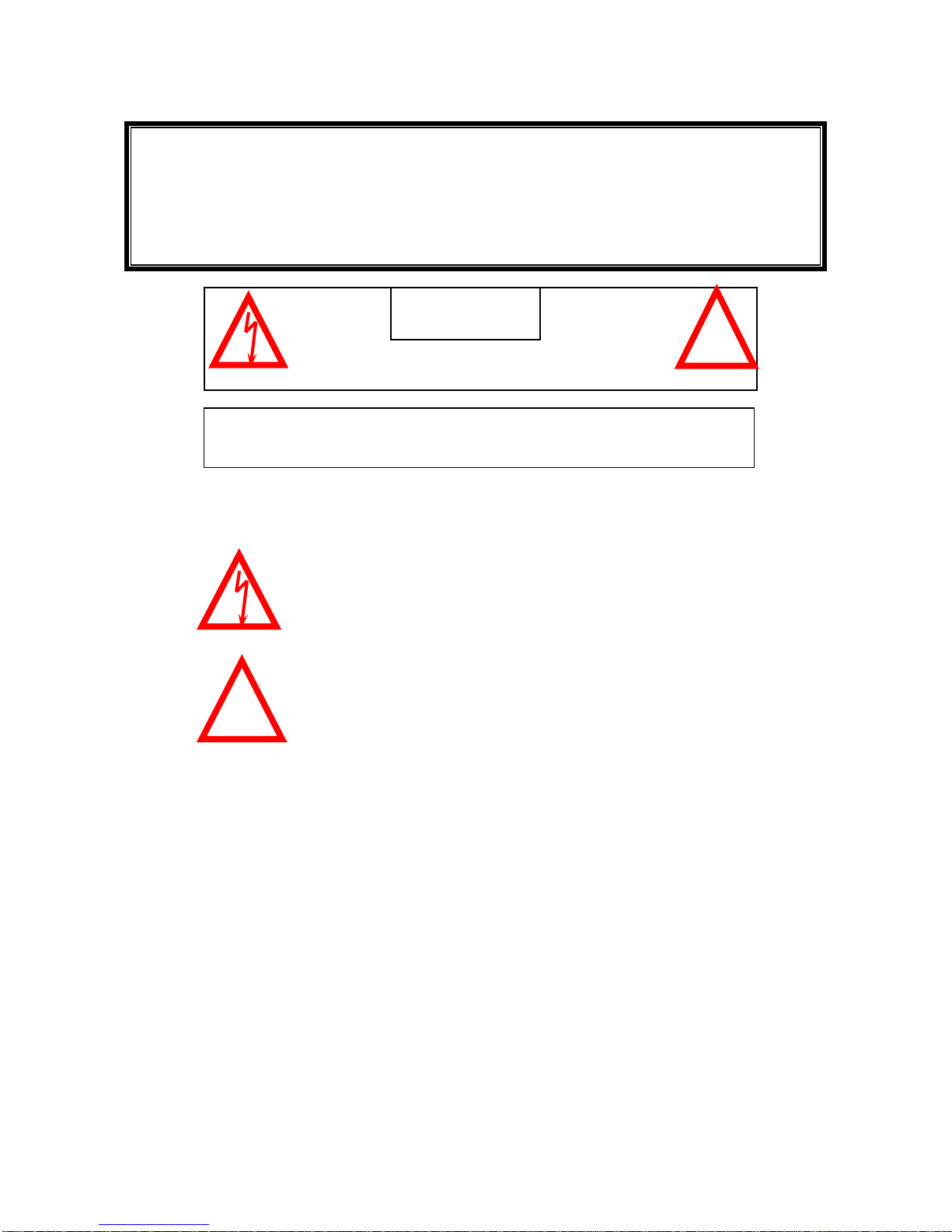
Thank you for purchasing 9 Channel DVR Standalone. This unique and innovative system
provides a complete security package, combining a commercial grade 9 channel Digital Video
Recorder (DVR).
To learn more about this 9 Channel DVR Standalone Observation system and about our
complete range of accessory products, please visit our website at:
CAUTION
RISK OF ELECTRIC SHOCK. DO NOT OPEN.
CAUTION! TO REDUCE THE RISK OF ELECTRIC SHOCK, DO NOT REMOVE
COVER (OR BACK). NO USER-SERVICEABLE PARTS INSIDE. REFER
SERVICING TO QUALIFIED SERVICE PERSONNEL.
!
!
Explanation of two Symbols
The lightning flash with arrowhead symbol, within an equilateral
triangle, is intended to alert the user to the presence of un-insulated
"dangerous voltage" within the product's enclosure that may be of
sufficient magnitude to constitute a risk of electric shock to persons.
The exclamation point within an equilateral triangle is
Intended to alert the user to the presence of important
operating and maintenance (servicing) instructions in the
literature accompanying the appliance.
THE GRAPHIC SYMBOLS WITH SUPPLEMENTAL
MARKING ARE ON THE BOTTOM OF THE SYSTEM.
“WARNING – TO PREVENT FIRE OR SHOCK HAZARD,
DO NOT EXPOSETHE UNIT TO RAIN OR MOISTURE”
I
Page 3

NOTE:
This equipment has been certified and found to comply with the limits regulated by FCC, EMC and LVD.
Therefore, it is designed to provide reasonable protection against interference and will not cause
interference with other appliance usage.
However, it is imperative that user follows this manual's guidelines to avoid improper usage which may
result in damage to the unit, electrical shock and fire hazard or injury.
In order to improve the feature functions and quality of this product, the specifications are subject to
change without notice from time to time.
FCC CLASS B NOTICE
NOTE: :
This equipment has been tested and found to comply with the limits for a Class B digital device, pursuant
to Part 15 of the FCC Rules. These limits are designed to provide reasonable protection against harmful
interference in a residential installation. This equipment generates, uses and can radiate radio frequency
energy and, if not installed and used in accordance with the instruction, may cause harmful interference to
radio communications. However, there is no guarantee that interference will not occur in a particular
installation. If this equipment does cause harmful interference to radio or television reception, (which can
be determined by turning the equipment off and on), the user is encouraged to try to correct the interference
by one or more of the following measures:
Increase the separation between the equipment and the camera and/or monitor.
Connect the equipment into an outlet on a circuit different from that to which the other electrical devices
are connected.
Consult the dealer or an experienced radio or television technician for help.
STRATEGIC VISTA INTERNATIONAL
II
Page 4

CONTENTS
1 GENERAL PRECAUTIONS .................................................................................1
2 CAUTIONS AND FEATURES ..............................................................................2
2.1 FEATURES 2
2.2 CAUTIONS 3
3 SYSTEM INCLUDES ...........................................................................................4
4 GETTING STARTED............................................................................................5
5 DESCRIPTION OF PARTS AND FUNCTION – FRONT PANEL ........................7
5.1 9 CH DISPLAY 7
5.2 16 CH DISPLAY 8
6 DESCRIPTION OF PARTS AND FUNCTION – BACK PANEL .........................12
6.1 9 CH BACK PANEL 12
6.2 16 CH BACK PANEL 13
7 MAIN MENU CONTROL ....................................................................................15
7.1 TIME / DATE SET 17
7.2 SEQUENCE SET 17
7.3 TITLE SET 17
7.4 ALARM SET 17
7.5 MOTION SET 18
7.6 SYSTEM SET (I) 18
7.7 SYSTEM SET (II) 19
7.8 HDD / REC SET 20
7.9 ALARM REC SET 20
7.10 SCHEDULE REC SET - 21
7.11 FIRMWARE UPGRADE 21
7.12 DDNS SET 21
7.13 EXIT 22
8 PLAYBACK SEARCH ........................................................................................23
9 PLAYBACK OPTION..........................................................................................24
9.1 FAST REWIND AND FAST FORWARD 24
9.2 JOG-SHUTTLE FUNCTION 24
9.3 MULTIPLEXING FUNCTION IN PLAYBACK 24
10 PAN/TILT ZOOM................................................................................................25
11 REMOTE CONTROL .........................................................................................26
12 CAMERA INSTALLATION .................................................................................27
13 CAMERA (BNC Connection) INSTALLATION ...................................................28
14 MONITOR AND STANDARD VCR INSTALLATION..........................................29
III
Page 5
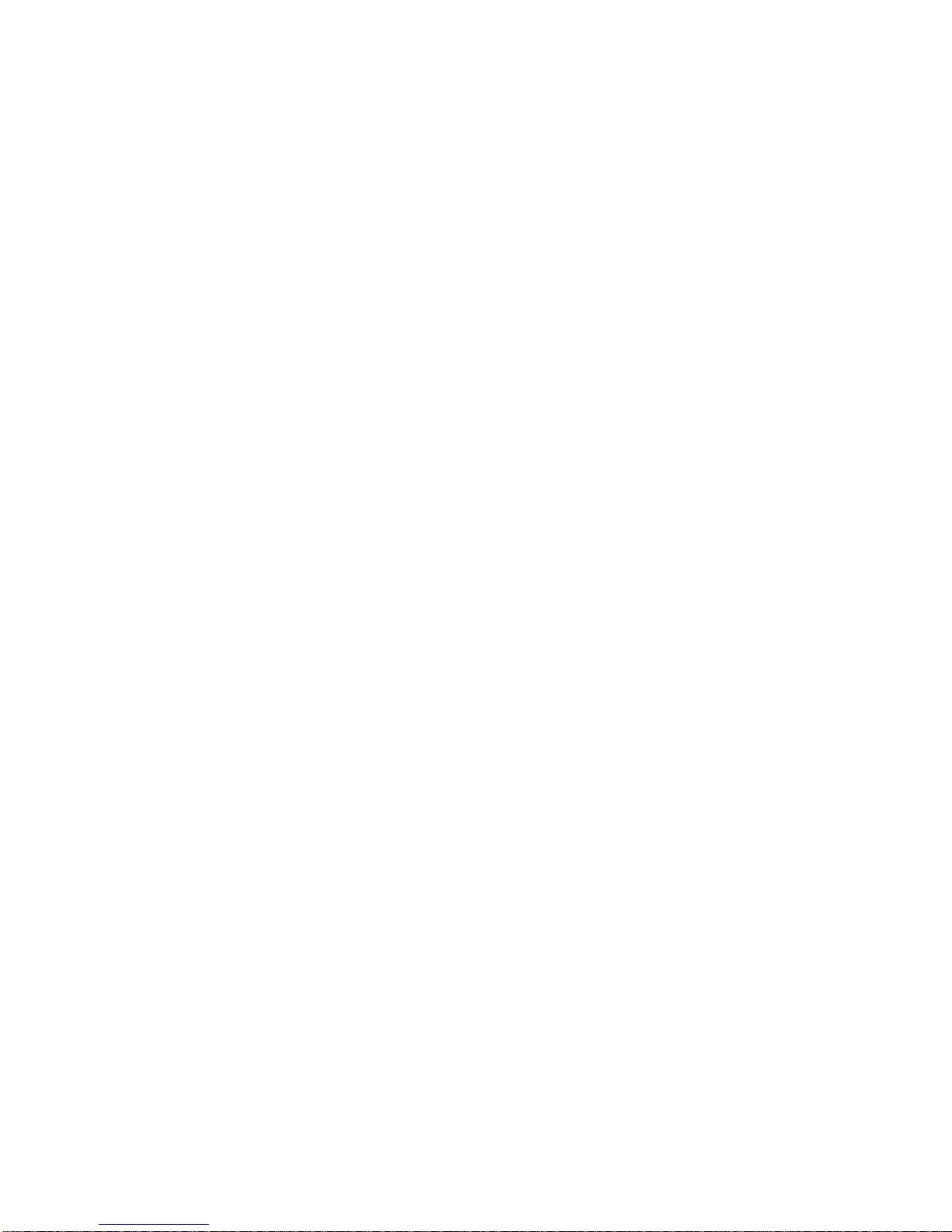
15 ETHERNET (NETWORK), EXTERNAL ALARM DEVICE INSTALLATION .......30
16 NETWORK IMAGE SIZE AND SPEED..............................................................31
17 RECORDING TIME (IN HOURS).......................................................................32
18 RECORDING TIME (IN GIGABYTES PER HOUR)...........................................33
19 INSTALLING THE HDD .....................................................................................34
20 INSTALLING THE SLAVE HDD.........................................................................37
21 INSTALLING THE NETVIEWER IN YOUR COMPUTER ..................................39
21.1 NETVIEWER MAIN SCREEN 41
22 HOW TO CONFIGURE NETVIEWER ON A NETWORK ..................................42
22.1 NETWORK SETTINGS 42
22.2 VIEWING THE CAMERAS 43
23 NET VIEWER SETTINGS .................................................................................44
23.1 PANEL DESCRIPTION 44
23.1.1 Saving in AVI format................................................................................ 46
23.1.2 CODEC Setting......................................................................................... 47
23.1.3 Recording directory setting....................................................................... 48
23.1.4 Recording format setting........................................................................... 48
23.1.5 Recording channel setting......................................................................... 48
23.1.6 Admin user id/password or guest password change................................. 49
23.1.7 Remote Capture Video Settings................................................................ 50
23.1.8 Remote DVR Settings............................................................................... 50
24 APPENDIX A. USING THE DDNS SERVER FOR REMOTE
CONNECTION ...................................................................................................52
24.1 Registering for the DDNS Service 52
24.2 Setting the DDNS on the DVR 56
25 TECHNICAL SPECIFICATIONS ........................................................................57
26 TROUBLESHOOTING .......................................................................................58
27 CARE AND MAINTENANCE..............................................................................59
28 Limited Warranty ................................................................................................60
IV
Page 6

1 GENERAL PRECAUTIONS
1. Read Instructions: All of the safety and operating
instructions should be read and understood before
the product is used.
2. Retain Instructions: The safety and operating
instructions should be retained for future reference.
3. Heed Warnings: All warnings on the product and
the instruction manual should be followed.
4. Follow Instructions: All operating and use
instructions should be followed for optimal
performance
5. Cleaning: Disconnect this video product from the
power supply before cleaning. Do not use liquid
cleaners or aerosol cleaners. Use a damp cloth for
cleaning.
6. Attachments: Do not use attachments not
recommended by the video product manufacturer as
they may cause hazards.
7. Water and Moisture: Do not use this product near
water - for example, near a bathtub, wash bowl,
kitchen sink, wet basement, or near a swimming pool.
8. Accessories: Use this product only with a stand,
tripod, bracket or table recommended by the
manufacturer or sold with the product. Any mounting
of the product should follow the manufacturer’s
instructions.
9. Ventilation: This product should never be placed
near or over a Radiator or heat register. This product
should not be placed in a built-in installation, such as
a book case or rack, unless proper ventilation is
provided or the Manufacturer’s instructions have
been adhered to.
10. Power Source: This product should be operated
from the type of Power source indicated by the
marking label. If you are not sure of the type of power
supply provided to your location, consult your product
dealer or your local Power Company.
11. Power Cord Protection: Power supply cords
should not be routed so that they are likely to be
walked on or pinched by items placed on or near
them
12. Lightning: For added protection, unplug this
product from its outlet during a lightning storm.
This will prevent damage to the video product due to
lightning and power surges.
13. Overloading: To avoid the risk of fire and electric
shock, do not plug this product into an over-loaded
power supply.
14. Object and Liquid Entry: Never push objects into
the openings of this product as they may touch
dangerous voltage points that may result in fire or
electric shock. Never spill a liquid of any kind on this
product.
15. Servicing: Do not attempt to service this product
yourself as opening or removing covers may expose
you to voltage or other hazards. Refer all servicing to
qualified service personnel
16. Damage Requiring Service: Disconnect this
product from the power supply and refer servicing to
qualified service personnel under the following
conditions:
a. When the power supply cord or plug is damaged
b. If objects have fallen into the product
c. If the product has been exposed to rain or liquids
d. If the product does not operate normally by
following the instruction manual. Adjust only the
controls that are covered in the instruction
manual as an improper adjustment may result in
damage and will often require extensive work by
a qualified service technician to restore the
product to its normal operation
e. If the product has been dropped or the cabinet
has been damaged
f. When the product displays a distinct change in
performance - this indicates a need for service
17. Replacement Parts: When replacement parts are
required, be sure the technician uses replacement
parts specified by the manufacturer. Unauthorized
substitutions may result in fire, electric shock, or
other hazards.
18. Safety Check: Upon completion of any service to
this product ask the service technician to perform
safety checks to determine that the product is in
proper working condition.
19. Grounding or Polarization: This product is
equipped with a three-wire grounding-type plug, a
plug having a third (grounding) pin and will only fit
into a grounding-type power outlet. This is a safety
feature. If you are unable to insert the plug into the
outlet, contact your electrician to replace your
obsolete outlet. Do not defeat the safety purpose of
the grounding-type plug.
20. Power Lines: An outside antenna system should
not be located in the vicinity of overhead power lines
or other electric light or power circuits, or where it can
fall into such power lines or circuits. When installing
an outside antenna system, extreme care should be
taken to keep from touching such power lines or
circuits as contact with them might be fatal.
21. Wall or Ceiling Mounting: The product should be
mounted to a wall or ceiling only as recommended by
the manufacturer.
22. Heat: The product should be situated away from
heat such as radiators, hear registers, stoves, or
other products (including amplifiers) that produce
heat.
1
Page 7

User’s Manual DHT 300 SERIES NTSC Version
2 CAUTIONS AND FEATURES
2.1 FEATURES
System Features:
• Video inputs : 9 BNC inputs ( DHT309 ) 16BNC inputs (DHT316)
• Audio inputs : 1 RCA inputs
• Video outputs : 2 Composite outputs / 1 S-VHS output / 1 VGA output
• Audio outputs : 1 RCA outputs
• Network (TCP/IP ) supports & RS-232 communication port
• Display Resolution : 720 x 480 pixels / Record Resolution : 720 x 240 pixels
• High Quality Picture with M-JPEG Compression Format (15~50Kbyte/Field)
• 4 Adjustable Video Quality Settings
• 4 Recording modes: Manual / Alarm / Motion / Timer
• Display Frame: 30 frames/sec
• Recording Speed: 60 fields/sec
• Jog-Shuttle function supports
• USB Port for USB Memory Key Interface
• View up to 9 camera locations in real time( DHT309)/ View up to 16 camera locations in
real time( DHT316
• Pan/ Tilt capability on Channel 1 (Pelco D Protocol)
• Single or POP viewing options
• Selectable still frame in quad or full screen
• Dual Motion Sensing Alarm Function
• Remote control or main panel operation
• Security password protection
• On Screen Display and Real Time Clock Function
• Remote Control as well as Main Panel operation
• Supports up to a 400 GB HDD
• Viewing options: Multi,Sequential, full POP1/POP2(DHT309), POP/QUAD(DHT316)
Screen
• Supports Pan/Tilt control (Pelco D Protocol): Channel 1 only.
• Alarm terminal block
• Triplex Mode ( Live mode, Playback mode, Recording mode )
• Firmware Update Function (via USB connection)
• Remote control or main panel operation
• Multi-voltage system 100 – 240Volts, 50 / 60 Hz
Note: MINIMUM SYSTEM REQUIREMENTS FOR NETWORK USE
1. CPU: SPEED SHOULD BE 1.0GHZ or more
2. RAM: 256 MB RAM or more
3. Operating System: Windows 2000/ XP
4. Video card (stand alone): 32 MB
5. Hard Disk: 10 MB (free space for software installation)
6. Network card: 10 base T
300Alden Road • Markham • Ontario • Canada • L3R4C1
tel: (905)946-8477 • fax: (905)947-0138
Digimerge Technologies Inc.
2
Page 8
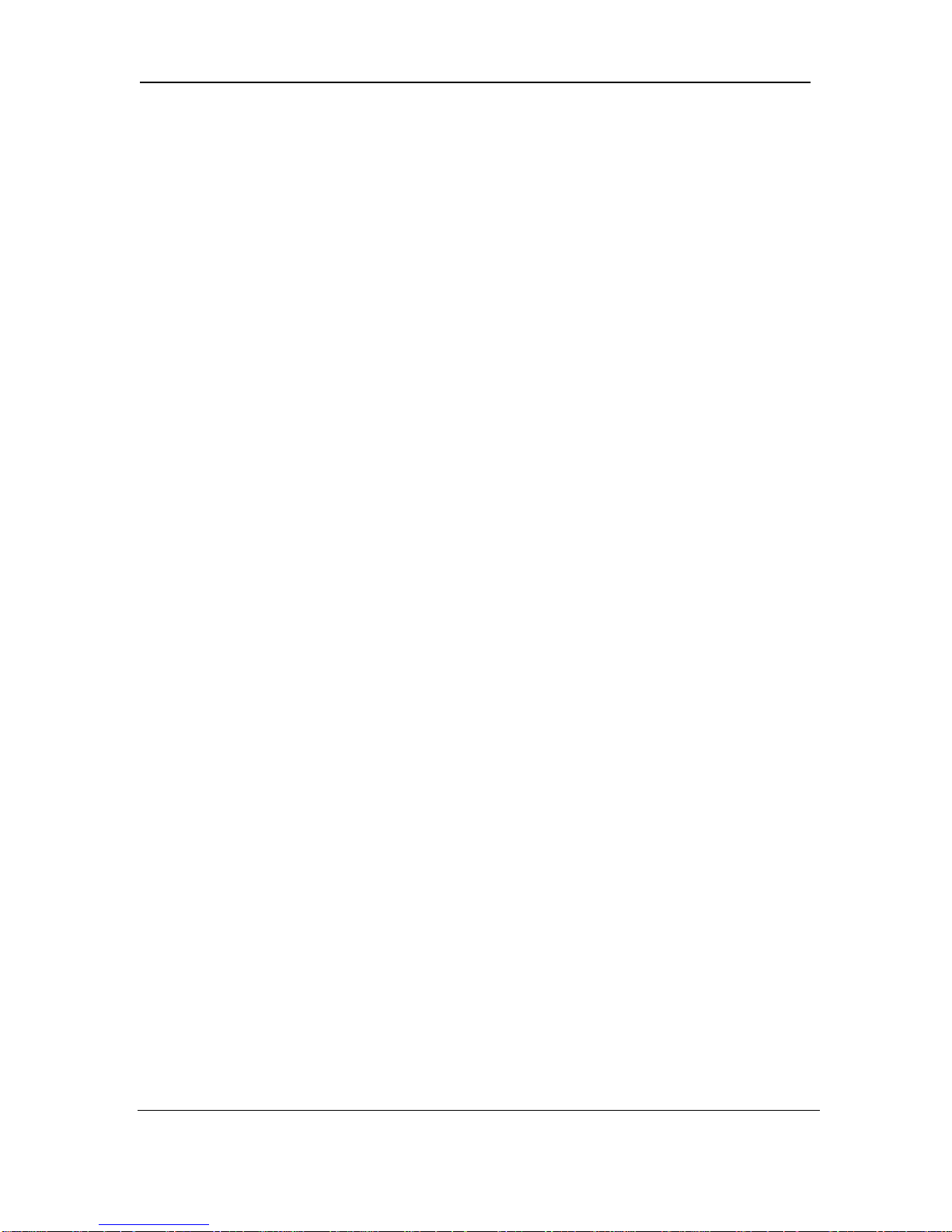
User’s Manual DHT 300 SERIES NTSC Version
2.2 CAUTIONS
1 All the warnings and instructions of this manual should be followed
2 Remove the plug from the outlet before cleaning. Do not use liquid aerosol
detergents. Use water damped cloth for cleaning
3 Do not use this unit in very humid and wet places
4 Keep enough space around the unit for ventilation. Slots and openings of the
cabinet should not be blocked.
5 During flashes of lightning or cracks of thunder, or when the system is not used
for a long time, unplug the system power supply and disconnect the antenna and cables
to protect the unit from lightening or power surges.
300Alden Road • Markham • Ontario • Canada • L3R4C1
tel: (905)946-8477 • fax: (905)947-0138
Digimerge Technologies Inc.
3
Page 9

User’s Manual DHT 300 SERIES NTSC Version
3 SYSTEM INCLUDES
DISPLAY
SETUP
SETTING
CH1 CH2 CH3
ENTER
CH6CH5CH4
CH9CH8CH7
EVENTSETUPSEQ
PTZ
SEARCH
ALRS
DVR ( DHT309) or 16CH DVR (DHT316)
HDD
ALARMTIMERPLAYREC
FULL
REC
REC
STOP
PAUSE REW PLAY FF STOP COPY/WTMK
FFREW
2 KEYS FOR
CARTRIDGE
1 x Net Viewer
160 GB Hard drive
NOTE: CHECK YOUR PACKAGE TO MAKE SURE THAT YOU RECEIVED THE
AC Power
Cable
COMPLETE SYSTEM, INCLUDING THE COMPONENTS SHOWN ABOVE.
User’s Manual
CD
300Alden Road • Markham • Ontario • Canada • L3R4C1
tel: (905)946-8477 • fax: (905)947-0138
Digimerge Technologies Inc.
4
Page 10
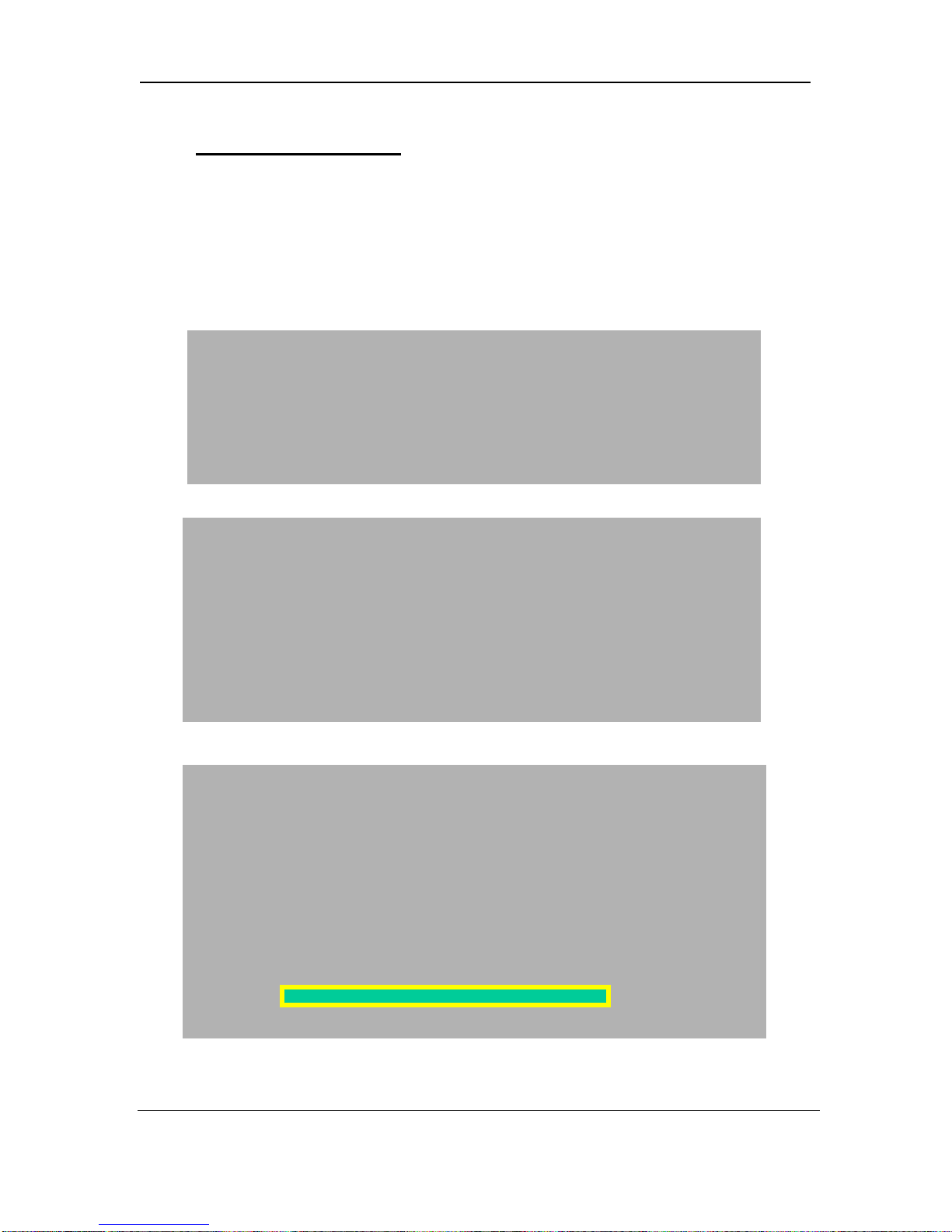
User’s Manual DHT 300 SERIES NTSC Version
4 GETTING STARTED
1 Connect the AC Power Cord to the AC Input of the DHT300 Series and plug into
an electrical outlet. Connect the cameras into the camera inputs (BNC) found on the back
of the Unit.
Plug one end of the Ethernet cable into the Ethernet Port of the DHT300 series and the
other end into an open Ethernet port of the router.
Turn the Main Power Switch ON.
When power is applied, the unit will go through an internal diagnostic test. You will see…
followed by…
System Check…..
Dynamic IP Request . . OK
then..
*** MASTER HDD DETECT ***
POWER ON CHECK _ _ _ _ _ _ _ _ _ _ _ _ _ _ _ _ _ _ _OK
HDD IDENTIFY CHECK _ _ _ _ _ _ _ _ _ _ _ _ _ _ _ _ _ OK
HDD R/W CHECK _ _ _ _ _ _ _ __ _ _ _ _ _ _ _ _ _ _ _ _OK
MODEL : XXXXXXXXXXXXXXXXXXXXXX
HDD LBA : XXXXXXXXXXXXXXXXXXXXXX
HDD SPACE : 160 GB
100 %
300Alden Road • Markham • Ontario • Canada • L3R4C1
tel: (905)946-8477 • fax: (905)947-0138
Digimerge Technologies Inc.
5
Page 11
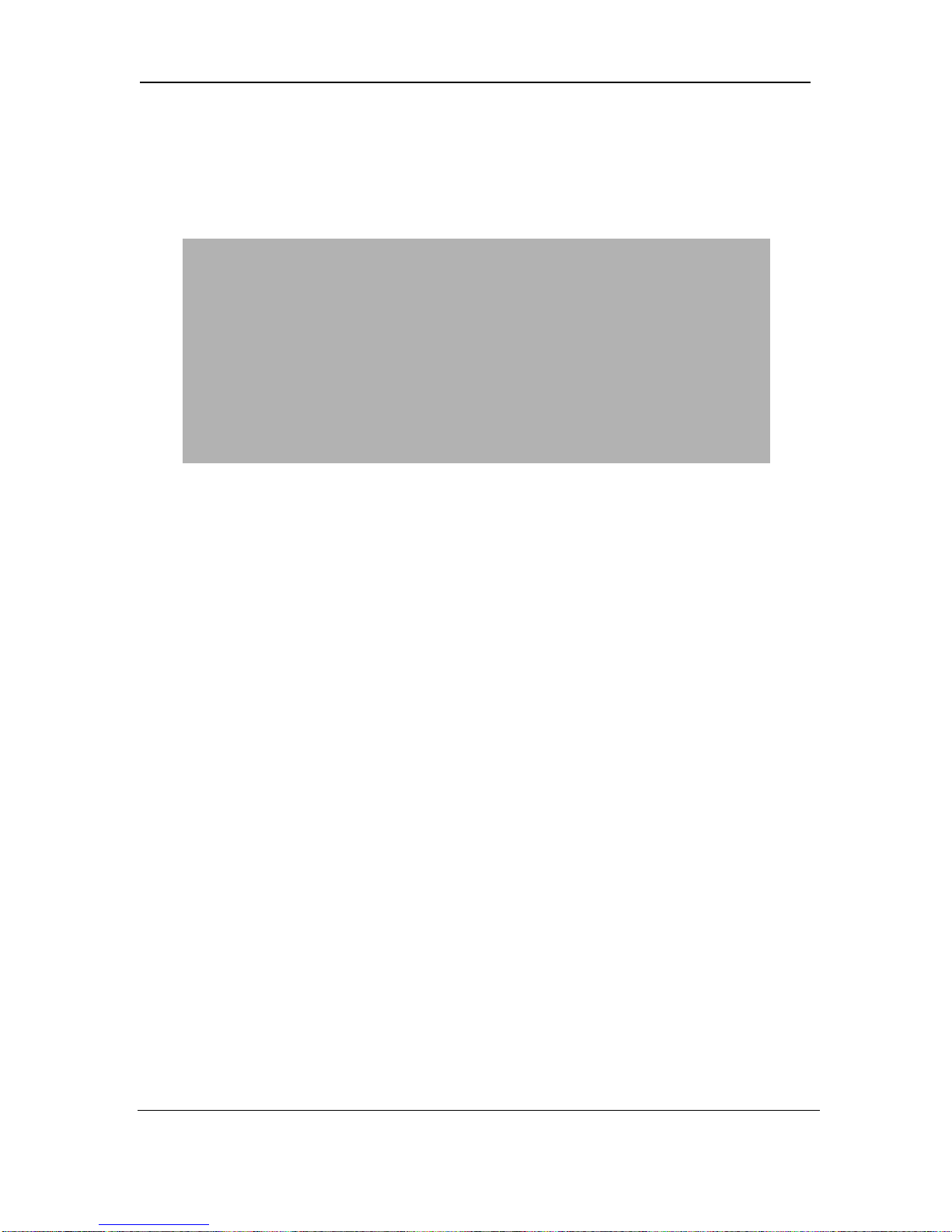
User’s Manual DHT 300 SERIES NTSC Version
NOTE: The unit is equipped with a 160GB MASTER HDD. If the MASTER HDD is not
properly connected, the system will report a “FAIL” message. If this occurs, switch off
the power to the unit and reconnect the HDD into the HDD Cartridge.
After the unit has completed its internal diagnostic test, the network information will be
displayed (for a short period of time). (See below)
*** NETWORK INFORMATION ***
MAC ADDRESS : XX XX XX XX XX XX
IP ADDRESS : 192 . 168 . 001 . 100
SUBNET MASK : 255 . 255 . 255 . 000
GATEWAY : 192 . 168 . 001 . 001
PORT : 5000
The unit will then display the video image(s) from the camera.
300Alden Road • Markham • Ontario • Canada • L3R4C1
tel: (905)946-8477 • fax: (905)947-0138
Digimerge Technologies Inc.
6
Page 12

User’s Manual DHT 300 SERIES NTSC Version
5 DESCRIPTION OF PARTS AND FUNCTION – FRONT PANEL
DISPLAY BUTTON
SETUP BUTTON
SETTING BUTTON
1. DISPLAY BUTTON : This button is used to turn power ON/Off.
2. SETUP BUTTON : This Button selects the function of Brightness, Contrast, and Color.
When pressing this button, it displays OSD Menu and actual setting.
3. SETTING BUTTON : This Button controls key of Brightness, Contrast and Color after
selecting menu.
4. TFT LCD : Display current showing images.
DISPLAY
SETUP
SETTING
TFT LCD
* OPTIONAL
5.1 9 CH DISPLAY
CHANNEL / ARROW / ENTER BUTTON
MULTI BUTTON
POP1 BUTTON
POP2 BUTTON
CH1 CH2 CH3
1. CHANNEL / ARRTOW BUTTON ( DHT309)
These buttons perform the following functions :
a) Displays a picture in Full Screen. If you are in the Multi / Pop1 / Pop2 / Seq mode,
select the CH 1 and hold it for 2-3 seconds to view Camera 1 in Full Screen. To view
other camera locations, press CH 2 – CH 9 buttons.
b) Freezes a specific camera.
You have the option to freeze images in Full / Multi / Pop1 / Pop2 screen mode.
In Multi / Pop1 / Pop2 mode : Press a channel button to freeze this channel in the
Multi screen ; press again to unfreeze;
In Full Screen mode : Press the current channel being viewed to freeze it; press
again to unfreeze.
c) Scrolls LEFT / UP / DOWN / RIGHT in Menu mode.
300Alden Road • Markham • Ontario • Canada • L3R4C1
ENTER
SEQ BUTTON
CH6CH5CH4
CH9CH8CH7
SEARCH
MENU BUTTON
SEARCH BUTTON
Digimerge Technologies Inc.
tel: (905)946-8477 • fax: (905)947-0138
MENU
PTZ
PTZ/ALRS BUTTON
7
EVENTSETUPSEQ
ALRS
EVENT BUTTON
Page 13
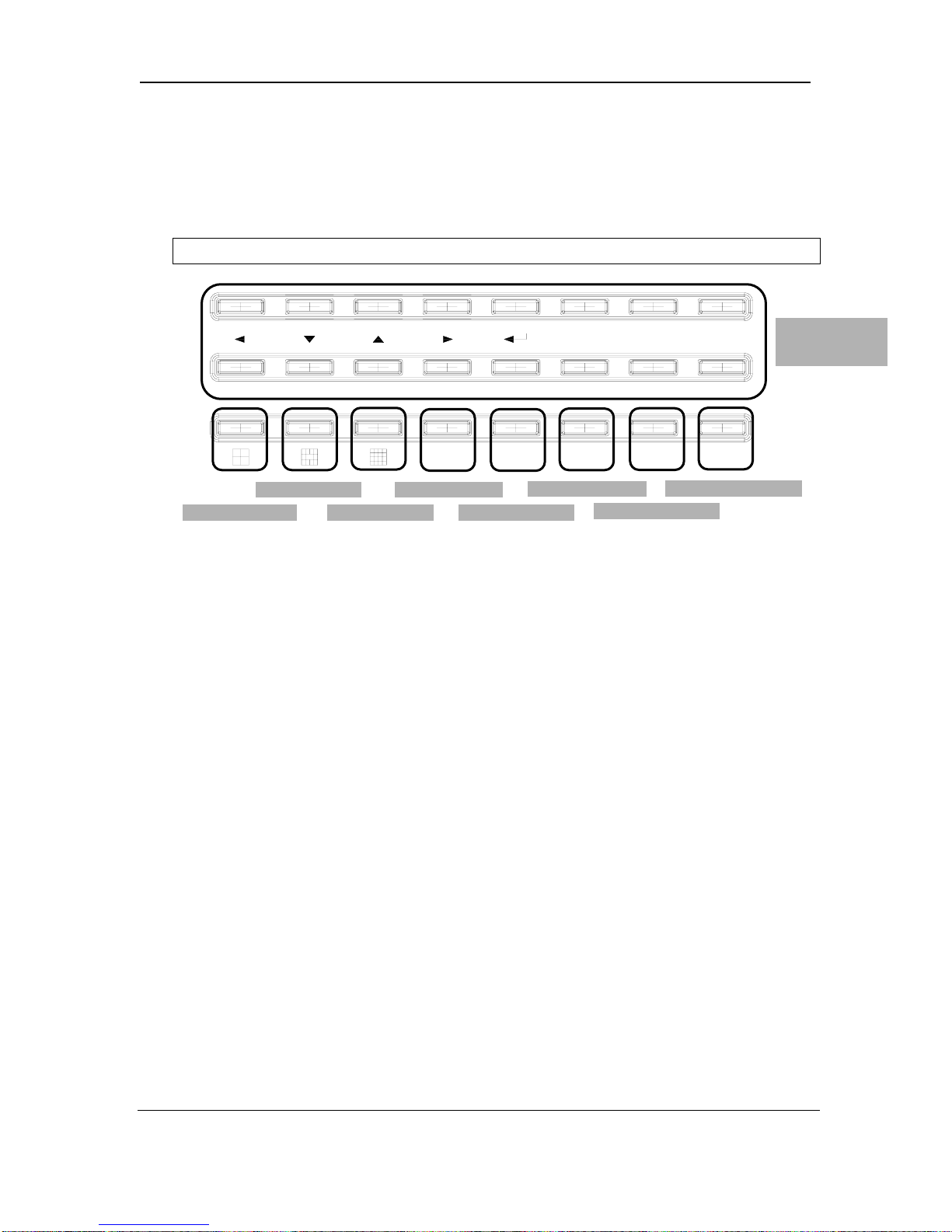
User’s Manual DHT 300 SERIES NTSC Version
These buttons are used to navigate through menu options.
d) MOVE / ZOOM / FOCUS in Pan / Tilt mode.
These buttons are used to arrow button on Pan / Tilt.
e) ENTER : This button serves as the ENTER key in Menu mode.
5.2 16 CH DISPLAY
CH8CH7CH6CH5CH1 CH2 CH3 CH4
CH9 CH13CH12CH11CH10 CH14 CH15 CH16
CHANNEL /
ARROW /
ENTER BUTTON
SEQ SEARCH
MENU
EVENT
PTZ/ALRS
QUAD BUTTON
POP BUTTON
SEQ BUTTON
MULTI BUTTON
EVENT BUTTON
SETUP BUTTON
SEARCH BUTTON
PTZ/ALRS BUTTON
1. CHANNEL / ARRTOW BUTTON
These buttons perform the following functions :
a) Displays a picture in Full Screen. If you are in the Quad / Pop / Multi / Seq mode,
select the CH 1 and hold it for 2-3 seconds to view Camera 1 in Full Screen. To view
other camera locations, press CH 2 – CH 16 buttons.
b) Freezes a specific camera.
You have the option to freeze images in Full / Quad / Pop / Multi screen mode.
In Quad / Pop / Multi mode : Press a channel button to freeze this channel in the Multi
screen ; press again to unfreeze;
In Full Screen mode : Press the current channel being viewed to freeze it; press
again to unfreeze.
c) Scrolls LEFT / UP / DOWN / RIGHT in Menu mode.
These buttons are used to navigate through menu options.
d) MOVE / ZOOM / FOCUS in Pan / Tilt mode.
These buttons are used to arrow button on Pan / Tilt.
e) ENTER : This button serves as the ENTER key in Menu mode
2. MULTI BUTTON
This button will show you the screen divided into 9.(DHT309)
This button will show you the screen divided into 16.(DHT316)
2.1.QUAD BUTTON (DHT316)
Pressing this button goes viewing mode ( CH1-CH4 / CH5-CH8 / CH9-CH12 / CH13-CH16)
2.3.QUAD BUTTON (DHT316)
Pressing this button goes viewing mode
POP divides the screen into 13 screens.
300Alden Road • Markham • Ontario • Canada • L3R4C1
tel: (905)946-8477 • fax: (905)947-0138
Digimerge Technologies Inc.
8
Page 14
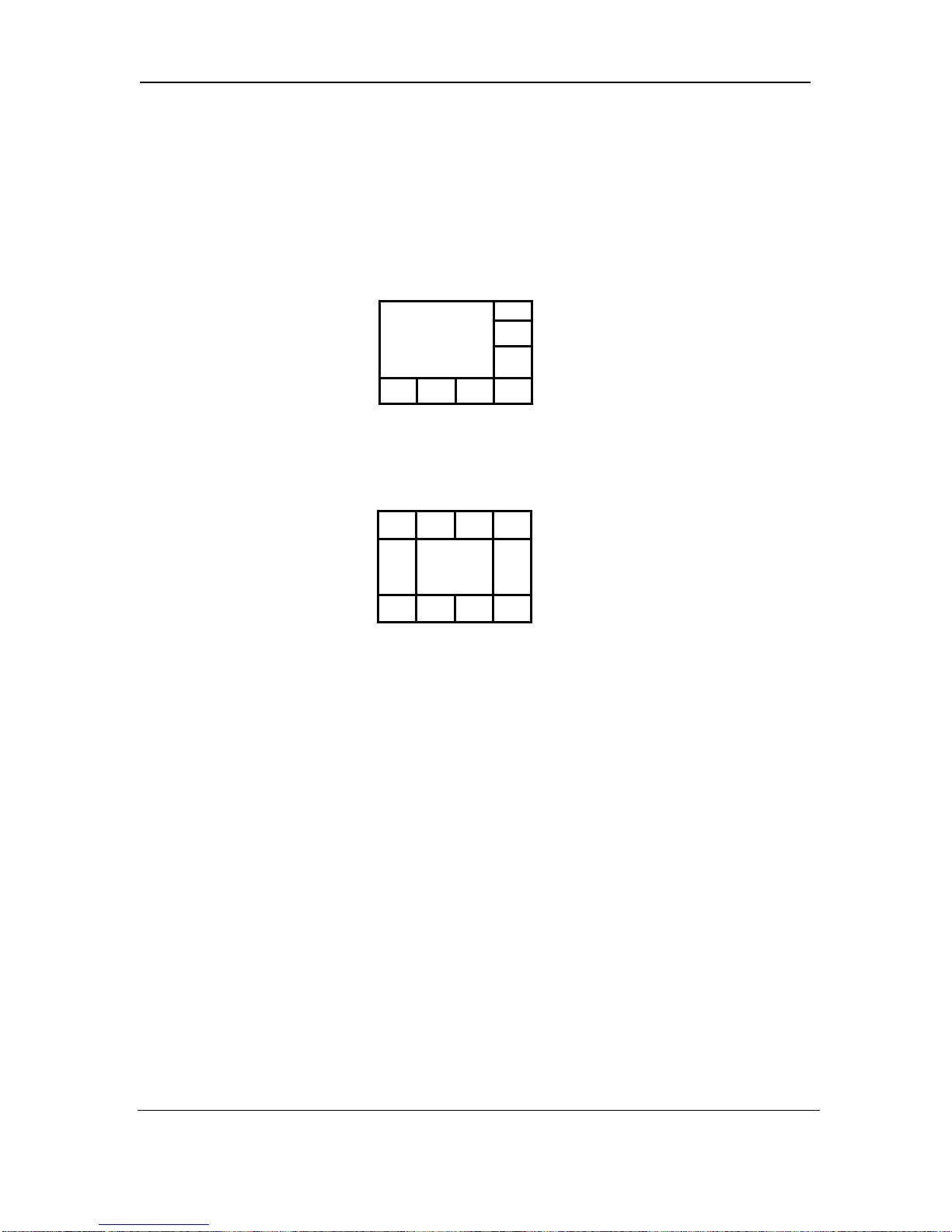
User’s Manual DHT 300 SERIES NTSC Version
3. POP1 BUTTON (DHT309)
POP1 divides the screen into 8 screens. To exit POP1 mode, press the other button.
4. POP2 BUTTON (DHT309)
POP2 divides the screen into 9 screens. To exit POP2 mode, press the other button.
5. SEQ BUTTON
Used to sequence between all camera locations in full screen in sequential order with the
screen automatically switching. Press SEQ again to stop sequential viewing. Sequence
settings are programmable via the Menu.
6. MENU BUTTON
Pushing this button brings up the Main Menu.
7. EVENT BUTTON
Pressing this button brings up a list of up to 1000 Events, including Power, Loss and
Alarms.
You can scroll through Events using the ▲ and ▼ keys, and navigate between Pages of
Events using the ◄ and ► keys. Press CH5 / ENTER Button to exit the Event list.
The following letters represent the different types of Events that you may find listed:
P : Shows the time when the POWER was turned ON
A : Shows the time when a PIR ALARM was triggered
M : Shows the time when Pixel-based MOTION detection was triggered
L : Shows when a Video LOSS from a Camera occurred
N : Starting time of storing data with Manual recording.
H : Time of problem occurring in HDD.
8. SEARCH BUTTON
300Alden Road • Markham • Ontario • Canada • L3R4C1
tel: (905)946-8477 • fax: (905)947-0138
Digimerge Technologies Inc.
9
Page 15
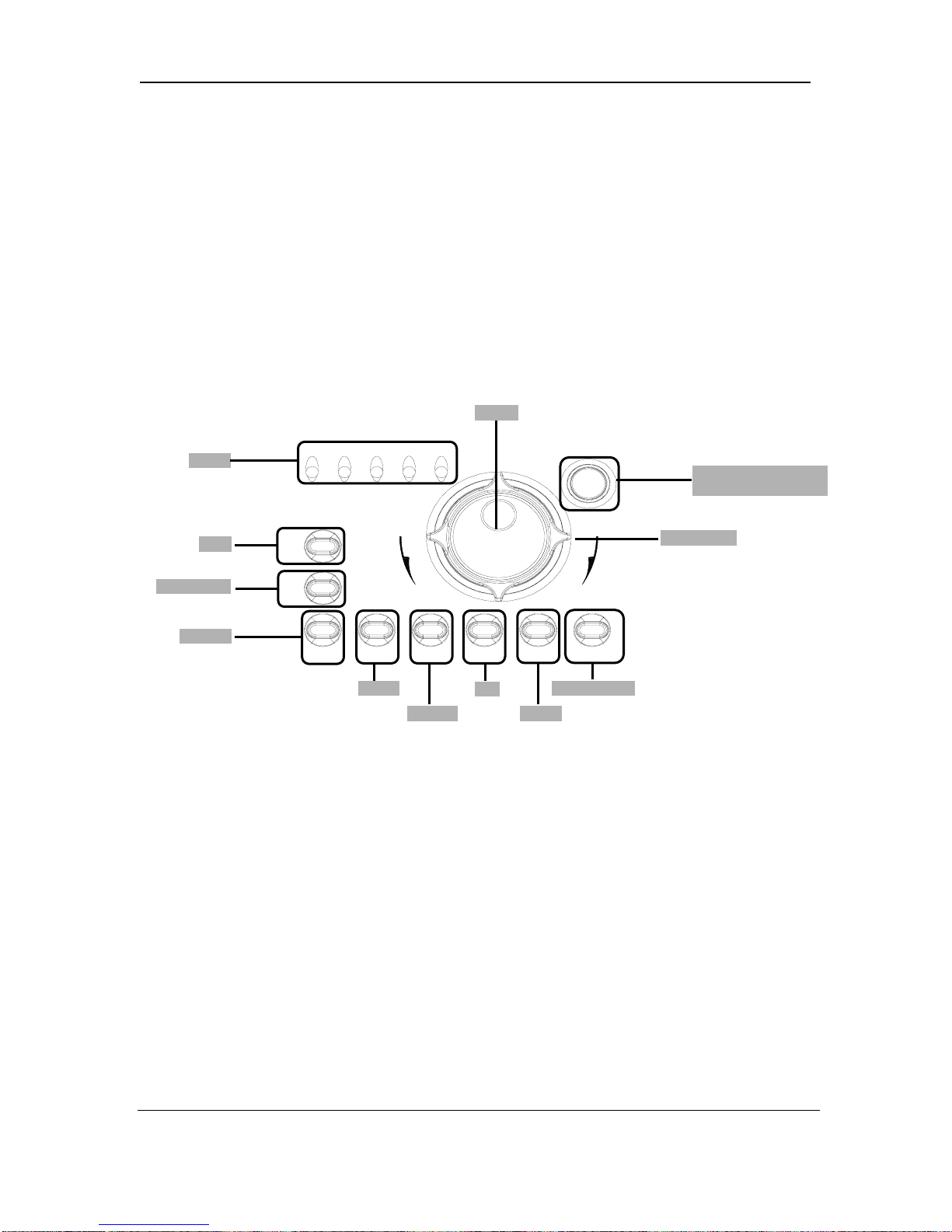
User’s Manual DHT 300 SERIES NTSC Version
Pressing this button brings up the Search menu, which allows you to quickly find
recordings.
9. PTZ / ALRS BUTTON
a) PTZ Button : This button activates the Pan/Tilt feature.
b) ALRS Button : During an Alarm, this button will turn off the alarm sound and set the
system to the previous setting.
LED
REC
REC STOP
PAUSE
REC
REC
STOP
PAUSE REW PLAY FF STOP COPY/WTMK
REW
ALARMTIMERPLAYREC
HDD
FULL
PLAY
FF
COPY/WTMK
STOP
REMOTE CONTROL
SENSOR
FFREW
SHUTTLE
1. LED indicators - Status of operation.
a) REC : LED will be ON when recording data into the HDD.
b) TIMER : LED will be ON when the TIMER REC is set to ON.
c) PLAY : LED will be ON when playing data that has been stored into the HDD.
d) ALARM : LED will be ON when the ALARM or MOTION function is set to ON.
When the ALARM or MOTION function is detected, the LED will blink as
an Alarm is being triggered.
e) HDD FULL : In case OVERWRITE menu is set up, LED does not blink in any case.
LED blinks if HDD is used below 1GB of storage space, and remains
ON when HDD is FULL.
2. REC BUTTON : Initiates manual recording..
3. REC STOP BUTTON : Press this button to stop in video recording.
4. PAUSE BUTTON : Press this button to pause video in playback.
300Alden Road • Markham • Ontario • Canada • L3R4C1
tel: (905)946-8477 • fax: (905)947-0138
Digimerge Technologies Inc.
10
Page 16

User’s Manual DHT 300 SERIES NTSC Version
5. REW BUTTON : Begins high-speed reverse playback during playback.
6. PLAY BUTTON : Initiates video Playback.
7. FF BUTTON : Begins high-speed forward playback during playback.
8. PLAY BUTTON : Initiates video Playback.
9. STOP BUTTON : Press this button to stop in video playback.
10. COPY / WTMK BUTTON
COPY : Back up stored data in HDD to USB memory key.
Note : If the USB Key is connected to the DVR and it is not recognized or the data
copy was not proper, use the USB Key after formatting from the PC.
WTMK : Select the enable or disable of “Water Mark” while display.
Note : WTMK function
Watermarking is an identification code or bit pattern integrated into multimedia
data that aids copyright owners in identifying illegally distributed video, or image
data. The watermark will prove preservation of integrity as well as chances of
being manipulated for recorded images generated by DVR in terms of the legal
purpose or confidential use.
The watermark is usually visible by a detector chip or by special software.
Watermarking function in DHT series will assure you preventing from recorded
images being manipulated under any circumstances.
11. JOG
Jog dial to the right for forward frame-by-frame playback, or to the left for reverse frameby-frame playback.
12. SHUTTLE
You can select the playback speed for both forward and reverse by turning the shuttle to
the left or right.
13. REMOTE CONTROL SENSOR
300Alden Road • Markham • Ontario • Canada • L3R4C1
tel: (905)946-8477 • fax: (905)947-0138
Digimerge Technologies Inc.
11
Page 17

User’s Manual DHT 300 SERIES NTSC Version
V
V
V
6 DESCRIPTION OF PARTS AND FUNCTION – BACK PANEL
6.1 9 CH BACK PANEL
GA OUTETHERNET
9CH5CH 6CH 7CH 8CH
VGA OUT
LOOP
OUT
VIDEO
IN
IDEO IN / OUT
RS-232
CAUTION: TO REDUCE THE RISK OF ELECTRIC SHOCK.
CAUTION: TO REDUCE THE RISK OF ELECTRIC SHOCK.
DO NOT REMOVE COVER(OR BACK)
DO NOT REMOVE COVER(OR BACK)
NO USER-SERVICEABLE PARTS INSIDE. REFER SERVICING
NO USER-SERVICEABLE PARTS INSIDE. REFER SERVICING
TO QUALIFIED SERVICE PERSONNEL
TO QUALIFIED SERVICE PERSONNEL
RS-232
CAUTION
CAUTION
RICK OF ELECTRONIC SHOCK
RICK OF ELECTRONIC SHOCK
DO NOT OPEN
DO NOT OPEN
ATTENTION
ATTENTION
RISQUE DE ELECTROIQUE
RISQUE DE ELECTROIQUE
NE PAS ENLEVER
NE PAS ENLEVER
IDEO OUT
4CH3CH2CH1CH
VIDEO OUT
S-VHS OUT
4CH3CH2CH1CH
S-VIDEO
AUDIO
IN
AUDIO
OUT
OUT
AUDIO IN / OUT
1. VIDEO IN / LOOP OUT : Connect the BNC plug of camera or video source into
desired BNC connector on rear of DVR. ( Looping Operation )
2. VIDEO OUT : Composite output for transmitting to a Slave Monitor or VCR.
3. S-VIDEO OUT : If the monitor has an S-VDEO input and cable, then connect to S-
VIDEO out . S-VIDEO out gives better picture quality.
4. AUDIO IN / OUT : Connect Audio out device to Audio Output connector and connect
Audio input device to Audio Input connector..
5. ETHERNET : RJ-45 socket for Ethernet connection. Link LED is lit when DVR is
connected to the network. Available to live screen and recorded data on the HDD
through Internet.
6. VGA OUT
7. RS-232 : Serial port to communicate with PC through RS-232 cable.
300Alden Road • Markham • Ontario • Canada • L3R4C1
tel: (905)946-8477 • fax: (905)947-0138
Digimerge Technologies Inc.
12
Page 18

T
V
IDEO IN
V
LOOP OUT
User’s Manual DHT 300 SERIES NTSC Version
6.2 16 CH BACK PANEL
CH1 CH2 CH3
VIDEO IN LOOP OU
VIDEO OUT
1. VIDEO IN / LOOP OUT : Connect the BNC plug of camera or video source into
2. VIDEO OUT : Composite output for transmitting to a Slave Monitor or VCR.
3. S-VIDEO OUT : If the monitor has an S-VDEO input and cable, then connect to S-
4. AUDIO IN / OUT : Connect Audio out device to Audio Output connector and connect
5. ETHERNET : RJ-45 socket for Ethernet connection. Link LED is lit when DVR is
6. VGA OUT
7. RS-232 : Serial port to communicate with PC through RS-232 cable.
AUDIO
AUDIO
S-VIDEO
IN
OUT
OUT
AUDIO IN / OUT
desired BNC connector on rear of DVR. ( Looping Operation )
VIDEO out . S-VIDEO out gives better picture quality.
Audio input device to Audio Input connector..
connected to the network. Available to live screen and recorded data on the HDD
through Internet.
CH6CH5CH4 CH9CH8CH7 CH12CH11CH10 CH15CH14CH13 CH16
CAUTION
CAUTION
RICK OF ELECTRONIC SHOCK
VGA OUT
GA OUT
RS-232
RS-232
RICK OF ELECTRONIC SHOCK
DO NOT OPEN
DO NOT OPEN
CAUTION: TO REDUCE THE RISK OF ELECTRIC SHOCK.
CAUTION: TO REDUCE THE RISK OF ELECTRIC SHOCK.
DO NOT REMOVE COVER(OR BACK)
DO NOT REMOVE COVER(OR BACK)
NO USER-SERVICEABLE PARTS INSID E. REFER SERVICING
NO USER-SERVICEABLE PARTS INSID E. REFER SERVICING
TO QUALIFIED SERVICE PERSONNEL
TO QUALIFIED SERVICE PERSONNEL
ETHERNET
ATTENTION
ATTENTION
RISQUE DE ELECTROIQUE
RISQUE DE ELECTROIQUE
NE PAS ENLEVER
NE PAS ENLEVER
300Alden Road • Markham • Ontario • Canada • L3R4C1
tel: (905)946-8477 • fax: (905)947-0138
Digimerge Technologies Inc.
13
Page 19

User’s Manual DHT 300 SERIES NTSC Version
ALARM INPUT
1234 87659
ALARM IN
COM GND
ALARM OUT
WARNING OUT
WARNING OUT
COM GND
-
-
+
+
RS485
RS485
RS-485
1. ALARM INPUT : These terminals are used to connect external motion sensors, door/window
contacts, etc.
2. WARNNING OUT
3. ALARM OUT : Send signal to VCR or other devices in Alarm or motion situation.
4. RS-485 : Connect the PTZ control wires to these terminals
5. AC INPUT : Connects to a Power Plug (AC 100-240V, 50/60Hz).
6. POWER S/W : System Power ON/OFF.
AC INPUT
POWER S/W
300Alden Road • Markham • Ontario • Canada • L3R4C1
tel: (905)946-8477 • fax: (905)947-0138
Digimerge Technologies Inc.
14
Page 20
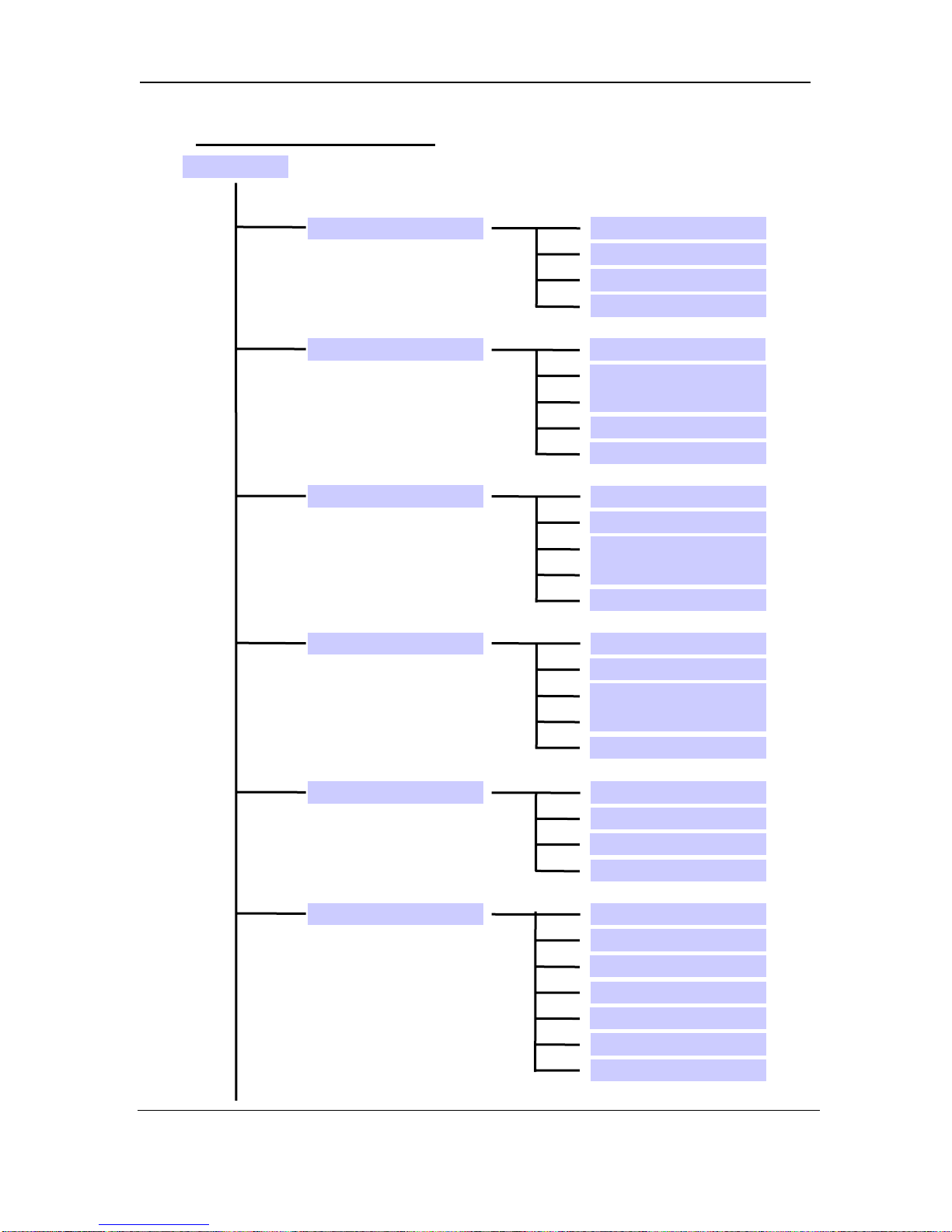
User’s Manual DHT 300 SERIES NTSC Version
7 MAIN MENU CONTROL
MAIN MENU
TIME/DATE SET
SEQUENCE SET
TITLE SET
ALARM SET
DISPLAY
TIME
DATE
DATE FORMAT
CH1
:
:
:
CH9 or CH16
MULTI
DISPLAY
CH
:
1
:
:
CH9 or CH16
ALARM
CH
:
1
:
CH9 or CH16
MOTION SET
MOTION
CHANNEL
SENSITIVITY
AREA
SYSTEM ( I )
KEY BUZZER
LOSS BUZZER
QUAD LINE
BLANK COLOR
TITLE/TIME
ALARM OUT
DEFAULT SET
300Alden Road • Markham • Ontario • Canada • L3R4C1
tel: (905)946-8477 • fax: (905)947-0138
Digimerge Technologies Inc.
15
Page 21

User’s Manual DHT 300 SERIES NTSC Version
SYSTEM ( II )
HDD / REC SET
HDD INFO DISP
RS232 BAUD RATE
PASSWORD SET
NETWORK(TCP/IP)
USER
ID/PASSWORD
GUEST PASSWORD
BAND WIDTH
IP ADDR
SUB NET
GATEWAY
PORT
REC QUALITY
REC RESOLUTION
REC SPEED
USB REC LIMIT
HDD CLEAR ALL HDD CLEAR ALL
HDD OVERWRITE HDD OVERWRITE
HDD SLAVE HDD SLAVE
ALARM REC SET
ALARM REC SET
SCHEDULE REC SET
DDNS SET
DDNS SET
ALARM REC
ALARM REC
PRE ALARM REC
PRE ALARM REC
REC QUALITY
REC QUALITY
REC SPEED
REC SPEED
REC DURATION
REC DURATION
SCHEDULE REC
SCHEDULE REC
REC SETTTING
REC SETTTING
FIRMWARE UPGRADEFIRMWARE UPGRADE
DDNS
DDNS
:
DOMAIN NAME
USER NAME
USER NAME
USER PASSWORD
USER PASSWORD
ROUTER
ROUTER
300Alden Road • Markham • Ontario • Canada • L3R4C1
tel: (905)946-8477 • fax: (905)947-0138
Digimerge Technologies Inc.
16
Page 22

User’s Manual DHT 300 SERIES NTSC Version
Enter the MENU screen by pressing the MENU button. Scroll through the 12 options by pressing
the UP and DOWN buttons. To enter a sub-menu, press the Enter button where the highlighted
scroll bar is located. To exit the Main Menu, scroll down to the Exit option and press the Enter
button.
NOTE: In sub menu of the Main Menu, you can exit the Menu mode by selecting Exit, or you
can return to the Main Menu by selecting Return.
NOTE: The Menu is exited automatically after 60 sec of inactivity.
7.1 TIME / DATE SET
This submenu allows you to change the Time and Date displayed on the monitor, and
also program the information you’d like to appear in the On-Screen Display.
a) DISPLAY : Selecting [Y] enables on screen display of the date & time. Selecting [N]
hides this information.
b) TIME : Change the time (24 hour clock)
c) DATE : Change the date.
d) DATE FORMAT : There are three formats to display the date:
MM / DD / YYYY : for U.S.A.
YYYY / MM / DD : for Asian countries.
DD / MM / YYYY : for European countries.
7.2 SEQUENCE SET
This submenu allows you to select how long you’d like each channel to appear on-screen
before automatically switching to the next channel in Sequence mode. The Dwell Time is
0-59 seconds selectable for each of the 9(DHT309)/16(DHT316)channels and multi mode.
NOTE: Channels without a camera, a Video Loss, or a Dwell Time of zero will be
skipped in sequencing.
7.3 TITLE SET
This submenu allows you to change the title of each camera location (up to 8
characters), or remove the titles from the on-screen display.
a)DISPLAY : Selecting [Y] will enable the camera titles to appear in the on-screen display.
Selecting [N] will remove all titles from appearing in the on-screen display.
b) CH 1 – 9(DHT309)/ CH1-16(DHT316) : Change the titles of each individual camera.
7.4 ALARM SET
This submenu allows you to enable / disable the camera’s PIR Alarm function by
channel.
a) ALARM : Selecting [OFF] disables PIR motion detection from triggering any alarm.
Selecting [OSD] will allow alarms to be triggered, and the letters “AL” will appear on the
screen of the camera location where the alarm is taking place. A third option,
[OSD+BUZZER] will both display “AL” and emit a buzzer sound in the event of an
alarm.
300Alden Road • Markham • Ontario • Canada • L3R4C1
tel: (905)946-8477 • fax: (905)947-0138
Digimerge Technologies Inc.
17
Page 23

User’s Manual DHT 300 SERIES NTSC Version
b) CH 1-9 : Set the length of alarm time for each channel between 1~59 seconds.
Additionally, you can select the Alarm Input. The default setting is OFF - to activate the
Alarm on a camera, change the setting to N/O (Normally Open), N/C (Normally Close).
NOTE: Some alternative brand PIR motion sensors have a default setting of N.C
(normally closed). In order to activate the alarm on such a PIR motion sensor, change
the setting to N.C
7.5 MOTION SET
This submenu allows you to enable / disable the Pixel-based Motion Detection function
by channel and set its Sensitivity level.
a) MOTION : Selecting [OFF] disables the Pixel-based Motion Detection function.
Selecting [OSD] will allow motion to trigger alarms, and the letters “MD” will appear on
the screen of the camera location where the motion is taking place. A third option,
[OSD+BUZZER] will display “MD” and emit a buzzer sound in the event that motion is
detected.
b)CHANNEL : Select which channels will have the Pixel Motion Sensing feature activated.
The Sensitivity level can be set to zero for a channel, which will disable the Motion
Sensing ability for that channel.
c) SENSITIVITY : Select the sensitivity level by channel. Level 05 is the highest
sensitivity, Level 01 is the least sensitive. Level 00 deactivates Motion Sensing.
d) AREA : Select the area of the screen where the Pixel Motion Sensing feature will be
active. The digits below represent the area on the screen where motion is detected.
[00] - Whole screen. [01] - Top left side of screen.
[02] - Top right side of screen. [03] - Bottom left side of screen.
[04] - Bottom right side of screen. [05] - Center of the screen.
00
7.6 SYSTEM SET (I)
This sub-menu allows you to configure various preferences on the system, related to
Monitor settings.
a) KEY BUZZER : When set to [Y], the system will make a sound when a key is pressed
on the remote control or on the main panel of the monitor.
b) LOSS BUZZER : When set to [Y], the system will make a sound when a camera
becomes disconnected.
c) QUAD LINE : Activates and deactivates the border line in Quad mode.
d) BLANK COLOR : Choose between blue, gray or black as the background screen color
in Menu Mode.
01
03
02
05
04
e)TITLE/TIME : Change the location of on-screen display for Time/Date and camera titles.
T/R/B/L represents Top / Right / Bottom / Left respectively. Therefore, for example,
the setting “TR/BL” would display the Title in the Top-Right corner of the screen, and
the Time in the Bottom Left corner.
300Alden Road • Markham • Ontario • Canada • L3R4C1
tel: (905)946-8477 • fax: (905)947-0138
Digimerge Technologies Inc.
18
Page 24

User’s Manual DHT 300 SERIES NTSC Version
f) ALARM OUT : Select the Alarm Out setting, which is defaulted to NO (Normally Open)
for triggering external devices.
g) DEFAULT SET : Selecting [Y] resets all programmed settings back to the default
factory settings (except for the time & date).
NOTE: If you perform a DEFAULT SET, the programmed data you have entered for the
DDNS will be automatically deleted. You need to set the data again.
7.7 SYSTEM SET (II)
This sub-menu allows you to configure various preferences on the system, related to
DVR settings.
a) HDD INFO DISP : Sets the display settings for information on the HDD status. This can
be displayed as a percentage of HDD space used, or amount of Bytes available, or the
HDD information display can be set to OFF.
b) RS232 BAUD RATE : Sets the speed at which the RS 232 input and the computer
communicate. Baud Rate, which is the rate of data transmission, can be set to: OFF,
2400, 4800, 9600, or 19200.
c) PASSWORD SET : If you select [Y], you will need to input a password when you enter
the Main Menu, and [N] will allow you into the menu without a password. Changes
your password for accessing the Menu. The default password is “0000”s.
d) NETWORK (TCP/IP) : There are 3 selections to choose
Dynamic IP: enabling this option will result in the unit automatically obtaining an IP
address from the Router
Static IP: Enabling this option will allow the user to set their IP address
OFF: if this option is enabled, networking will be disabled.
e) USER ID/PASSWORD : User can set password for Master ID and account. Default
value - ADMIN
f) GUEST PASSWORD : User can set password for GUEST account. Default value –
GUEST
NOTE: Master gets full accessibility in network whereas GUEST can view only
g) BAND WIDTH
h) IP ADDR : Set IP address for enabling network.
Default value - 192 168 001 100
NOTE: automatically set when Dynamic IP is enabled
i) SUB NET : User can set Subnet Mask value for enabling network.
Default value - 255 255 255 0
NOTE: automatically set when Dynamic IP is enabled
j) GATEWAY : Setting up Gateway value for enabling network.
Default value - 192 168 001 001
NOTE: automatically set when Dynamic IP is enabled
k) PORT : Setting up Port value for enabling network.
Default value - 5000
300Alden Road • Markham • Ontario • Canada • L3R4C1
tel: (905)946-8477 • fax: (905)947-0138
Digimerge Technologies Inc.
19
Page 25

User’s Manual DHT 300 SERIES NTSC Version
7.8 HDD / REC SET
This submenu allows you to set the Record parameters for your Hard Disk Drive.
a) REC QUALITY : Sets the quality level of recording.
Available settings are : Basic, Normal, High and Best.
NOTE: Higher quality recording consumes more memory on your HDD. Please refer to
RECORDING TIME (IN HOURS) on page 32.
b) REC RESOLUTION
c) REC SPEED : Allows you to set the Images Per Second for recording. Available IPS
settings are: 1, 2, 3, 5, 10, 15, 30 & 60. The speed of 60 IPS is also known as “Real
Time”. 1 IPS is the slowest Time Lapse speed; it will allow for the longest recording
durations as it records less information.
d) HDD CLEAR ALL : Press the ↵ button and “MASTER” will appear, then press the
-> button. Since this function will delete ALL the recorded video on the Hard Drive,
you’ll have to confirm that this is what you want to do. The system will prompt
“REALLY?”. Select [Y] to confirm the HDD Clear.
e) HDD OVERWRITE : Select [Y] to have the DVR/ automatically overwrite previously
recorded video in the event of the HDD becoming FULL. If you select “Y” it will display
OVWR (Overwrite) in the on-screen display. If you select “N”, the DVR/MONITOR will
terminate recording once it reaches its capacity.
NOTE: HDD Overwrite replaces the earliest recorded video with additional video being recorded.
When the HDD is full and the Overwrite option is enabled, the system will automatically
record over the oldest video that was recorded.
7.9 ALARM REC SET
This submenu allows you to configure the Recording parameters under the Alarm
condition.
a) ALARM REC : This setting selects whether or not the DVR will record automatically
when a Motion Detection or a PIR alarm is triggered.
b) PRE ALARM REC : Selects the enable or disable of “PRE ALARM”.
NOTE: PRE ALARM saves 6secs of image at 5ips before ALARM or MOTION goes off
under alarm or motion situation. (When ALARM REC mode is on, images are being
stored in HDD.)
c) REC QUALITY : Selects the Recording Quality level for Alarm Recording (from Basic,
Normal, High, or Best).
d) REC SPEED : Sets the speed of Alarm Recording from 60 / 30 / 15 / 10 / 05 / 03 / 02 /
01 IPS.
e) REC DURATION : Selects how long the DVR/MONITOR will automatically record after
an alarm is triggered. Available duration times are: [ 20SEC / 30SEC / 1MIN / 2MIN /
5MIN and CONTIN]. CONTIN refers to Continuous recording.
300Alden Road • Markham • Ontario • Canada • L3R4C1
tel: (905)946-8477 • fax: (905)947-0138
Digimerge Technologies Inc.
20
Page 26

User’s Manual DHT 300 SERIES NTSC Version
7.10 SCHEDULE REC SET -
This Submenu allows you to Schedule times in which you’re programming the
DVR/MONITOR to record automatically.
a) SCHEDULE REC : Select from the following types of Scheduled recordings:
[DAILY] - Recording will be carried out according to a specified time on a daily
schedule.
[OFF] - No schedule.
[ONCE] - Recording will be carried out one time, according to the schedule.
b) REC RESETTING N0-N7 : Total 8 REC can be set up from N0 to N7.
Each Schedule REC can control Start TIME/DATE, End TIME/DATE and REC Quality
as well as REC Speed can be set up in this mode.
NOTE: When SCHEDULE REC is set up, the recording time should not be
overlapped from one scheduled recording to another. If it is overlapping this will result in
a loss in recorded activity and the schedule may be ignored.
To delete a scheduled recording, place the cursor on the selected time and press the ◄
and ► key. "CURRENT LINE DELETE? [Y] / [N]” is then displayed. If [Y] is selected, the
selected schedule is deleted.
7.11 FIRMWARE UPGRADE
Used to upgrade to the most recent Firmware. Once you choose this menu, the
system will ask you once again whether you will be proceeding with the Upgrade
process. Connect the USB Memory with the FIRMWARE to be upgraded and click
“YES”.
NOTE: NEVER TURN OFF OR DISCONNECT THE POWER during this process. If the power
goes off during the firmware upgrading process result in malfunction on the DVR.
NOTE: If the USB Memory is not recognized or not working properly, format the USB Memory
and try again.
7.12 DDNS SET
a) DDNS : Selecting “Y” will enable DDNS Service.
b) DOMAIN NAME : Put the domain name for the DDNS service. As the maximum
character available with this unit will be 15 digits, the domain name should not
exceeding 15 characters and your special attention required when you are setting with
the DDNS server.
c) USER NAME : Put the User ID supplied your DDNS server provided you. As the
maximum character available with this unit will be 15 digits, the User Name should not
exceeding 15 characters and your special attention required when you are setting with
the DDNS server.
d) USER PASSWORD : Put the Password that you have set with the DDNS server. As
the maximum character available with this unit will be 15 digits, the User Name should
300Alden Road • Markham • Ontario • Canada • L3R4C1
tel: (905)946-8477 • fax: (905)947-0138
Digimerge Technologies Inc.
21
Page 27

User’s Manual DHT 300 SERIES NTSC Version
not exceeding 15 characters and your special attention required when you are setting
with the DDNS server.
e) ROUTER : If you are using the ROUTER for the internet connection, you could set it
“YES”. Otherwise select “NO”.
Selecting “YES ” will enable the unit to update the public IP to the DDNS server to ensure
the solid remote connecting.
NOTE: When registering for the DDNS service, you cannot exceed 15 characters for the
user name, password, or domain name.
NOTE: If you execute the DEFAULT SET, the previous data you have put for the DDNS will be
automatically deleted. You need to set the data again.
NOTE: DDNS STATUS INFORMATION
0, 5: Update Successful
1, 6: Server Connection Error
Other Codes : Program Error
7.13 EXIT
Exits the MENU mode.
300Alden Road • Markham • Ontario • Canada • L3R4C1
tel: (905)946-8477 • fax: (905)947-0138
Digimerge Technologies Inc.
22
Page 28

User’s Manual DHT 300 SERIES NTSC Version
8 PLAYBACK SEARCH
The DVR allows you to easily find sections of recorded video using the Search feature. Press the
SEARCH button to access the “PLAYBACK SEARCH SET” menu.
[ PLAYBACK SEARCH SET ]
PB:[ MASTER ]
REC:[ MASTER ]
1. LAST RECORD
2. FULL LIST
3. ALARM LIST
4. TIME SEARCH
5. EXIT
(1) LAST RECORD : Plays the most recent recording.
(2) FULL LIST : Shows a listing of all recorded video on the HDD, sorted by time.
(3) ALARM LIST : Shows a listing of all recorded video triggered by an Alarm.
(4) TIME SEARCH : Finds video recorded on a specific date and time that is entered.
(5) EXIT : Exits Search mode.
A listing of up to 1000 recordings can be stored in both the ALARM LIST and the FULL LIST.
You can scroll through Recordings using the ▲ and ▼ keys, and navigate between Pages of
Recordings using the ◄ and ► keys. To view a selected piece of video on the list, press the
CH5 /↵ button on the highlighted recording. The DVR/MONITOR will play that video. You can
stop the video at any time by pressing the STOP button.
300Alden Road • Markham • Ontario • Canada • L3R4C1
tel: (905)946-8477 • fax: (905)947-0138
Digimerge Technologies Inc.
23
Page 29

User’s Manual DHT 300 SERIES NTSC Version
9 PLAYBACK OPTION
When the PLAY button is pressed, one of the Playback Search menus will appear. The Playback
menu that appears upon pressing PLAY depends on the Search option that was last used. For
example, if the last Search option used was a Time Search, then pressing PLAY will bring up the
Playback Time Search. If the last Search option utilized was a Last Record, then pressing play
will simply play the most recent recording.
9.1 FAST REWIND AND FAST FORWARD
You can increase the speeds of Fast Forward and Rewind on the DVR.
The FF/REW speed is controlled by pushing the FF or REW button during playback of data.
The FF/REW speed can also be controlled by moving the shuttle toward each FF/REW direction.
The FF/REW speed changes by shuttle movement. There are 5 steps to set the speed of the FF
from 1x to max. 16x.
There are 5 steps to set the REW speed from 1x to max.
9.2 JOG-SHUTTLE FUNCTION
Jog: Jog the dial clockwise for forward frame-by-frame playback or to the counter clockwise for
reverse frame-by- frame playback. Push the PLAY BUTTON to return to the normal play mode.
Shuttle: You can select the playback speed for both forward and reverse by turning the shuttle to
the left or right. Shuttle movement changes the playback speed.
9.3 MULTIPLEXING FUNCTION IN PLAYBACK
Because of the Multiplexing function of the DVR, you can switch between individual channels
during playback and watch each one in Full-Screen. Press the Channel buttons to view the Full
Screen.
300Alden Road • Markham • Ontario • Canada • L3R4C1
tel: (905)946-8477 • fax: (905)947-0138
Digimerge Technologies Inc.
24
Page 30

User’s Manual DHT 300 SERIES NTSC Version
10 PAN/TILT ZOOM
The DVR is equipped with a built-in Pan/Tilt Zoom feature, which is only available when used in
conjunction with a compatible Pan/Tilt Dome camera.
The Pan/Tilt Zoom feature supports “Pelco D” protocol.
To access and operate the PTZ feature, follow these instructions:
1 Connect a compatible Pan/Tilt Zoom Dome camera to the CH 1 camera input.
2 Enter the Pan/Tilt Zoom mode by holding the PAN/TILT key on the DVR, or press
the Pan/Tilt button on the remote control
3 You will see a contracted screen with a blue border.
4 Use the Arrow keys to sideways, and ↵ Button to select whether to MOVE and
ZOOM the camera.
5 If you have selected MOVE, you can use all four arrow keys to Pan and Tilt in all
directions. If you selected ZOOM, use the arrow keys to Zoom IN / OUT.
6 Select and press ↵ on the EXIT option to escape Pan/Tilt mode.
NOTE: The system automatically exits Pan/Tilt mode after 20 seconds of inactivity.
Refer to the diagram below for an illustration of Pan/Tilt Zoom mode.
[CH1 PAN/TILT MODE]
MOVE ZOOM FOCUS EXIT
300Alden Road • Markham • Ontario • Canada • L3R4C1
tel: (905)946-8477 • fax: (905)947-0138
Digimerge Technologies Inc.
25
Page 31

User’s Manual DHT 300 SERIES NTSC Version
11 REMOTE CONTROL
Features of the Remote Control.
For more details on specific remote control features, refer to the Monitor features
KEY FUNCTION DESCRIPTION
MENU
1-9
FREEZE
PTZ
AUDIO SEL
KEY LOCK
REC STOP
REC
ST
W X
↵ (ENTER)
WTMK
COPY
WW
XII
■
XX
MULTI
SEQ
POP1
POP2
SEARCH
EVENT
ALRS
SLEEP Mode On/Off.
Brings up the Main Menu.
Allows user to select individual cameras
Freezes the Channel screen. Press this button and
select the channel you want to freeze.
Enters Pan/Tilt Zoom mode.
Selects the Audio channel in Quad mode
Locks the buttons on the keypad from functioning.
Stop in video recording.
Initiates Recording.
UP / DOWN arrow keys, used in Menu mode.
LEFT / RIGHT arrow keys used in Menu mode.
Confirms selections in Menu mode
Select the Enable or Disable of “WTMK” while display.
Back up stored data in HDD to USB memory key.
Rewinds video in Playback mode.
Initiates video Playback mode and Pauses video.
Stops video Playback.
Fast Forwards video in Playback mode.
Show the screen divided into 9
Initiates automatic channel scan.
Displays POP1 Mode.
Displays POP2 Mode.
Brings up the Playback Search mode.
Brings up a listing of Events
Turns the Alarm sound OFF.
1
4
7
MULTI
SEARCH
2
5
8
REC STOP
WTMK
SEQ
EVENT
3
6
9
ENTER
POP1
ALRS
CCTV SYSTEM
MENU
FREEZE
PTZ
KEYLOCK
AUDIO SEL
REC
COPY
POP2
NOTE : When the units shows the normal screen, you could press “ENTER” and the
System Information will be shown. The System Information will be show for 1minute and
automatically disappear. If you press “ENTER” one more time, the System Information
will disappear.
300Alden Road • Markham • Ontario • Canada • L3R4C1
tel: (905)946-8477 • fax: (905)947-0138
Digimerge Technologies Inc.
26
Page 32

User’s Manual DHT 300 SERIES NTSC Version
12 CAMERA INSTALLATION
Connect the camera to the CAMERA INPUT on the rear panel of the system.
LOOP
OUT
VIDEO OUT
S-VIDEO
OUT
AUDIO
IN
AUDIO
OUT
CH7 CH8 CH9CH4 CH5 CH6CH3CH2CH1
VGA OUT
VIDEO
IN
RS-232
ATTENTION
CAUTION
CAUTION
RICK OF ELECTRONIC SHOCK
RICK OF ELECTRONIC SHOCK
DO NOT OPEN
DO NOT OPEN
CAUTION: TO REDUCE THE RISK OF ELEC TRIC SHOCK.
CAUTION: TO REDUCE THE RISK OF ELEC TRIC SHOCK.
DO NOT REMOVE COVER(OR BACK)
DO NOT REMOVE COVER(OR BACK)
NO USER-SERVICEABLE PARTS INS IDE. REFER SERVICING
NO USER-SERVICEABLE PARTS INS IDE. REFER SERVICING
TO QUALIFIED SERVICE PERSONNEL
TO QUALIFIED SERVICE PERSONNEL
ATTENTION
RISQUE DE ELECTROIQUE
RISQUE DE ELECTROIQUE
NE PAS ENLEVER
NE PAS ENLEVER
4321
485+ 485- GNDCOM
WARNING OUTALA RM OUT
Digimerge Technologies Inc.
300Alden Road • Markham • Ontario • Canada • L3R4C1
tel: (905)946-8477 • fax: (905)947-0138
27
Page 33

User’s Manual DHT 300 SERIES NTSC Version
13 CAMERA (BNC Connection) INSTALLATION
Connect the camera to the CAMERA INPUT on the rear panel of the system.
LOOP
OUT
VIDEO OUT
S-VIDEO
OUT
AUDIO
IN
AUDIO
OUT
CH7 CH8 CH9CH4 CH5 CH6CH3CH2CH1
VGA OUT
VIDEO
IN
RS-232
+DC 12V-
VIDEO
AUDIO
BNC CAMERA
REAR
300Alden Road • Markham • Ontario • Canada • L3R4C1
tel: (905)946-8477 • fax: (905)947-0138
Digimerge Technologies Inc.
28
Page 34

User’s Manual DHT 300 SERIES NTSC Version
14 MONITOR AND STANDARD VCR INSTALLATION
Connect the camera to the CAMERA INPUT on the rear panel of the system
VGA OUT
LOOP
OUT
VIDEO
IN
RS-232
S-VIDEO
OUT
AUDIO
IN
AUDIO
OUT
CH7 CH8 CH9CH4 CH5 CH6CH3CH2CH1
VIDEO INPUT
VIDE
O OUT
VCR
AUDIO INPUT
VIDEO INPUT S-VIDEO INPUT
AUDIO INPUT
300Alden Road • Markham • Ontario • Canada • L3R4C1
tel: (905)946-8477 • fax: (905)947-0138
MONITOR
Digimerge Technologies Inc.
29
Page 35

User’s Manual DHT 300 SERIES NTSC Version
15 ETHERNET (NETWORK), EXTERNAL ALARM DEVICE
INSTALLATION
INTERNET
SENSOR
4CH3CH2CH1CH
S-VIDEO
OUT
AUDIO
IN
4CH3CH2CH1CH
AUDIO
OUT
VIDEO OUT
9CH5CH6CH7CH8CH
VGA OUT
LOOP
OUT
VIDEO
IN
RS-232
ATTENTION
CAUTION
CAUTION
RICK OF ELECTRONIC SHOCK
RICK OF ELECTRONIC SHOCK
DO NOT OPEN
DO NOT OPEN
CAUTION: TO REDUCE THE RISK OF ELECTRIC SHOCK.
CAUTION: TO REDUCE THE RISK OF ELECTRIC SHOCK.
DO NOT REMOVE COVER(OR BACK )
DO NOT REMOVE COVER(OR BACK )
NO USER-SERVICEABLE PA RTS INSIDE. REFER SERVICING
NO USER-SERVICEABLE PA RTS INSIDE. REFER SERVICING
TO QUALIFIED SERVICE PERSONNEL
TO QUALIFIED SERVICE PERSONNEL
ATTENTION
RISQUE DE ELECTROIQUE
RISQUE DE ELECTROIQUE
NE PAS ENLEVER
NE PAS ENLEVER
ALARM IN
1234 87659
COM GND
ALARM OUT
COM GND
-
-
+
+
RS485
RS485
WARNING OUT
REAR
MONITOR
COMPUTER
232 PORT
300Alden Road • Markham • Ontario • Canada • L3R4C1
tel: (905)946-8477 • fax: (905)947-0138
Digimerge Technologies Inc.
30
Page 36

User’s Manual DHT 300 SERIES NTSC Version
16 NETWORK IMAGE SIZE AND SPEED
BASIC 16K ~ 17K 10 ~ 15 10K ~ 11K 23 ~ 28
NORMAL 19K ~ 20K 09 ~14 11K ~ 12K 23 ~28
HIGH 23K ~ 24K 09 ~ 14 14K ~ 15K 15 ~ 20
BEST 32K ~ 33K 09 ~ 14 19K ~ 20K 10 ~ 15
NOTE: The demanding volume of HDD can be different in depending on the displayed picture.
IMAGE SIZE IPS IMAGE SIZE IPS
720 X 240 360 X 240
300Alden Road • Markham • Ontario • Canada • L3R4C1
tel: (905)946-8477 • fax: (905)947-0138
Digimerge Technologies Inc.
31
Page 37

User’s Manual DHT 300 SERIES NTSC Version
17 RECORDING TIME (IN HOURS)
BASED ON 160GB
01 IPS
02 IPS
03 IPS
05 IPS
10 IPS
15 IPS
30 IPS
60 IPS
01 IPS
02 IPS
720 X 240
BASIC NORMAL HIGH BEST
2858 2500 2052 1510
1428 1250 1026 758
946 834 686 504
572 498 412 304
284 250 206 152
190 166 136 100
94 84 68 50
48 42 34 26
360 X 240
BASIC NORMAL HIGH BEST
4444 3902 3200 2388
2254 1952 1616 1194
03 IPS
05 IPS
10 IPS
15 IPS
30 IPS
60 IPS
NOTE: 60 IPS is equal to 30 frames per second. 1 IPS is equal to 0.5 frames per second.
NOTE: The demanding volume of HDD can be different in depending on the displayed picture.
1496 1300 1074 800
898 780 646 480
450 390 322 240
300 260 214 160
150 130 108 80
74 66 54 40
300Alden Road • Markham • Ontario • Canada • L3R4C1
tel: (905)946-8477 • fax: (905)947-0138
Digimerge Technologies Inc.
32
Page 38

User’s Manual DHT 300 SERIES NTSC Version
18 RECORDING TIME (IN GIGABYTES PER HOUR)
720 X 240
BASIC NORMAL HIGH BEST
01 IPS
02 IPS
03 IPS
05 IPS
10 IPS
15 IPS
30 IPS
60 IPS
01 IPS
0.056GB/H 0.064GB/H 0.078GB/H 0.106GB/H
0.112GB/H 0.128GB/H 0.156GB/H 0.211GB/H
0.169GB/H 0.192GB/H 0.233GB/H 0.317GB/H
0.28GB/H 0.321GB/H 0.389GB/H 0.528GB/H
0.562GB/H 0.642GB/H 0.778GB/H 1.06GB/H
0.843GB/H 0.962GB/H 1.17GB/H 1.59GB/H
1.69GB/H 1.92GB/H 2.33GB/H 3.17GB/H
3.37GB/H 3.85GB/H 4.67GB/H 6.34GB/H
360 X 240
BASIC NORMAL HIGH BEST
0.036GB/H 0.041GB/H 0.05GB/H 0.067GB/H
02 IPS
03 IPS
05 IPS
10 IPS
15 IPS
30 IPS
60 IPS
NOTE: 60 IPS is equal to 30 frames per second. 1 IPS is equal to 0.5 frames per second.
NOTE: The demanding volume of HDD can be different in depending on the displayed picture.
0.071GB/H 0.082GB/H 0.099GB/H 0.134GB/H
0.107GB/H 0.123GB/H 0.149GB/H 0.2GB/H
0.178GB/H 0.205GB/H 0.248GB/H 0.334GB/H
0.356GB/H 0.41GB/H 0.497GB/H 0.668GB/H
0.535GB/H 0.615GB/H 0.745GB/H 1.00GB/H
1.07GB/H 1.23GB/H 1.49GB/H 2.00GB/H
2.14GB/H 2.46GB/H 2.98GB/H 4.00GB/H
Digimerge Technologies Inc.
300Alden Road • Markham • Ontario • Canada • L3R4C1
tel: (905)946-8477 • fax: (905)947-0138
33
Page 39

User’s Manual DHT 300 SERIES NTSC Version
19 INSTALLING THE HDD
NOTE: The HDD serves the same purpose in the DVR/Monitor as a video cassette does in a
VCR. However, installing the HDD is a bit more complicated. Please follow the next
steps carefully in order to ensure proper installation.
The compartment located on the front panel of the DVR/MONITOR is the removable Cartridge
Casing in which you insert the HDD. The various parts of the Cartridge Casing are labeled for
your reference.
1 Remove the Cartridge Casing from the DVR.
Lift the Handle and pull towards you. The Cartridge Casing will slide out of the DVR.
1. Keyhole
2. LED indicator lights
(Power indicator & HDD Access indicator)
3. Handle
Cartridge Casing
32
32
YOU MAY FIND THAT THE CARTRIDGE CASING IS LOCKED. IN THIS CASE,
SKIP AHEAD TO STEP 8 TO FIND INSTRUCTIONS ON UNLOCKING THE
CABINET, THEN RETURN TO STEP 2.
1
1
2 Remove the Cover from the Cartridge Casing.
a) Unclip the release latch with the word “OPEN” printed beside it by gently
pushing on the latch.
b) Slide the cover off the Cartridge Casing.
3 Connect the HDD into the Cartridge Casing
Take the Hard Disk Drive and Connect the two cables from the back of the Cartridge
Casing to the HDD. The cables should be pushed in firmly, but not forcibly.
300Alden Road • Markham • Ontario • Canada • L3R4C1
tel: (905)946-8477 • fax: (905)947-0138
Digimerge Technologies Inc.
34
Page 40

User’s Manual DHT 300 SERIES NTSC Version
NOTE: The 4 Pin connection is the DC Power cable, and the wider cable is the standard Hard
Drive IDE type connection
4 Secure the HDD in the Casing (optional)
Use screws and tighten them, positioning the HDD into place. This step is optional, but it
is recommended.
5 Slide the top Cover over the Cartridge Casing
Slide the Cover forward over the Cartridge Case. Ensure it is secured in place over the
release latch.
6 Reinsert the Cartridge Casing into the DVR
Fully insert the Cartridge Case into the DVR.
7 Lock the Cabinet
Lock the cabinet by turning the key clockwise.
300Alden Road • Markham • Ontario • Canada • L3R4C1
tel: (905)946-8477 • fax: (905)947-0138
Digimerge Technologies Inc.
35
Page 41

User’s Manual DHT 300 SERIES NTSC Version
A
(locked)
B
8 If you need to unlock the cabinet, turn the key counter-clockwise from the
position shown above.
IF YOU DO NOT LOCK THE CABINET, THE DVR/MONITOR SYSTEM WILL
NOT FUNCTION PROPERLY
300Alden Road • Markham • Ontario • Canada • L3R4C1
tel: (905)946-8477 • fax: (905)947-0138
Digimerge Technologies Inc.
36
Page 42

User’s Manual DHT 300 SERIES NTSC Version
20 INSTALLING THE SLAVE HDD
1. Set the jumper setting on the slave hard drive to “slave” and install the hard drive as
per the diagram below:
300Alden Road • Markham • Ontario • Canada • L3R4C1
tel: (905)946-8477 • fax: (905)947-0138
Digimerge Technologies Inc.
37
Page 43

User’s Manual DHT 300 SERIES NTSC Version
2. After the slave drive has been installed, it needs to be activated in the menu, as
follows:
Power on the DHT. Only the master drive will be detected.
Press Menu on the front of the DHT (or on the remote) then arrow down to the
HDD/REC SET menu and press Enter.
Arrow down to HDD SLAVE and press Enter. This will change HDD SLAVE to YES.
Arrow down to Exit and press Enter.
3. Power down the DHT for about two minutes (from the switch on the back.)
4. Power on the DHT. It should detect the master drive, then the slave drive
5. Press the Enter button on the remote. The System Information will display on the
screen. Confirm that both the master and the slave drives are listed.
300Alden Road • Markham • Ontario • Canada • L3R4C1
tel: (905)946-8477 • fax: (905)947-0138
Digimerge Technologies Inc.
38
Page 44

User’s Manual DHT 300 SERIES NTSC Version
21 INSTALLING THE NETVIEWER IN YOUR COMPUTER
Follow these steps to install the NetViewer program from the supported disk.
1. Exit all applications currently running in the selected PC.
2. Insert the supplied software CD in the CD-ROM drive.
3. Locate the Setup icon on your CD and double click on setup icon
Figure 1: Startup Screen
4. Press Next
.
300Alden Road • Markham • Ontario • Canada • L3R4C1
tel: (905)946-8477 • fax: (905)947-0138
S-VHS OUT
Digimerge Technologies Inc.
39
Page 45

User’s Manual DHT 300 SERIES NTSC Version
5. Enter your name and organization and press Next.
Figure 2: Destination Folder
6. Enter the desired folder for the installation or press Next.
7. Press Install to start installing the program.
300Alden Road • Markham • Ontario • Canada • L3R4C1
tel: (905)946-8477 • fax: (905)947-0138
Figure 3: Installation
Digimerge Technologies Inc.
40
Page 46

User’s Manual DHT 300 SERIES NTSC Version
Figure 4: Installation Complete
8. Press the Finish button to end the installation process.
9. Open the NetViewer icon
located on your desktop and click on it.
10. The Netviewer main window will appear on the screen as shown below.
21.1 NETVIEWER MAIN SCREEN
300Alden Road • Markham • Ontario • Canada • L3R4C1
tel: (905)946-8477 • fax: (905)947-0138
Digimerge Technologies Inc.
41
Page 47

User’s Manual DHT 300 SERIES NTSC Version
s
22 HOW TO CONFIGURE NET VIEWER ON A NETWORK
In order to setup the cameras for remote viewing over the Local Area Network or WAN
( Internet) you need to :
1. CONFIGURE THE
2. VIEWING THE CAMERAS (Page 43)
22.1 NETWORK SETTINGS
PROCEDURE
NETWORK (Page 42)
On the Netviewer software click the Setup icon
, a small setup window s will appear.
Enter the DVR IP address (i.e. 192.168.1.5 or
domain name, ex johndoe1.digimerge.net )
Enter the DVR Port (i.e. 5000)
Set the User ID (i.e. admin, Max. 5 digit)
Set the video format (NTSC/PAL).
If you are logged on as Admin User, set the ID and
Password for Admin User and the password for the Gue
Press OK to continue.
Note : European Users select PAL option, North American users Select NTSC
option
NOTE If you are using the Port Forwarding, you should forward 4 ports from the set
port number.
Example:
Set Port Number: 5000
Ports to be Forwarded: 5000, 5001, 5002, 5003.
300Alden Road • Markham • Ontario • Canada • L3R4C1
tel: (905)946-8477 • fax: (905)947-0138
Digimerge Technologies Inc.
42
Page 48

User’s Manual DHT 300 SERIES NTSC Version
22.2 VIEWING THE CAMERAS
PROCEDURE
To start viewing the cameras press the connect icon
.
Enter the user ID and password then press OK
(Default user is admin, default password is admin)
If the Setup is properly done, the cameras will appear on the screen (see
43).
Figure 5,page
Note: If you are behind a router you need to open 4 ports related to the main port. For
example: If you set up port 5000 you need to open ports 5000, 5001, 5002 and 5003 in
order to get connected remotely.
300Alden Road • Markham • Ontario • Canada • L3R4C1
tel: (905)946-8477 • fax: (905)947-0138
Figure 5: Remote Camera Views
Digimerge Technologies Inc.
43
Page 49

User’s Manual DHT 300 SERIES NTSC Version
23 NET VIEWER SETTINGS
23.1 PANEL DESCRIPTION
12
13
9a
8a
11
10
9b
8b
1 2 3 4 5 6 7
1. Use these functions to “PLAY, STOP, PAUSE, REW and FF” the recordings saved on
the HDD of the DVR.
When the PLAY button is pressed the most recent recorded data will be played
regardless of search data set on the DVR.
2. Select the display mode.
Available modes are QUAD, 9, 16 , FULL, PIP, POP.
You could change the channel right button of the mouse on each mode.
3. Change the NETVIEWER image screen to Full Screen Mode
Note: If you are on full screen mode press the ESC button to go back to the
previous screen.
4. Use this icon to set the appropriate value for NETVIEWER.
Digimerge Technologies Inc.
300Alden Road • Markham • Ontario • Canada • L3R4C1
tel: (905)946-8477 • fax: (905)947-0138
44
Page 50

User’s Manual DHT 300 SERIES NTSC Version
5. Set the Contrast/Bright/Sharpness/Color of each channel.
Choose the channel.
Set the Brightness Value.
Set the Contrast Value.
Set the Hue Value.
Set the Saturation Value.
6. TIME SEARCH. This feature allows you to Search events on your DVR.
Press the Search button. Select the
desire date and time and press the
Search button.
The DVR will start searching the data.
If the data were found, it will be played
automatically. If there is no data
available on specified date and time,
“DATA NOT FOUND” message will be
displayed.
7. Used to adjust the PAN/TILT camera.
8. a. Used to print the displayed image.
b. Used to capture the displayed image of the NetViewer in a JPEG file format
9. a. Used to Start or Stop the recording on your local hard disk.
b. Used to Start/Stop the REC function of the DVR
10. Local Player: Used to save the video on AVI or DVR format of the displaying image of
NetViewer or to stop it.
11. Connect/ Disconnect button
12. Information Display Screen
- The status of NORMAL/ALARM/MOTION/SCHEDULE REC is displayed.
- Marking whether currently displaying image is LIVE or PLAYBACK.
13. Video image is displayed.
Note: The Admin User has full access. The Guest User can ONLY use the No. 4 and
No. 10 buttons.
300Alden Road • Markham • Ontario • Canada • L3R4C1
tel: (905)946-8477 • fax: (905)947-0138
Digimerge Technologies Inc.
45
Page 51

User’s Manual DHT 300 SERIES NTSC Version
23.1.1 Saving in AVI format
PROCEDURE
Start the NETVIEWER application
and press the SETUP BUTTON .
The SETUP window will come out (see Figure 6).
Figure 6: Net viewer Setup Window
From the SETUP menu, appear. The REC
select the REC menu and the window will
menu is used to set the values to save the images displayed on the Viewer.
Note: If you choose the Encoding Codec, you can select the relevant Codec you
want to use. You could use any Codec out of the preinstalled Cod
omputer. For an example of the selection window see Figure 7, page 47 (the
c
ec on your
actual display could be different depending on your computer system)
300Alden Road • Markham • Ontario • Canada • L3R4C1
tel: (905)946-8477 • fax: (905)947-0138
Digimerge Technologies Inc.
46
Page 52

User’s Manual DHT 300 SERIES NTSC Version
23.1.2 CODEC Setting
PROCEDURE
4
1
2
3
Figure 7: Codec Setting
1. Choosing a Codec window displays the currently available Codec on your computer.
Choose the Codec you want to use.
2. Select the image size to be saved. Select Full Size option.
3. Set the IPS value to be saved.. Select Auto option .
Note: CodecS (Microsoft Windows Media Series) is recommended in situations
where a Codec is not working properly, or if saved images blink.
300Alden Road • Markham • Ontario • Canada • L3R4C1
tel: (905)946-8477 • fax: (905)947-0138
Digimerge Technologies Inc.
47
Page 53

User’s Manual DHT 300 SERIES NTSC Version
23.1.3 Recording directory setting
1. Choose the Folder to be saved.
23.1.4 Recording format setting
Select the Format of the image to be saved.
Note: With the available DVR format, you can only playback with the Local Viewer. AVI
format can be played with the Windows Media player or other player.
23.1.5 Recording channel setting
1. Select the Channels to be saved.
Recording
Record to local
Hard drive on PC
2. Press REC button to start recording. Press the REC
BUTTON again to stop recording.
300Alden Road • Markham • Ontario • Canada • L3R4C1
tel: (905)946-8477 • fax: (905)947-0138
Digimerge Technologies Inc.
48
Page 54

User’s Manual DHT 300 SERIES NTSC Version
23.1.6 Admin user id/password or guest password change
PROCEDURE
Click on the Setup icon to open the setup window.
Note: you must be connected to the DVR to change the password
Click on the admin icon
• Enter the current password
• Enter the ID of the admin user (Max. 5digits)
• Enter new the password for the admin user
• Verify the new password of the admin user.
• Click OK to finish
The change password message window will appear
.
To change the guest password, repeat the procedure above by pressing the guest icon.
• Enter the password for the guest user
• Verify the password of the guest user.
• Press OK to finish.
• A change password message window will appear
.
300Alden Road • Markham • Ontario • Canada • L3R4C1
tel: (905)946-8477 • fax: (905)947-0138
Digimerge Technologies Inc.
49
Page 55

User’s Manual DHT 300 SERIES NTSC Version
23.1.7 Remote Capture Video Settings
Configure the video capture settings to save and capture the video of the DVR on your
PC. Click on the Setup icon and select the REC tab.
Set the video compress Codec.
Select the folder to save the video.
Set the video format to be saved
Select the channel to be saved.
Press OK to finish
.
23.1.8 Remote DVR Settings
Configure some DVR settings from a remote location. Click on the Setup icon and select
the DVR tab.
Used to Change the DVR Setting over the
Set the data and time.
Press the button to apply the changes.
Set the resolution for the Normal Rec and the
Press the button to apply the changes.
Set the IPS for the Normal Rec and the Alarm
Press the button to apply the changes.
Set the Recording Resolution.
Press the button to apply the changes.
Press OK to finish.
300Alden Road • Markham • Ontario • Canada • L3R4C1
tel: (905)946-8477 • fax: (905)947-0138
Digimerge Technologies Inc.
50
Page 56

User’s Manual DHT 300 SERIES NTSC Version
o
Show the HDD information installed on the DVR.
The value is the physical capacity of each HDD,
and the value in the parenthesis is the available
capacity for saving.
Select the HDD for Recording
Select the HDD for Playback
Press button to apply the changes.
60 IPS is equal to 30 frames per second. 1 IPS is equal t
0.5 frames per second. The demand on the volume of
HDD can be different depending on the displayed picture.
Set the priority level to High for the best possible
program performance. (The NetViewer will run
smoothly with multiple programs open)
NOTE: If you are not logged on as an Admin User you can NOT use the DVR Setting
manual .
300Alden Road • Markham • Ontario • Canada • L3R4C1
tel: (905)946-8477 • fax: (905)947-0138
Digimerge Technologies Inc.
51
Page 57

User’s Manual DHT 300 SERIES NTSC Version
24 APPENDIX A. USING THE DDNS SERVER FOR REMOTE
CONNECTION
24.1 Registering for the DDNS Service
1. Use a computer to register and make sure to have Internet connection
2. Open a browser window and enter https://ddns.digimerge.net and press
ENTER.
3. Select “Create Account” option and fill in the information.
Digimerge Technologies Inc.
300Alden Road • Markham • Ontario • Canada • L3R4C1
tel: (905)946-8477 • fax: (905)947-0138
52
Page 58

User’s Manual DHT 300 SERIES NTSC Version
Enter the following information to create a new account:
1. Product Code: DHT309161 ( 9ch DVR) or DHT316161 ( 16ch DVR)
2. MAC Address: Enter the DVR/ MAC Address . To find the DVR Mac
address you have 2 options.
Note: Enter the Mac address without spaces.
a. Press the Enter button on your Remote Control. The Mac Address
with appear on your screen.
b. Press Setup in the DVR and scroll down to the Firmware Upgrade
Option and press Enter . The Mac address will appear on the
screen
3. URL Request: Enter a name (this name will be used to access the
DVR/Monitor remotely.
Press
to finish the registration process .
300Alden Road • Markham • Ontario • Canada • L3R4C1
tel: (905)946-8477 • fax: (905)947-0138
Digimerge Technologies Inc.
53
Page 59

User’s Manual DHT 300 SERIES NTSC Version
Once the registration has finished an email will confirm the registration and
will provide you a domain name.
Example :
Dear John,
Thank you for activating your free Dynamic DNS account for your
Digimerge DVR. Once you have set up your Digimerge device and
configured your network, you will be able to view your video images
from anywhere in the world using the URL shown at the end of this
message.
When you visit the Digimerge Technologies web site at:
https://ddns.digimerge.net
Your account name is: johndoe1
Your account password is: 1234
Your Digimerge license number is: DHT309161-0050C24A6DB0
You can visit this site to change your account information and to set
up additional Digimerge devices.
Set up the Digimerge DVR to use this service as follows:
On the DVR console bring up the menu . Select the 'DDNS Set' option.
Enter the following settings:
DDNS: [Y]
DOMAIN NAME: [johndoe1]
USER NAME: [johndoe2]
USER PASSWORD: []
ROUTER: [Y]
RETURN: []
DDNS STATUS: OK[0]
Select the RETURN option. Select the 'DDNS Set' option again and check
that the DDNS STATUS is 'OK'.
*** Important ***
Please note that normal latencies in the update protocol and Internet
propagation delays require you to wait between 5 and 15 minutes and
sometimes even longer for your network URL to become fully available
and operational over the Internet. This is normal for the DDNS system.
Attempting to use the URL within the first 5 minutes of registration
may also prolong the URL update time.
The URL for accessing your video is: johndoe1.digimerge.net. When
setting up the Net viewer PC Application for remote access, use this
URL in place of the IP Address.
Thank you for choosing Digimerge.
Sincerely,
Digimerge Customer Support
300Alden Road • Markham • Ontario • Canada • L3R4C1
tel: (905)946-8477 • fax: (905)947-0138
Digimerge Technologies Inc.
54
Page 60

User’s Manual DHT 300 SERIES NTSC Version
4. Record your Domain name here:
Domain Name:
.digimerge.net
(i.e. johndoe1.digimerge.net)
User Name:
300Alden Road • Markham • Ontario • Canada • L3R4C1
tel: (905)946-8477 • fax: (905)947-0138
Digimerge Technologies Inc.
55
Page 61

User’s Manual DHT 300 SERIES NTSC Version
24.2 Setting the DDNS on the DVR
1. Press SETUP and scroll down to the DDNS SET option under the main
menu
2.
In the DDNS menu enter the required information :
• DDNS: Enter “Yes”
• Domain Name: The sent to you via email after you create a DDNS account.
(the “digimerge.net “ extension is not required).
• User Name: sent to you via email after you create a DDNS account. Example
johndoe1
• User Password: leave blank
• Router: “Yes”
MAIN MENU
TIME/DATE SET
SEQUENCE SET
TITLE SET
ALARM SET
MOTIION SET
SYSTEM (I)
SYSTEM (II)
HDD/REC SET
ALARM REC
SCHEDULE
MONITOR SET
FIRMWARE
DDNS SET
DDNS SET
DDNS : [ Y ]
DOMAIN NAME : --------------------------USERNAME: : --------------------------USER PASS : --------------ROUTER : [ Y ]
RETURN :
EXIT :
DDNS STATUS : [ OK ]
• Scroll to return and press enter. Enter the DDNS set option and verify the
DDNS STATUS is OK
300Alden Road • Markham • Ontario • Canada • L3R4C1
tel: (905)946-8477 • fax: (905)947-0138
Digimerge Technologies Inc.
56
Page 62

User’s Manual DHT 300 SERIES NTSC Version
25 TECHNICAL SPECIFICATIONS
DVR
Recording Speed :
HDD Capacity :
Recording Video Quality :
Recording Mode:
Playback Mode :
Video Display Mode :
Video Input :
Audio Input :
Video Output :
Audio Output :
Alarm In/Out :
Compression Rate:
View Resolution:
Record Resolution:
Display Frame:
Recording Frame
OS
Power Consumption:
Power Input:
Operating Temperature:
Storage Temperature:
Weight :
Dimensions:
60 Fields / Sec.
400GB (Max.) Drive
Basic, Normal, High, Best
Normal recording, Alarm (Alarm, Motion)
recording, Schedule recording
Normal play mode, FF/REW
Full mode, Quad mode, Sequential mode, POP1
mode, POP2 mode
DHT309 (9 BNC Input port ), DHT316 (16 BNC
Input port )- That each of these inputs has a
corresponding Video Out BNC connector is
looping operation is desired.
(CH 1 PORT - PAN/TILT video input available )
1 RCA Input port
2 Composite Output port
1 S-Video output
VGA Output port
1 RCA Output port
PIR sensor Input, Alarm Output
15~50K Byte / Frame
720 (H) X 480 (V)
720 (H) X 240 (V)
30 Frames/sec
Max.60 IPS
Embedded LINUX
25W (Max.)
AC 100V ~ 240V 50/60Hz (UL Approved)
0°C ~ 50°C (32°F ~ 122°F)
-20°C ~ 70°C (-4°F ~ 158°F)
4.5 kg (9.9 lbs)
430(W) x 90(H) x 460(D) mm
[16.9”(W) x 3.5”(H) x 18.1”(D)]
Because our products are subject to continuous improvement, Digimerge and its subsidiaries reserve the
right to modify product design and specifications without notice and without incurring any obligation.
E&OE
300Alden Road • Markham • Ontario • Canada • L3R4C1
tel: (905)946-8477 • fax: (905)947-0138
Digimerge Technologies Inc.
57
Page 63

User’s Manual DHT 300 SERIES NTSC Version
26 TROUBLESHOOTING
If the system does not function properly, please check the following points.
PROBLEM REMEDY
Re-insert HDD as per the
HDD not found
DVR
Keypad doesn’t work Remove the Key Lock
INSTALLING THE HDD section.
Make sure that the HDD cartridge is
locked.
Recording stopped
The HDD is Full, and Overwrite is
not enabled
300Alden Road • Markham • Ontario • Canada • L3R4C1
tel: (905)946-8477 • fax: (905)947-0138
Digimerge Technologies Inc.
58
Page 64

User’s Manual DHT 300 SERIES NTSC Version
27 CARE AND MAINTENANCE
Please follow these instructions to ensure proper care and maintenance of this system
Keep your monitor and camera dry. If it gets wet, wipe it dry immediately.
Use and store your unit in normal temperature environment. Extreme temperatures can
shorten the life of the electronic devices.
Handle the monitor carefully. Dropping it can cause serious damage to the unit.
Occasionally clean the unit with a damp cloth to keep it looking new.
Do not use harsh chemicals, cleaning solvents, or strong detergents to clean the unit.
Keep the unit away from excessive dirt and dust. It can cause premature wear of parts.
300Alden Road • Markham • Ontario • Canada • L3R4C1
tel: (905)946-8477 • fax: (905)947-0138
Digimerge Technologies Inc.
59
Page 65

User’s Manual DHT 300 SERIES NTSC Version
28 Limited Warranty
Warranty: Subject to the exclusions and limitations below, Digimerge warrants to the initial end-user purchaser that
the product will be free from defects in material and workmanship for a period of one year from the date of purchase.
For valid warranty claims made during the warranty period, upon proof of purchase, defective products will, at the
election of Digimerge, be repaired or replaced without charge. Any products repaired or replaced within the warranty
period, shall be warranted by Digimerge to the initial end-user purchaser for 90 days from the return shipment date, or
the remainder of the warranty term, whichever is longer, and if outside of the warranty period then for 90 days from the
return shipment date.
Products and parts may be replaced with refurbished items, and the products and parts replaced become the property of
Digimerge. You are responsible for all shipping costs associated with the return of the defective products for warranty
service.
Exclusions and Limitations: Any of the following will void this warranty:
(i) installation or use of the product other than strictly in accordance with the instructions contained in the product’s
instruction manual;
(ii) if the product is subjected to operating conditions (including atmospheric, moisture and humidity conditions)
outside of the acceptable conditions specified in the product's instruction manual;
(iii) if the product is subjected to misuse or abuse;
(iv) if the product is subjected to electrical short circuits or transients, accident, fire, flood or Acts of God;
(v) adjustment, maintenance or repair of the product other than in accordance with Digimerge approved procedures;
and
(vi) use of replacement parts other than those specified by Digimerge.
DIGIMERGE MAKES NO CLAIMS OR WARRANTIES OF ANY KIND WHATSOEVER REGARDING
THE PRODUCT’S ABILITY OR EFFECTIVENESS IN PREVENTING OR REDUCING THE RISK OF, OR
DAMAGES RESULTING FROM, LOSS OR THEFT OF PROPERTY OR PERSONAL INJURY.
THIS LIMITED WARRANTY IS IN LIEU OF ALL OTHER WARRANTIES, EXPRESS OR IMPLIED,
INCLUDING, BUT NOT LIMITED TO, ANY IMPLIED WARRANTY OF MERCHANTABILITY OR
FITNESS FOR A PARTICULAR USE OR PURPOSE.
REPAIR OR REPLACEMENT AS PROVIDED UNDER THIS LIMITED WARRANTY IS THE EXCLUSIVE
REMEDY OF THE PURCHASER. DIGIMERGE SHALL IN NO EVENT BE LIABLE FOR ANY SPECIAL,
INDIRECT, INCIDENTAL, PUNITIVE, OR CONSEQUENTIAL DAMAGES OF ANY KIND OR
CHARACTER, INCLUDING, WITHOUT LIMITATION, PERSONAL INJURY, LOSS OF REVENUE OR
PROFITS, FAILURE TO REALIZE SAVINGS OR OTHER BENEFITS, OR CLAIMS AGAINST THE
PURCHASER BY ANY THIRD PERSON, EVEN IF DIGIMERGE HAS BEEN ADVISED OF THE
POSSIBILITY OF SUCH DAMAGES.
No claims or statements regarding the product, whether written or verbal, by salespeople, retailers, dealers or
distributors, that are not contained in this limited warranty or in the owner's manual are authorized by Digimerge and
do not modify or expand this warranty.
Some countries, states, or provinces do not allow the exclusion or limitation of implied warranties or the limitation of
incidental or consequential damages for certain products supplied to consumers or the limitation of liability for personal
injury. To the extent that such restrictions on limitations apply to the products, the above limitations and exclusions
may be limited in their application. In that case, when the implied warranties are not allowed to be excluded in their
entirety, they will be limited to the duration of the applicable written warranty, and if damages may not be limited then
the above limitations on damages apply, but only to the greatest extent permitted by local law.
Warranty and Non-Warranty Service: Contact the dealer that sold you this product, during the warranty period if
applicable, to obtain service. Non-warranty service is subject to Digimerge's then current service terms and prices. If
the dealer fails to respond, cannot be reached or fails to provide you with the required service, you may obtain service
directly from Digimerge by calling our service department at (866) 344-4674. You must provide Digimerge with the
defective product's model number, serial number, date of purchase, sales or invoice number, proof that you were the
original end-user purchaser for warranty work, and a brief description of the problem. You must obtain a return
authorization number from the service department and must mark the number clearly on the shipping box. You must
ship the item prepaid in appropriate packaging to the following address:
Digimerge Technologies Inc.,
Attention: Repair Department,
300 Alden Rd,
Markham, Ontario, Canada,
L3R 4C1
300Alden Road • Markham • Ontario • Canada • L3R4C1
tel: (905)946-8477 • fax: (905)947-0138
Digimerge Technologies Inc.
60
