Digimate L-1517 User Manual
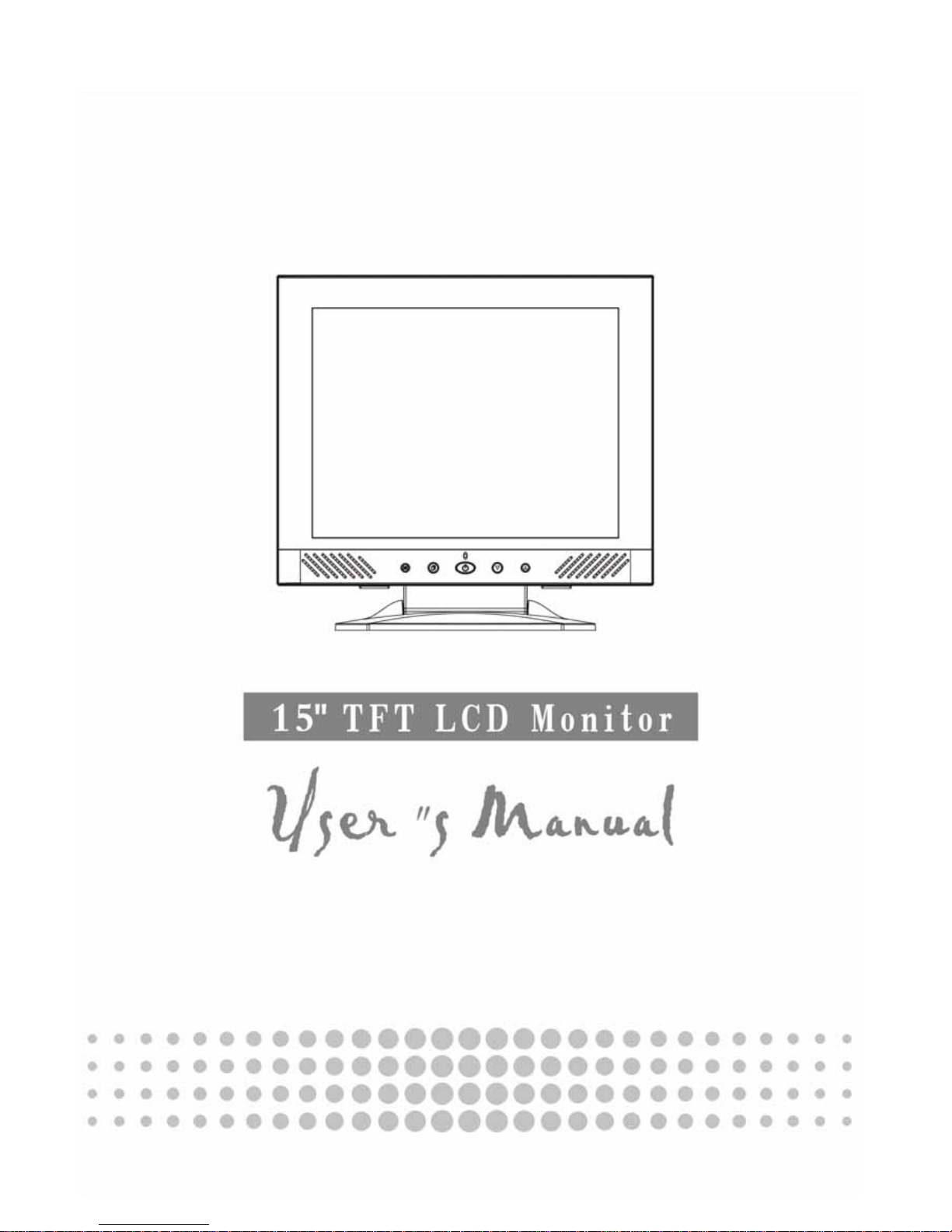
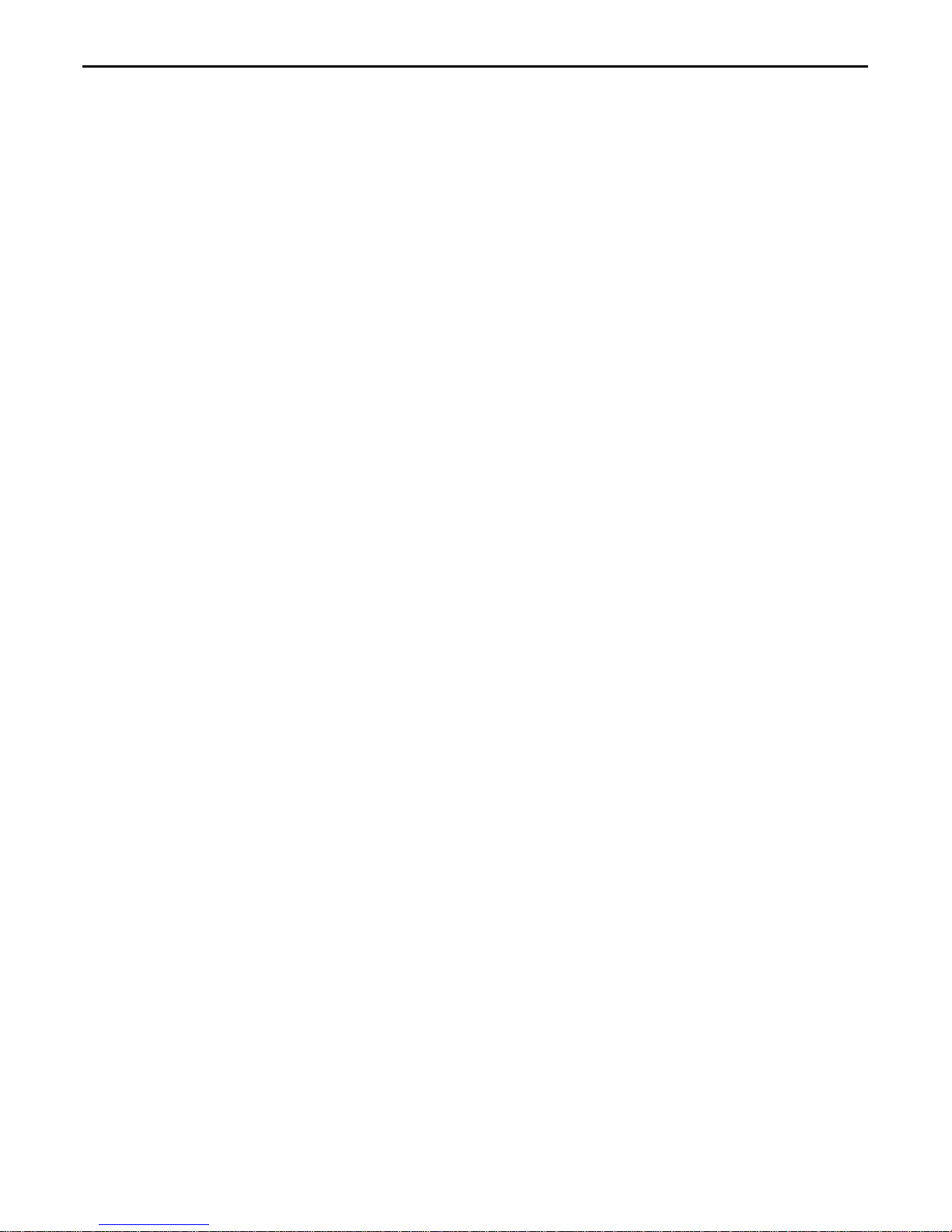
2
Contents
English .……………………………………………………………………………3
繁體中文 .………………………………………………………………………..14
Français .…………………………………………………………………………25
Deutsh .…………………………………………………………………………..36
Italiano .…………………………………………………………………………..47
Español …………………………………………………………………………..58
Dutch ….…………………………………………………………………….……69
Português .………………………………………………………………….……80
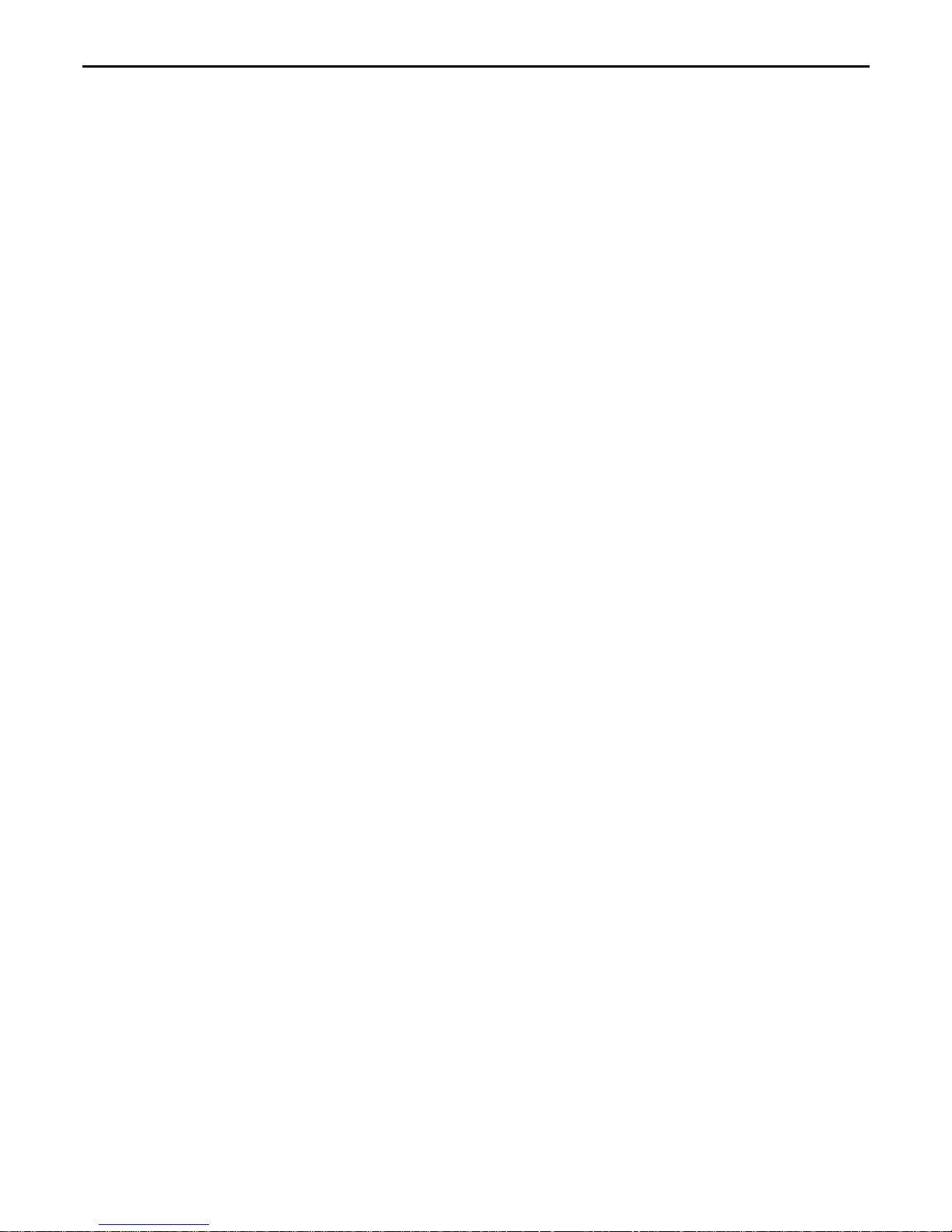
3
Getting Start
Table of content...........................................................................................................3
View of Monitor............................................................................................................4
Unpacking ................................................................................................................... 5
Warning.......................................................................................................................5
Hardware Installation...................................................................................................6
Hardware Installation Step by Step ............................................................................. 7
Angle of Inclination......................................................................................................8
Hanging.......................................................................................................................8
Menu control button ....................................................................................................9
Key introduction ..........................................................................................................9
Cleaning Notices.......................................................................................................10
Precaution.................................................................................................................10
Troubleshooting.........................................................................................................10
OSD (On-Screen Display) Menu Mode................................................................ 11-12
Display Mode ............................................................................................................13
Specification..............................................................................................................13
All Information in this manual may change from time to time without prior notice.
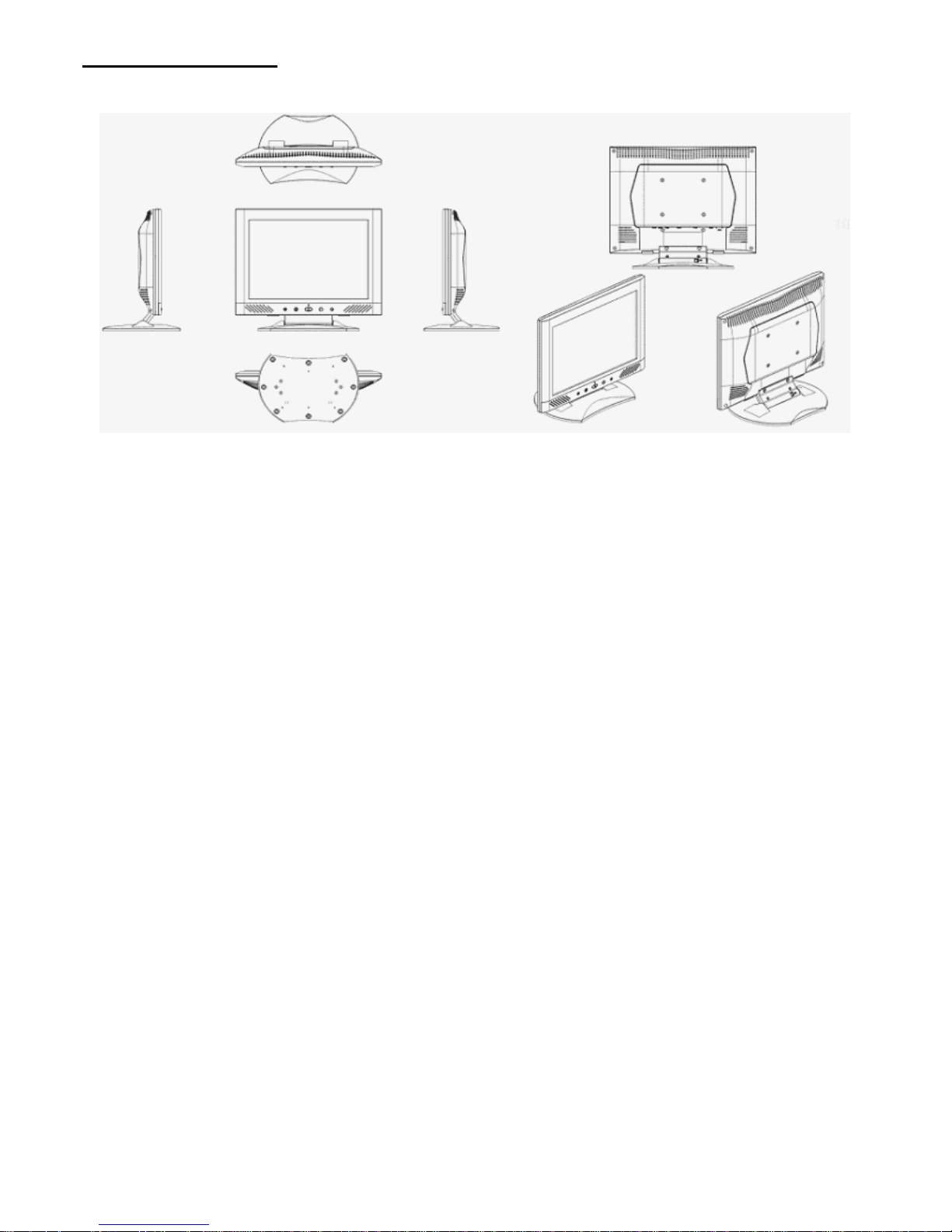
4
View of Monitor
Thank you for your purchase of our LCD product. To ensure safety operation of this product, Please read the
following menu carefully before using this product.
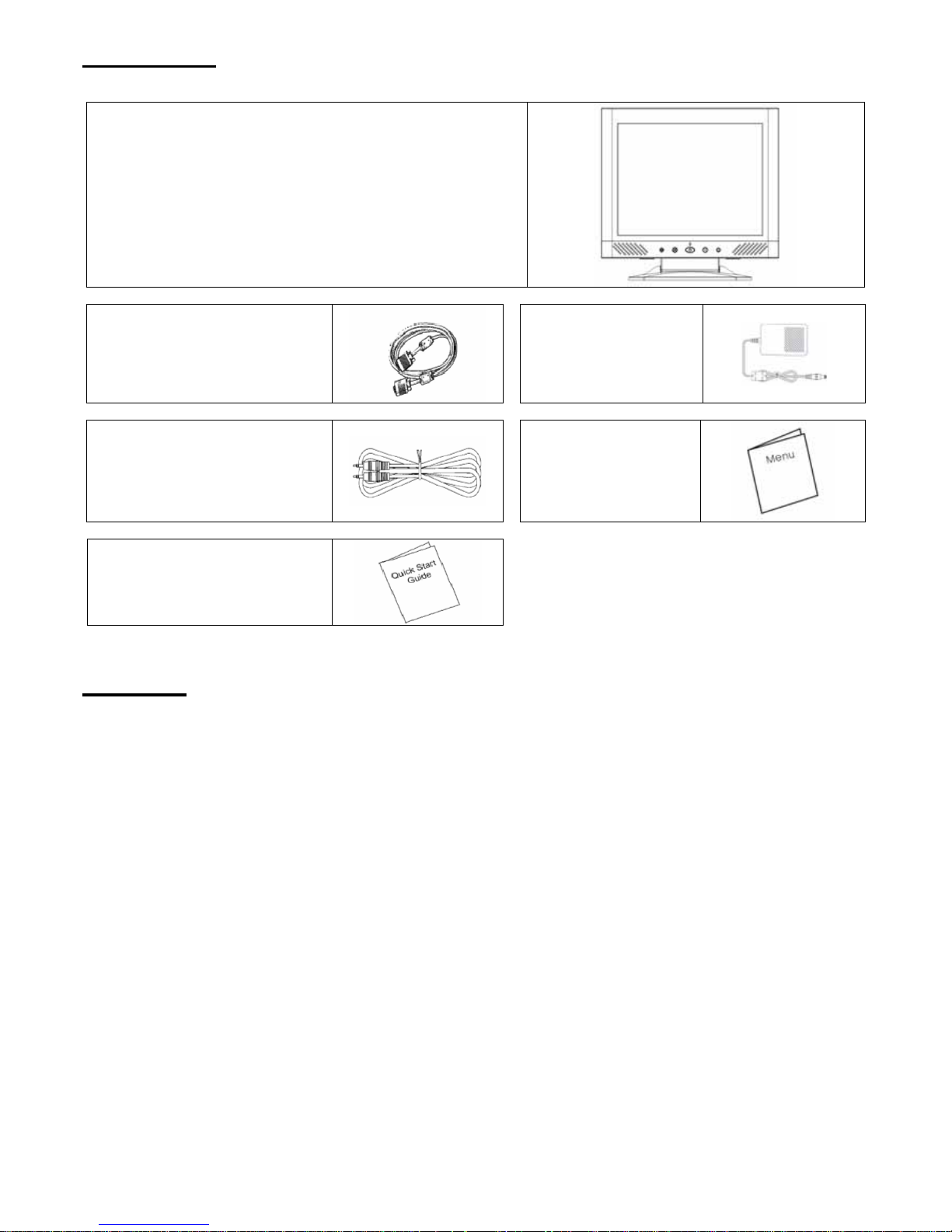
5
Unpacking
Our 15” LCD monitor shall be content with these following items. Make sure you get all these set ready, otherwise
contact to your dealer or store which you purchased it. At last, feel free to contact us.
15” TFT LCD Monitor
External Univ15 pin D-sub
(RGB Analog) input signal cable
Adaptor
Audio connector :
stereo Phone Jack
User’s manual
Quick Start Guide
Warning
1. Make sure that the system power is turned off.
2. Plug the signal cable to the signal connector at the rear of PC.
3. Plug adapter output cable to the jack at the rear of LCD monitor and the power cord to the adapter.
4. Connect the power cord to power source.
5. Turn on the computer and the monitor.
6. For the best quality of the performance, we suggest you to set resolution as “Display Mode”.
7. The lock (on the stand) must be locking in while using it.
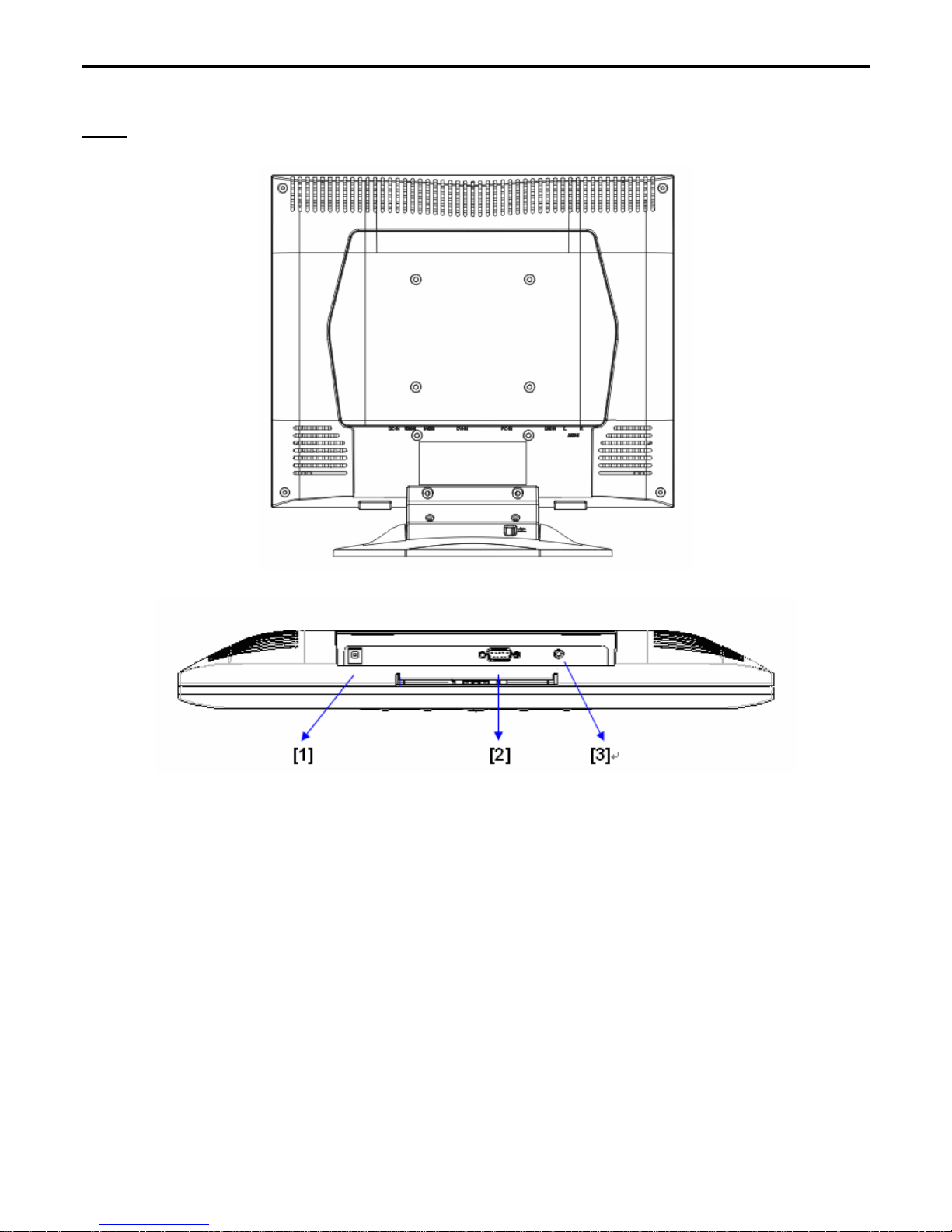
6
Hardware Installation
Be carefully to your LCD monitor, it’s very exquisite but easy to broken. Turn off LCD’s and PC’s power before you
set it up. Follow our installation step by step.
Input
【1】DC port:This is for connecting the power cable
【2】PC In : This can be connected with the D-Sub 15 pin signal Cable.
【3】LINE in:This can be connected to the audio-out connector of any sound resource.
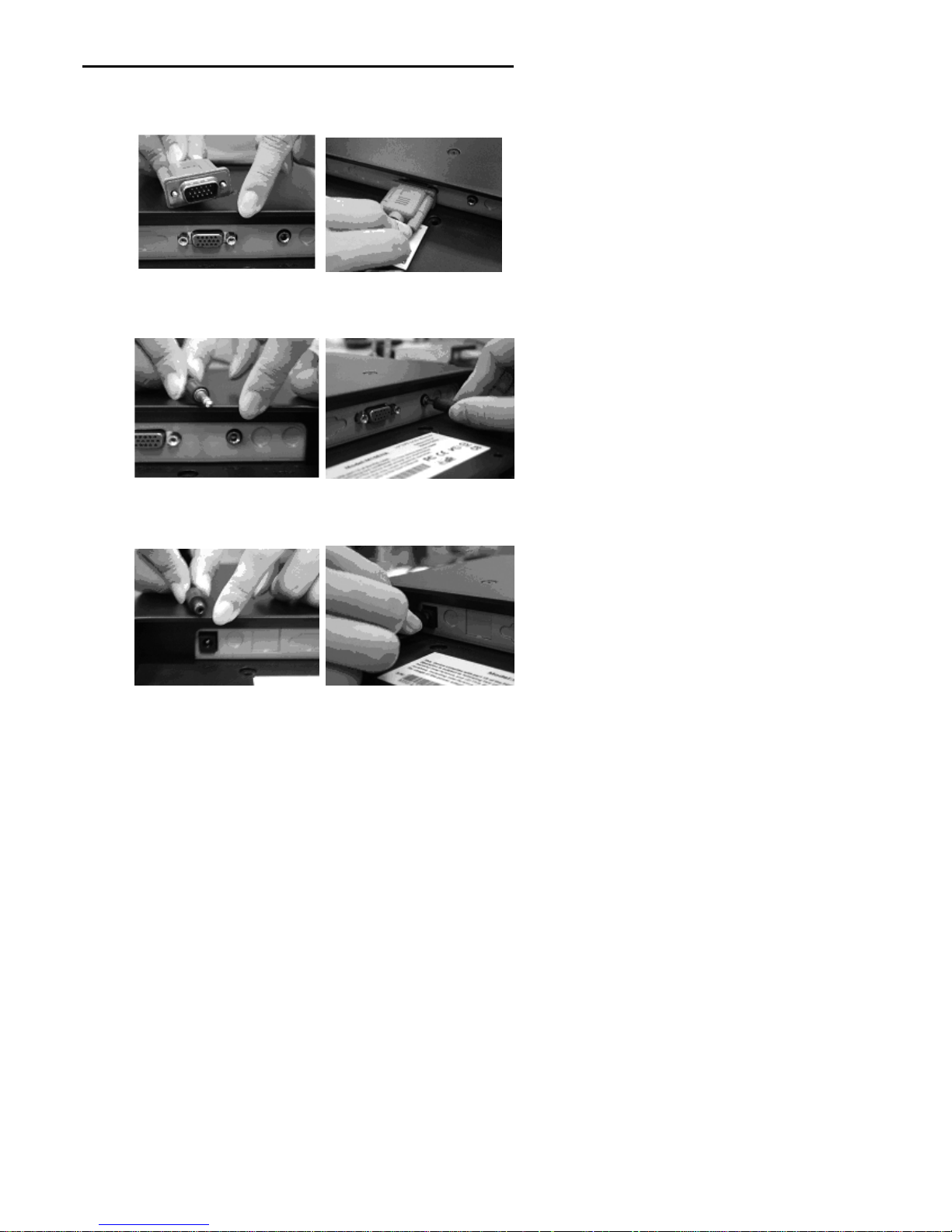
7
Hardware Installation Step by Step
1.Turn your LCD opposite carefully which can see all the connection port.
2.Inset the signal cable such as RGB analog (standard) to its own port, and the other side connects to computer.
3.Inset the Audio connector to its own port, and the other side connects to computer line out.
4. nset the DC cable to its own port (DC in), and the other side connect to socket.
5.Congratulations you had done with it. You can enjoy the excellent performance.
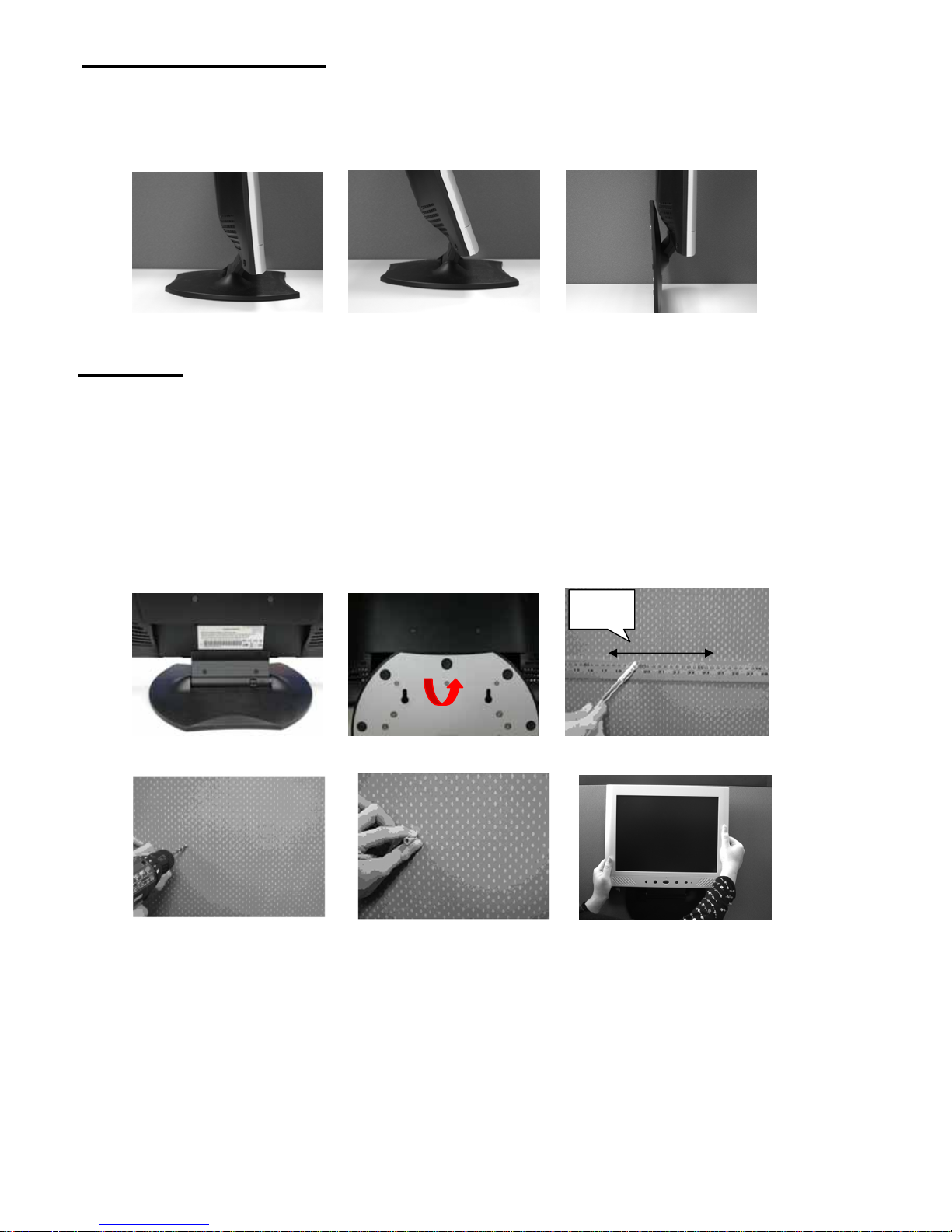
8
Angle of Inclination
1. In normal condition
2. With Lock in, LCD lay back 0˚ ~ 15˚ (positive and negative 2˚)
3. With Lock off , LCD can lay back up to 90˚ for hanging
1. 2. 3.
Hanging
1. Unlock
2. Lay back the stand
3. Use the tape measure to determine the position of two holes and mark them down. (112mm of the total length from
eight edges)
4. Pick the right drill to bore holes in the wall.
5. Hammer the plastic ribbed anchor onto the holes for screw.(save 5 mm for Hanging)
6. Hang the LCD by use its stand to mount the screws.
1. 2. 3.
4.
5. 6.
112 mm
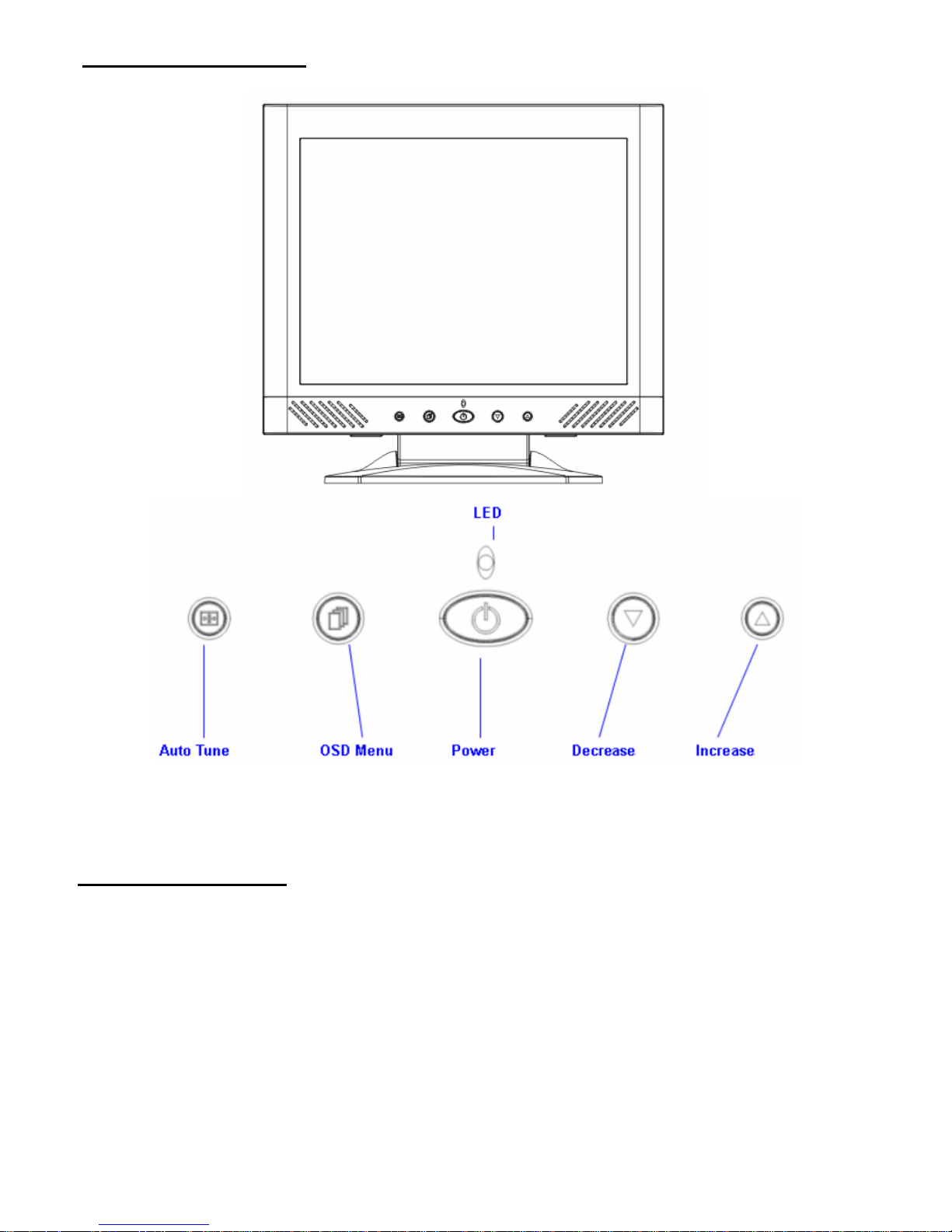
9
Monitor Adjusting
Menu control button
There 5 keys for user to set up the monitor, including, “OSD menu “, “Auto Tune”,
”Increase<+>”,”Decrease<->”, “Power”. The following descriptions are the introduction of these Keys.
Key Introduction
1. “Power”: Turn the LCD power on and off. When the power is on, the light is showing green, standby will
be orange.
2. “Auto Tune”: Auto adjust, menu left adjustment.
3. “OSD menu”: Press the button to OSD menu, menu right adjustment.
4. “Increase <+>”: Increase the option value in the OSD menu.
5. “Decrease <->”: Decrease the option value in the OSD menu.
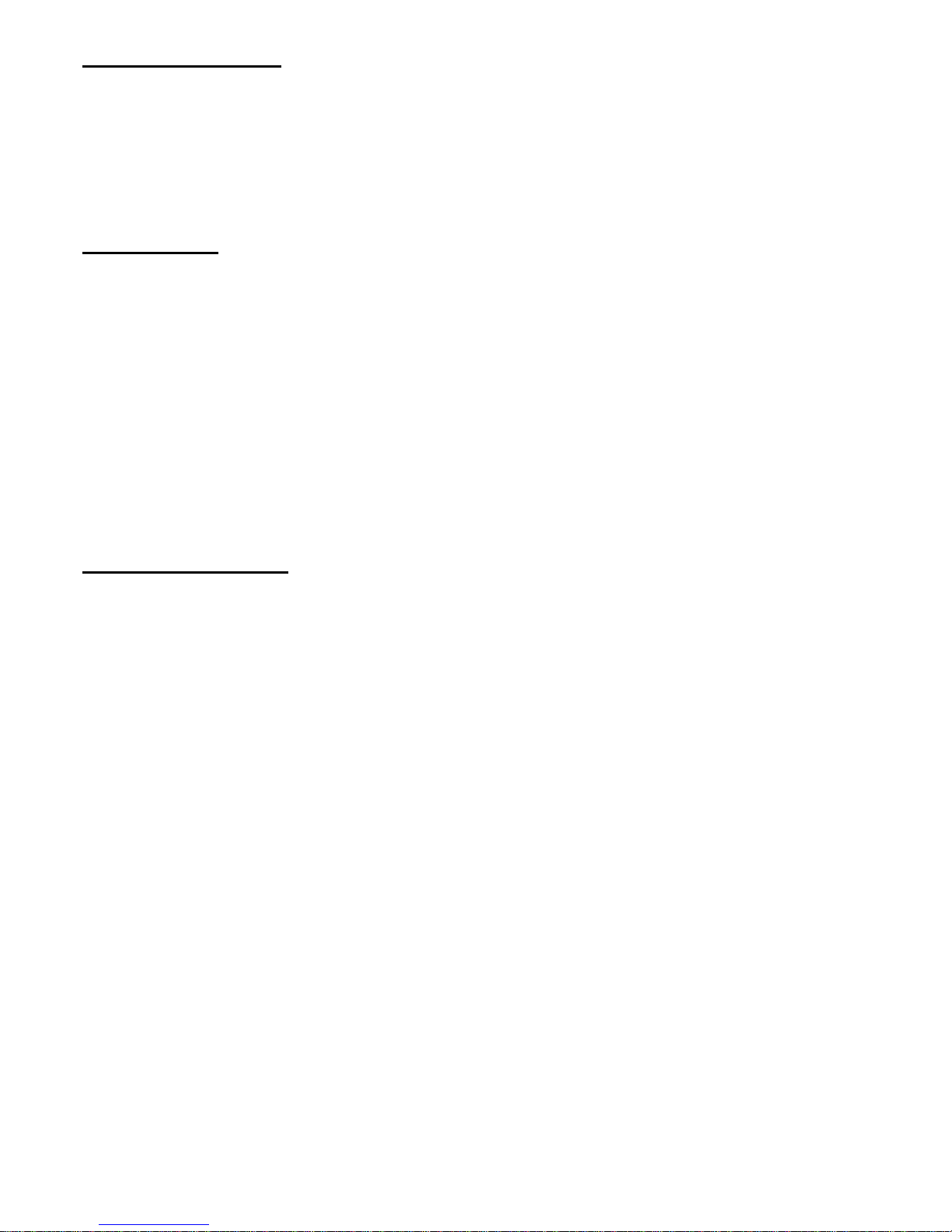
10
Cleaning Notice
1. Be gentle to clean the screen.
2. Never, ever, using any kind of corrosiveness chemical dissolvent to clean the screen, it may hurt your
screen surface.
3. We suggest that using a clean camel hair brush or a soft, clean, lint-free cloth to wipe the screen.
4. Don’t give any pressure directly to the LCD
Precaution
1. Do not expose the monitor to direct sunlight or heat.
2. Do not spill liquid on the monitor.
3. Do not attempt to open the monitor. You may be hurt by electric shock. For service, call your place of
purchase.
4. Do not use your monitor when magnets or electronic products are operating nearby.
5. Do not use harsh chemicals or strong cleaning solvents to clean the monitor screen. Wipe it with clean,
soft clothes applied with mild solution.
6. Do not place anything on your monitor. Bad ventilation may elevate temperature in the monitor.
7. Don’t use your fingers to touch the LCD Screen, directly. Fingerprint that contains oil and may by
difficult to clear.
Troubleshooting
Make sure that your monitor is properly installed if you have encountered any trouble using this product.
˙ There is no picture on the screen.
Check:
1. Power saving mode. Press any key and move the mouse to deactivate the mode.
2. Signal cable connector pins. If there are bent or missing pins, consult your place of purchase.
˙ Characters look too dark or too light
Check:
1. Using OSD Menu to adjust the Brightness.
˙ When your monitor shall be Adjusted?
Check:
1. If the resolution of frequency is being changed.
. The Text appears on the screen are unclear.
Check
1. Make sure the resolution or refresh rate match with the Display Mode.
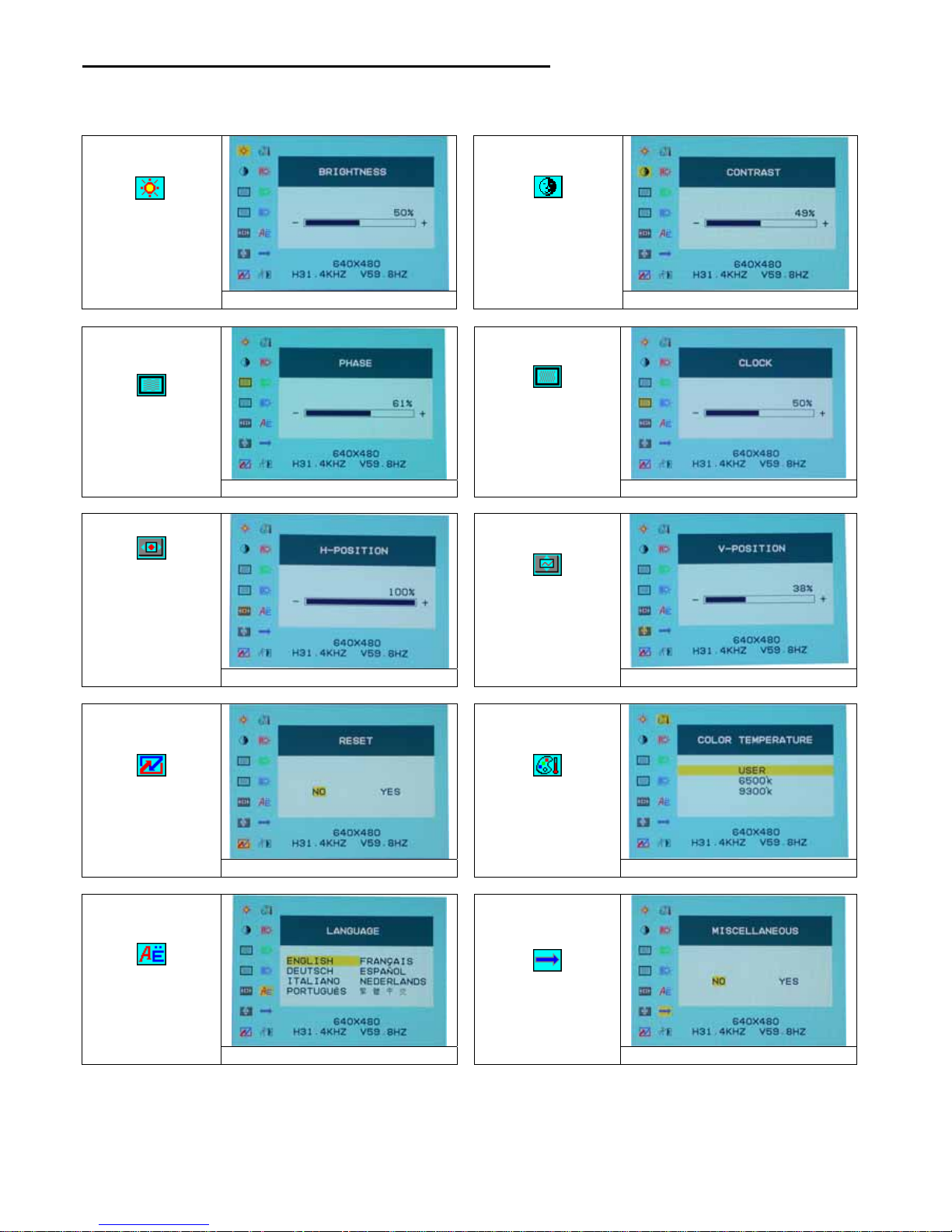
11
OSD (On-Screen Display) Menu Mode
Option select
1. Press the OSD button to access menu.
2. Using Auto Tune for left adjustment.
3. Press OSD again for right adjustment.
Brightness:
Adjust the
brightness of the
display.
Main menu brightness adjust
Contrast:
Adjust the
difference between
light and dark area.
Main menu contrast adjust
Phase:
Adjust the phase
of PLL.
Main menu phase adjust
Clock:
Adjust the
frequency of the
PLL.
Main menu clock adjust
Horizontal
Position:
Adjust the
horizontal
position of the
display.
Main menu H position adjust
Vertical Position:
Adjust the vertical
position of
display.
Main menu V position adjust
Reset :
Recall the default
setting.
Main menu Reset
Color Temp :
Adjust the color
Temperature.
Main menu color temp. adjust
Language :
Language
support.
Main menu language adjust
Miscellaneous :
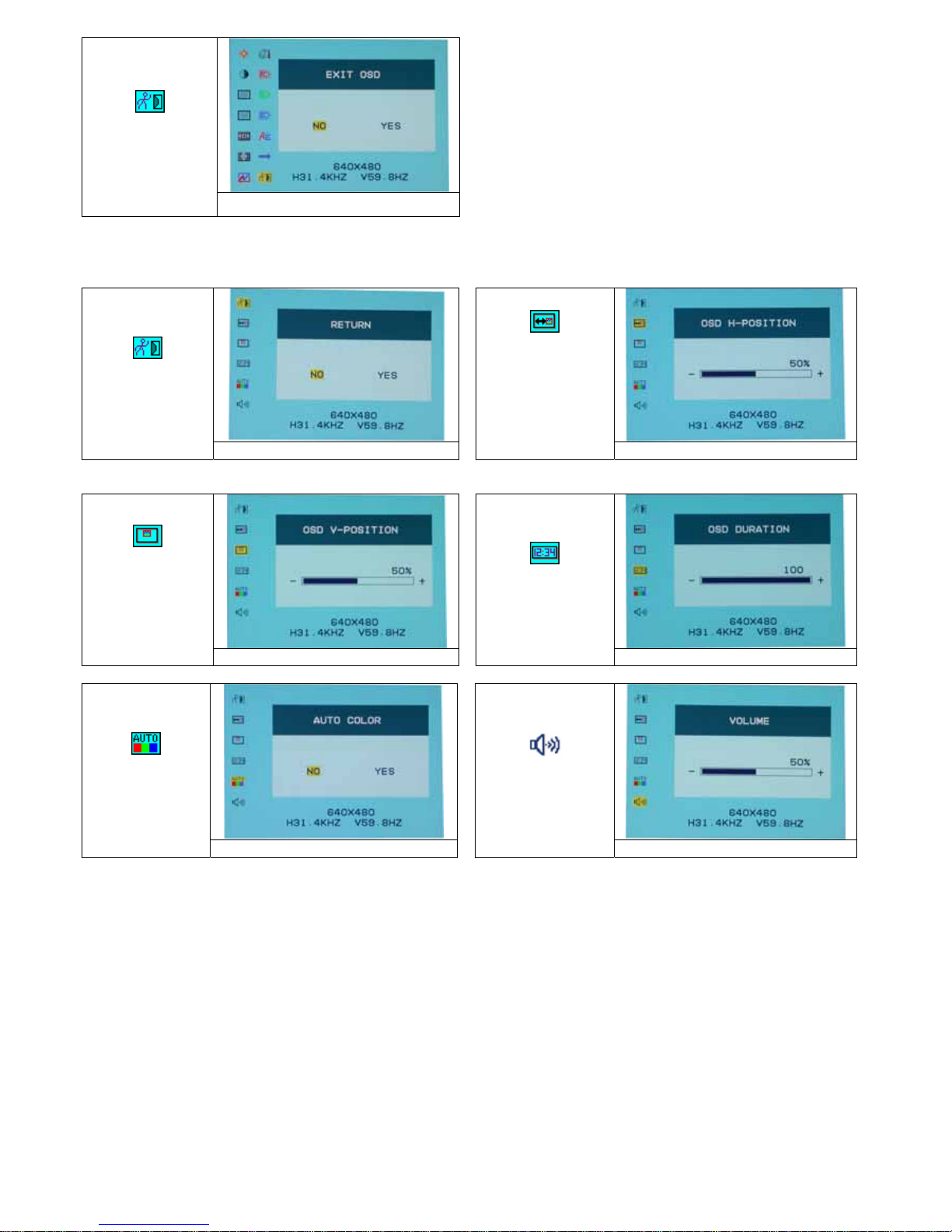
12
EXIT :
Saving and
Leave.
Main menu EXIT adjust
Miscellaneous
Return :
Return to main
menu.
Return
Horizontal
Position:
Adjust the
horizontal
position of the
OSD.
OSD H position adjust
Vertical
Position:
Adjust the
vertical position
of the OSD.
OSD V position adjust
OSD Duration :
Adjust the timing
of the OSD menu.
OSD duration adjust
Auto color:
Adjust the color
automatically.
Auto color adjust
Volume :
Adjust of
speaker.
Menu Volume adjust
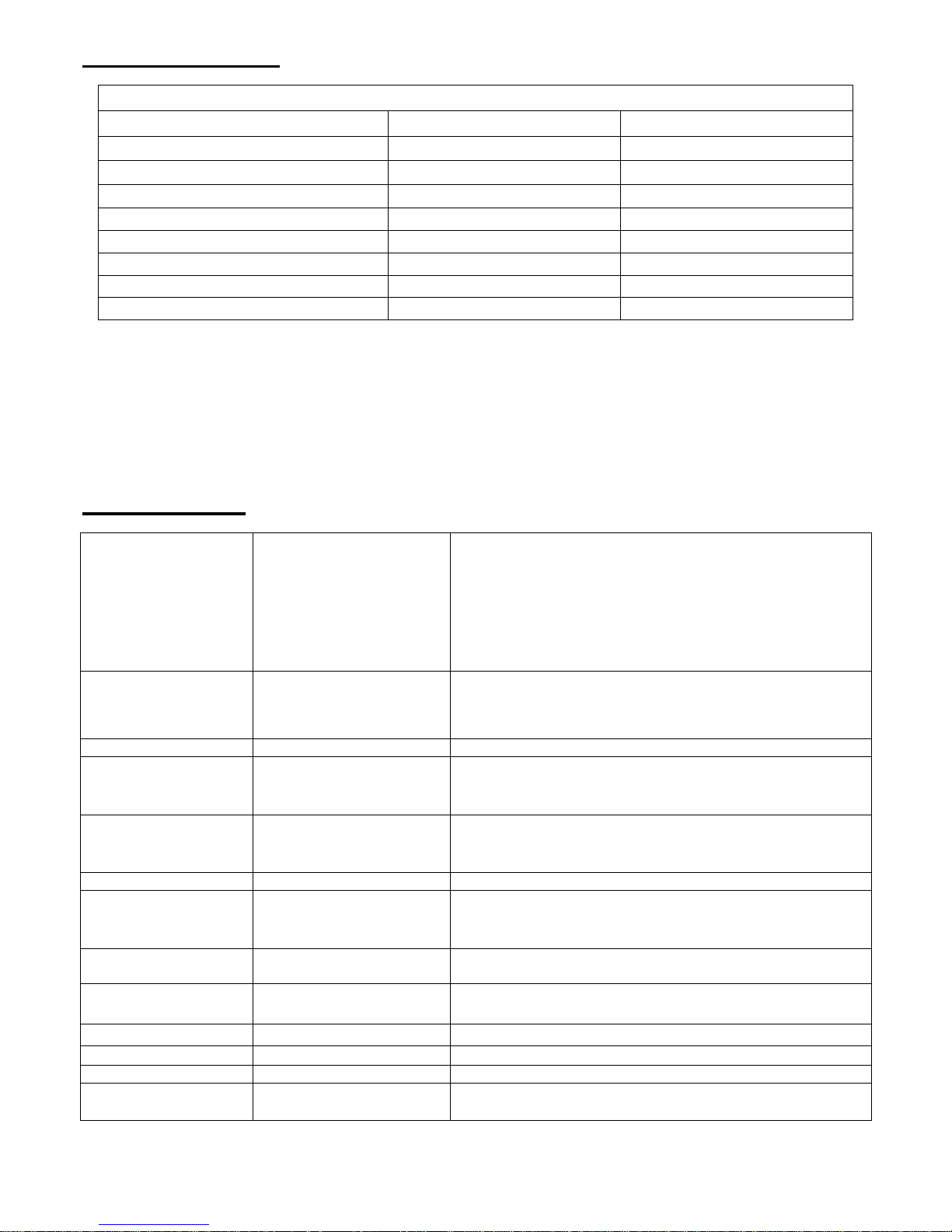
13
DISPLAY MODE
Incoming Display Mode
Resolution Horizontal Frequency (KHz) Vertical Frequency (Hz)
640X350 31.475 70.100
640X480 31.469 59.940
640X480 37.500 75.000
720X400 31.469 70.087
800X600 37.879 60.317
800X600 46.875 75.000
1024X768 48.363 60.004
1024X768 60.023 75.029
1. We offer you 8 available modes compatible with Windows.
2. If any interference occurs on your screen while you modulating your PC or OSD. It is normal.
3. To have Best quality present on the PC, remember to upgrade your video card Driver. We strongly
recommend you to choose a Mode listed in the table.
4. The other Modes may not be supported that are not list on the table above
5. You may use the power management on your computer. It’s good for last service life of the product.
Specification
LCD Panel Type
Viewing Angle
Contrast Ratio
Brightness
Response Time(Tr+Tf)
Display Colors
Max Resolution
Pixel Pitch
15.0” TFT Active Matrix LCD Display
H:120° , V:100°
450 : 1 (Typical)
250 cd/m
2
(Typical)
16 ms
16.7M colors(True color)
1024X768(XGA)
0.297mm(H)x0.297mm(V)
Input Signals RGB Analog
Video Level:0.7Vp-p(75Ω)
Sync TTL with 75Ω internal pull-up resistors
Frequency FH:30~62KHz
FV:56~75Hz
Compatibility PC Up to 1024X768@75Hz(Non-interlaced)
Connector RGB Analog
Audio
Power
D-sub 15-pins
Stereo Phone Jack
12V/DC Power Jack
Power Voltage
Consumption
Power saving mode
100-240V, 50/60Hz(universal) via external AC Adapter
Active < 35 Watt Max
Standby < 3Watt
Internal Speaker 2Wx2(Stereo)
User Interface LED Indicator
Active - Green
Standby - Orange
Off - Turn off
Operating Condition Temperature
Air Humidity
5°C~40°C
20% ~ 80% R.H.
Dimensions
(H x W x D)
Physical
(with Stand)
309mm(H) x 375mm(W) x 59mm(D)
355mm(H) x 375mm(W) x 59mm(D)
Net Weight 4.1Kg
DDC DDC1/DDC2B Compliant
Power Management VESA DPMS, EPA Energy Star
Regulation
(Certifications)
CE, FCC, VCCI, UL/CUL,BSMI

14
開始
目錄........................................................................................................................... 14
顯示器前後視圖......................................................................................................... 15
包裝........................................................................................................................... 16
警示........................................................................................................................... 16
硬體安裝.................................................................................................................... 17
圖示硬體安裝............................................................................................................. 18
可傾斜角度 ................................................................................................................ 19
如何掛牆.................................................................................................................... 19
顯示器控制 ................................................................................................................20
主要功能鍵 ................................................................................................................20
功能鍵介紹 ................................................................................................................20
清潔要點.................................................................................................................... 21
注意事項.................................................................................................................... 21
簡易故障排除............................................................................................................. 21
OSD 視控模式 .....................................................................................................22-23
支援顯示模式............................................................................................................. 24
產品規格表 ................................................................................................................24
此手冊內的內容可能隨時更改,並不另行通知。
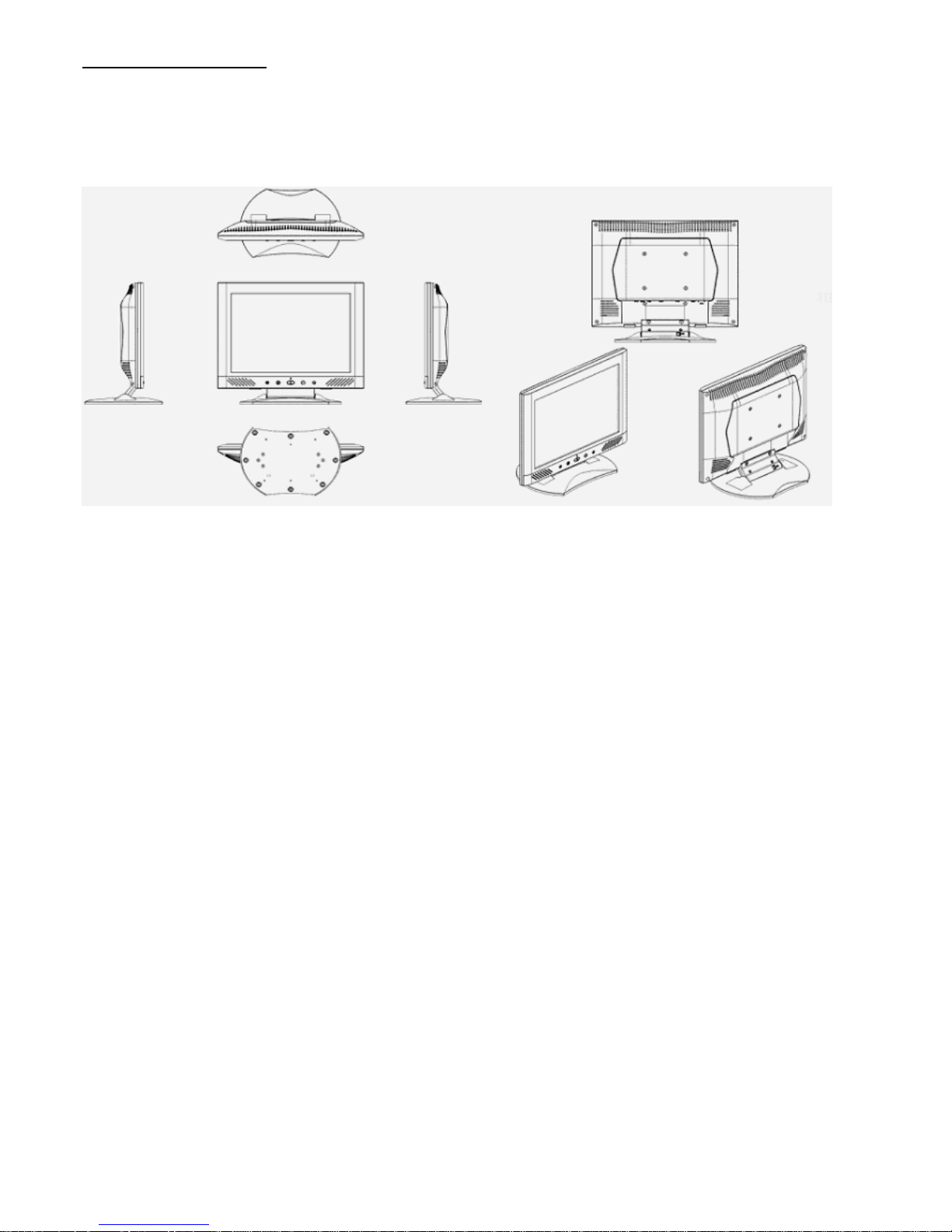
15
顯示器前後視圖
感謝您購買本公司液晶螢幕產品, 為了確保您安全的使用本公司產品,在使用產品之前,請您詳細的閱讀以下的說
明使用手冊.
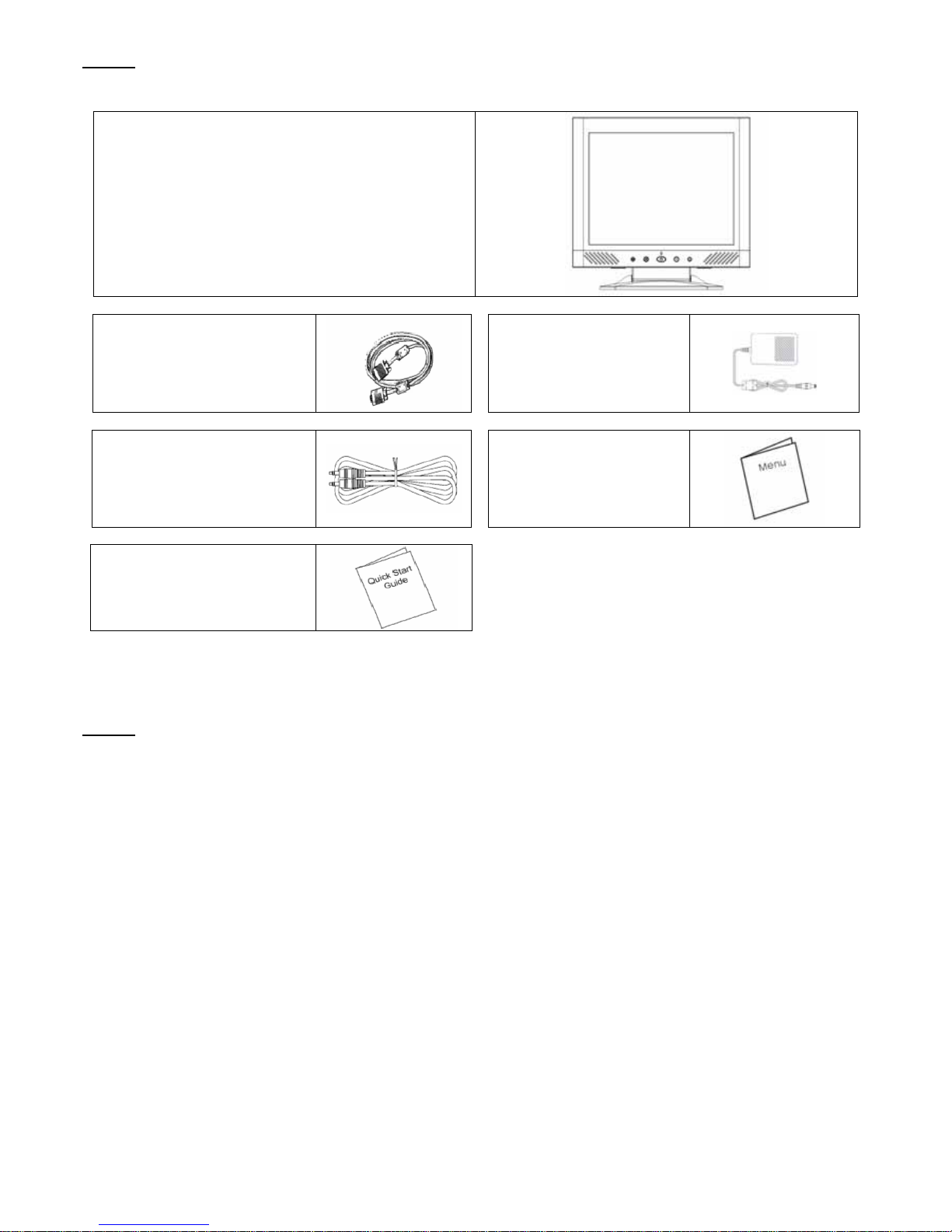
16
包裝
我們 15 吋的液晶顯示器包含下列組件,如有缺件,請向所購買之商店或經銷商聯絡,如有任何疑問歡迎來電。
15 吋 TFT 液晶螢幕顯示器
外接式 15 針 D-sub
(RGB Analog) 訊號線
外接式通用變壓器
音源線
使用手冊
快速安裝指南
警示
1. 確定全部系統電源已關上。
2. 將 VGA 訊號線 連接至液晶螢幕及電腦。
3. 將變壓器接上液晶螢幕。
4. 電源線接上變壓器,另一端接上插座。
5. 將電腦及液晶螢幕的電源打開。
6. 想要有最佳的顯示效果, 我們建議您參考支援顯示模式來調整螢幕解析度。

17
硬體安裝
請小心對待您的液晶螢幕,它是非常精緻的產品。在安裝前請務必先將液晶螢幕及電腦的電源關閉,以免發生危險。請依照
指示一步一步地安裝。
輸入
【1】電源端口:這裡用來連接電源。
【2】電腦輸入端口 : 這裡用來連接 D-Sub 15 孔 VGA 影像訊號線.
【3】Line In 端口:這裡用來連接 聲音訊號線。
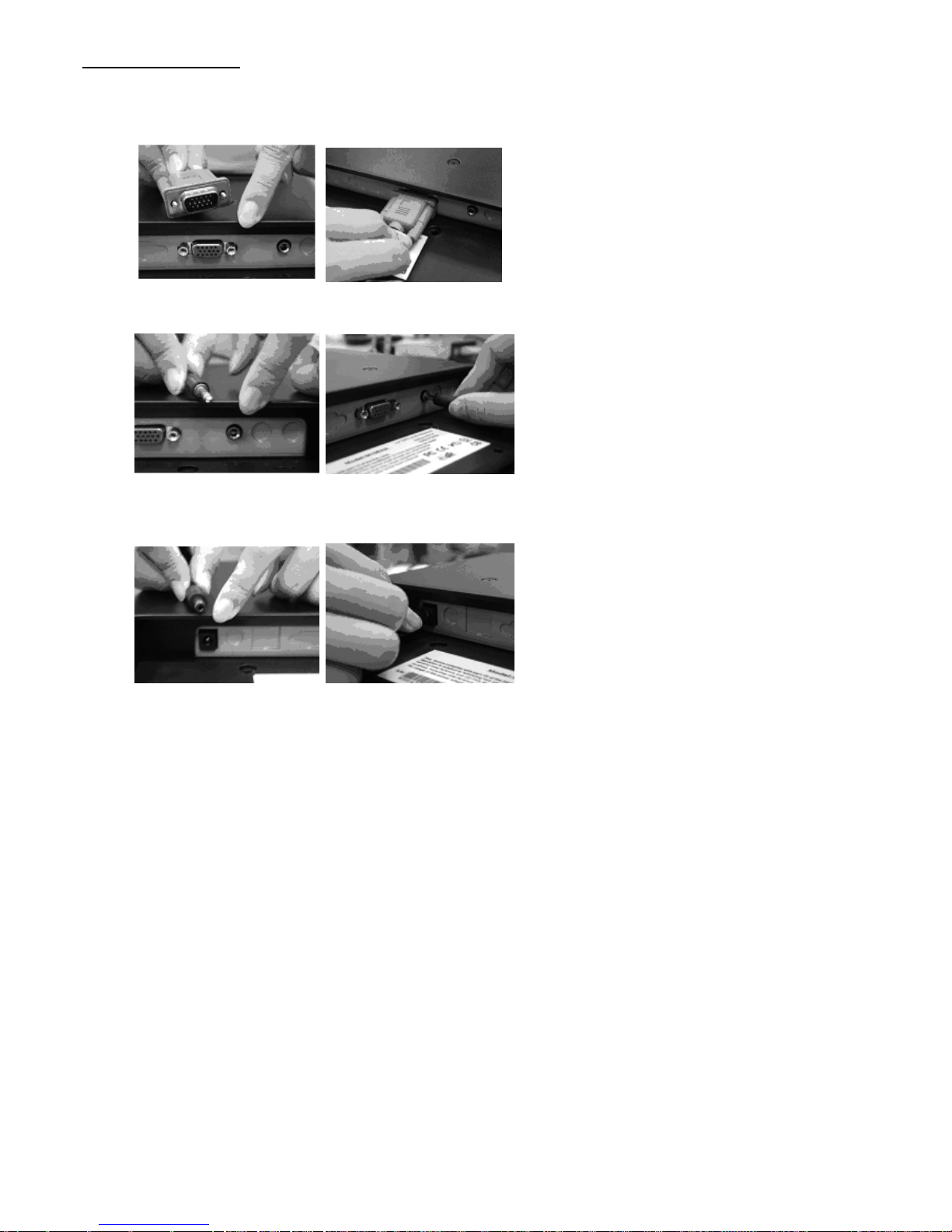
18
圖示硬體安裝
1.請小心將液晶螢幕反轉以方便安裝。
2.將 VGA 訊號接頭(基本), 接上電腦輸入端子,另一端接上電腦。
3.將音源線, 接上音源線輸入端子口,另一端接上電腦。
4.將電源線另一端插上插座。變壓器的電源端子插上電源輸入,按下顯示器的電源按鍵。
5.恭喜您完成了安裝手續,您可以開始享受高性能的液晶螢幕了。

19
可傾斜角度
1.正常情況下
2.當安全鎖鎖上時,液晶螢幕可傾斜 0˚ ~ 15˚ (正負兩度)
3.當安全鎖開鎖時,液晶螢幕可以向後 90˚ ,適用於牆掛。
1.
2. 3.
如何掛牆
1.打開鎖
2.將底座折回
3.使用量尺來標記所需的空間(兩端間距為 112 毫米)
4.使用正確的鑽頭來挖孔.
5.將壁虎用鐵鎚打入孔中,並鎖上螺絲(留下 5 毫米用以壁掛)
6.將底座的壁掛孔位對上就完成了
1.
2. 3.
4.
5. 6.
112 mm
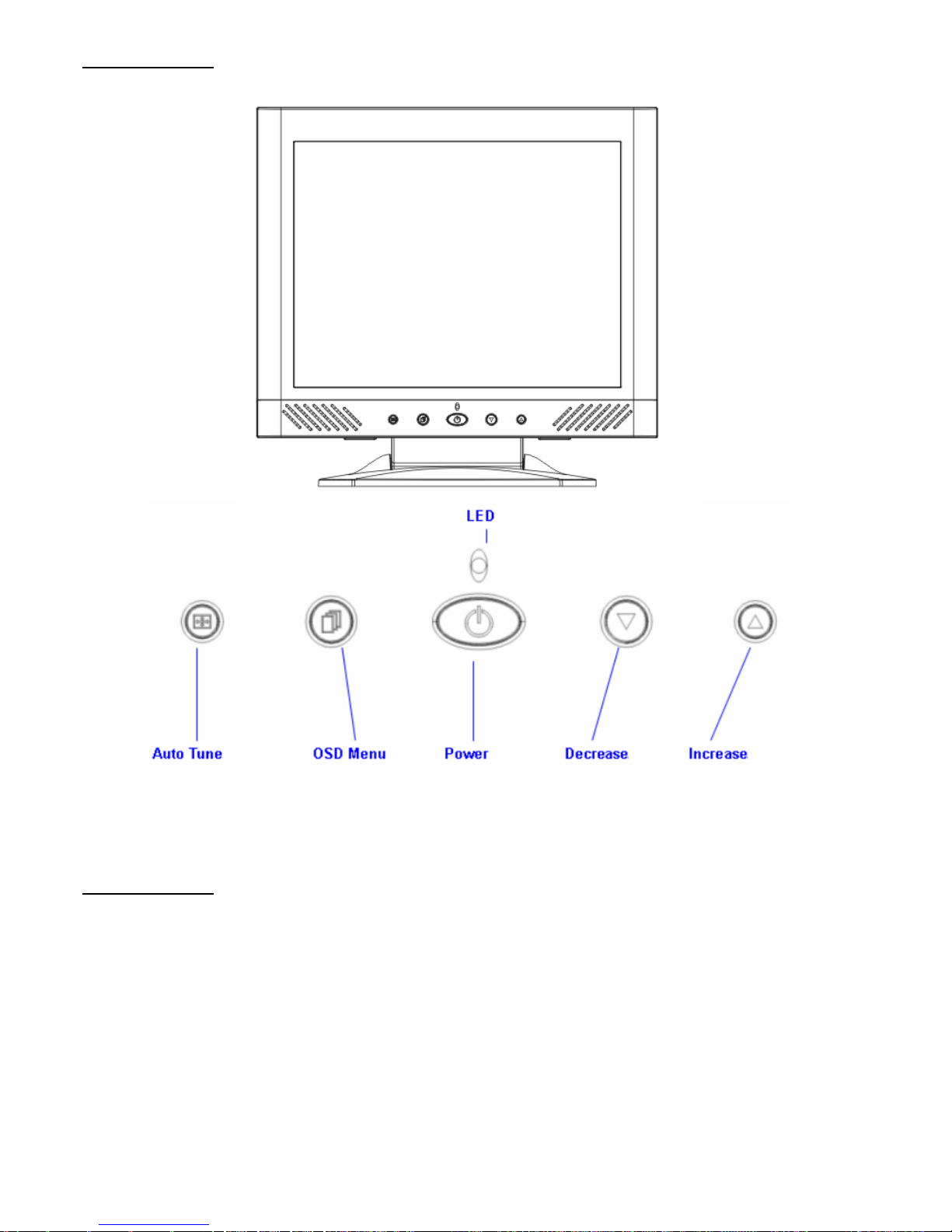
20
顯示器控制
主要功能鍵
共有五個按鍵來設定螢幕,分別為 ”Power”, ”OSD Menu”, ”Auto tune”, ”Decrease”, ”Increase”. 以下有五個按鍵的介
紹。
功能鍵介紹
1. “Power”: 電源開關,當開啟時, 電源指示燈為綠,待命為橘色。
2. “Auto Tune”: 自動調整,功能目錄下為左鍵。
3. “OSD menu”: 進入功能目錄,功能目錄下為右鍵。
4. “Increase <+>”: 功能目錄下為增加調整選項。
5. “Decrease <->”: 功能目錄下為減少調整選項。
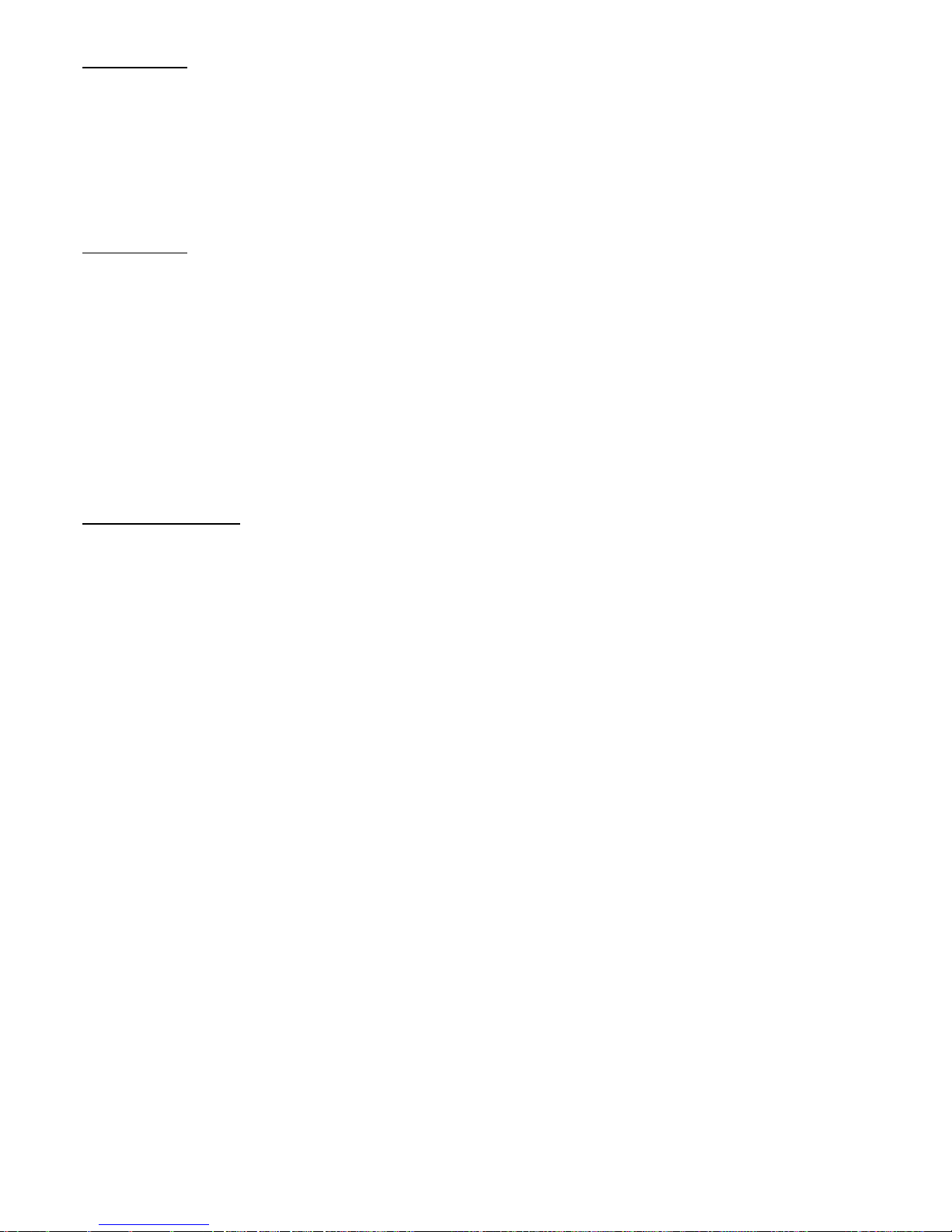
21
清潔要點
1. 在清潔本產品前, 請先將電源拔除..
2. 絕不使用任何含腐蝕性的化學清潔劑來清潔您的螢幕,這可能會傷害螢幕的表面。
3. 我們建議您使用細毛或軟直的刷子來清潔及刷拭螢幕的表面。
4. 不可直接對螢幕施壓。
注意事項
1. 別讓液晶螢幕直接曝曬在陽光下及高溫旁。
2. 切勿讓液體濺到螢幕上。
3. 請勿自行嘗試打開機器內部,您有可能會因而觸電。如需任何服務,請向您所購買的經銷商查詢,或聯絡我們。
4. 請勿將液晶螢幕靠近有磁場的電器用品。
5. 請勿使用有害的化學清潔劑或強力清潔劑來清潔螢幕。應用軟質刷毛和溫和的清潔劑。
6. 不可在液晶螢幕上堆放雜物,不良的通風可能導致機器的高溫。
7. 請勿直接用手指觸碰螢幕表面,皮膚所含的油脂是相當不易被清除的。
簡易故障排除
確定您的螢幕以妥善安裝,如有下列問題........
˙ 沒有螢幕 ?
檢查
是否已進入省電模式,按下任何一鍵或移動滑鼠來離開省電模式。
˙ 顏色不對或只有黑白螢幕?
檢查
訊號接頭是否接妥,如有訊號針腳針頭斷裂,請聯絡經銷商。
˙ 影像看起來太暗或太亮 ?
檢查
進入功能模式調整亮度。
˙ 文字看不清楚 ?
檢查
是否設定為支援的顯示模式。
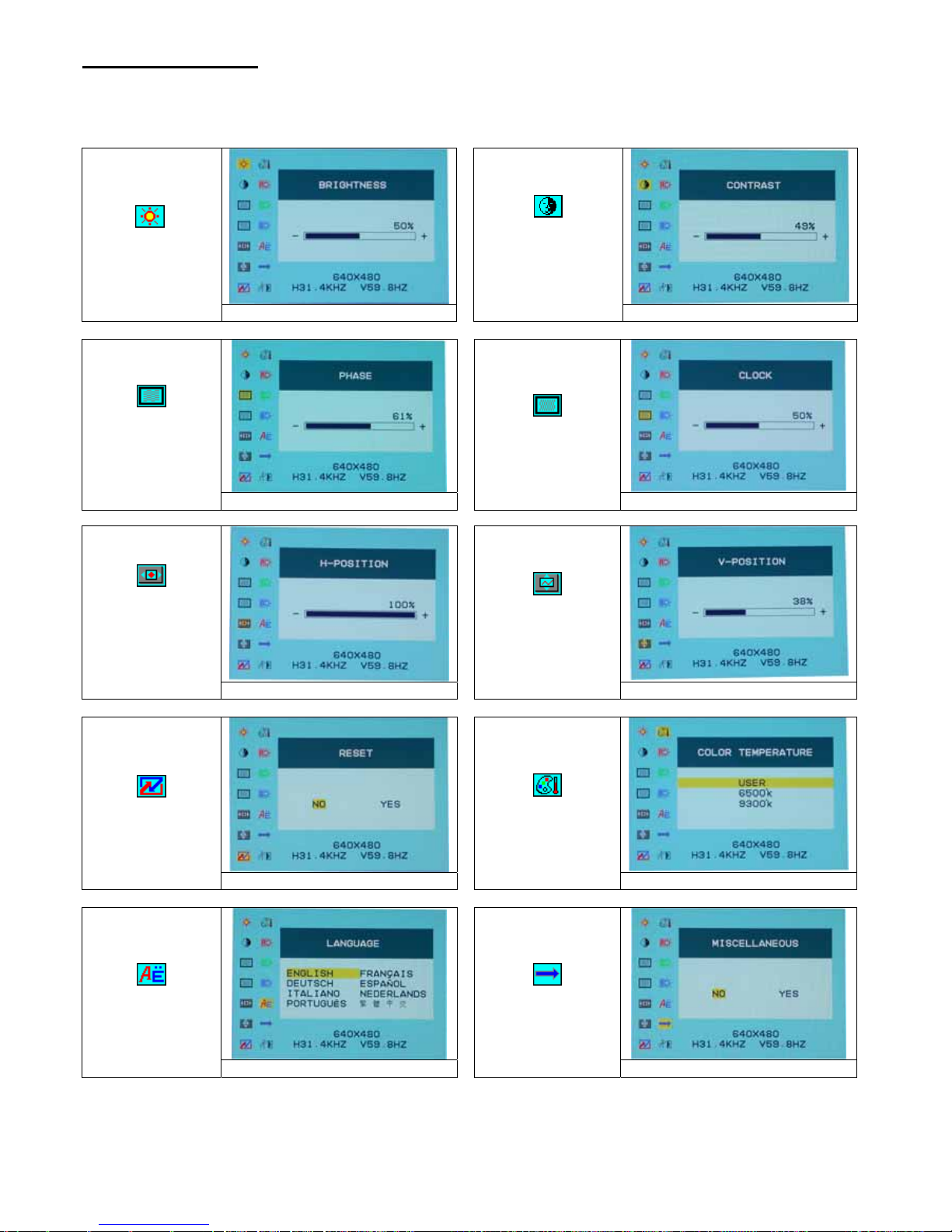
22
OSD 視控模式
選項
1 按下 OSD 鍵進入功能目錄。
2.使用 Auto Tune 鍵來向左調整選項。
3.使用 OSD 鍵來向右調整選項。
Brightness:
調整螢幕的亮度。
Main menu brightness adjust
Contrast:
調整螢幕明暗的對
比。
Main menu contrast adjust
Phase:
調整圖元頻率的相
位。
Main menu phase adjust
Clock:
調整圖元的頻率。
Main menu clock adjust
Horizontal
Position:
調整螢幕左右的位
置。
Main menu H position adjust
Vertical /Position:
調整螢幕上下的位
置。
Main menu V position adjust
RESET:
恢復出廠預設值
。
Main menu reset adjust
Color Temp :
調整色溫。
Main menu color temp. adjust
Language :
語言支援
Main menu language adjust
Miscellaneous :
其他
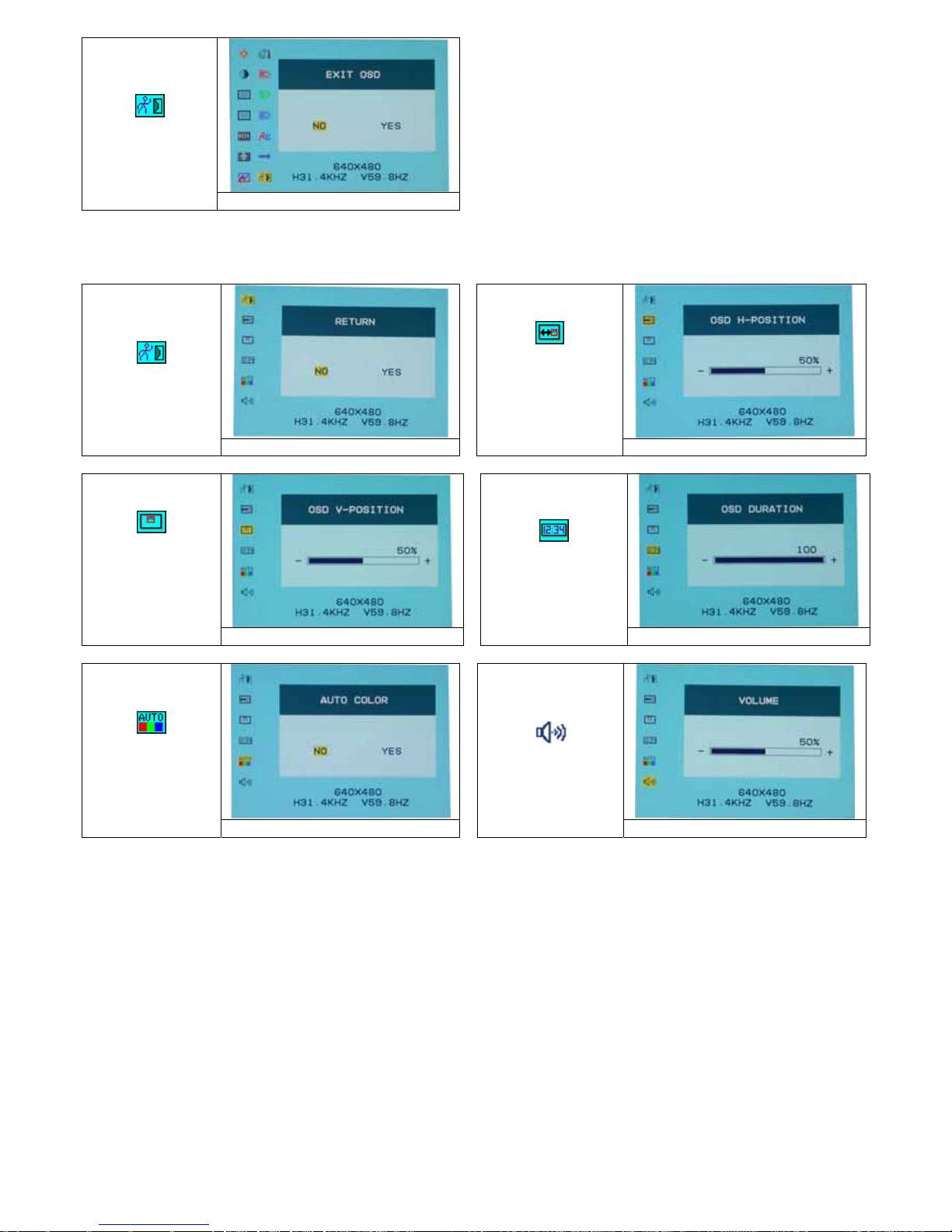
23
EXIT :
儲存設定及離開。
Main menu EXIT adjust
Miscellaneous : (其他)
Return :
返回主選項
。
Return
OSD Horizontal
Position:
調整螢幕左右的位
置。
Main menu H position adjust
OSD Vertical
/Position:
調整螢幕上下的位
置。
Main menu V position adjust
OSD Duration:
調整 OSD 延遲時
間。
Main menu OSD Duration adjust
Auto Color :
自動調整螢幕顏
色。
Main menu auto tune adjust
Volume :
調整喇叭音量。
Main menu volume adjust
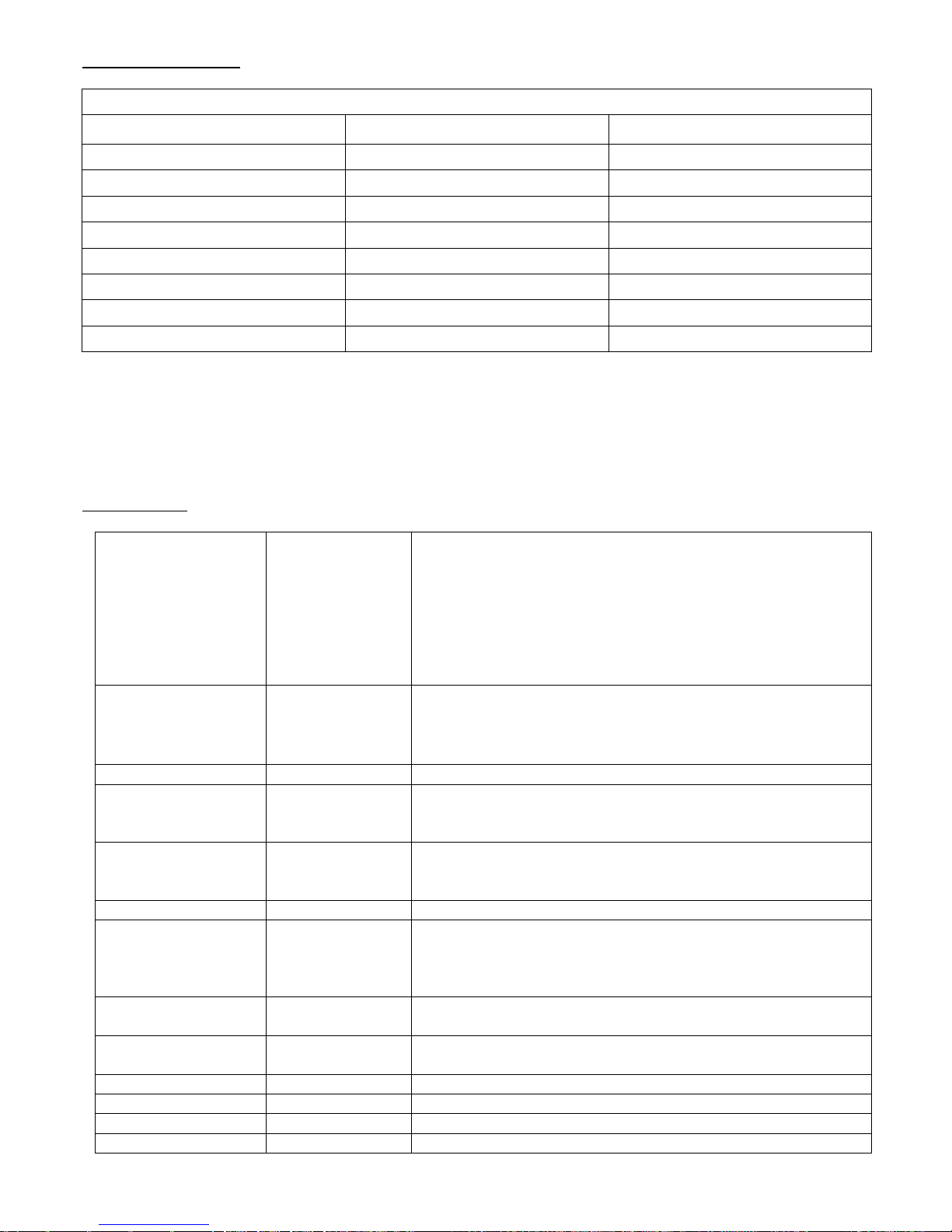
24
支援顯示模式
Incoming Display Mode
解析度 水平頻率 (KHz) 垂直頻率 (Hz)
640X350 31.475 70.100
640X480 31.469 59.940
640X480 37.500 75.000
720X400 31.469 70.087
800X600 37.879 60.317
800X600 46.875 75.000
1024X768 48.363 60.004
1024X768 60.023 75.029
1. 我們提供 8 種適合 Windows 的最佳顯示模式。
2. 如有干擾線產生當您調整螢幕時,為正常現象,不必擔心。
3. 想要有最優的畫質,建議您更新您的顯示卡驅動程式。
4. 不在表上記載的顯示模式,可能不被支援,建議您調整解析度如上表。
5. 使用電源管理程式,將大大提高產品的使用年限。
產品規格
液晶面版 尺寸
可視角
對比
亮度
反應時間(Tr+Tf)
支援色彩
最大解析度
畫素點距
15.0 吋 動態液晶
水平:120° , 垂直:100°
450 : 1 (典型)
250 cd/m2 (典型)
16 毫秒
16.7 百萬色
1024X768(XGA)
0.297mm(H)x0.297mm(V)
訊號輸入 RGB 類比訊號
影像 位準:0.7Vp-p(75Ω)
同步訊號 TTL with 75Ω internal pull-up resistors
頻率 FH:30~62KHz
FV:56~75Hz
相容性 PC 最高支援到 1024X768@75Hz
連接線 RGB 類比訊號
音源線
電源線
D-sub 15-針
立體聲連接線
12V/DC 電線接頭
電源 電壓
耗電
省電模式
100-240V, 50/60Hz(國際通用)外接式交流變壓器
作業中 <35 瓦 (最大值)
待命 <3瓦
內建揚聲器 2瓦x2 (立體聲)
使用介面 控制鈕
LED 指示燈
電源開關,OSD 選單,自動調整,恢復預設值,畫面切換
作業中 - 綠色
關機 - 熄燈
待命 - 橘色
作業環境 溫度
濕度
5°C~40°C
20% ~ 80% R.H.
尺寸(長x 寬 x 深) 實體 309mm(長) x 375mm(寬) x 59mm(深)
355mm(長) x 375mm(寬) x 59mm(深)
淨重 4.1 公斤
DDC DDC1/DDC2B 支援
電源管理程式 VESA DPMS, EPA 能源之星
安規認證 CE, FCC, VCCI, UL/CUL,BSMI
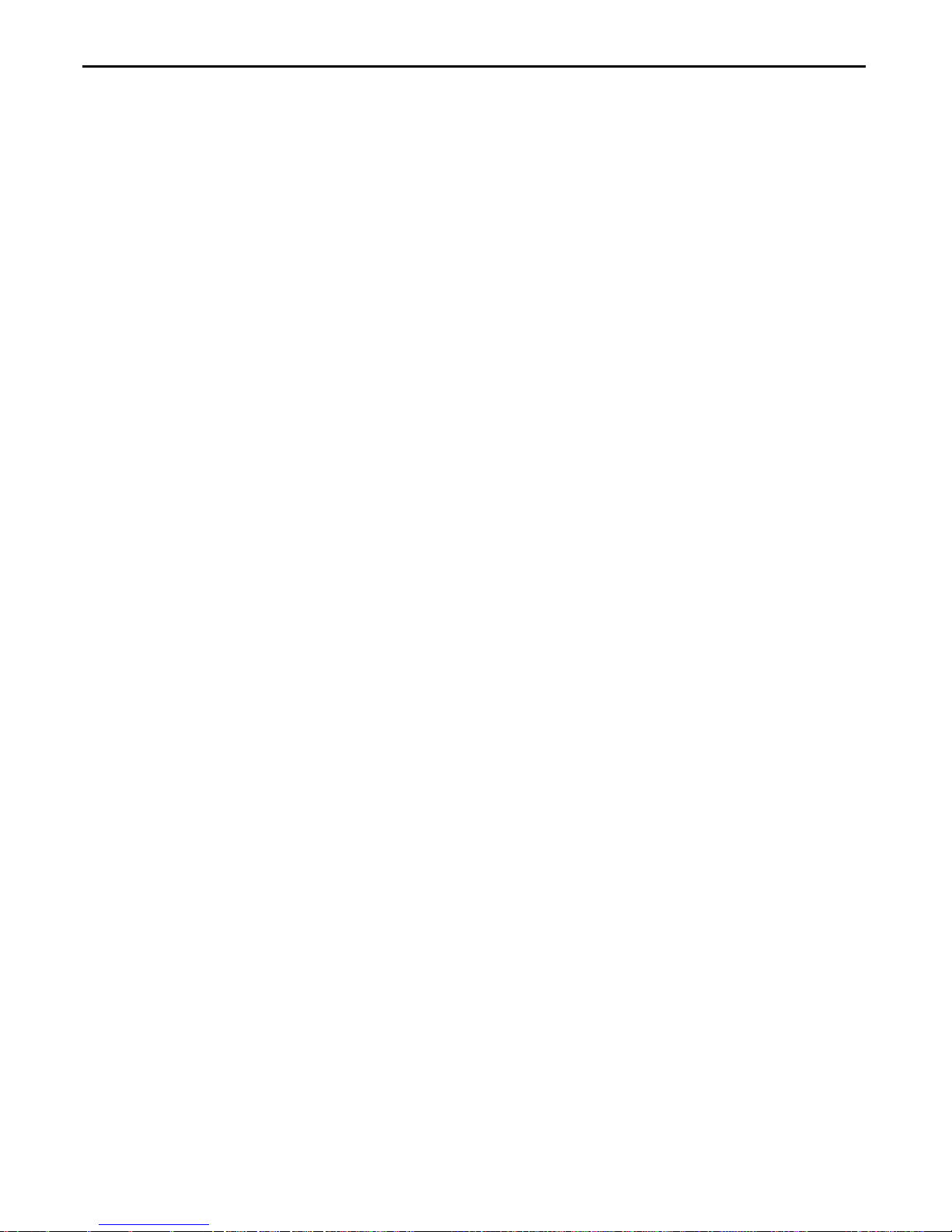
25
La Table des matières de Début qui
Reçoit........................................................................................................................25
Vue de Moniteur........................................................................................................26
Déballage..................................................................................................................27
Avertissement............................................................................................................27
L'Installation de matériel............................................................................................ 28
Installation de Matériel point par point.......................................................................29
Angle d'Inclination.....................................................................................................30
Accrochement de l’écran au mur...............................................................................30
Contrôle de Moniteur.................................................................................................31
Le bouton de contrôle de Menu.................................................................................31
Introduction ...............................................................................................................31
Notification qui nettoie...............................................................................................32
Précaution.................................................................................................................32
Dépannage................................................................................................................ 32
(On-Scree OSD (l'Exposition de Sur Ecran) le Menu Mode.................................33-34
de Mode de Menu ..................................................................................................... 35
Spécification..............................................................................................................35
Toute information en ce manuel peut etre modifiee de temps en temps sans preavis.
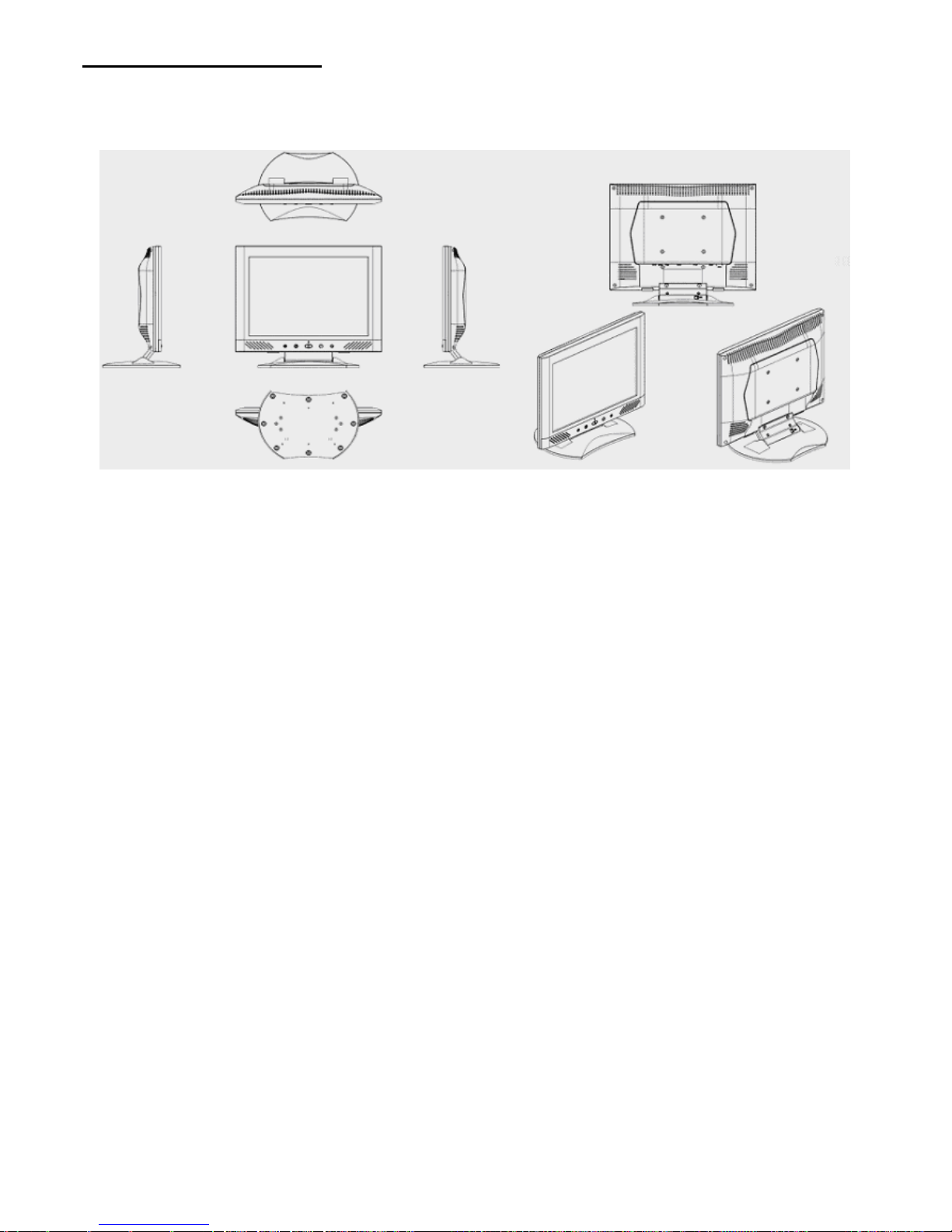
26
La vue de Moniteur
Merci beaucoup pour l’achat de ce produit LCD. Lisez attentivement les instructions de ce manuel pour assurer
une opération optimale et de ce produit.
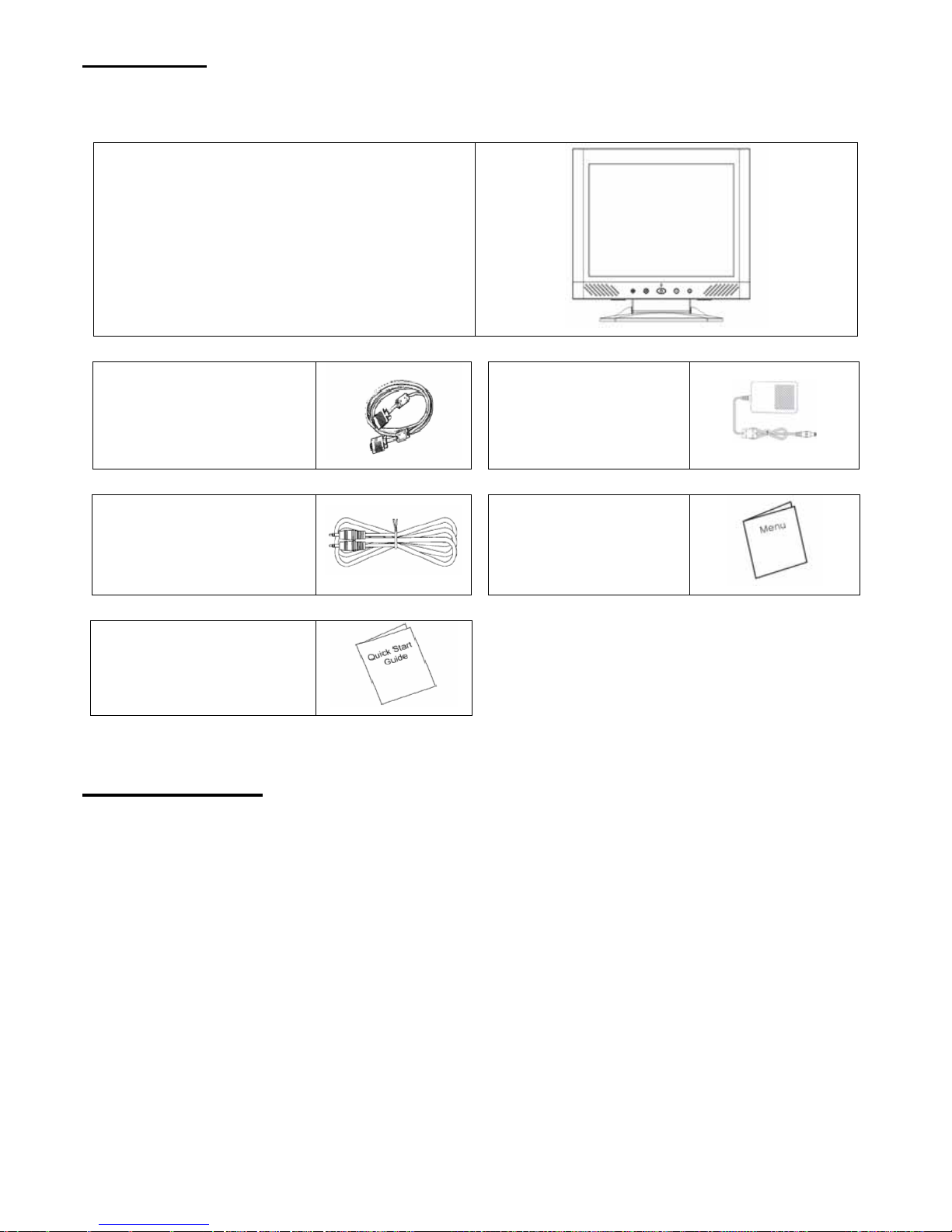
27
Déballage
Notre 15” le moniteur de LCD sera content avec ces articles suivants. S'assure que vous recevez tout ceux-ci règlent prêt,
autrement le contact au négociant ou le magasin que vous avez acheté. Enfin, sans sens pour nou s contacter.
15” Le Moniteur de LCD DE TFT
Unité externe D-sub à 15
broches (RGB analogue)
câble de signal d’entrée
L'Adapteur
Le connecteur audio: le Cric
de Téléphone de stéréo
L'Utilisateur du manuel
Le Guide rapide de Début
Avertissement
1. S'assure que le pouvoir de système est tourné.
2. Boucher le câble de signal au connecteur de signal à l'arrière de PC.
3. Boucher le câble de production d'adaptateur au cric à l'arrière de moniteur de LCD et le cordon
d'alimentation à l'adaptateur.
4. Connecter le cordon d'alimentation pour propulser la source.
5. Allume l'ordinateur et le moniteur.
6. Pour la meilleure qualité de l'exécution, nous suggérons que vous ait réglé la résolution comme « le Mode
d'Exposition ».
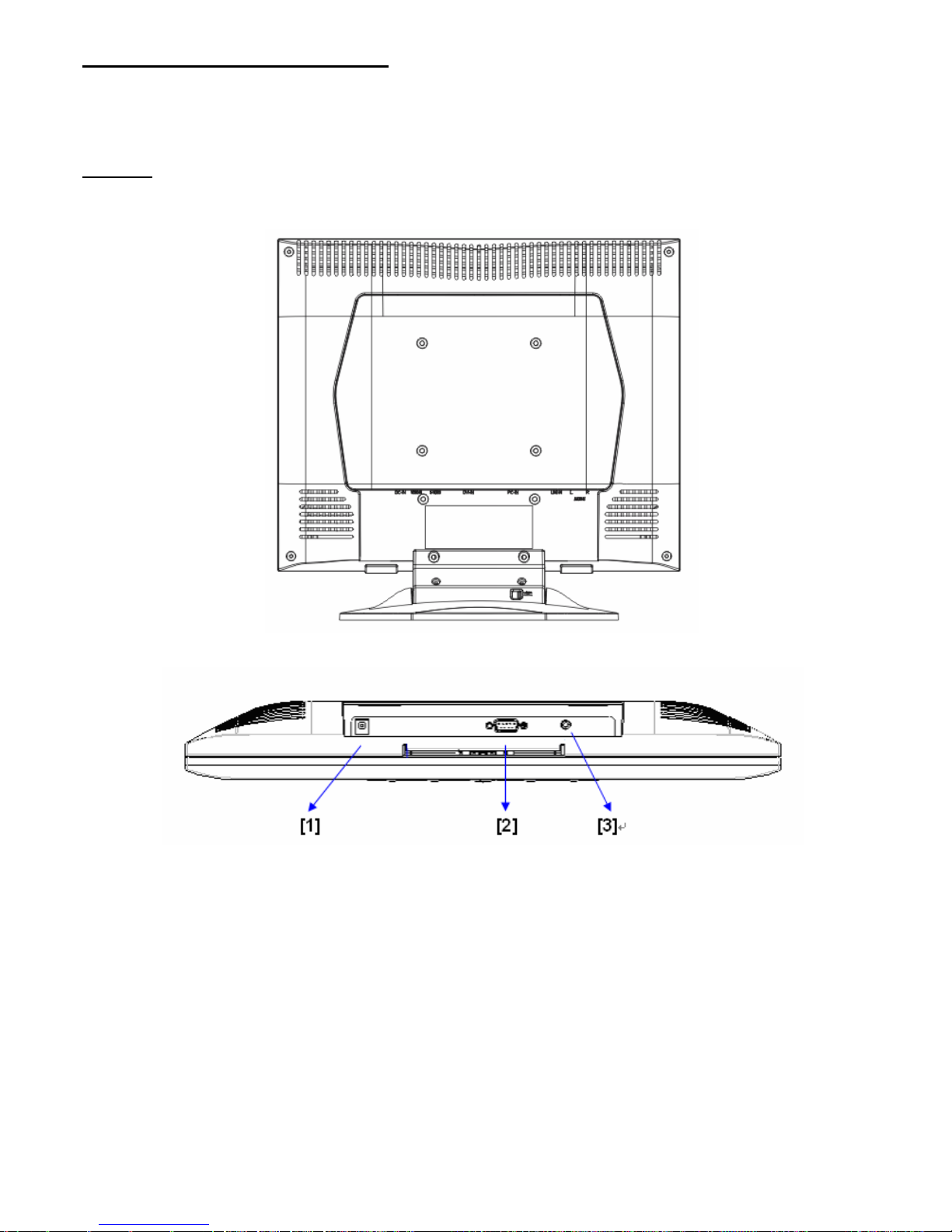
28
L'Installation de matériel
Est soigneusement à votre moniteur de LCD, il est très exquis mais facile à cassé. Tourner de LCD’ et le PC’le
pouvoir de avant que vous le réglez en haut. Suivre notre installation point par point.
Données
【1】DC port: est pour connecter le cordon d'alimentation.
【2】PC Dans : Ceci peut être connecté avec le D SOUS le Câble de signal de 15 épingles.
【3】Port audio:Ce port peut être connecté au connecteur de signal audio d’une ressource.
