Page 1
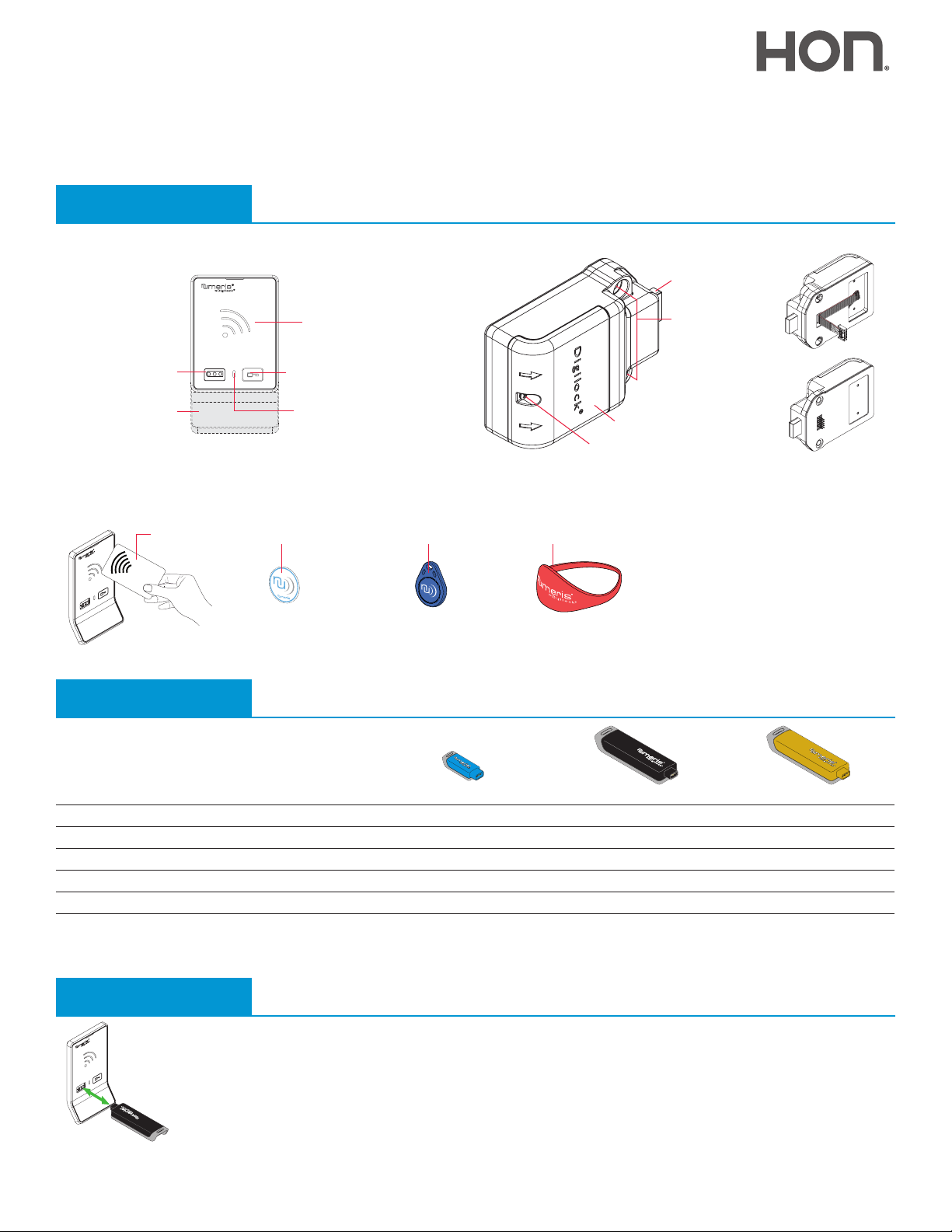
Product Guide
Touch RFID
Bolt Mechanism
Shared Use Functionality
Aspire locks with a touch RFID interface are operated by an RFID credential or by an ADA compliant User Key. Manager credentials (Manager
Key or RFID) provide management access and/or external power. Programming is accomplished via a Programming Key unique to the lock
system. An optional mobile application tool simplifies lock system management and provides audit trail.
Lock Parts
Front Unit
Key Slot
Pull Handle
RFID Credentials
RF ID
CARD
RFID Card
Standard
Rear Unit
Reader
Key Button
LED Usage
Indicator
Cover Plate Screw
RFID Adhesive Label RFID Keyfob RFID Wristband
Cover Plate
½" (12.7 mm)
Deadbolt
Lock Mounting
Holes
Cable
Pin
Connection Options
Keys
User Key Manager Key
Operates the lock
Overrides user access
Allows management inspection
Provides external power
Programs manager credentials to the lock
1
Up to 6 manager credentials (Manager Key or RFID) may be programmed to each lock. If managed with the optional Mobile App, up to 250 manager credentials may be
programmed to each lock.
2
1 Programming Key allowed per lock system.
• • •
• •
• •
• •
1
Programming Key
•
Key Insertion
Standard
Numeris logo must face up.
2
1
Page 2
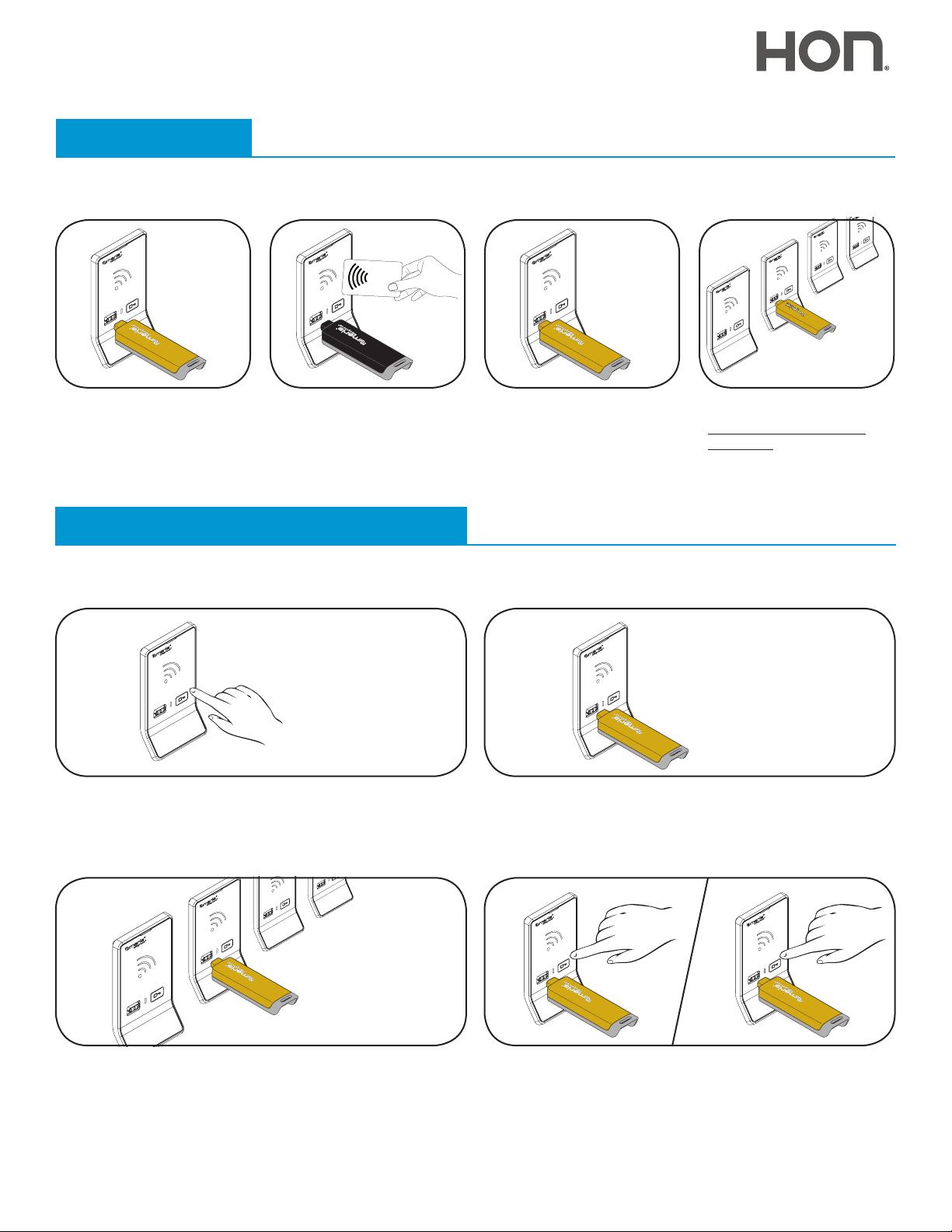
Product Guide
RF ID
CARD
Manager
Touch RFID
Bolt Mechanism
Shared Use Functionality
Setup
Locks are shipped with factory default settings (only operates by pressing `). Each lock must be setup to operate with a Programming Key
and manager credentials (Manager Key or RFID).
1
Insert the Programming Key.
A two-tone beep will be heard
and the LED and Reader will
turn on.
2 3 4
Insert one Manager Key or
present one Manager RFID at
a time.
A two-tone beep will be heard
for each manager credential
programmed.
Insert the Programming Key.
A two-tone beep will be heard
and the LED and Reader will
turn off.
Programming Instructions
Express Register Manager Credentials
The Programming Key can quickly program multiple locks to operate with the same manager credentials.
1
2
Repeat above steps for each
lock or follow instructions to
Express Register Manager
Credentials to setup all the
locks.
Go to a lock already programmed to operate with the manager
credentials.
Touch and hold
after 5 seconds followed by 2 sets of two-tone beeps after 10
seconds) then release. The LED will flash.
for 10 seconds (a two-tone beep will be heard
`
3
Insert the Programming Key to program each lock to operate with
the same manager credentials.
Two sets of two-tone beeps will be heard and the LED will flash
once to indicate successful programming.
*The Programming Key will continue to function in express registration mode until it is used to operate a lock.
2
Insert the Programming Key.
Two sets of two-tone beeps will be heard and the LED will turn off.
4a
End express registration mode.*
Go to any programmed lock.
Touch
Touch
to the original position.
then insert the Programming Key.
`
then insert the Programming Key again to return the bolt
`
4b
Page 3

Product Guide
RF ID
CARD
Manager
Touch RFID
Bolt Mechanism
Shared Use Functionality
Setup
Add Manager Credentials
Manager credentials can be programmed to the locks at any time.
1 2 3 4
Go to a lock requiring
additional manager credentials.
Touch and hold
seconds (a two-tone beep will
be heard after 5 seconds) then
release.
The LED will flash and the
Reader will turn on.
`
for 5
Insert the Programming Key.
A two-tone beep will be heard.
Insert each additional Manager
Key or present each Manager
RFID one at a time.
A two-tone beep will be heard
for each manager credential
programmed.
Insert the Programming Key.
A two-tone beep will be heard
and the LED and Reader will
turn off.
Repeat above steps for each
lock or follow instructions to
Express Register Manager
Credentials to quickly program
the same manager credentials
to operate multiple locks.
Replace Programming Key or Manager Credentials
The locks must be reprogrammed to prevent the lost/stolen Programming Key or manager credentials from operating a lock.
1
To replace the Programming Key:
Note the order or serial number (found on the lock’s rear unit).
2
Contact Digilock Support to purchase a replacement Programming
Key.
1a
To replace Manager Credentials:
Collect all remaining and replacement manager credentials.
Go to any lock operated by the lost/stolen manager credentials.
Touch and hold
after 5 seconds) then release.
The LED will flash and the Reader will turn on.
for 5 seconds (a two-tone beep will be heard
`
1b 2b
3
2a
Insert the Programming Key.
A two-tone beep will be heard.
Insert the Programming Key again.
Three sets of two-tone beeps will be heard and the LED and
Reader will turn off. All previously programmed manager
credentials will be erased.
Follow instructions to Add Manager Credentials to program the
remaining and replacement manager credentials to the locks.
Page 4

Product Guide
RF ID
CARD
RF ID
CARD
Manager
RF ID
CARD
Manager
RF ID
CARD
Touch RFID
Bolt Mechanism
Shared Use Functionality
Operating Instructions - In Shared Use Functionality
In shared use functionality, the user presents an RFID or inserts any User Key to lock and the same RFID or User Key to unlock. Once
unlocked, the lock is available for a different user.
1a
Operate with an RFID
To lock: Touch
To unlock: Touch
then present an RFID.
`
then present the same RFID.
`
1a
1b
1b
or or
Operate with a Manager Credential
To unlock: Insert a valid Manager Key or touch
To relock: Insert a valid Manager Key or touch
valid Manager RFID.
valid Manager RFID.*
then present a
`
then present a
`
1a
Operate with a User Key
To lock: Insert any User Key.
To unlock: Insert the same User Key.
1a
Operate with the Programming Key
To unlock: Touch
To relock: Touch
then insert the Programming Key.
`
then insert the Programming Key.*
`
1b
1b
*If a manager credential or the Programming Key is used to relock, the previous user credential will continue to operate the lock.
4
Page 5

Product Guide
Touch RFID
Bolt Mechanism
Shared Use Functionality
Support
Error Condition Indicators
10 rapid beeps:
The lock is binding which means that either door alignment or stored items are preventing the lock from operating. Press on the door while operating the
lock. If error condition persists, contact Digilock support for assistance.
2 sets of three beeps:
The batteries are low. Replace the batteries.
Does not Unlock with the User Credential (User Key or RFID)
The lock does not recognize the user credential. For immediate access, operate with a valid manager credential.
Does not Operate with a Manager Credential (Manager Key or RFID)
The lock does not recognize the manager credential. Follow instructions to Add Manager Credentials to program the manager credential to the
lock. For immediate access, operate with another valid manager credential or with the Programming Key.
Does not Operate with the Programming Key
The lock does not recognize the Programming Key. If the Programming Key has been replaced, operate with the Replacement Programming
Key. Contact Digilock support for additional assistance.
No Audible Feedback when ` is Pressed
The batteries may need to be replaced. For immediate access, operate with a valid Manager Key.
The front unit may not be properly connected to the rear unit. Remove the lock from the door and check the connection.
Battery Replacement
It is not necessary to remove the lock from the door. In case of battery failure, operate with a valid Manager Key.
CAUTION: Risk of explosion or leakage if battery is replaced by an incorrect type, mixed with a different battery type, or inserted backwards.
Replace all batteries of a set at the same time. Be sure to insert batteries with correct polarities. Remove exhausted batteries from product
promptly and dispose of used batteries according to the battery manufacturer’s instructions.
1 2 3
Remove the screw from the Cover Plate
with a Phillips head screwdriver.
Remove the Cover Plate by lifting the tab at
the edge of the cover, below the arrows.
Remove the batteries from the housing.
Replace with four premium alkaline AA
batteries. Dispose or recycle used batteries
according to local regulations.
Replace the Cover Plate and secure with
the screw.
031620
PG-NMTR-AT-DEN
5
Phone: 707 766 6000
www.digilock.com | sales@digilock.com
