Page 1
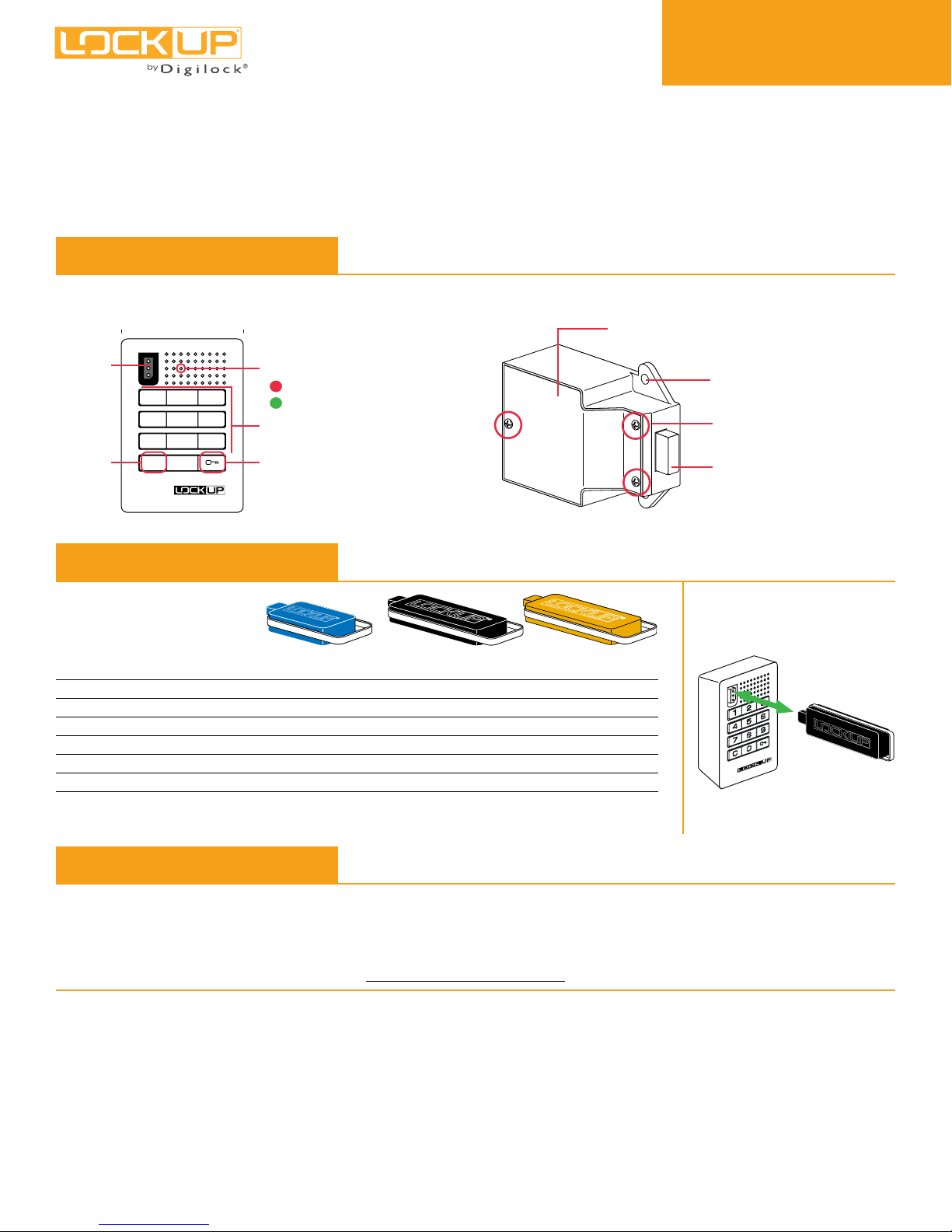
Product Guide
Keypad Locks
Lockup M is a keypad lock designed to operate for shared or assigned use applications. In shared use functionality, the user chooses
any available locker and enters a self-selected 4-digit code to lock and the same code to later unlock. Once unlocked, the locker is
available for a different user. In assigned use functionality, the user is assigned a specifi c locker and a 4-digit code or User Key to operate
the lock. A Programming Key unique to the lock system programs up to 25 Manager Keys to the locks for management access, external
power, and inspection.
M
Shared & Assigned Use Functionality
Lock Parts
Front Unit
Key Slot
123
456
789
C Button Key Button
C0
LED Usage Indicator
Shared Use
Assigned Use
Numeric Keypad
Rear Unit
Keys
User Key Manager Key* Programming Key**
Operates the lock
Overrides user access
Allows management inspection
Provides external power
Registers Manager Keys
Assigns user credential (in assigned use)
Sets lock functionality
*Up to 25 Manager Keys may be registered to each lock **1 Programming Key allowed per lock group.
•••
••
••
••
•
Cover Plate
Mounting Holes
Cover Plate Screws
3/8" (9.5mm) Springbolt
Key Insertion
•
•
LockUp logo must face left.
Initial Setup
New locks operate only by pressing = `. Locks must be setup to allow full operation.
a. Touch the Programming Key to the key slot until a two-tone beep is heard and the LED turns on.
b. Touch each Manager Key to the key slot. A two-tone beep will be heard for each Manager Key that is successfully registered.
c. Touch the Programming Key to the key slot until a two-tone beep is heard and the LED turns off.
d. Repeat above steps for each lock or follow Express Register Manager Key(s) instructions to setup all locks.
Express Register Manager Key(s)
The Programming Key can quickly register the same Manager Key(s) to operate multiple locks.
a. Go to the lock registered with the Manager Key(s).
b. Press =` 66 `. The LED will turn on.
c. Touch the Programming Key to the key slot until a two-tone beep is heard and the LED turns off.
d. At each lock to be registered, touch the Programming Key to the key slot until a two-tone beep is heard and the LED fl ashes once
to indicate successful registration.
e. End express registration,* go to any registered lock and press =` then touch the Programming Key to the key slot to operate the lock.
* The Programming Key will continue to function in express registration mode until it is used to operate a lock.
Page 2
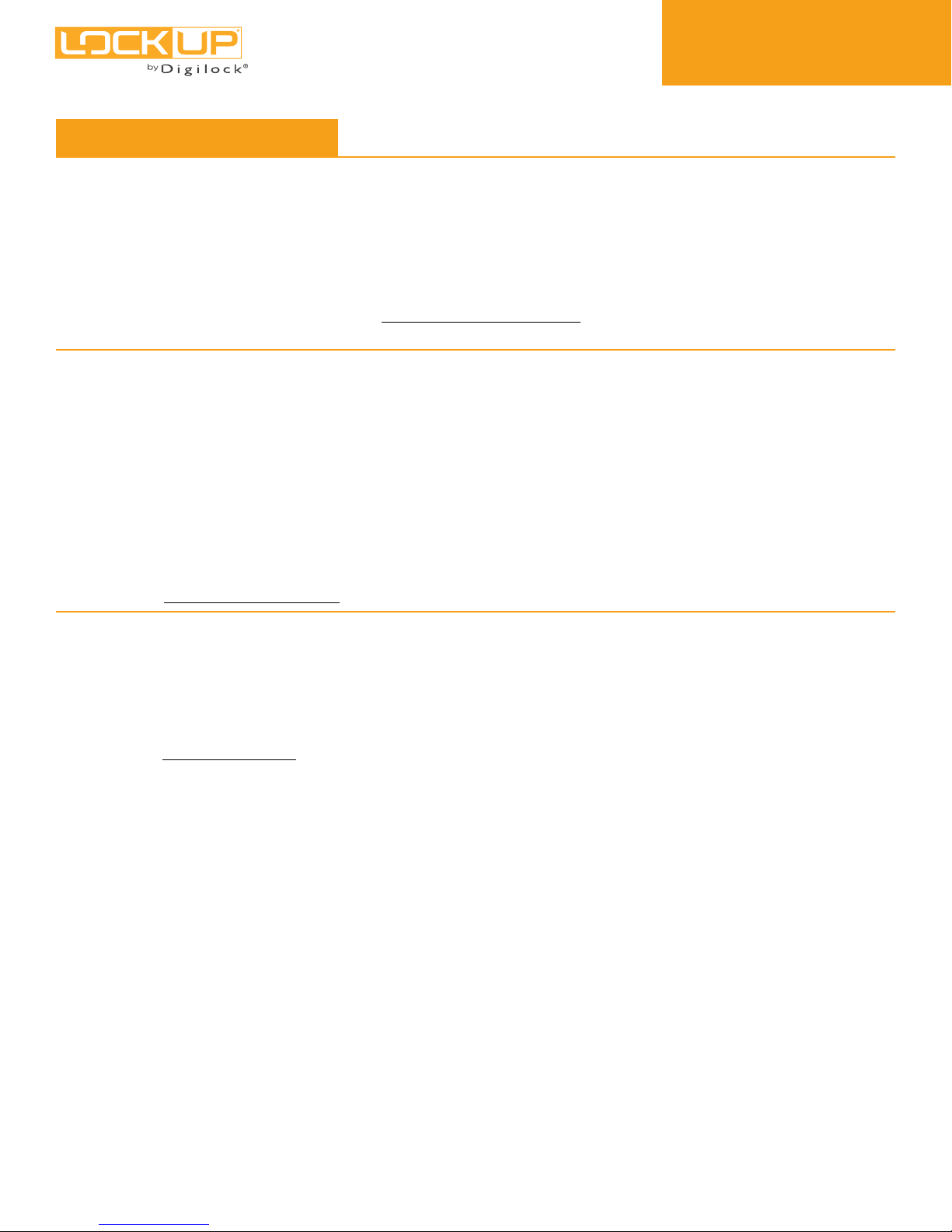
Product Guide
Keypad Locks
M
Shared & Assigned Use Functionality
Programming Instructions
Register/Add Manager Key(s)
Manager Key(s) can be registered to a lock after Initial Setup has been completed.
a. Go to the lock requiring Manager Key(s).
b. Press =` 55 `. The LED will turn on.
c. Touch the Programming Key to the key slot until a two-tone beep is heard.
d. Touch each Manager Key to the key slot. A two-tone beep will be heard for each Manager Key that is successfully registered.
e. Touch the Programming Key to the key slot until a two-tone beep is heard and the LED turns off.
f. Repeat above steps for each lock or follow Express Register Manager Key(s) instructions to register the same Manager Key(s)
to multiple locks.
For Lost or Stolen Keys
For a lost or stolen Programming Key:
A replacement Programming Key must be purchased and registered to the lock(s) to prevent the lost/stolen Programming Key from
accessing/programming a lock.
For lost or stolen Manager Key(s):
All registered Manager Keys must be erased and only the remaining Manager Keys must be registered to the lock(s) to prevent the lost/
stolen Manager Key from accessing a lock. Purchase additional Manager Key(s) from an authorized distributor.
a. Collect all remaining Manager Key(s).
b. Press
c. Touch the Programming Key to the key slot until a two-tone beep is heard.
d. Touch the Programming Key to the key slot again until three sets of two-tone beeps are heard and the LED turns off. All previously
e. Follow Register/Add Manager Key(s) instructions to register the remaining Manager Key(s).
=`55`
registered Manager Key(s) are erased from the lock.
. The LED will turn on.
Set Lock Functionality
Each lock can be set for either shared or assigned use functionality. The default functionality is shared use. Press = to check
functionality. If in shared use, LED is red. If in assigned use, LED is green.
Set lock for assigned use functionality:
a. Press =` 65 `. The LED will turn on.
b. Touch the Programming Key to the key slot until a two tone beep is heard and the LED turns off.
c. Follow Assign User Credential instructions to assign a User Code or User Key to operate the lock.
Set lock for shared use functionality:
a. Press =` 56 `. The LED will turn on.
b. Touch the Programming Key to the key slot until a two tone beep is heard and the LED fl ashes once.
Auto Unlock (for shared use functionality only)
When in shared use functionality, each lock can be programmed to auto unlock after a set number of hours. The default setting is OFF
(does not auto unlock).
To turn on Auto Unlock:
a. Press =` 95 ` then touch the Programming Key to the key slot until the LED turns on.
b. Set the number of hours: Press 1 - 99 `. Two sets of two-tone beeps will be heard and the LED will turn off.
For example: Press 4 ` to set the lock to auto unlock after 4 hours.
To turn off Auto Unlock:
a. Press =` 94 `. The LED will start to fl ash.
b. Touch the Programming Key to the key slot until a two tone beep is heard and the LED turns off.
Page 3

Product Guide
Keypad Locks
M
Shared & Assigned Use Functionality
Programming Instructions
LED Usage Indicator (for shared use functionality only)
When in shared use functionality, each lock can be programmed to have the LED fl ash or not fl ash while the lock is in use. The default
setting is ON (red LED fl ashes while lock is in use).
To turn off the LED Usage Indicator:
a. Press =` 92 `. The LED will start to fl ash.
b. Touch the Programming Key to the key slot until a two-tone beep is heard and the LED turns off.
To turn on the LED Usage Indicator:
a. Press =` 91 `. The LED will start to fl ash.
b. Touch the Programming Key to the key slot until a two-tone beep is heard and the LED turns off.
Assign User Credential (for assigned use functionality only)
Make sure that the lock is set for assigned use functionality. Once a user credential is assigned, the previously assigned user credential
will no longer operate the lock.
Assign a User Code (default user code = 1234):
a. Press =` then touch a registered Manager Key to the key slot until the LED turns on.
b. Press = [new 4-digit code] `. A two-tone beep will be heard.
c. To confi rm, press = [the same 4-digit code] `. Two sets of two-tone beeps will be heard and the LED will turn off.
Assign a User Key:
a. Press =` then touch a registered Manager Key to the key slot until the LED turns on.
b. Touch a User Key to the key slot until a two-tone beep is heard and the LED turns off.
Operating Instructions
Operate with a User Code
For assigned use functionality:
▪ To unlock: Press = [assigned 4-digit code] `*.
▪ To relock: Press =``.
For shared use functionality:
▪ To lock: Press = [any 4-digit code] `.
▪ To unlock: Press = [the same 4-digit code] `*.
Operate with a User Key
For assigned use functionality:
▪ To unlock: Touch the assigned User Key to the key slot.
▪ To relock: Touch the assigned User Key to the key slot.
For shared use functionality:
▪ To lock: Touch any User Key to the key slot.
▪ To unlock: Touch the same User Key to the key slot.
Operate with a Registered Manager Key
▪ To unlock and lock: Touch a registered Manager Key.**
Operate with a Registered Programming Key
▪ To unlock and lock: Press =` then touch the Programming Key to the key slot.**
* The lock will go into Sleep Mode (keypad is disabled) after 3 consecutive incorrect user code entries.
** If a registered Manager Key or the Programming Key is used to unlock and then relock, the previous user credential will continue to operate the lock.
Page 4

Product Guide
Keypad Locks
M
Shared & Assigned Use Functionality
Support
Sleep Mode
After three consecutive incorrect User Code entries to unlock, the lock will go into Sleep Mode for one minute and
for an additional minute for each subsequent incorrect entry. The keypad is disabled while in Sleep Mode.
Error Condition Indicator
10 rapid beeps:
The lock is binding which means that either door alignment or items in the locker are preventing the lock from operating.
Press on the door while operating the lock. If error condition persists, contact Digilock support for assistance.
2 sets of three beeps:
The batteries are low. Replace the batteries.
1 beep:
The lock does not recognize the User Code, User Key, Programming Key, or Manager Key.
Does not Unlock with the User Code or User Key
The lock does not recognize the User Code or User Key. For immediate access, operate with a registered Manager Key. If in
assigned use functionality, follow Assign User Credential instructions to assign a new User Code or User Key to the lock.
Does not operate with a Manager Key
The lock does not recognize the Manager Key. Follow Register/Add Manager Key(s) instructions to register the Manager
Key to the lock. For immediate access, operate with another registered Manager Key or with the Programming Key.
Does not operate with the Programming Key
The lock does not recognize the Programming Key. Contact Digilock support.
No Audible Feedback when = is Pressed
▪ The lock may be in Sleep Mode. For immediate access, operate with a registered Manager Key.
▪ The batteries may need to be replaced. Operate with the Manager Key to unlock then replace the batteries.
▪ The front unit may not be properly connected to the rear unit. Remove the lock from the door and check the cable connection.
▪ If error condition persists, contact Digilock support.
Battery Replacement
1
2
3
4
The batteries are located in the
rear unit of the lock.
PG-LUP-DB-DEN
121217
Remove the screws and the
cover plate.
Pull the batteries from the rear
housing and gently pull from the
connector snaps.
Replace the two 9V batteries.
www.digilock.com | sales@digilock.com
Reinstall the batteries and screw
the cover plate in place.
Phone: 707 766 6000
