DIGILINK GROUP DW 007 User Manual
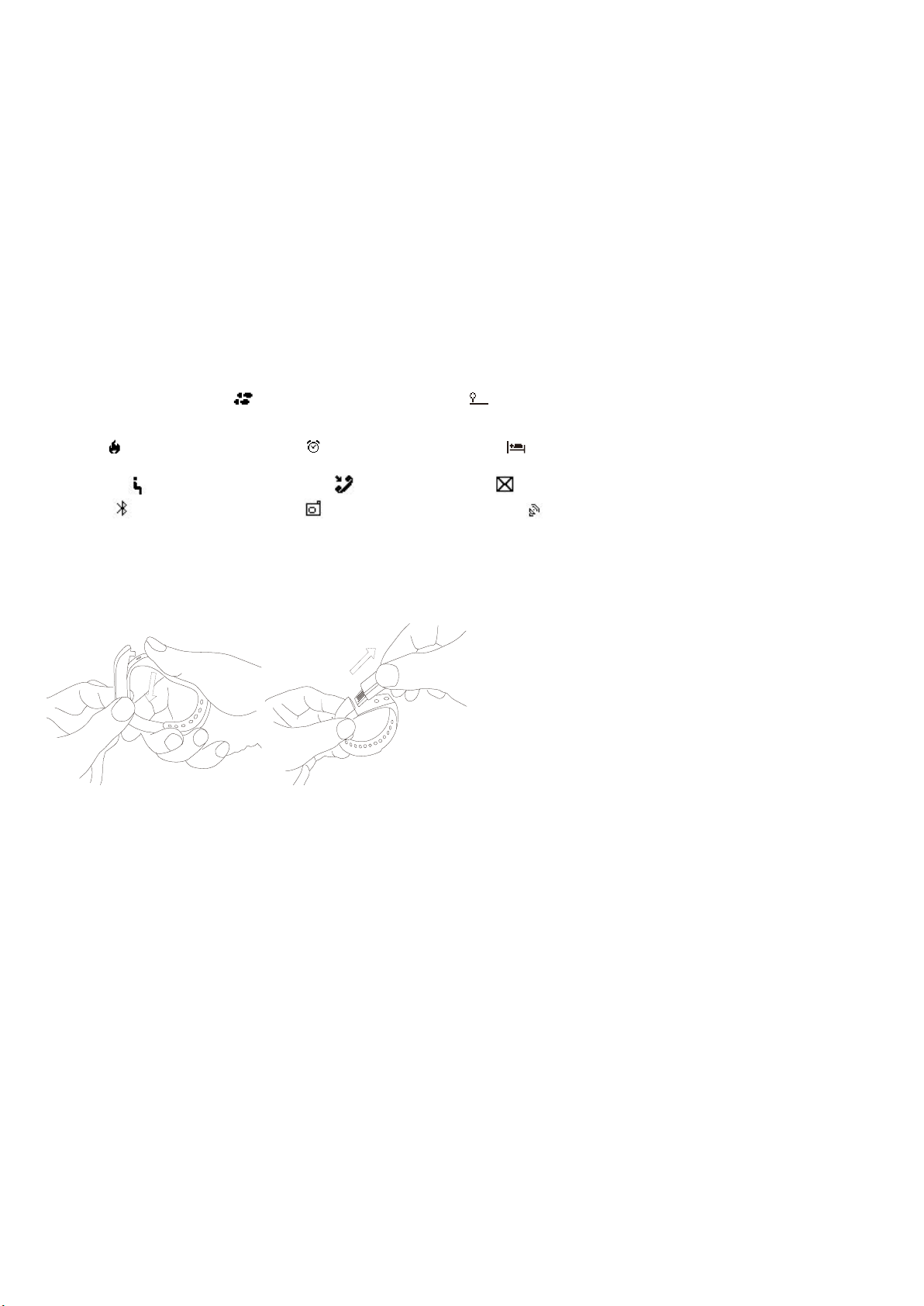
Smart Bracelet User Manual
【Compatibility】
The Smart Wristband only supports the following selected mobile devices:
IOS: OS must be IOS6.0 or later, Bluetooth 4.0; Such as: iPhone 4S, 5,6,6 plus, iPod touch5,etc.
Android: OS must be Android4.3 or later, Bluetooth 4.0; Such as: Samsung S4, Note3,etc.
【Function Icon】
Time: 00:00 Steps : Distance: ’
Calories: Alarm clock: Sleep monitor:
Move Alert: Call ID Display: Message Push:
Bluetooth: Autodyne: Bluetooth broadcast:
【Quick Start Guide】
1.You should charge the bracelet for 30mins before using it. Pull out the host as shown below, Insert the host to a 5V/1A USB port for
charging. The red indicating light stops flashing when it is full charged for 30 minutes.
2.Install APP: Go to App store or play store, download this APP: “Zeroner” and install it. To use Zeroner APP, make sure your mobile
device connected with internet via Wi-Fi or 3G.
3.Account set-up: Open the “Zeroner” App. Log in if you have an account, or register a new account.
4.Pairing
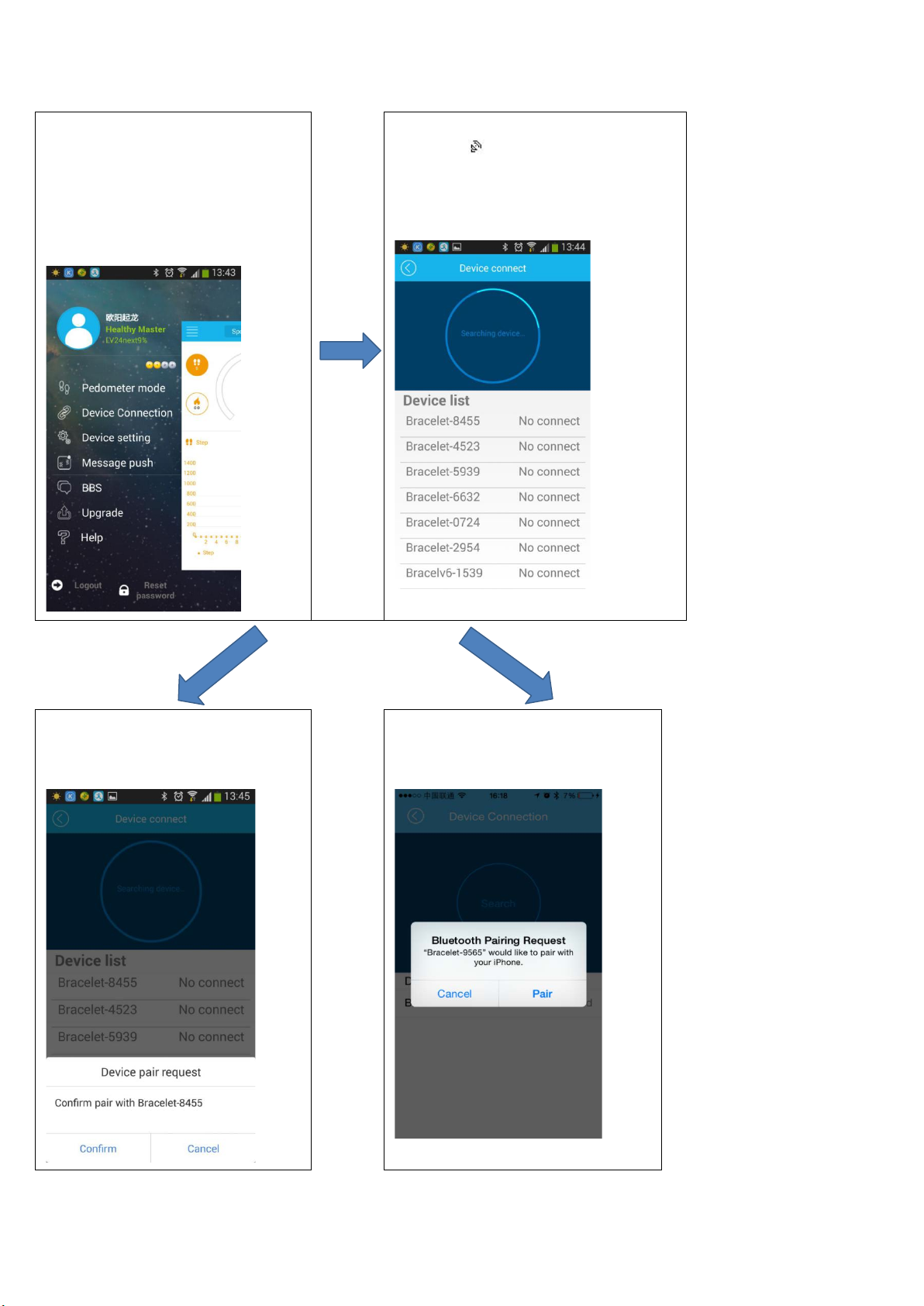
Keep your phone with bluetooth and
WIFI “on” for this step.Log in the App
Zeroner, and the system shows the main
ID from the device list, and wait
page. Tap the left corner button or slide
the screen from left to right, and click
【Device Connection】
Double press the button on the bracelet,the
radar icon “ ”shows up on the bracelet,Tap
the button【Searching device】
on APP,select
your right
for 1-2 seconds
Android device will pop up【Device pair
request,choose “confirm”, and finish
pairing.
IOS device will pop up【Pair Device
Success】,【Bluetooth Pairing
Request】,click ”pair”, and finish paring.
