Page 1
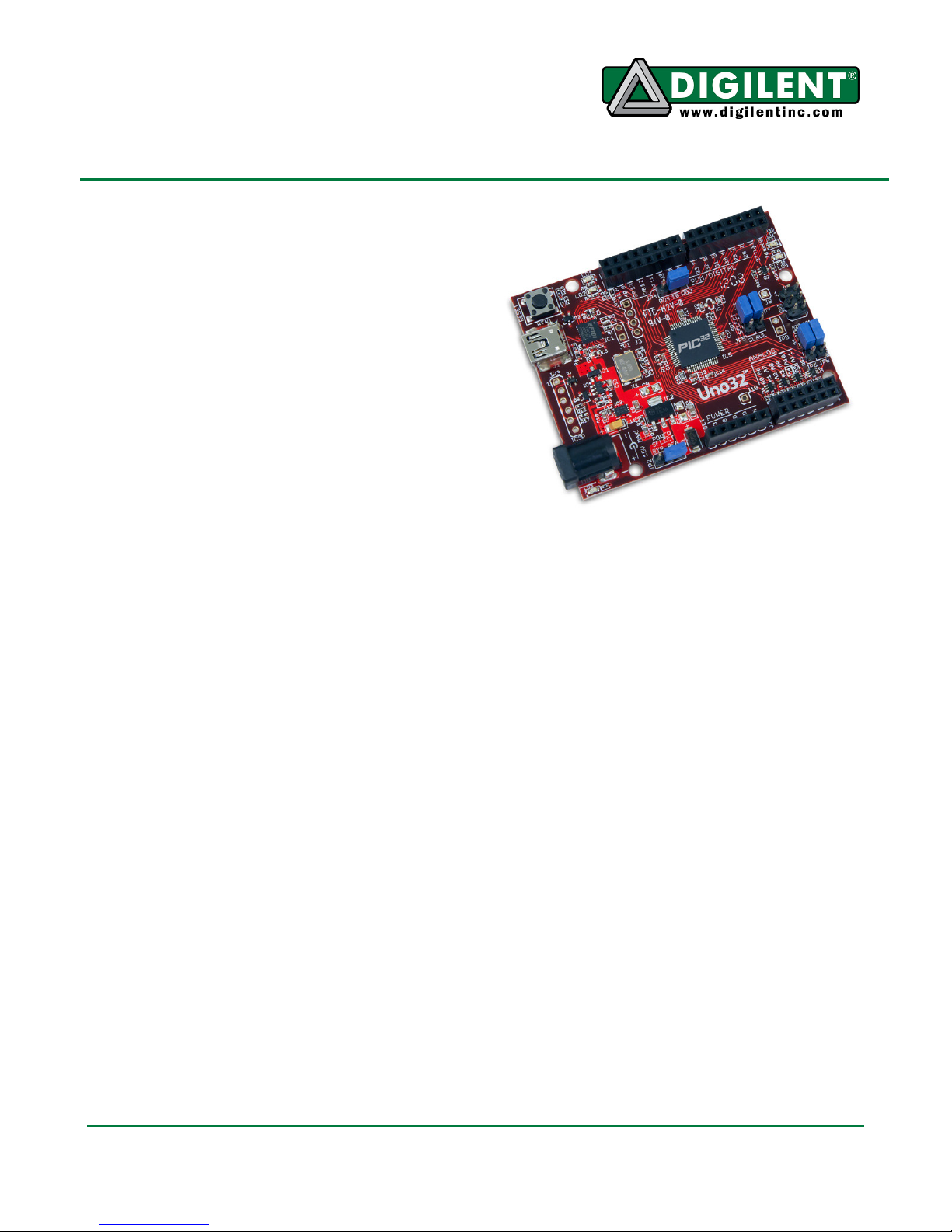
cchhiippKKIITT™™ UUnnoo3322™™ BBooaarrdd
RReeffeerreennccee MMaannuuaal
l
Revision: July 17, 2012
Note: This document applies to REV C of the board.
Overview
The chipKIT Uno32 is based on the popular
Arduino™ open-source hardware prototyping
platform and adds the performance of the
Microchip PIC32 microcontroller.
The Uno32 is the same form factor as the
Arduino Uno board and is compatible with
Arduino shields. It features a USB serial port
interface for connection to the IDE and can be
powered via USB or an external power supply.
The Uno32 board takes advantage of the
powerful PIC32MX320F128 microcontroller.
This microcontroller features a 32-bit MIPS
processor core running at 80Mhz, 128K of
flash program memory and 16K of SRAM data
memory.
The Uno32 can be programmed using the
Multi-Platform Integrated Development
Environment (MPIDE), an environment based
on the original Arduino IDE modified to support
PIC32. It contains everything needed to start
developing embedded applications.
In addition, the Uno32 is fully compatible with
the advanced Microchip MPLAB® IDE and the
PICKit3 in-system programmer/debugger.
The Uno32 is easy to use and suitable for both
beginners and advanced users experimenting
with electronics and embedded control
systems.
The Uno32 provides 42 I/O pins that support a
number of peripheral functions, such as UART,
SPI, and I2C ports and pulse width modulated
outputs. Twelve of the I/O pins can be used as
analog inputs or as digital inputs and outputs.
1300 NE Henley Court, Suite 3
Pullman, WA 99163
(509) 334 6306 Voice | (509) 334 6300 Fax
Features include:
• Microchip® PIC32MX320F128H
microcontroller (80 Mhz 32-bit MIPS,
128K Flash, 16K SRAM)
• compatible with many existing
Arduino code samples and other
resources
• Arduino Uno form factor
• compatible with many Arduino shields
• 42 available I/O pins
• two user LEDs
• PC connection uses a USB A > mini
B cable (not included)
• 12 analog inputs
• 3.3V operating voltage
• 80Mhz operating frequency
• 75mA typical operating current
• 7V to 15V input voltage
(recommended)
• 20V input voltage (maximum)
• 0V to 3.3V analog input voltage range
• +/-18mA DC current per pin
Doc: 502-209 page 1 of 17
Copyright Digilent, Inc. All rights reserved. Other product and company names mentioned may be trademarks of their respective owners.
Page 2
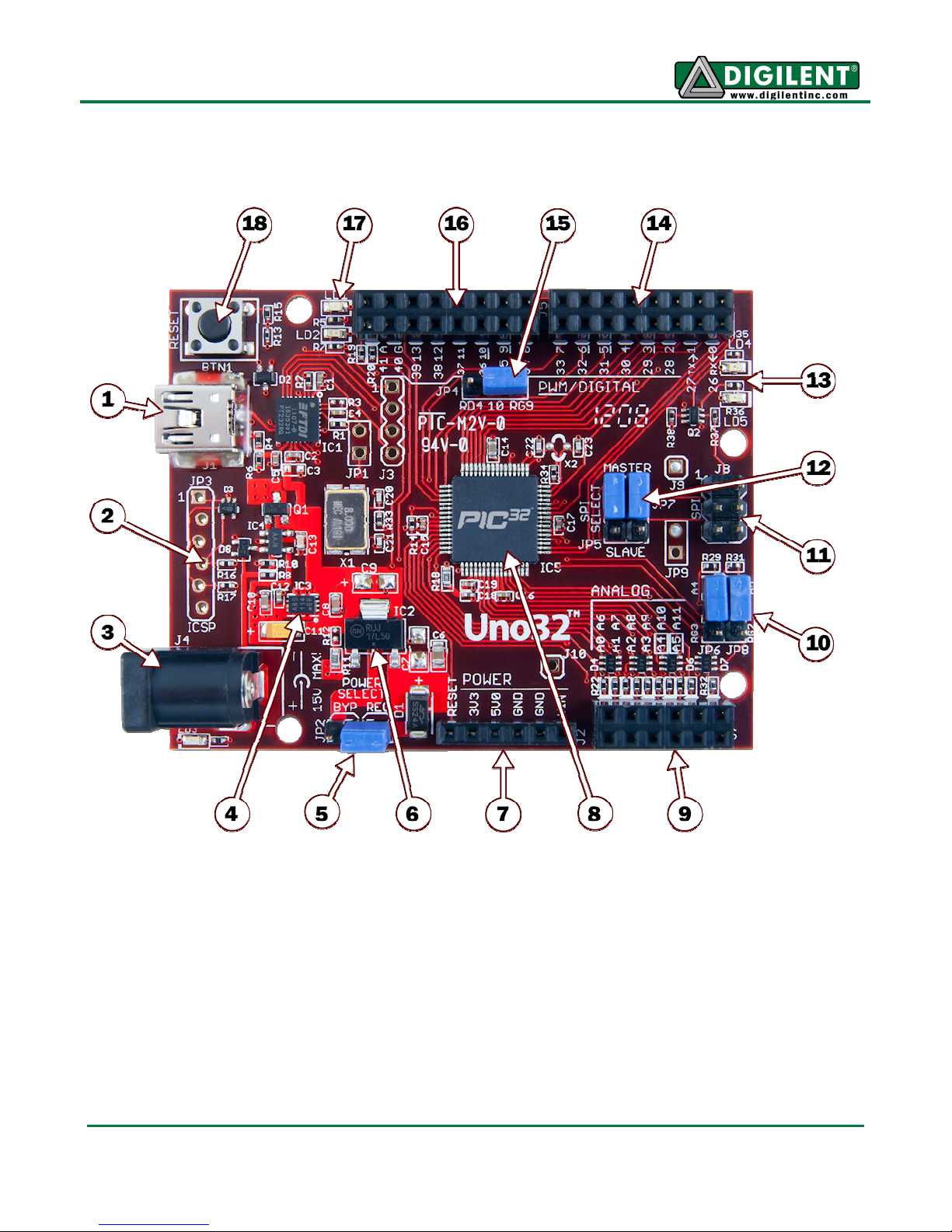
chipKIT Uno32 Reference Manual
chipKIT Uno32 Hardware Overview
The Uno32 has the following hardware features:
1. USB Connector for USB Serial Converter
This connects to a USB port on the PC to provide the communications port for the MPIDE
to talk to the Uno32 board. This can also be used to power the Uno32 board when
connected to the PC.
Doc: 502-209 page 2 of 17
Copyright Digilent, Inc. All rights reserved. Other product and company names mentioned may be trademarks of their respective owners.
Page 3
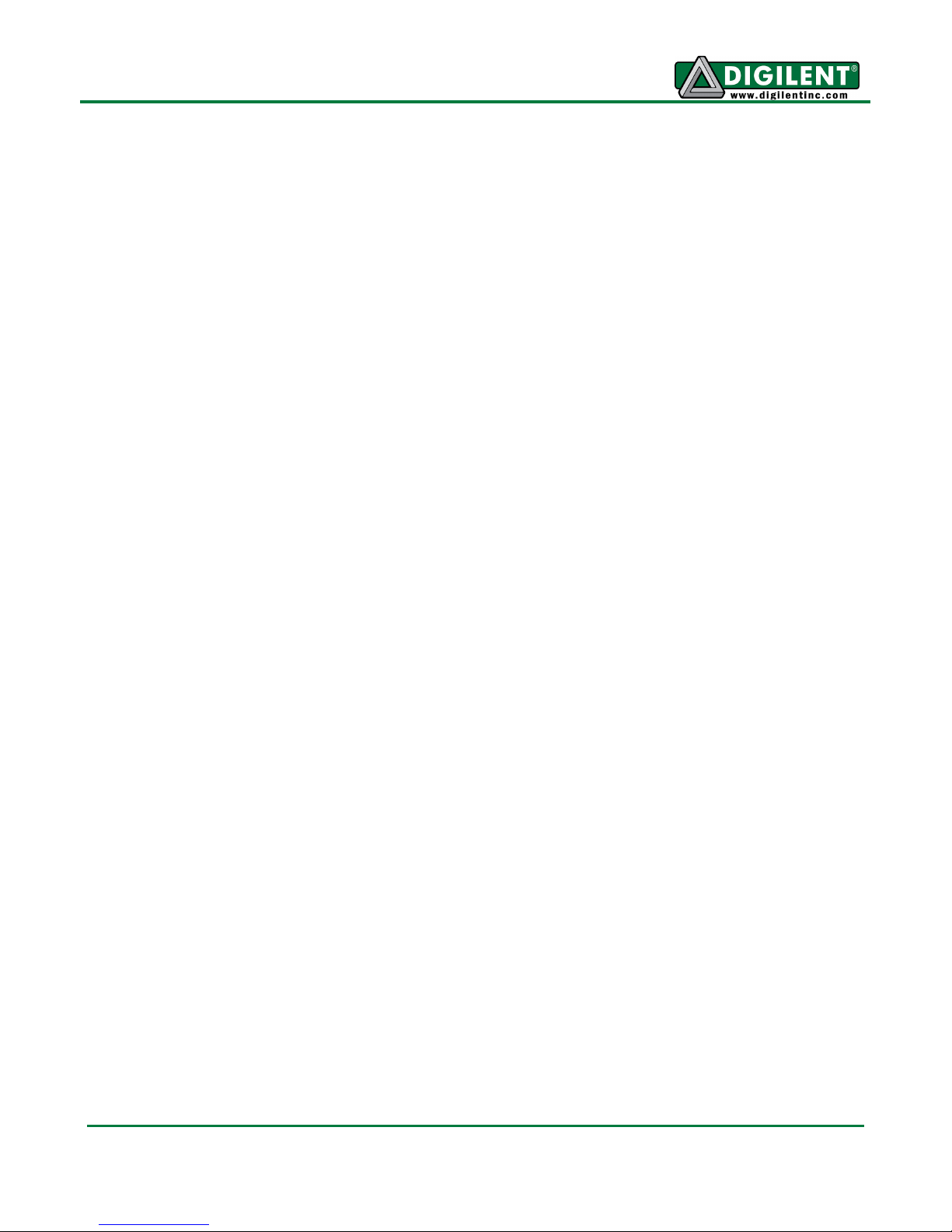
chipKIT Uno32 Reference Manual
2. JP3 – Microchip Debug Tool Connector
This connector is used to connect Microchip programmer/debugger tools, such as the
PICkit™3. This allows the Uno32 board to be used as a traditional microcontroller
development board using the Microchip MPLAB® IDE.
3. J4 – External Power Connector
This is a 5.5mm x 2.1mm barrel connector used to power the Uno32 board from an
external power supply. It is wired with the center terminal as the positive supply voltage.
The power supply voltage must be in the range 7V to 15V.
4. Power Supply – 3.3V Regulator
Voltage regulator for the 3.3V power supply. This power supply can provide up to 500mA
of current.
5. JP2 – Power Select Jumper
This jumper is used to route power from the external power connector through the onboard 5V voltage regulator or to bypass the 5V regulator. The REG position routes power
through the 5V regulator. The BYP position bypasses the on-board 5V regulator. With this
jumper in the BYP position the maximum input voltage that can be applied at the external
power connector is 6V.
6. Power Supply – 5V Regulator
This on-board 5V voltage regulator regulates the input voltage applied at the external
power connector to 5V. This is used to power the 3.3V regulator and to provide 5V power
to expansion shields. This regulator can provide up to 800mA of current.
7. J2 – Shield Power Connector
This connector provides power to I/O expansion shields connected to the board.
8. PIC32 Microcontroller
The PIC32MX320F128H microcontroller is the main processor for the board.
9. J7 – Analog Signal Connector
This connector provides access to analog/digital I/O pins on the microcontroller.
10. JP6/JP7 – A4/A5 Signal Select Jumpers
These jumpers are used to switch pins 9 and 11 on connector J7 between analog inputs
A4 and A5 or the I2C signals SDA and SCL.
11. J8 – SPI Signal Connector
This connector provides alternative access to the SPI signals. This is used by some
shields for access to the SPI bus.
12. JP5/JP7 – SPI Master/Slave Select Jumpers
These jumpers are used to switch the SPI signals for use of the Uno32 board as an SPI
master device or as an SPI slave device. Both jumpers should be switched together. Place
the shorting blocks in the MASTER position for master operation and in the SLAVE
position for slave operation. Normally, these jumpers are in the MASTER position.
www.digilentinc.com page 3 of 17
Copyright Digilent, Inc. All rights reserved. Other product and company names mentioned may be trademarks of their respective owners.
Page 4
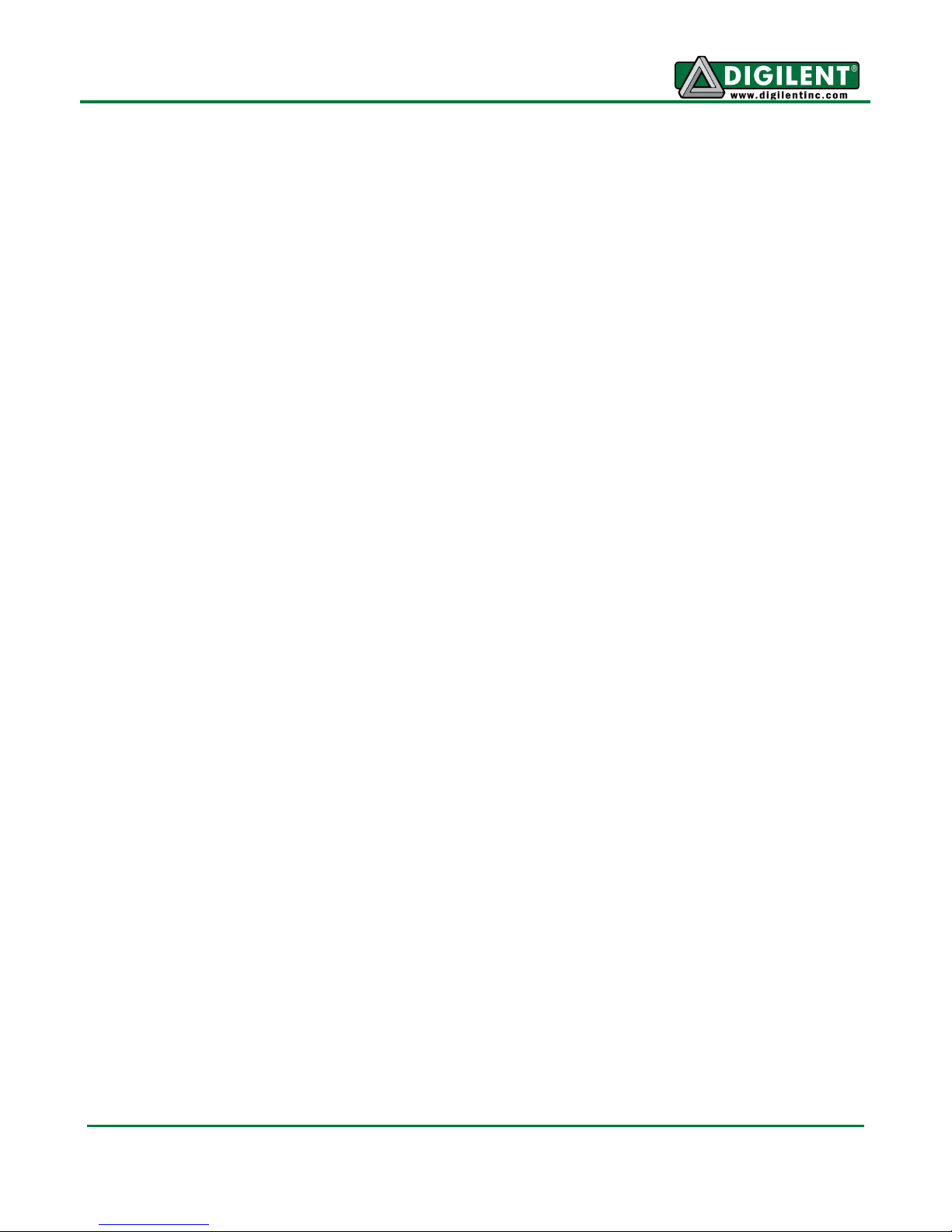
chipKIT Uno32 Reference Manual
13. User LEDs
Two LEDs connected to digital signal pins 13 and 43.
14. J6 – Digital Signal Connector
This connector provides access to digital I/O pins on the microcontroller.
15. JP4 – Pin 10 Signal Select Jumper
This jumper is used to switch connector J5 pin 5 (digital signal 10) between pulse width
modulator (PWM) operation and SPI operation. The jumper is placed in the RD4 position
for PWM output and in the RG9 position for SPI slave operation. The shorting block on this
jumper will normally be in the RD4 position. The only time it normally needs to be in the
RG9 is when using the Uno32 board as an SPI slave device.
16. J5 – Digital Signal Connector
This connector provides access to digital I/O pins on the microcontroller.
17. Communications Status LEDs
These LEDs indicate activity on the USB serial interface.
18. Reset Button
This button can be used to reset the microcontroller, restarting operation from the boot
loader.
www.digilentinc.com page 4 of 17
Copyright Digilent, Inc. All rights reserved. Other product and company names mentioned may be trademarks of their respective owners.
Page 5
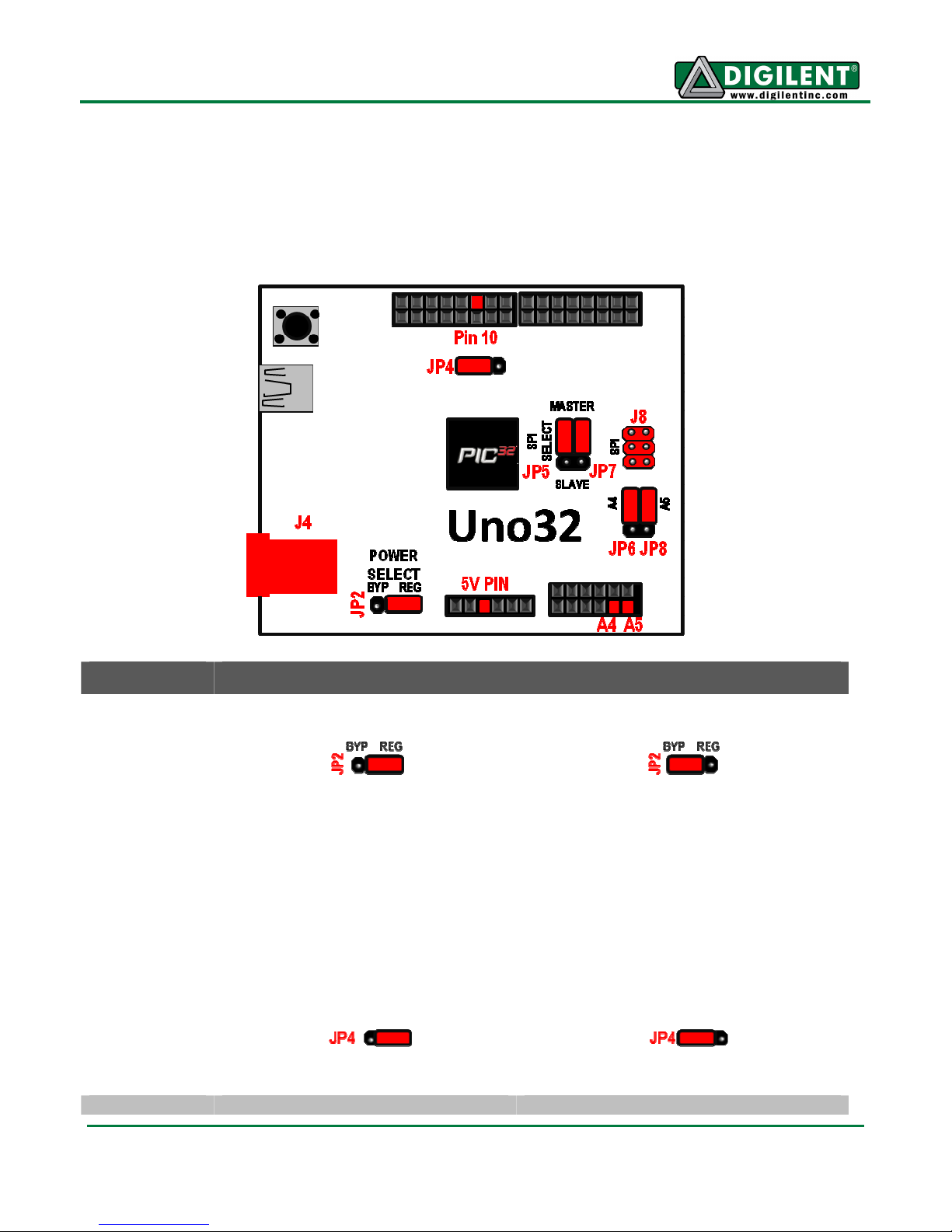
chipKIT Uno32 Reference Manual
Jumper
Function
POWER SELECT:
Note:
Note:
PWM/
SPI SLAVE
:
chipKIT Uno32 Jumper Settings
The chipKIT development platforms use a Microchip PIC32 microcontroller. These are 32-bit
products that bring unprecedented features to the Arduino community. In order to maintain
compatibility with existing hardware and software, additional jumpers and row headers are
provided. This document describes the functionality of the jumpers listed in the figure below.
chipKIT Uno32 Jumpers
JP2
using an external power supply connected to J4.
J4 supply is regulated (i.e., 5V will be
present on 5V pin)
To protect the PIC32 MCU, a 3.3V on-board regulator will always be
enabled regardless of JP2 settings.
If you’re not sure what POWER SELECT does, be safe and keep JP2 on
the two right-most pins so the J4 supply is regulated.
JP4
Slave Select input for use as an SPI slave device.
Pin 10 configured as an SPI SS input Pin 10 configured as a PWM output
Used to connect/bypass the on-board 5V regulator when
J4 supply bypasses regulator (i.e.,
Supply voltage will be present on 5V
Configures pin 10 on J5 to be used as a PWM output or a
pin)
www.digilentinc.com page 5 of 17
Copyright Digilent, Inc. All rights reserved. Other product and company names mentioned may be trademarks of their respective owners.
Page 6
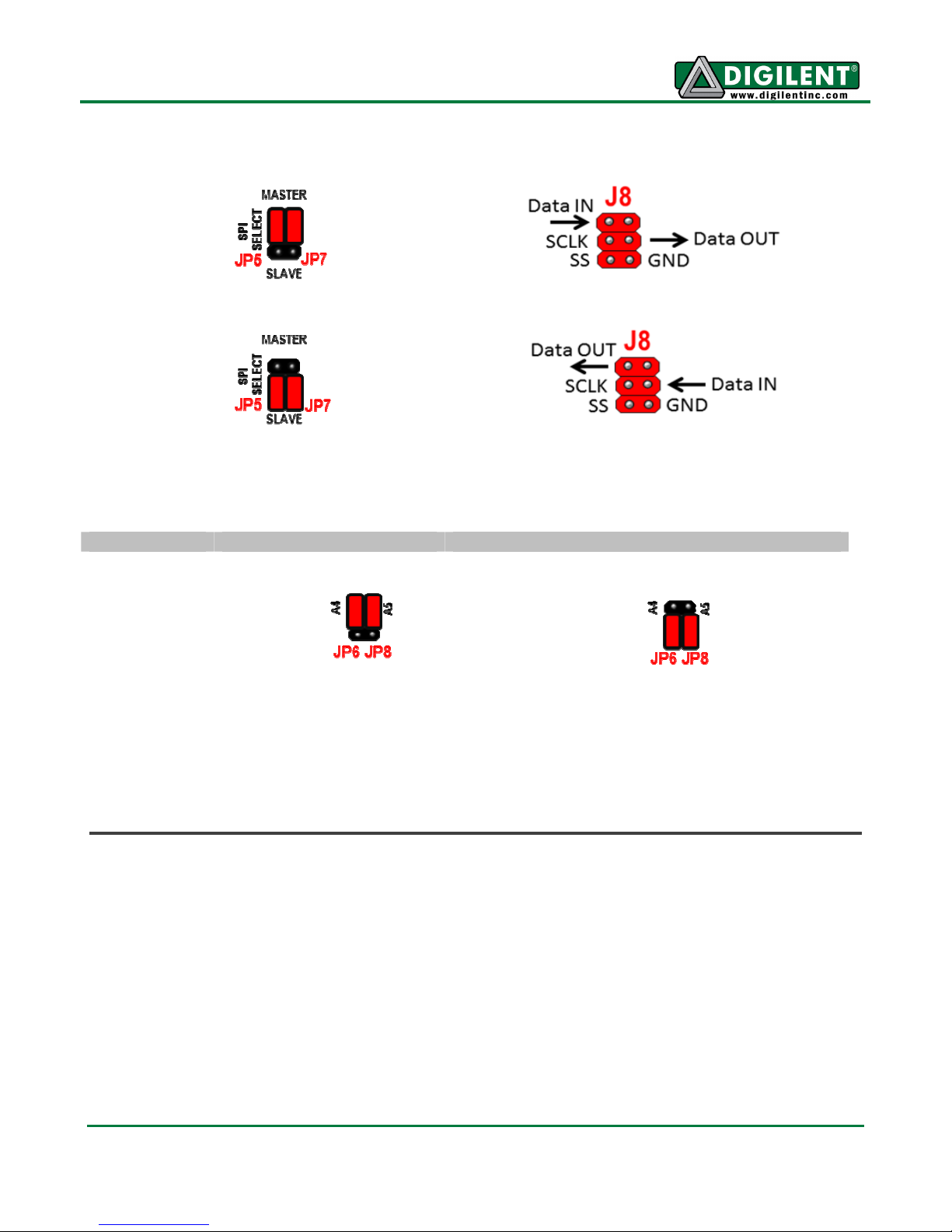
chipKIT Uno32 Reference Manual
SPI SELECT:
I2C/
ANALOG PIN SELECT:
JP5/JP7
Used to configure the chipKIT as either a Master or Slave when
using the SPI. The chipKIT board can be connected to another device or even
another chipKIT through the SPI connector (J8).
chipKIT configured as an SPI Master
chipKIT configured as an SPI Slave
For more information on SPI, please visit Wikipedia’s SPI page:
http://en.wikipedia.org/wiki/Serial_Peripheral_Interface_Bus#Mode_Numbers
JP6/JP8
Used to configure A4 and A5 for functionality as an
Analog input or to be used as I2C communication pins.
A4 and A5 on J7 are configured to
be used as analog inputs
A4 and A5 are configured to be used as
I2C communication lines (A4 – SDA, A5 –
SCL )
For more information on I2C, please visit Wikipedia’s I2C page at:
http://en.wikipedia.org/wiki/I2C
www.digilentinc.com page 6 of 17
Copyright Digilent, Inc. All rights reserved. Other product and company names mentioned may be trademarks of their respective owners.
Page 7

chipKIT Uno32 Reference Manual
chipKIT Uno32 Hardware Description
MPIDE and USB Serial Communications
The Uno32 board is designed to be used with
the Multi-Platform IDE (MPIDE). Digilent
produced the MPIDE development platform by
modifying the Arduino™ IDE. It is backwardscompatible with the Arduino IDE.
The MPIDE uses a serial communications port
to communicate with a boot loader running on
the Uno32 board. The serial port on the Uno32
board is implemented using an FTDI FT232R
USB serial converter. Before attempting to use
the MPIDE to communicate with the Uno32,
the appropriate USB device driver must be
installed.
The Uno32 board uses a standard mini-USB
connector for connection to a USB port on the
PC.
When the MPIDE needs to communicate with
the Uno32 board, the board is reset and starts
running the boot loader. The MPIDE then
establishes communications with the boot
loader and downloads the program to the
board.
When the MPIDE opens the serial
communications connection on the PC, the
DTR pin on the FT232R chip is driven low.
This pin is coupled through a capacitor to the
MCLR pin on the PIC32 microcontroller.
Driving the MCLR line low resets the
microcontroller, restarting execution with the
boot loader.
This automatic reset action (when the serial
communications connection is opened) can be
disabled. To disable this operation, there is a
cut-able trace on the bottom of the board
between the pins on JP1. JP1 is normally not
loaded. If the trace between the pins on JP1
has been cut, the automatic reset operation
can be restored by loading JP1 and inserting a
shorting block across it.
Two red LEDs (LD1 and LD2) will blink when
data is being sent or received between the
Uno32 and the PC over the serial connection.
The header connector J3 provides access to
the other serial handshaking signals provided
by the FT232R. Connector J3 is not loaded at
the factory and can be installed by the user to
access these signals.
Power Supply
The Uno32 is designed to be powered either
via USB or from an external power supply.
There is an automatic switch-over circuit that
causes the external supply to be used if both
supplies are present.
The power supply section in the Uno32 uses
two voltage regulators. The first regulates the
external voltage to 5V to power the VCC5V0
bus. The second regulates the VCC5V0 bus to
3.3V to provide power to the VCC3V3 bus that
powers the PIC32 microcontroller.
The 5V voltage regulator is normally an
NCP1117. The board is designed to be able to
also use an LM1117, but the NCP1117 is the
part normally used. The NCP1117 is rated for
an output current of 1A (the LM1117 is rated
for 800mA). The dropout voltage of the
NCP1117 is a maximum of 1.2V at the rated
output current (1.3V for the LM1117).
There is a reverse polarity protection diode in
the external power supply circuit. Considering
the diode drop plus the forward drop across
the regulator, the minimum input voltage to the
regulator should be 7V to produce a reliable 5V
output. The absolute maximum input voltage of
both the NCP1117 and the LM1117 is 20V.
The recommended maximum operating
voltage is 15V.
For input voltages above 9V, the regulator will
get extremely hot when drawing high currents.
Both the NCP1117 and the LM1117 have
www.digilentinc.com page 7 of 17
Copyright Digilent, Inc. All rights reserved. Other product and company names mentioned may be trademarks of their respective owners.
Page 8

chipKIT Uno32 Reference Manual
output short circuit protection and internal
thermal protection and will shut down
automatically to prevent damage.
The 3.3V regulator is a Microchip MCP1725.
This regulator is rated for a maximum output
current of 500mA. The absolute maximum
input voltage for the MCP1725 is 6V. This
regulator has internal short circuit protection
and thermal protection. It will get noticeably
warm when the current consumed by the
VCC3V3 bus is close to the 500mA maximum.
The 5V power bus, VCC5V0 can be powered
from one of three sources:
• the USB5V0 bus when the board is
operating under USB power,
• the output of the on-board 5V regulator
when operating from an external 7V15V supply,
• directly from the external supply when
operating from a regulated 5V external
supply with jumper JP2 in the BYP
position.
Note: When JP2 is in the BYP position, do not
apply more than 6V to the external power
input. This can destroy the 3.3V regulator and
possibly the PIC32 microcontroller as well.
The PIC32 microcontroller is rated to use a
maximum of 75mA of current when operating
at 80Mhz. This allows up to 425mA from the
VCC3V3 bus and up to 925mA from the
VCC5V0 bus to power external devices.
The POWER connector, J2, is used to power
shields connected to the Uno32 board. The
following pins are provided on this connector:
P32_RST (pin 1): This connects to the MCLR
pin on the PIC32 microcontroller and can be
used to reset the PIC32.
VCC3V3 (pin 2): This routes the 3.3V power
bus to shields. This pin can provide ~425mA.
VCC5V0 (pin 3): This routes the 5V power
bus to shields. This pin can provide up to
~900mA to shields, however the total
provided by pins 2 and 3 shouldn’t exceed
925mA.
Switch-over from USB power to external power
is done automatically and the external supply
will be used if both are present.
Jumper JP2 is used to route the external
power supply voltage through the on-board 5V
regulator or directly to the VCC5V0 bus,
bypassing the on-board 5V regulator.
Normally, JP2 is in the REG position. This
routes the external supply through the 5V
GND (pin 4, 5): This provides a common
ground connection between the Uno32 and
the shields.
VIN (pin 6): This connects to the voltage
provided at the external power supply
connector. This can be used to provide
unregulated input power to the shield. It can
also be used to power the Uno32 board from
the shield instead of from the external power
connector.
regulator. Operation from an externally
regulated 5V supply is provided by placing the
jumper in the BYP position.
The forward drop across the MCP1725 is
typically 210mV (350mV max) at 500mA
output. With JP2 in the BYP position, this will
allow correct operation of the 3.3V power
supply from an input voltage down to 3.5V.
This lets you power the board from batteries
and other lower voltage power sources. In that
case, the VCC5V0 power bus will not be
powered at 5V.
5V Compatibility
The PIC32 microcontroller operates at 3.3V.
The original Arduino boards operate at 5V as
do many Arduino shields.
There are two issues to consider when dealing
with 5V compatibility for 3.3V logic. The first is
protection of 3.3V inputs from damage caused
by 5V signals. The second is whether the 3.3V
output is high enough to be recognized as a
logic high value by a 5V input.
www.digilentinc.com page 8 of 17
Copyright Digilent, Inc. All rights reserved. Other product and company names mentioned may be trademarks of their respective owners.
Page 9

chipKIT Uno32 Reference Manual
The digital I/O pins on the PIC32
microcontroller are 5V tolerant. The analog
capable I/O pins are not 5V tolerant. To
provide 5V tolerance on those pins, the Uno32
contains clamp diodes and current limiting
resistors to protect them from 5V input
voltages.
The fact that all I/O pins are 5V tolerant means
that it is safe to apply 5V logic levels to any
pins on the board without risk of damaging the
PIC32 microcontroller.
The minimum high-voltage output of the PIC32
microcontroller is rated at 2.4V when sourcing
12mA of current. When driving a high
impedance input (typical of CMOS logic) the
output high voltage will be close to 3.3V. Some
5V devices will recognize this voltage as a
logic high input, and some won’t. Many 5V
logic devices will work reliably with 3.3V inputs.
Input/Output Connections
The Uno32 board provides 42 of the I/O pins
from the PIC32 microcontroller to pins on the
input/output connectors J5, J6, and J7.
The PIC32 microcontroller can source or sink a
maximum of 18mA on all digital I/O pins.
However, to keep the output voltage within the
specified voltage range (VOL 0.4V, VOH 2.4V)
the pin current must be restricted to +7/-12mA.
The maximum current that can be sourced or
sunk across all I/O pins simultaneously is +/200mA. The maximum voltage that can be
applied to any I/O pin is 5.5V. For more
detailed specifications, refer to the
PIC32MX3XX/4XX Data Sheet available from
the Microchip web site.
Connectors J5 and J6 are 2x8 female pin
header connectors that provide digital I/O
signals. The outer row of pins (closer to the
board edge) corresponds to the I/O connector
pins on an Arduino Uno or Duemilanove board.
The inner row of pins provides access to the
extra I/O signals provided by the PIC32
microcontroller.
Connector J7 is a 2x6 female pin header
connector that provides access to the analog
input pins on the microcontroller. The outer row
of pins corresponds to the six analog pins on
an Arduino Uno or Duemilanove. The inner row
of pins are the additional I/O signals provided
by the PIC32 microcontroller. The analog pins
on J7 can also be used as digital I/O pins.
The chipKIT/Arduino system uses logical pin
numbers to identify digital I/O pins on the
connectors. The logical pin numbers for the I/O
pins on the Uno32 are 0-43. These pin
numbers are labeled in the silk screen on the
board.
Pin numbers 0-13 are the outer row of pins on
J6 and J5, from right to left. Pin numbers 14-19
are the outer row of pins on J7 from left to
right. Pins 20-25 are the inner row of pins on
J7 from left to right. Pin numbers 26-41 are the
inner row of pins on J6 and J5 from right to left.
Pin 42 is the pin labeled A on J5. This pin is
normally the reference voltage for the
microcontroller’s A/D converter, but can also
be used as a digital I/O pin.
In addition to the connector pin, Pin 13 also
connects to the user LED LD4. Pin 43
connects to user LED LD5. Pin 43 pin does not
go to any connector.
The analog inputs on connector J7 are
assigned pin numbers. The outer row of pins
on J7 are analog inputs A0-A5. The inner row
of pins are A6-A11. These pins are also
assigned digital pin numbers: A0-A5 are digital
pins 14-19, and A6-A11 are 20-25.
Peripheral I/O Functions
The PIC32 microcontroller on the Uno32 board
provides a number of peripheral functions. The
following peripherals are provided:
UART port 1: Asynchronous serial port. Pin 0
(RX), Pin 1 (TX). These pins are connected to
I/O connector J6 and are also connected to the
FT232R USB serial converter. It is possible to
use these pins to connect to an external serial
www.digilentinc.com page 9 of 17
Copyright Digilent, Inc. All rights reserved. Other product and company names mentioned may be trademarks of their respective owners.
Page 10

chipKIT Uno32 Reference Manual
device when not using the USB serial
interface. This uses UART1 (U1RX, U1TX) on
the PIC32 microcontroller.
UART port 2: Asynchronous serial port. Pin 39
(RX), Pin 40 (TX). This uses UART2 (U2RX,
U2TX) on the PIC32 microcontroller.
SPI: Synchronous serial port. Pin 10 (SS), Pin
11 (MOSI), Pin 12 (MISO), Pin 13 (SCK). This
uses SPI2 (SS2, SDI2, SDO2, SCK2) on the
PIC32 microcontroller These signals also
appear on connector J8.
Jumpers JP5 and JP7 are used to select
whether the Uno32 operates as a Master
(transmit on MOSI, receive on MISO) or a
Slave (transmit on MISO, receive on MOSI)
device. The shorting blocks on JP5 and JP7
are normally placed in the Master position for
the Uno32 to function as an SPI master.
Jumper JP4 is used to select PWM output or
the SPI SS function on Pin 10. The shorting
block on JP4 should be in the RD4 position to
select PWM output. It should be in the RG9
position to select the SPI SS function.. JP4 will
normally be in the RD4 position. In general, the
only time it needs to be in the RG9 position is
when the Uno32 board is being used as an SPI
slave device.
I2C: Synchronous serial interface. The PIC32
microcontroller shares analog pins A4 and A5
with the two I2C signals SDA and SCL.
Jumpers JP6 and JP8 are used to select
whether the analog pin functions or the I2C pin
functions are being used. The shorting blocks
are placed in the A4/A5 position to select the
analog input function or general digital I/O.
They are placed in the RG3/RG2 position to
use the pins for I2C operation. This uses I2C1
(SDA1, SCL1) on the PIC32 microcontroller.
Note: The I2C bus uses open collector drivers
to allow multiple devices to drive the bus
signals. This means that pull-up resistors must
be provided to supply the logic high state for
the signals. These pull-up resistors are not on
the Uno32 board and must be provided
externally. The required resistance of the pullup resistor to use depends on the total number
of devices on the bus, the length of wire, and
the clock speed being used. It essentially
depends on distributed capacitance on the
bus. The higher the distributed capacitance
and the faster the clock speed, the smaller the
resistance should be. Values typically used are
in the range of 2K to 10K ohms.
PWM: Pulse width modulated output. Pins 3
(OC1), 5 (OC2), 6 (OC3), 9 (OC4), and 10
(OC5).
External Interrupts: Pin 38 (INT0), Pin 2
(INT1), Pin 7 (INT2), Pin 8 (INT3), Pin 35
(INT4)
User LEDs: Pin 13 (LD4), Pin 43 (LD5). Pin 13
is shared between a connector pin and the
LED. Pin 43 only goes to the LED and not any
connector pin. Driving the pin high turns the
LED on, driving it low turns it off.
A/D Converter Reference: Labeled A, the leftmost outer pin on connector J5. This is used to
provide an external voltage reference to
determine the input voltage range of the
analog pins. The maximum voltage that can be
applied to this pin is 3.3V. This pin can also be
used as digital pin 42.
RTCC: Real Time Clock Calendar. The PIC32
microcontroller contains an RTCC circuit that
can be used to maintain time and date
information. The operation of the RTCC
requires a 32.768Khz frequency source.
Crystal X2 (not loaded), just above and to the
right of the PIC32 microcontroller IC, is
provided for you to solder a 32Khz watch
crystal. The Citizen CFS206-32.768KDZF-UB
crystal can be used in this location.
RESET: The PIC32 microcontroller is reset by
bringing its MCLR pin low. The MCLR pin is
connected to the P32_RST net on the circuit
board.
As described earlier, reset of the PIC32
microcontroller can be initiated by the USB
www.digilentinc.com page 10 of 17
Copyright Digilent, Inc. All rights reserved. Other product and company names mentioned may be trademarks of their respective owners.
Page 11

chipKIT Uno32 Reference Manual
serial converter. The USB serial converter
brings the DTR pin low to reset the
microcontroller. Jumper JP1 can be used to
enable/disable the ability for the USB serial
converter to initiate a reset.
The P32_RST net is connected to pin 1 of
connector J2. This allows circuitry on a shield
to reset the microcontroller, or to ensure that
the circuitry on the shield is reset at the same
time as the microcontroller.
Connector J8 provides access to the SPI bus.
Pin 5 provides access to the SPI Slave Select
signal (SS).
On Arduino boards, the corresponding
connector is also used as an in-system
programming connector as well as providing
access to some of the SPI signals. On Arduino
boards, pin 5 of this connector is connected to
the reset net.
Some Arduino shields, notably, the Ethernet
shield, connect pin 5 to the reset net on pin 1
of connector J2. This causes the processor to
be reset each time an attempt is made to
access the SPI port. Jumper JP9 can be used
to break the connection between J8 pin 5 and
reset when using Arduino shields that make
this connection. JP9 has a cut-able trace on
the bottom of the board that can be cut to
break the connection between SPI SS and
reset. JP9 is not loaded at the factory. To
restore the connection, solder a two pin header
at the JP9 position and install a shorting block.
A reset button is at the upper left corner of the
board. Pressing this button resets the PIC32
microcontroller.
Microchip Development Tool
Compatibility
In addition to being used with the MPIDE, the
Uno32 board can be used as a more traditional
microcontroller development board using
Microchip Development Tools.
Unloaded connector JP3 on the left side of the
board is used to connect to a Microchip
development tool, such as the PICkit3™. The
holes for JP3 are staggered so that a standard
100-mil spaced 6-pin header can be press fit to
the board without the need to solder it in place.
Any Microchip development tool that supports
the PIC32 microcontroller family, and can be
connected via the same 6-pin interface as the
PICkit3, can be used.
Typically, a right-angle male connector is used
in JP3 so that a PICkit3 can be attached
coplanar with the Uno32 board. If the
connector is loaded from the top, the PICkit3
will be upright (button and LEDs visible).
Alternatively, the connector can be loaded from
the bottom. In this case, the PICkit3 will be
upside down.
If JP3 is loaded from the top, the PICkit3 will
interfere with the USB connector and the
external power connector. A short six-wire
cable can be used between the PICkit3 and
the Uno32. If JP3 is loaded from the bottom,
the PICkit3 won’t interfere with the USB and
external power connectors.
The Digilent PICkit3 Programming Cable Kit
includes all necessary connectors and a cable
for connecting a PICkit3 to the Uno32.
The Microchip MPLAB® IDE or the MPLAB® X
IDE can be used to program and debug code
running on the Uno32 board. These programs
can be downloaded from the Microchip web
site.
Using the Microchip development tools to
program the Uno32 board will cause the boot
loader to be erased. To use the board with the
MPIDE again, it is necessary to program the
boot loader back onto the board. The boot
loader source code and compiled image can
be found in the MPIDE software download.
www.digilentinc.com page 11 of 17
Copyright Digilent, Inc. All rights reserved. Other product and company names mentioned may be trademarks of their respective owners.
Page 12

chipKIT Uno32 Reference Manual
Connector
Pinout Tables
The following tables give the relationship
between the chipKIT digital pin numbers, the
connector pin numbers and the microcontroller
pin numbers.
In the following tables, columns labeled
chipKIT pin # refer to the digital pin number.
This is the value that is passed to the
pinMode(), digitalRead(), digitalWrite() and
other functions to refer to the pin.
For most pins, this pin number will agree with
the pin number labeled on the board. For the
pins whose function can be switched using
jumpers, the pin number labeled on the board
is correct when the jumper is in the ‘normal’
position.
Pinout Table by Logical Pin Number
chipKIT
Pin #
Pin #
PIC32
Pin #
PIC32 Signal Notes
For example: The normal position for JP4 is
the RD4 position. The digital pin number for
the microcontroller signal RD4 is 10. With JP4
in the RD4 position, digital pin 10 is connected
to the pin labeled 10 on the board. The
alternate position for JP4 is the RG9 position.
The digital pin number for the microcontroller
signal RG9 is 44. With JP4 in the RG9
position, digital pin 44 is connected to the pin
labeled 10 on the board, and digital pin 10 is
not connected.
The pin labeled 10 on the board is connected
to connector J5 pin 5. This is shown as J5-05
in the following tables. In the ‘Pinout Table by
Shield Connector Pin’ table below, J5-05 is
shown has being either chipKIT pin # 10 or 44.
J5-04 is connected to chipKIT pin # 10 when
JP4 is in the RD4 position and is connected to
chipKIT pin # 44 when in the RG9 position.
0 J6-01 34 U1RX/SDI1/RF2
1 J6-03 33 U1TX/SDO1/RF3
2 J6-05 42 IC1/RTCC/INT1/RD8
3 J6-07 46 OC1/RD0
4 J6-09 59 RF1
5 J6-11 49 OC2/RD1
6 J6-13 50 OC3/RD2
7 J6-15 43 IC2/U1CTS/INT2/RD9
8 J5-01 44 IC3/PMCS2/PMA15/INT3/RD10
9 J5-03 51 OC4/RD3
10 J5-05 52 PMWR/OC5/IC5/CN13/RD4 selected by JP4, also on J8-6
11 J5-07 6 SDO2/PMA3/CN10/RG8 selected by JP5, also on J8-1
12 J5-09 5 SDI2/PMA5/CN8/RG7 selected by JP7, also on J8-4
13 J5-11 4 SCK2/PMA5/CN8/RG6 also on J8-3, User LED LD4r
14/A0 J7-01 14 C2IN-/AN2/SS1/CN4/RB2
15/A1 J7-03 12 C1IN-/AN4/CN6/RB4
16/A2 J7-05 21 U2CTS/C1OUT/AN8/RB8
17/A3 J7-07 23 TMS/CVREFOUT/PMA13/AN10/RB10
18/A4 J7-09 27 TCK/PMA11/AN12/RB12 selected by JP6
www.digilentinc.com page 12 of 17
Copyright Digilent, Inc. All rights reserved. Other product and company names mentioned may be trademarks of their respective owners.
Page 13

chipKIT Uno32 Reference Manual
Connector
chipKIT
Pin #
19/A5 J7-11 29 PMALH/PMA1/U2RTS/AN14/RB14 selected by JP8
20/A6 J7-02 13 C2IN+/AN3/CN5/RB3
21/A7 J7-03 11 C1IN+/AN5/CN7/RB5
22/A8 J7-06 22 PMA7/C2OUT/AN9/RB9
23/A9 J7-08 24 TDO/PMA12/AN11/RB11
24/A10 J7-10 28 TDI/PMA10/AN13/RB13
25/A11 J7-12 30 PMALL/PMA0/AN15/OCFB/CN12/RB15
26 J6-02 60 PMD0/RE0
27 J6-04 61 PMD1/RE1
28 J6-06 62 PMD2/RE2
29 J6-08 63 PMD3/RE3
30 J6-10 64 PMD4/RE4
31 J6-12 1 PMD5/RE5
32 J6-14 2 PMD6/RE6
33 J6-16 3 PMD7/RE7
34 J5-02 53 PMRD/CN14/RD5
35 J5-04 45 IC4/PMCS1/PMA14/INT4/RD11
36 J5-06 54 CN15/RD6
37 J5-08 55 CN16/RD7
38 J5-10 35 U1RTS/BCLK1/SCK1/INT0/RF6
39 J5-12 31 PMA9/U2RX/SDA2/CN17/RF4
40 J5-14 32 PMA8/U2TX/SCL2/CN18/RF5
41 J5-16 15 PGC1/AN1/VREF-/CVREF-/CN3/RB1
42 J5-15 16 PGED1/PMA6/AN0/VREF+/CVREF+/CN2/RB0
43 N/A 58 RF0 User LED LD5
44 J5-05 8 PMA2/SS2/CN11/RG9 selected by JP4, also on J8-6
45 J7-09 36 SDA1/RG3 selected by JP6
46 J7-11 37 SCL1/RG2 selected by JP8
Pin #
PIC32
Pin #
PIC32 Signal Notes
www.digilentinc.com page 13 of 17
Copyright Digilent, Inc. All rights reserved. Other product and company names mentioned may be trademarks of their respective owners.
Page 14

chipKIT Uno32 Reference Manual
Pinout Table By Shield Connector Pin
Connector
Pin #
J5-01 8 44 IC3/PMCS2/PMA15/INT3/RD10
J5-02 34 53 PMRD/CN14/RD5
J5-03 9 51 OC4/RD3
J5-04 35 45 IC4/PMCS1/PMA14/INT4/RD11
J5-05 10 or 44 52 or 8 (PMWR/OC5/IC5/CN13/RD4) or (SS2/PMA2/CN11/RG9) selected by JP4, also on J8-6
J5-06 36 54 CN15/RD6
J5-07 11 or 12 6 or 5 (SDO2/PMA3/CN10/RG8) or (SDI2/PMA5/CN8/RG7) selected by JP5, also on J8-1
J5-08 37 55 CN16/RD7
J5-09 12 or 11 5 or 6 (SDI2/PMA5/CN8/RG7) or (SDO2/PMA3/CN10/RG8) selected by JP7, also on J8-4
J5-10 38 35 U1RTS/BCLK1/SCK1/INT0/RF6
J5-11 13 4 SCK2/PMA5/CN8/RG6 also on J8-3, user LED LD4
J5-12 39 31 PMA9/U2RX/SDA2/CN17/RF4
J5-13 GND
J5-14 40 32 PMA8/U2TX/SCL2/CN18/RF5
J5-15 42 16 PGED1/PMA6/AN0/VREF+/CVREF+/CN2/RB0
J5-16 41 15 PGC1/AN1/VREF-/CVREF-/CN3/RB1
J6-01 0 34 U1RX/SDI1/RF2
J6-02 26 60 PMD0/RE0
J6-03 1 33 U1TX/SDO1/RF3
J6-04 27 61 PMD1/RE1
J6-05 2 42 IC1/RTCC/INT1/RD8
J6-06 28 62 PMD2/RE2
J6-07 3 46 OC1/RD0
J6-08 29 63 PMD3/RE3
J6-09 4 59 RF1
J6-10 30 64 PMD4/RE4
J6-11 5 49 OC2/RD1
J6-12 31 1 PMD5/RE5
J6-13 6 50 OC3/RD2
J6-14 32 2 PMD6/RE6
J6-15 7 43 IC2/U1CTS/INT2/RD9
J6-16 33 3 PMD7/RE7
J7-01 A00/14 14 C2IN-/AN2/SS1/CN4/RB2
J7-02 A06/20 13 C2IN+/AN3/CN5/RB3
J7-03 A01/15 12 C1IN-/AN4/CN6/RB4
J7-03 A07/21 11 C1IN+/AN5/CN7/RB5
J7-05 A02/16 21 U2CTS/C1OUT/AN8/RB8
J7-06 A08/22 22 PMA7/C2OUT/AN9/RB9
J7-07 A03/17 23 TMS/CVREFOUT/PMA13/AN10/RB10
chipKIT
Pin #
PIC32 Pin # PIC32 Signal Notes
www.digilentinc.com page 14 of 17
Copyright Digilent, Inc. All rights reserved. Other product and company names mentioned may be trademarks of their respective owners.
Page 15

chipKIT Uno32 Reference Manual
Connector
Pin #
J7-08 A09/23 24 TDO/PMA12/AN11/RB11
J7-09
J7-10 A10/24 28 TDI/PMA10/AN13/RB13
J7-11
J7-12 A11/25 30 PMALL/PMA0/AN15/OCFB/CN12/RB15
chipKIT
A04/18
A05/19
PIC32 Pin # PIC32 Signal Notes
Pin #
or 45 27 or 36 (TCK/PMA11/AN12/RB12) or (SDA1/RG3) selected by JP6
or 46 29 or 37 (PMALH/PMA1/U2RTS/AN14/RB14) or (SCL1/RG2) selected by JP8
www.digilentinc.com page 15 of 17
Copyright Digilent, Inc. All rights reserved. Other product and company names mentioned may be trademarks of their respective owners.
Page 16

chipKIT Uno32 Reference Manual
Pinout Table by PIC32 Microcontroller Pin
PIC32
Pin #
1 J6-12 31 PMD5/RE5
2 J6-14 32 PMD6/RE6
3 J6-16 33 PMD7/RE7
4 J5-11 13 SCK2/PMA5/CN8/RG6 also on J8-3, User LED LD4
5 J5-09 or J5-07 12 SDI2/PMA5/CN8/RG7 selected by JP7/JP5, also on J8-1
6 J5-07 or J5-09 11 SDO2/PMA3/CN10/RG8 selected by JP5/JP7, also on J8-4
7 JP3-01 MCLR PIC32 reset, ICSP signal
8 J5-05 44 SS2/PMA2/CN11/RG9 selected by JP4, also on J8-6
9 VSS
10 VDD
11 J7-03 A07/21 C1IN+/AN5/CN7/RB5
12 J7-03 A01/15 C1IN-/AN4/CN6/RB4
13 J7-02 A06/20 C2IN+/AN3/CN5/RB3
14 J7-01 A00/14 C2IN-/AN2/SS1/CN4/RB2
15 J5-16 41 PGC1/AN1/VREF-/CVREF-/CN3/RB1
16 J5-15 42 PGED1/PMA6/AN0/VREF+/CVREF+/CN2/RB0
17 JP3-05 PGEC2/AN8/OCFARB6 ICSP signal
18 JP3-04 PGED2/AN7/RB7 ICSP signal
19 AVDD
20 AVSS
21 J7-05 A02/16 U2CTS/C1OUT/AN8/RB8
22 J7-06 A08/22 PMA7/C2OUT/AN9/RB9
23 J7-07 A03/17 TMS/CVREFOUT/PMA13/AN10/RB10
24 J7-08 A09/23 TDO/PMA12/AN11/RB11
25 VSS
26 VDD
27 J7-09 A04/18 TCK/PMA11/AN12/RB12 selected by JP6
28 J7-10 A10/24 TDI/PMA10/AN13/RB13
29 J7-11 A05/19 PMALH/PMA1/U2RTS/AN14/RB14 selected by JP8
30 J7-12 A11/25 PMALL/PMA0/AN15/OCFB/CN12/RB15
31 J5-12 39 PMA9/U2RX/SDA2/CN17/RF4
32 J5-14 40 PMA8/U2TX/SCL2/CN18/RF5
33 J6-03 1 U1TX/SDO1/RF3
34 J6-01 0 U1RX/SDI1/RF2
35 J5-10 38 U1RTS/BCLK1/SCK1/INT0/RF6
36 J7-09 45 SDA1/RG3 selected by JP6
37 J7-11 46 SCL1/RG2 selected by JP8
38 VDD
39 OSC1/CLKI/RC12 X1, system clock oscillator
Connector
Pin #
chipKIT
Pin #
PIC32 Signal Notes
www.digilentinc.com page 16 of 17
Copyright Digilent, Inc. All rights reserved. Other product and company names mentioned may be trademarks of their respective owners.
Page 17

chipKIT Uno32 Reference Manual
PIC32
Pin #
40 OSC2/CLKO/RC15 X1, system clock oscillator
41 VSS
42 J6-05 2 IC1/RTCC/INT1/RD8
43 J6-15 7 IC2/U1CTS/INT2/RD9
44 J5-01 8 IC3/PMCS2/PMA15/INT3/RD10
45 J5-04 35 IC4/PMCS1/PMA14/INT4/RD11
46 J6-07 3 OC1/RD0
47 SOSCI/CN1/RC13 X2, secondary oscillator
48 SOSCO/T1CK/CN0/RC14 X2, secondary oscillator
49 J6-11 5 OC2/RD1
50 J6-13 6 OC3/RD2
51 J5-03 9 OC4/RD3
52 J5-05 10 PMWR/OC5/IC5/CN13/RD4 selected by JP4
53 J5-02 34 PMRD/CN14/RD5
54 J5-06 36 CN15/RD6
55 J5-08 37 CN16/RD7
56 VCAP/VDDcore
57 ENVREG
58 43 RF0 User LED LD5
59 J6-09 4 RF1
60 J6-02 26 PMD0/RE0
61 J6-04 27 PMD1/RE1
62 J6-06 28 PMD2/RE2
63 J6-08 29 PMD3/RE3
64 J6-10 30 PMD4/RE4
Connector
Pin #
chipKIT
Pin #
PIC32 Signal Notes
www.digilentinc.com page 17 of 17
Copyright Digilent, Inc. All rights reserved. Other product and company names mentioned may be trademarks of their respective owners.
Page 18

Mouser Electronics
Authorized Distributor
Click to View Pricing, Inventory, Delivery & Lifecycle Information:
Microchip:
TCHIP003
