Page 1
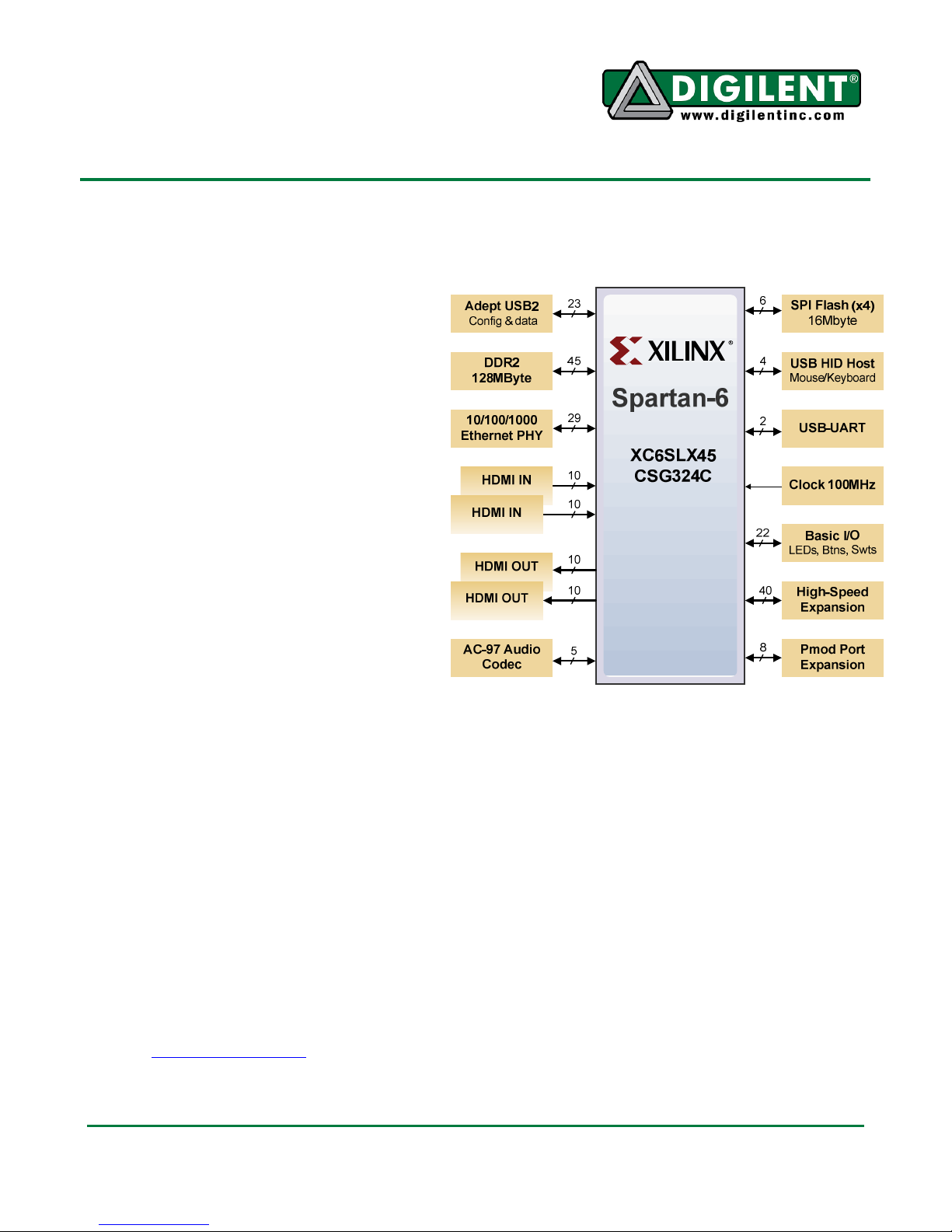
AAttllyyss™
RReeffeerreennccee MMaannuuaal
Revision: October 28, 2010
™ BBooaarrdd
l
Overview
The Atlys circuit board is a complete, readyto-use digital circuit development platform
based on a Xilinx Spartan-6 LX45 FPGA.
The large FPGA and collection of high-end
peripherals like Gbit Ethernet, HDMI Video,
128MByte 16-bit DDR2 memory, and USB
and audio ports make the Atlys board an
ideal host for a wide range of digital systems,
including embedded processor designs
based on Xilinx’s MicroBlaze. Atlys is
compatible with all Xilinx CAD tools, including
ChipScope, EDK, and the free WebPack, so
designs can be completed with no extra
costs.
The Spartan-6 LX45 is optimized for highperformance logic, and offers:
• 6,822 slices each containing four 6input LUTs and eight flip-flops
• 2.1Mbits of fast block RAM
• four clock tiles (eight DCMs & four
PLLs)
• six phased-locked loops
• 58 DSP slices
• 500MHz+ clock speeds
The Atlys board includes Digilent's newest
Adept USB2 system, which offers device
programming, real-time power supply
monitoring, automated board tests, virtual
I/O, and simplified user-data transfer
facilities.
A comprehensive collection of board support
IP and reference designs, and a large
collection of add-on boards are available on
the Digilent website. Please see the Atlys
page at www.digilentinc.com for more
information.
1300 Henley Court | Pullman, WA 99163
(509) 334 6306 Voice and Fax
• Xilinx Spartan-6 LX45 FPGA, 324-pin BGA package
• 128Mbyte DDR2 with 16-bit wide data
• 10/100/1000 Ethernet PHY
• on-board USB2 ports for programming & data xfer
• USB-UART and USB-HID port (for mouse/keyboard)
• two HDMI video input ports & two HDMI output ports
• AC-97 Codec with line-in, line-out, mic, & headphone
• real-time power monitors on all power rails
• 16Mbyte x4 SPI Flash for configuration & data storage
• 100MHz CMOS oscillator
• 48 I/O’s routed to expansion connectors
• GPIO includes 8 LEDs, 6 buttons, & 8 slide switches
• ships with a 20W power supply and USB cable
Doc: 502-178 page 1 of 19
Copyright Digilent, Inc. All rights reserved. Other product and company names mentioned may be trademarks of their respective owners.
Page 2
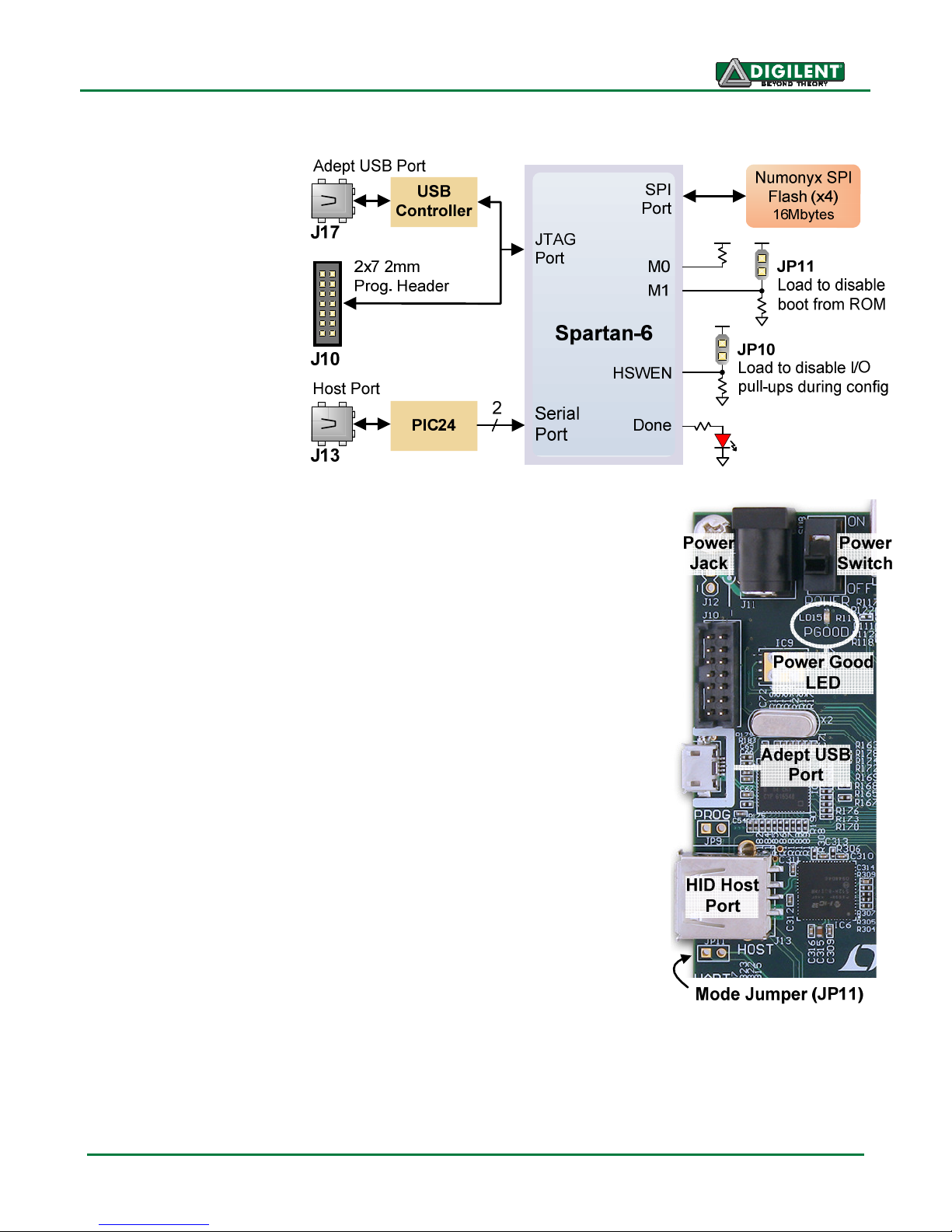
Atlys Reference Manual
Configuration
After power-on, the
FPGA on the Atlys
board must be
configured (or
programmed) before it
can perform any
functions. The FPGA
can be configured in
one of three ways: a
USB-connected PC can
configure the board
using the JTAG port any
time power is on, a
configuration file stored
in the SPI Flash ROM
can be automatically
transferred to the FPGA
at power-on, or a
programming file can be transferred from a USB memory stick
attached to the USB HID port.
An on-board "mode" jumper (JP11) selects between JTAG/USB
and ROM programming modes. If JP11 is not loaded, the FPGA will
automatically configure itself from the ROM. If JP11 is loaded, the
FPGA will remain idle after power-on until configured from the
JTAG or Serial programming port.
Both Digilent and Xilinx freely distribute software that can be used
to program the FPGA and the SPI ROM. Programming files are
stored within the FPGA in SRAM-based memory cells. This data
defines the FPGA’s logic functions and circuit connections, and it
remains valid until it is erased by removing power or asserting the
PROG_B input, or until it is overwritten by a new configuration file.
FPGA configuration files transferred via the JTAG port use the .bin
or .svf file types, files transferred from a USB stick use the .bit file
type, and SPI programming files can use .bit, .bin, or .mcs types.
The ISE/WebPack or EDK software from Xilinx can create bit, svf,
bin, or mcs files from VHDL, Verilog, or schematic-based source
files (EDK is used for MicroBlaze™ embedded processor-based
designs). Digilent's Adept software or Xilinx's iMPACT software can
be used to program the FPGA or ROM using the Adept USB port.
During FPGA programming, a .bit or .svf file is transferred from the
PC directly to the FPGA using the USB-JTAG port. When
programming the ROM, a .bit, .bin, or .mcs file is transferred to the ROM in a two-step process. First,
the FPGA is programmed with a circuit that can program the SPI ROM, and then data is transferred to
the ROM via the FPGA circuit (this complexity is hidden from the user – a simple “program ROM”
interface is presented by the programming software). After the ROM has been programmed, it can
automatically configure the FPGA at a subsequent power-on or reset event if the JP11 jumper is
Doc: 502-178 page 2 of 19
Page 3
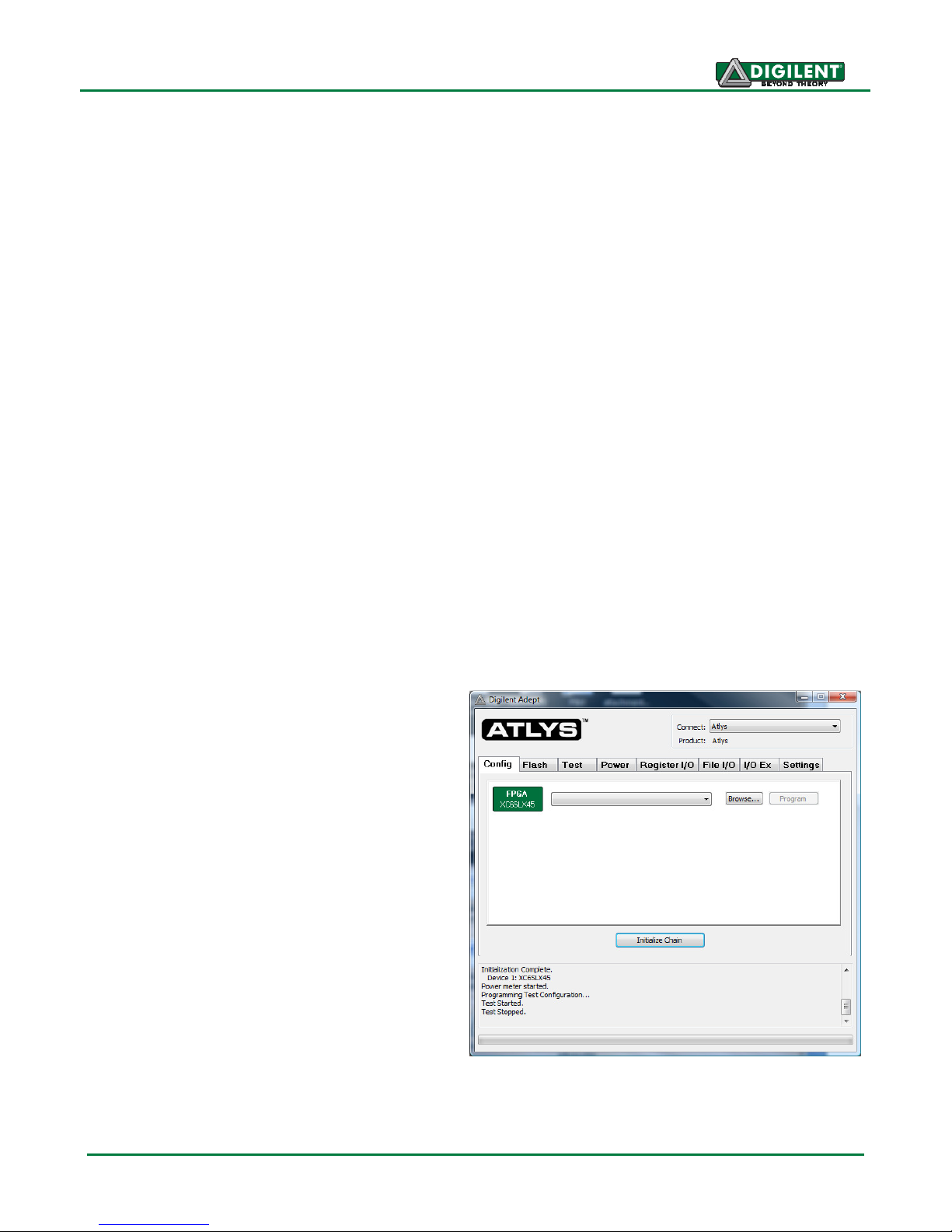
Atlys Reference Manual
Programming Interface
unloaded. A programming file stored in the SPI ROM will remain until it is overwritten, regardless of
power-cycle events.
The FPGA can be programmed from a memory stick attached to the USB-HID port if the stick
contains a single .bit configuration file in the root directory, JP11 is loaded, and board power is cycled.
The FPGA will automatically reject any .bit files that are not built for the proper FPGA.
Adept offers a simplified programming interface and many additional features as described in the
following section. The Adept port is also compatible with Xilinx's iMPACT programming software,
provided the Adept-iMPACT plug-in software is installed on the host PC (the plug-in can be freely
downloaded from the Digilent website). The plug-in automatically translates iMPACT-generated JTAG
commands into formats compatible with the Digilent USB port, providing a seamless programming
experience without leaving the Xilinx tool environment. Once the plug-in is installed, the "third party"
programming option can be selected from with the iMPACT tools menu, and iMPACT will work as if a
Xilinx programming cable were being used. All Xilinx tools (iMPACT, ChipScope, EDK, etc.) can work
with the plug-in, and they can be used in conjunction with Adept tools (like the power supply monitor)
without interference.
Adept System
Digilent's Adept high-speed USB2 system can be used to program the FPGA and ROM, run
automated board tests, monitor the four main board power supplies, add PC-based virtual I/O
devices (like buttons, switches, and LEDs) to FPGA designs, and exchange register-based and
file-based data with the FPGA. Adept automatically recognizes the Atlys board and presents a
graphical interface with tabs for each of these applications. Adept also includes public APIs/DLLs so
that users can write applications to exchange data with the Atlys board at up to 38Mbytes/sec. The
Adept application, an SDK, and reference materials are freely downloadable from the Digilent website.
To program the Atlys board using Adept, first
set up the board and initialize the software:
• plug in and attach the power supply
• plug in the USB cable to the PC and to
the USB port on the board
• start the Adept software
• turn ON Atlys' power switch
• wait for the FPGA to be recognized.
Use the browse function to associate the
desired .bit file with the FPGA, and click on the
Program button. The configuration file will be
sent to the FPGA, and a dialog box will indicate
whether programming was successful. The
configuration “done” LED will light after the
FPGA has been successfully configured.
Before starting the programming sequence, Adept ensures that any selected configuration file
contains the correct FPGA ID code – this prevents incorrect .bit files from being sent to the FPGA.
Doc: 502-178 page 3 of 19
Page 4
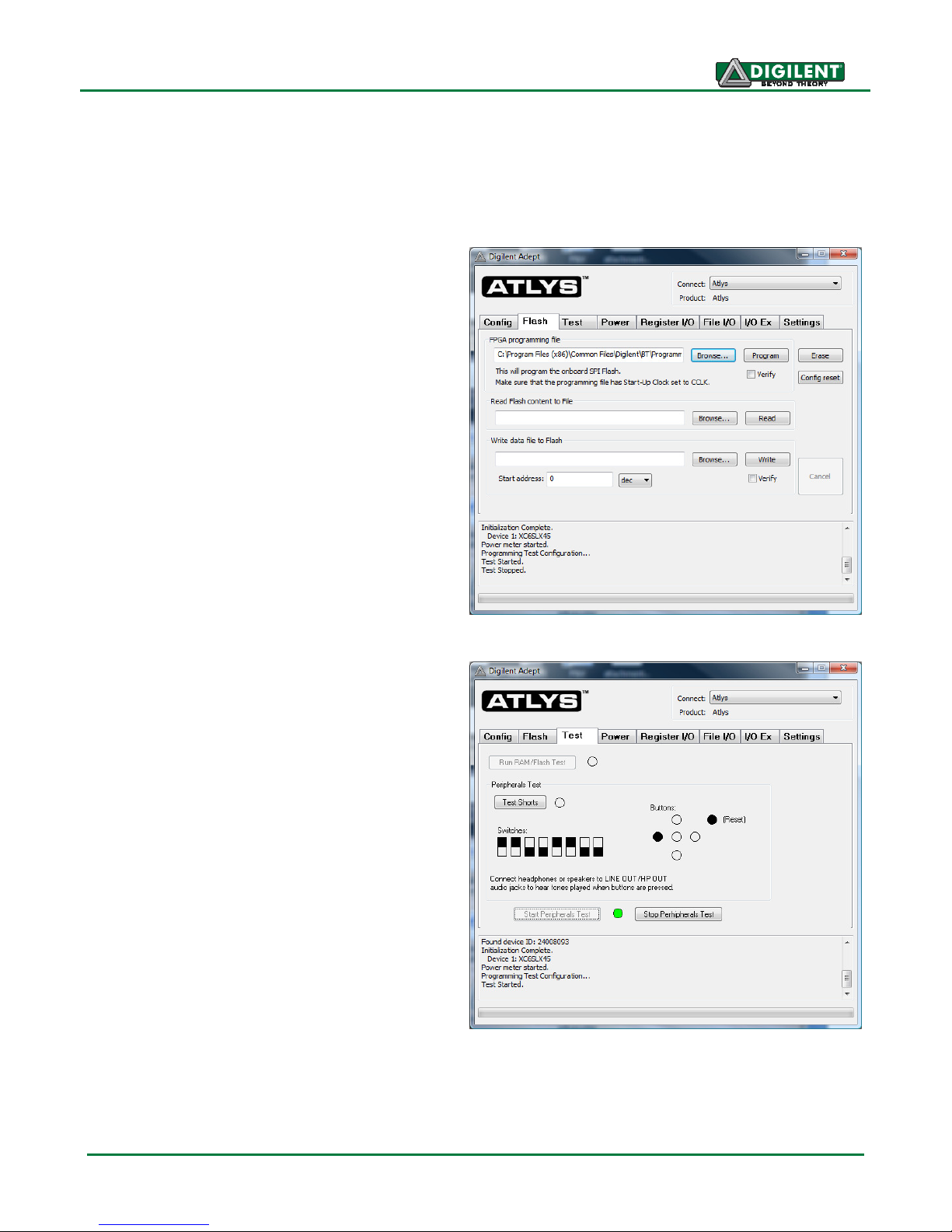
Atlys Reference Manual
Flash Interface
Test Interface
In addition to the navigation bar, browse and program buttons, the Config interface provides an
Initialize Chain button, console window, and status bar. The Initialize Chain button is useful if for some
reason USB communications with the board have been interrupted. The console window displays
current status, and the status bar shows real-time progress when downloading a configuration file.
The Flash programming application allows .bin,
.bit, or .mcs configuration files to be transferred
to the on-board SPI Flash ROM for FPGA
programming, and also user data files to be
transferred to/from the Flash at user-specified
addresses.
The configuration tool supports programming
from any valid ROM file produced by the Xilinx
tools. After programming, board power must be
cycled to program the FPGA from the SPI
Flash. If programming with a .bit file, the startup
clock must be set to CCLK.
The Read/Write tools allow data to be
exchanged between files on the host PC and
specified address ranges in Flash.
The test interface provides a quick and easy
way to verify many of the board's hardware
circuits and interfaces. These are divided into
two major categories: on-board memory (DDR2
and Flash) and peripherals. In both cases, the
FPGA is configured with test and PCcommunication circuits, overwriting any FPGA
configuration that may have been present.
Clicking the Run RAM/Flash Test button will
perform a walking ‘1’ test on the DDR2 memory
and verify the IDCODE in the SPI Flash.
Clicking the Start Peripherals Test button will
initialize GPIO and user I/O testing. Once the
indicator near the Start Peripherals Test button
turns green, all peripheral tests can be run. The
“Test Shorts” feature checks all discrete I/O’s
for shorts to Vdd, GND, and neighboring I/O
pins. The switches and buttons graphics show
the current states of those devices on the Atlys
board. Each button press will drive a tone out
of the LINE-OUT or HP-OUT audio connectors.
Doc: 502-178 page 4 of 19
Page 5
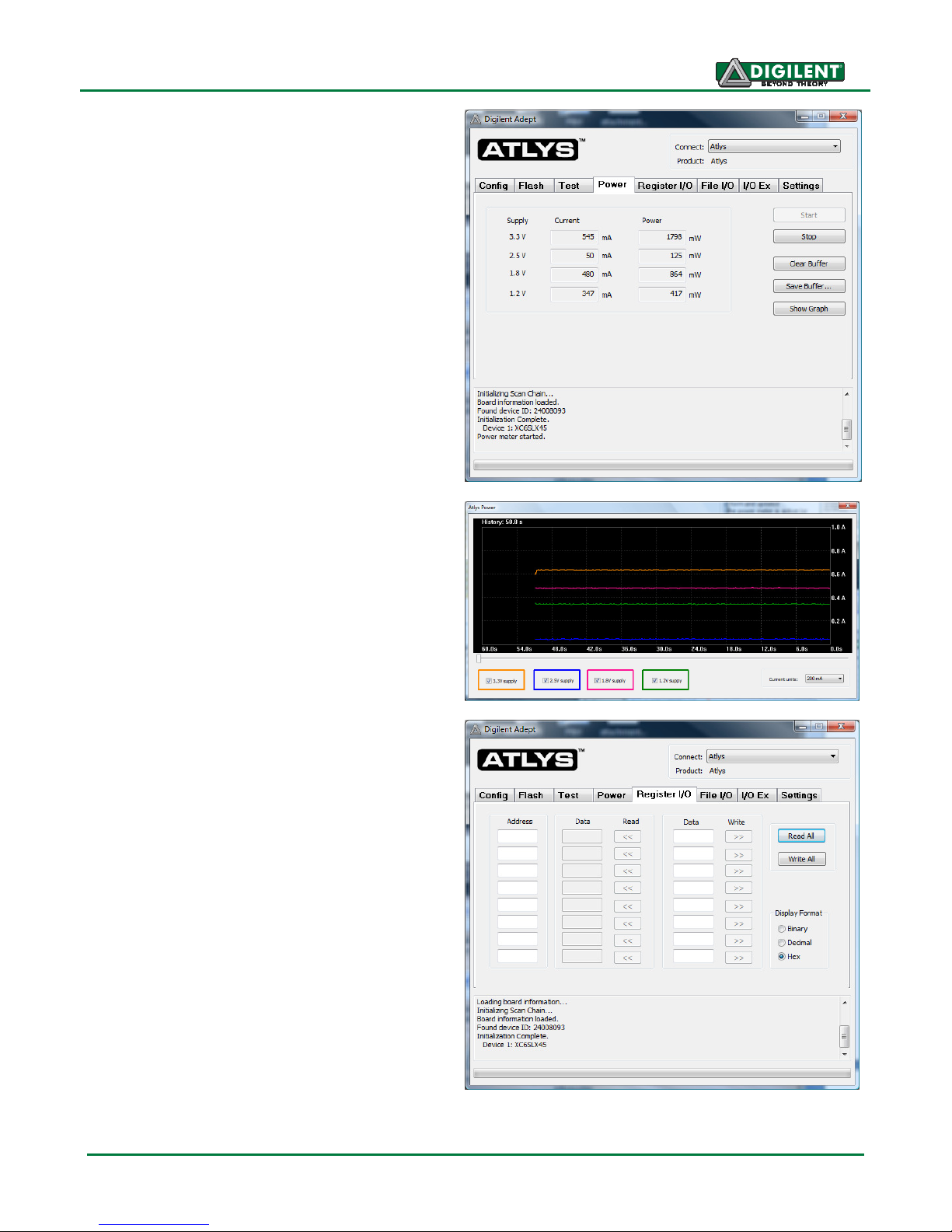
Atlys Reference Manual
Power
The power application provides highly accurate
(better than 1%) real-time current and power
readings from four on-board power-supply
monitors. The monitors are based on Linear
Technology’s LTC2481C sigma-delta analog to
digital converters that return 16-bit samples for
each channel.
Real-time current and power data is displayed
in tabular form and updated continuously when
the power meter is active (or started).
Historical data is available using the Show
Graph feature – up to 10 minutes of measured
current data can be displayed for all four power
supplies. Recorded values are also stored in a
buffer that can be saved to a file for later
analysis. The Save Buffer and Clear Buffer are
used to save and clear the historical data in the
buffer.
Register I/O
The register I/O tab requires that a
corresponding IP block, available in a
reference design on the Digilent website, is
included and active in the FPGA. This IP block
provides an EPP-style interface, where an 8-bit
address selects a register, and data read and
write buttons transfer data to and from the
selected address. Addresses entered into the
address field must match the physical address
included in the FPGA IP block.
Register I/O provides an easy way to move
small amounts of data into and out of specific
registers in a given design. This feature greatly
simplifies passing control parameters into a
design, or reading low-frequency status
information out of a design.
Doc: 502-178 page 5 of 19
Page 6
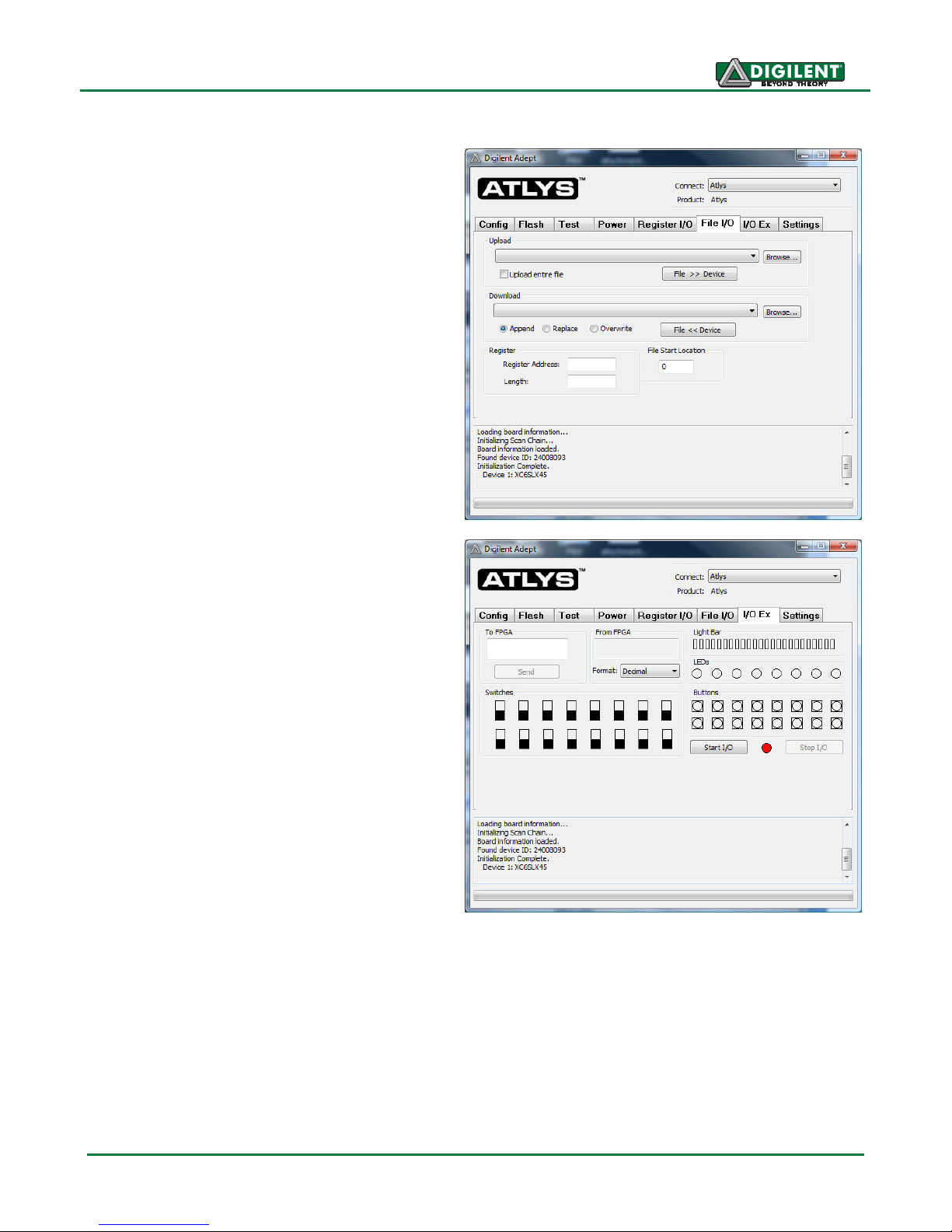
Atlys Reference Manual
File I/O
The File I/O tab can transfer arbitrarily large
files between the PC and the Atlys FPGA. A
number of bytes (specified by the length value)
can be streamed into a specified register
address from a file or out of a specified register
address into a file. During upload and
download, the file start location can be
specified in terms of bytes.
As with the Register I/O tab, File I/O also
requires specific IP to be available in the
FPGA. This IP can include a memory
controller for writing files into the on-board
DDR2 and Flash memories.
A reference design demonstrating the required
IP is available on the Digilent website.
I/O Expand
The I/O Expand tab works with an IP block in
the FPGA to provide additional simple I/O
beyond the physical devices found on the Atlys
board. Virtual I/O devices include a 24-LED
light bar, 16 slide switches, 16 push buttons, 8
discrete LEDs, a 32-bit register that can be
sent to the FPGA, and a 32-bit register that can
be read from the FPGA. The IP block, available
in a reference design on the Digilent website,
provides a simple interface with well-defined
signals. This IP block can easily be included in
and accessed from user-defined circuits.
For more information, please see the Adept
documentation available at the Digilent
website.
Doc: 502-178 page 6 of 19
Page 7

Atlys Reference Manual
Power Supplies
The Atlys board requires an external 5VDC, 4A+ power source with a coax center-positive 2.1mm
internal-diameter plug (a suitable supply is provided as a part of the Atlys kit). Voltage regulator
circuits from Linear Technology create the required 3.3V, 2.5V, 1.8V, 1.0V, and 0.9V supplies from
the main 5V supply. The table below provides additional information (typical currents depend strongly
on FGPA configuration and the values provided are typical of medium size/speed designs).
Atlys Power Supplies
Supply
Circuits Device
3.3V FPGA I/O, Video, USB ports, Clocks, ROM, Audio IC16: LT3501 3A / 900mA
2.5V FPGA Aux, VHDC, Ethernet PHY I/O, GPIO IC15: LTC3546 1A / 400mA
1.2V FPGA Core, Ethernet PHY core IC15: LTC3546 3A / 0.8 – 1.8A
1.8V DDR & FPGA DDR I/O IC16: LT3501 3A / 0.5 -- 1.2A
0.9V DDR Termination Voltage (VTT) IC14: LTC3413 3A / 900mA
The four main voltage rails on the Atlys board use Linear Technology LTC2481 Delta-Sigma 16-bit
ADC's to continuously measure supply current. Accurate to within 1%, these measured values can be
viewed on a PC using the power meter that is a part of the Adept software.
Amps (max/typ)
Power
Switch
Power
Jack
Battery
Connector
OFF
ON
J11
Power Select
Jumper JP13
VU
To Digilent
Adept USB
LT3501
3A Regulator
EN
LTC3546
1A Regulator
EN
LT3501
3A Regulator
EN
LTC3546
3A Regulator
EN
Load Switch
EN
I2C Bus
PG
IC16
PG
IC15
PG
IC16
PG
IC15
IC17
Power On
LED (LD15)
Vswt
.01Ω
LTC2481
.01Ω
LTC2481
.01Ω
LTC2481
.01Ω
LTC2481
LTC3413
DDR Term. Reg.
3.3V
2.5V
1.8V
1.2V
IC14
0.9V
To Expansion
Connectors,
HDMI, USB
Doc: 502-178 page 7 of 19
Page 8

Atlys Reference Manual
A
ddress
Atlys power supplies are enabled by a logic-level switch (SW8). A power-good LED (LD15), driven by
the wired-OR of all the “power good” outputs on the supplies, indicates that all supplies are operating
within 10% of nominal.
A load switch (the FDC6330 at IC17) passes the input voltage VU to the Vswt node whenever the
power switch (SW8) is enabled. Vswt is assumed to be 5V, and is used by many systems on the
board including the HDMI ports, I2C bus, and USB host. Vswt is also available at expansion
connectors, so that any connected boards can be turned off along with the Atlys board.
DDR2 Memory
A single 1Gbyte DDR2 memory chip is driven from the memory controller block in the Spartan-6
FGPA. The DDR2 device, a Micron MT47H64M16-25E or equivalent, provides a 16-bit bus and 64M
locations. The Atlys board has been tested for DDR2 operation at up to an 800MHz data rate.
The DDR2 interface follows the pinout and routing guidelines specified in the Xilinx Memory Interface
Generator (MIG) User Guide. The interface supports SSTL18 signaling, and all address, data, clocks,
and control signals are delay-matched and impedance-controlled. Address and control signals are
terminated through 47-ohm resistors to a 0.9V VTT, and data signals use the On-Die-Termination
(ODT) feature of the DDR2 chip. Two well-matched DDR2 clock signal pairs are provided so the DDR
can be driven with low-skew clocks from the FPGA.
A12: G6 A4: F3
A11: D3 A3: L7
A10: F4 A2: H5
A9: D1 A1: J6
A8: D2 A0: J7
A7: H6
A6: H3
A5: H4
Data
D15: U1 D7: J1
D14: U2 D6: J3
D13: T1 D5: H1
D12: T2 D4: H2
D11: N1 D3: K1
D10: N2 D2: K2
D9: M1 D1: L1
D8: M3 D0: L2
Doc: 502-178 page 8 of 19
Page 9

Atlys Reference Manual
Flash Memory
The Atlys board uses a128Mbit Numonyx N25Q12 Serial
Flash memory device (organized as 16-bit by 16Mbytes) for
non-volatile storage of FPGA configuration files. The SPI
Flash can be programmed with a .bit, .bin., or .mcs file
using the Adept software. An FPGA configuration file
requires less than 12Mbits, leaving 116Mbits available for
user data. Data can be transferred from a PC to/from the
Flash by user applications, or by facilities built into the
AE14
AF14
AF20
AG21
AG17
AH18
CS#
SDI/DQ0
SDO/DQ1
WP#/DQ2
HLD#/DQ3
SCK
Adept software. User designs programmed into the FPGA
can also transfer data to and from the ROM. A reference
design on the Digilent website provides an example of
driving the Flash memory from an FPGA-based design.
A board test/demonstration program is loaded into the SPI Flash during manufacturing. That
configuration, also available on the Digilent webpage, can be used to demonstrate and check all of
the devices and circuits on the Atlys board.
Ethernet PHY
The Atlys board includes a Marvell Alaska Tri-mode PHY (the 88E1111) paired with a Halo HFJ111G01E RJ-45 connector. Both MII and GMII interface modes are supported at 10/100/1000 Mb/s.
Default settings used at power-on or reset are:
• MII/GMII mode to copper interface
• Auto Negotiation Enabled, advertising all speeds, preferring Slave
• MDIO interface selected, PHY MDIO address = 00111
• No asymmetric pause, no MAC pause, automatic crossover enabled
• Energy detect on cable disabled (Sleep Mode disabled), interrupt polarity LOW
The data sheet for the Marvell PHY is available from Marvell only with a valid NDA. Please contact
Marvell for more PHY-specific information.
EDK-based designs can access the PHY using either the xps_ethernetlite IP core for 10/100 Mbps
designs, or the xps_ll_temac IP core for 10/100/1000 Mbps designs. The xps_ll_temac IP core uses
the hard Ethernet MAC hardware core included in the Virtex-5 FPGA.
Doc: 502-178 page 9 of 19
Page 10

Atlys Reference Manual
N17
F16
L16
G13
C17
C18
F17
K15
F18
See Table
L12
K16
G18
H15
See Table
MDIO
MDC
INT#
RESET#
COL
CRS
RXDV
RXCLK
8
8
RXER
RXD
GTXCLK
TXCLK
TXER
TXEN
TXD
CONFIG
7
CLK
Halo HFJ11
Integrated magnetics
8
x14
Link/Status
LEDs (x6)
0001101
25MHz
Crystal
RXD Signals
RXD0: G16
RXD1: H14
RXD2: E16
RXD3: F15
RXD4: F14
RXD5: E18
RXD6: D16
RXD7: D17
TXD Signals
TXD0: H16
TXD1: H13
TXD2: K14
TXD3: K13
TXD4: J13
TXD5: G14
TXD6: H12
TXD7: K12
Spartan-6
Marvell M88E1111
The Atlys Base System Builder (BSB) support package automatically generates a test application for
the Ethernet MAC; this can be used as a reference for creating custom designs. Another sample
Ethernet-based design (the web server) can be found on the Digilent website.
ISE designs can use the IP Core Generator wizard to create a tri-mode Ethernet MAC controller IP
core.
Video Input and Output (HDMI Ports)
The Atlys board contains four HDMI ports, including two buffered HDMI input/output ports, one
buffered HDMI output port, and one unbuffered port that can be input or output (generally used as
an output port.) The three buffered ports use HDMI type A connectors, and the unbuffered port uses a
type D connector loaded on the bottom side of the PCB immediately under the Pmod connector (the
type D connector is much smaller than the type A). The data signals on the unbuffered port are
shared with a Pmod connector. This limits signal bandwidth somewhat – the shared connector may
not be able to produce or receive the highest frequency video signals, particularly with longer HDMI
cables.
Since the HDMI and DVI systems use the same TMDS signaling standard, a simple adaptor (available
at most electronics stores) can be used to drive a DVI connector from either of the HDMI output ports.
The HDMI connector does not include VGA signals, so analog displays cannot be driven.
The 19-pin HDMI connectors include four differential data channels, five GND connections, a one-wire
Consumer Electronics Control (CEC) bus, a two-wire Display Data Channel (DDC) bus that is
essentially an I2C bus, a Hot Plug Detect (HPD) signal, a 5V signal capable of delivering up to 50mA,
Doc: 502-178 page 10 of 19
Page 11
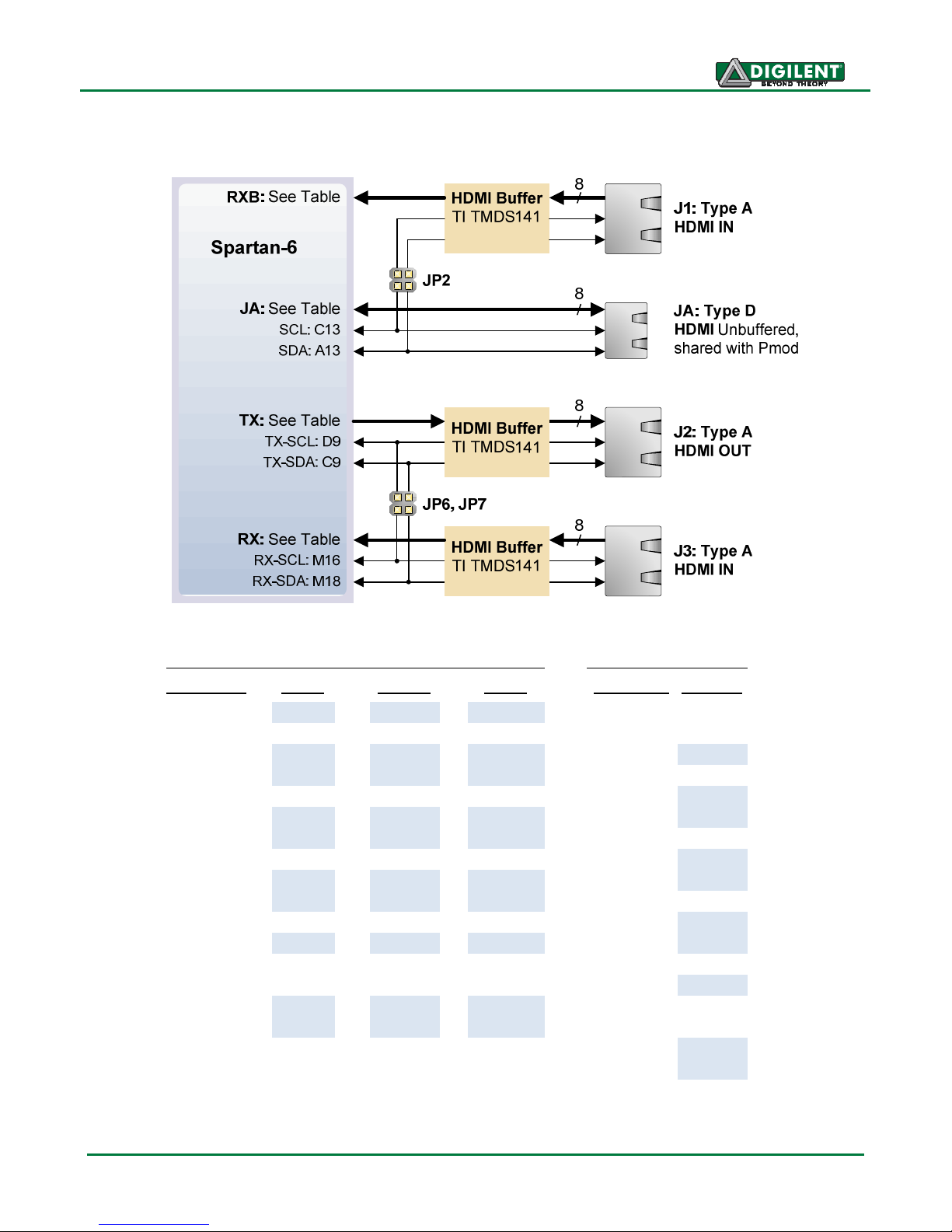
Atlys Reference Manual
and one reserved (RES) pin. Of these, only the differential data channels and I2C bus are connected
to the FPGA. All signal connections are shown in the table below.
HDMI Type A Connectors
Pin/Signal
J1: IN
J2: Out
J3: IN
1: D2+ B12 B8 J16 1: HPD
2: D2_S
GND
GND
GND
2: RES
3: D2- A12 A8 J18 3: D2+ N5
4: D1+ B11 C7 L17 4: D2_S
5: D1_S
GND
GND
GND
5: D2- P6
6: D1- A11 A7 L18 6: D1+ T4
7: D0+ G9 D8 K17 7: D1_S
8: D0_S
GND
GND
GND
8: D1- V4
9: D0- F9 C8 K18 9: D0+ R3
10: Clk+ D11 B6 H17 10: D0_S
11: Clk_S
GND
GND
GND
11: D0- T3
12: Clk- C11 A6 H18 12: Clk+ T9
13: CEC
14: RES
NC
NC
0K to Gnd
NC
NC
NC
13: Clk_S
14: Clk- V9
15: SCL C13 D9 M16 15: CEC
16: SDA A13 C9 M18 16: Gnd
17: Gnd
18: 5V
19: HPD
*jumper can disconnect Vdd **shared with J1 I2C signals via jumper JP2
GND
JP4*
1K to 5V
GND
5V
NC
GND
JP8
1K to 5V
17: SCL C13**
* 18: SCA A13**
19: 5V
HDMI Type D
Pin/Signal JA: BiDi
JP3
*
VCCB2
GND
GND
GND
GND
VCCB2
GND
JP3
Doc: 502-178 page 11 of 19
Page 12

Atlys Reference Manual
EDK designs can use the xps_tft IP core (and its associated driver) to access the HDMI ports. The
xps_tft core reads video data from the DDR2 memory, and sends it to the HDMI port for display on an
external monitor. The IP core is capable of 1080P resolution at 24 bits per pixel.
An EDK reference design available on the Digilent website (and included as a part of the User Demo)
displays a bitmap file on an HDMI-connected monitor. Another second EDK reference design
(included in the User test available though Adept) displays a gradient color bar and a text in the center
of the screen.
Audio (AC-97)
The Atlys board includes a National
Semiconductor LM4550 AC ‘97 audio
codec (IC19) with four 1/8” audio
jacks for line-out (J16), headphoneout (J18), line-in (J15), and
microphone-in (J17). Audio data at
up to 18 bits and 48KHz sampling is
supported, and the audio in (record)
and audio out (playback) sampling rates can be different. The microphone jack is mono, all other
jacks are stereo. The headphone jack is driven by the audio codec's internal 50mW amplifier. The
table below summarizes the audio signals.
The LM4550 audio codec is compliant to the AC ‘97 v2.1 (Intel) standard and is connected as a
Primary Codec (ID1 = 0, ID0 = 0). The table below shows the AC ‘97 codec control and data signals.
All signals are LVCMOS33.
Signal Name FPGA Pin Pin Function
AUD-BIT-CLK AH17 12.288MHZ serial clock output, driven at one-half the frequency of the
24.576MHz crystal input (XTL_IN).
AUD-SDI AE18 Serial Data In (to the FPGA) from the codec. SDI data consists of AC
’97 Link Input frames that contain both configuration and PCM audio
data. SDI data is driven on the rising edge of AUD-BIT-CLK.
AUD-SDO AG20 Serial Data Out (to the codec) from the FPGA. SDO data consists of AC
’97 Link Output frames that contain both configuration and DAC audio
data. SDO is sampled by the LM4550 on the falling edge of AUD-BITCLK.
AUD-SYNC J9 AC Link frame marker and Warm Reset. SYNC (input to the codec)
defines AC Link frame boundaries. Each frame lasts 256 periods of
AUD-BIT-CLK. SYNC is normally a 48kHz positive pulse with a duty
cycle of 6.25% (16/256). SYNC is sampled on the rising edge of AUDBIT-CLK, and the codec takes the first positive sample of SYNC as
defining the start of a new AC Link frame. If a subsequent SYNC pulse
occurs within 255 AUD-BIT-CLK periods of the frame start it will be
ignored. SYNC is also used as an active high input to perform an
(asynchronous) Warm Reset. Warm Reset is used to clear a power-
Doc: 502-178 page 12 of 19
Page 13

Atlys Reference Manual
down state on the codec AC Link interface.
AUD-RESET E12 Cold Reset. This active low signal causes a hardware reset which
returns the control registers and all internal circuits to their default
conditions. RESET must be used to initialize the LM4550 after Power
On when the supplies have stabilized. RESET also clears the codec
from both ATE and Vendor test modes. In addition, while active, it
switches the PC_BEEP mono input directly to both channels of the
LINE_OUT stereo output.
The EDK reference design (available on the Digilent website) sends a square wave signal to the left,
right, and then both audio channels on the LINE OUT jack, and loops back the LINE IN input to the
headphone output, and swaps the left and right channels in the process.
The ISE reference design simply un-mutes the codec channels and loops back LINE IN audio data to
the LINE OUT jack.
Oscillators/Clocks
The Atlys board includes a single 100MHz CMOS oscillator connected to pin L15 (L15 is a GCLK
input in bank 1). The input clock can drive any or all of the four clock management tiles in the Spartan-
6. Each tile includes two Digital Clock Managers (DCMs) and four Phase-Locked Loops (PLLs).
DCMs provide the four phases of the input frequency (0º, 90º, 180º, and 270º), a divided clock that
can be the input clock divided by any integer from 2 to 16 or 1.5, 2.5, 3.5... 7.5, and two antiphase
clock outputs that can be multiplied by any integer from 2 to 32 and simultaneously divided by any
integer from 1 to 32.
PLLs use VCOs that can be programmed to generate frequencies in the 400MHz to 1080MHz range
by setting three sets of programmable dividers during FPAG configuration. VCO outputs have eight
equally-spaced outputs (0º, 45º, 90º, 135º, 180º, 225º, 270º, and 315º) that can be divided by any
integer between 1 and 128.
USB-UART Bridge (Serial Port)
The Atlys includes an EXAR USB-UART bridge to allow PC applications to communicate with the
board using a COM port. Free drivers allow COM-based (i.e., serial port) traffic on the PC to be
seamlessly transferred to the Atlys
board using the USB port at J17
marked UART. The EXAR part
delivers the data to the Spartan-6
using a two-wire serial port with
software flow control (XON/XOFF).
Free Windows and Linux drivers can
be downloaded from www.exar.com. Typing the EXAR part number “XR21V1410” into the search box
will provide a link to the XR21V1410’s land page, where links for current drivers can be found. After
the drivers are installed, I/O commands from the PC directed to the COM port will produce serial data
traffic on the A16 and B16 FPGA pins.
“UART”
J17
Micro-USB
2
XR21V1410
TXD
RXD
200Ω
A16
B16
Spartan-6
Doc: 502-178 page 13 of 19
Page 14
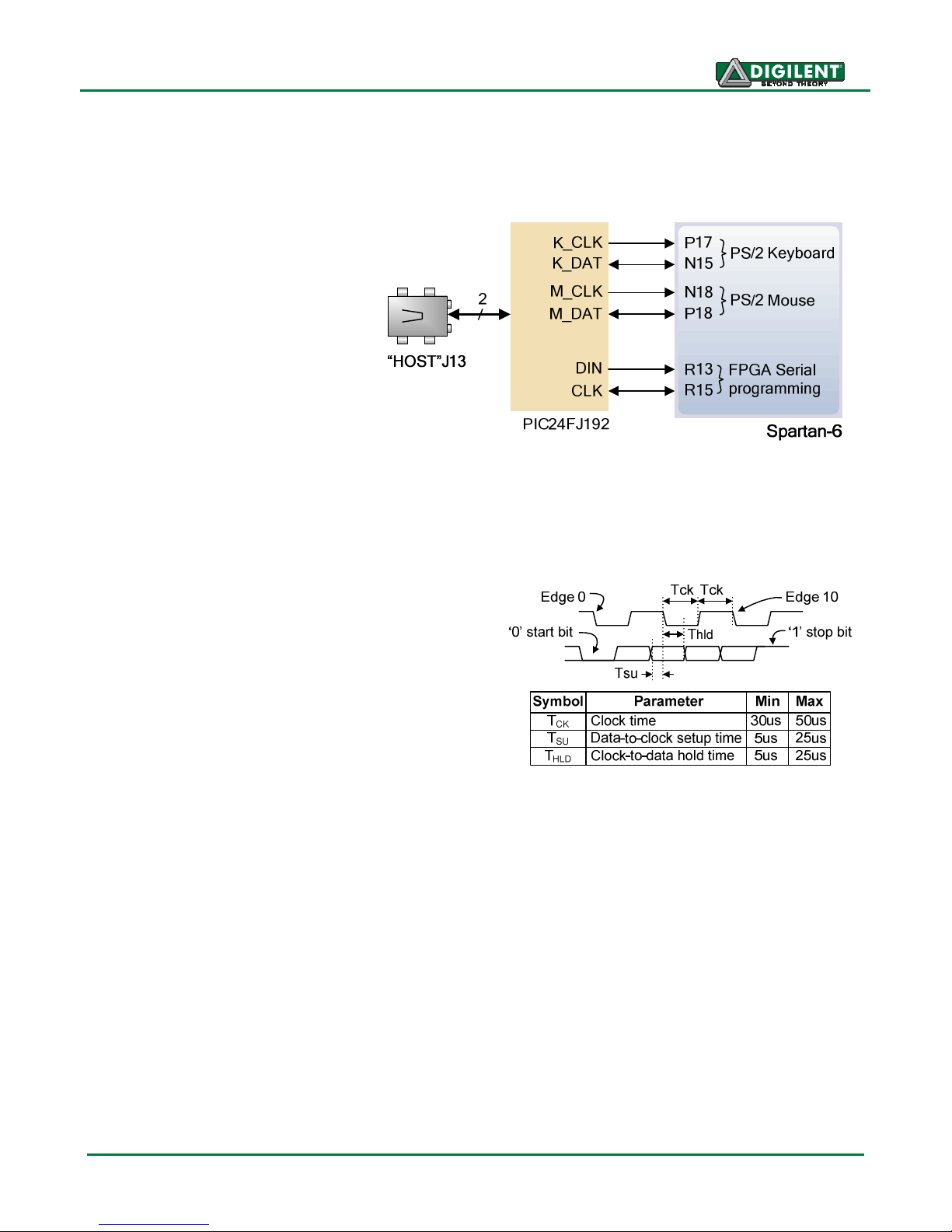
Atlys Reference Manual
USB HID Host
A Microchip PIC24FJ192 microcontroller provides the Atlys board with USB HID host capability.
Firmware in the MCU microcontroller can drive a mouse or a keyboard attached to the type A USB
connector at J13 labeled "Host".
Hub support is not currently
available, so only a single mouse
or a single keyboard can be used.
The PIC24 drives four signals into
the FPGA – two are used as a
keyboard port following the
keyboard PS/2 protocol, and two
are used as a mouse port
following the mouse PS/2
protocol.
Two PIC24 I/O pins are also
connected to the FPGA’s two-wire
serial programming port, so the FPGA can be programmed from a file stored on a USB memory stick.
To program the FPGA, attach a memory stick containing a single .bit programming file in the root
directory, load JP11, and cycle board power. This will cause the PIC processor to program the FPGA,
and any incorrect bit files will automatically be rejected.
To access the USB host controller, EDK designs
can use the standard PS/2 core. Reference
designs posted on the Digilent website show an
example for reading characters from a USB
keyboard connected to the USB host interface.
Mice and keyboards that use the PS/2 protocol
use a two-wire serial bus (clock and data) to
communicate with a host device. Both use 11-bit
words that include a start, stop, and odd parity bit,
but the data packets are organized differently, and
the keyboard interface allows bi-directional data
transfers (so the host device can illuminate state LEDs on the keyboard). Bus timings are shown in
the figure. The clock and data signals are only driven when data transfers occur, and otherwise they
are held in the idle state at logic ‘1’. The timings define signal requirements for mouse-to-host
communications and bi-directional keyboard communications. A PS/2 interface circuit can be
implemented in the FPGA to create a keyboard or mouse interface.
Keyboard
The keyboard uses open-collector drivers so the keyboard, or an attached host device, can drive the
two-wire bus (if the host device will not send data to the keyboard, then the host can use input-only
ports).
PS/2-style keyboards use scan codes to communicate key press data. Each key is assigned a code
that is sent whenever the key is pressed. If the key is held down, the scan code will be sent
repeatedly about once every 100ms. When a key is released, an F0 key-up code is sent, followed by
the scan code of the released key. If a key can be shifted to produce a new character (like a capital
Doc: 502-178 page 14 of 19
Page 15

Atlys Reference Manual
letter), then a shift character is sent in addition to the scan code, and the host must determine which
ASCII character to use. Some keys, called extended keys, send an E0 ahead of the scan code (and
they may send more than one scan code). When an extended key is released, an E0 F0 key-up code
is sent, followed by the scan code. Scan codes for most keys are shown in the figure. A host device
can also send data to the keyboard. Below is a short list of some common commands a host might
send.
ED Set Num Lock, Caps Lock, and Scroll Lock LEDs. Keyboard returns FA after receiving ED,
then host sends a byte to set LED status: bit 0 sets Scroll Lock, bit 1 sets Num Lock, and bit 2
sets Caps lock. Bits 3 to 7 are ignored.
EE Echo (test). Keyboard returns EE after receiving EE.
F3 Set scan code repeat rate. Keyboard returns F3 on receiving FA, then host sends second byte
to set the repeat rate.
FE Resend. FE directs keyboard to re-send most recent scan code.
FF Reset. Resets the keyboard.
The keyboard can send data to the host only when both the data and clock lines are high (or idle).
Since the host is the bus master, the keyboard must check to see whether the host is sending data
before driving the bus. To facilitate this, the clock line is used as a “clear to send” signal. If the host
pulls the clock line low, the keyboard must not send any data until the clock is released. The keyboard
sends data to the host in 11-bit words that contain a ‘0’ start bit, followed by 8-bits of scan code (LSB
first), followed by an odd parity bit and terminated with a ‘1’ stop bit. The keyboard generates 11 clock
transitions (at 20 to 30KHz) when the data is sent, and data is valid on the falling edge of the clock.
Scan codes for most PS/2 keys are shown in the figure below.
Mouse
The mouse outputs a clock and data signal when it is moved, otherwise, these signals remain at logic
‘1’. Each time the mouse is moved, three 11-bit words are sent from the mouse to the host device.
Each of the 11-bit words contains a ‘0’ start bit, followed by 8 bits of data (LSB first), followed by an
odd parity bit, and terminated with a ‘1’ stop bit. Thus, each data transmission contains 33 bits, where
bits 0, 11, and 22 are ‘0’ start bits, and bits 11, 21, and 33 are ‘1’ stop bits. The three 8-bit data fields
Doc: 502-178 page 15 of 19
PS/2 Keyboard Scan Codes
Page 16

Atlys Reference Manual
Pushbuttons
Slide Switches
LEDs
contain movement data as shown in the figure above. Data is valid at the falling edge of the clock, and
the clock period is 20 to 30KHz.
The mouse assumes a relative coordinate system wherein moving the mouse to the right generates a
positive number in the X field, and moving to the left generates a negative number. Likewise, moving
the mouse up generates a positive number in the Y field, and moving down represents a negative
number (the XS and YS bits in the status byte are the sign bits – a ‘1’ indicates a negative number).
The magnitude of the X and Y numbers represent the rate of mouse movement – the larger the
number, the faster the mouse is moving (the XV and YV bits in the status byte are movement overflow
indicators – a ‘1’ means overflow has occurred). If the mouse moves continuously, the 33-bit
transmissions are repeated every 50ms or so. The L and R fields in the status byte indicate Left and
Right button presses (a ‘1’ indicates the button is being pressed).
Mouse Data Format
Basic I/O
The Atlys board includes six pushbuttons, eight slide switches, and eight LEDs for basic digital input
and output. One pushbutton has a red plunger and is labeled "reset" on the PCB silkscreen – this
button is no different than the other five, but it can be used as a reset input to processor systems. The
buttons and slide switches are connected to the FPGA via series resistors to prevent damage from
inadvertent short circuits. The high efficiency LED anodes are connected to the FPGA via 390-ohm
resistors, and they will brightly illuminate with about 1mA of current when a logic high voltage is
applied to their respective I/O pin.
BTNU: N4 SW0: A10 LD0: U18
BTNC: F5 SW1: D14 LD1: M14
BTNR: F6 SW2: C14 LD2: N14
BTNL: P4 SW3: P15 LD3: L14
BTND: P3 SW4: P12 LD4: M13
BRST: T15 SW5: R5 LD5: D4
SW6: T5 LD6: P16
SW7: E4 LD7: N12
Doc: 502-178 page 16 of 19
Page 17

Atlys Reference Manual
Expansion Connectors
The Atlys board has a 68-pin VHDC connector for high-speed/parallel I/O, and an 8-pin Pmod
connector for lower speed and lower pin-count I/O.
The VHDC connector includes 40 data signals (routed as 20 impedance-controlled matched pairs), 20
grounds (one per pair), and eight power signals. This connector, commonly used for SCSI-3
applications, can accommodate data rates of several hundred megahertz on every pin. Both board-toboard and board-to-cable mating connectors are available. Data sheets for the VHDC connector and
for mating board and cable connectors can be found on the Digilent website, as well as on other
vendor and distributor websites. Mating connectors and cables of various lengths are also available
from Digilent and from distributors.
All FPGA pins routed to the VHDC connector are located in FPGA I/O bank 2. The bank 2 I/O power
supply pins and the VHDC connector's four Vcc pins are connected to an exclusive sub-plane in the
PCB, and this sub-plane can be connected to 2.5V or 3.3V, depending on the position of jumper
JP12. This arrangement allows peripheral boards and the FPGA to share the same Vcc and signaling
voltage across the connector, whether it be 3.3V or 2.5V.
The unregulated board voltage Vswt
(nominally 5V) is also routed to four other
VHDC pins, supplying up to 1A of additional
current to peripheral boards.
All I/O’s to the VHDC connector are routed
as matched pairs to support LVDS signaling,
commonly powered at 2.5V. The connector
uses a symmetrical pinout (as reflected
around the connector's vertical axis) so that
peripheral boards as well as other system
boards can be connected. Connector pins 15
and 49 are routed to FPGA clock input pins.
Doc: 502-178 page 17 of 19
Page 18
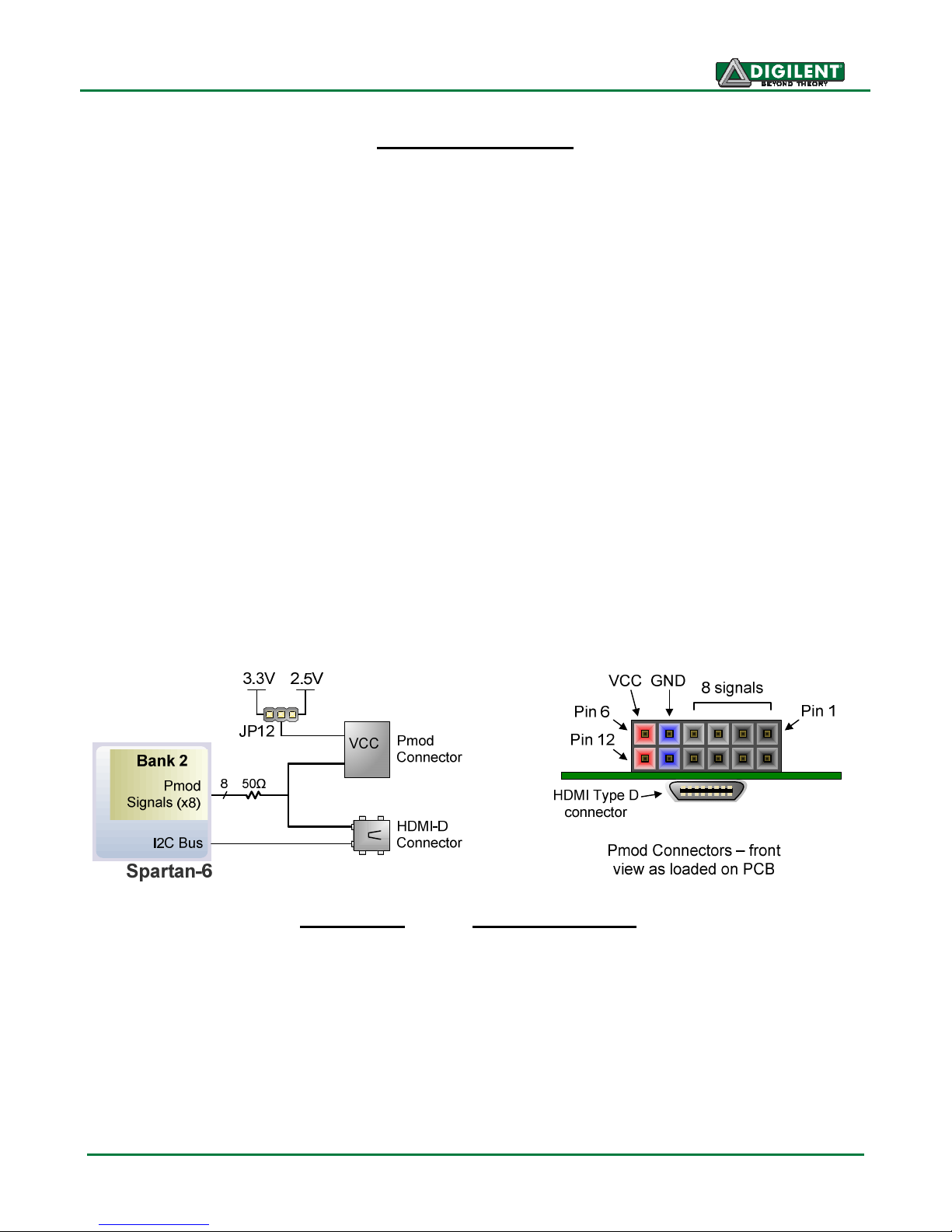
Atlys Reference Manual
VHDC Connector Pinout
Pmod
Pinout
HDMI Type D Pinout
A13
Vcc
V4
Vcc
V9
V4
V9
IO1-P: U16 IO1-N: V16 IO11-P: U10 IO11-N: V10
IO2-P: U15 IO2-N: V15 IO12-P: R8 IO12-N: T8
IO3-P: U13 IO3-N: V13 IO13-P: M8 IO13-N: N8
IO4-P: M11 IO4-N: N11 IO14-P: U8 IO14-N: V8
IO5-P: R11 IO5-N: T11 IO15-P: U7 IO15-N: V7
IO6-P: T12 IO6-N: V12 IO16-P: N7 IO16-N: P8
IO7-P: N10 IO7-N: P11 IO17-P: T6 IO17-N: V6
IO8-P: M10 IO8-N: N9 IO18-P: R7 IO18-N: T7
IO9-P: U11 IO9-N: V11 IO19-P: N6 IO19-N: P7
IO10-P: R10 IO10-N: T10 IO20-P: U5 IO20-N: V5
The Pmod connector is a 2x6 right-angle, 100-mil female connector that mates with standard 2x6 pin
headers available from a variety of catalog distributors. The 12-pin Pmod connector provides two VCC
signals (pins 6 and 12), two Ground signals (pins 5 and 11), and eight logic signals. VCC and Ground
pins can deliver up to 1A of current. Jumper JP12 selects the Pmod Vcc voltage (3.3V or 2.5V) in
addition to selecting the VHDC voltage. Pmod data signals are not matched pairs, and they are routed
using best-available tracks without impedance control or delay matching.
On the Atlys board, the eight Pmod signals are shared with eight data signals routed to an HDMI type
D connector. The HDMI connector, located immediately beneath the Pmod connector on the reverse
side of the board, includes an I2C bus and conforms to the HDMI type D pinout specification, so it can
be used as a secondary HDMI output port. A type D to type A HDMI cable may be required, and is
available from Digilent and a variety of suppliers.
Doc: 502-178 page 18 of 19
JA1:
T3 D0+: R3 SCL: C13
JA2:
R3 D0-: T3 SDA:
JA3:
P6 D1+: T4 CEC:
JA4:
N5 D1-:
JA7:
JA8:
JA9:
JA10:
D2+: N5 HPD: 5V
T9 D2-: P6 DDC: GND
CLK+: T9
T4 CLK-:
RES:
Page 19

Atlys Reference Manual
Digilent produces a large collection of Pmod accessory boards that can attach to the Pmod and
VHDC expansion connectors to add ready-made functions like A/D’s, D/A’s, motor drivers, sensors,
cameras and other functions. See www.digilentinc.com for more information.
Built-In Self Test
A demonstration configuration is loaded into the SPI Flash ROM on the Atlys board during
manufacturing. This demo, also available on the Digilent website, can serve as a board verification
test since it interacts with all devices and ports on the board. When Atlys powers up, if the
demonstration image is present in the SPI Flash, the DDR is tested, and then a bitmap image file will
be transferred from the SPI Flash into DDR2. This image will be driven out the HDMI J2 port for
display on a DVI/HDMI-compatible monitor. The slide switches are connected to the user LEDs. The
user buttons BTNU, BTND, BTNR, BTNL, BTNC, and RESET cause varying sine-wave frequencies to
be driven on the LINE OUT and HP OUT audio ports.
If the self test is not resident in the SPI Flash ROM, it can be programmed into the FPGA or reloaded
into the ROM using the Adept programming software.
All Atlys boards are 100% tested during the manufacturing process. If any device on the Atlys board
fails test or is not responding properly, it is likely that damage occurred during transport or during use.
Typical damage includes stressed solder joints and contaminants in switches and buttons resulting in
intermittent failures. Stressed solder joints can be repaired by reheating and reflowing solder and
contaminants can be cleaned with off-the-shelf electronics cleaning products. If a board fails test
within the warranty period, it will be replaced at no cost. If a board fails test outside of the warranty
period and cannot be easily repaired, Digilent can repair the board or offer a discounted replacement.
Contact Digilent for more details.
Doc: 502-178 page 19 of 19
