Page 1

DDiiggiilleenntt II//OO EExxpplloorreerr™
RReeffeerreennccee MMaannuuaal
Revision: September 4, 2010
Note: This document applies to REV C of the board.
™ UUSSBB
l
Overview
The Digilent I/O Explorer USB is a USB
peripheral device that allows programmatic
access from a personal computer to various
external Input/Output (I/O) devices.
Using the Digilent Adept Software Developer’s
Kit (SDK) and the Digilent Adept Runtime
System it is possible to write application
programs running under either the Microsoft
Windows or Linux operating systems that
perform various kinds of I/O operations to
devices on the I/O Explorer board itself, or
through the I/O Explorer to devices external to
the computer.
The I/O Explorer provides a number of I/O
devices on the board itself, as well as RC
servo connectors, and Digilent Pmod
connectors that allow access to devices
external to the I/O Explorer.
In addition to its use as a dedicated USB
peripheral device, the I/O Explorer can also be
used as a microcontroller development board.
It features two Atmel AVR microcontrollers,
one having USB device capability. Digilent
makes available the firmware images needed
to restore it to the factory configuration as a
USB peripheral device if it has been
reprogrammed with user defined firmware.
Features include:
• two Atmel AVR microcontrollers:
AT90USB646 and ATmega165P
• USB 2.0 Full Speed device
• fully software compatible with the
Digilent Adept Runtime system
• C/C++/C#/Visual Basic callable API set
using the Digilent Adept System
Software Developer’s Kit (SDK)
• 5 12-pin and 1 6-pin Pmod connectors
• 16 discrete LEDs
• 8 slide switches
• 4 push button switches
215 E Main Suite D | Pullman, WA 99163
(509) 334 6306 Voice and Fax
USB I/O Explorer Block Diagram
Doc: 502-174 page 1 of 17
Copyright Digilent, Inc. All rights reserved. Other product and company names mentioned may be trademarks of their respective owners.
Page 2

USB I/O Explorer Reference Manual
• 4 position DIP switch
• 2 rotary encoders with integral push
button
• speaker/buzzer
• two 10-bit A/D inputs
• four 12-bit D/A outputs
• up to 52 digital input/output pins
• connectors for up to 8 RC servos
• 1 hardware SPI master port
• up to 3 additional software SPI master
ports
• UART interface port
• provision for 4 additional RC servos
using Digilent PmodCON3
• provision for 2 additional quadrature
encoders via Pmod connector
• provision for up to 8 additional 10-bit
A/D inputs using servo connectors
• multiple power supply options, including
USB powered
• ESD protection and short circuit
protection for all I/O pins.
Functional Description
The Digilent USB I/O Explorer is a
microcontroller board that is designed to be
used as a USB peripheral device to expand the
I/O capabilities of a PC running either the
Microsoft Windows operating system or the
Linux operating system. The Digilent Adept
Software System provides the run-time
software for operation of the board, and the
Digilent Adept Software Development Kit
(SDK) allows the user to write custom
application software to access and control its
features. The Digilent Adept SDK comes with a
variety of sample programs that illustrate
operation of various features of the I/O
Explorer.
The I/O Explorer provides a number of built-in
I/O devices, such as switches, push buttons,
LEDs, rotary encoders, and a speaker/buzzer.
It also provides a number of connectors that
allow access to and control of devices external
to the I/O Explorer.
Operation of the I/O Explorer board as a
Digilent Adept compatible device requires the
www.digilentinc.com page 2 of 17
Copyright Digilent, Inc. All rights reserved. Other product and company names mentioned may be trademarks of their respective owners.
installation of the Digilent Adept software
available for download from the Digilent web
site: www.digilentinc.com. In addition to
downloading and installing the Digilent Adept
software, the Digilent Adept SDK must be
downloaded and installed in order to make
effective use of the board.
In addition to the Digilent Adept SDK, the user
will require some software development tool
that allows writing application programs on the
target operating system. The Digilent Adept
System uses the C programming language
calling conventions and any development tool
that provides the ability to call C functions in a
DLL (on Windows) or a shared library (on
Linux) can be used. Some version of Microsoft
Visual Studio is commonly used on Windows,
and some version of the GCC tool chain is
normally used on Linux.
In addition to the primary design purpose of
being a dedicated USB peripheral device, the
I/O Explorer can also be used as a
microcontroller development board. The I/O
Explorer contains two Atmel AVR
microcontrollers: IC1, the primary
microcontroller is an AT90USB646 AVR
microcontroller with USB capability; IC2, the
secondary microcontroller is an ATmega165P
AVR device.
Development of custom firmware to run on the
I/O Explorer requires the use of some
development tool that supports the Atmel AVR
microcontroller family. The most common tool
used is the free Atmel AVR Studio IDE and
assembler available for download from the
Atmel web site. The free GCC based WinAVR
C compiler system can be used with Atmel’s
AVR Studio and provides a very powerful C
language programming environment. WinAVR
is available for free download from the internet
from various sources.
In addition to the development tool software,
using the I/O Explorer as a microcontroller
development platform requires a programming
cable, or in-system-debugger to load the user
firmware into the microcontroller. The I/O
Explorer is designed to allow use of the Atmel
Page 3

USB I/O Explorer Reference Manual
JTAG-ICE mk II or the Atmel AVR Dragon for
in-system debug. In-system programming is
normally accomplished using a Digilent
programming cable, either the Digilent JTAGUSB Programming Cable, or the Digilent
JTAG-USB Full Speed Module. The use of an
Atmel ISP In System Programmer is also
supported with the use of a suitable flying-lead
cable (e.g. Digilent 6 Pin MTE Cable) to
convert from the Digilent 1x6 programming
connector convention to the Atmel 2x3
connector convention.
For additional information useful in developing
custom firmware for the board, the complete
schematic is available on the Digilent web site.
Power Supply
The I/O Explorer may be used either as a USB
bus powered device or as a self powered
device. Jumper JP6 is used to select between
these two options. Install a shorting block in
the VUSB position for USB bus power. Install a
shorting block in the VEXT position for self
power.
Power switch, SW10, is used to turn board
power on or off. Ensure that the power switch
is in the ON position to operate the board.
When operating as a bus powered device, care
should be taken in powering devices external
to the I/O Explorer. The 5V USB bus power
supply is available at the Pmod connectors and
other points on the board. Care should be
taken not to exceed the 500mA current limit
that USB bus powered devices are allowed to
consume. Care should particularly be taken not
to short the USB 5V supply to ground or
external voltage supplies as this could result in
damage to the USB hub or PC motherboard to
which the I/O Explorer is connected.
When operating as a self powered device,
there are three power supply connectors on
the I/O Explorer for connecting the external
power supply: J13, J14, and J15. These three
connectors are wired in parallel and only one
of the three should be used at a time.
The barrel connector, J13, will normally be
used for desktop applications as a self
powered device. J13 is the connector used by
the AC supply adapter optionally available from
Digilent, or other sources. J13 is a 2.5mm x
5.5mm coaxial connector wired with the center
terminal as the positive voltage.
J14 is a screw terminal connector for use with
higher current battery packs, bench supplies or
other power sources where use of a hard wired
power supply is desirable.
J15 is a two-pin male header that provides
easy battery or battery-pack connection.
Digilent has both two-cell and four-cell AA
battery holders with two pin connectors
available for connection to J14.
The main operating voltage of the I/O Explorer
can be selected between one of two voltages.
Jumper JP7 is used to select between these
two voltages. With JP7 in the 3V3 position, the
main board power bus is powered from the
output of the 3.3V main power supply regulator
on the board. When JP7 is in the 5V0 position,
the main power supply regulator is bypassed,
and the main board power bus is powered
directly from the applied supply voltage. When
operating as a USB bus powered device, this
will be the USB bus 5.0V power supply. When
operating as a self powered device, this will be
the voltage of the external supply. In this case,
the external supply should not exceed 5.5V or
damage to the board will result.
The main power supply regulator on the I/O
Explorer is rated for external power from 3.6 to
9 volts DC. Using a voltage outside this range
could damage the board and connected
devices.
The I/O Explorer has a second screw terminal
connector, J10 that supplies power to the
servo power bus, VS, to power the RC hobby
servo connectors. This allows servos to be
powered from a separate power supply than
the one powering the electronics on the I/O
Explorer. This can be useful when using
servos that require large amounts of power.
See the section on Servo Connectors below for
www.digilentinc.com page 3 of 17
Copyright Digilent, Inc. All rights reserved. Other product and company names mentioned may be trademarks of their respective owners.
Page 4

USB I/O Explorer Reference Manual
a discussion of the options available for
powering the VS bus.
Jumper JP3 can be used to connect the I/O
Explorer unregulated power bus VU to the
servo power bus, VS. When no shorting block
is installed on JP3, the VU and VS busses are
separate. When a shorting block is on JP3,
the two busses are joined and the VU bus can
be powered in any of the previously indicated
ways, or from connector J10.
The I/O Explorer can provide power to any
peripheral modules attached to the Pmod
connectors and to I2C devices powered from
the I2C daisy chain connector, J12.
Each Pmod connector provides power pins
that can be powered from either unregulated
voltage, VU, or regulated voltage, 3V3, by
setting the voltage jumper block to the desired
position. Note that when the operating voltage
select jumper JP7 is in the 5V0 position, the
USB or external power supply voltage will be
supplied to the Pmod connectors regardless of
the position of the voltage select jumpers at the
connectors.
The I2C power connectors provides 3.3V when
the main board operating voltage (selected by
JP7) is 3.3V, or the external supply voltage
when JP7 is in the 5V0 position.
The 3.3V supply provided to the Pmod and I2C
connectors is provided by the onboard voltage
regulator. This regulator is capable of providing
a maximum of 500mA of current. The circuitry
on the I/O Explorer will consume less than
100mA in normal operation. The remaining
current is available to provide power to
attached Pmod and I2C devices. The
regulator is on the bottom of the board, near
the power connectors, and will get warm when
the amount of current being used is close to its
limit.
USB Operation
When operating using the normal factory
firmware, the I/O Explorer functions as a USB
operation requires installation of the Digilent
Adept Runtime software system, and it is
accessible to applications software developed
using the Digilent Adept Software Developer’s
Kit (SDK). The Digilent Adept Software
Developer’s Kit and the Digilent Adept Runtime
system is available for download from the
Digilent web site: www.digilentinc.com
By replacing the factory firmware with end-user
developed firmware, the I/O Explorer can
function as a user defined USB device.
The primary microcontroller (AT90USB646)
contains a USB 2.0 Compliant, Full Speed
Device controller. Refer to the Atmel data
sheet for the AT90USB646 and the USB 2.0
Specification for information on developing
USB device firmware.
On Board I/O Devices
The I/O Explorer provides the following I/O
Devices on the board:
• 8 Slide switches
• 4 Push button switches
• 4 Position DIP switch
• 16 Discrete LEDs
• 2 Rotary encoders with integral
push buttons
• Speaker/Buzzer
When operating the I/O Explorer using the
factory firmware, these devices are accessible
using the DGIO API set as described in the
DGIO Programmer’s Reference Manual
contained in the Digilent Adept SDK. Refer to
the section Digilent Adept Port Descriptions
below for details on the ports used for access
to the on-board I/O devices.
When operating the I/O Explorer with user
defined firmware, these devices are accessible
from the primary microcontroller via a private
I2C bus described below. All of these on-board
I/O devices are connected to the secondary
microcontroller and custom firmware written for
the secondary microcontroller can access them
directly.
2.0 compliant full speed device. Normal
www.digilentinc.com page 4 of 17
Copyright Digilent, Inc. All rights reserved. Other product and company names mentioned may be trademarks of their respective owners.
Page 5

USB I/O Explorer Reference Manual
Pmod Connectors
The I/O Explorer has six Pmod connectors for
connecting Digilent Pmod peripheral modules.
There are two styles of Pmod connector: sixpin and twelve-pin. Both connectors use
standard pin headers with 100mil spaced pins.
The six-pin connectors have the pins in a 1x6
configuration, while the twelve-pin connectors
use a 2x6 configuration. The six-pin
connectors provide four I/O signals, ground
and a switchable power connection. The
twelve-pin connectors provide eight I/O
signals, two power and two ground pins. The
twelve-pin connectors have the signals
arranged so that one twelve-pin connector is
equivalent to two of the six-pin connectors.
The power connection is switchable between
the regulated 3.3V main board supply and the
unregulated input supply.
When operating the I/O Explorer using the
factory firmware, the Pmod connectors are
accessible via a number of the API sets
provided by the Digilent Adept SDK. In addition
to the other ways that they can be used, the
I/O pins on the Pmod connectors can be
accessed for direct pin input or output using
the DPIO API functions described in the DPIO
Programmer’s Reference Manual contained in
the Digilent Adept SDK. Refer to the section
Digilent Adept Port Descriptions below for
information on the various ways that the Pmod
connectors are used.
Digilent Pmod peripheral modules can either
be plugged directly into the connectors on the
I/O Explorer or attached via cables. Digilent
has a variety of Pmod interconnect cables
available.
See the “Connector and Jumper Block Pinout
Tables” section below for more information
about connecting peripheral modules and other
devices to the I/O Explorer. These tables
describe the relationship between the various
Adept software interfaces and the signals
available on the connector pins.
Analog Inputs and Outputs
The I/O Explorer provides analog input
channels and analog output channels via
Analog to Digital (A/D) and Digital to Analog
(D/A) converters on the board. When using the
factory firmware, these analog inputs and
outputs are accessed using the DAIO API
functions provided by the Digilent Adept SDK
and described in the DAIO Programmer’s
Reference Manual.
The A/D converters for the analog input
channels are provided by the built-in A/D
converters in the two microcontrollers.
The two analog input channels accessible
through DAIO port 0 are provided by the A/D
converter in the primary microcontroller. This
port supports single sample input mode as well
as continuous sampling input mode. These two
analog input channels have input protection
diodes to protect from out-of-range input
voltages and band limiting input filters with a
cutoff frequency of 2Khz. This port supports
sample rates up to 4K samples per second.
This analog input port supports two selectable
internal voltage references (2.56V and 3.3V)
as well as an external reference that can be
applied to the AREF1 pin on connector J2.
The analog inputs for DAIO port 0 are
accessed via connectors JF and J1.
The eight analog input channels accessible
through DAIO port 1 are provided by the A/D
converter in the secondary microcontroller.
This port supports only single sample input
mode. The inputs on this port are available
using the servo connectors S1-S8. These
connectors and the corresponding I/O pins on
the microcontroller are shared between DAIO
port 0, DPIO port 6, and DEMC port 3.
This analog input port supports two selectable
internal voltage references (1.1V and 3.3V) as
well as an external reference that can be
applied to the AREF2 pin on connector J5.
www.digilentinc.com page 5 of 17
Copyright Digilent, Inc. All rights reserved. Other product and company names mentioned may be trademarks of their respective owners.
Page 6

USB I/O Explorer Reference Manual
The four analog output channels accessible
through DAIO port 2 are provided by a
Microchip MCP4728 serial D/A converter. This
port supports only single sample output mode.
The analog outputs for DAIO port 2 are
accessible via connectors JF and J1.
This analog output port supports two
selectable voltage references (2.048V and
3.3V).
UART Interface
The I/O Explorer provides a Universal
Asynchronous Receiver/Transmiter (UART)
interface for asynchronous serial
communications.
The I/O signals for the UART interface are
provided on Pmod connector JG. When using
the factory firmware, the UART interface is
accessed using the DACI API functions
provided in the Digilent Adept SDK and are
described in the DAIO Programmer’s
Reference Manual. The UART interface is
accessed as DACI port 0.
The signals provided at connector JG are logic
level signals. If RS232 signal levels are
required, a Digilent PmodRS232 can be
attached to connector JG to provide the level
translation and a DB9 connector for connection
to standard RS232 serial devices.
RC Servo Connectors
The I/O Explorer provides eight 3-pin RC
hobby servo connectors for direct control of
servos in embedded hardware actuator
applications. The servo connectors are
labeled S1-S8 and are accessible via the
Adept system DEMC servo interface. When
programmed directly, the servo connectors are
connected to the secondary microcontroller.
The servo connectors S1-S8 are accessible via
DEMC port 3.
In addition to the on-board servo connectors, a
second servo port, DEMC port 4, provides four
additional servo channels. This servo port can
be used with a Digilent servo connector
module, PmodCON3, connected to pins 7-12
of Pmod connector JE.
RC servos use a pulse width modulated signal,
PWM, to control the servo position. When
directly programming the secondary
microcontroller, the servo connectors on the
I/O Explorer board are intended to be driven
using timer interrupts rather than directly by the
pulse width modulators in the internal timers.
Digilent has a reference design available that
illustrates using timer interrupts to control
signal timing for the PWM signals to control RC
servos.
There are three power options for servo
connections: a common power bus (VU) for the
I/O Explorer and servos; separate on-board
power busses for the I/O Explorer (VU) and the
servos (VS); or an on-board power bus for the
I/O Explorer (VU) an external power bus for
servos.
For the first case above: Install a shorting
block on JP3 to connect the VS servo power
bus to the VU power bus. The servo power
bus is then powered from the same source as
the VU power bus. Powering a large number
of servos from USB power is not
recommended. USB should only be used to
power a couple of servos to avoid exceeding
the 500mA that a USB device is allowed to
use.
For the second case above: Remove the
shorting block from jumper JP3 to make the VS
servo power bus independent from the VU bus.
In this case, the VS bus is powered from screw
terminal connector J10.
Finally, for very high servo current applications,
a separate power bus external to the I/O
Explorer can be used to provide servo power.
In this case, remove the shorting block on JP1,
tie the external servo power bus ground to the
I/O Explorer ground through the ground
terminal on J10, and use pin 1 on the servo
connectors to bring the servo control signals
out to the servos. The servo power and
ground connections are made off-board.
www.digilentinc.com page 6 of 17
Copyright Digilent, Inc. All rights reserved. Other product and company names mentioned may be trademarks of their respective owners.
Page 7

USB I/O Explorer Reference Manual
The on-board servo power bus can be used to
provide a maximum of 2A to each servo
connector and 5A total to all servo connectors.
Digilent Two Wire Serial Interface
(DTWI)
The Digilent Two Wire Serial Interface (DTWI)
provides a medium speed serial comunications
interface compatible with the Inter-Integrated
Circuit (I2CTM) Interface defined by Philips. The
I2C interface provides master and slave
operation using 7 bit device addressing. Each
device is given a unique address, and the
protocol provides the ability to address packets
to a specific device or to broadcast packets to
all devices on the bus.
Access to the DTWI bus is provided using the
DTWI API functions as described in the DTWI
Programmer’s Reference Manual in the
Digilent Adept SDK.
The DTWI connector, J12, provides two
positions for connecting to the I2C signals,
power and ground. By using two-wire or fourwire MTE cables (available separately from
Digilent) a daisy chain of multiple I2Ccompatible devices can be created.
The I2C bus is an open-collector bus. Devices
on the bus actively drive the signals low. The
high state on the I2C signals is achieved by
pull-up resistors when no device is driving the
lines low. One device on the I2C bus must
provide the pull-up resistors. The I2C bus on
the I/O Explorer provides selectable pull-up
resistors that can be enabled or disabled via
jumper blocks JP4 and JP5. The pull-ups are
enabled by installing shorting blocks and are
disabled by removing the shorting blocks. The
shorting blocks are placed so that they line up
with the SCL and SDA labels on the board.
Only one device on the bus should have the
pull-ups enabled.
Jumper Settings for I2C Pull-Up Resistors
Private I2C Bus
When the I/O Explorer is operating using user
developed firmware in the primary
microcontroller, there is a private I2C bus
controlled by the primary microcontroller that is
used to talk to two peripheral devices: The
secondary microcontroller, and the Microchip
MCP4728 Digital to Analog (D/A) converter.
When running the factory firmware in the
secondary microcontroller, this microcontroller
appears as an I2C slave device on the private
bus. The command protocol for this interface is
described in the document: Digilent I/O
Explorer Slave Device Communications
Protocol available on the Digilent web site.
This document is contained in the reference
design example that illustrates the used of the
command protocol to talk to the secondary
microcontroller. The primary microcontroller
can send commands to the secondary
microcontroller for access to many of the onboard I/O devices, such as the switches, push
buttons, LEDs, etc.
In addition to the secondary microcontroller,
there is also a Microchip MCP4728, four
channel, D/A converter on the private I2C bus.
When using the factory firmware in the primary
microcontroller, this D/A converter provides the
analog outputs accessible through the DAIO
API functions. When running user defined
firmware on the primary microcontroller, this
device is directly accessible to the user
firmware.
SCL
SDA
Pull-ups
Enabled
3V3
GND
3V3
SCL
SDA
Pull-ups
Disabled
GND
www.digilentinc.com page 7 of 17
Copyright Digilent, Inc. All rights reserved. Other product and company names mentioned may be trademarks of their respective owners.
Page 8
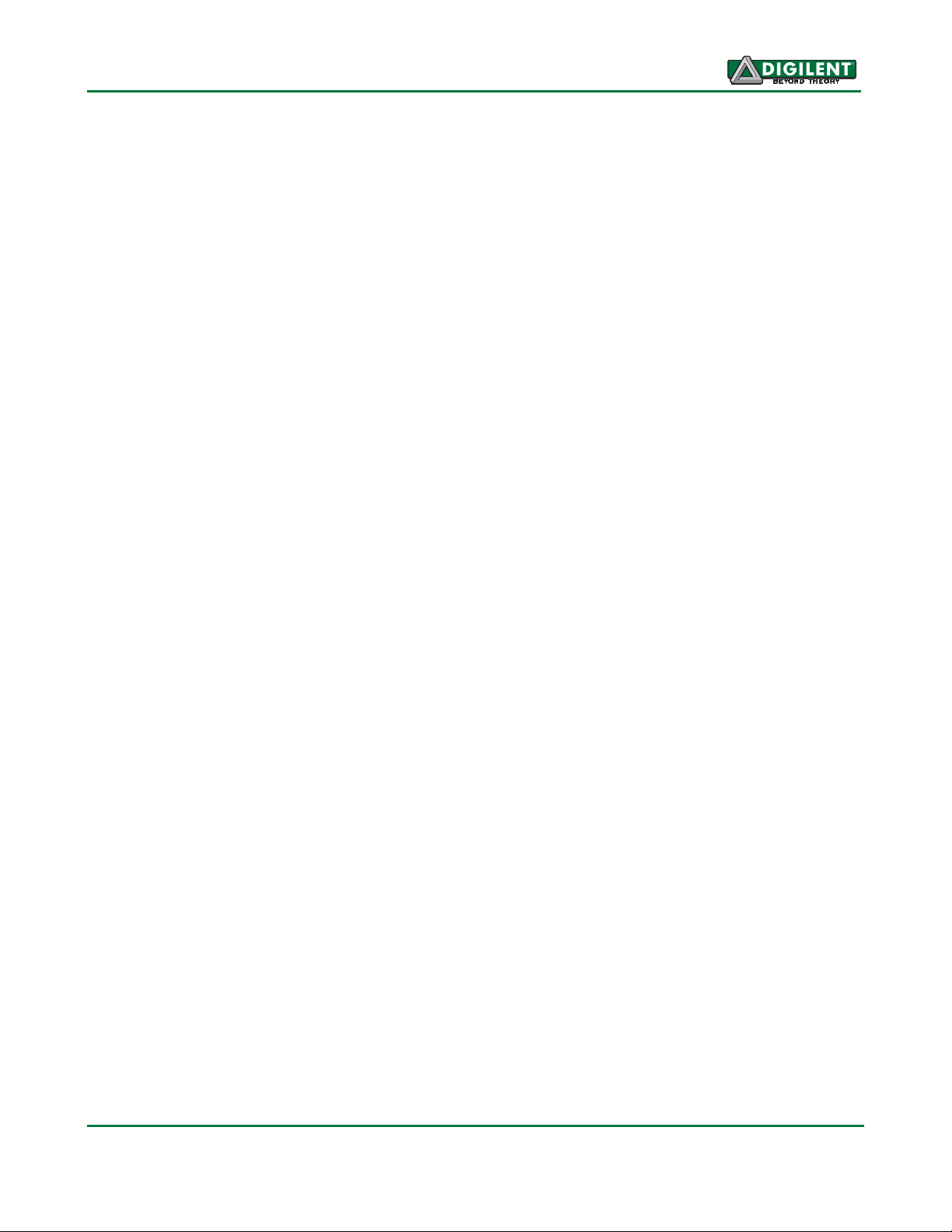
USB I/O Explorer Reference Manual
The AT90USB646 microcontroller has a single
TWI controller. This TWI controller is used to
provide the public DTWI (I2C) interface, and is
not used for the private I2C bus. The private
I2C bus is controlled using a ‘bit-banged’
software I2C implementation. Digilent provides
a reference design example as part of the I/O
Explorer support documentation to illustrate
this ‘bit-banged’ I2C implementation.
Developing Custom Firmware for
the I/O Explorer
Although the I/O Explorer is primarily intended
to function as a dedicated USB peripheral
device to provide I/O expansion capability for
PC application programs, it can also be used
as a microcontroller development platform to
run user developed custom firmware.
Connectors are provided for in-systemprogramming and for debugging firmware
running on each microcontroller. Connectors
JP1 and J3 are the programming and
debugging connectors respectively for the
primary microcontroller, IC1, an Atmel
AT90USB646. Connectors JP2 and J6 are the
programming and debugging connectors
respectively for the secondary microcontroller,
IC2, an Atmel ATmega165P.
The programming connectors are intended for
use with a Digilent JTAG/SPI programming
cable, such as the Digilent JTAG-USB Full
Speed Module, although other programmers
can be used with a suitable connector adapter.
The debugging connectors are suitable for use
with an Atmel JTAG ICE mk II or an Atmel
AVR Dragon for in-system programming and
two firmware image files for each
microcontroller: one to restore the program
flash memory, and one to restore the
EEPROM. Both firmware images must be
programmed into the microcontroller.
The filenames for the firmware image files for
the primary microcontroller are of the form:
AvrFW_29_000003F2_XXXX.hex and
AvrFw_29_000003F2_XXXX.eep, where
“XXXX” represents the firmware version
number. The .hex file is the image for the
program flash, and the .eep file is the image for
the EEPROM. Similarly, the filenames for the
firmware image files for the secondary
microcontroller are of the form:
AvrFw_210174_0101_XXXX.hex and
AvrFw_210174_0101_XXXX.eep, where
“XXXX” represents the version number.
In order to completely restore the board to the
correct state for use as a Digilent Adept
Compatible USB device it is necessary to
restore the device serial number after
programming the firmware and EEPROM
images into the primary microcontroller. This is
accomplished using the AdeptUtil program that
is contained in the Adept Command Line
Utilities. These utility programs are installed
when the Adept Runtime System software is
installed. The correct device serial number is:
“210174nnnnnnnn”, where “nnnnnnnn” is the
last six digits of the bar code label attached to
the bottom of the board. After reprogramming
the firmware onto the primary microcontroller,
attach the board to a USB port on the PC, turn
it on, and then use the AdeptUtil program to
set the serial number. The device user name
will be the default name: “ioexp”.
debugging.
In order to restore the I/O Explorer to its
original functionality after having programmed
it with custom firmware, it is necessary to reprogram the original firmware into whichever of
the two microcontrollers have been
programmed with custom firmware. Digilent
makes the factory firmware images available
as part of the support documents for the I/O
Explorer on the Digilent web site. There are
www.digilentinc.com page 8 of 17
Copyright Digilent, Inc. All rights reserved. Other product and company names mentioned may be trademarks of their respective owners.
Page 9

USB I/O Explorer Reference Manual
Digilent Adept Port Summary
The following summarizes the ports accessible via the Digilent Adept SDK when using the I/O
Explorer as a USB peripheral device using the standard firmware.
Pin Input/Output Interface (DPIO) Ports
Port 0 8 Bits IN/OUT Pmod connector JA1-JA4, JA7-JA10
Port 1 8 Bits IN/OUT Pmod connector JB1-JB4, JB7-JB10
Port 2 8 Bits IN/OUT Pmod connector JC1-JC4, JC7-JC10
Port 3 8 Bits IN/OUT Pmod connector JD1-JD4, JC7-JC10
Port 4 4 Bits IN/OUT Pmod connector JE1-JE4
Port 5 4 Bits IN/OUT Pmod connector JE7-JE10
Port 6 8 Bits IN/OUT Servo connectors S1-S8
Port 7 4 Bits IN/OUT Pmod connector JG1-JG4
General Sensor and U/I Device Interface (DGIO) Ports
Port 0
Channel 0 16 Bits, Discrete OUT LEDs LD0-LD15
Channel 1 8 Bits, Discrete IN Slide Switches SW0-SW7
Channel 2 4 Bits, Discrete IN Push Button Switches BTN0-BTN3
Channel 3 4 Bits, Discrete IN DIP Switch (SW8) positions 1-4 (DSW0-DSW3)
Port 1
Channel 0 2 Bits, Discrete IN Rotary Encoder push buttons
Channel 1 Single value, Ranged IN Rotary Encoder ENC1
Channel 2 Single value, Ranged IN Rotary Encoder ENC2
Port 2
Channel 0 Single value, Ranged OUT Speaker/Buzzer frequency
Port 3
Channel 0 Single value, Ranged IN Quadrature encoder input on JE7-JE8
Channel 1 Single value, Ranged IN Quadrature encoder input on JE9-JE10
Serial Peripheral Interface (DSPI) Ports
Port 0 HW SPI controller Pmod connector JD1-JD4
Port 1 SW SPI controller Pmod connector JA1-JA4
Port 2 SW SPI controller Pmod connector JB1-JB4
Port 3 SW SPI controller Pmod connector JC1-JC4
Two Wire Serial Interface (DTWI) Ports
Port 0 HW TWI controller TWI daisy chain connector J12
Asynchronous Serial Communications Interface (DACI) Ports
Port 0 HW UART controller Pmod connector JG3-JG4
www.digilentinc.com page 9 of 17
Copyright Digilent, Inc. All rights reserved. Other product and company names mentioned may be trademarks of their respective owners.
Page 10

USB I/O Explorer Reference Manual
Analog Input/Output Interface (DAIO) Ports
Port 0 2 Channels, 10-bit IN Connector JF1-JF2, J1 pins 1,3
Port 1 8 Channels, 10-bit IN Servo connectors S1-S8
Port 2 4 Channels, 12-bit OUT Connector JF7-JF10, J1 pins 5,7,9,11
Electro-Mechanical Control Interface (DEMC) Ports
Port 0 Unipolar stepper motor Pmod connector JA7-JA10
Port 1 Unipolar stepper motor Pmod connector JC7-JC10
Port 2 Brushed DC motor Pmod connector JB7-JB10
Port 3 8 channel servo control Servo connectors S1-S8
Port 4 4 channel servo control Pmod connector JE7-JE10
www.digilentinc.com page 10 of 17
Copyright Digilent, Inc. All rights reserved. Other product and company names mentioned may be trademarks of their respective owners.
Page 11
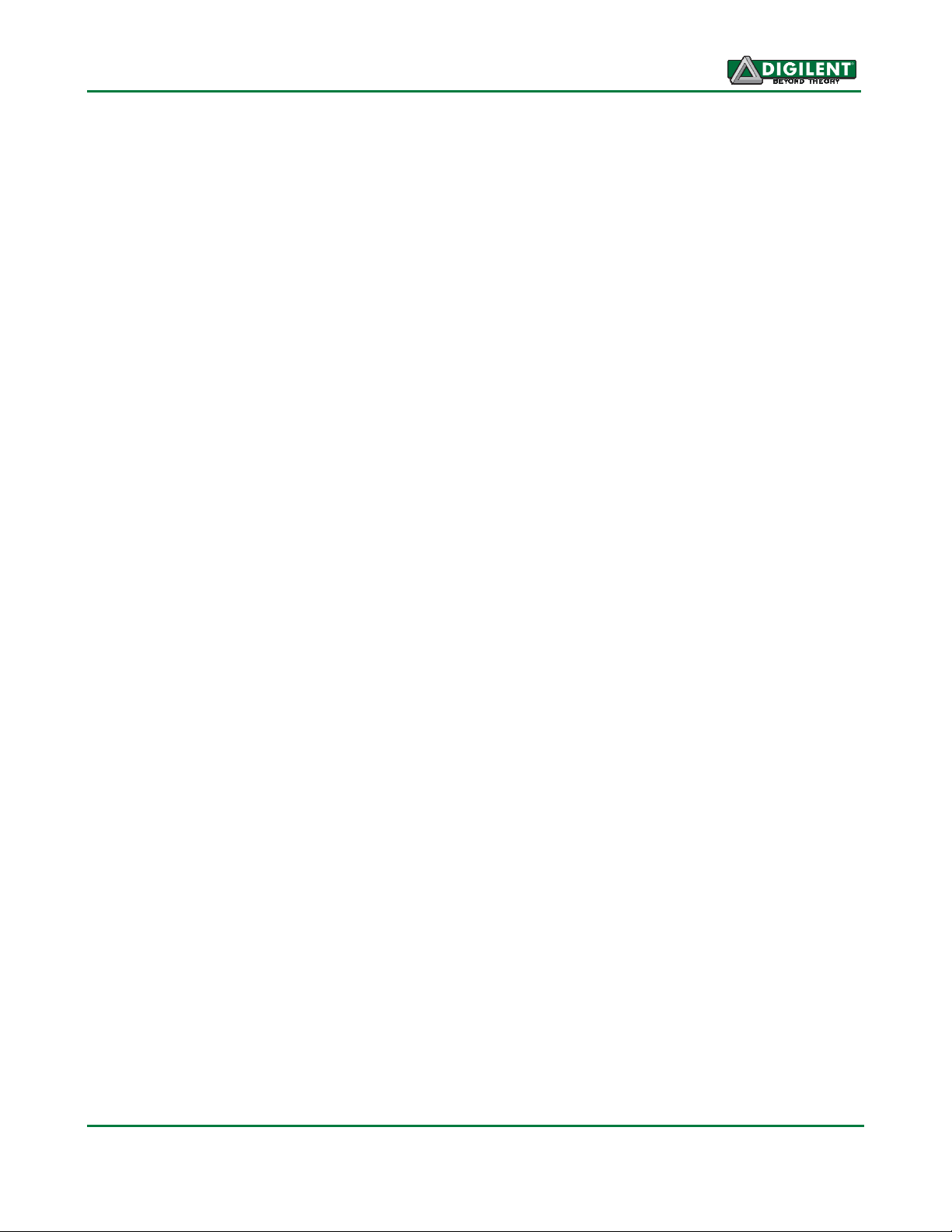
USB I/O Explorer Reference Manual
Connector Usage by Digilent Adept Port
The following summarizes the connectors on the board and how they are used by the Digilent Adept
system ports.
Pmod Connector JA
DPIO Port 0 JA1-JA4, JA7-JA10
DEMC Port 0 JA7-JA10
DSPI Port 1 JA1-JA4
Pmod Connector JB
DPIO Port 1 JB1-JB4, JB7-JB10
DEMC Port 2 JB7-JB10
DSPI Port 2 JB1-JB4
Pmod Connector JC
DPIO Port 2 JC1-JC4, JC7-JC10
DEMC Port 1 JC7-JC10
DSPI Port 3 JC1-JC4
Pmod Connector JD
DPIO Port 3 JD1-JD4, JD7-JD10
DSPI Port 0 JD1-JD4
Pmod Connector JE
DPIO Port 4 JE1-JE4
DPIO Port 5 JE7-JE10
DEMC Port 4 JE7-JE10
DGIO Port 3, Chan 0 JE7-JE8
DGIO Port 3, Chan 1 JE9-JE10
Pmod Connector JG
DPIO Port 7 JG1-JG4
Servo Connectors S1-S8
DPIO Port 6
DAIO Port 1
DEMC Port 3
Connector JF
DAIO Port 0 JF1-JF2
DAIO Port 2 JF7-JF10
Connector J1
DAIO Port 0 pin 1 & 3
DAIO Port 2 pin 5, 7, 9, 11
Connector J12
DTWI Port 0
www.digilentinc.com page 11 of 17
Copyright Digilent, Inc. All rights reserved. Other product and company names mentioned may be trademarks of their respective owners.
Page 12

USB I/O Explorer Reference Manual
Microcontroller Pin, and Connector Tables
IC1, AT90USB646 Port Connections
MCU Port
Bit
RA00 U1-PA0/AD0 JA-01
RA01 U1-PA1/AD1 JA-02
RA02 U1-PA2/AD2 JA-03
RA03 U1-PA3/AD3 JA-04
RA04 U1-PA4/AD4 JA-07
RA05 U1-PA5/AD5 JA-08
RA06 U1-PA6/AD6 JA-09
RA07 U1-PA7/AD7 JA-10
RB00 U1-PB0/SS/PCINT0 JD-01
RB01 U1-PB1/SCK/PCINT1 JD-04
RB02 U1-PB2/MOSI/PCINT2 JD-02
RB03 U1-PB3/MISO/PCINT3 JD-03
RB04 U1-PB4/OC2A/PCINT4 JD-07
RB05 U1-PB5/OC1A/PCINT5 JD-08
RB06 U1-PB6/OC1B/PCINT6 JD-09
RB07 U1-PB7/OC1C/PCINT7 JD-10
RC00 U1-RC0/A8 JB-01
RC01 U1-RC1/A9 JB-02
RC02 U1-RC2/A10 JB-03
RC03 U1-RC3/A11/T3 JB-04
RC04 U1-RC4/A12/OC3C JB-07
RC05 U1-RC5/A13/OC3B JB-08
RC06 U1-RC6/A14/OC3A JB-09
RC07 U1-RC7/A15/ICP3 JB-10
RD00 U1-PD0/SCL/INT0 J12-1,J12-2 I2C bus SCL
RD01 U1-PD1/SDA/INT1 J12-3,J12-4 I2C bus SDA
RD02 U1-PD2/RXD1 JG-03
RD03 U1-PD3/TXD1 JG-04
RD04 U1-PD4/ICP1 JG-02
RD05 U1-PD5/XCK1 JG-01
RD06 BTWI-SCL J11-01 Private I2C bus SCL
RD07 BTWI-SDA J11-02 Private I2C bus SDA
RE00 U1-PE0/WR JC-01
RE01 U1-PE1/RD JC-02
RE02 U1-PE2/ALE JC-03
RE03 U1-PE3/UID JC-04
RE04 U1-PE4/TOSC1/INT4 JC-07
RE05 U1-PE5/TOSC2/INT5 JC-08
RE06 U1-PE6/AIN0/INT6 JC-09
RE07 U1-PE7/AIN1/INT7 JC-10
RF00 U1-PF1/ADC0 JF-01,J1-01 DAIO Port 0, ch 0
RF01 U1-PF2/ADC1 JF-02, J1-03 DAIO port 0, ch 1
Signal Connector
Pin
Notes
www.digilentinc.com page 12 of 17
Copyright Digilent, Inc. All rights reserved. Other product and company names mentioned may be trademarks of their respective owners.
Page 13

USB I/O Explorer Reference Manual
RF02 LINK N/A USB Link LED
RF03 PWR_ON N/A Main power supply on/off control
RF04 U1-PF4/ADC4/TCK JE-01
RF05 U1-PF5/ADC5/TMS JE-02
RF07 U1-PF6/ADC6/TDO JE-03
RF07 U1-PF7/ADC7/TDI JE-04
www.digilentinc.com page 13 of 17
Copyright Digilent, Inc. All rights reserved. Other product and company names mentioned may be trademarks of their respective owners.
Page 14

USB I/O Explorer Reference Manual
IC2, ATmega165P Port Connections
MCU Port
Bit
RA00 U2-PA0 N/A DIP Switch 1, DGIO port 0, chan 3
RA01 U2-PA1 N/A DIP Switch 2, DGIO port 0, chan 3
RA02 U2-PA2 N/A DIP Switch 3, DGIO port 0, chan 3
RA03 U2-PA3 N/A DIP Switch 4, DGIO port 0, chan 3
RA04 U2-PA4 N/A Push button BTN0, DGIO port 0, chan 2
RA05 U2-PA5 N/A Push button BTN1, DGIO port 0, chan 2
RA06 U2-PA6 N/A Push button BTN2, DGIO port 0, chan 2
RA07 U2-PA7 N/A Push button BTN3, DGIO port 0, chan 2
RB00 U2-SS/PB0 N/A Switch SW0, DGIO port 0, chan 1
RB01 U2-SCK/PB1 N/A Switch SW1, DGIO port 0, chan 1
RB02 U2-MOSI/PB2 N/A Switch SW2, DGIO port 0, chan 1
RB03 U2-MISO/PB3 N/A Switch SW3, DGIO port 0, chan 1
RB04 U2-OC0A/PCIN12/PB4 JE-07 Also SPKR, Speaker/Buzzer output, DGIO Port 2, DPIO port 7
RB05 U2-OC1A/PCINT13/PB5 JE-08 DPIO port 7
RB06 U2-OC1B/PCINT14/PB6 JE-09 DPIO port 7
RB07 U2-OC2A/PCINT15/PB7 JE-10 DPIO port 7
RC00 U2-PC0 N/A LED LD8, DGIO Port 0, chan 0
RC01 U2-PC1 N/A LED LD9, DGIO Port 0, chan 0
RC02 U2-PC2 N/A LED LD10, DGIO Port 0, chan 0
RC03 U2-PC3 N/A LED LD11, DGIO Port 0, chan 0
RC04 U2-PC4 N/A LED LD12, DGIO Port 0, chan 0
RC05 U2-PC5 N/A LED LD13, DGIO Port 0, chan 0
RC06 U2-PC6 N/A LED LD14, DGIO Port 0, chan 0
RC07 U2-PC7 N/A LED LD15, DGIO Port 0, chan 0
RD00 U2-ICP1/PD0 N/A LED LD0, DGIO Port 0, chan 0
RD01 U2-INT0/PD1 N/A LED LD1, DGIO Port 0, chan 0
RD02 U2-PD2 N/A LED LD2, DGIO Port 0, chan 0
RD03 U2-PD3 N/A LED LD3, DGIO Port 0, chan 0
RD04 U2-PD4 N/A LED LD4, DGIO Port 0, chan 0
RD05 U2-PD5 N/A LED LD5, DGIO Port 0, chan 0
RD06 U2-PD6 N/A LED LD6, DGIO Port 0, chan 0
RD07 U2-PD7 N/A LED LD7, DGIO Port 0, chan 0
RE00 U2-RXD/PCINT0/PE0 N/A Encoder ENC1, DGIO Port 1, chan 1
RE01 U2-TXD/PCINT1/PE1 N/A Encoder ENC1, DGIO Port 1, chan 1
RE02 U2-XCK/AIN0/PCINT2/PE2 N/A Encoder ENC2, DGIO Port 1, chan 2
RE03 U2-AIN1/PCINT3/PE3 N/A Encoder ENC2, DGIO Port 1, chan 2
RE04 BTWI-SCL J11-01 Private I2C bus SCL
RE05 BTWI-SDA J11-02 Private I2C bus SDA
RE06 U2-DO/PCINT6/PE6 N/A Enocder ENC1 button, DGIO Port 1, chan 0
RE07 U2-CLKO/PCINT7/PE7 N/A Encoder ENC2 button, DGIO Port 1, chan 0
RF00 U2-ADC0/PF0 S1 DEMC port 3, DAIO port 1, DPIO port 6
RF01 U2-ADC1/PF1 S2 DEMC port 3, DAIO port 1, DPIO port 6
RF02 U2-ADC2/PF2 S3 DEMC port 3, DAIO port 1, DPIO port 6
Signal Connector
Pin
Notes
www.digilentinc.com page 14 of 17
Copyright Digilent, Inc. All rights reserved. Other product and company names mentioned may be trademarks of their respective owners.
Page 15
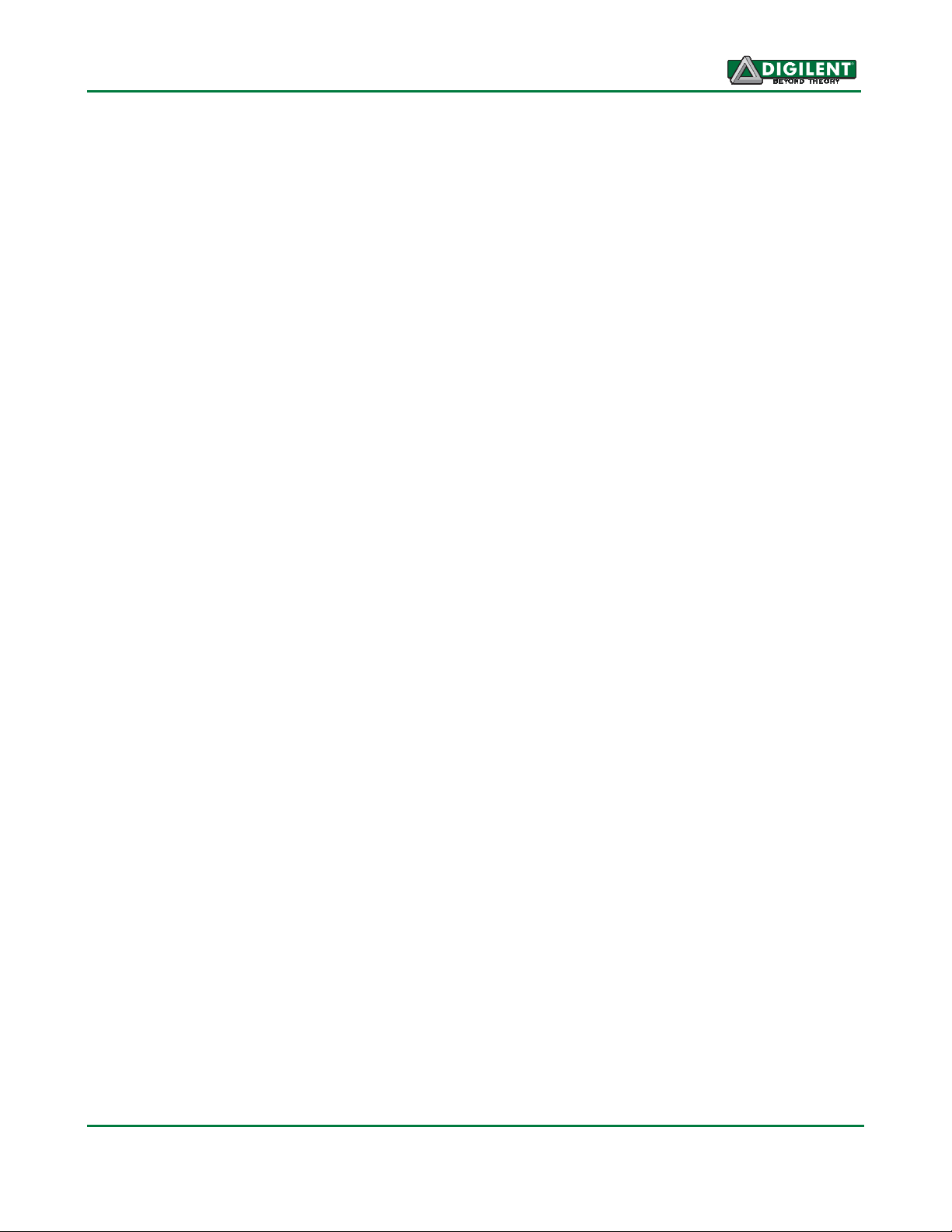
USB I/O Explorer Reference Manual
RF03 U2-ADC3/PF3 S4 DEMC port 3, DAIO port 1, DPIO port 6
RF04 U2-ADC4/TCK/PF4 S5 DEMC port 3, DAIO port 1, DPIO port 6
RF05 U2-ADC5/TMS/PF5 S6 DEMC port 3, DAIO port 1, DPIO port 6
RF07 U2-ADC6/TDO/PF6 S7 DEMC port 3, DAIO port 1, DPIO port 6
RF07 U2-ADC7/TDI/PF7 S8 DEMC port 3, DAIO port 1, DPIO port 6
RG00 U2-PG0 N/A Switch SW4, DGIO port 0, chan 1
RG01 U2-PG1 N/A Switch SW5, DGIO port 0, chan 1
RG02 U2-PG2 N/A Switch SW6, DGIO port 0, chan 1
RG03 U2-T1/PG3 N/A Switch SW7, DGIO port 0, chan 1
RG04 SPKEN N/A Speaker/Buzzer enable, DGIO port 2
www.digilentinc.com page 15 of 17
Copyright Digilent, Inc. All rights reserved. Other product and company names mentioned may be trademarks of their respective owners.
Page 16

USB I/O Explorer Reference Manual
Label
Function
JA-JE &
Pmod connectors
JPA
-
JPE &
Power select jumpers for Pmod connectors JA
-
JE & JG
JF Analog Input/Output Connector
JPF
Power select jumper for connector FJ
J1 Analog Input/Output Connector
J2 A/D Converter Reference Input
J3 Primary Microcontroller (AT90USB646) Debug Connector
J4 USB Connector
J5 A/D Converter Reference Input
Connector Descriptions and Jumper Settings
JG
JPG
These connectors are used to access many of the I/O functions of the board. Refer to
the Digilent Adept Port Summary table and the Connector Usage By Digilent Adept Port
tables for more information.
Place a shorting block in the VU position to supply input power (normally 5V) to the
Pmod connector. Place a shorting block in the 3V3 position to supply regulated power
(normally 3.3V) to the Pmod connector.
This connector provides access to the analog input signals for DAIO port 0 and the
analog output signals for DAIO port 2.
Pin 1 AIN0
Pin 2 AIN1
Pin 3 N/C
Pin 4 N/C
Pin 5 GND
Pin 6 VU or 3V3
Pin 7 AOUT0
Pin 8 AOUT1
Pin 9 AOUT2
Pin 10 AOUT3
Pin 11 GND
Pin 12 VU or 3V3
This jumper selects the voltage supplied to the supply pins on JF. Place a shorting
block near the board edge to select input power (normally 5V). Place the sorting block
away from the board edge to select regulated power (normally 3.3V).
This connector provides access to the same signals as JF. The signal connections are
labeled on the board. All even numbered pins on the connector are connected to GND.
The voltage supplied on pin 13 (VJPF) is the voltage selected by JPF.
This pin is used to supply the reference voltage for the A/D converter in the primary
microcontroller (used by DAIO port 0) when the port is operating using an external
reference. The voltage applied at this pin must not exceed the operating voltage of the
board (normally 3.3V). The reference voltage is applied to the AREF1 pin.
This connector allows use of an Atmel JTAG ICE mkII or AVR Dragon to perform insystem programming and debug of code running in the primary microcontroller. Note:
the fuses must be set to enable the JTAG interface to allow in-system debug.
Micro B connector used to connect I/O Explorer to USB host port.
This pin is used to supply the reference voltage for the A/D converter in the secondary
microcontroller (used by DAIO port 2) when the port is operating using an external
reference. The voltage applied at this pin must not exceed the operating voltage of the
board (normally 3.3V). The reference voltage is applied to the AREF2 pin.
www.digilentinc.com page 16 of 17
Copyright Digilent, Inc. All rights reserved. Other product and company names mentioned may be trademarks of their respective owners.
Page 17
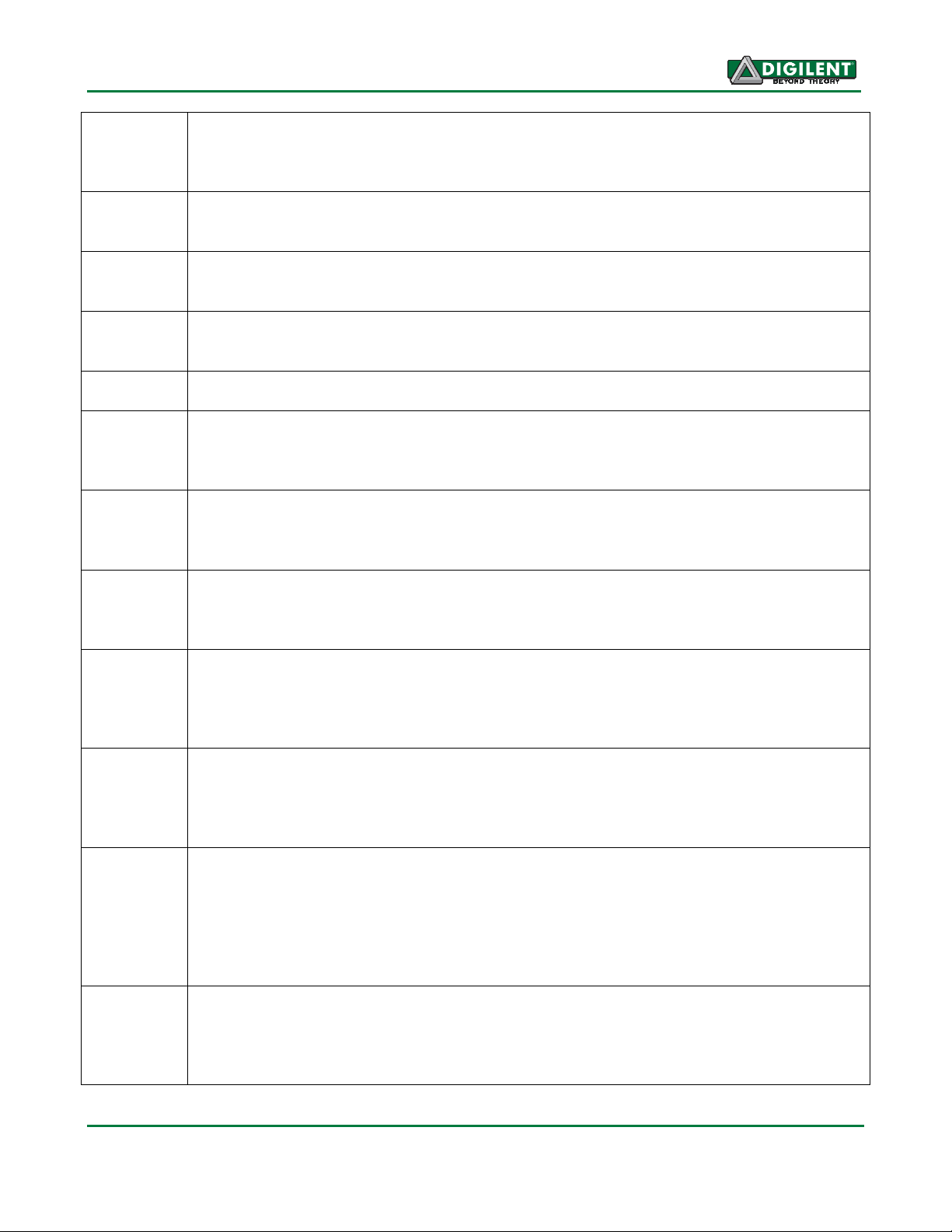
USB I/O Explorer Reference Manual
J6 Se
condary Microcontroller (ATmega165P) Debug Connector
J7-J9 Ground Posts
J10 Servo Bus Power
J11 Internal I2C Bus
J12 TWI BUS Daisy Chain Connector
J13-J15 External Power Supply Connectors
JP1 Primary Microcontroller (AT90USB646) In
-
System
-
Programming Connector
JP2 Secondary Microcontroller (ATmega165P) In
-
System
-
Programming Connector
JP3 Servo Bus Power Select
JP4 & JP5
TWI Bus Pull
-
up Enable
JP6 Main Power Source Select
J7 Operating Voltage Select
This connector allows use of an Atmel JTAG ICE mkII or AVR Dragon to perform insystem programming and debug of code running in the secondary microcontroller. Note:
the fuses must be set to enable the JTAG interface to allow in-system debug.
These provide a GND connection for use when using external test equipment, such as
an oscilloscope, to probe signals on the board.
This screw terminal connector is used to provide power to the servo power bus VS
when the servo power bus is being powered separately from the board main power bus.
This connector provides access to the two signals for the internal I2C bus used to
communicate between the two microcontrollers and the MCP4728 DAC.
This connector is used to connect external devices to the DTWI bus.
These three connectors are wired in parallel and are used to connect an external power
source to the board when operating the I/O Explorer as a self-powered USB device, or
when not using USB.
This connector is used to access the primary microcontroller for in-systemprogramming. It is intended for use with a Digilent programming cable, although other
Atmel AVR in-system programmers will work with a suitable cable adapter.
This connector is used to access the secondary microcontroller for in-systemprogramming. It is intended for use with a Digilent programming cable, although other
Atmel AVR in-system programmers will work with a suitable cable adapter.
Insert a shorting block on this jumper to join the servo power bus, VS, to the main board
power bus, VU. With the shorting block installed, the VS bus is powered from the main
board power supply. With the shorting block removed, the VS bus is powered via
connector J10.
These jumpers are used to enable/disable the pull-ups on the DTWI bus. Installing the
shorting blocks enables the pull-ups, removing the shorting blocks disables them.
The pull-ups on the I/O Explorer are implemented using current mirrors, rather than
simple pull-up resistors. This provides improved reliability when driving longer busses.
This jumper is used to select the main power source for the board. Place a shorting
block in the VUSB position to power the board from the USB connector. Place a
shorting block in the VEXT position to power the board from one of the external power
connectors J13, J14, or J15. An external power supply should provide a regulated 5V.
An external voltage greater than 5.5V should never be applied or damage to the board
will occur.
This jumper is used to select the operating voltage for the board. Place a shorting block
in the 3V3 position to operate the board from the internal 3.3V regulator. Place a
shorting block in the 5V0 position to operate the board from the input supply (either
USB or externally applied 5V) voltage.
www.digilentinc.com page 17 of 17
Copyright Digilent, Inc. All rights reserved. Other product and company names mentioned may be trademarks of their respective owners.
