Digihome LED22914FHDVD Operating Instructions Manual
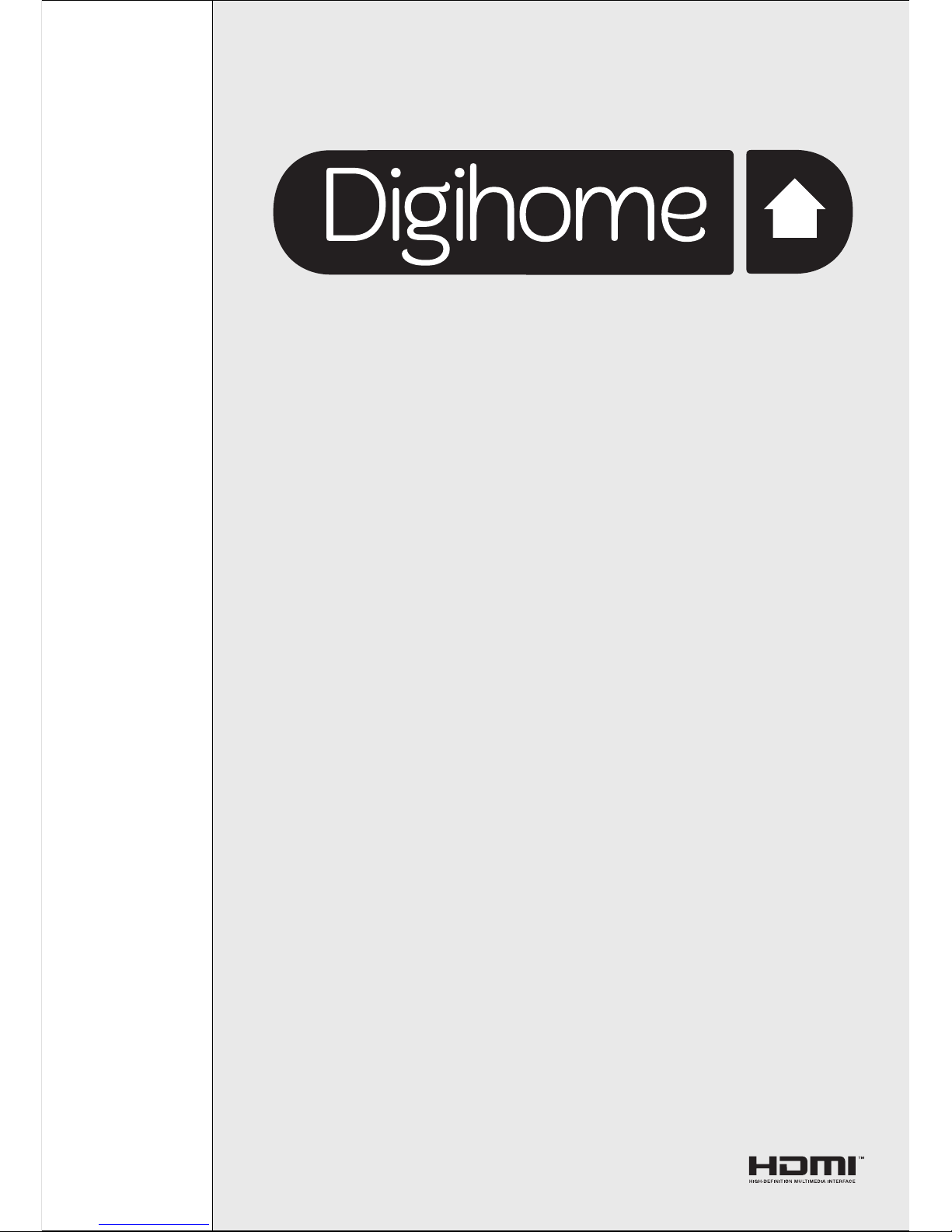
LED22914FHDDVD
OPERATING INSTRUCTIONS
COLOUR TELEVISION WITH
REMOTE CONTROL
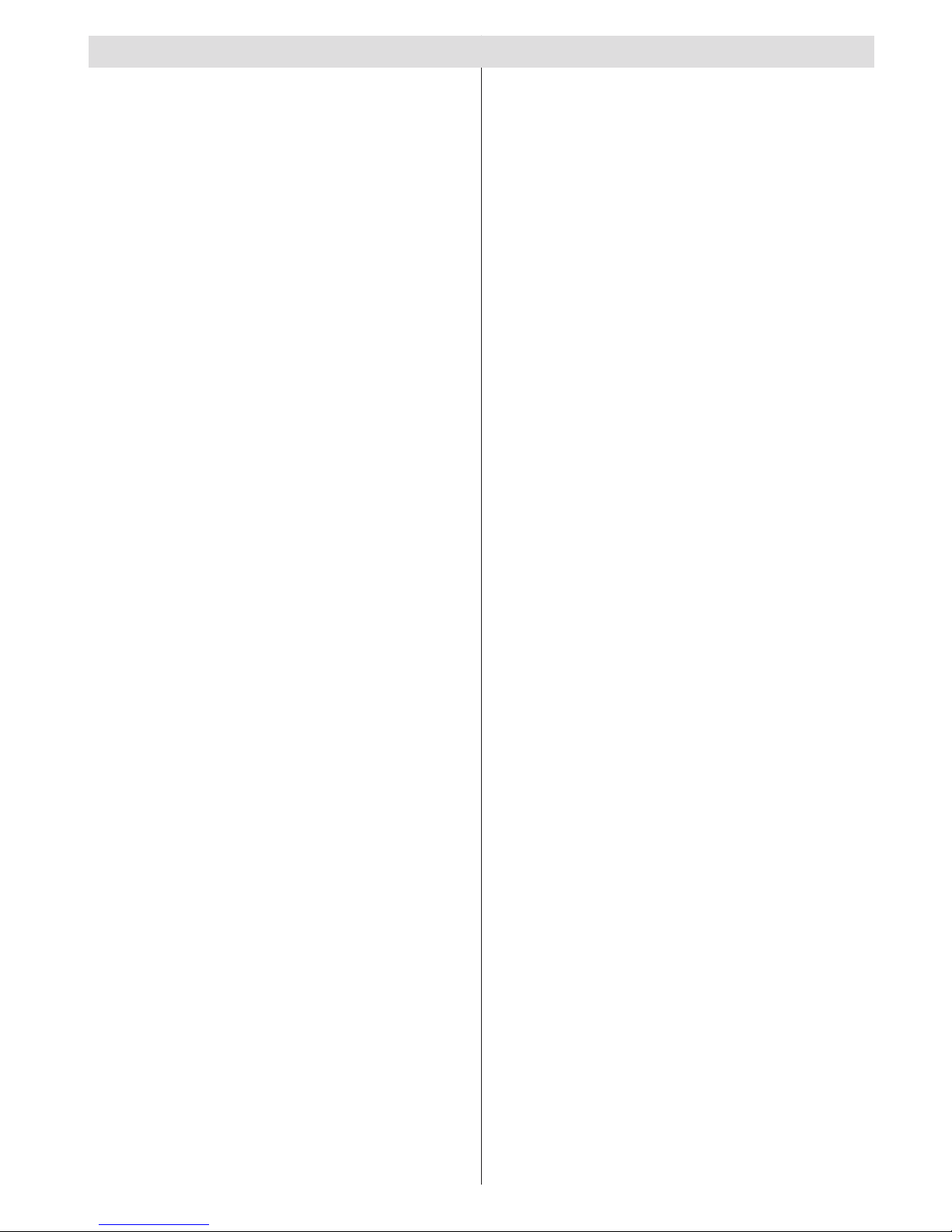
English - 1 -
Contents
Package Contents .................................................. 2
Features ................................................................. 2
Introduction ............................................................. 2
Preparation ............................................................. 2
Safety Precautions ................................................. 3
Information for users in EU Countries .................... 3
Remote Control Handset ........................................ 5
Inserting Batteries ............................................... 5
Environmental Information ..................................... 5
Repair Information .............................................. 5
Remote Control Buttons ......................................... 6
LED TV and Operating Buttons .............................. 7
Viewing the Connections - Back Connectors ......... 7
Viewing the Connections - Side Connectors .......... 8
Power Connection .................................................. 8
Aerial Connection ............................................... 8
Switching On/Off ..................................................... 9
First Time Installation.............................................. 9
Connecting to a DVD player via HDMI ................. 10
Connecting to a DVD Player via Component
Sockets (YPbPr) or Scart Cable ........................... 10
Connecting the LED TV to a PC ............................11
Using Side AV Connectors ....................................11
USB Memory Connection ......................................11
USB Memory Connection ..................................11
Input Selection ...................................................... 12
Basic Operations .................................................. 12
Operation with the Buttons on the TV ............... 12
Volume Setting .............................................. 12
Programme Selection ................................... 12
Viewing Main Menu ....................................... 12
AV Mode ....................................................... 12
Operation with the Remote Control .................. 12
Volume Setting .............................................. 12
Programme Selection (Previous or Next
Programme) .................................................. 12
Programme Selection (Direct Access) .......... 12
Viewing Electronic Programme Guide (EPG) ....... 12
Installation ............................................................ 13
Auto Channel Scan (Retune) Menu Operation .... 13
Manual Tuning ..................................................... 14
Digital Manual Search....................................... 14
Analogue Manual Search ................................. 14
Analogue Fine Tune.......................................... 14
Managing Stations: Channel List .......................... 14
Operating the Channel List ............................... 14
Moving a Channel ............................................. 15
Deleting a Channel ........................................... 15
Renaming a Channel ........................................ 15
Locking a Channel ............................................ 15
Managing Stations: Favourites ............................. 15
Button Functions ............................................... 15
Managing Stations: Sorting Channel List ............. 15
On-Screen Information ......................................... 16
Media Playback Using Media Browser ................. 16
Viewing Videos via USB .................................. 16
Viewing Photos via USB ................................... 17
Playing Music via USB ..................................... 17
Media Browser Settings .................................... 17
Changing Image Size: Picture Formats ................ 18
Conguring Picture Settings ................................. 19
Operating Picture Settings Menu Items ............ 19
Picture Settings Menu Items ............................. 19
PC Picture Settings........................................... 19
Conguring Sound Settings .................................. 20
Operating Sound Settings Menu Items ............. 20
Sound Settings Menu Items.............................. 20
Conguring Your TV’s Settings ............................. 20
Operating Settings Menu Items ........................ 20
Using a Conditional Access Module ..................... 21
Viewing Conditional Access Menu (*) ............... 21
Conguring Language Preferences ...................... 21
Language Settings ............................................ 22
Parental Control.................................................... 22
Parental Settings Menu Operation ................... 22
Timers ................................................................... 23
Setting Sleep Timer .......................................... 23
Setting Programme Timers ............................... 23
Adding a Timer .............................................. 23
Editing a Timer .............................................. 23
Deleting a Timer ............................................ 23
Conguring Date/Time Settings ............................ 23
Conguring Source Settings ................................. 23
Conguring Other Settings ................................... 24
Operation .......................................................... 24
Other Features ..................................................... 25
Teletext ................................................................. 25
Digital Teletext (** for UK only) ......................... 25
Analogue Teletext ............................................. 25
Tips ....................................................................... 26
Appendix A: PC Input Typical Display Modes ....... 27
Appendix B: AV and HDMI Signal Compatibility
(Input Signal Types) .............................................. 27
Appendix C: Supported DVI Resolutions.............. 28
Appendix D: Supported File Formats for USB
Mode..................................................................... 28
Appendix E: Software Upgrade ............................ 29
Specications ....................................................... 30
Important Instruction ............................................. 31
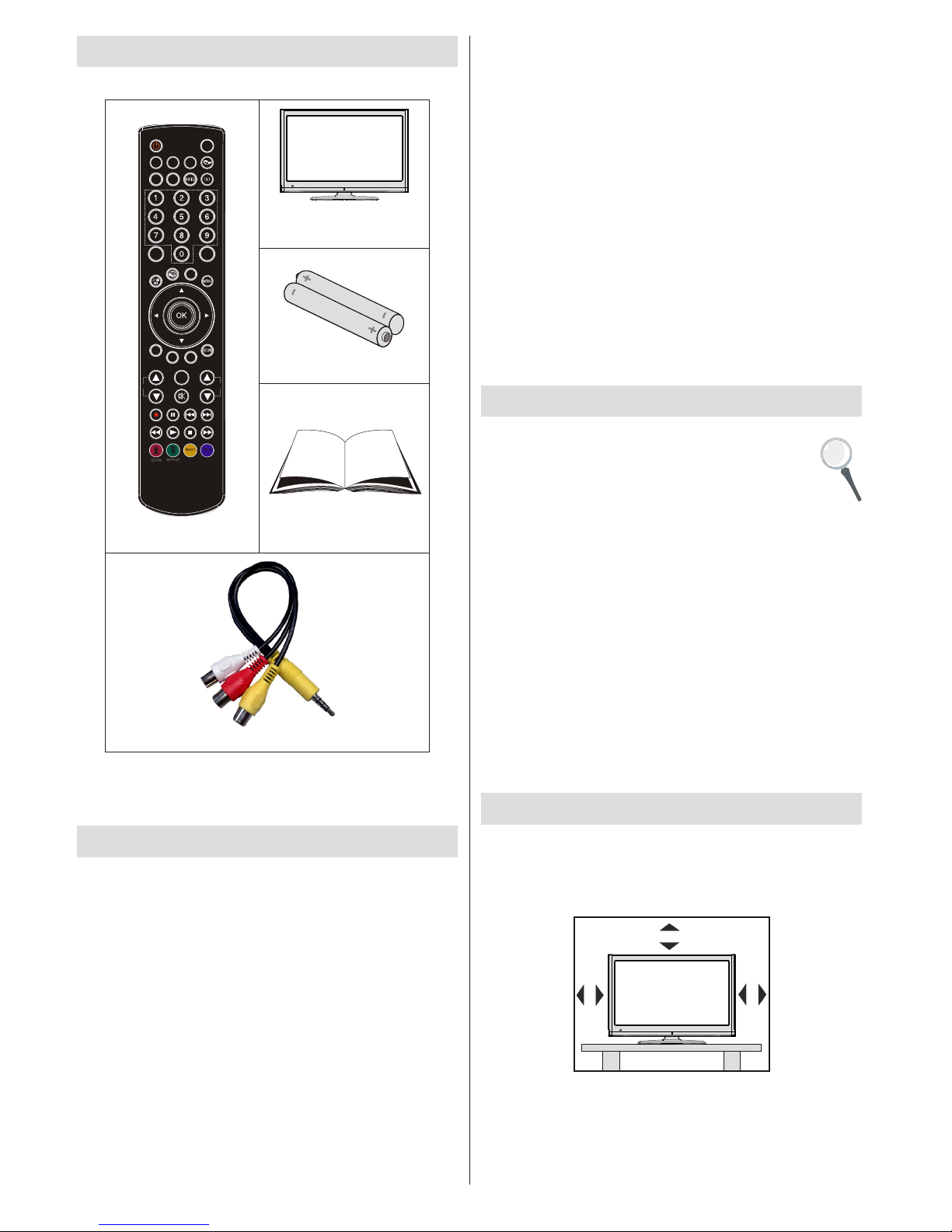
English - 2 -
Package Contents
SLEEP
SCREEN
PRESETS
LANG.
FA V
EPG
SWAP
SOURCE
C
DISP.
SEARCH
MODE
INFO
CH
V
Remote Control
LED TV
Batteries: 2 X AAA
Instruction Book
1 X Video & Audio Connection Cable
Note: You should check the accessories after
purchasing. Make sure that each accessory is
included.
Features
Remote controlled colour LED TV.•
Fully integrated Terrestrial digital TV (DVB-T - MPEG2, •
MPEG4)
HDMI connectors for digital video and audio. This •
connection is also designed to accept high denition
signals.
USB input.•
1000 programmes (analogue+digital).•
OSD menu system.•
Integrated tuner MPEG 2, MPEG 4 compatible.•
Scart socket for external devices (such as video, •
video games, audio set, etc.).
Stereo sound system. (Nicam)•
Teletext, fastext, TOP text.•
Headphone connection.•
Automatic programming system.•
Forward or backward manual tuning.•
Sleep timer / Child lock.•
Automatic sound mute when no transmission.•
NTSC playback. •
AVL (Automatic Volu me Limiting).•
Auto power down.•
PLL (Frequency Search).•
PC input. •
Plug&Play for Windows 98, ME, 2000, XP, Vista, •
Windows 7.
Game Mode •
Introduction
Thank you for choosing this product. This manual will
guide you for the proper operation of your TV.
Before operating the TV, please read this
manual thoroughly. Please do keep this
manual in a safe place for future references.
This device is intended to receive and display TV
programs. The different connection options make
an additional expansion of the reception and display
sources possible (receiver, DVD player, DVD recorder,
VCR, PC etc.).
This device is only suitable for dry, indoor use. This
appliance is intended solely for private domestic use
and may not be used for industrial and commercial
purposes. We exclude liability in principle, if the device
is not used as intended, or unauthorized modications
have been made. To operate your LED TV in extreme
ambient conditions may cause the damage of the
device.
Preparation
For ventilation, leave a free space of at least 10 cm
all around the set. To prevent any fault and unsafe
situations, please do not place any objects on top of
the set. Use this device in moderate climates.
10 cm
10 cm
10 cm
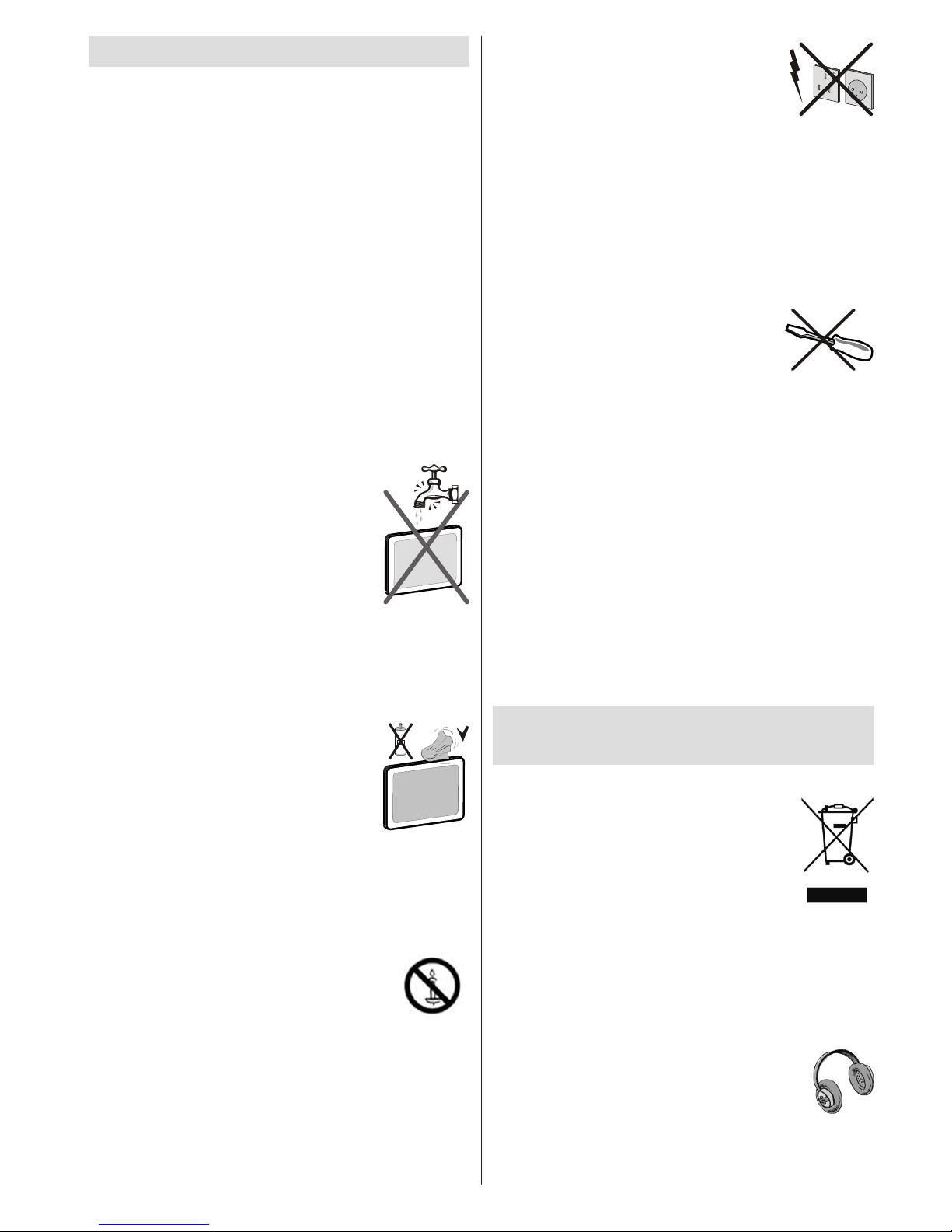
English - 3 -
Safety Precautions
Read t h e fol l o win g recom m end e d safe t y
precautions carefully for your safety.
Power Source
The TV set should be operated only from a 220-240
V AC, 50 Hz outlet. Ensure that you select the correct
voltage setting for your convenience.
Power Cord
Do not place the set, a piece of furniture, etc. on the
power cord (mains lead) or pinch the cord. Handle the
power cord by the plug. Do not unplug the appliance by
pulling from the power cord and never touch the power
cord with wet hands as this could cause a short circuit or
electric shock. Never make a knot in the cord or tie it with
other cords. The power cords should be placed in such a
way that they are not likely to be stepped on. A damaged
power cord can cause re or give you an electric shock.
When it is damaged and needs to be replaced, it should
be done by qualied personnel.
Moisture and Water
Do not use this device in a humid and
damp place (avoid the bathroom, the
sink in the kitchen, and near the washing
machine). Do not expose this device to
rain or water, as this may be dangerous
and do not place objects filled with
liquids, such as ower vases, on top.
Avoid from dripping or splashing.
If any solid object or liquid falls into the cabinet, unplug
the TV and have it checked by qualied personnel
before operating it any further.
Cleaning
Before cleaning, unplug the TV set
from the wall outlet. Do not use liquid
or aerosol cleaners. Use soft and dry
cloth.
Ventilation
The slots and openings on the TV set are intended for
ventilation and to ensure reliable operation. To prevent
overheating, these openings must not be blocked or
covered in anyway.
Heat and Flames
The set should not be placed near to
open ames and sources of intense heat
such as an electric heater. Ensure that
no open ame sources, such as lighted
candles, are placed on top of the TV. Batteries should
not be exposed to excessive heat such as sunshine,
re or the like.
Lightning
In case of storm and lightning or when
going on holiday, disconnect the power
cord from the wall outlet.
Replacement Parts
When replacement parts are required, make sure that
the service technician has used replacement parts
which are specied by the manufacturer or have the
same specications as the original one. Unauthorized
substitutions may result in re, electrical shock or
other hazards.
Servicing
Please refer all servicing to qualied
personnel. Do not remove the cover
yourself as this may result in an electric
shock.
Waste Disposal
Instructions for waste disposal:•
• Packaging and packaging aids are recyclable
and should principally be recycled. Packaging
materials, such as a foil bag, must be kept away
from children.
• Batteries, including those which are heavy metal-
free, should not be disposed of with household
waste. Please dispose of used batteries in an
environmentally friendly manner. Find out about
the legal regulations which apply in your area.
Do not try to recharge batteries, there is a danger •
of explosion. Replace batteries only with the same
or equivalent type.
Information for users in EU
Countries
This symbol on the product or on its packaging means
that your electrical and electronic device
should be disposed at the end of its
service life separately from your household
wastes. There are separate collection
systems for recycling in the EU. For more
information, please contact the local
authority or the dealer whe r e you
purchased the product.
Disconnecting the Device
The mains plug is used to disconnect the TV set
from the mains and therefore it must remain readily
operable.
Headphone Volume
Excessive sound pressure from earphones
and headphones can cause hearing loss.
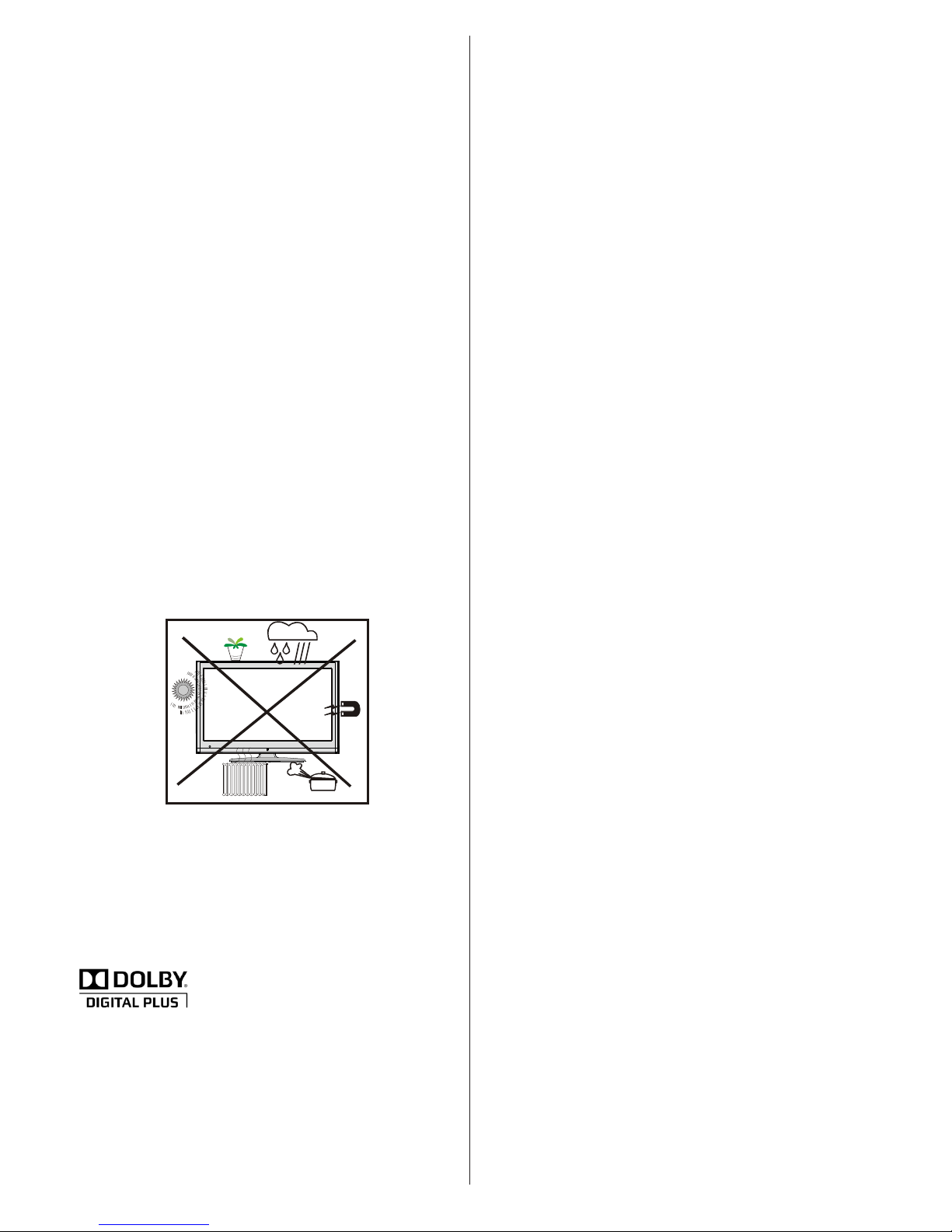
English - 4 -
Installation
To prevent injury, this device must be securely
attached to the wall in accordance with the installation
instructions when mounted to the wall (if the option
is available).
LED Screen
The LED panel is a very high technology product with
about a million thin lm transistors, giving you ne
picture details. Occasionally, a few non-active pixels
may appear on the screen as a xed blue, green or
red point. Please note that this does not affect the
performance of your product.
Warning! Do not leave your TV in standby or operating
mode when you leave your house.
Connection to a Television Distribution
System (Cable TV etc.) from Tuner
Devices connected to the protective earthing of the
building through the mains connection or through
other apparatus with a connection to protective
earthing-and to a television distribution system using
coaxial cable, may in some circumstances create a
re hazard.
Connection to a cable distribution system has
therefore to be provided through a device providing
electrical isolation below a certain frequency range
(galvanic isolator, see EN 60728-11).
Licence Notication (Optional)
M a n u f a c t u r e d u n d e r li c e n s e fr o m D o l b y
Laboratories.
TRADEMARK ACKNOWLEDGMENT
“Dolby” and the double-D symbol are trademarks of
Dolby Laboratories.
The Standby On/Off button does not completely switch
off this device, it will still consume power. In order
to fully switch off this device, the power should be
switched off at the mains socket. Because of this the
device should be set up in a way, that unobstructed
access to the mains socket is guaranteed, so that
in case of an emergency the mains plug can be
pulled out immediately. To exclude the danger of re,
the power cord should be removed from the mains
socket prior to a long period of non-use, i.e. during
vacations.
Electrical devic e not in the hand s of
children
Never let children us e any electrical de v i c e
unsupervised. Children cannot always recognize
possible dangers. Batteries / accumulators can be
life threatening when swallowed. Store batteries out
of the reach of small children. In case of swallowing
a battery medical aid has to be sought immediately.
Also keep the packaging foils away from children, as
there is danger of suffocation.
Note:The HDMI connection between PC and TV
may cause radio interference in which case it is
recommended to use VGA(DSUB-15) connection.
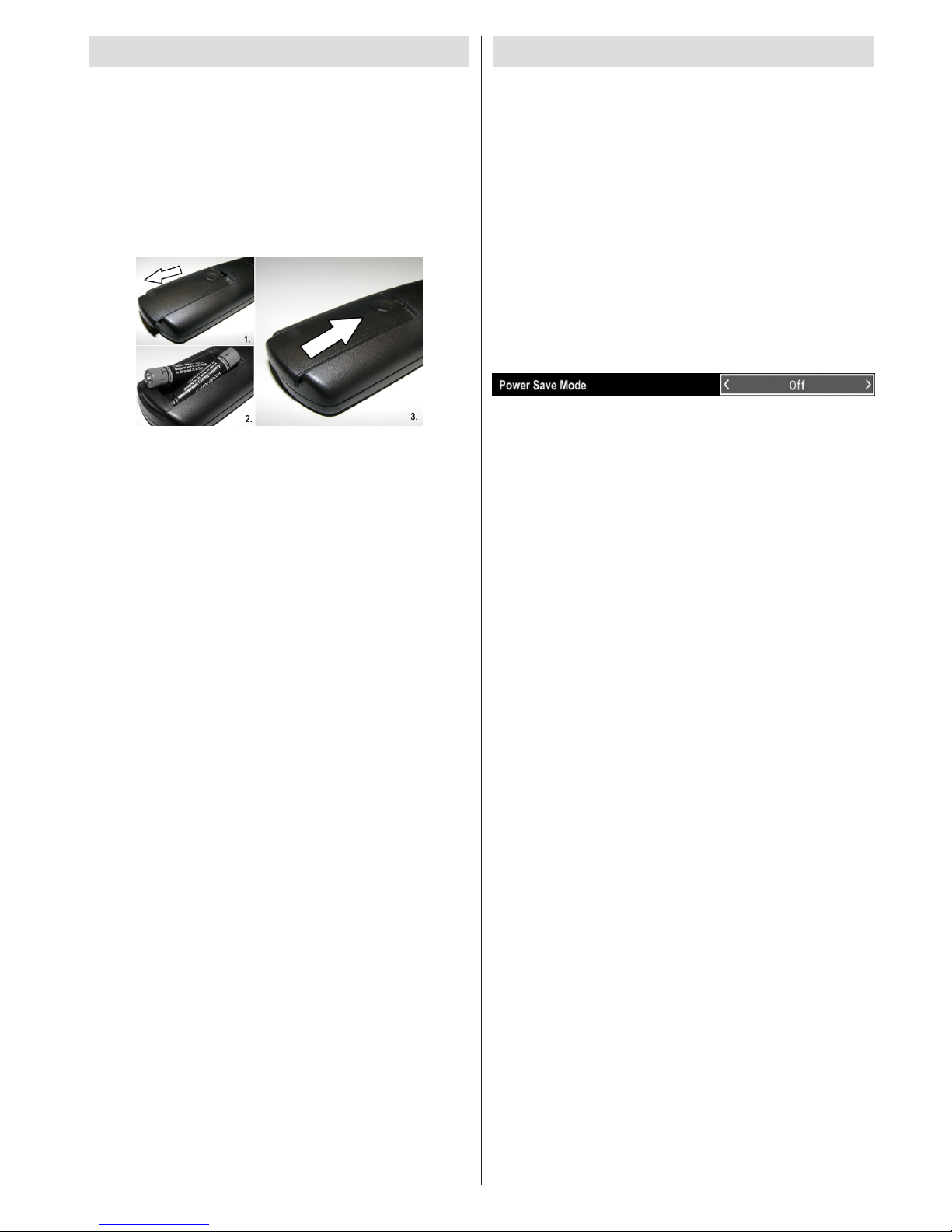
English - 5 -
Remote Control Handset
Inserting Batteries
Remove the battery cover located on the back of •
the handset by gently pulling backwards from the
indicated part.
Insert two • AAA/R3 or equivalent type batteries
inside. Observe the correct polarity (+/-) when
inserting batteries and replace the battery cover.
Note: Remove the batteries from the remote control
handset when it is not to be used for a long period.
Otherwise it can be damaged due to any leakage of
batteries. Remote range is approximately 7m/23ft.
Environmental Information
This television is designed to consume less energy •
to save environment.
You not only help to save the environment but also
you can save money by reducing electricity bills
thanks to the energy efciency feauture of this TV.
To reduce energy consumption, you should take the
following steps:
You can use Power Save Mode setting, located in •
the Feature menu. If you set Power Save Mode
as On, the TV will switch to energy-saving mode
and luminance level of TV set will be decreased to
optimum level. Note that some picture settings will
be unavailable to be changed when the TV is in
Power Save Mode.
When the TV is not in use, please switch off or •
disconnect the TV from the mains plug. This will
also reduce energy consumption.
Disconnect power when going away for longer •
time.
Note that annually, using the TV set in Power Save •
Mode has more power efciency than disconnecting
the TV from the mains plug instead of keeping
stand-by mode. Therefore it is highly recommended
to activate Power Save Mode setting to reduce
your annual power consumption.And also it is
recommended to disconnect the TV from the mains
plug to save energy more when you do not use.
• Please helps us to save environment by following
these steps.
Repair Information
Please refer all servicing to qualied personnel. Only
qualied personnel must repair the TV. Please contact
your local dealer, where you have purchased this TV
for further information.
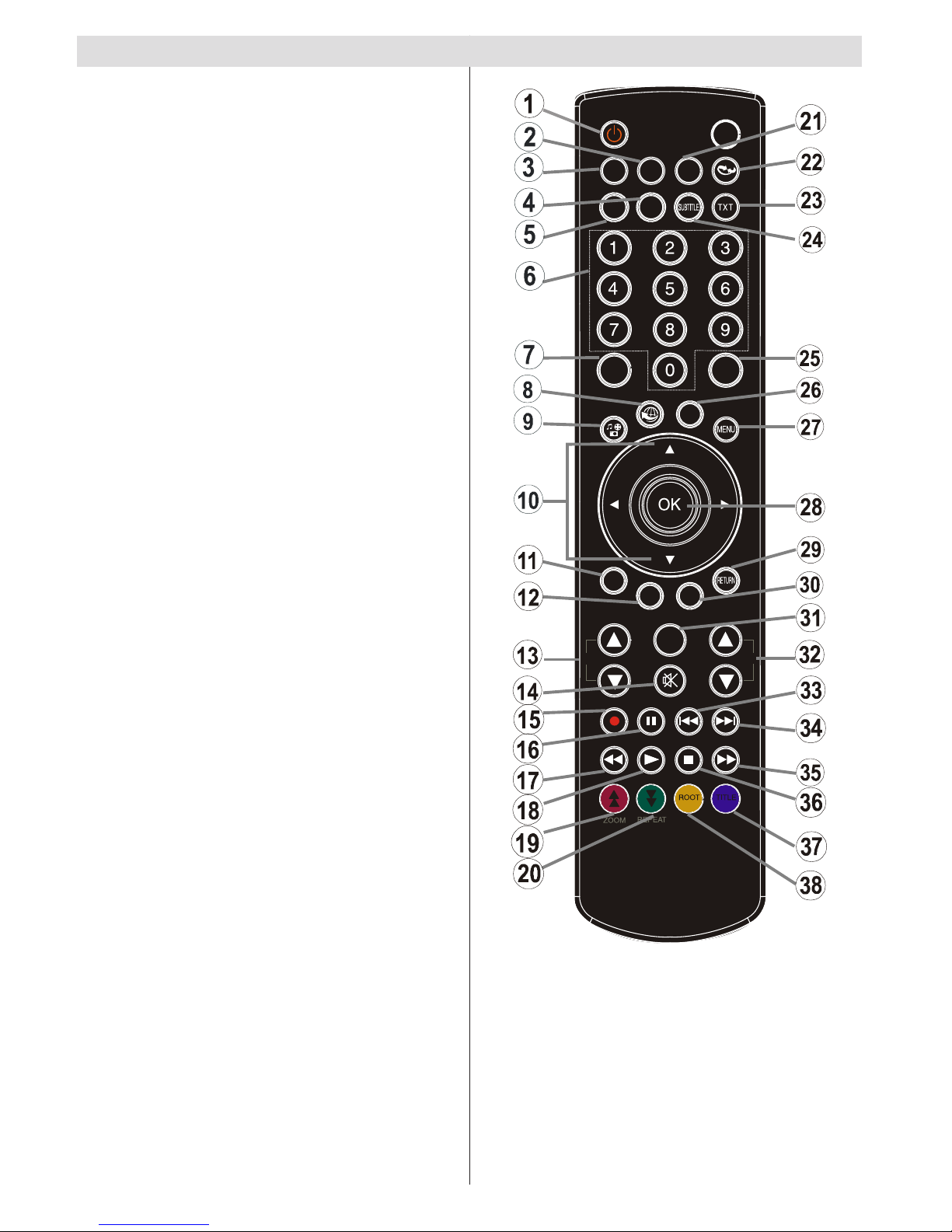
English - 6 -
Remote Control Buttons
SLEEP
SCREEN
PRESETS
LANG.
FAV
EPG
SWAP
SOURCE
C
DISP.
SEARCH
MODE
INFO
CH
V
Standby1.
Image size / Zooms videos (in Media Browser 2.
video mode)
Sleep Timer3.
Mono / Stereo - Dual I-II / Currrent Language (*) 4.
(in DVB channels)
Favourite Mode Selection (in DVB channels)5.
Numeric buttons6.
Electronic programme guide (in DVB channels)7.
No function8.
Media Browser9.
Navigation buttons (Up/Down/Left/Right)10.
No function11.
No function12.
Programme Down / Page up - Programme Up / 13.
Page down
Mute14.
No function15.
Pause (in Media Browser mode)16.
Rapid reverse (in Media Browser mode)17.
Play (in Media Browser mode)18.
Red button19.
Green button / List Schedule (in EPG) / Tag 20.
/ Untag All (in favourite list) / Play-Slideshow
(in Media Browser) / Loop-Shufe (in Media
Browser)
Picture mode selecion. / Changes picture mode 21.
(in Media Browser video mode)
No function22.
Teletext / Mix (in TXT mode)23.
Subtitle on-off (in DVB channels)24.
Previous programme25.
AV / Source selection26.
Menu on-off27.
Okay (Conrm) / Hold (in TXT mode) / Edit 28.
Channel List
Exit / Return / Index page (in TXT mode)29.
No function30.
Info / Reveal (in TXT mode)31.
Volume Up / Down32.
No function33.
No function34.
Rapid advance (in Media Browser mode)35.
Stop (in Media Browser mode)36.
Blue button / Edit Channel List / Filter (İn 37.
Favourite List&EPG)
Yellow button / Timeline Schedule (in EPG)38.
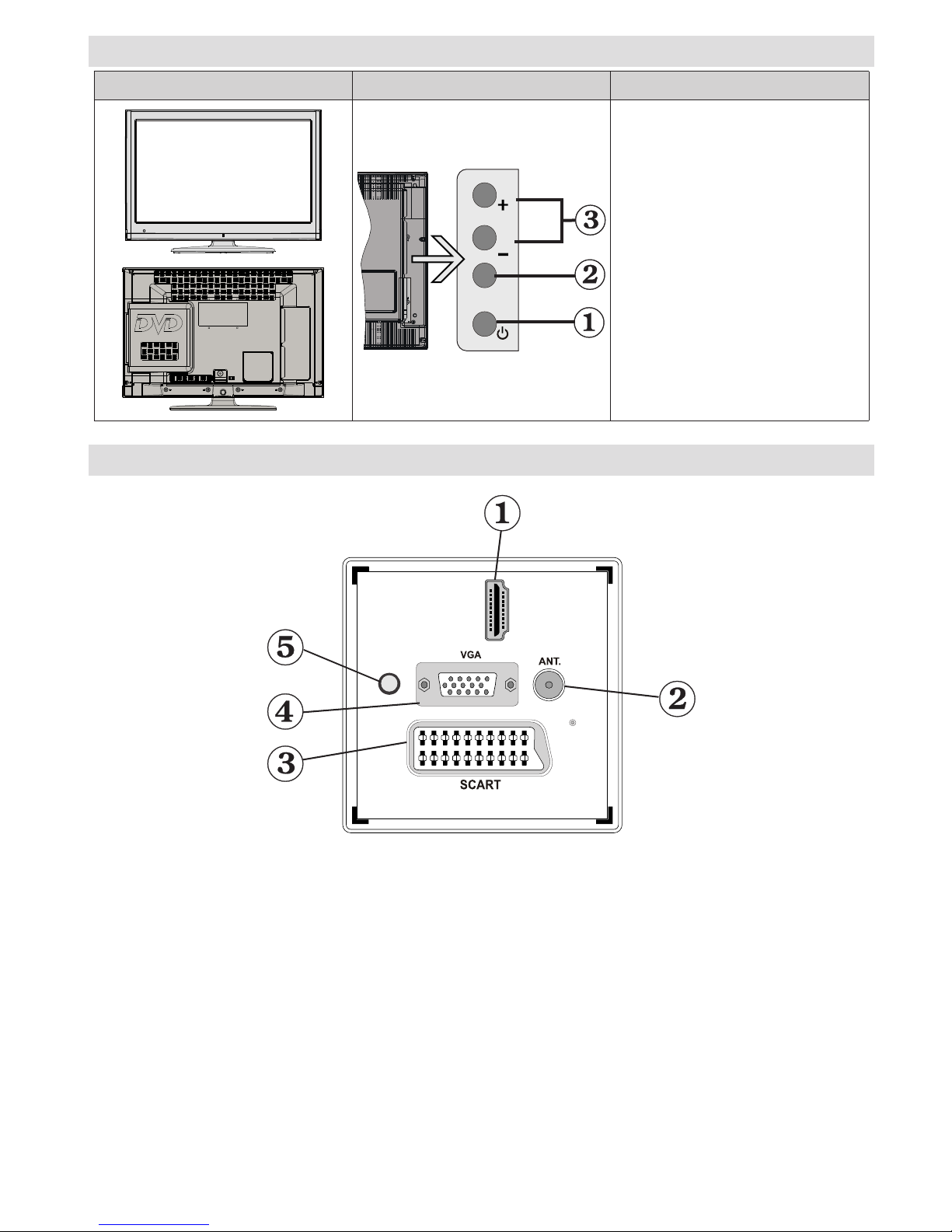
English - 7 -
LED TV and Operating Buttons
FRONT and REAR VIEW
Control buttons VIEW
Control Buttons
P\V-AV
1. Standby Off/On button
2. TV/AV button
3. Programme Up/Down buttons-
Volume Up/Down buttons
Note:You can use +/- buttons
to change volume. If you want
to change channels, press P/V/
AV button once and then use
+/- buttons. If you hold the P/V/
AV button about a few seconds,
source OSD will be displayed.
Main me n u OSD canno t b e
displayed via control buttons.
Viewing the Connections - Back Connectors
HDMI 1
SPDIF
Coax.OUT
HDMI 1: HDMI Input1.
HDMI Input are for connecting a device that has an HDMI socket. Your LED TV is capable of displaying
High Denition pictures from devices such as a High Denition Satellite Receiver or DVD Player. These
devices must be connected via the HDMI sockets or Component Socket. These sockets can accept
either 720p or 1080p signals. No sound connection is needed for an HDMI to HDMI connection.
RF Input2. connects to an aerial antenna system.
Note that if you use a decoder or a media recorder, you should connect the aerial cable through the device
to the television with an appropriate antenna cable, as shown in the illustration in the following pages.
SCART 3. input or output for external devices. Connect the SCART cable between SCART socket on TV and
SCART socket on your external device (such as a decoder, a VCR or a DVD player).
Note: If an external device is connected via the SCART socket, the TV will automatically switch to AV mode.
Note: S-VHS signal is supported via the scart socket.
Note: When receiving DTV channels (Mpeg4 H.264) or while in Media Browser mode, output will not be
available via the scart socket.
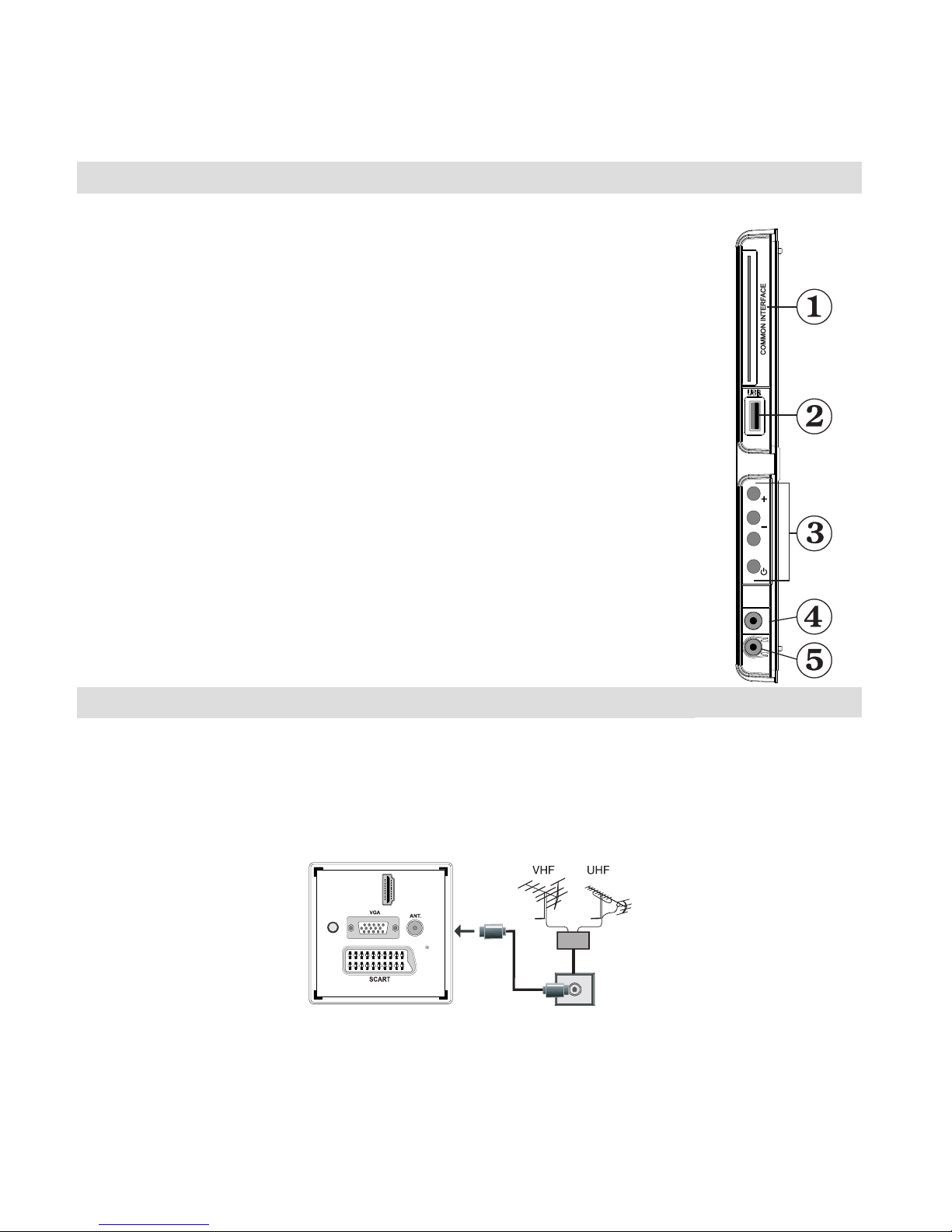
English - 8 -
PC Input4. is for connecting a personal computer to the TV set.
Connect the PC cable between the PC INPUT on the TV and the PC output on your PC.
Note: You can use YPbPr to VGA cable (not supplied) to enable YPbPr signal via PC input.
WARNING: You cannot use PC and YPbPr at the same time.
S/PDIF Coaxial Out5. outputs digital audio signals of the currently watched source.
Use an SPDIF coaxial cable to transfer audio signals to a device that has S/PDIF input
Viewing the Connections - Side Connectors
CI Slot is used for inserting a CI card. A CI card allows you to view all the channels that you subscribe 1.
to. For more information, see “Conditional Access” section.
USB input.2.
TV control buttons. 3.
Side audio-video connection4. input is used for connecting video and audio
signals of external devices. To make a video connection, you must use the
supplied AV connection cable for enabling connection. First, plug singular jack of
the cable to the TV’s Side AV socket. Afterwards, insert your video cable’s (not
supplied) connector into the YELLOW input (located on the plural side) of the
supplied AV connection cable. Colours of the connected jacks should match.
To enable audio connection, you must use RED and WHITE inputs of the side
AV connection cable. Afterwards, insert your device’s audio cable’s connectors
into the RED and WHITE jack of the supplied side AV connection cable.
Colours of the connected jacks should match.
Note: You should use audio inputs of side AV connection cable (RED & WHITE)
to enable sound connection when connecting a device to your TV by using PC
or COMPONENT VIDEO input.
Headphone jack is used for connecting an external headphone to the system. 5.
Connect to the HEADPHONE jack to listen to the TV from headphones
(optional).
Power Connection
IMPORTANT: The TV set is designed to operate on 220-240V AC, 50 Hz.
After unpacking, allow the TV set to reach the ambient room temperature before you connect the set to the •
mains. Plug the power cable to the mains socket outlet.
Aerial Connection
Connect the aerial ,cable TV plug to the AERIAL INPUT socket located at the rear of the TV.•
HDMI 1
SPDIF
Coax.OUT
USB
5Vdc
Max:500mA
P\V-AV
SIDE AV
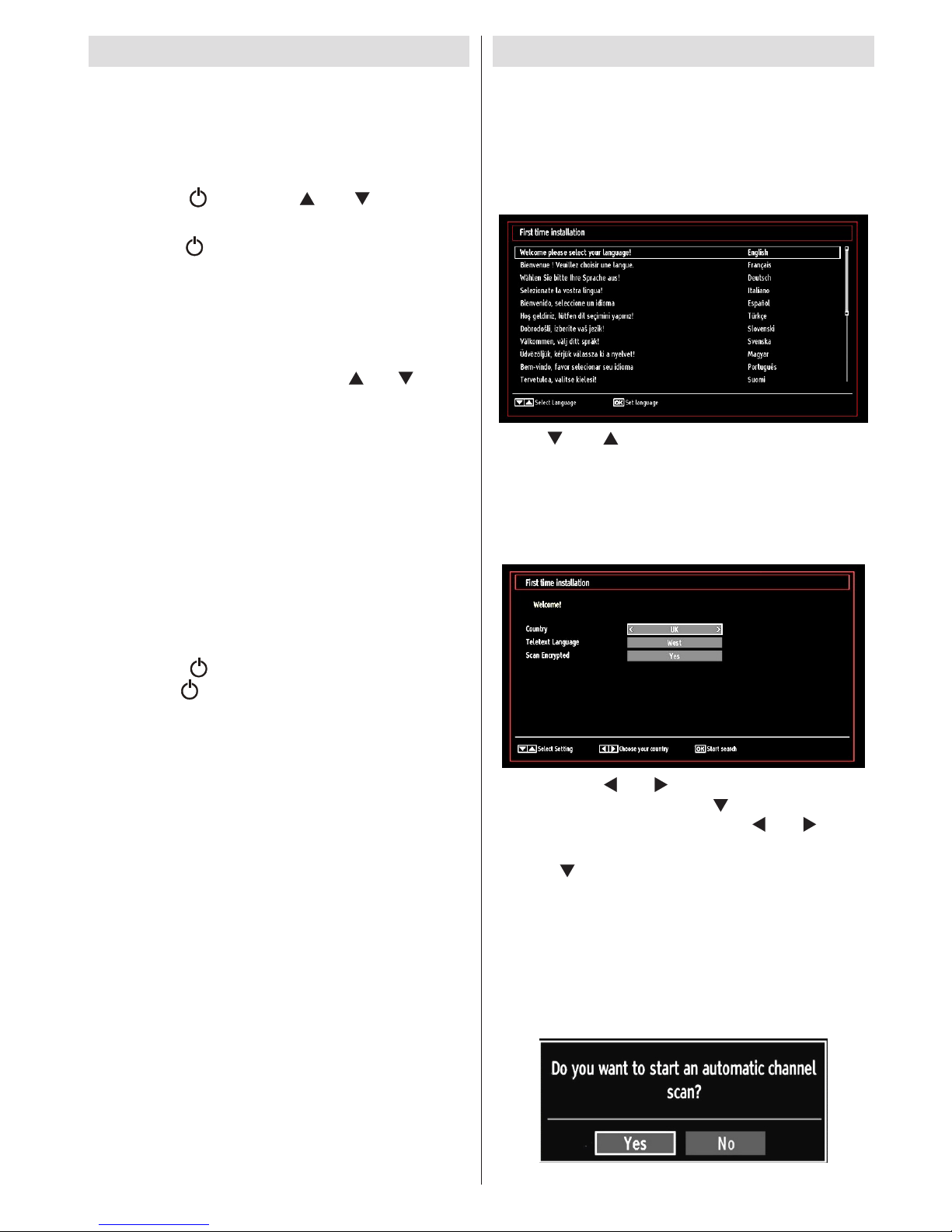
English - 9 -
Switching On/Off
To Switch the TV On
Connect the power cord to the 220-240V AC 50 Hz. •
Then the standby LED lights up. (The led will blink
during the standby On/Off)
To switch on the TV from standby mode either:•
Press the “• ” button, CH / CH or a numeric
button on the remote control.
Press the “• ” button, - or + button on the TV. The
TV will then switch on.
• When the mains power is rst connected to the device
the light on the front of the unit will start ashing
for few seconds, when it stops ashing (remains
constant) the TV will be in standby mode.
Note: If you switch on your TV via CH / CH buttons
on the remote control or on the TV set, the programme
that you were watching last will be reselected.
By either method the TV will switch on.
Note: When the device is coming out of standby the
light on the front of the unit will ash until the picture
appears. If you activate the power operation again
(before the light has had time to stop ashing) the
device will turn off into stndaby mode again. This is
normal operation and not a fault
Note: The standby light will blink while the TV is
powering up from Standby mode.
To Switch the TV Off
Press the “• ” button on the remote control or
press the “ ” switch on the TV, the TV will switch
to standby mode.
To power down the TV completely, unplug the •
power cord from the mains socket.
Note: When the TV is switched to standby mode,
standby LED can blink to indicate that features such
as Standby Search, Over Air Download or Timer is
active.
First Time Installation
IMPORTANT: Ensure that the aerial is connected
before switching on the TV for the first time
installation.
When the TV is operated for the rst time, the •
installation wizard will guide you through the
process. First, language selection screen will be
displayed:
Use “• ” or “ ” buttons to select your language
and press OK button to set the selected language
and continue.
After selecting the language, “• Welcome!” screen will
be displayed, requiring you to set Country, Teletext
Language and Scan Encrypted options.
By pressing “• ” or “ ” button, select the country
you want to set and press “ ” button to highlight
Teletext Language option. Use “ ” or “ ” button
to select desired Teletext Language.
Press “• ” button after setting Teletext Language
option. Scan Encrypted will be then highlighted.
You can set Scan Encrypted as Yes if you want to
scan coded stations.Afterwards select the desired
Teletext Language.
Press • OK button on the remote control to continue
and the following message will be displayed on the
screen:
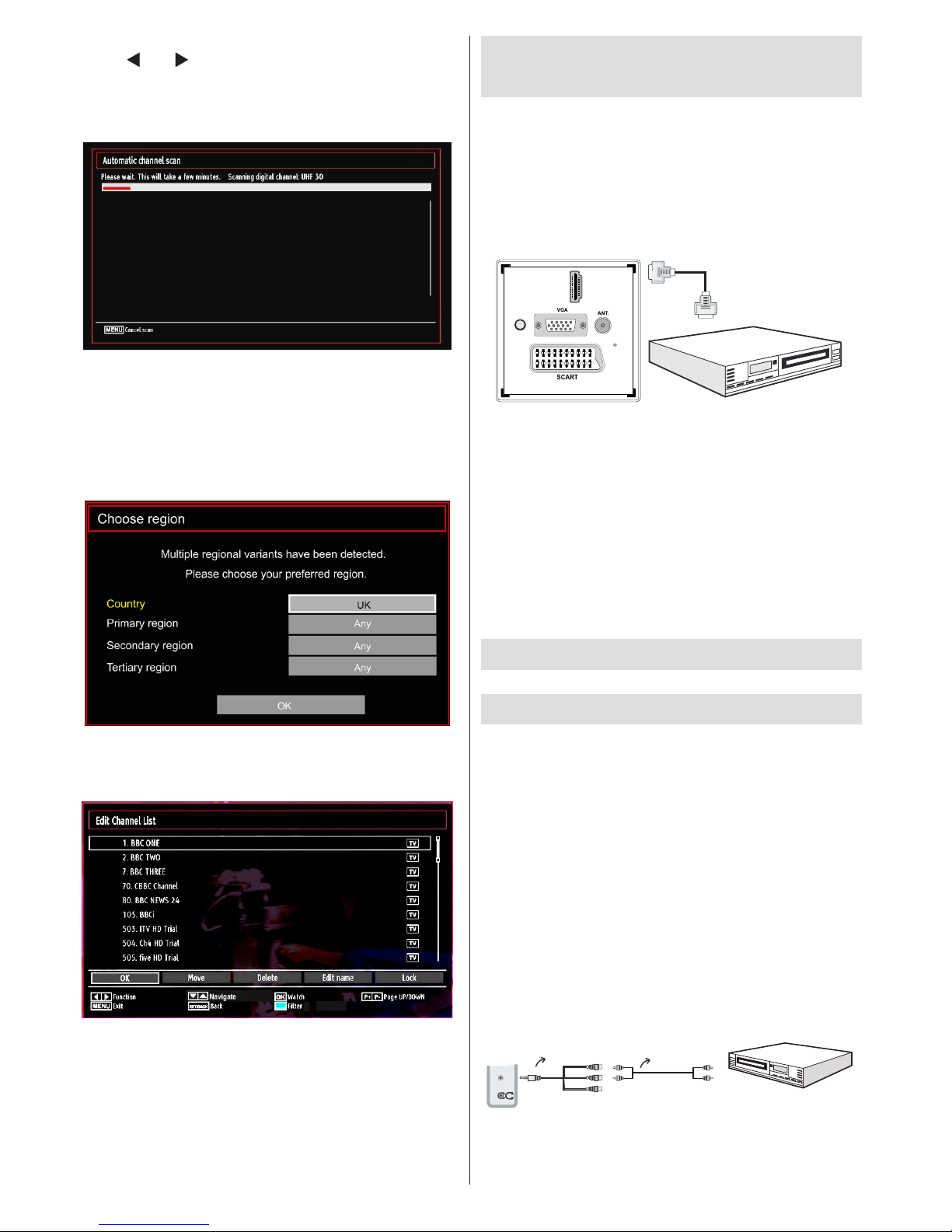
English - 10 -
Connecting to a DVD player
via HDMI
Please refer to your DVD player’s instruction book
for additional information. Power off both the TV and
the device before making any connections.
Note: Not all cables shown in the illustration are
supplied.
If your DVD player has an • HDMI socket, you can
connect via HDMI for better video and audio quality.
HDMI 1
SPDIF
Coax.OUT
External device
(not supplied)
HDMI Cable
When you connect to DVD player as illustrated above, •
switch to the connected HDMI source. See, Input
Selection section for more information on changing
sources.
Note: If the device is connected via HDMI and the
TV is turned off into standby mode, when the unit
comes back on there may be an error message
on screen ‘No video available’. You may need to
turn the device off at the wall socket to reset the
HDMI connection.
Connecting to a DVD Player via
Component Sockets (YPbPr) or
Scart Cable
Some DVD pl a y e r s are connecte d through •
COMPONENT SOCKETS (YPbPr). YPbPr can be
used only when you connect a device that has a
YPbPr output through the PC input with YPbPr to
PC cable (YPbPr cable is not supplied).
When the connection is made, switch to YPbPr •
source. See, “Input selection” section.
To enable audio connection, use the • VGA/
Component Audio cable. First, plug single jack
of the cable to the TV. Afterwards, insert your DVD
player’s audio cable’s connectors into the plural part
of the VGA/Component audio connection cable
(see illustration below). Colours of the connected
jacks should match ( RED & WHITE).
AV Connection
Cable (supplied)
Audio Cable
(not supplied)
To DVD Player's
Audio Outputs.
SIDE AV
When the connection is made, switch to • YPbPr source.
See, Input selection section.
To select the “Yes” or “No” option, highlight the item by
using “ ” or “ ” buttons and press OK button.
Afterwards, the following OSD will be displayed on
the screen and the television will search for digital
terrestrial TV broadcasts
Note: You can press MENU button to cancel.
It is possible that the TV could nd channels from
more than one transmitter. In this case the available
transmitters will be shown on screen. Use the
navigation buttons to select the correct transmitter
for your local region.
After all the available stations are stored, the •
Channel List will be displayed on the screen.
Press • OK button to quit channel list and watch TV.
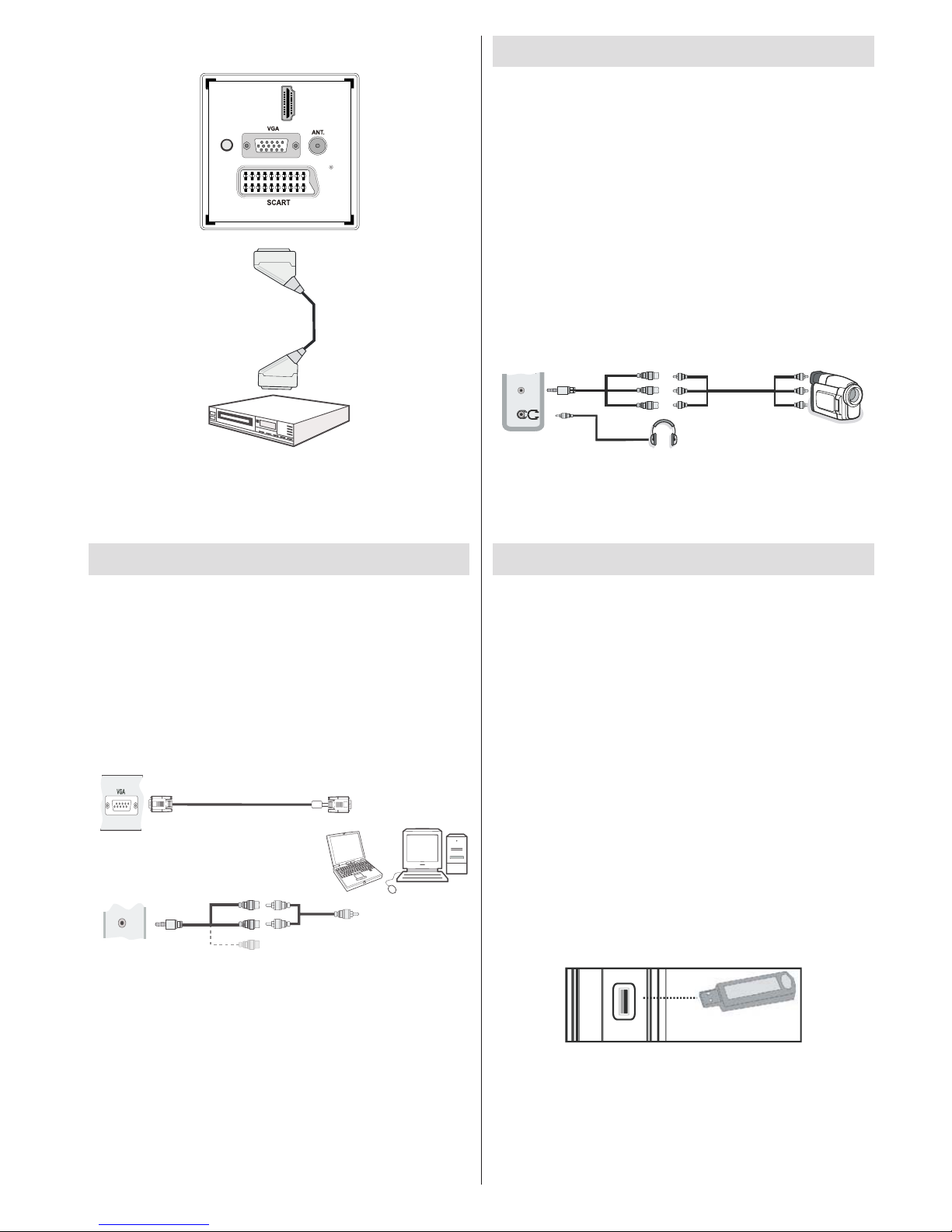
English - 11 -
You may also connect through the • SCART input.
HDMI 1
SPDIF
Coax.OUT
Scart Cable
(not supplied)
External device
Note• : These three methods of connection perform the
same function but in different levels of quality. It is not
necessary to connect by all three methods.
Connecting the LED TV to a PC
For displaying your computer’s screen image on your
LED TV, you can connect your computer to the TV set.
Power off both computer and display before making
any connections. Use 15-pin D-sub display cable to
connect a PC to the LED TV. When the connection
is made, switch to PC source. See “Input selection”
section. Set the resolution that suits your viewing
requirements. Resolution information can be found
in the appendix parts
.
PC Input
(back)
Side AV Input
PC VGA Cable
(not supplied)
PC Audio Cable
(not supplied)
Side Audio/Video
Connection Cable
(supplied)
or
SIDE AV
Using Side AV Connectors
You can connect a range of optional equipment to your
LED TV using side connectors of the TV.
For connecting a camcorder or camera , you should •
use AV socket (side). To do this, you must use the
supplied video/audio connection cable. First, plug
single jack of the cable to the TV’s AV IN socket
(side). Afterwards, insert your camera cable’s (not
supplied) connectors into the plural part of the video/
audio connection cable. Colours of the connected
jacks should match. See illustration below.
Afterwards, you should switch to • Side AV source. See
the section Input selection in the following sections
for more information.
Camera
AV Connection
Cable (supplied)
AV Cable
(not supplied)
Headphone
SIDE AV
To listen the TV sound from headphones, you •
should connect headphones to your TV by using the
HEADPHONE jack as illustrated above.
USB Memory Connection
You can connect USB devices to your TV by using •
the USB input of the TV. This feature allows you to
display/play JPG, MP3 and video les stored on a
USB stick.
It is possible that certain types of USB devices (e.g. •
MP3 Players) may not be compatible with this TV.
You may back up your les before making any •
connections to the TV set in order to avoid any
possible data loss. Note that manufacturer will not
be responsible for any le damage or data loss.
Do not pull out USB module while playing a le.•
CAUTION: Quickly plugging and unplugging USB
devices, is a very hazardous operation. Do not
repeatedly quickly plug and unplug the drive. This
may cause physical damage to the USB player
and the USB device itself.
SIDE VIEW USB MEMORY
5Vdc
Max:500mA
USB
USB Memory Connection
IMPORTANT: The TV should be switched off while
plugging or unplugging a USB device. Plug your
USB devices to the USB input of the TV.
Note: It is possible certain types of hard disk drives
are not supported.
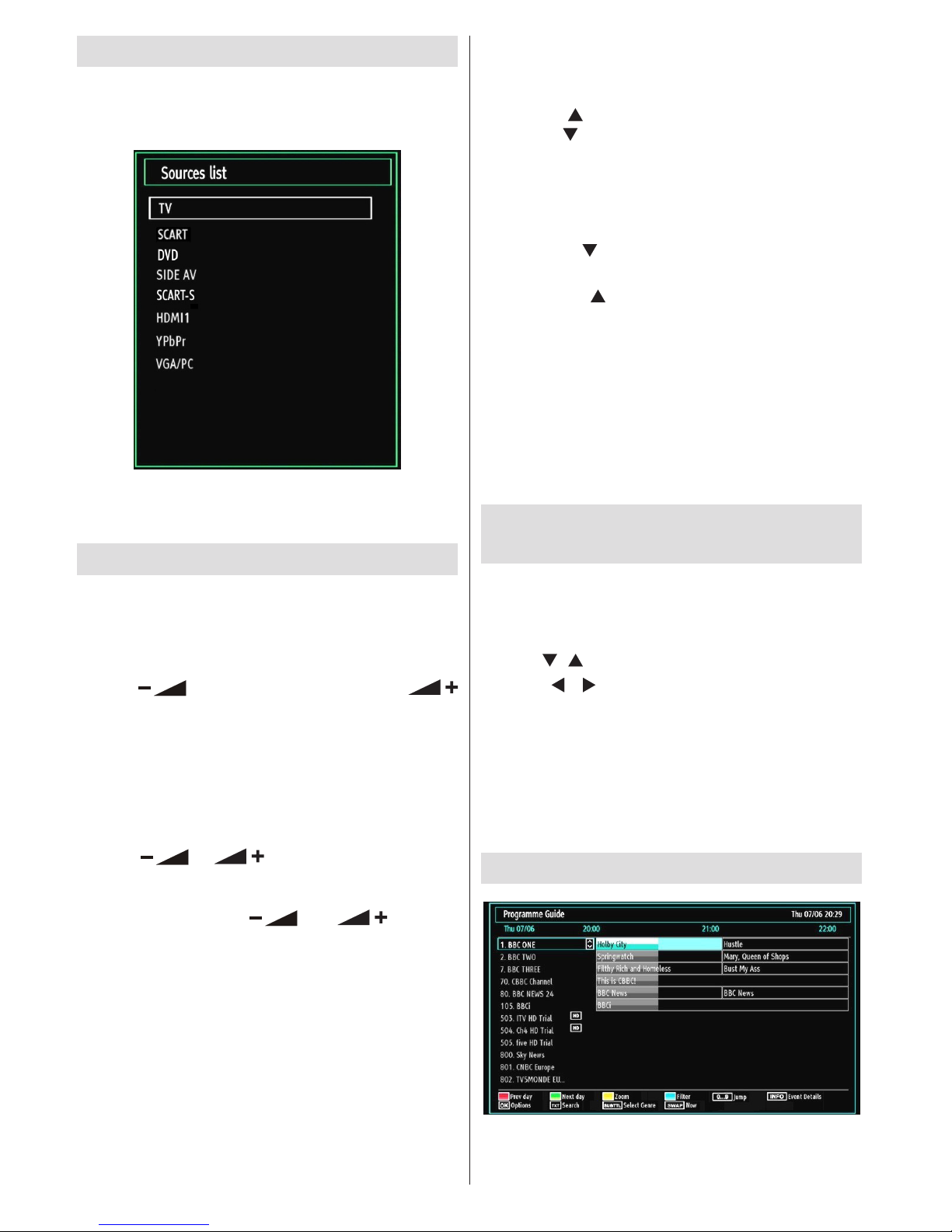
English - 12 -
Input Selection
Once you have connected external systems to
your TV, you can switch to different input sources.
Press “SOURCE” button on your remote control
consecutively for directly changing sources.
Note: YPbPr mode can be used only when you
connect a device that has a YPbPr output through the
PC input with YPbPr to PC cable (not supplied).
Basic Operations
You can operate your TV using both the remote
control and onset buttons.
Operation with the Buttons on the TV
Volume Setting
Press “• ” button to decrease volume or “
” button to increase volume, so a volume level scale
(slider) will be displayed on the screen.
Programme Selection
Press “• P/CH +” button to select the next programme or
“P/CH -” button to select the previous programme.
Viewing Main Menu
Press “• ” / “ ” buttons at the same time
to view main menu. In the Main menu select submenu using “P/CH -” or “P/CH +” buttons and enter
the sub-menu using “ ” or “ ” buttons.
To learn the usage of the menus, refer to the menu
system sections.
AV Mode
Press the “• TV/AV” button in the control panel on the
TV to switch between AV modes.
Operation with the Remote Control
The remote control of your TV is designed to control •
all the functions of the model you selected. The
functions will be described in accordance with the
menu system of your TV.
Functions of the menu system are described in the •
following sections.
Volume Setting
Press “• V ” button to increase the volume.
Press “V ” button to decrease the volume. A
volume level scale (slider) will be displayed on
the screen.
Programme Selection (Previous or Next
Programme)
Press “• CH ” bu t ton to select the previous
programme.
Press “• CH ” bu t t o n t o se l e c t t h e n e x t
programme.
Programme Selection (Direct Access)
Press numeric buttons on the remote control to select •
programmes between 0 and 9. The TV will switch to
the selected programme. To select programmesin
channels 10 and above press the numeric buttons
of the channel you require consecutively. If you
press only one button, that respective channel will
be displayed.
Viewing Electronic Programme
Guide (EPG)
You can view the electronic programme guide (EPG)
to view information about available programmes.To
view the EPG menu please press EPG button on the
remote control.
Press “• ”/“ ” buttons to navigate through channels.
Press “• ”/“ ” buttons to navigate through the
programme list.
EPG menu displays available information on all •
channels.
Please note that event information is updated •
automatically. If there are no event information
data available for channels, EPG will be displayed
with blanks.
EPG Screen One
Red button (Prev Day): Displays the programmes
of previous day.
