Digihome 32875F Operation Instructions Manual
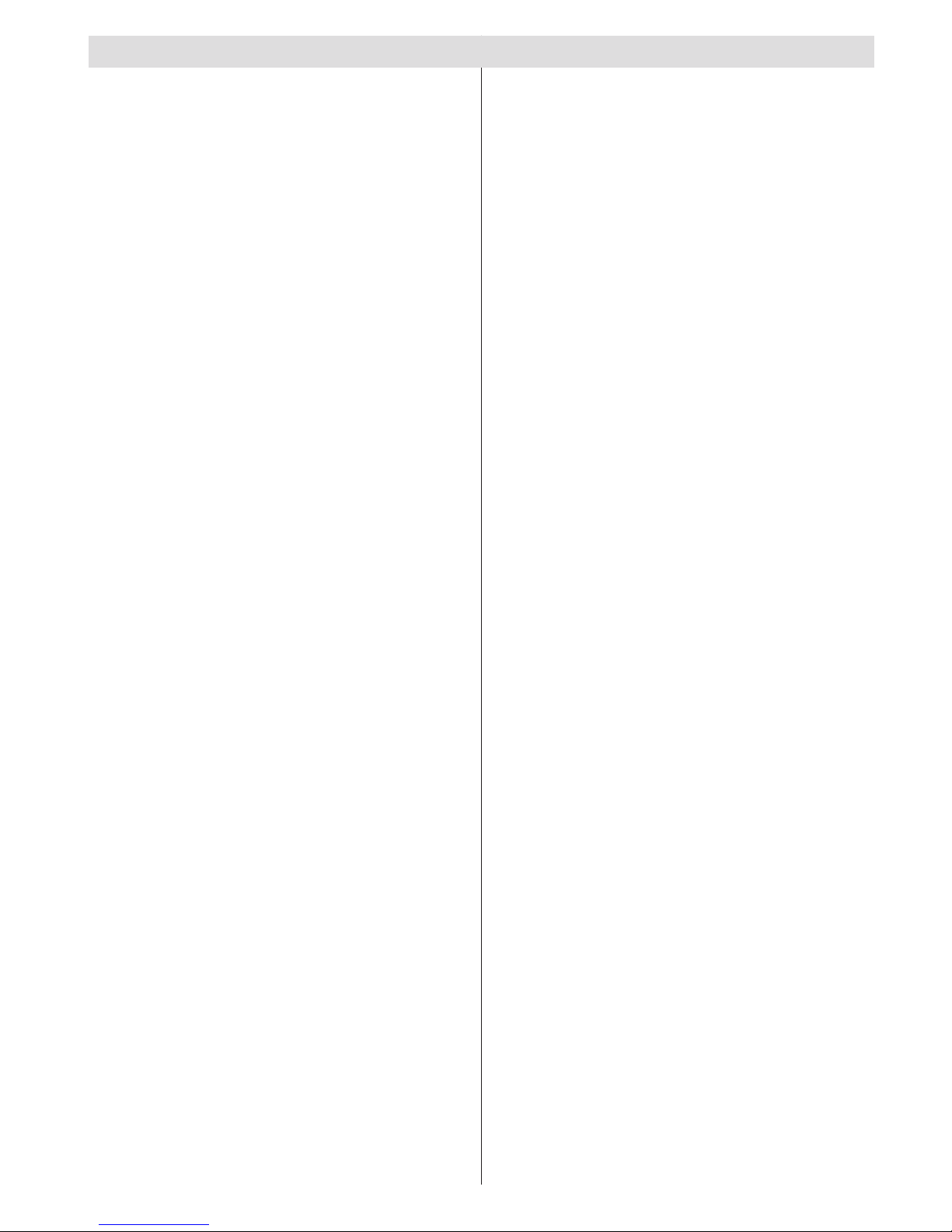
English - 1 -
Contents
IDTV Menu System .............................................. 12
Channel List ...................................................... 12
Timers ............................................................... 14
Conditional Access ........................................... 14
TV Setup ........................................................... 14
Setup ................................................................ 14
Media Browser .................................................. 18
Playing MP3 Files ............................................. 19
Viewing JPG Files ............................................. 19
Slideshow Options ............................................ 19
Video Playback ................................................. 19
Analogue TV Menu System .................................. 20
Picture Menu..................................................... 20
Sound Menu ..................................................... 20
Feature Menu ................................................... 21
Install Menu ...................................................... 22
Source Menu .................................................... 24
PC Mode Menu System........................................ 24
PC Position Menu ............................................. 24
Displaying TV Information .................................... 25
Mute Function ....................................................... 25
Picture Mode Selection......................................... 25
Freezing Picture ................................................... 25
Zoom Modes......................................................... 25
Auto .................................................................. 25
16:9 ................................................................... 25
4:3 ..................................................................... 25
Panoramic......................................................... 25
14:9 ................................................................... 25
Cinema ............................................................. 25
Subtitle .............................................................. 25
Zoom................................................................. 25
Teletext ................................................................. 26
Tips ....................................................................... 26
Image Persistence ............................................ 26
No Power .......................................................... 26
Poor Picture ...................................................... 26
No Picture ......................................................... 26
Sound ............................................................... 26
Remote Control................................................. 26
Input Sources.................................................... 26
Appendix A: PC Input Typical Display Modes ....... 27
Appendix B: AV and HDMI Signal Compatibility
(Input Signal Types) .............................................. 28
Appendix C: Supported File Formats for USB
Mode..................................................................... 29
Specications ....................................................... 30
Important Instruction ............................................. 31
Accessories ............................................................ 2
Features ................................................................. 2
Introduction ............................................................. 2
Preparation ............................................................. 2
Safety Precautions ................................................. 2
Power Source ..................................................... 2
Power Cord ......................................................... 2
Moisture and Water ............................................ 2
Cleaning.............................................................. 3
Heat and Flames ................................................ 3
Lightning ............................................................. 3
Replacement Parts ............................................. 3
Servicing ............................................................. 3
Waste Disposal ................................................... 3
Information for Users in European Union
Countries ............................................................ 3
Disconnecting the Device ................................... 3
Headphone Volume ............................................ 3
Installation........................................................... 3
LCD Screen ........................................................ 3
Warning .............................................................. 3
Connection to a Television Distribution System
(Cable TV etc.) from Tuner ................................. 3
Environmental Information ..................................... 4
Repair Information .............................................. 4
Overview of the Remote Control ............................ 5
LCD TV and Operating Buttons .............................. 6
Viewing the Connections - Back Connectors ......... 6
Viewing the Connections - Side Connectors .......... 7
Power Connection .................................................. 7
Aerial Connection ................................................... 7
Using Side USB Input ............................................. 8
USB Memory Connection ................................... 8
Connecting the LCD TV to a PC ............................. 8
Connecting to a DVD Player................................... 8
Using Side AV Connectors ..................................... 9
Connecting Other Equipment via Scart .................. 9
Inserting Batteries into the Remote Control
Handset .................................................................. 9
Switching the TV On/Off ......................................... 9
To Switch the TV On ........................................... 9
To Switch the TV Off ........................................... 9
Input Selection ...................................................... 10
Basic Operations .................................................. 10
Operation with the Buttons on the TV ............... 10
Initial Settings ....................................................... 10
General Operation .................................................11
Electronic Programme Guide (EPG) .....................11
Displaying Subtitles ...........................................11
Digital Teletext (** for UK only) ......................... 12
Analogue Teletext ............................................. 12
Widescreen ....................................................... 12
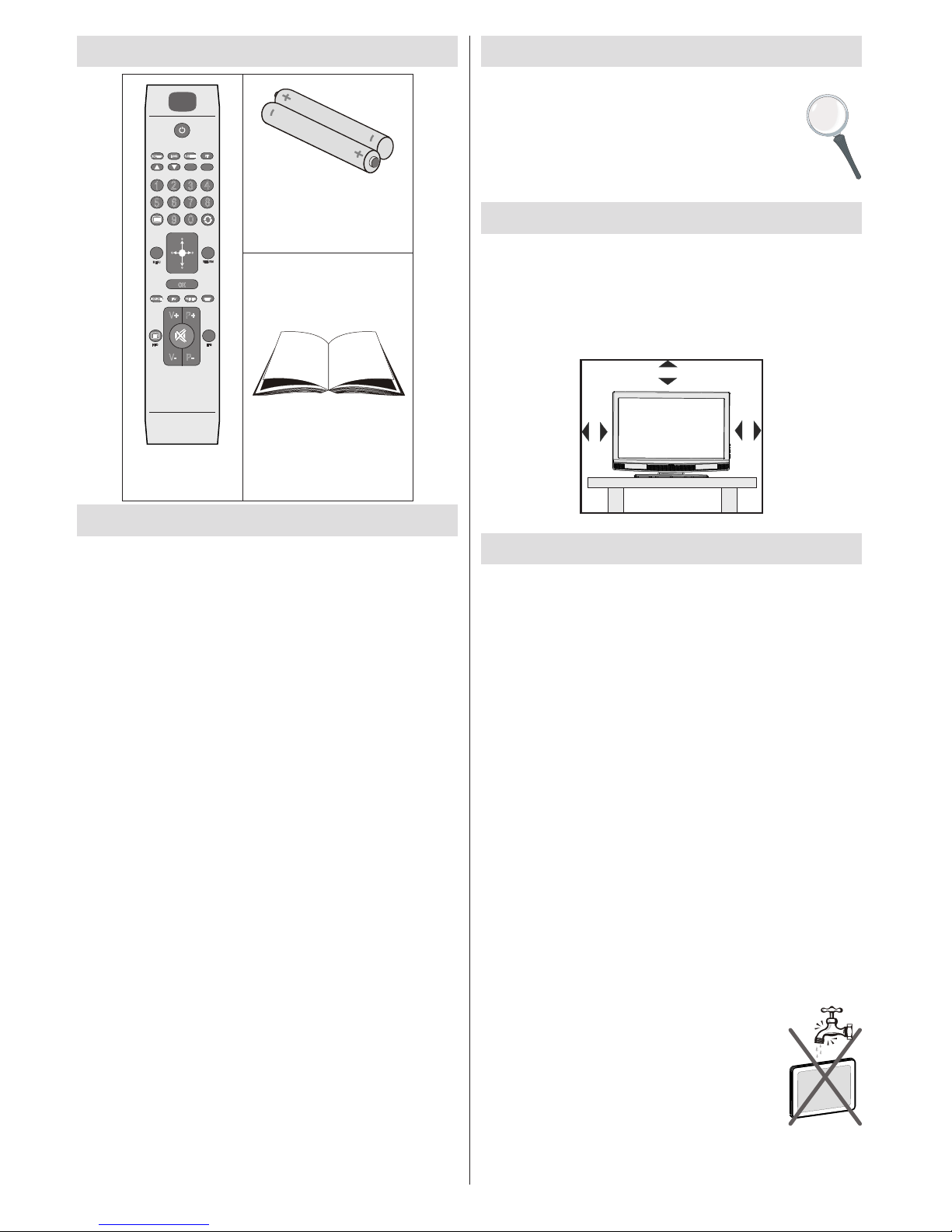
English - 2 -
Accessories
SCREEN
LANG
SUBTITLE
PIP
MENU
RETURN
OK
SOURCE FAV
PRESETS SLEEP
?
INFO
EPG
V+
V- P-
P+
1
2
3
4
6
5
9
7 8
0
Remote
Controller
Batteries: 2 X AAA
Instruction Book
Features
• Remote controlled colour LCD TV.
• Fully integrated digital TV (DVB-T).
• HDMI connectors for digital video and audio. This
connection is also designed to accept high denition
signals.
• USB input.
• 200 programmes from VHF, UHF(analogue).
• 500 programmes for digital mode (IDTV).
• OSD menu system.
• Scart socket for external devices (such as video,
video games, audio set, etc.).
• Stereo sound system.
• Teletext, fastext, TOP text.
• Headphone connection.
• Automatic programming system.
• Forward or backward manual tuning.
• Sleep timer.
• Child lock.
• Automatic sound mute when no transmission.
• NTSC playback.
• AVL (Automatic Volume Limiting).
• When no valid signal is detected, after 5 minutes the
TV switches automatically to standby mode.
• PLL (Frequency Search).
• PC input.
• Plug&Play for Windows 98,ME,2000,XP, Vista,
Windows 7.
• Game Mode
Introduction
Thank you for choosing this product. This manual will
guide you for the proper operation of your
TV. Before operating the TV, please read
this manual thoroughly.
Please do keep this manual in a safe place
for future references.
Preparation
For ventilation, leave a free space of at least 10 cm
all around the set. To prevent any fault and unsafe
situations, please do not place any objects on top
of the set.
Use this device in moderate climates.
10 cm
10 cm
10 cm
Safety Precautions
Please read the following recommended safety
precautions carefully for your safety.
Power Source
The TV set should be operated only from a 220-240 V
AC, 50 Hz outlet. Ensure that you select the correct
voltage setting for your convenience.
Power Cord
Do not place the set, a piece of furniture, etc. on the
power cord (mains lead) or pinch the cord. Handle the
power cord by the plug. Do not unplug the appliance by
pulling from the power cord and never touch the power
cord with wet hands as this could cause a short circuit or
electric shock. Never make a knot in the cord or tie it with
other cords. The power cords should be placed in such a
way that they are not likely to be stepped on. A damaged
power cord can cause re or give you an electric shock.
When it is damaged and needs to be replaced, it should
be done by qualied personnel.
Moisture and Water
Do not use this device in a humid and
damp place (avoid the bathroom, the
sink in the kitchen, and near the washing
machine). Do not expose this device to
rain or water, as this may be dangerous
and do not place objects lled with liquids,
such as ower vases, on top. Avoid from
dripping or splashing.

English - 3 -
Information for Users in European
Union Countries
This symbol on the product or on its
packaging means that your electrical
and electronic device should be
disposed at the end of its service life
separately from your household wastes.
There are separate collection systems
for recycling in the EU.
For more information, please contact
the local authority or the dealer where you purchased
the product.
Disconnecting the Device
The mains plug is used to disconnect the TV set from the
mains and therefore it must remain readily operable.
Headphone Volume
Excessive sound pressure from earphones
and headphones can cause hearing loss.
Installation
To prevent injury, this device must be securely
attached to the wall in accordance with the installation
instructions when mounted to the wall (if the option
is available).
LCD Screen
The LCD panel is a very high technological product
with about a million thin lm transistors, giving you ne
picture details. Occasionally, a few non-active pixels
may appear on the screen as a xed blue, green or
red point. Please note that this does not affect the
performance of your product.
Warning
Do not leave your TV in standby or operating mode
when you leave your house.
Connection to a Television Distribution
System (Cable TV etc.) from Tuner
Devices connected to the protective earthing of the building
through the mains connection or through other apparatus
with a connection to protective earthing-and to a television
distribution system using coaxial cable, may in some
circumstances create a re hazard.
Connection to a cable distribution system has
therefore to be provided through a device providing
electrical isolation below a certain frequency range
(galvanic isolator, see EN 60728-11).
If any solid object or liquid falls into the cabinet, unplug
the TV and have it checked by qualied personnel
before operating it any further.
Cleaning
Before cleaning, unplug the TV set
from the wall outlet. Do not use liquid or
aerosol cleaners. Use a soft and dry cloth.
Ventilation
The slots and openings on the TV set are intended for
ventilation and to ensure reliable operation. To prevent
overheating, these openings must not be blocked or
covered in anyway.
Heat and Flames
The set should not be placed near to open
ames and sources of intense heat such
as an electric heater. Ensure that no open
ame sources, such as lighted candles,
are placed on top of the TV. Batteries
should not be exposed to excessive heat
such as sunshine, re or the like.
Lightning
In case of storm and lightning or when
going on holiday, disconnect the power
cord from the wall outlet.
Replacement Parts
When replacement parts are required, make sure
that the service technician has used replacement
parts, which are specied by the manufacturer
or have the same specications as the original
one. Unauthorized substitutions may result in re,
electrical shock or other hazards.
Servicing
Please refer all servicing to qualified
personnel. Do not remove the cover yourself
as this may result in an electric shock.
Waste Disposal
Instructions for waste disposal:
• Packaging and packaging aids are recyclable
and should principally be recycled.Packaging
materials, such as a foil bag, must be kept away
from children.
• Batteries, including those which are heavy metal-
free, should not be disposed of with household
waste. Please dispose of used batteries in an
environmentally friendly manner. Find out about the
legal regulations which apply in your area.
• The cold cathode uorescent lamp in the LCD PANEL
contains a small amount of mercury; please follow
the local laws or regulations for disposal.
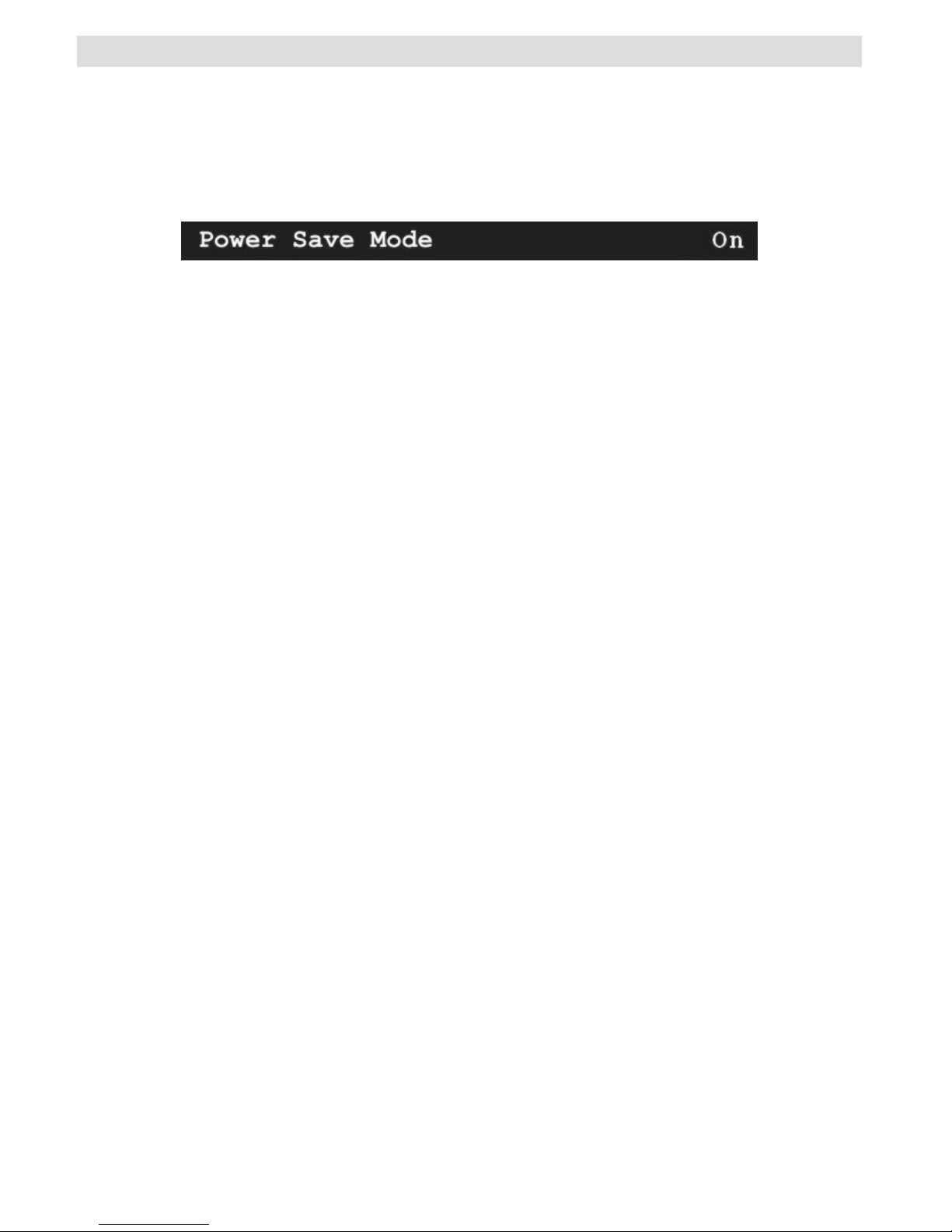
English - 4 -
Environmental Information
• This television is designed to consume less energy to save the environment.
You not only help to save the environment but also you can save money by reducing electricity bills thanks to the
energy efciency feauture of this TV. To reduce energy consumption, you should take the following steps:
• You can use the Power Save Mode setting, located in the Feature menu. If you set the Power Save Mode as
ON, the TV will switch to energy-saving mode and luminance level of TV set will be decreased to optimum level.
Note that some picture settings will be unavailable to be changed when the TV is in Power Save Mode.
• When the TV is not in use, please switch off or disconnect the TV from the mains plug. This will also reduce
energy consumption.
• Disconnect power when going away for longer time.
• Note that annually, using the TV set in Power Save Mode has more power efciency than disconnecting the
TV from the mains plug instead of keeping stand-by mode. Therefore it is highly recommended to activate
the Power Save Mode setting to reduce your annual power consumption.And also it is recommended to
disconnect the TV from the mains plug to save energy more when you do not use.
• Please helps us to save environment by following these steps.
Repair Information
Please refer all servicing to qualied personnel. Only qualied personnel must repair the TV. Please contact
your local dealer where you have purchased this TV for further information.
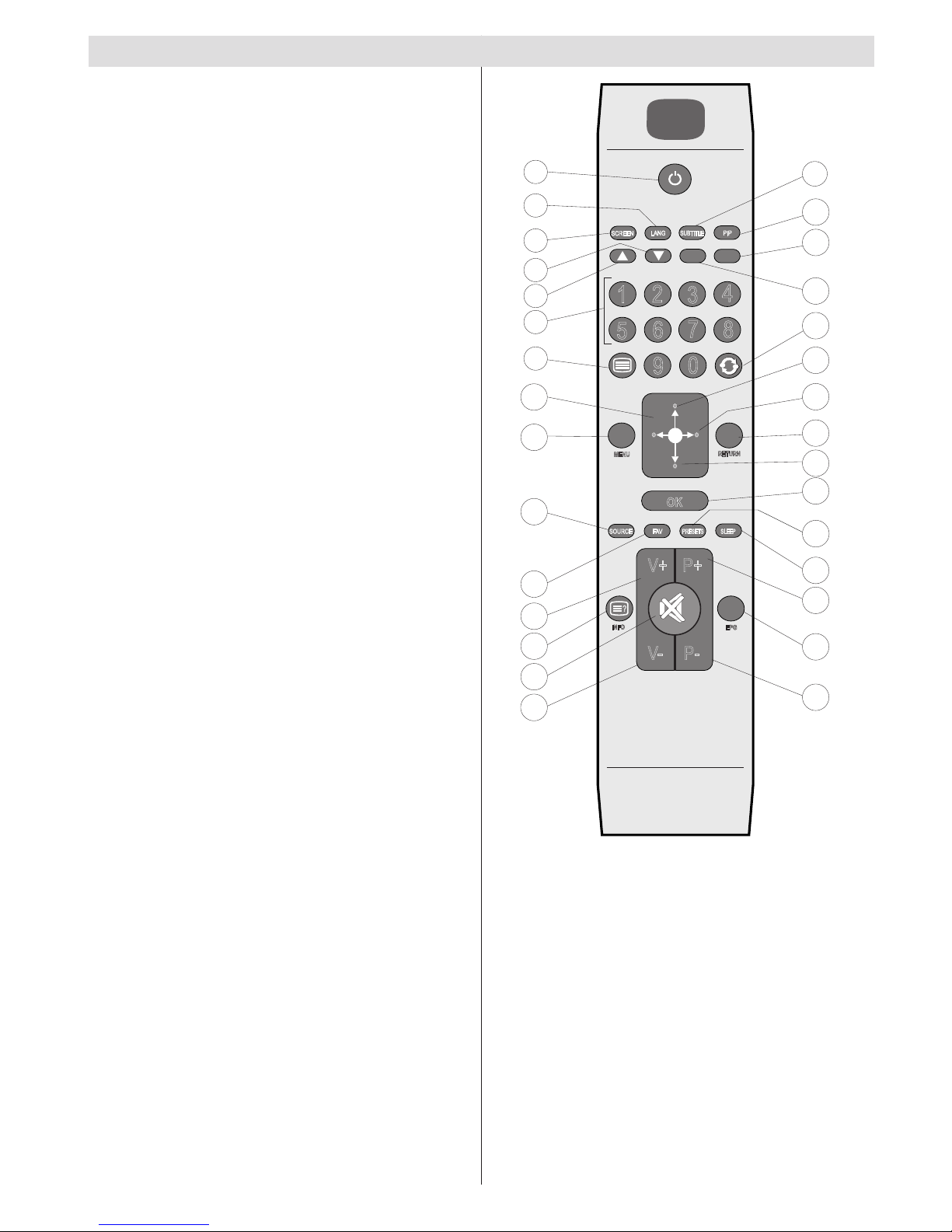
English - 5 -
Overview of the Remote Control
V
V
SCREEN
LANG
SUBTITLE
PIP
MENU
RETURN
OK
SOURCE FAV
PRESETS SLEEP
?
INFO
EPG
V+
V- P-
P+
1
2
3
4
6
5
9
7 8
0
V
8
9
10
11
15
28
29
12
13
14
16
17
27
26
25
20
23
22
21
19
18
1
2
3
4
5
6
7
24
30
Standby1.
Mono/Stereo - Dual I-II / Currrent Language (*) 2.
(in DTV mode)
Expand (in TXT mode)/ Image size3.
Green / Picture Menu / Subtitle on-off(*) (in DTV 4.
mode)
Red /Sound Menu / Channel List(*) (in DTV 5.
mode)
Numeric buttons6.
Teletext / Mix / PAT (in TXT mode) 7.
Cursor Left 8.
Menu9.
AV / Source10.
Favourite Mode Selection (*) (in DTV mode)11.
Volume Up12.
Info / Reveal (in TXT mode)13.
Mute14.
Volume Down15.
Programme Down / Page up (in DTV mode)16.
Electronic programme guide (in DTV mode)17.
Programme Up / Page down (in DTV mode)18.
Sleep Timer19.
Picture Mode Selecion20.
Okay (Store) / Select / Hold (in TXT mode)21.
Cursor Down22.
Exit (in DTV mode) / Return / Index page (in 23.
TXT mode)
Cursor Right / Subpage (in TXT mode)24.
Cursor Up 25.
Previous programme26.
Yellow / Feature Menu / Currrent Language (*) 27.
(in DTV mode)
Blue / Install Menu / Favourite Mode Selection 28.
(*) (in DTV mode)
No function29.
Subtitle on-off (in DTV mode) / TXT subtitle 30.
(*) available for EU countries.
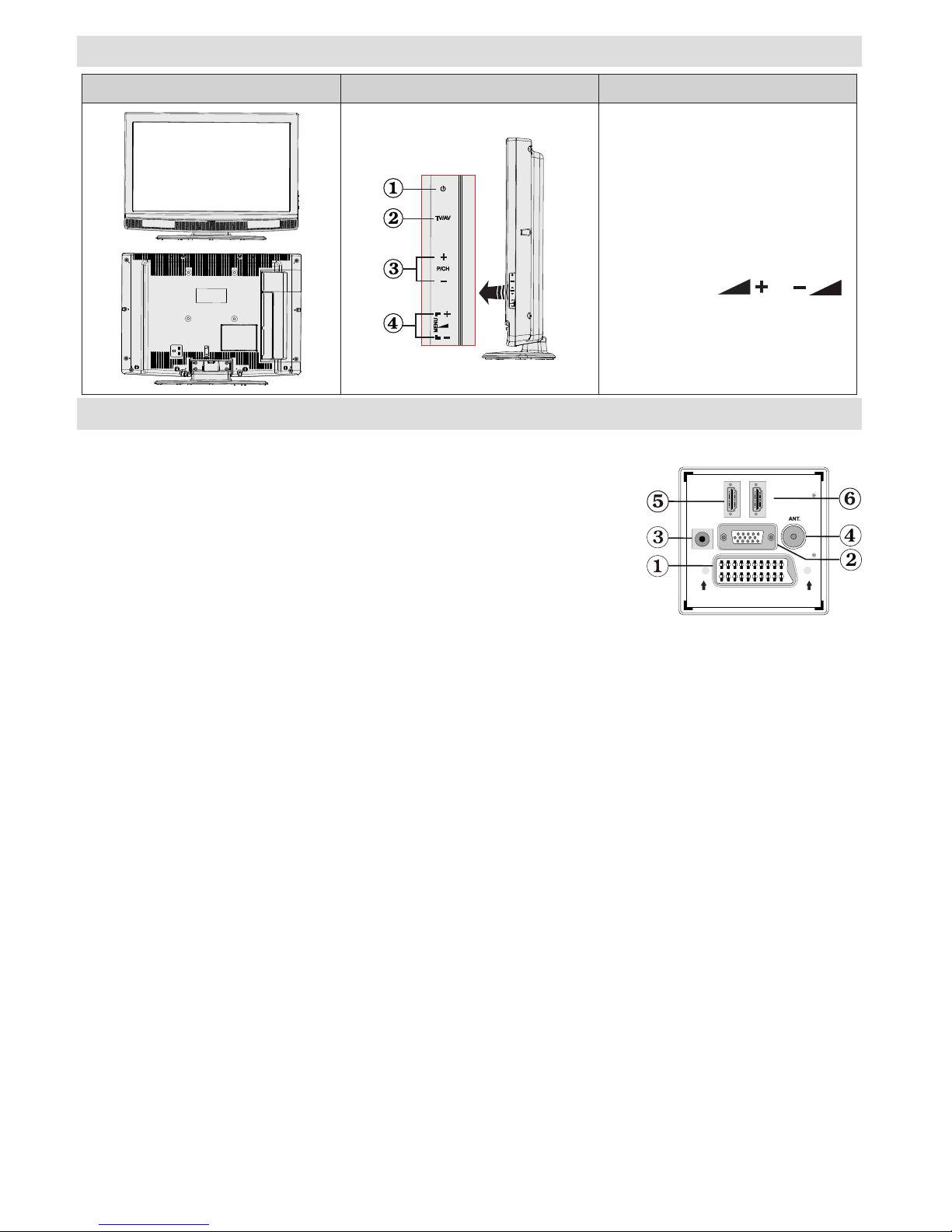
English - 6 -
LCD TV and Operating Buttons
FRONT and REAR VIEW
SIDE VIEW
Control Buttons
Standby button1.
TV/AV button2.
Programme Up/Down 3.
buttons
Volume Up/Down buttons4.
Note: Press “
” /“ ”
buttons at the same time to view
main menu.
Viewing the Connections - Back Connectors
SCART socket inputs or outputs for external devices. 1.
Connect the SCART cable between SCART socket on TV and SCART
socket on your external device (such as a decoder, a VCR or a DVD
player).
Note: If an external device is connected via the SCART socket, the TV
will automatically switch to AV mode.
PC Input is for connecting a personal computer to the TV set. 2.
Connect the PC cable between the PC INPUT on the TV and the PC
output on your PC. Please do not connect a device to YPbPr socket
while using PC input.
SPDIF Coaxial Out3. outputs digital audio signals of the currently watched source.
RF Input connects to an antenna or a cable. 4.
Note that if you use a decoder or a media recorder, you should connect the aerial cable through the
device to the television with an appropriate antenna cable, as shown in the illustration in the following
pages.
HDMI5. 2: HDMI input
HDMI6. 1: HDMI input
HDMI Input is for connecting a device that has an HDMI socket.
Your LCD Television is capable of displaying High Denition pictures from devices such as a High
Denition Satellite Receiver or DVD Player. These devices must be connected via the HDMI sockets
or Component Socket. These sockets can accept either 480i, 480p, 576p, 576i, 720p, 1080i, 1080p
signals. No sound connection is needed for an HDMI to HDMI connection.
When you use the wall mount kit (optional) with the LCD TV, we would denitely recommend to plug all your cables into the
back of the LCD before mounting to the wall.
SPDIF
SCART
VGA
Coax.OUT
HDMI 2
HDMI 1
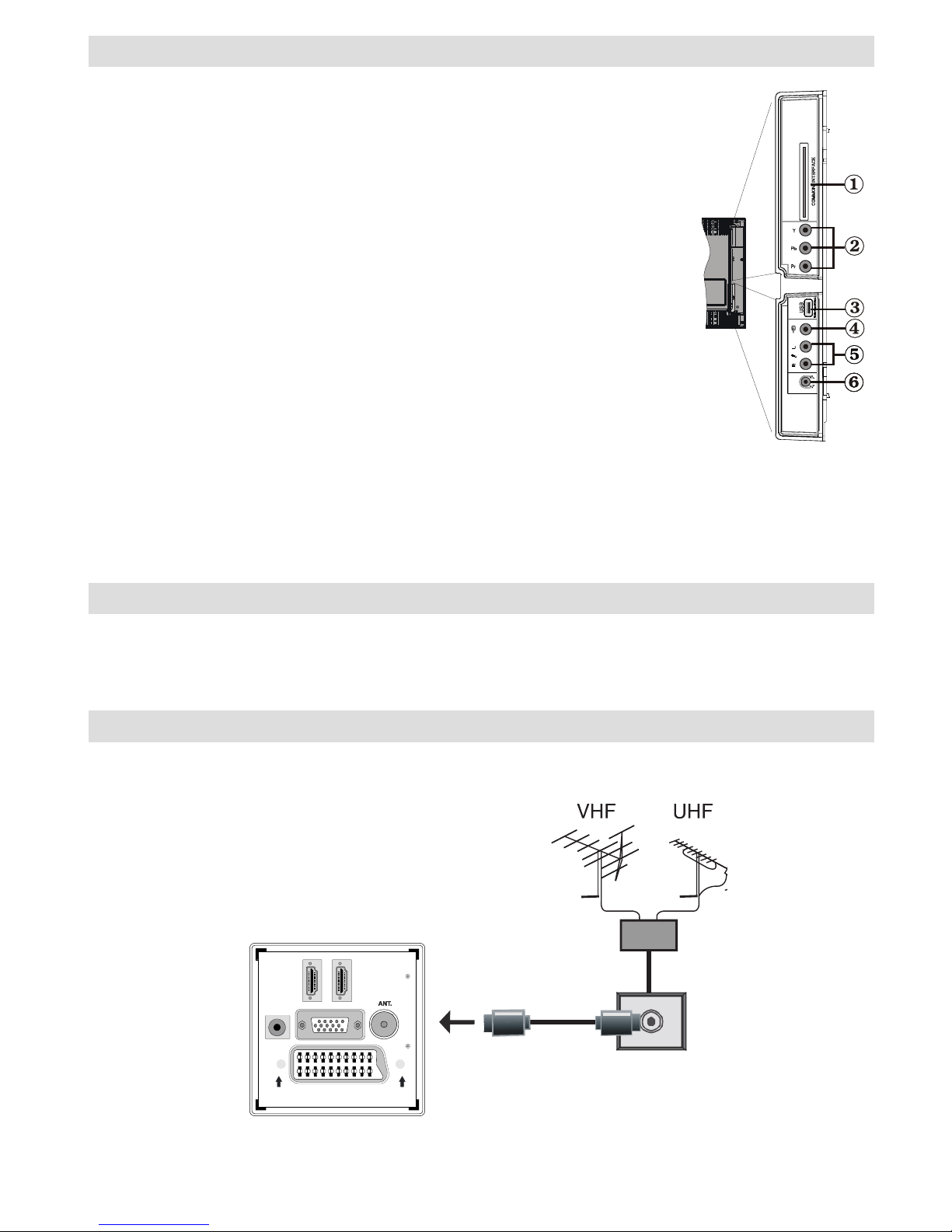
English - 7 -
Viewing the Connections - Side Connectors
CI Slot is used for inserting a CI card. A CI card allows you to view all the 1.
channels that you subscribe to. For more information, see “Conditional
Access” section.
Component Video Inputs (YPbPr)2. are used for connecting component
video.You can connect the component video and audio sockets with a device
that has component output. Connect the component video cables between
the COMPONENT VIDEO INPUTS on on the TV and the component video
outputs of your device. While connecting, be sure that the letters on your TV,
“Y”, “Pb”, “Pr” correspond with your device’s connectors.
IMPORTANT:Please do not connect a device to PC socket while using YPbPr input.
USB Input (functional in DTV mode only).3.
Video Input is used for connecting video signals of external devices.Connect 4.
the video cable between the VIDEO IN socket on the TV and the VIDEO OUT
jack on your device.
Audio Inputs are used for connecting audio signals of external devices. 5.
Connect the audio cable between the AUDIO INPUTS on the TV and the
AUDIO OUTPUT jacks on your device.
Also to enable PC/YPbPr sound connection in such a case, use an
appropriate audio cable between the connected device’s audio outputs and
the TV’s audio inputs
Note: If you connect a device to the TV via the VIDEO or PC/YPbPr cable you should also connect
your device with an audio cable to the AUDIO INPUTS of the TV to enable audio.
Headphone jack is used for connecting an external headphone to the system. Connect to the 6.
HEADPHONE jack to listen to the TV from headphones.
Power Connection
IMPORTANT: The TV set is designed to operate on 220-240V AC, 50 Hz.
• After unpacking, allow the TV set to reach the ambient room temperature before you connect the set to the
mains.
• Plug the power cable to the mains socket outlet.
Aerial Connection
• Connect the aerial or cable TV plug to the AERIAL INPUT socket located at the rear of the TV.
SPDIF
SCART
VGA
Coax.OUT
HDMI 2
HDMI 1
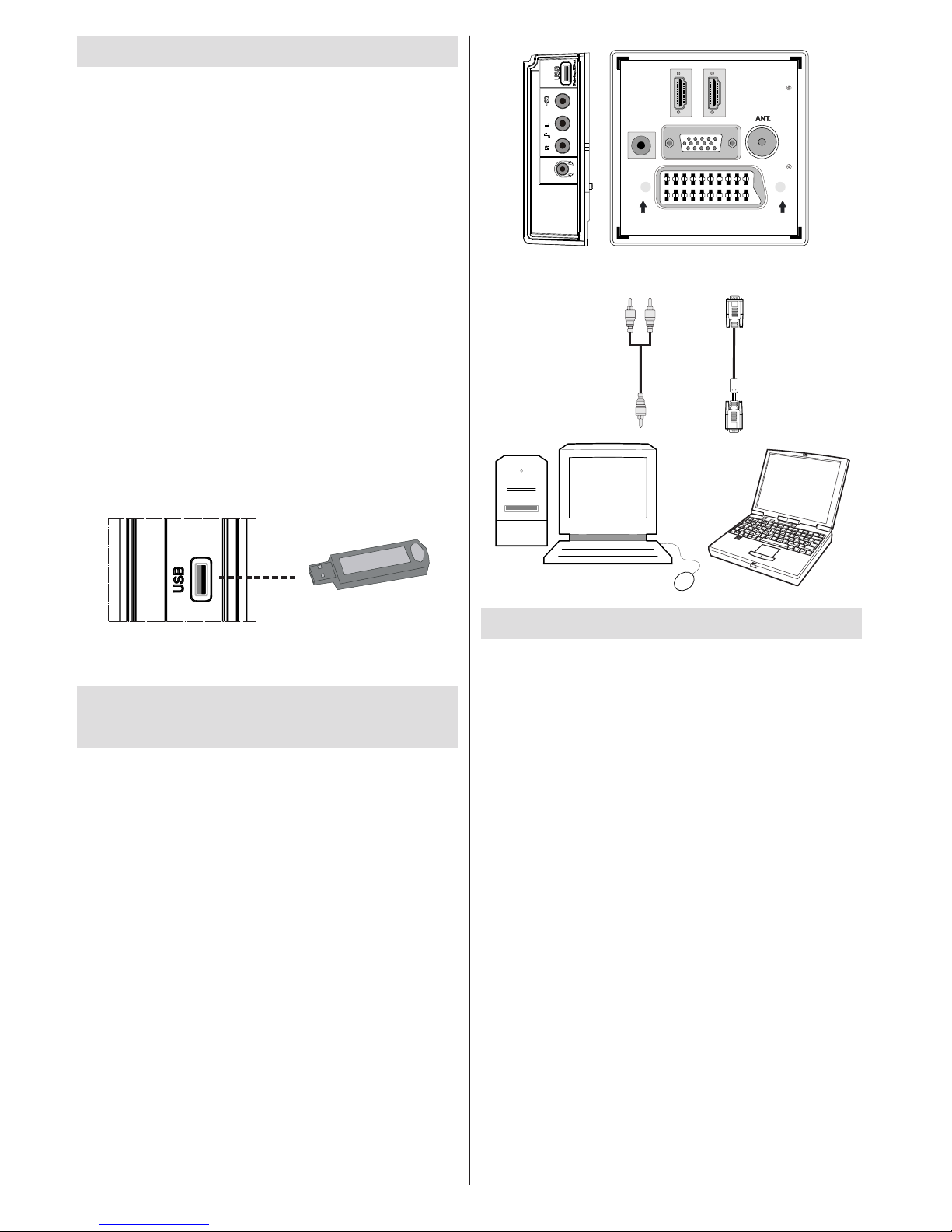
English - 8 -
Using Side USB Input
• You can connect USB devices to your TV by using
the USB input of the TV. This feature allows you to
display/play music,photo or video les stored in a
USB stick.
• It is possible that certain types of USB devices (e.g.
MP3 Players) may not be compatible with this TV.
• You may back up your les before making any
connections to the TV set in order to avoid any
possible data loss. Note that manufacturer will not
be responsible for any le damage or data loss.
• The TV supports only FAT32 disk formatting. NTFS
format is not supported. If you connect a USB disk
with NTFS format, “usb is unformatted” osd will
be displayed.
• Do not pull out USB module while playing a le.
CAUTION: Quickly plugging and unplugging USB devices,
is a very hazardous operation. Especially, do not repeatedly
quickly plug and unplug the drive. This may cause physical
damage to the USB player and especially the USB device
itself.
SIDE VIEW USB MEMORY
USB Memory Connection
• Plug your USB device to the USB input of the TV.
Connecting the LCD TV to a
PC
For displaying your computer’s screen image on
your LCD TV, you can connect your computer to the
TV set.
• Power off both computer and display before making
any connections.
• Use 15-pin D-sub display cable to connect a PC
to the LCD TV.Use an audio cable between audio
inputs of the TV (side) and audio output of your PC
to enable sound connection.
• When the connection is made, switch to PC source.
See “Input selection” section.
• Set the resolution that suits your viewing requirements.
Resolution information can be found in the appendix
parts.
SPDIF
SCART
VGA
Coax.OUT
HDMI 2
HDMI 1
PC audio cable
(not supplied)
to AUDIO INPUTS
on the TV
PC RGB cable
(not supplied)
to PC input
Audio
Inputs
PC Input
Connecting to a DVD Player
If you want to connect a DVD player to your LCD
TV, you can use connectors of the TV set. DVD
players may have different connectors. Please refer
to your DVD player’s instruction book for additional
information. Power off both the TV and the device
before making any connections.
Note: Cables shown in the illustration are not supplied.
• If your DVD player has an HDMI socket, you can
connect via HDMI. When you connect to DVD player
as illustrated below, switch to HDMI source. See,
“Input Selection” section.
• Mo st DVD pla y er s ar e conn e cted thro u gh
COMPONENT SOCKETS. Use a component
video cable to connect video input. To enable sound
connection, use AUDIO IN located side of the TV
(YPbPr cable is not supplied).
• When the connection is made, switch to YPbPr
source. See, “Input selection” section.
• You may also connect through the SCART socket.
Use a SCART cable as shown below.
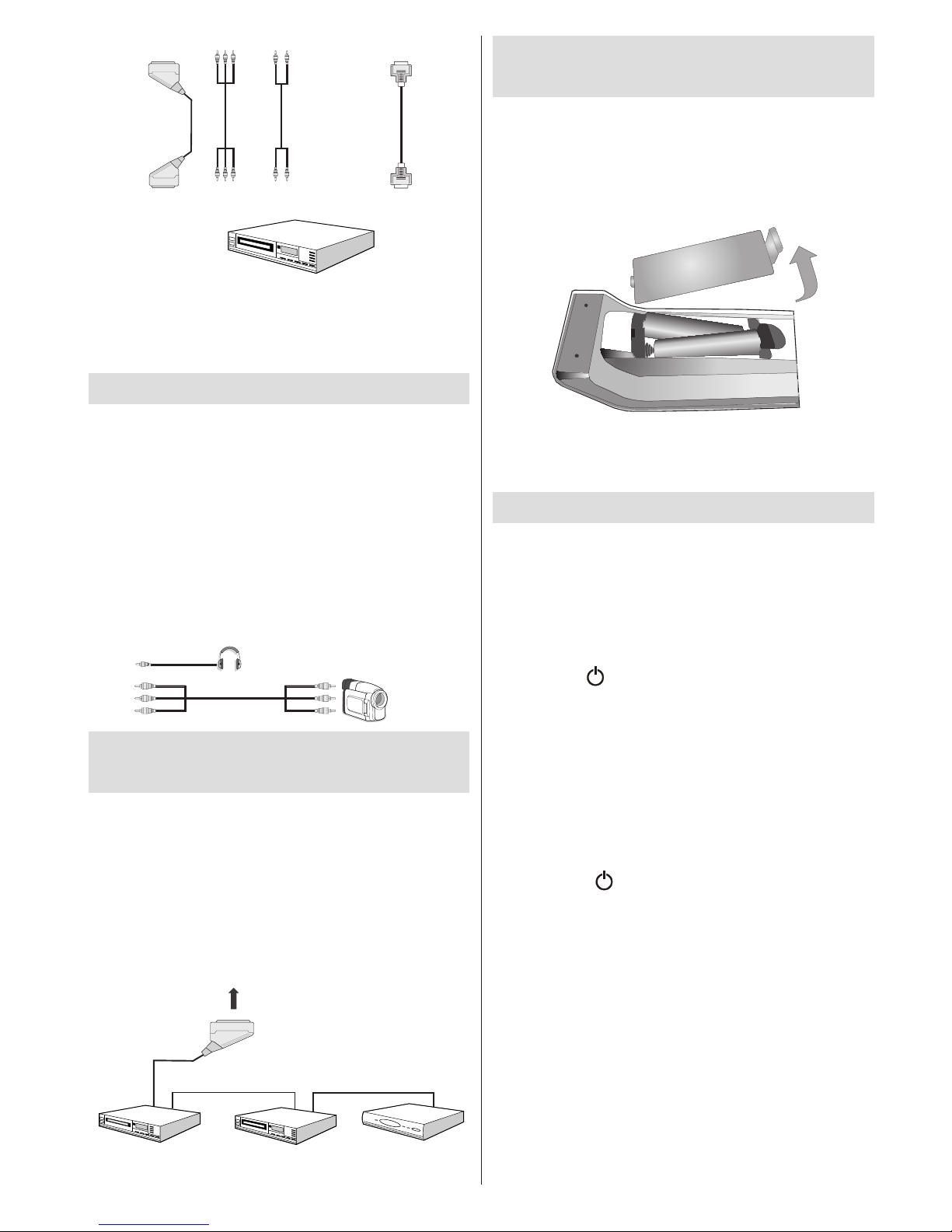
English - 9 -
HDMI
inputs
Scart sockets
Component
video
inputs
Component
audio
inputs
DVD Player
Note: These methods of connection perform the same
function but in different levels of quality. It is not necessary
to connect by all three methods.
Using Side AV Connectors
You can connect a range of optional equipment
to your LCD TV. Possible connections are shown
below. Note that cables shown in the illustration are
not supplied.
• For connecting a camcorder, connect to the VIDEO
IN socket and the AUDIO SOCKETS. For selecting
the related source, see the section “Input selection”
in the following parts.
• To listen the TV sound from headphones, connect
to the HEADPHONE jack of theTV
Camcorder
Headphone
Connecting Other Equipment
via Scart
Most devices support SCART connection. You can
connect a; DVD recorder, a VCR or a decoder to
your LCD TV by using the SCART socket. Note that
cables shown in the illustration are not supplied.
Power off both the TV and the devices before making
any connections.
For more information, refer to your device’s own
instruction book.
SCART socket
Decoder
DVD Recorder
Video Recorder
Inserting Batteries into the
Remote Control Handset
• Remove the battery cover located on the back of
the handset by gently pulling backwards from the
indicated part.
• Insert two AAA/R3 or equivalent type batteries
inside. Observe the correct polarity (+/-) when
inserting batteries and replace the battery cover.
+
+
-
-
Note: Remove the battery from remote control handset when
it is not to be used for a long period. Otherwise it can be
damaged due to any leakage of batteries.
Switching the TV On/Off
To Switch the TV On
• Connect the power cord to the 220-240V AC 50
Hz.
• Press STANDBY switch. Then the standby LED
lights up.
• To switch on the TV from standby mode either:
• Press the “
” button, P+ / P- or a numeric button
on the remote control.
• Press the -P/CH or P/CH+ button on the TV. The TV
will then switch on.
Note: If you switch on your TV via standby button on the
remote control, the programme/source that you were watching
last will be reselected.
By either method the TV will switch on.
To Switch the TV Off
• Press the “ ” button on the remote control or
press the STANDBY switch, so the TV will switch
to standby mode.
• To power down the TV completely, unplug the
power cord from the mains socket.
Note: When the TV is switched to standby mode,
standby LED can blink to indicate that features such
as Standby Search, Over Air Download or Timer is
active.
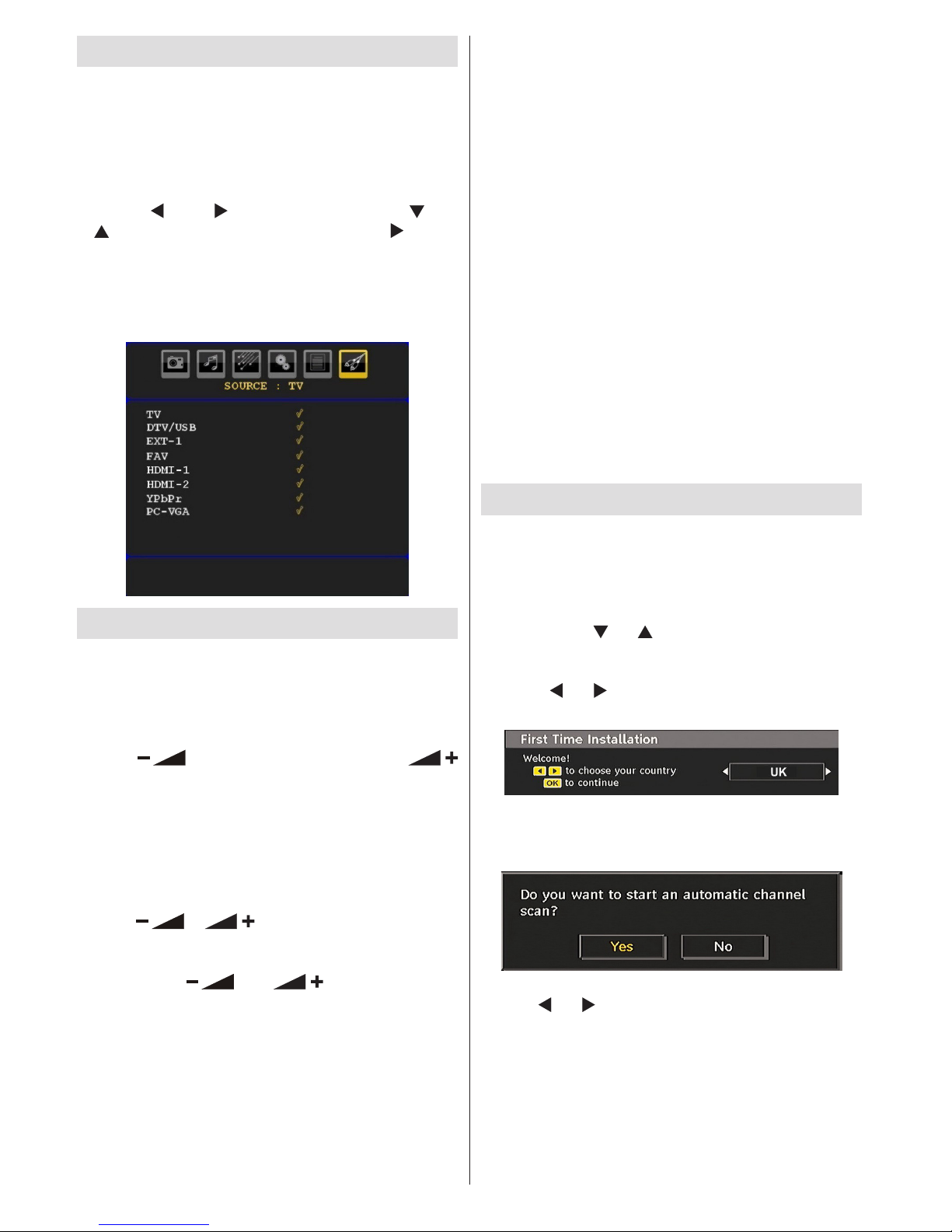
English - 10 -
Input Selection
Once you have connected external systems to your TV,
you can switch to different input sources.
• Press “SOURCE” button on your remote control for
directly changing sources.
or
• Select “Source” option from the main menu by
using “
” or “ ” button. Use then “ ” or
“ ” button to highlight an input and press “ ” button
to select.
Note: You can mark desired source options by pressing the
OK button. Therefore, when
“SOURCE” button is pressed,
only the marked source options will be available (except for
the TV source).
Basic Operations
You can operate your TV using both the remote
control and onset buttons.
Operation with the Buttons on the TV
Volume Setting
• Press “ ” button to decrease volume or
button to increase volume, so a volume level scale
(slider) will be displayed on the screen.
Programme Selection
• Press “P/CH +” button to select the next programme or
“P/CH -” button to select the previous programme.
Viewing Main Menu
•Press “ ”/ “ ” buttons at the same time to
view main menu. In the Main menu select sub-menu
using “P/CH -” or “P/CH +” buttons and enter the submenu using “
” or “ ” buttons. To learn
the usage of the menus, refer to the menu system
sections.
AV Mode
• Press the “TV/AV” button in the control panel on the TV
to switch between AV modes.
Operation with the Remote Control
• The remote control of your TV is designed to control all
the functions of the model you selected. The functions
will be described in accordance with the menu system
of your TV.
• Functions of the menu system are described in the
following sections.
Volume Setting
• Press “V+” button to increase the volume. Press “V-”
button to decrease the volume. A volume level scale
(slider) will be displayed on the screen.
Programme Selection (Previous or Next
Programme)
• Press “P -” button to select the previous programme.
• Press “P +” button to select the next programme.
Programme Selection (Direct Access)
• Press numeric buttons on the remote control to select
programmes between 0 and 9. The TV will switch to the
selected programme. To select programmes between
10-500 (for IDTV) or 10-199 (for analogue), press the
numeric buttons consecutively.
• Press directly the programme number to reselect single
digit programmes.
Initial Settings
When the TV is turned on for the rst time, the menu
for the language selection appears on the screen. The
message “Welcome please select your language!” is
displayed in all language options sequentially in the
OSD.
By pressing the “
” or “ ” buttons highlight the language
you want to set and press OK button. After then, “First
time installation” OSD will appear on the screen. By
pressing “ ” or “ ” buttons, select the country you want
to set and press OK button (* for EU countries).
Note: Country selection OSD will not be available for UK.
Press OK button on the remote control to continue and the
following message will be displayed on the screen:
• To select the “Yes” or “No” option, highlight the item by
using “ ” or “ ” buttons and press the “OK” button.
The IDTV will automatically tune to the UHF or VHF(*)
(* for EU countries) transmission channels, searching
for digital terrestrial TV broadcasts and displaying the
names of channels found. This process will take about
a few minutes.
