Digigram VX881e User manual

VX881e
VX882e
Professional Multichannel
Sound Cards
User manual

For technical support,
please contact your system supplier.
Digigram S.A.
82/84 Allée Galilée, 38330 Montbonnot-Saint-Martin, FRANCE
Tel: +33 (0)4 76 52 47 47• Fax: +33 (0) 4 76 52 18 44• E-mail: info@digigram.com
Digigram Inc.
2000 North 14th Street - Suite 530, Arlington, VA 22201-USA
Tel: +1 703 875 9100 • Fax: +1 703 875 9161 • E-mail: input@digigram.com
Digigram Asia Pte Ltd.
60 Albert Street - #19-11OG Albert Complex Singapore 189969, Singapore
Tel : +65 6291 2234 • Fax : +65 6291 3433 • E-mail : info_asia@digigram.com
2

VX881e & VX882e
User Manual
Table of Contents
INFORMATION FOR THE USER
IMPORTANT NOTICE
CONTENTS OF THIS PACKAGE
FEATURES
REQUIREMENTS
HARDWARE INSTALLATION
SOFTWARE INSTALLATION
HOW TO CHECK THE INSTALLATION
THE ‘DIGIGRAM HARDWARE SETTINGS’
(‘DHS’) CONTROL PANEL
SPECIFICATIONS
APPENDICES
Copyright 2007 - 2010 Digigram. All rights reserved.
No portion of this manual may be reproduced without prior written consent from Digigram. The copyright protection
claimed here includes photocopying, translation and/or reformatting of the information contained in this manual.
While every effort has been made to ensure accuracy, Digigram is not responsible for errors and omissions, and
reserves the right to make improvements or changes in the products and programs described without notice.
Digigram and the Digigram logo, VX882e, and VX881e are registered trademarks or trademarks of Digigram S.A. Other
trademarks are property of their respective holders.
......................................................................................................................................................................5
VX881e main hardware features............................................................................................................................6
VX882e main hardware features............................................................................................................................6
Main software features............................................................................................................................................... 6
Minimum hardware requirements........................................................................................................................... 7
Software requirements................................................................................................................................................ 7
Supported operating systems .................................................................................................................................... 7
Installing the card ......................................................................................................................................................... 7
Interrupt and memory address................................................................................................................................. 7
Standard installation under Windows XP, Windows Server 2003,
Windows Vista, Windows Server 2008, and Windows 7................................................................................. 9
Parameterizing the ASIO and Wave drivers...............................................................................................10
Removing the driver under Windows XP, and Windows Server 2003...................................................... 11
Removing the driver under Windows Vista, Windows Server 2008, and Windows 7 .......................... 11
Configuration....................................................................................................................................................... 14
Inputs..................................................................................................................................................................... 14
Outputs ................................................................................................................................................................. 15
Connectors ........................................................................................................................................................... 15
Audio specifications............................................................................................................................................15
Audio Performance ............................................................................................................................................16
Development environments............................................................................................................................. 16
............................................................................................................................................................ 17
VX881e Schematic Diagram..........................................................................................................................17
VX882e Schematic Diagram..........................................................................................................................17
Layout.................................................................................................................................................................... 18
VX881e cable diagram.................................................................................................................................... 19
VX881e wiring diagram...................................................................................................................................19
Adapter cable Sub-D 62Ù SCSI 68 MDR.................................................................................................20
Connection cable VX882e Ù BoB8 ............................................................................................................ 20
Sub-D 62Ù SCSI 68 MDR wiring diagram............................................................................................... 21
VX882e cable diagram.................................................................................................................................... 22
VX882e wiring diagram...................................................................................................................................23
VX882e cable pinout........................................................................................................................................ 24
VX882e cable pinout........................................................................................................................................ 24
........................................................................................................................................4
......................................................................................................................................................7
................................................................................................................................................. 14
.............................................................................................................. 4
.............................................................................................................. 5
.................................................................................................................... 7
....................................................................................................................... 8
......................................................................................... 11
.......................................................................................................................... 13
3
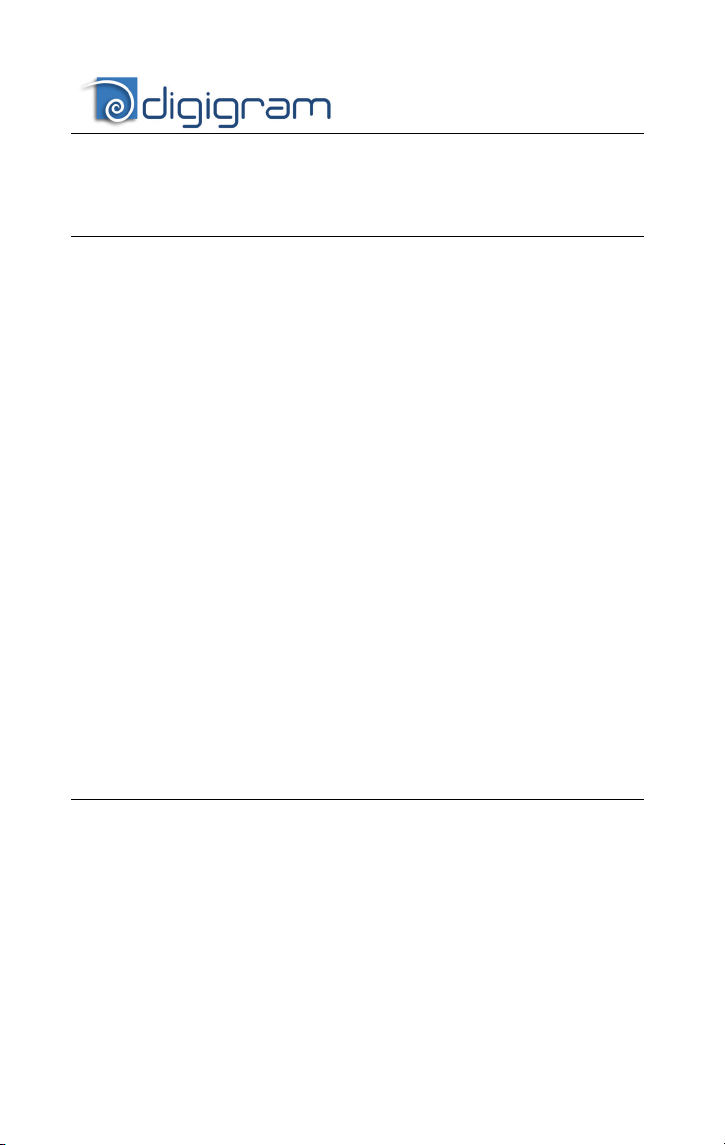
INFORMATION FOR THE USER
This device complies with part
two conditions: (
must accept any interference received, including interference that may cause undesired
operation.
This equipment has been tested and found to comply with the limits for a CLASS B
digital device, pursuant to Part
provide reasonable protection against harmful interference in a residential installation.
This equipment generates, uses, and can radiate radio frequency energy and, if not
installed and used in accordance with the instructions contained in this data sheet, may
cause harmful interference to radio and television communications. However, there is
no guarantee that interference will not occur in a particular installation.
If this equipment does cause harmful interference to radio or television reception, which
can be determined by turning the equipment off and on, the user is encouraged to try to
correct the interference by one or more of the following measures:
* reorient or relocate the receiving antenna
* increase the separation between the equipment and the receiver
* connect the equipment into an outlet on a circuit different from that of the receiver
* consult the dealer or an experienced audio television technician.
Note: Connecting this device to peripheral devices that do not comply with CLASS B
requirements or using an unshielded peripheral data cable could also result in
harmful interference to radio or television reception. The user is cautioned
that any changes or modifications not expressly approved by the party responsible
for compliance could void the user’s authority to operate this equipment. To ensure
that the use of this product does not contribute to interference, it is necessary to use
shielded I/O cables.
1) This device may not cause harmful interference, and (2) This device
IMPORTANT NOTICE
This card has been tested and found to comply with the following standards:
• International: CISPR22 Class B
• Europe: EMC 89/336/CEE (1992) specifications
• United States: FCC Rules-Part 15-Class B (digital device)
In order to guarantee compliance with the above standards in an installation,
the following must be done:
• the provided cable must not be modified
• additional cables used must have their respective shield connected to
each extremity
4
15 of FCC rules. Operation is subject to the following
15 of the FCC Rules. These limits are designed to
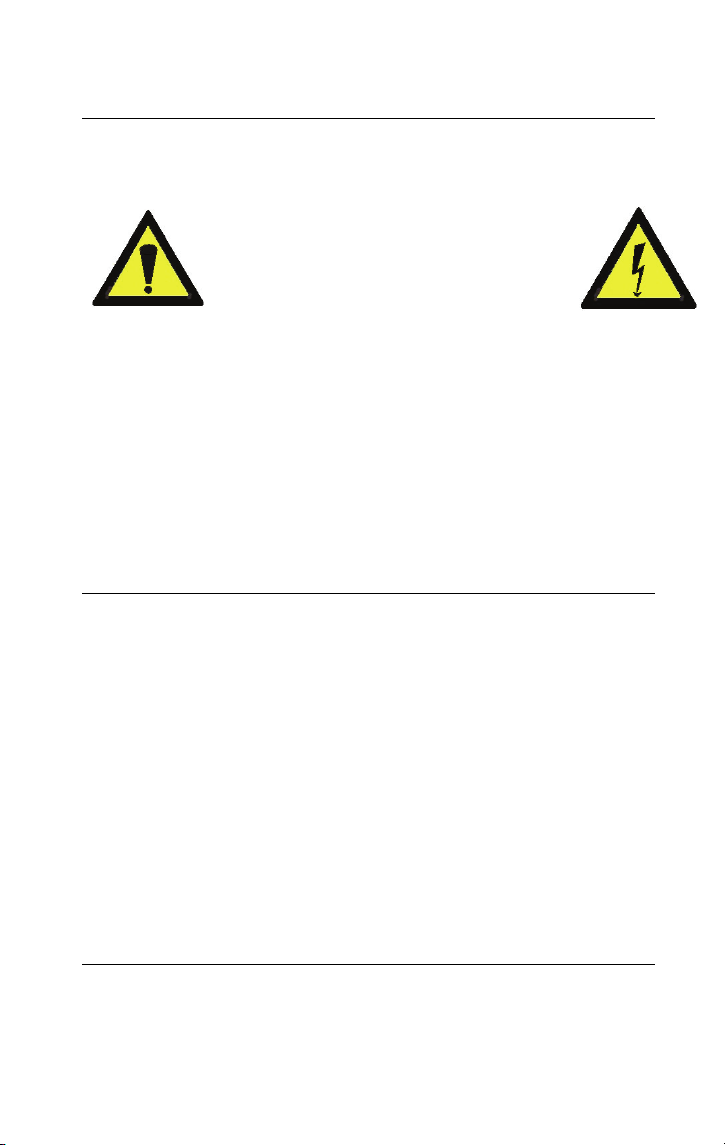
VX881e & VX882e
User Manual
Due to the reduced length of the PCI EXPRESSTM bus connector and the
resulting lack of mechanical stability, we strongly advise against transporting
the card(s) installed in a computer, unless its chassis or case provides a
dedicated support to keep the card securely in place in order to avoid physical
damage.
CONTENTS OF THIS PACKAGE
Thank you for purchasing a Digigram VX sound card.
The package consists of the following components:
* a VX881e or VX882e sound card
The end user version additionally includes:
• breakout cable(s)
• a CD-Rom with drivers, installation notices, FAQs, etc…
For the OEM version, the cables are available optionally.
Also available:
2U 19-inch breakout box allowing straightforward and secure connection to
all the cards’ I/Os
FEATURES
VX882e and VX881e are audio cards for PCI EXPRESSTM (PCIe®) bus. They
are in PCI EXPRESS
(x1, x2, x4, x8, x16, x32).
Warning:
Electrostatic discharge (ESD) can damage several
components on the board. To avoid such damage in
handling the board, take the following precautions:
Bring the card and everything that contacts it to ground
potential by providing a conductive surface and
discharge paths. As a minimum, observe these
precautions:
• Disconnect all power and signal sources.
• Place the card on a grounded conductive work surface.
• Ground yourself via a grounding wrist strap or by holding a grounded
object.
• Ground any tool that will contact the card.
TM
x1 format and can thus be plugged into any PCIe® slot
5

VX881e main hardware features
• 4 digital AES/EBU∗ stereo inputs, with hardware sample rate converters
(up to 192 kHz)
• 4 digital AES/EBU∗ stereo outputs (up to 192 kHz)
• 1 digital AES/EBU∗ stereo sync input (up to 192 kHz in play and record)
• 1 standard Word Clock input (up to 96 kHz)
• 1 standard Word Clock output (up to 96 kHz)
• 1 video sync input
• 1 SMPTE/LTC (Linear Time Code) sync input
VX882e main hardware features
All features of the VX881e, plus:
• 8 balanced
analog and digital gain
• 8 servo-balanced
programmable analog and digital gain
• 192 kHz / 24-bit converters
• Maximum level on analog inputs and outputs: +24 dBu
Note: The digital outputs always play the digital version of the corresponding analog outputs.
The selection of the AES/EBU input excludes the selection of the corresponding analog
inputs. Nevertheless, it is possible to simultaneously record AES and analog inputs, as
long as the channels are different.
Main software features
• Real-time, simultaneous PCM record and playback (8, 16 and 24 bits),
Float IEEE754 (with 24-bit fixed-point dynamic range)
• When using the np SDK, real-time mixing of several PCM audio streams,
direct monitoring, level adjustment, panning, cross-fades, punchin/punch-out, scrubbing
• Low latency DirectSound, Wave
Note: the HR Runtime package for Windows Vista does not include a Wave driver.
In case your audio application explicitly requires a Wave interface, a Wave
driver is available on request. In this case, please contact
∗∗
analog mono line inputs, with software programmable
∗∗∗
analog mono line outputs, with software
∗∗∗∗
, and ASIO drivers
Digigram.
∗
can be used as S/PDIF interface as well
∗∗
can be used with unbalanced signals
∗∗∗
electronically servo-balanced outputs provide automatic level adjustment to accommodate
either balanced or unbalanced lines
∗∗∗∗
Windows XP and Server 2003 only
6
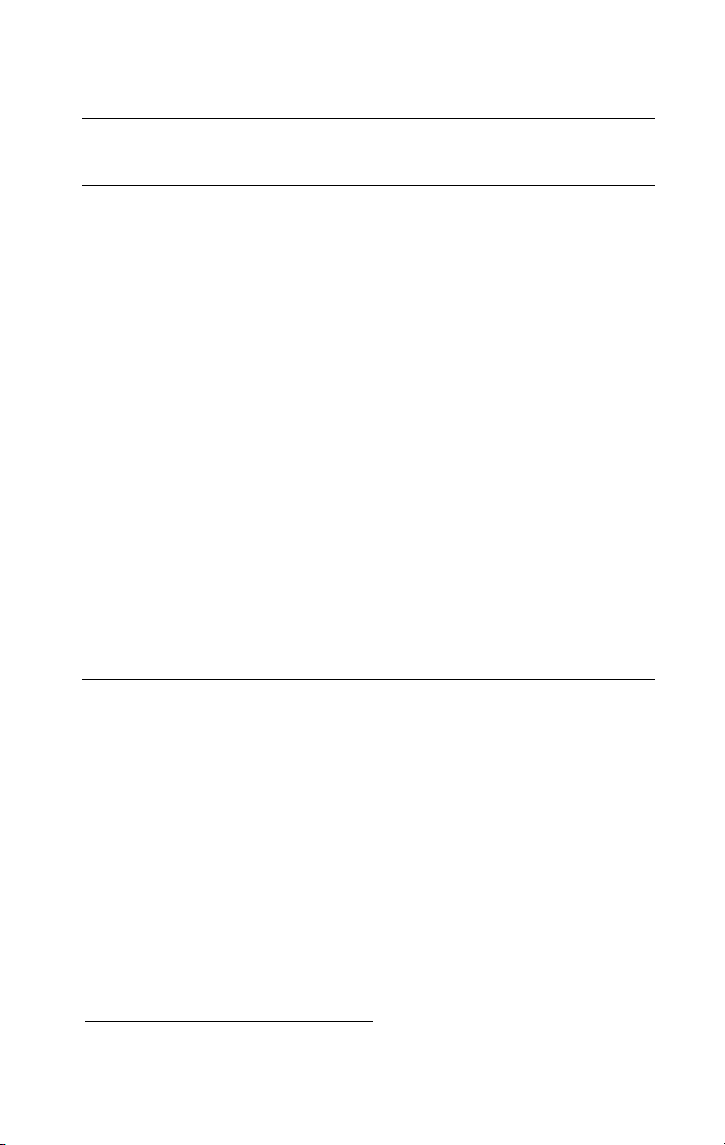
VX881e & VX882e
User Manual
REQUIREMENTS
Minimum hardware requirements
PC with one free PCI EXPRESSTM (PCIe®) slot (x1, x2, x4, x8, x16 or x32).
CPU power and memory required depend on the operating system and on the
audio application used.
Software requirements
To use your VX881e or VX882e, install the driver from the HR Runtime
package version 1.60 or higher. This package includes:
• a Digigram np driver enabling OEM applications to best capitalize
on the boards
• a WDM DirectSound driver. Microsoft DirectX 9 or higher must be
installed on your computer
• a Wave driver∗ (32 bits, installation optional)
• an ASIO driver (32 bits, installation optional)
Supported operating systems
VX1221e and VX1222e cards run under Windows XP, Windows Server 2003,
Windows Server 2008, Windows Vista, and Windows 7.
HARDWARE INSTALLATION
Due to the reduced length of the PCI EXPRESSTM bus connector and the resulting
lack of mechanical stability, we strongly advise against transporting the card(s)
installed in a computer, unless its chassis or case provides a dedicated support to
keep the card securely in place in order to avoid physical damage.
The card has to be installed in the computer prior to installing its driver.
Installing the card
Gently plug the card in a free PCI slot and press it down to position it firmly.
Tighten the screw.
Interrupt and memory address
Hardware interrupt and addresses are automatically set up at start-up by the
PCI PnP BIOS.
∗
Windows XP and Server 2003 only
7
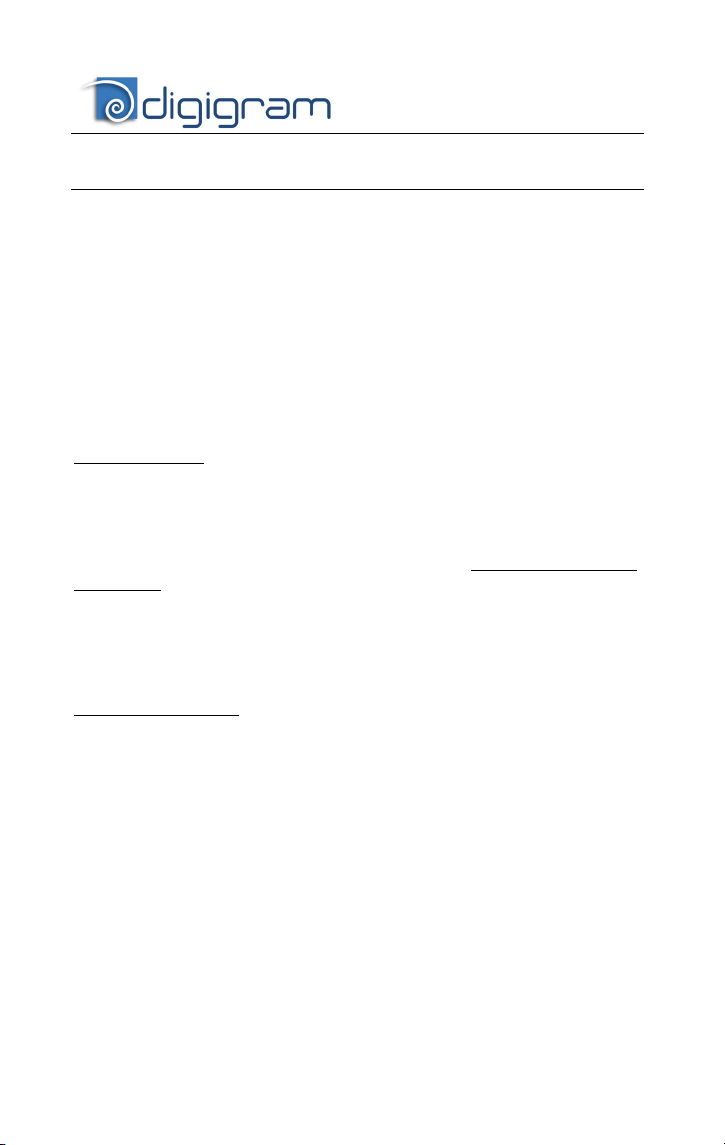
SOFTWARE INSTALLATION
Note: the installation of the software requires administrator rights on your
Please visit the Digigram web site at www.digigram.com for the most recent
driver.
In case you run a specific application developed or installed by a Digigram
Partner, this application might require the use of a specific driver version. In
this case, make sure that the updated driver has been approved by your
supplier.
Important note
control panel. This application allows the configuration of the hardware resources of
Digigram cards for all audio applications. The DHS allows for instance to define the
clock of the card, the input source, input and output analog and digital gain,
Sample Rate Converters, digital output format, etc...
Please note that, with the DHS installed, controls available
control panel are limited to:
Under Windows XP and Server 2003 you may also install the driver without
installing the DHS control panel, and in this case more controls are available
through the DirectSound control panel:
To do so, install the driver with the command line: “
available under Windows Vista). For detailed information, please refer to the
dedicated document on our web site.
computer
: this default procedure installs the ‘Digigram Hardware Settings’
through the DirectSound
• Volume control for input and output
• Wave control
• Volume control for input
• Wave control
• Monitoring control
• Analog input level
• Digital input level
• Clock selection: AES Sync, AES1, Word Clock
• Digital output format: professional, consumer
setup x_topology
” (not
8
