Digigram VX1220HR, VX1221HR, VX1222HR User Manual

D i g i g r a m
VX1220HR
VX1221HR
VX1222HR
Professional Multichannel Sound Cards
User’s manual

D i g i g r a m
2
For technical support,
please contact your system supplier
Digigram S.A.
Parc de Pré Milliet, 38330 Montbonnot - FRANCE
Tel: +33 (0)4 76 52 55 01• Fax: +33 (0) 4 76 52 53 07• E-mail: info@digigram.com
Digigram Inc.
2101 Wilson Boulevard, Suite 1004, Arlington, VA 22201-USA
Tel: +1 703 875 9100 • Fax: +1 703 875 9161 • E-mail: input@digigram.com
Digigram Asia Pte Ltd.
350 Orchard Road - #19-07 Shaw House Singapore 238868-SINGAPORE
Tel: +65 6291 2234 • Fax: +65 6291 3433 • E-mail: info_asia@digigram.com
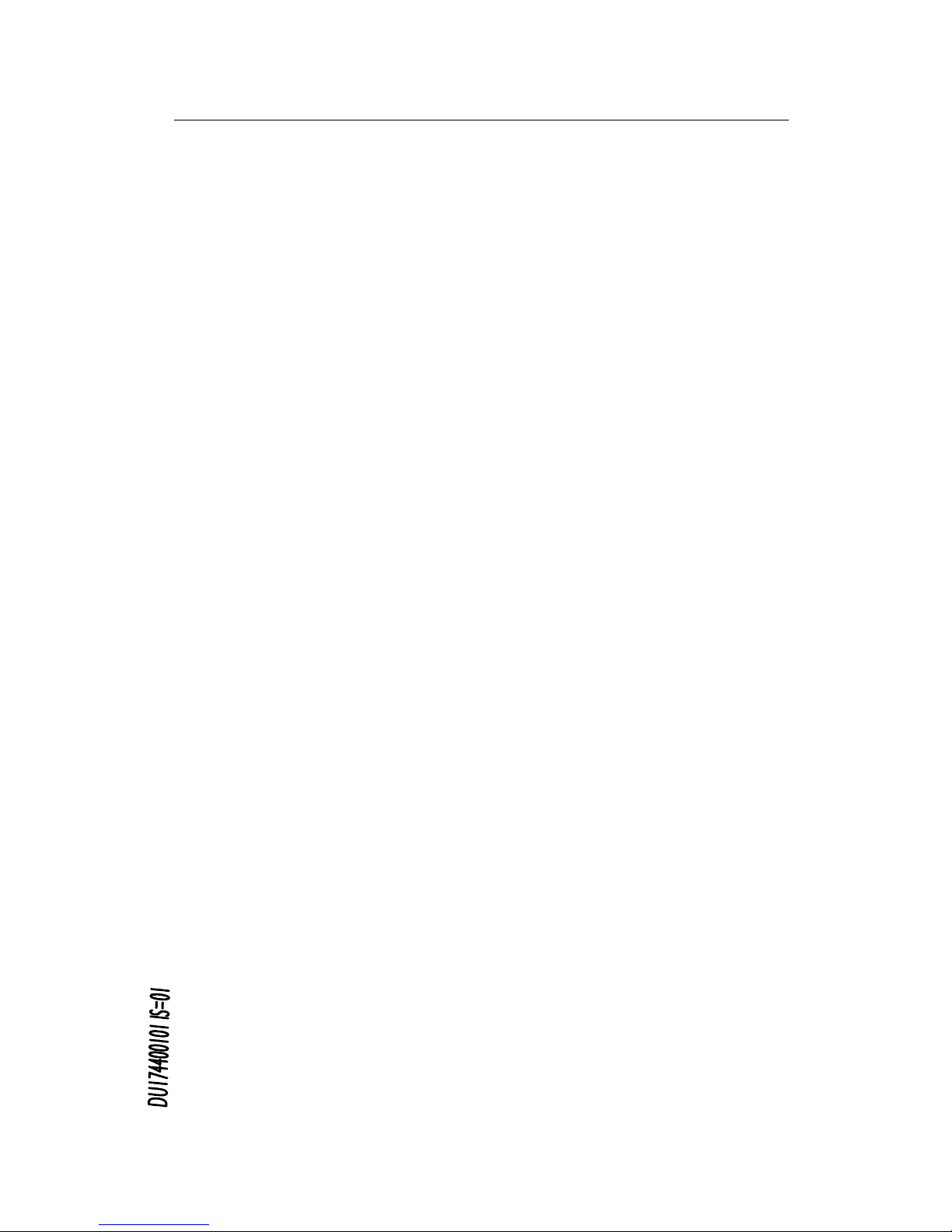
VX1220HR, VX1221HR & VX1222HR
User’s Manual
3
Table of Contents
INFORMATION FOR THE USER
...........................................................................................4
IMPORTANT NOTICE
.....................................................................................................................5
CONTENTS OF THIS PACKAGE
............................................................................................5
FEATURES
..................................................................................................................................................5
VX1220HR main hardware features...................................................................................................6
VX1221HR main hardware features...................................................................................................6
VX1222HR main hardware features...................................................................................................6
Main software features............................................................................................................................6
HARDWARE REQUIREMENTS
...............................................................................................7
Minimum requirements............................................................................................................................7
Software requirements .............................................................................................................................7
Supported operating systems..................................................................................................................7
HARDWARE INSTALLATION
.................................................................................................7
Installing the card ......................................................................................................................................7
Interrupt and memory address ..............................................................................................................7
SOFTWARE INSTALLATION
.....................................................................................................7
Installation under Windows 2000 and XP .........................................................................................8
Removing the driver under Windows 2000 and XP ........................................................................8
HOW TO CHECK THE INSTALLATION
..........................................................................9
DIRECTSOUND CONTROL PANEL
..................................................................................10
Playback controls.....................................................................................................................................10
Recording controls...................................................................................................................................12
Clock selection ......................................................................................................................................... 14
Digital output format selection............................................................................................................16
ASIO CONTROL PANEL
.............................................................................................................17
WAVE CONTROL PANEL
..........................................................................................................17
SPECIFICATIONS
..............................................................................................................................18
Configuration..................................................................................................................................... 18
Inputs ..................................................................................................................................................18
Outputs............................................................................................................................................... 19
Connectors.........................................................................................................................................19
Audio specifications .........................................................................................................................19
Audio Performance.......................................................................................................................... 20
Development environments...........................................................................................................20
APPENDICES
........................................................................................................................................21
VX1220HR Schematic Diagram................................................................................................. 21
VX1221HR Schematic Diagram................................................................................................. 21
VX1222HR schematic diagram...................................................................................................22
Layout .................................................................................................................................................22
VX1220HR cable diagram ...........................................................................................................23
VX1220HR cable pinout...............................................................................................................23
VX1220HR wiring diagram.......................................................................................................... 24
VX1221HR cable diagram ...........................................................................................................25
VX1221HR wiring diagram.......................................................................................................... 25
VX1222HR cable diagram ...........................................................................................................26
VX1222HR wiring diagram.......................................................................................................... 27
VX1221HR cable pinout...............................................................................................................28
VX1222HR cable pinout...............................................................................................................28
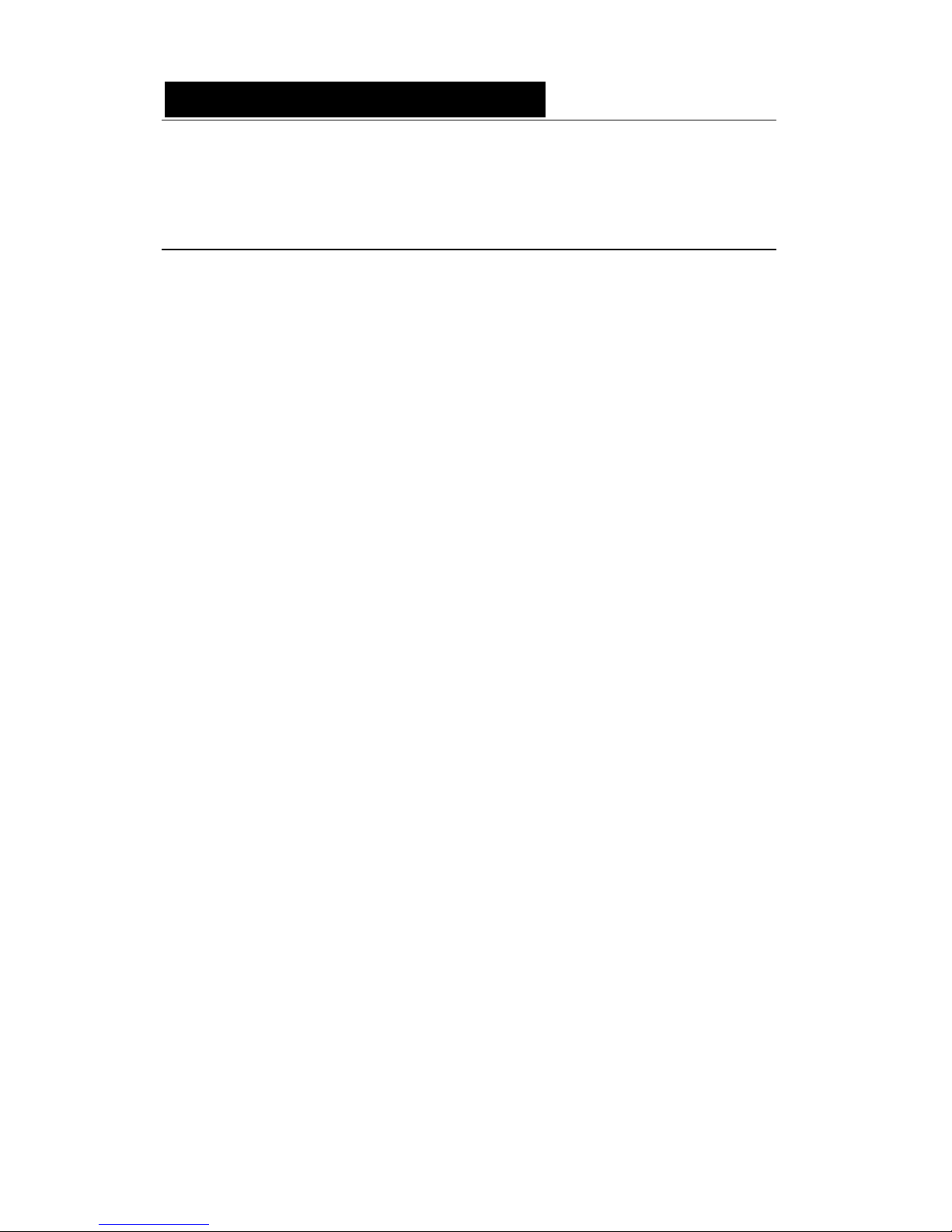
D i g i g r a m
4
INFORMATION FOR THE USER
This device complies with part
15 of FCC rules. Operation is subject to the following
two conditions: (
1) This device may not cause harmful interference, and (2) This device
must accept any interference received, including interference that may cause undesired
operation.
This equipment has been tested and found to comply with the limits for a CLASS B
digital device, pursuant to Part
15 of the FCC Rules. These limits are designed to
provide reasonable protection against harmful interference in a residential installation.
This equipment generates, uses, and can radiate radio frequency energy and, if not
installed and used in accordance with the instructions contained in this data sheet, may
cause harmful interference to radio and television communications. However, there is
no guarantee that interference will not occur in a particular installation.
If this equipment does cause harmful interference to radio or television reception, which
can be determined by turning the equipment off and on, the user is encouraged to try to
correct the interference by one or more of the following measures:
* reorient or relocate the receiving antenna
* increase the separation between the equipment and the receiver
* connect the equipment into an outlet on a circuit different from that of the receiver
* consult the dealer or an experienced audio television technician.
Note:
Connecting this device to peripheral devices that do not comply with CLASS B
requirements or using an unshielded peripheral data cable could also result in
harmful interference to radio or television reception. The user is cautioned
that any changes or modifications not expressly approved by the party responsible
for compliance could void the user’s authority to operate this equipment. To ensure
that the use of this product does not contribute to interference, it is necessary to use
shielded I/O cables.
Copyright 2005 Digigram. All rights reserved.
No portion of this manual may be reproduced without prior written consent from Digigram. The copyright protection
claimed here includes photocopying, translation and/or reformatting of the information contained in this manual.
While every effort has been made to ensure accuracy, Digigram is not responsible for errors and omissions, and
reserves the right to make improvements or changes in the products and programs described without notice.
Digigram and the Digigram logo, VX1220HR, VX1221, and VX1222HR are registered trademarks or trademarks of
Digigram S.A. Other trademarks are property of their respective holders.
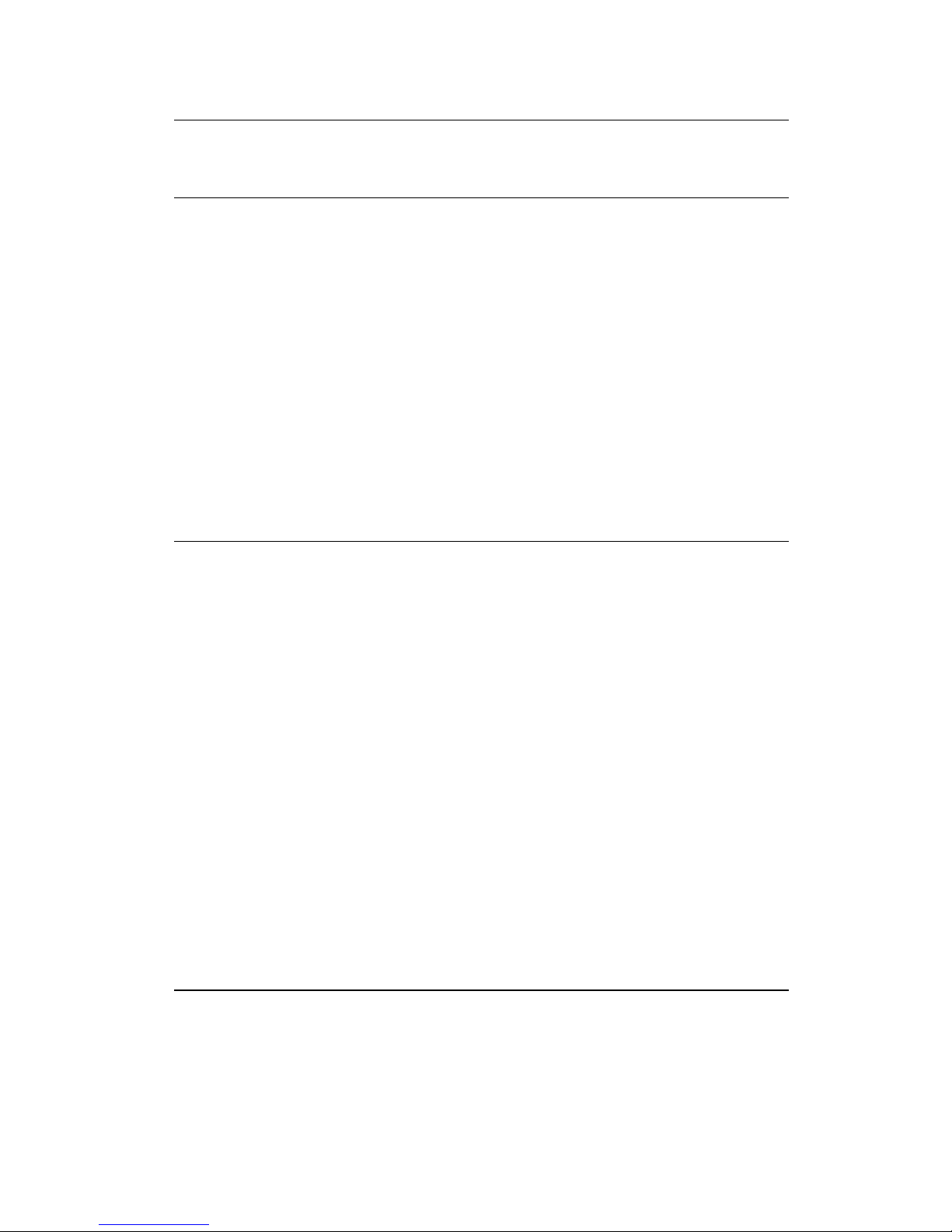
VX1220HR, VX1221HR & VX1222HR
User’s Manual
5
IMPORTANT NOTICE
This card has been tested and found to comply with the following standards:
• International: CISPR22 Class B
• Europe: EMC 89/336/CEE (1992) specifications
• United States: FCC Rules-Part 15-Class B (digital device)
In order to guarantee compliance with the above standards in an installation,
the following must be done:
• the provided cable must not be modified
• additional cables used must have their respective shield connected to
each extremity
CONTENTS OF THIS PACKAGE
Thank you for purchasing a Digigram VX sound card.
The package consists of the following components:
* a VX1220HR, VX1221HR or VX1222HR sound card
* a breakout cable for the card’s I/Os*
* the user’s manual at hand
* a CD-Rom*
* the registration card*
*
These items are not delivered with the OEM version.
The cable is available optionally.
Also available (optional):
2U 19-inch breakout box allowing straightforward and secure connection to
all the cards’ I/Os
FEATURES
VX1220HR, VX1221HR, and VX1222HR are audio cards for PCI bus. They
are ‘Universal PCI 64-bit/66 MHz’, which means they can be plugged in 32bit/33 MHz 5 V PCI slots as well as in 64-bit/66 MHz 3.3 V keyed PCI slots.
The cards are also compatible with PCI-X interfaces.
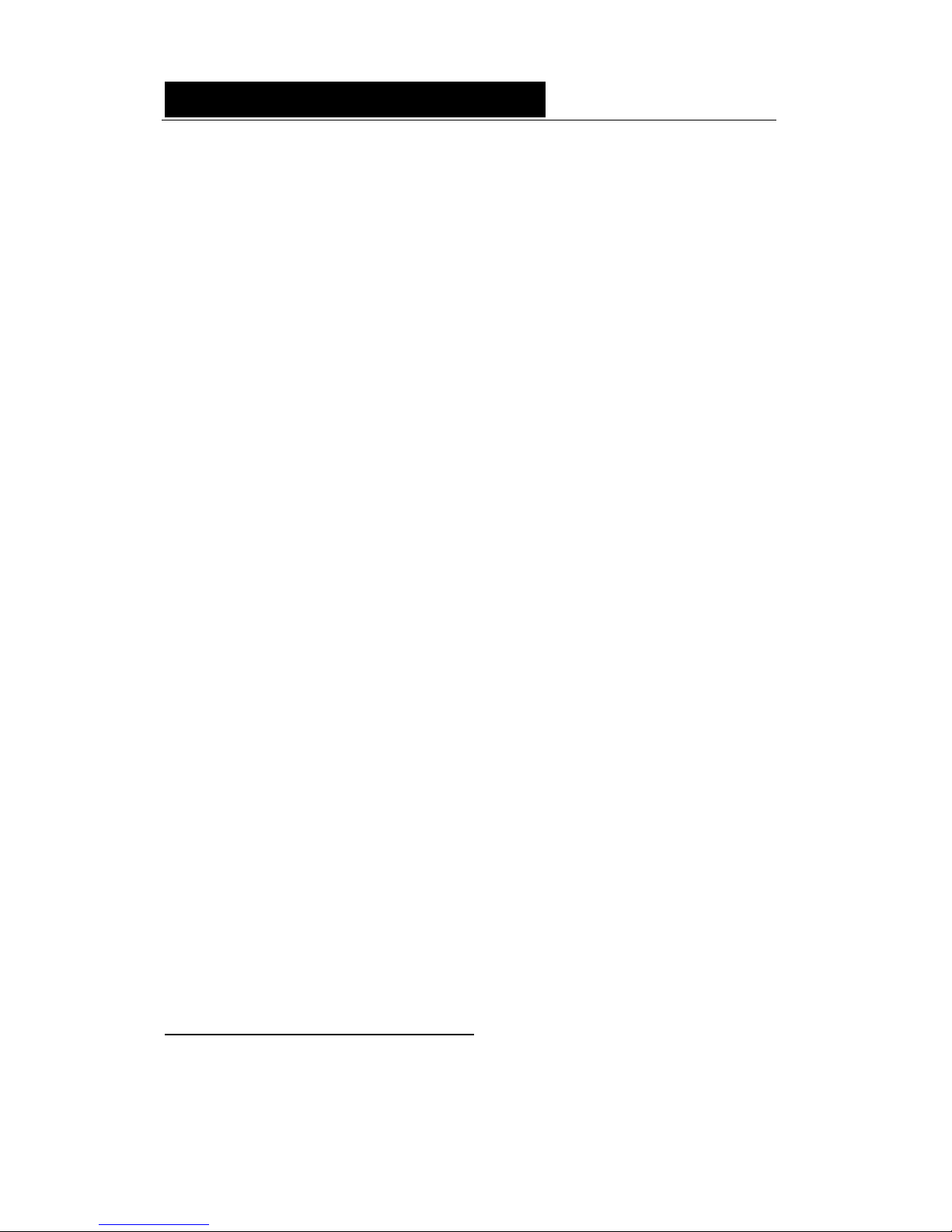
D i g i g r a m
6
VX1220HR main hardware features
• 2 balanced∗∗ analog mono line inputs, with software programmable
analog and digital gain
• 12 servo-balanced
∗∗∗
analog mono line outputs, with software
programmable analog and digital gain
• 192 kHz / 24-bit converters
• Maximum level on analog inputs and outputs: +24 dBu
• 1 standard Word Clock input (up to 96 kHz)
• 1 standard Word Clock output (up to 96 kHz)
• 1 SMPTE/LTC (Linear Time Code) sync input
VX1221HR main hardware features
• 1 digital AES/EBU∗ stereo input, with hardware sample rate converter
(up to 96 kHz) and programmable digital gain
• 6 digital AES/EBU∗ stereo outputs (up to 192 kHz) with programmable
digital gain
• 1 digital AES/EBU
∗
stereo sync input (up to 192 kHz in play and record)
• 1 standard Word Clock input (up to 96 kHz)
• 1 standard Word Clock output (up to 96 kHz)
• 1 video sync input
• 1 SMPTE/LTC (Linear Time Code) sync input
VX1222HR main hardware features
The VX1222HR combines all features of the VX1220HR and VX1221HR.
Note: The digital outputs always play the digital version of the corresponding analog output.
The selection of the AES/EBU input excludes the selection of the analog inputs.
Main software features
• Real-time, simultaneous PCM record and playback (8, 16 and 24 bits),
Float IEEE754 (with 24-bit fixed-point dynamic range)
• When using the np SDK, real-time on-board mixing of several PCM
audio streams, direct monitoring, level adjustment, panning, cross-fades,
punch-in/punch-out, scrubbing
• Low latency DirectSound, Wave, and ASIO drivers
∗∗
can be used with unbalanced signals
∗∗∗
Electronically servo-balanced outputs provide automatic level adjustment to accommodate
either balanced or unbalanced lines
∗
can be used as S/PDIF interface as well

VX1220HR, VX1221HR & VX1222HR
User’s Manual
7
HARDWARE REQUIREMENTS
Minimum requirements
• Pentium III minimum (or equivalent)
• 128 MB RAM
• One free PCI or PCI-X slot (5 V or 3.3 V)
Software requirements
To use your VX1220HR, VX1221HR or VX1222HR, install the driver from the
np Runtime HR package version 1.01 or higher. This package includes a
WDM DirectSound driver. The Microsoft DirectX runtime version 9 or higher
must also be installed on your computer.
The cards can also be used with applications based on Digigram’s np SDK.
The card is visible through the np interface and the DirectSound interface.
HR Runtime also includes a
Wave
and an ASIO driver.
Supported operating systems
VX1220HR, VX1221HR, and VX1222HR cards run under Windows 2000 and
Windows XP.
HARDWARE INSTALLATION
The card has to be installed in the computer prior to installing its driver.
Installing the card
Gently plug the card in a free PCI slot and press it down to position it firmly.
Tighten the screw.
Interrupt and memory address
Hardware interrupt and addresses are automatically set up at start-up by the
PCI PnP BIOS.
SOFTWARE INSTALLATION
Please visit the Digigram web site at www.digigram.com for the most recent
driver.
In case you run a specific application developed or installed by a Digigram
Partner, this application might require the use of a specific driver version. In
this case, make sure that the updated driver has been approved by your
supplier.
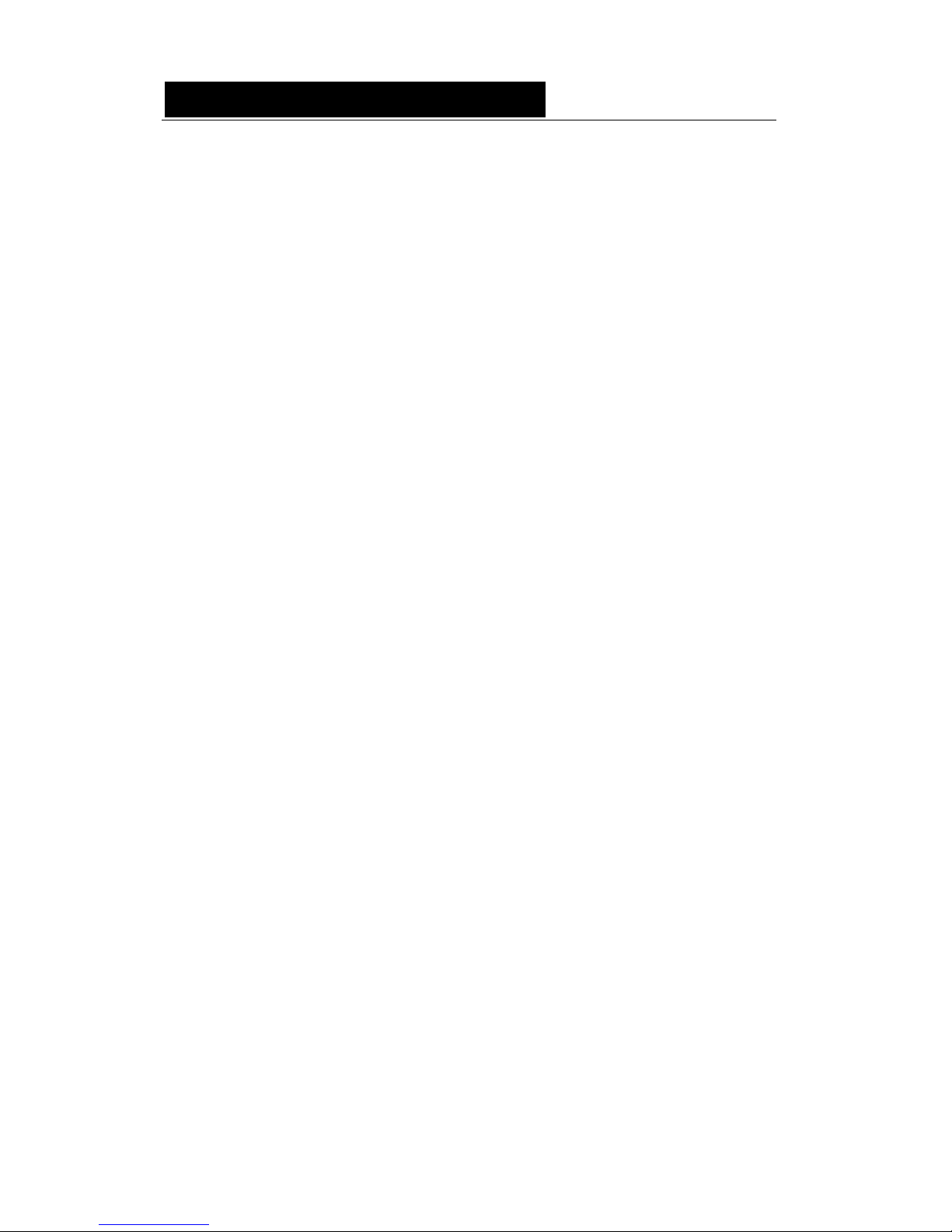
D i g i g r a m
8
Installation under Windows 2000 and XP
If the driver has been downloaded from our web site, it has to be expanded
prior to the driver’s installation as follows: double-click on the downloaded
file (self-expanding). You can use the default destination location (Windows
temporary folder) or select another directory.
• Shut down your computer and insert your VX card.
• Restart your computer.
• Click on Cancel if the Found New Hardware Wizard appears.
• Double-click on the setup.exe icon to launch the driver
installation.
• A welcome message is displayed, click Next to continue.
• The “License Agreement” window appears: read it, and click on
Yes to approve it. Do the same for the “Read Me First” window.
• Choose the destination folder where Setup will install the
application files (..\pcxnp by default). Note that the driver files are
installed in ..\windows\system32\Drivers\Digigram\PCXHR. Click
Next.
• In the “Select components” window make sure that the “Driver
for the HR boards” has been selected.
• Check the drivers to be installed in addition to DirectSound and
Digigram np: Wave (MME), ASIO.
• Select the program folder where the program icons will be added
(default: DIGIGRAM). Click Next.
• Click Next to start copying the files.
• Click on Continue anyway in the “Hardware installation”
window (Windows XP).
• In the “Digigram drivers” window, select the number and the size
of buffers required by your applications. Click on Ok.
• Click Finish to complete the driver installation.
Removing the driver under Windows 2000 and XP
• Open the Windows Control Panel and double-click on the
Add/Remove Software icon.
• Select “Digigram HR Runtime …”, and Change/Remove.
• Select Remove in the np Runtime window.
• Follow the instructions to finish driver removal.
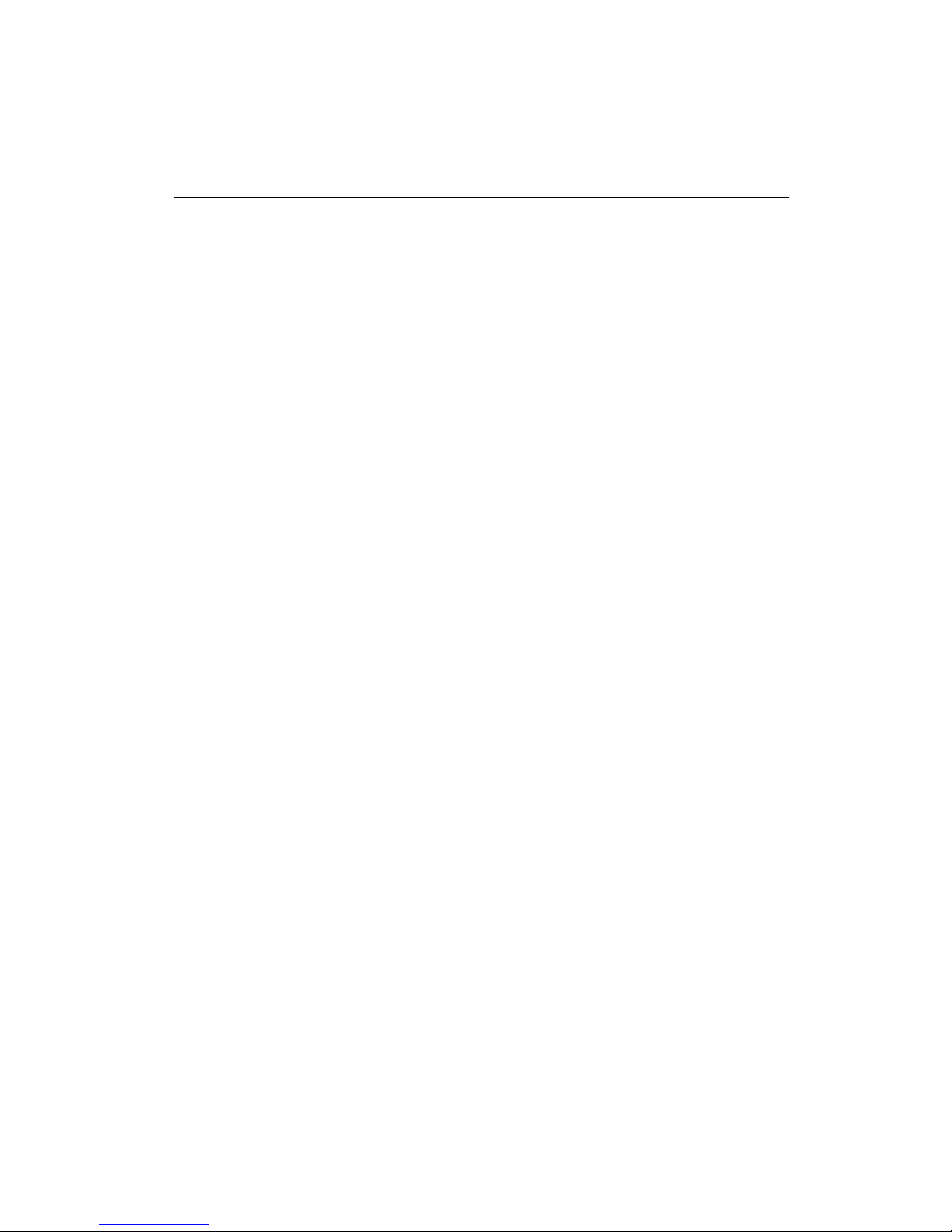
VX1220HR, VX1221HR & VX1222HR
User’s Manual
9
How to check the installation
Once the driver and the cards have been installed according to the procedure
described in this manual, you can verify that the card is properly set up and
works fine as follows:
• The card is visible under the DirectSound interface:
Menu <Start>, <Settings>, <Control panel>, <Sound and
Multimedia>, tab “Audio”, Default device (Playback device, Recording
device). Pull-down menus allow for the card's channel selection (e.g.
“VX1222HR 1+2 (WDM)” for the card's first stereo channel). The card
can be used with any DirectSound compliant application (see following
pages).
• The card is also visible through the np interface: Go to <Start>
<Programs> <Digigram> and select <Digigram Control Center>.
• In the “Digigram drivers” window, select the General Information
tab. In the Modules Information window you can see the
HR Runtime modules that have been installed, and their versions.
• In the “Digigram drivers” window, select the Diagnostics tab.
You should see here the icons of the cards you have installed.
If the card you have installed is listed:
• Right click on the icon of the card.
• Select Diagnostics, and Play sine. This plays in loop a sine wave
signal on the outputs of the card.
You can also select Play file to play in loop a file of your choice
(PCM). If the playback is accurate, the card is correctly installed and
works.
• To stop the playback, right click on the card icon, and select Stop
Activities.
• If the “Wave (MME)...”option has been checked during installation, go to
Menu <Start>, <Settings>, <Control panel>, <Sound and
Multimedia>, tab Audio, <Default device> (Playback device, Recording
device). The card's channels can be selected (e.g. VX1222HR 1+2 for the
card’s first stereo channel). The card can be used with any Wave
compliant application.
• If the ASIO option has been selected during installation, the card is
visible through any ASIO compliant application.
If the card is not displayed:
• Make sure that during the HR Runtime installation the “Driver for the
HR boards” has been selected in the “Select components” window.
• Make sure that the card is correctly inserted in the PCI slot, and screwed
on the PC chassis.
• if necessary, uninstall HR Runtime package as described in this manual,
and re-install it.
