Digigram IQOYA *LINK, IQOYA *LINK/LE User Manual

IQOYA *LINK & IQOYA *LINK/LE
Stereo IP audio codecs for
Studio to Studio Links
&
Studio to Transmitter Links
User manual (valid from firmware 2.40c)
June 2014
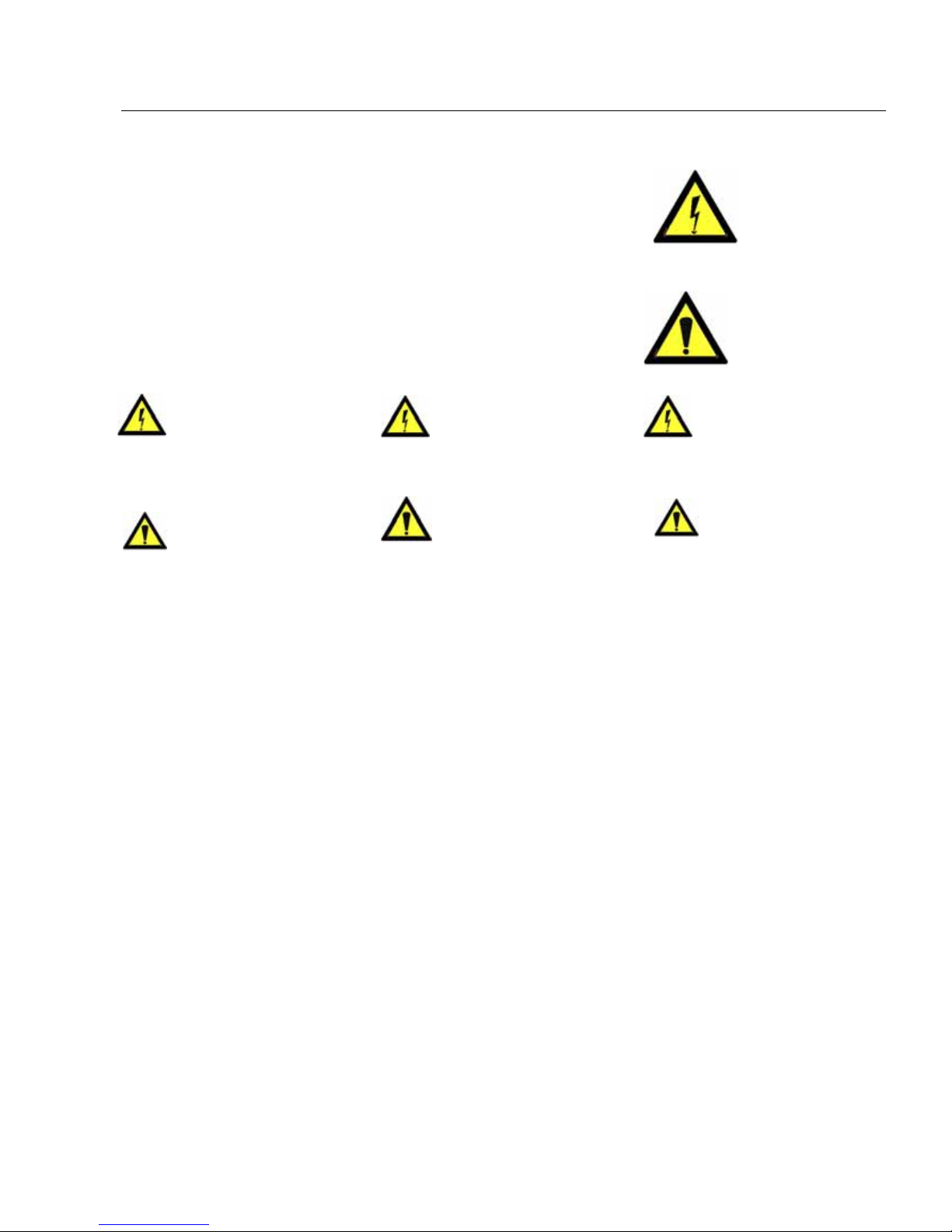
IQOYA *LINK - IQOYA *LINK/LE
IP Audio Codec
3
instructions.
r
as specified in this manual
ck any of the ventilation openings!
. Do not place objects filled
ce.
onnecting means in the immediate
The plug shall be easily accessible in case of a
or heating
roduct to an IT power supply system
orway.
s, which may damage the finish of metal or other
ture, does not operate
dropped.
ect any
cables that connect with other components.
cordon d’ali
Important Safety Information
read carefully before using this equipment!
Throughout this manual,
the lightning bolt triangle
is used to alert the user to
the risk of electric shock.
Follow these instructions and keep them in a safe place! Keep in mind that damages due to failure to
observe the instructions contained in this manual are not covered by warranty.
Instructions importantes de sécurité
lire soigneusement avant d’utiliser l’équipement!
The exclamation point
triangle is used to alert the
user to important operating
or maintenance
Lisez et suivez ces instructions. Conservez les pour consultation ultérieure! Les dommages dus au non-
respect des instructions contenues dans ce manuel ne sont pas couverts par la garantie.
Wichtige Sicherheitshinweise
vor Inbetriebnahme des Gerätes sorgfältig lesen!
Befolgen Sie die Anweisungen und bewahren Sie sie für spätere Fragen auf! Bei Schäden, die durch
Nichtbeachten dieser Bedienungsanleitung verursacht werden, erlischt der Garantieanspruch!
Ne pas ouvrir l’appareil
Do Not Open the Cabinet
There are no user-serviceable components
inside this product. Opening the cabinet
may present a shock hazard, and any
modification to the product will void your warranty. If it
is necessary to open the device for maintenance or
advanced configuration purposes, this is to be done by
qualified personnel only after disconnecting the powe
Gerät nicht öffnen
L’ouverture du coffret peut produire un
risque de choc électrique, et toute
modification du produit annule votre
garantie. S’il est nécessaire d’ouvrir l’appareil pour
l’entretien ou la configuration avancée, cela doit être fait
par du personnel qualifié, après avoir débranché le
mentation et les câbles réseaux !
Öffnen des Geräts kann eine Gefährdung
durch Stromschlag und Erlöschen der
Garantie zur Folge haben. Reparaturarbeiten
und Änderungen der Hardwarekonfiguration dürfen nur
von qualifiziertem Personal nach entfernen der Stromund Netzwerkkabel durchgeführt werden.
Stromversorgung
Alimentation
cord and network cables!
Power supply
The device is to be connected only to a
power supply
and marked on the equipment.
This equipment must be earthed!
Do not blo
Humidity
To reduce the risk of fire or shock, do not expose this
device to rain or moisture
with liquid on this devi
Installation Location
To ensure proper operation and to avoid safety hazards,
the device must be installed in a 19“ rack mount chassis.
The electrical installation of the building should dispose
of easily accessible disc
vicinity of the device.
If rack installation is not possible, place it on a firm and
level surface. The use of a supply lead with a power plug
respecting the legal standards in the country of use is
obligatory.
problem.
Avoid installation in extremely hot or cold locations, or
in an area that is exposed to direct sunlight
equipment. Avoid moist or humid locations.
Connection of this p
is only in N
Cleaning
Clean only with a soft, dry cloth. If necessary, after
disconnecting the unit’s cables, wipe it with a soft cloth
dampened with mild soapy water, then with a fresh cloth
with clean water. Wipe dry immediately with a dry cloth.
NEVER use benzene, aerosol cleaners, thinner, alcohol or
any other volatile cleaning agent. Do not use abrasive
cleaner
parts.
Refer all servicing to qualified service personnel.
Servicing is required when the apparatus has been
damaged in any way, such as power supply cord or plug
is damaged, liquid has been spilled, the apparatus has
been exposed to rain or mois
normally, or has been
Moving the device
Before moving the unit, be certain to disconn
Il est primordial de connecter l’appareil à
une alimentation électrique telle que
spécifiée dans ce manuel d´utilisateur et sur
le matériel même.
Das Gerät darf nur mit der in dieser
Bedienungsanleitung und auf dem Gerät
angegebenen Stromversorgung betrieben
werden.
Erdung ist zu gewährleisten!
Cet équipement doit être raccordé à la terre !
Belüftungsschlitze nicht verdecken!
N’obstruer aucune ouverture de ventilation !
Humidité
Wasser und Feuchtigkeit
Afin de réduire les risques de feu ou de choc, n’exposez
pas cet appareil à la pluie ou l’humidité. Ne placez pas
d´objet contenant un liquide sur l’appareil.
Um Brand- oder Stromschlagrisiken zu vermeiden, darf
das Gerät nicht mit Feuchtigkeit in Berührung kommen.
Aufbau des Geräts
Installation, mise en place
Um den einwandfreien Betrieb zu gewährleisten und
Sicherheitsrisiken zu vermeiden, sollte das Gerät in
einem 19-Zoll Baugruppenrahmen montiert werden. Die
elektrische Installation des Gebäudes sollte über einen
leicht zugänglichen Trennschalter in unmittelbarer Nähe
des Geräts verfügen Nur wenn die Installation im Rack
nicht möglich ist, stellen Sie das Gerät auf einen festen,
waagerechten Untergrund.
Afin d’assurer le fonctionnement correct et de minimiser
les risques potentiels liés à la sécurité, l’appareil doit être
installé dans un châssis 19 pouces. Si cela ne vous est pas
possible, placez-le sur une surface solide et plane. Prévoir
dans l’installation électrique du bâtiment un dispositif de
sectionnement aisément accessible et à proximité
immédiate de l’appareil.
L’utilisation d’un câble d’alimentation avec une fiche de
prise de courant respectant les normes en vigueur dans le
pays d’utilisation est obligatoire. De plus la fiche de prise
de courant doit être aisément accessible en cas de
problème.
Die Verwendung eines Anschlußkabels und eines
Steckers, die die im Benutzungsland gültigen Normen
erfüllen, ist obligatorisch. Des weiteren muß die
Steckdose für einen eventuellen Problemfall leicht
zugänglich sein.
Évitez une installation dans des endroits très chauds ou
très froids ainsi que dans des lieux exposés directement
au soleil. Évitez les lieux présentant un excès d’humidité.
Le raccordement de ce produit à un régime
d’alimentation IT n’est possible qu’en Norvège.
Meiden Sie Standorte in der Nähe von Wärme- oder
Feuchtigkeitsquellen sowie direkte Sonneneinstrahlung.
Anschluß dieses Produktes an eine spezielle IT-
Stromversorgung ist nur in Norwegen genehmigt.
Nettoyage
Nettoyez uniquement avec un chiffon doux et sec. Si
nécessaire, après avoir débranché le cordon
d´alimentation, essuyez-le avec un chiffon doux
humidifié avec de l´eau savonneuse puis rincez le á l´aide
d un chiffon propre et d´eau claire.
Reinigen des Geräts
Säubern Sie das Gerät nur mit einem weichen, trockenen
Tuch. Bei Bedarf verwenden Sie ein mit mildem
Seifenwasser befeuchtetes Tuch, nachdem Sie die
Netzanschlusskabel aus der Steckdose gezogen haben,
anschließend ein weiches, mit klarem Wasser
befeuchtetes Tuch. Trocken Sie das Gerät sofort im
Anschluß. Keinesfalls Benzol, Verdünner oder sonstige
starke Lösungsmittel oder Scheuerreiniger verwenden, da
hierdurch das Gehäuse beschädigt werden könnte.
Séchez-le immédiatement avec un chiffon sec. N’utilisez
JAMAIS d´essence, de nettoyants en aérosols, d´alcool ou
tout autre agent nettoyant volatile. N’utilisez pas de
produits nettoyants abrasifs qui pourraient endommager
les finitions métalliques ou d´autres pièces.
Réparation
Lassen Sie etwaige Reparaturen nur von qualifizierten
Fachleuten durchführen!
Lorsque l’appareil a été endommagé quelle qu’en soit la
cause ou qu’il ne fonctionne pas normalement, toute
réparation doit être effectuée par du personnel qualifié.
Avant de transporter l´unité, assurez-vous d´avoir bien
déconnecté le cordon d’alimentation ainsi que tous les
câbles la reliant à d´autres appareils.
Sollten das Netzkabel oder der Netzstecker beschädigt
sein, oder sollte das Gerät selbst beschädigt worden sein
(z. B. durch Eindringen von Feuchtigkeit durch Fall auf
den Boden), oder sollte es nicht ordnungsgemäß
funktionieren oder eine deutliche Funktionsabweichung
aufweisen, so ist es von qualifizierten Fachleuten zu
reparieren.
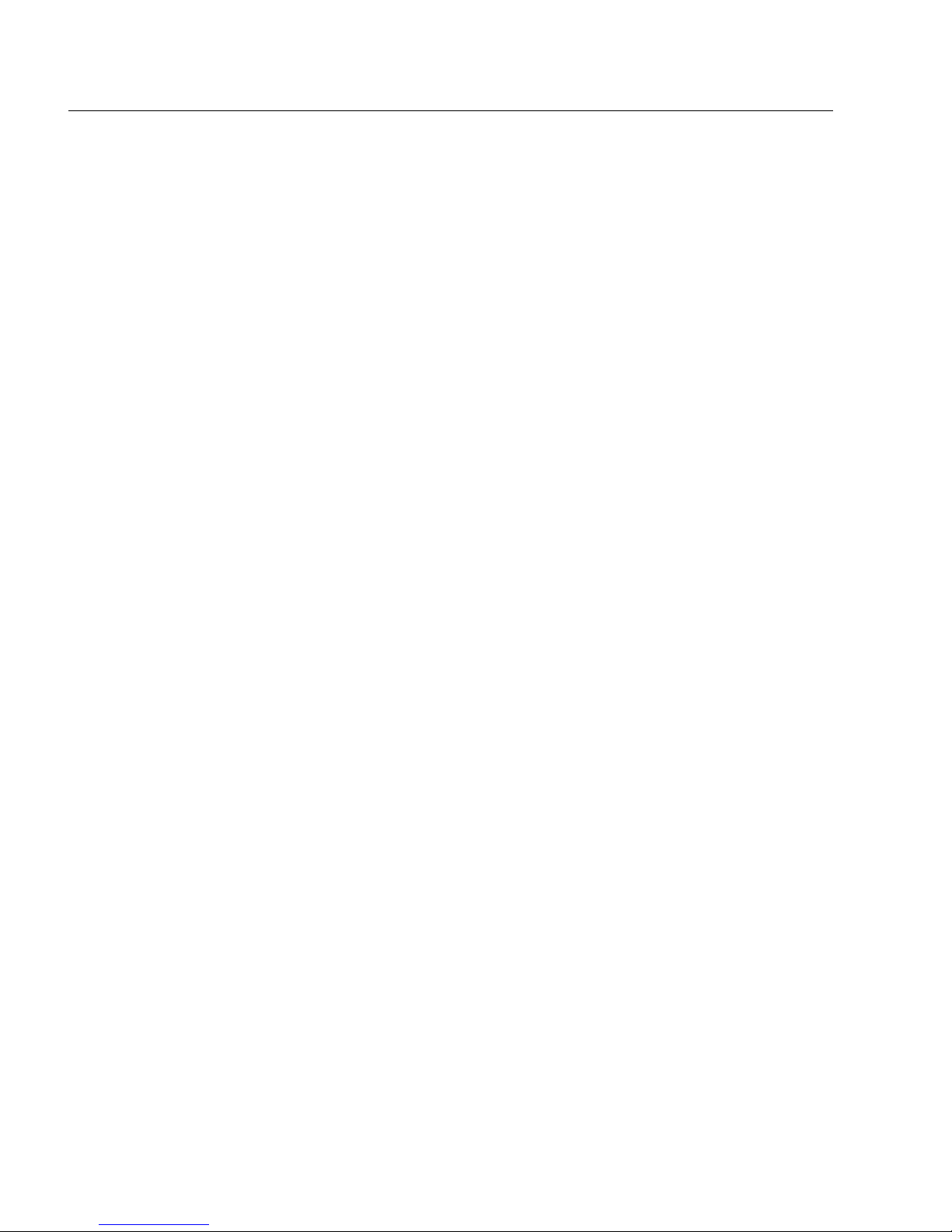
IQOYA *LINK - IQOYA *LINK/LE
Stereo IP Audio Codec
4
TABLE OF CONTENTS
INFORMATION FOR THE USER.................................................................................................................................. 7
KEY HARDWARE FEATURES...................................................................................................................................... 9
KEY SOFTWARE FEATURES .....................................................................................................................................10
IQOYA *LINK AUDIO ALGORITHMS .............................................................................................................................. 12
IQOYA *LINK/LE AUDIO ALGORITHMS ........................................................................................................................ 12
FRONT AND BACK PANELS ....................................................................................................................................... 13
IQOYA *LINK FRONT PANEL........................................................................................................................................ 13
IQOYA *LINK/LE FRONT PANEL.................................................................................................................................. 16
IQOYA*LINK AND IQOYA *LINK/LE BACK PANEL................................................................................................... 18
INSTALLATION AND CONFIGURATION ................................................................................................................ 19
CONNECTING THE IQOYA *LINK OR IQOYA *LINK/LE ............................................................................................. 19
WEB ACCESS RIGHTS ...................................................................................................................................................... 19
“Administrator” category .......................................................................................................................................... 19
“User” category......................................................................................................................................................... 19
“Read-only” category ................................................................................................................................................ 20
REMOTE CONFIGURATION THROUGH HTML PAGES .......................................................................................................... 20
HTTP bandwidth limitation........................................................................................................................................ 21
Network parameters configuration............................................................................................................................. 22
NTP date and time synchronization............................................................................................................................ 25
Audio synchronization based on NTP clock (optional feature).................................................................................. 25
Global audio parameters configur at i o n..................................................................................................................... 27
Encoder parameters configuration............................................................................................................................. 30
Encoder input configuration....................................................................................................................................................... 30
Encoder output configuration..................................................................................................................................................... 31
RTP streaming settings.......................................................................................................................................................... 32
MPEG-TS/IP SPTS streaming settings.................................................................................................................................. 33
Adding other unicast / multicast destinations ........................................................................................................................ 35
Encoding an IP stream with NTP audio synchronization....................................................................................................... 35
Decoder parameters configuration............................................................................................................................. 36
Decoder input configuration ...................................................................................................................................................... 37
Forward Error Correction ...................................................................................................................................................... 39
Decoder output configuration..................................................................................................................................................... 43
Decoder status information ........................................................................................................................................ 44
RS232 tunneling configuration .................................................................................................................................................. 48
GPIOs tunneling configuration .................................................................................................................................................. 48
AUTHORIZING A USER TO UPLOAD PLAYLISTS TO THE SD CARD VIA FTP ............................................ 49
SAVING / LOADING A CONFIGURATION............................................................................................................... 51
SAVE / LOAD THE FULL CODEC CONFIGURATION TO/FROM THE SDHC CARD (SD CARD BACKUP) .................................. 51
DOWNLOAD / UPLOAD THE AUDIO CONFIGURATION TO/FROM A REMOTE STORAGE ........................................................ 51
FAIL-OVER...................................................................................................................................................................... 53
LOSS OF IP STREAM......................................................................................................................................................... 53
POWER SUPPLY FAILURE.................................................................................................................................................. 53
SDHC CARD MANAGEMENT ..................................................................................................................................... 55
SNMP SUPERVISION..................................................................................................................................................... 55
ALARMS MANAGEMENT .................................................................................................................................................. 56
LOG FILE......................................................................................................................................................................... 58

IQOYA *LINK - IQOYA *LINK/LE
IP Audio Codec
5
FIRMWARE UPDATE....................................................................................................................................................59
IQOYA *LINK DISPLAY & KEYPAD.........................................................................................................................60
SYSTEM ........................................................................................................................................................................... 61
ETHERNET 0 MENU (RJ45 “AUDIO” CONNECTOR) ........................................................................................................62
ETHERNET 1 MENU (RJ45 “IP BACK UP / CONTROL” CONNECTOR) ..............................................................................62
VU-METERS ..................................................................................................................................................................... 63
HEADPHONES................................................................................................................................................................... 63
ENCODER ......................................................................................................................................................................... 63
DECODER......................................................................................................................................................................... 64
NETWORK PROTOCOLS.............................................................................................................................................65
Web server............................................................................................................................................................................. 65
FTP (File Transfer Protocol).................................................................................................................................................. 65
SNMP agent........................................................................................................................................................................... 65
DNS (Domain Name Service) service ................................................................................................................................... 65
DHCP (Dynamic Host Configuration Protocol) service ........................................................................................................ 65
NTP (Network Time Protocol) .............................................................................................................................................. 65
SPECIFICATIONS...........................................................................................................................................................66
INPUTS .............................................................................................................................................................................66
OUTPUTS.......................................................................................................................................................................... 67
CONNECTIVITY ................................................................................................................................................................ 67
ADDITIONAL PORTS ......................................................................................................................................................... 67
SOFTWARE, FORMATS, PROTOCOLS.................................................................................................................................. 68
APPENDIX A: BLOCK DIAGRAM...............................................................................................................................69
APPENDIX B: AUDIO CONNECTORS........................................................................................................................69
Audio In.......................................................................................................................................................................69
Audio Out....................................................................................................................................................................69
APPENDIX C: GPIO CONNECTORS...........................................................................................................................70
GPIO PINOUT................................................................................................................................................................... 70
GENERAL PURPOSE INPUTS (GPIS) ..................................................................................................................................71
GPI optocoupler specifications...................................................................................................................................71
GENERAL PURPOSE OUTPUTS (GPOS) .............................................................................................................................72
GPO relay specifications ............................................................................................................................................72
APPENDIX D: SERIAL PORT (RS232 ON DB9).........................................................................................................73
APPENDIX E: TYPICAL LATENCY VALUES...........................................................................................................74
Impact of the processing granularity ..........................................................................................................................74
Impact of the network on latency ................................................................................................................................74
Impact of features on the latency................................................................................................................................74
APPENDIX F: AAC SETTINGS FOR STEREO SAMPLES ......................................................................................76
APPENDIX G: ENHANCED-APT-X SETTINGS FOR STEREO SAMPLES..........................................................78
APPENDIX H: AVAILABLE FEC.................................................................................................................................79
FEC REQUIRING NO ADDITIONAL STREAM ....................................................................................................................... 79
FEC REQUIRING AN ADDITIONAL STREAM ....................................................................................................................... 79
Standard FECs............................................................................................................................................................79
Redundant dual streaming FECs ................................................................................................................................80
APPENDIX I: REDUNDANT DUAL STREAMING....................................................................................................81
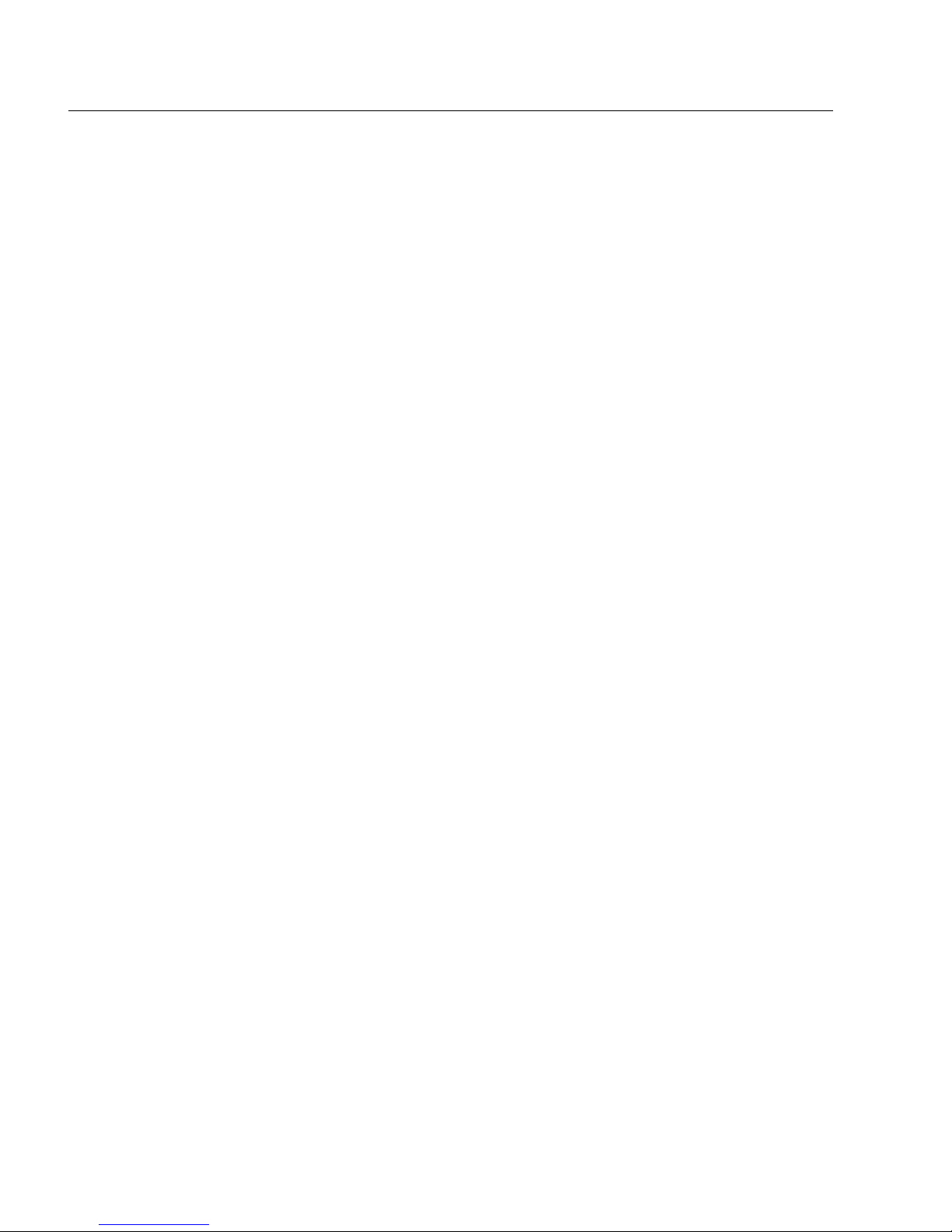
IQOYA *LINK - IQOYA *LINK/LE
Stereo IP Audio Codec
6
SPATIAL DIVERSITY ......................................................................................................................................................... 81
TIME DIVERSITY .............................................................................................................................................................. 81
APPENDIX J: USE CASES............................................................................................................................................. 83
STL WITH BACKUPS ........................................................................................................................................................ 83
STL WITH REDUNDANT DUAL REDUNDANT STREAMING AND TIME DIVERSITY ................................................................ 84
STL WITH TRANSMITTER AUDIO MONITORING ................................................................................................................ 84
AUDIO SYNCHRO FOR MFN: ALL TRANSMITTERS FED THROUGH IP................................................................................. 85
AUDIO SYNCHRO FOR MFN: MIX OF TRANSMITTERS FED THROUGH IP AND TRANSMITTERS FED THROUGH SATELLITE ... 86
DELIVERING AN MPEG-TS/IP STREAM TO A DVB BROADCASTER ................................................................................. 87
IP BACKUP TO SATELLITE ................................................................................................................................................ 88
IP TRANSPORT VIA SATELLITE ......................................................................................................................................... 89
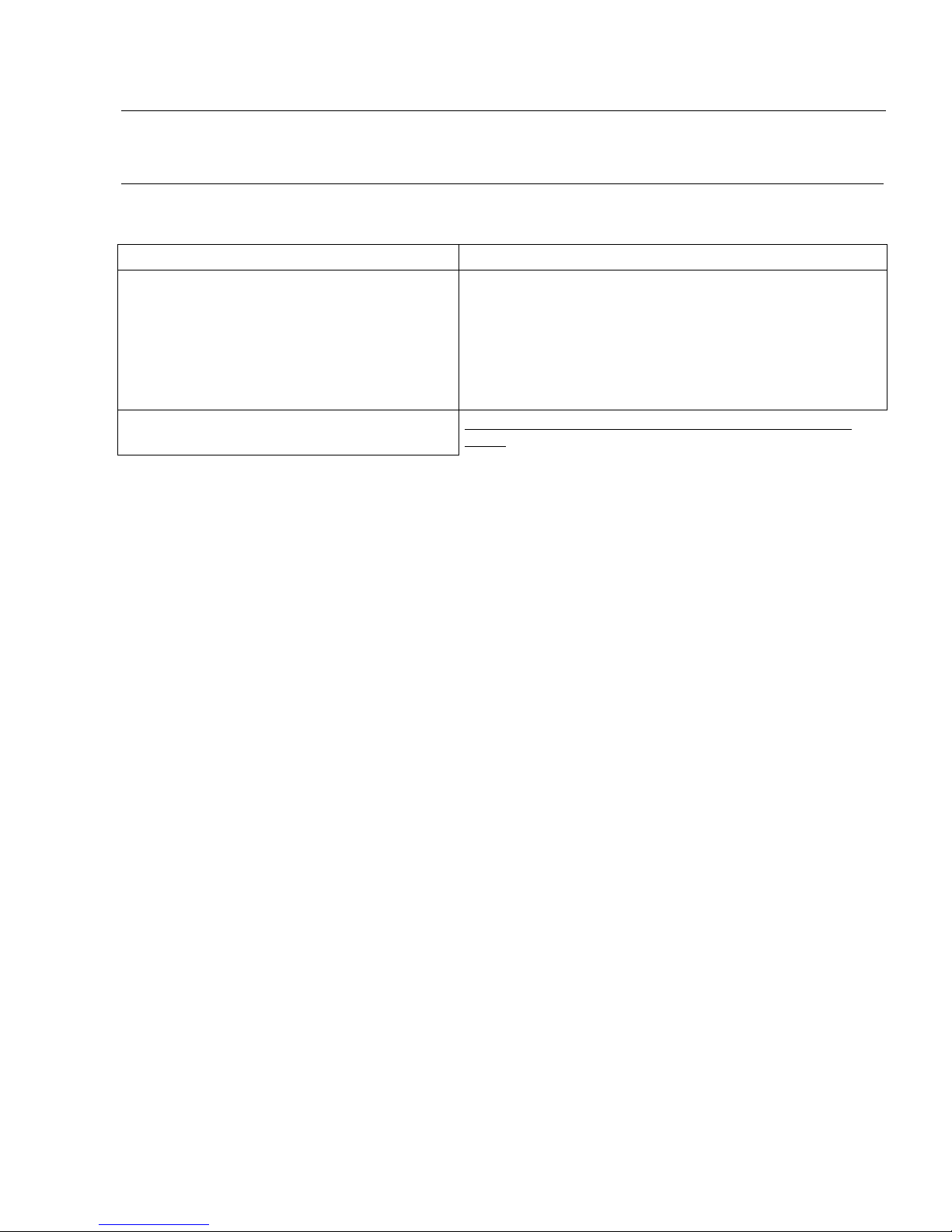
IQOYA *LINK - IQOYA *LINK/LE
IP Audio Codec
7
INFORMATION FOR THE USER
This equipment has been tested and found to comply with the limits for a CLASS B digital device, pursuant to Part 15 of the FCC
Rules and with the following European and international Standards for:
User safety: EMC:
European Directive 2006/95/EC "Low Voltage Directive
Europe: EN60950 1 (2006)
International: IEC 60950 1 (2005)
United States: FCC rules Part 15 Class B
International: CISPR22 (2005) Class B + A1/2005 + A2/2006
European Directive: EMC 2004/108/EC
Europe: Disturbance Emissions: EN55022 (2006) +A1/2007 Requirements for
Information Technology Equipment (ITE)
Immunity: EN55024(1998+A1/2001+A2/2003) (ITE)
Harmonics: EN61000-3-2 (2006)
RoHS:
European directive 2002/95/EC aka “RoHS”
Note: to comply with standard EN55024, use shielded network
cables!
In order to guarantee compliance with the above standards in an installation, the following must be done:
· the provided cables must not be modified.
· additional cables used must have their respective shield connected to each extremity.
The limits specified in the standards are designed to provide reasonable protection against harmful interference in an industrial
installation. This equipment generates, uses and can radiate radio frequency energy and, if not installed and used in accordance with
the instruction, may cause harmful interference to radio communications. However, there is no guarantee that interference will not
occur in a particular installation.
If this equipment does cause harmful interference to radio or television reception, which can be determined by turning the equipment
off and on, the user is encouraged to try to correct the interference by one or more of the following measures:
* reorient or relocate the receiving antenna.
* increase the separation between the equipment and the receiver.
* connect the equipment into an outlet on a circuit different from that to which the receiver is connected.
* consult the dealer or an experienced audio/television technician for help.
Note: Connecting this device to peripheral devices that do not comply with CLASS A requirements or using an unshielded peripheral data
cable could also result in harmful interference to radio or television reception. The user is cautioned that any changes or modifications
not expressly approved by the party responsible for compliance could void the user’s au thority to operate this equipment. To ensure
that the use of this product does not contribute to interference, it is necessary to use shielded I/O cables.
Copyright© 2009 – 2010 Digigram. All rights reserved.
No portion of this manual may be reproduced without prior written consent from Digigram. The copyright protection claimed here includes
photocopying, translation and/or reformatting of the information contained in this manual.
While every effort has been made to ensure accuracy, Digigram is not responsible for errors, omissions or typos, and reserves the right to make
improvements or changes in the products and programs described without notice.
Digigram and the Digigram logo, visiblu and the visiblu logo, and IQOYA are registered trademarks or trademarks of Digigram S.A.. HE-AAC and AAC-
(E)LD are registered trademarks or trademarks of Fraunhofer IIS. All other trademarks are property of their respective holders.
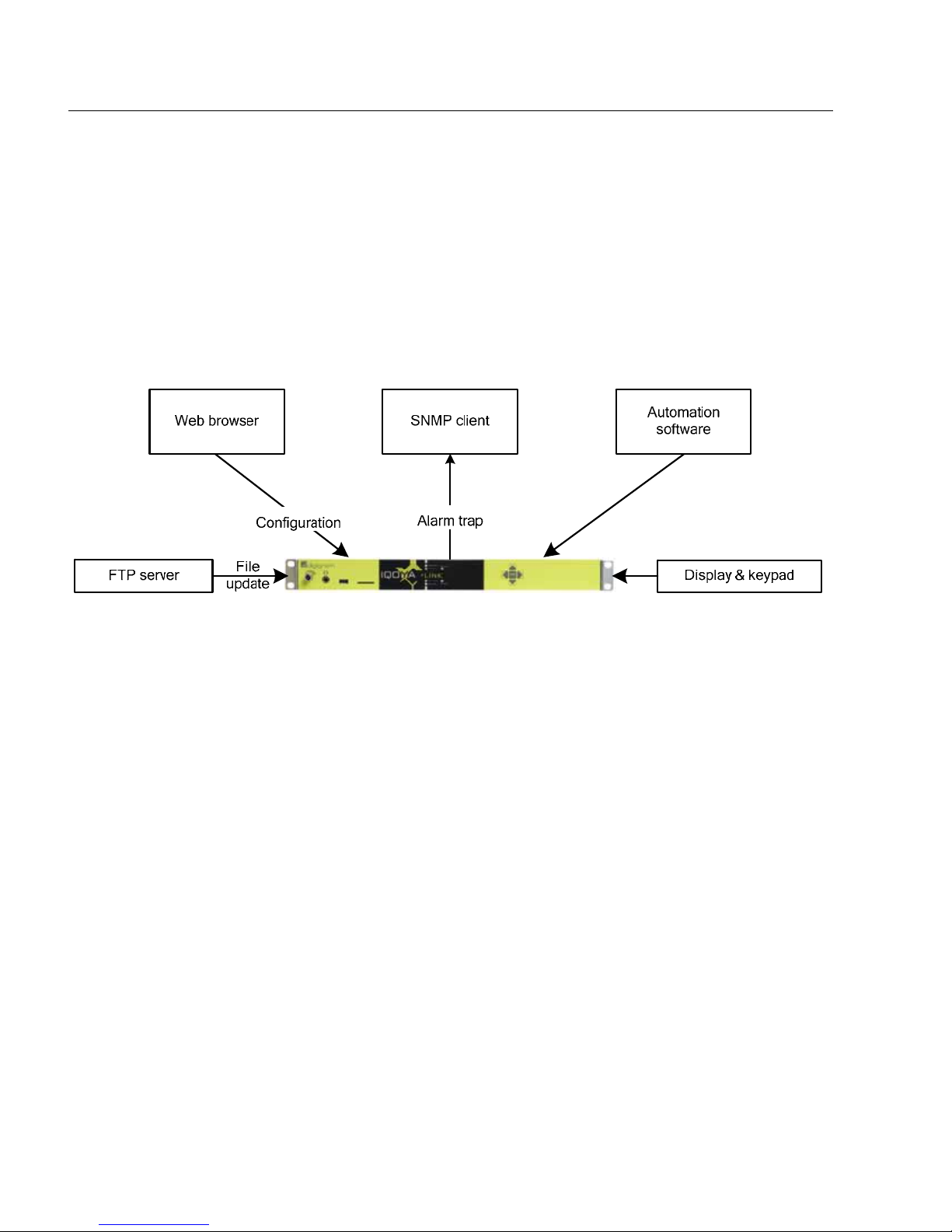
IQOYA *LINK - IQOYA *LINK/LE
Stereo IP Audio Codec
8
You have just acquired a Digigram IQOYA*LINK
OR
IQOYA*LINK/LE and
we congratulate you!
IQOYA*LINK and IQOYA*LINK/LE are IP stereo audio codecs of the IQOYA range based on Digigram
FluidIPu technology.
They allow for bi-directional transmission of audio signals over IP networks..
Depending on your needs, there are several ways of configuring and controlling IQOYA *LINK or IQOYA
*LINK/LE.
The manual at hand will guide through installation, configuration, and operation. For any software related
issue, please refer to the specific documentation provided in its on-line help.
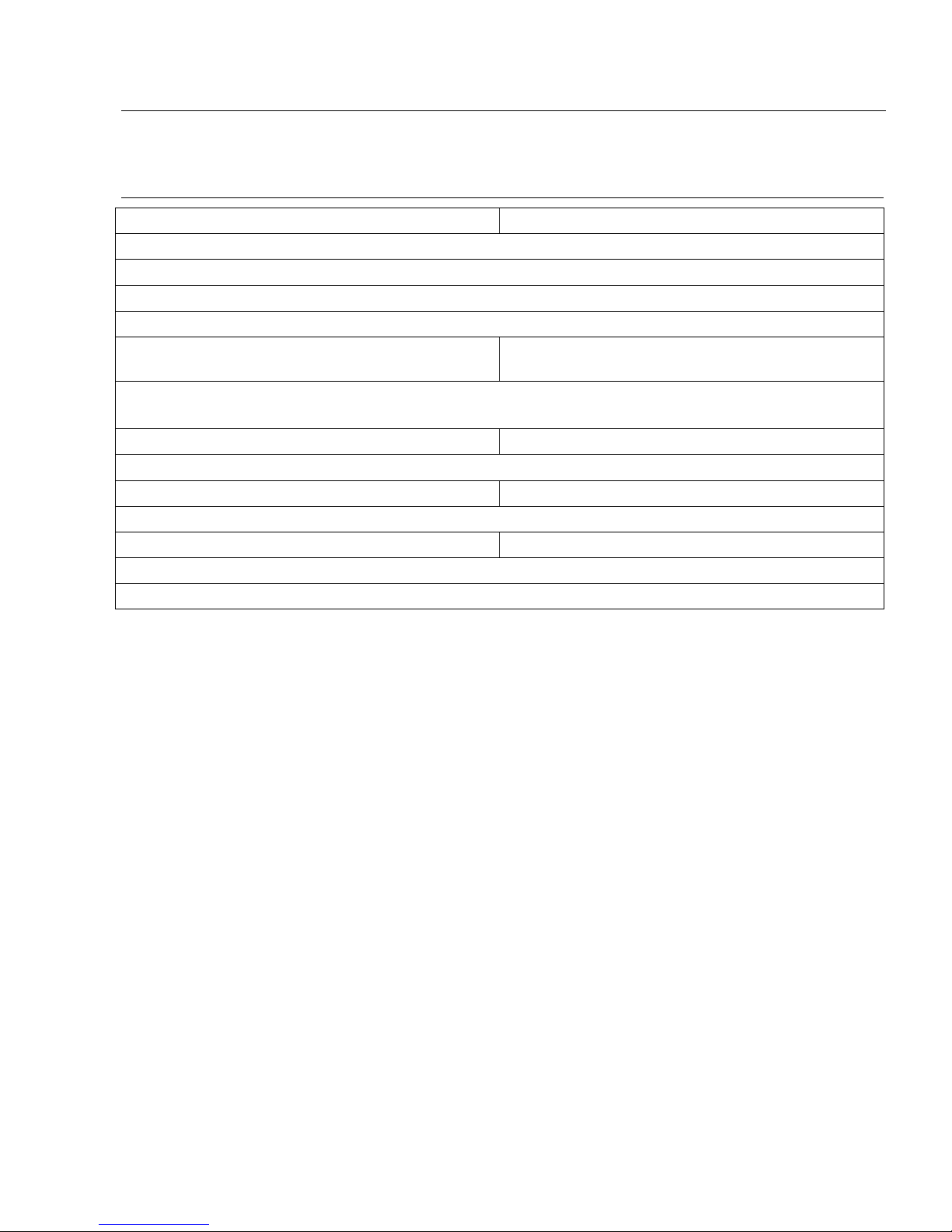
IQOYA *LINK - IQOYA *LINK/LE
IP Audio Codec
9
KEY HARDWARE FEATURES
IQOYA *LINK IQOYA *LINK/LE
2 balanced analog mono line inputs, with software programmable analog and digital gain.
2 servo-balanced analog mono line outputs, with analog gain
1 AES/EBU stereo input, with hardware sample rate converters up to 125 kHz / 125 dB THD
1 AES/EBU stereo output
1 headphones output (Jack 6.35 mm) with volume
knob
-
2 Neutrik™ EtherCon RJ45™ ports 10/100 Mbps
(auto-negotiation, 10/100, half/full duplex)
1 USB port type A (unused) -
1 SDHC (‘Secure Digital High Ca pacity’) card reader
8 GPIs and 8 GPOs 4 GPIs and 4 GPOs
1 RS232 serial port
1 LCD TFT display - touchpad interface -
1U 19"rack enclosure
Automatic analog and digital audio hardware bypass in case of absence of power supply.

IQOYA *LINK - IQOYA *LINK/LE
Stereo IP Audio Codec
10
KEY SOFTWARE FEATURES
FEATURE IQOYA *LINK IQOYA *LINK/LE
Support of unicast, multi-unicast, multicast, multi-multicast
addressing (New!)
Yes Yes
Support of IGMP v3 (New!) Yes Yes
MPEG-TS/IP SPTS streaming (New!) Yes Yes
Configurable routing table Yes Yes
Dual port redundant streaming with time diversity up to 1 second
(New!)
Yes Yes
VLAN Tagging + DSCP Yes Yes
Support of DHCP Yes Yes
Possibility to encode and decode IP streams and play sound files
which sampling frequency is different from IQOYA frequency
(except 44.1 <-> 48 kHz frequency change for RTP streams).
Yes Yes
3 decoding priorities Yes Yes
Automatic switch to a lower decoding priority (backup) in case
main IP stream is lost, with configurable switching criteria
(duration of IP stream loss / recovery)
Yes Yes
Backup 1: IP stream (RTP, HTTP), audio inputs, file or playlist on
SDHC card
Yes Yes
Backup 2: audio inputs, file or playlist on SDHC card Yes Yes
Possibility to disable/enable any defined priority Yes Yes
Alarms notifications: configurable as SNMP Trap, GPO, log file Yes Yes
Possibility to stop streaming on input silence detection with
adjustable silence threshold and duration.
Yes Yes
Selectable FECs Yes Yes
Automatic audio format detection on the decoder (New!) Yes Yes
Real time metrics on network path quality (jitter, lost packets,
duplicated packets, disordered packets) for the primary stream as
well as for the FEC stream.
Yes Yes
Adjustable jitter buffer Yes Yes
Management of lost packets, disordered packets duplicated packets,
and AAC error concealment
Yes Yes
RS232 tunneling Yes Yes
GPIO tunneling Yes Yes
SNMP SET, GET and traps (Multiple trap destinations) Yes Yes
WEB user rights management Yes Yes
NTP synchronization (date and time) Yes Yes
Audio synchronization on NTP clock Optional Optional
Log file Yes Yes
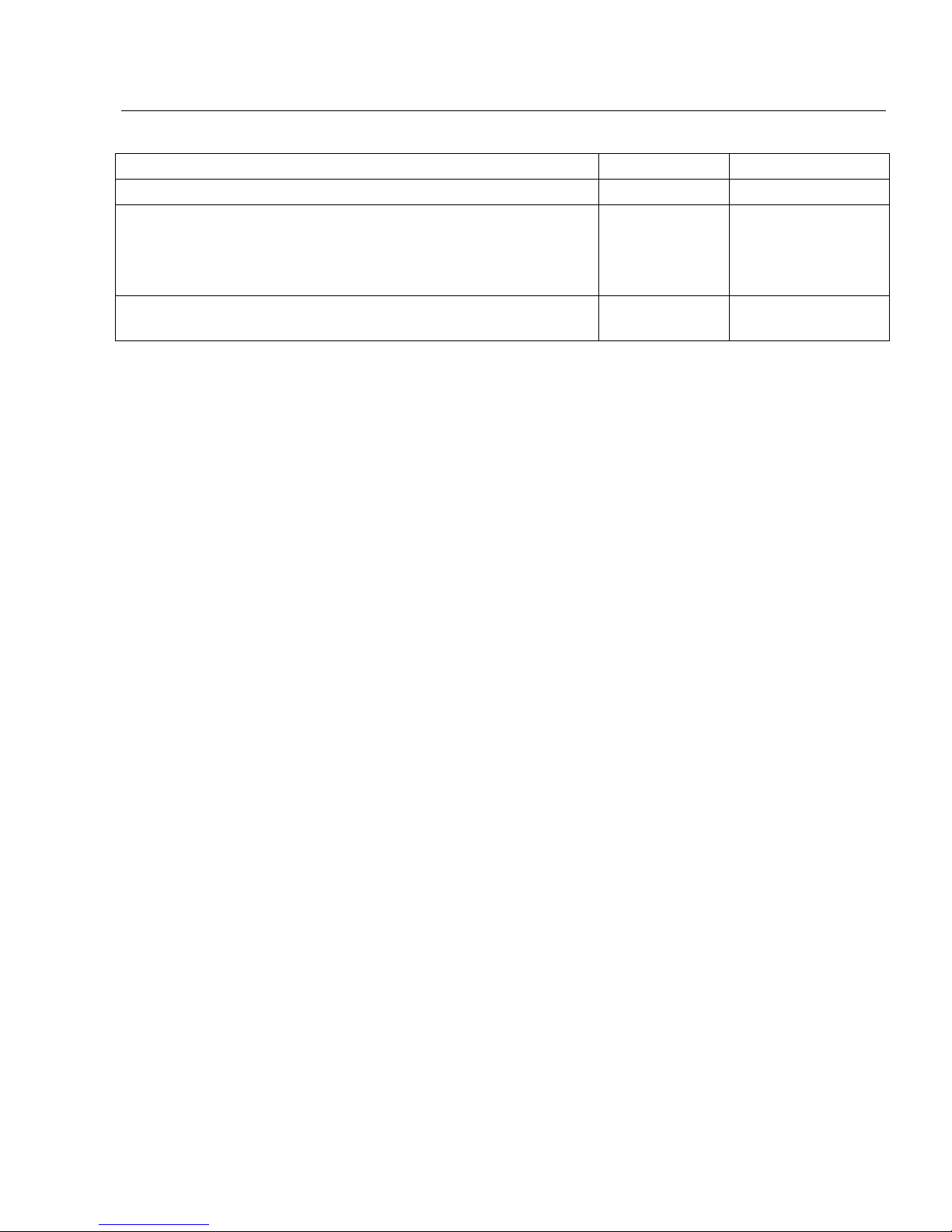
IQOYA *LINK - IQOYA *LINK/LE
IP Audio Codec
11
Save / load full codec configuration Yes Yes
Save / load audio configuration Yes Yes
Remote firmware update
Audio still active while firmware uploading
Uploaded firmware can be applied from WEB site or SNMP.
Possibility to keep on SD card firmware version N and N-1
Yes Yes
Give a user the right to upload soundfiles and playlists to the
SDcard via by FTP , and to select the active playlist. (New!)
Yes Yes
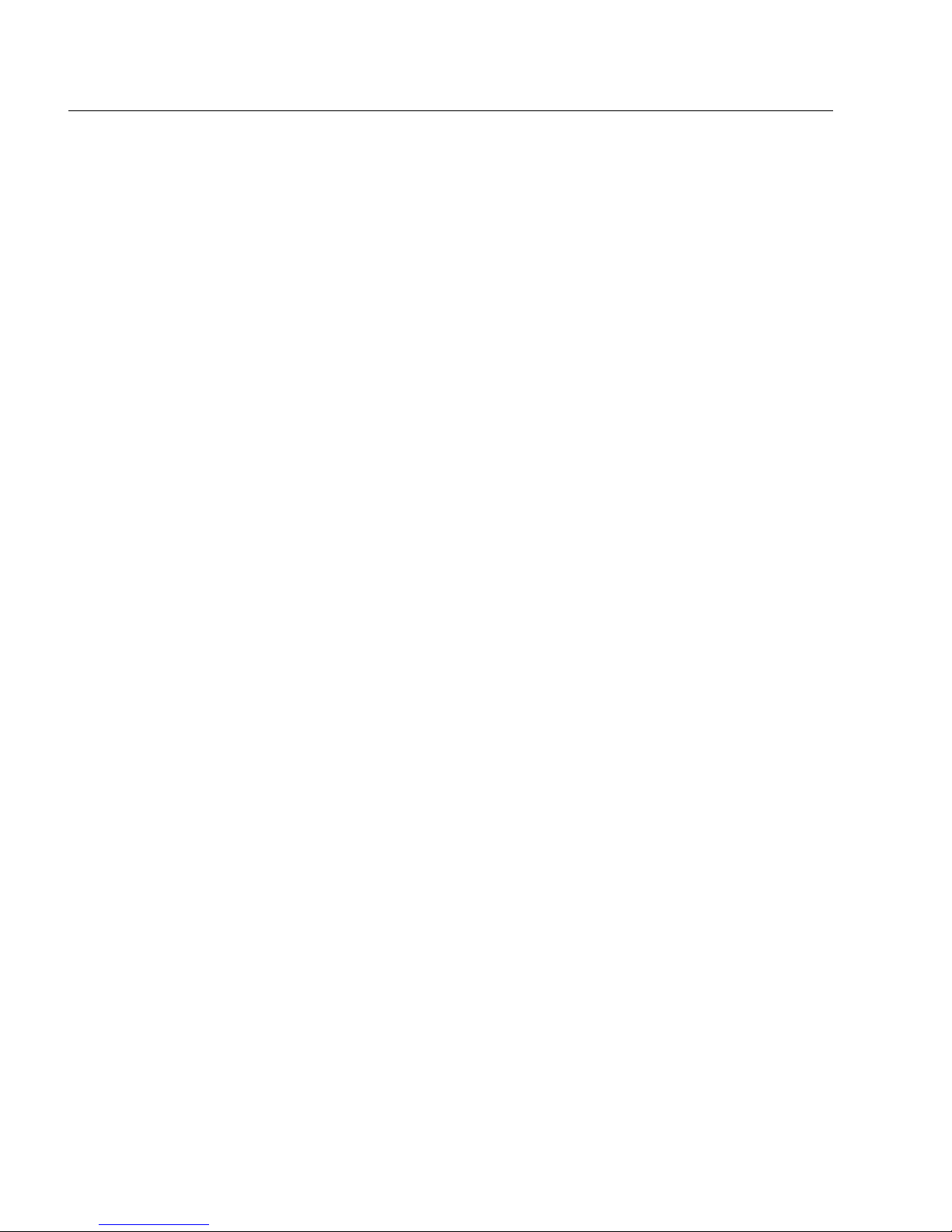
IQOYA *LINK - IQOYA *LINK/LE
Stereo IP Audio Codec
12
IQOYA *LINK audio algorithms
Included
• linear 16/24-bit PCM
• ITU G.711/722
• ISO MPEG-1/2 Layer I, Layer II, Layer III
• Free option: AAC or Enhanced apt-X
Optional
• AAC-LC, HE-AACv1 (LC+SBR), HE-AACv2 (LC+SBR+PS), AAC-LD, AAC-ELD
• Enhanced apt-X
IQOYA *LINK/LE audio algorithms
• linear 16/24-bit PCM
• ITU G.711/722
• ISO MPEG-1/2 Layer I, Layer II, Layer III
• AAC-LC, HE-AACv1 (LC+SBR), HE-AACv2 (LC+SBR+PS), AAC-LD, AAC-ELD
Optional
• Enhanced APT-X
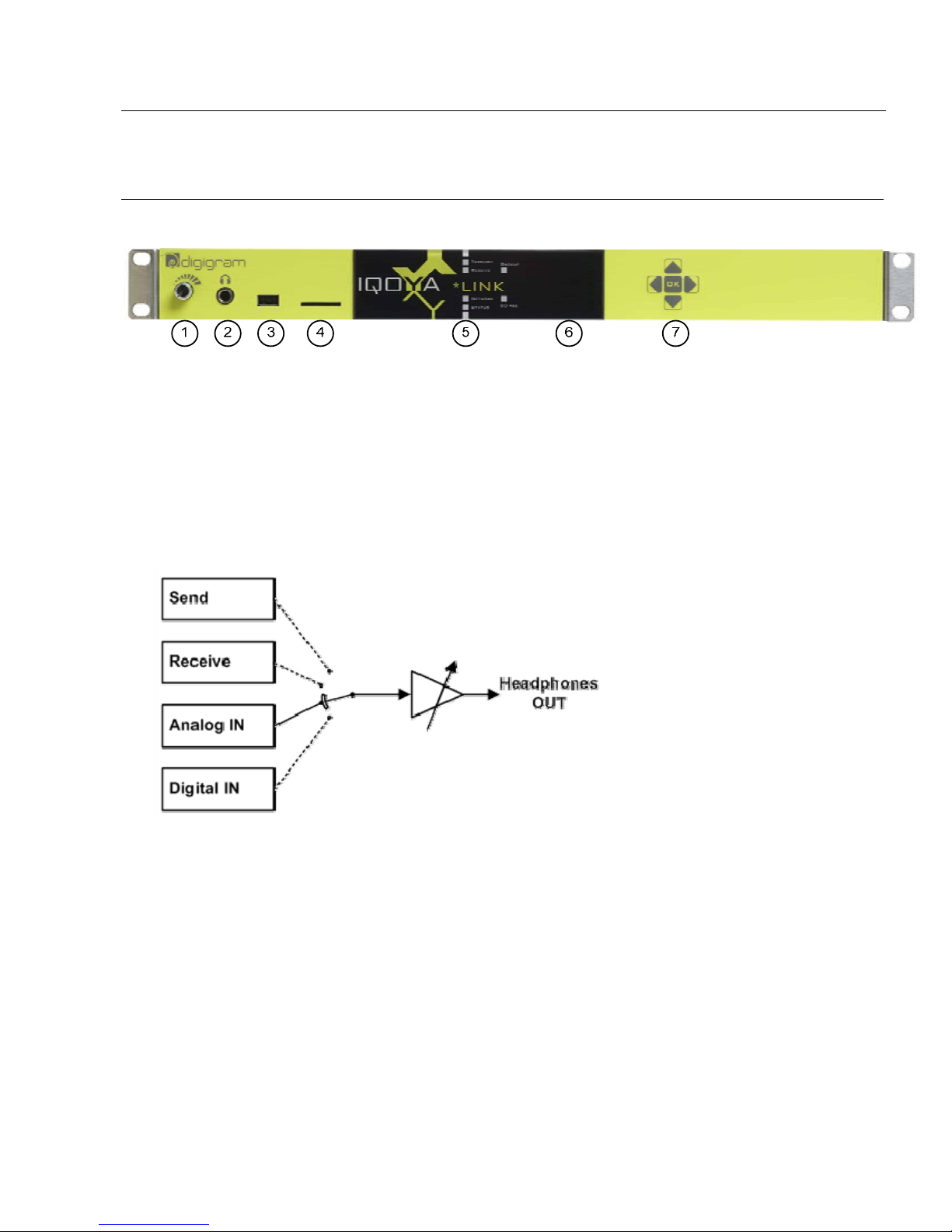
IQOYA *LINK - IQOYA *LINK/LE
IP Audio Codec
13
FRONT AND BACK PANELS
IQOYA *LINK Front Panel
1. Headphones volume
Rotary knob allowing to adjust the volume of the headphones output
2. Headphones output
This output makes it possible to:
• A) monitor the output to be encoded
• B) monitor the analog input
• C) monitor the digital input
• D) monitor the decoded audio output
3. USB port
USB 1.1 interface: No used.
4. SDHC card
SDHC card can be used to store audio files in order to play them on the audio output when IP stream to
be decoded is lost (backup). The following file formats are supported: .mp3, .mpeg, .mpg, .wav or .mp2.
SDHC card can also be used to store the equipment configuration, or to load a configuration.

IQOYA *LINK - IQOYA *LINK/LE
Stereo IP Audio Codec
14
5. LEDs
Send
• off => TX not configured
• green => TX activated
Receive
• off => RX not configured
• green => the main audio stream is active
• lit red => no packets received
• red/green flashing + Fail-over green => Main stream lost, backup stream is decoded.
Network
• green => the interfaces configured are connected
• red => at least one of the interfaces configured is not connected
Status
• blinking green => in use
• off => configuration underway
Fail-over
• green => backup in use (main source absent)
• off => backup disabled
SD
• green => LED activated during read/write operations
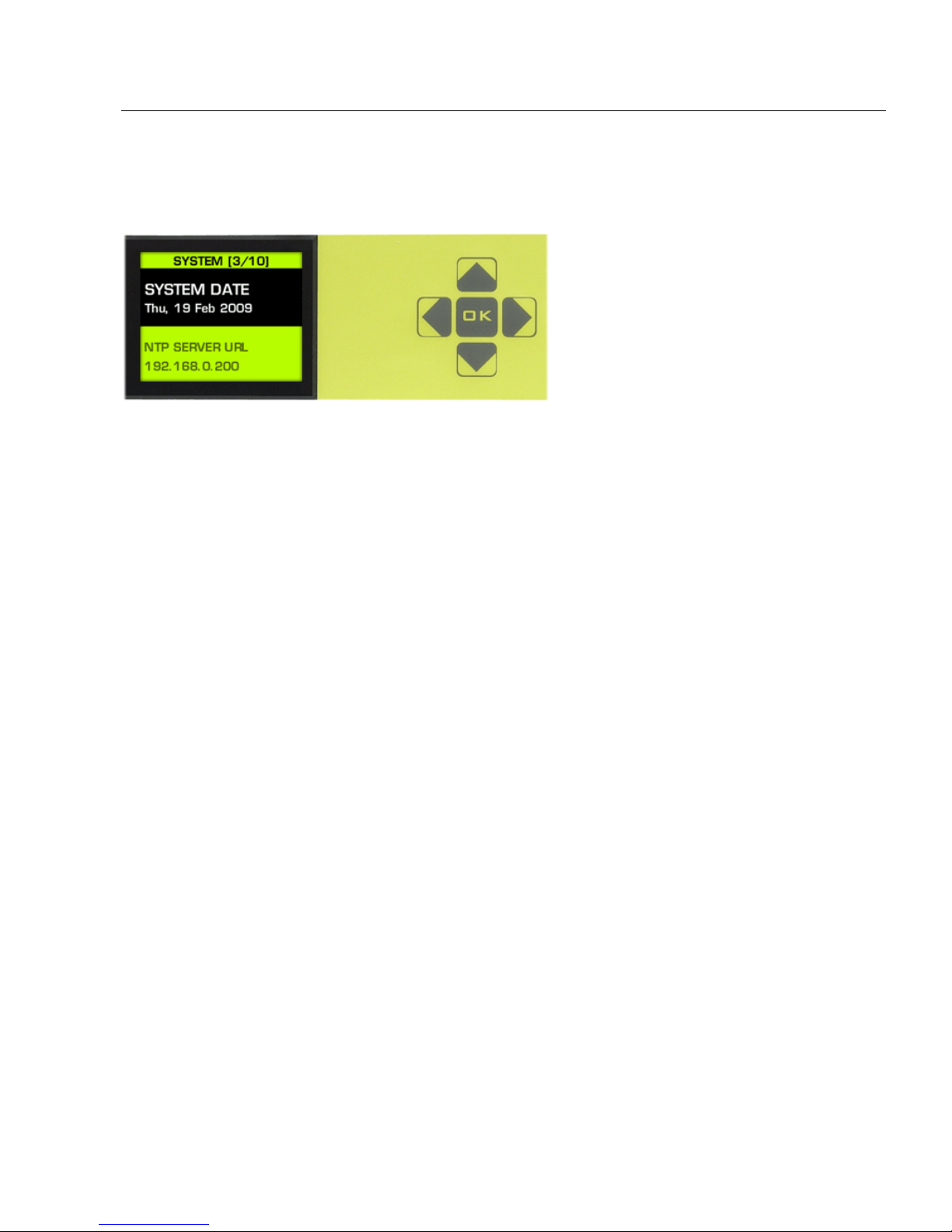
IQOYA *LINK - IQOYA *LINK/LE
IP Audio Codec
15
6. LCD TFT display and keypad
This user interface allows to:
• visualize the state of the device: not active/disabled, connected in nominal configuration, connected
to a backup
• visualize ‘modulations, i.e. peak meters: RX or TX
• visualize the quality of service and band-width parameters
• Display the network configuration
• Control the settings of certain services (NTP)
• select headphones monitoring of the codec input or out put, on the analog or AES input
• reset the device to the factory settings
• update the device
• reboot the device
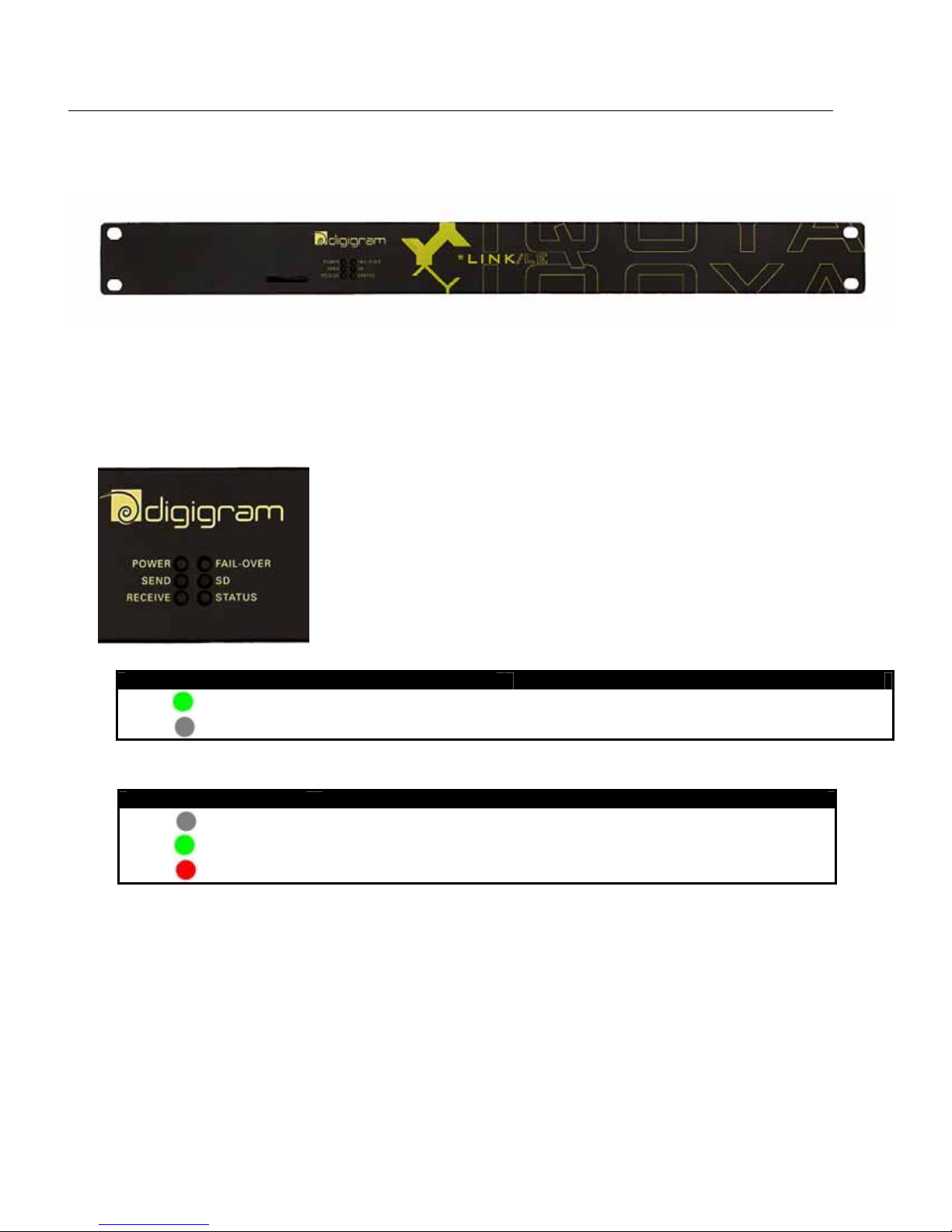
IQOYA *LINK - IQOYA *LINK/LE
Stereo IP Audio Codec
16
IQOYA *LINK/LE Front Panel
1. SDHC card
SDHC interface allowing providing audio files in order to play them the audio output (failover). For these
audio files, only .mp3, .mpeg, .mpg, .wav or .mp2 file formats are authorized
2. LEDs
POWER LED
Operation
Device ON, power OK
Device OFF
SEND LED
LED SEND Operation
« Send » section is not configured
Streaming is running
Streaming process failure
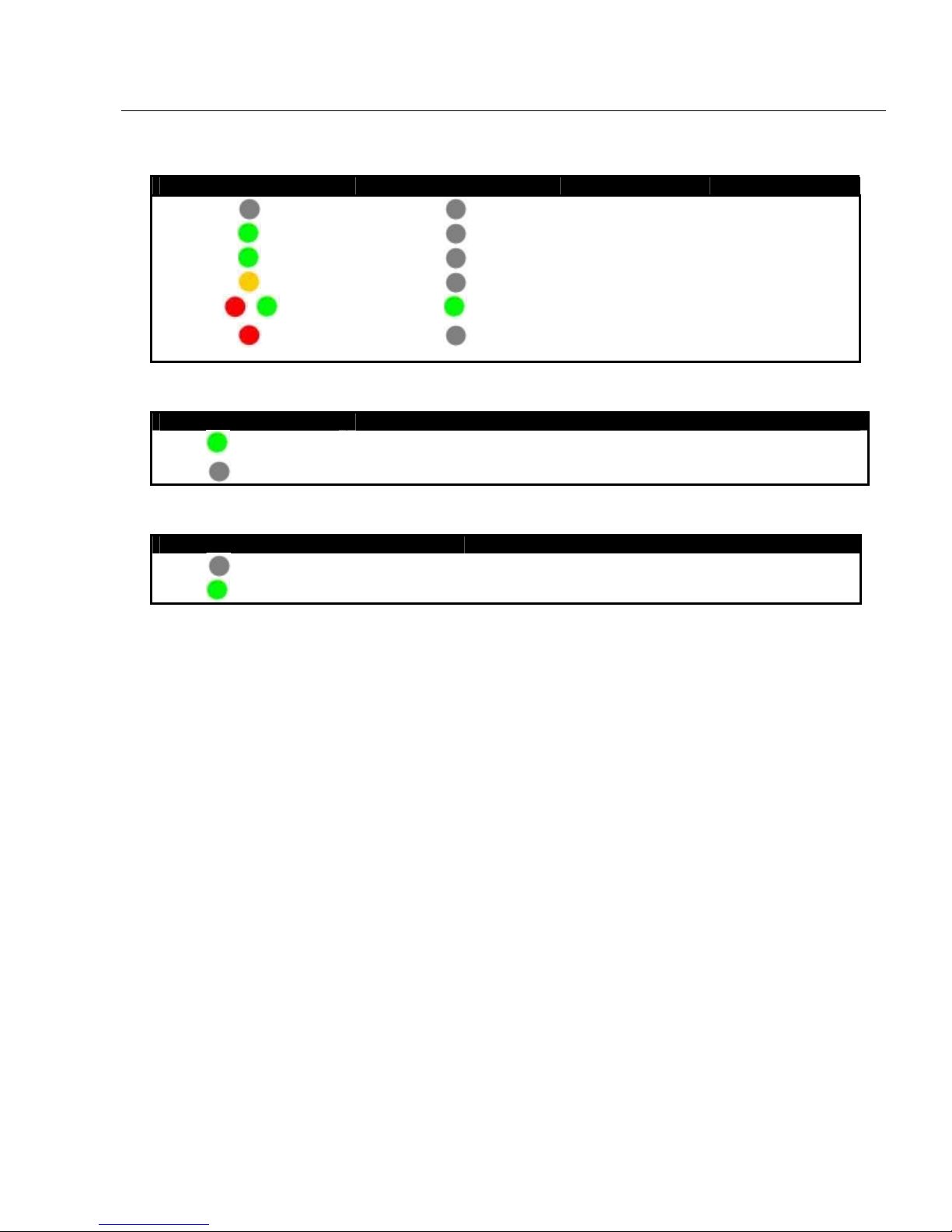
IQOYA *LINK - IQOYA *LINK/LE
IP Audio Codec
17
RECEIVE and FAIL-OVER LEDs
LED RECEIVE LED FAIL-OVER Prioprity 1 Priority 2
Not configured Not configured
Playing Not configured
Playing Available
Playing Missing
Failed Playing
/ flashing
Failed Not configured or
Failed
STATUS LED
LED STATUS Operation
Running
flashing
Not started
SD LED
LED SSD Operation
Default
Data transfer :
read/write operations
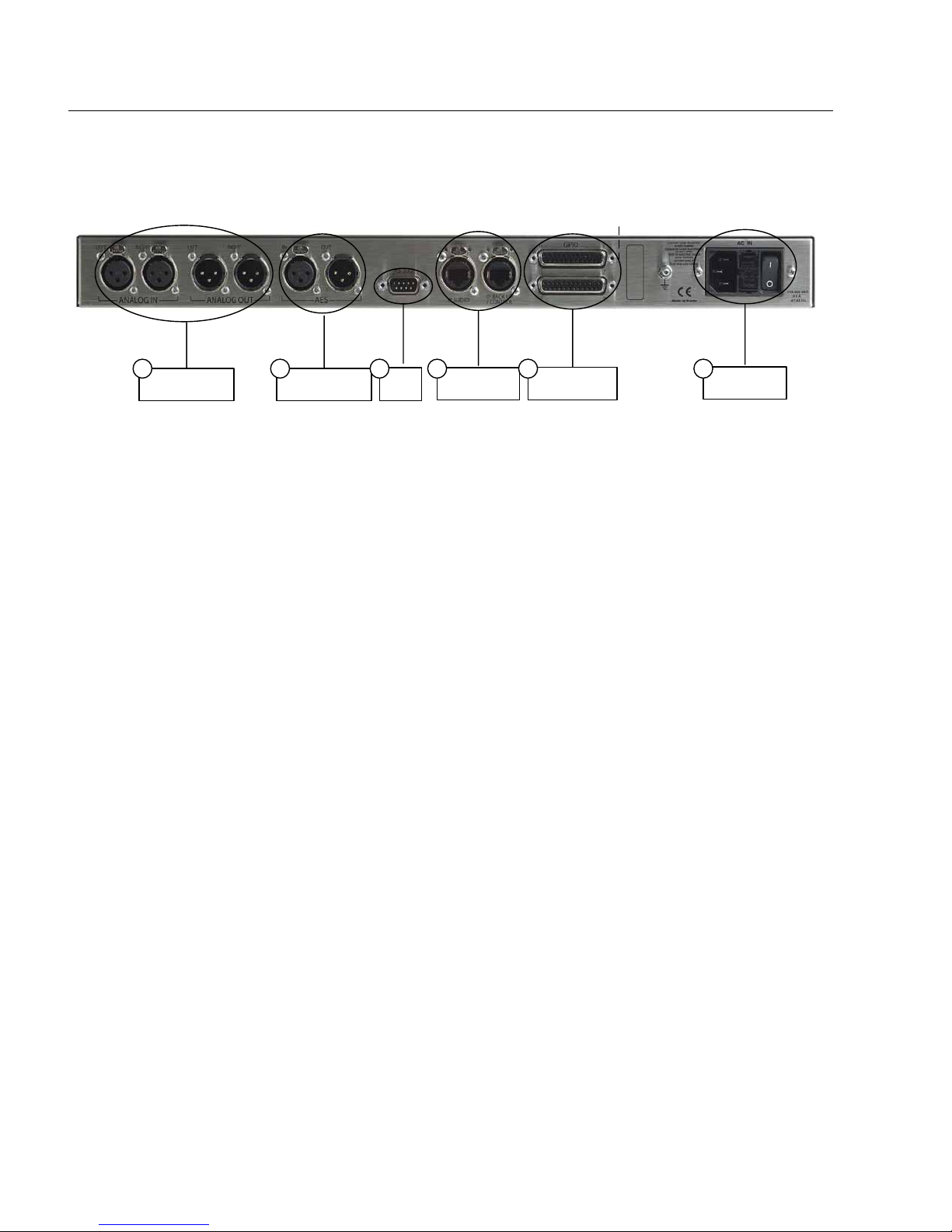
IQOYA *LINK - IQOYA *LINK/LE
Stereo IP Audio Codec
18
IQOYA*LINK and IQOYA *LINK/LE Back Panel
Analog audio
connectors
1
Digital audio
connectors
2
Serial
port
3
Network
connectors
4
GPIO
connectors
5
Power
supply
6
1.
Analog audio connectors
Two balanced analog mono line inputs and outputs, with software adjustable analog gain and a
maximum input level of +24 dBu on XLR-3 connectors
2. Digital audio connector
The digital audio inputs and outputs are in AES/EB U format The IQOYA is synchronized on the digital
audio input or on the internal clock of the codec. With the internal clock selected, the AES receiver uses a
sampling frequency converter of 125 dB.
Digital inputs are bypassed through relays to digital outputs during absence of power supply.
3.
Serial port
RS232 interface on DB9 (see specific appendix, management of RS232 port)
4. Network connectors
2 female Neutrik™ EtherCon™ compatible RJ45 (IP Audio, IP Backup/Control)
• 10/100 Base-T
• The first one for the main audio
• The second for control, auxiliary audio, or to connect an NAS hard drive.
5.
GPIO connectors
IQOYA *LINK: 8 General Purpose Inputs and 8 General Purpose Outputs on two female Sub-D 25
connectors
IQOYA *LINK/LE: 4 General Purpose Inputs and 4 Ge neral Purpose Outputs on two female Sub-D 25
connectors
See the chapter dedicated to the GPIOs for more details (cf. specific appendix, management of the
GPIOs).
6. Power supply
115 V - 230 VAC, 50/60 Hz
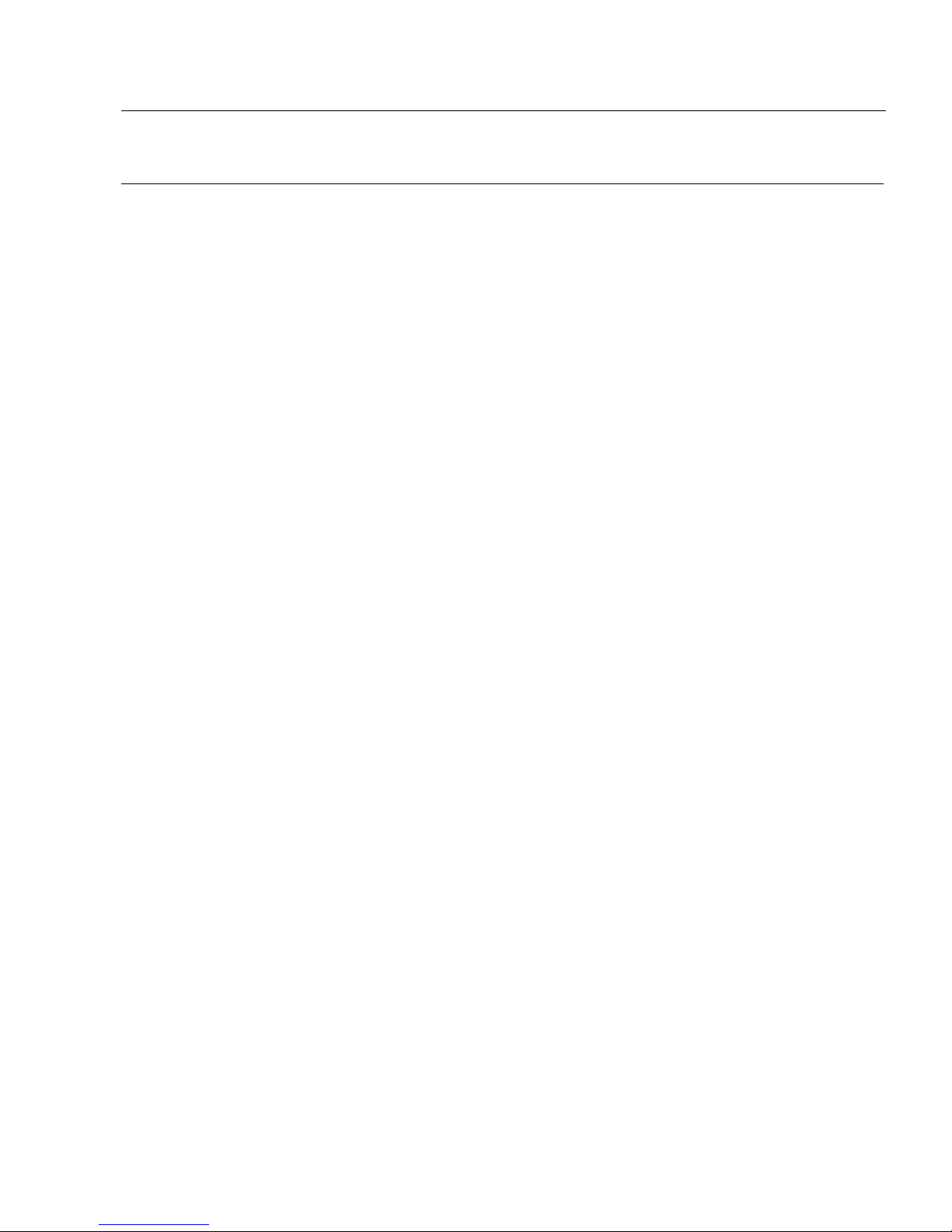
IQOYA *LINK - IQOYA *LINK/LE
IP Audio Codec
19
INSTALLATION AND CONFIGURATION
Connecting the IQOYA *LINK or IQOYA *LINK/LE
It is recommended to establish all connections before powering the device up.
Before plugging the power cord, make sure it is not damaged:
Just like for any other audio system, power the individual devices up following the audio path and power
down in the opposite direction.
Do not allow anything to rest on the power cable. Keep the power cable away from where people could trip
over it.
After switching ON the codec, it takes about 30 seconds before it is operational.
We recommend that the first connection to the IQOYA codec is done on a LAN. The default IP address of the
IQOYA codec is 192.168.0.100. Make sure all other devices connected to this LAN are in the same subnet and
have different IP addresses (this includes the PC from which you will connect to the IQOYA codec to
configure it).
To connect the IQOYA codec to the LAN, connect the Ethernet cable to the RJ45 port labeled “IP AUDIO”.
Notes: The default IP address of the “IP AUDIO” port (Eth0) is 192.168.0.100. This port is enabled by default.
The default IP address of the “IP BACKUP / CONTROL” port Eth1” is 192.168.1.100. This port is disabled by
default.
IQOYA *LINK and IQOYA *LINK/LE embed a web server that enables you to control it through your favorite
Internet browser.
WEB access rights
IQOYA *LINK and IQOYA *LINK /LE support three categories of users: Administrator, User, Read only
“Administrator” category
A user from the “Administrator” category has all the access rights on the WEB pages.
The login to the embedded WEB server as “Administrator” is:
- username: iqoya
- default password: iqoya
Password can only be modified when logged as Administrator.
“User” category
A user from the “User” category has limited access rights. “Write” access is lim ited to the audio parameters
(audio format, source/target IP address and UDP port).
The login to the embedded WEB server as “User” is:
- username: user
- default password: user
Password can only be modified when logged as Administrator. Old password must be entered before entering
the new one.

IQOYA *LINK - IQOYA *LINK/LE
Stereo IP Audio Codec
20
“Read-only” category
A user from the Read-only category only has “Read” access rights. He cannot modify a single parameter of the
codec.
The login to the embedded WEB server as “Read-only” is:
- username: guest
- default password: guest
Password can only be modified when logged as Administrator. Old password must be entered before entering
the new one.
Remote configuration through html pages
• Open a web browser and type in the address bar the IP address of the IQOYA codec in https mode and hit
the ‘Enter’ key.
• The WEB browser displays a message about security certificate. Select the option to continue with this WEB
server.
• Enter the username and password. For a first configuration of the codec, use the default administrator login
(username: iqoya, password: iqoya).
You can now visualize the Web pages that enable you to configure the device.

IQOYA *LINK - IQOYA *LINK/LE
IP Audio Codec
21
HTTP bandwidth limitation
In case the network bandwidth is limited and the IP audio stream takes almost all the network bandwidth, the
HTTP traffic generated when accessing the WEB pages may disturb the IP audio frames transmission on the
network, because the total bandwidth necessary for the IP audio stream plus HTTP traffic may exceed the
available network bandwidth.
To avoid this problem, IQOYA offers the possibility to set a bandwidth limitation for the HTTP traffic. This is
available from the Service menu, HTTPS.
Bandwidth limitation: default value: ‘No’.
Set this parameter to ‘Yes’ to define a bandwidth limitation for the HTTPS traffic.
Maximum bit rate (kbit/s): enter here the maximum bit rate allowed for HTTP traffic from the IQOYA to the
computer hosting the WEB browser. As a consequence, the HTTP upload traffic is also limited, and it takes
longer to display the WEB pages.
The lower the ‘Maximum bit rate’ value, the slower the WEB pages display.
Note: when loading all the WEB page (typically first access to the WEB page), there may be an additional peak
of HTTP traffic exceeding the limitation of +25%. As a consequence, it is recommended to lower the
maximum bit rate value to take into account this peak.
Example:
Network bandwidth limited to 2 Mbits/s
Audio format: PCM stereo 16 bits 48 kHz
FEC: +10%
IP audio bit rate (including FEC): 1 834 800 bits/s
Maximum value to be set for parameter ‘Maximum bit rate’: 130 kbits/s
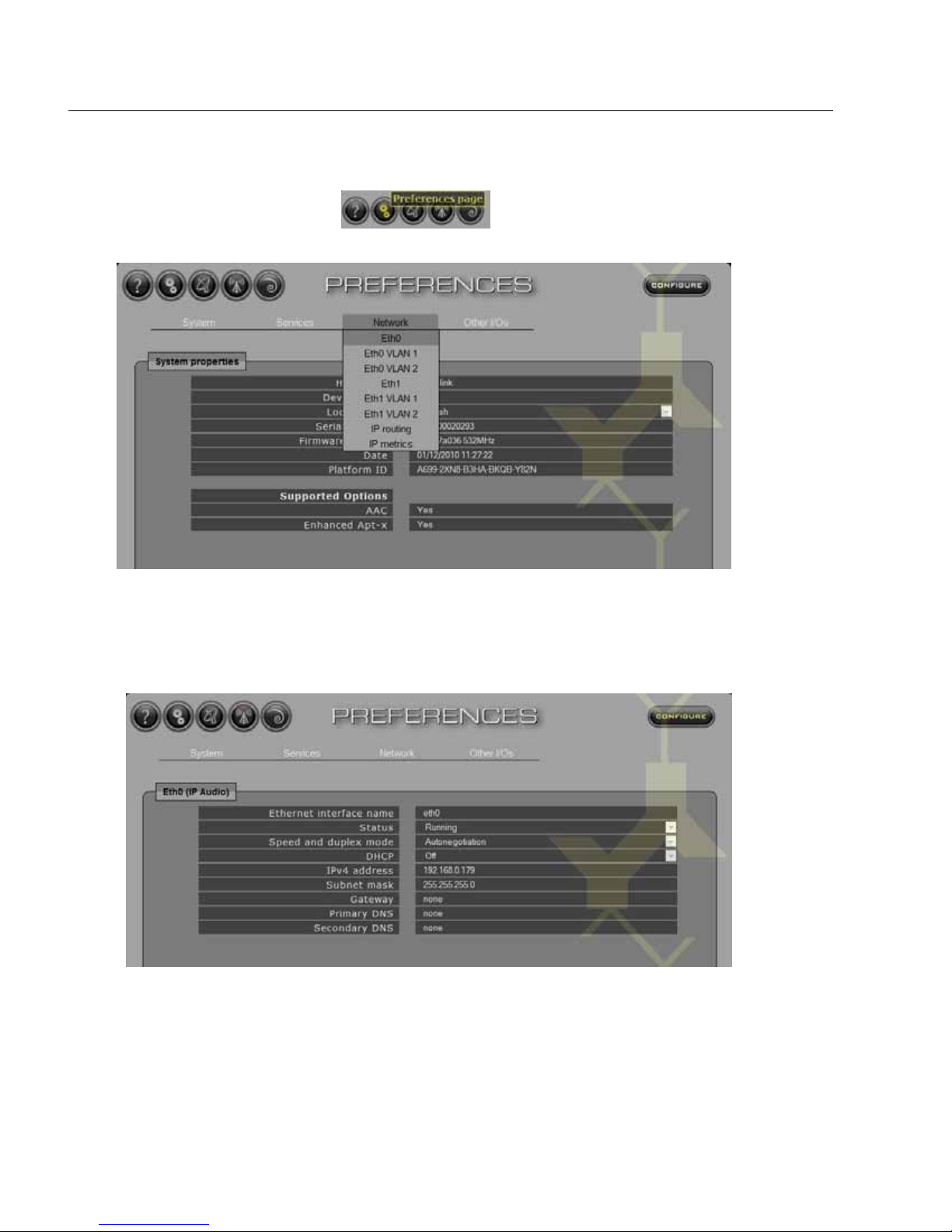
IQOYA *LINK - IQOYA *LINK/LE
Stereo IP Audio Codec
22
Network parameters configuration
• Click on the ‘Preferences’ icon .
• Click on the “Network” menu
• Select the network interface you want to configure.
IQOYA features two physical network interfaces (Eth0 and Eth1), and allows configuring two VLANs
per interface (typically a VLAN for IP audio data, and a VLAN for control). This complies with VLAN
tagging IEEE 802.1q and 802.1p.
• Click on the ‘Configure’ button to be able to modify the parameters.
• If you want to disable the network interface, select “Stopped” in the “Status” field. Status “running”
means the network interface is enabled.
WARNING: make sure not to disable both interfaces Eth0 and Eth1, as you would loose the
possibility to connect to the codec.

IQOYA *LINK - IQOYA *LINK/LE
IP Audio Codec
23
• Select the appropriate mode for the IP interface speed and transmission mode (Auto-negotiation,
10/100 Mbits/s, half/full duplex).
• Enable or disable the DHCP mode, according to you network configuration. If DHCP mode is Off,
enter a valid IP address, the subnet mask, and if necessary the gateway and DNS IP addresses.
Note that IQOYA takes into account one Gateway. It is then necessary to declare only one gateway;
declare it on the appropriate network interface.
In case a network interface is disabled, its gateway must be set to “none”.
• Confirm the settings by clicking on ‘Apply’.
• Type the new IP address into the address bar of the browser to access the IQOYA *LINK again.
• Do the same for the “ETH1” network interface (IP Backup/Control) if required. By default ETH1 is
disabled.
Make sure that Eth0 and Eth1 have IP addresses belonging to different subnets.
• If you want to configure VLANs, select the VLAN from the “Network” menu (Eth0 VLAN 1, Eth0
VLAN 2, Eth1 VLAN 1, and Eth1 VLAN 2).
• Enable or disable the VLAN in the “Status” field.
• Enter the parameters of your VLAN: VLAN ID, VLAN priority, IP address of the equipment in this
VLAN, and subnet mask.
• Confirm the settings by clicking on ‘Apply’.
From the “Preferences” page, you can view the IP routing table from the menu Network, IP routing.
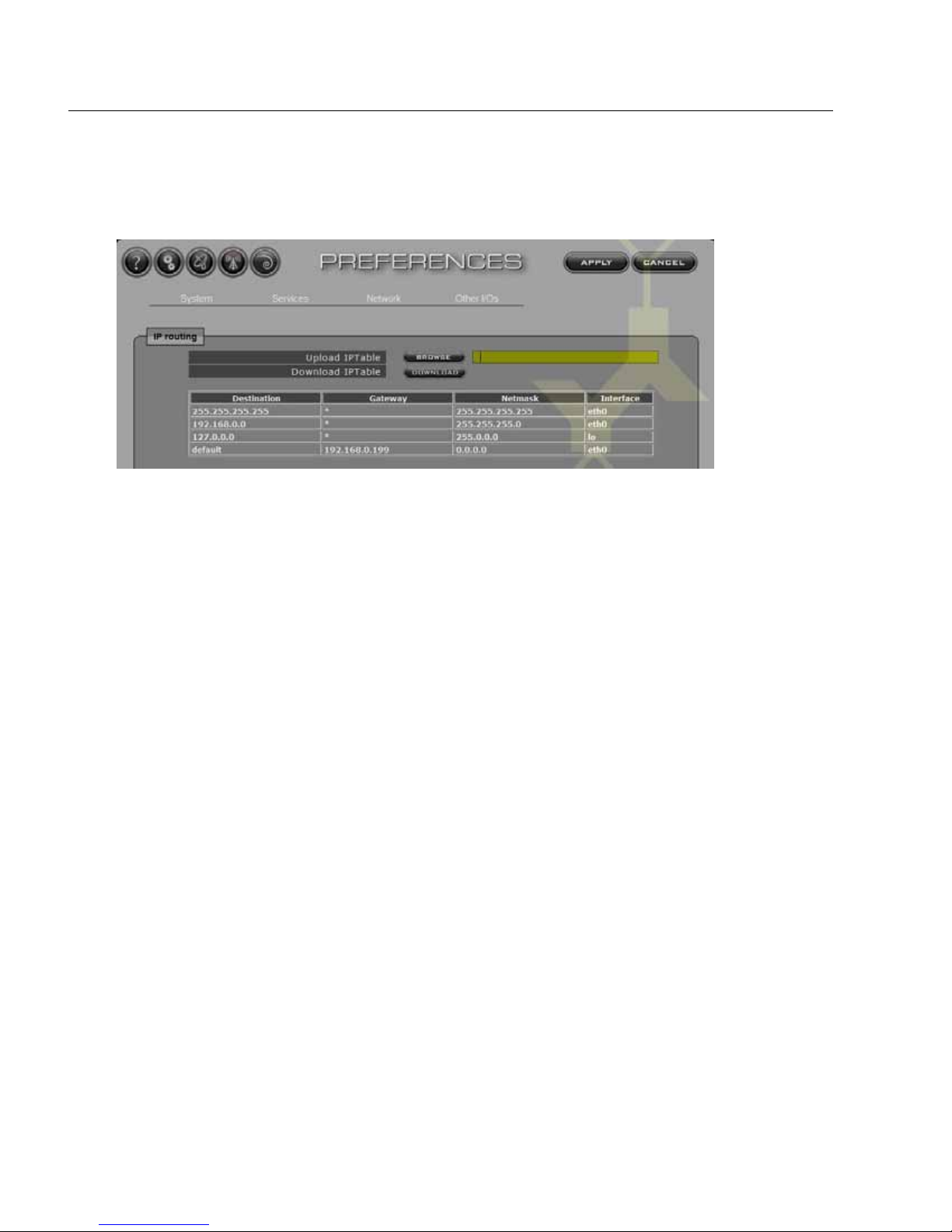
IQOYA *LINK - IQOYA *LINK/LE
Stereo IP Audio Codec
24
• If you want to modify the routing table, first download the current table. Click on “Configure” and
click on “Download IP Table”.
• Edit the routing table (typically with Notepad). You may add your IP routes, as described in the
downloaded file.
Note: In case you use both Eth0 and Eth1, do not declare two default gateways. Declare instead one
default gateway for instance on Eth0, and routes on Eth1 (or vice versa).
• Save your modifications and upload the modified table by clicking on “Browse” and selecting it.
• Click on “Apply”.
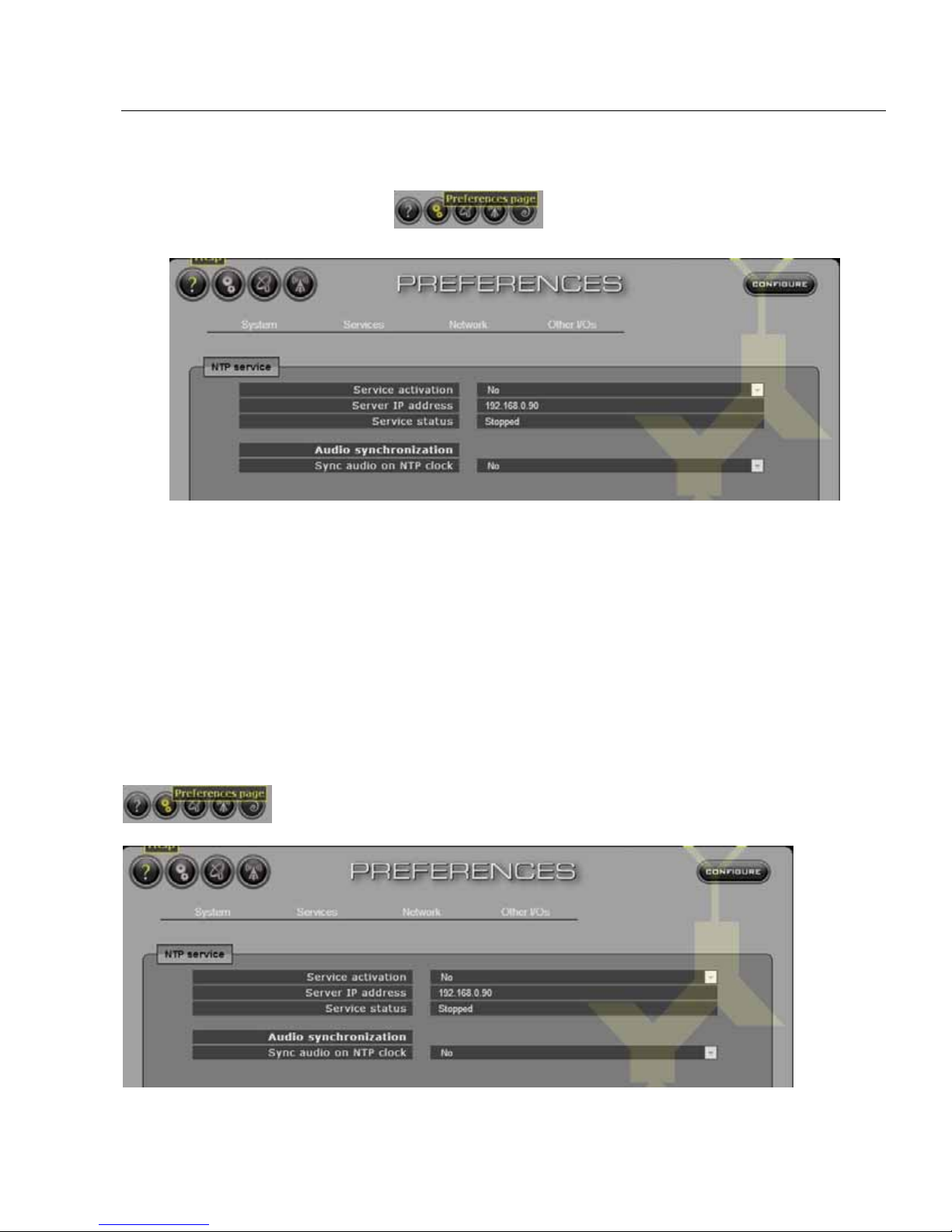
IQOYA *LINK - IQOYA *LINK/LE
IP Audio Codec
25
NTP date and time synchronization
• Click on the ‘Preferences’ icon .
• Select Services, NTP
• Click on Configure
• Select “Yes” in “Service activation”, and enter the IP address of the NTP server in “Server IP address”.
• Click on Apply.
Audio synchronization based on NTP clock (optional feat ure)
In the use case where several decoders decode the stream of an encoder, it is possible to synchronize the
outputs of the decoders. This synchronization is based on the clock delivered by an NTP server. The accuracy
of the synchronization depends on the NTP server stratum and on the network performance.
The encoder and the decoders must all be configured to manage this audio synchronization based on NTP
clock.
This audio synchronization mode based on NTP can be enabled form the Preferences page
, Services, NTP.
• Click on Configure
• Select “Yes” in “Service activation”, and enter the IP address of the NTP server in “Server IP address”.
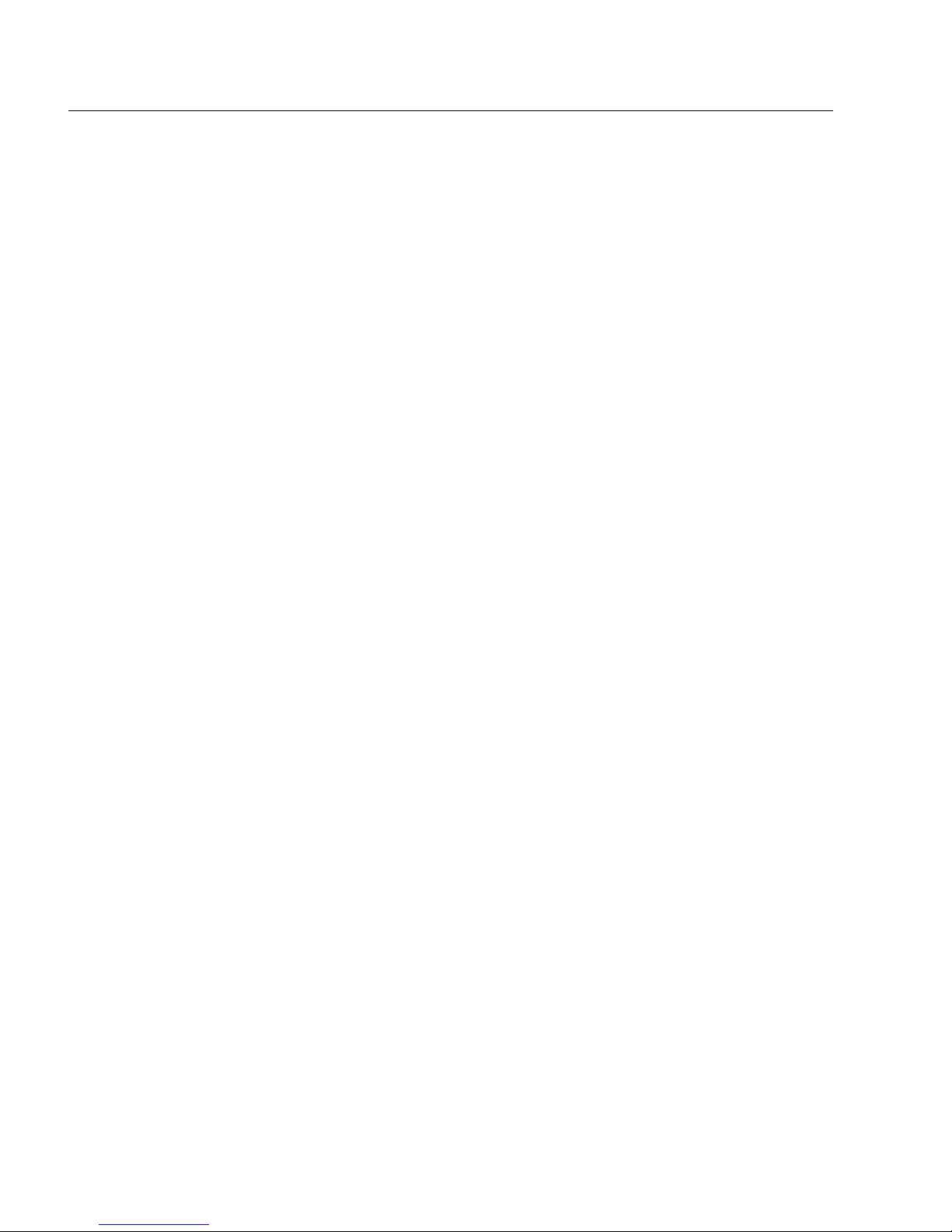
IQOYA *LINK - IQOYA *LINK/LE
Stereo IP Audio Codec
26
• Select “Yes” in “Sync audio on NTP clock”
• Click on Apply.
At this point, IQOYA is set in mode where audio synchronization on NTP is allowed. It is then
necessary to configure all the parameters. Specific parameters for audio synchronization on NTP are to
be configured from the Send page for the encoder, and from the Receive page of the decoders which
receive this stream.
Note that an IQOYA can at the same time generate a stream with NTP synchronization, and receive a
stream with NTP synchronization.
Please refer to paragraph “Encoder output parameters” to generate a stream with audio synchronization
based on NTP.
Please refer to paragraph “Decoder input parameters” to decode a stream with audio synchronization
based on NTP.
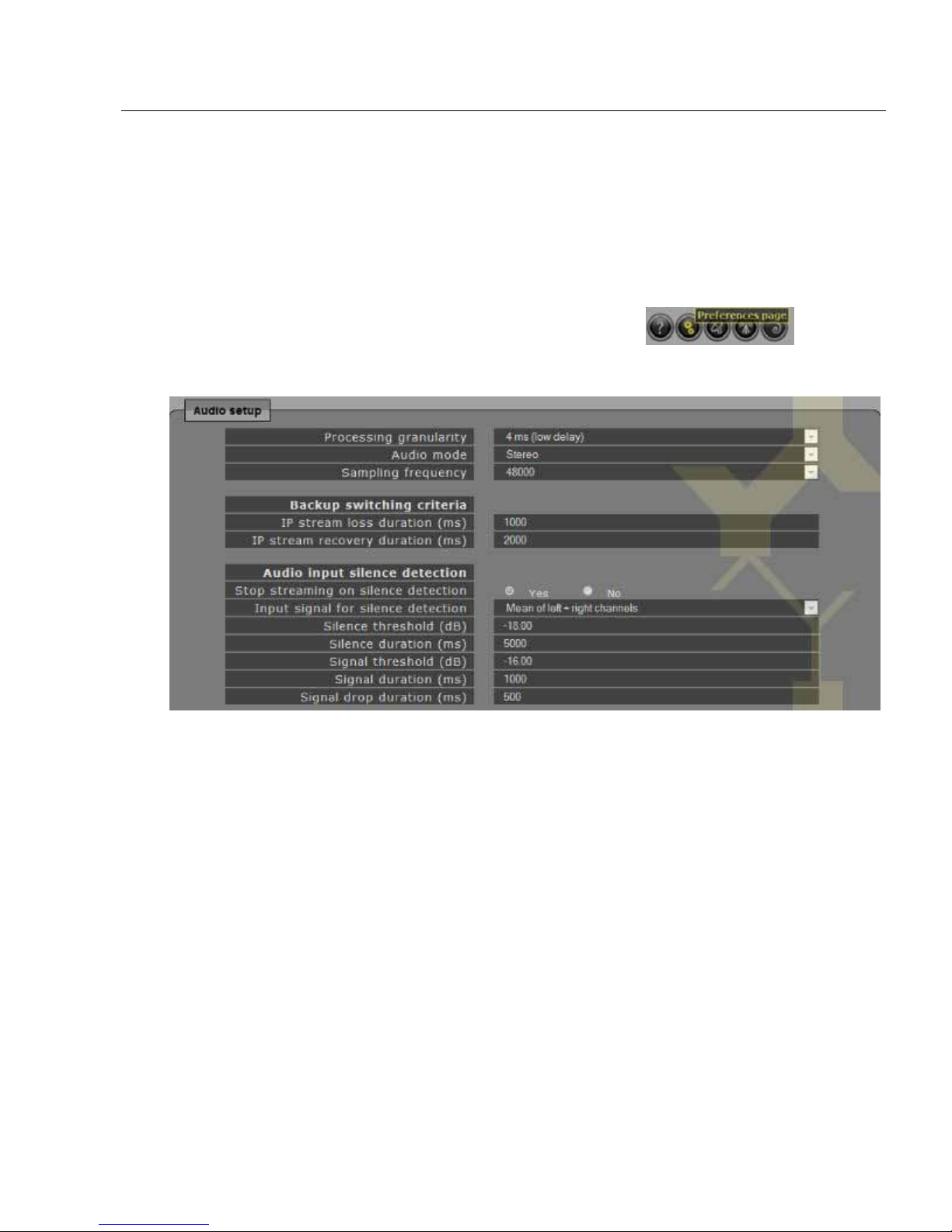
IQOYA *LINK - IQOYA *LINK/LE
IP Audio Codec
27
Global audio parameters configuration
Once the network parameters are configured, it is necessary to configure the global audio parameters,
the transmission parameters for streaming to one or several destinations, and/or the reception
parameters.
Either the transmitter (Send) or the receiver (Receive) section has to be configured for a unidirectional
connection (half duplex). Both the transmitter and the receiver sections have to be configured for a fullduplex connection.
Global audio parameters are configurable from the “Preferences” page
, in “System”
menu, “Audio setup”.
• Click on “Configure” button to be able to modify the parameters.
• Audio Mode: Select mono or stereo. Note that mono mode only concerns the left channel. Dual
channel mono will be implemented in a future firmware version.
• Processing granularity: The processing granularity is the smallest amount of data processed at a time
by IQOYA. The lower the processing granularity, the lower the latency. Possible values are 1ms, 2ms,
3 ms, 4 ms.
A value of 1ms may lead to audio underruns, depending on the features enabled on IQOYA. In case
this happens, it is necessary to increase the processing granularity value.
Notes:
- the payload size of an IP frame is adjustable via parameter Payload size, from the Send page (see
paragraph Encoder parameters configuration).
• Sampling frequency: it defines the working sampling frequency of IQOYA. Note that received and
generated IP streams can carry audio at a different sampling frequency (in which case a high quality
frequency change is applied).
When sampling frequency is set to 48 kHz, IP streams can be at 48 kHz, 32 kHz, 16 kHz (G722), and
8 kHz (G711). Note that 44.1 kHz is allowed for a HTTP stream.
When sampling frequency is set to 44.1 kHz, IP streams must be at 44.1 kHz.
• Include FEC in jitter measurement: Default value ‘Yes’.
When set to ‘Yes’, the real time measurement of the FEC (available from Network menu, IP metrics)
includes the FEC frames. In this case, the jitter value to be set in the Receive page, must be at least
equal to the measured jitter.

IQOYA *LINK - IQOYA *LINK/LE
Stereo IP Audio Codec
28
When set to ‘No’, the real time measurement of the FEC does not include the FEC frames. As a result
it is much lower, and the jitter value to be set in the Receive page must be at least equal to the
measured jitter + a number of frames that depends on the selected FEC. For instance:
- for a +20% FEC, it is necessary to add about 5 frames duration (120ms) to the measured jitter.
- for a +50% FEC, it is necessary to add about 2 frames duration (48 ms) to the measured jitter.
As a consequence it is recommended to set this option to ‘Yes’ to directly know what jitter value to set
in the receive page of the decoder.
• IP stream loss duration / IP stream recovery duration
In case the codec is configured to decode an IP audio stream and at least one backup is defined, you
can configure the backup switching criteria.
- IP stream loss duration: the value, expressed in ms, is the duration of absence of the stream. When
this condition is encountered on priority1 or priority 2, IQOYA automatically switches to the lower
priority.
The minimum value for this duration is the jitter value set from the Receive page.
- IP stream recovery duration field: the value, expressed in ms, is the duration of presence of the
stream after it has been lost. When this condition is encountered, IQOYA automatically switches to
the higher priority where the stream is recovered.
These two criteria apply to the main received IP stream as well as to the backup IP stream.
• Audio input silence detection
In case IQOYA is used as an encoder, it can generate an alarm when silent audio is detected on the
audio inputs, and set this alarm off when audio signal is detected again. (Note that all the alarms
handled by IQOYA can be enabled/disabled from the “Alarms setup” menu).
IQOYA can also automatically stop streaming and restart streaming upon silence/signal detection on
the audio inputs. This can be enabled by setting the option “Stop streaming on silence detection” to
“Yes”. As a consequence, a decoder receiving the stream will switch to a backup when silence is
detected on the input of the encoder that generates the stream.
The parameter “Input signal for silence detection” allows defining on which input signal the silence
detection is applied. Possible choices are:
- Mean of left + right channels: compares the mean value of a left and right sample to the threshold.
In case the calculated values are always lower to the silence threshold during the defined silence
duration, silence condition is reached.
- Left channel only: compares the left channel samples to the silence threshold. In case the sample
values are always lower to the silence threshold during the defined silence duration, silence condition
is reached.
- Right channel only: compares the right channel samples to the silence threshold. In case the sample
values are always lower to the silence threshold during the defined silence duration, silence condition
is reached.
- Left and right channels: compares both the left and right channel samples to the silence threshold.
In case the sample values on both channels are always lower to the silence threshold during the
defined silence duration, silence condition is reached.
- At least one channel: compares both the left and right channel samples to the silence threshold. In
case the sample values on at least one on the two channels are always lower to the silence threshold
during the defined silence duration, silence condition is reached.
Silent audio is defined through the two parameters “Silence threshold” (expressed in dBfs) and
“Silence duration” (expressed in ms). When audio level is below the threshold value during at least
the defined duration, the alarm “Analog audio in silent” or “Digital audio in silent” is set (if it is
enabled from the “Alarms setup” menu).
Audio signal is defined through the three parameters: “Signal threshold” (expressed in dB), “Signal
duration” (expressed in ms), and “Signal drop duration” (expressed in ms).
Audio signal is considered as recovered if all the following conditions are true:
