Digigram EtherSound ES881v2, EtherSound ES16161v2, EtherSound ES1241v2 User Manual
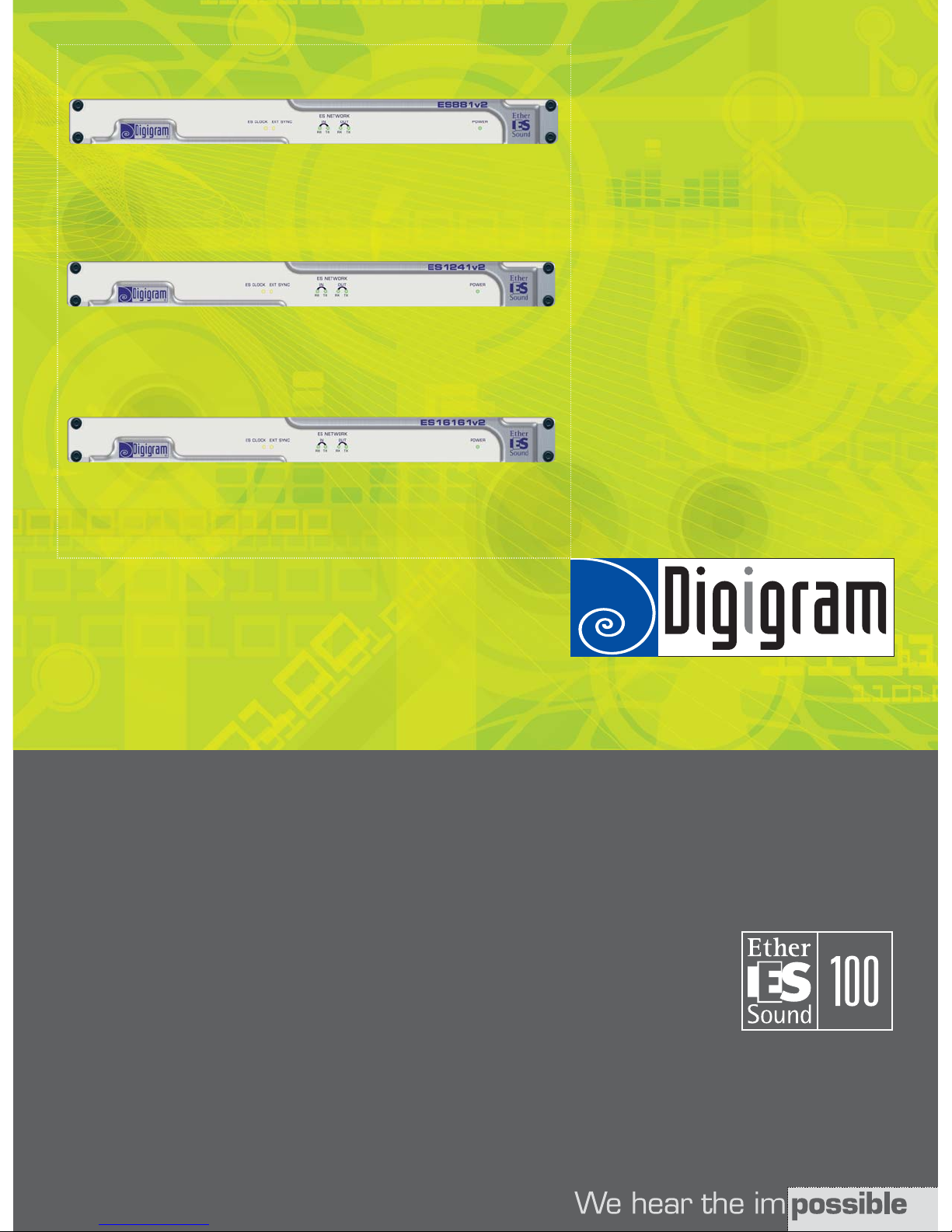
ES 881V2
ES1241V2
ES16161V2
User’s Manual
Manuel Utilisateur
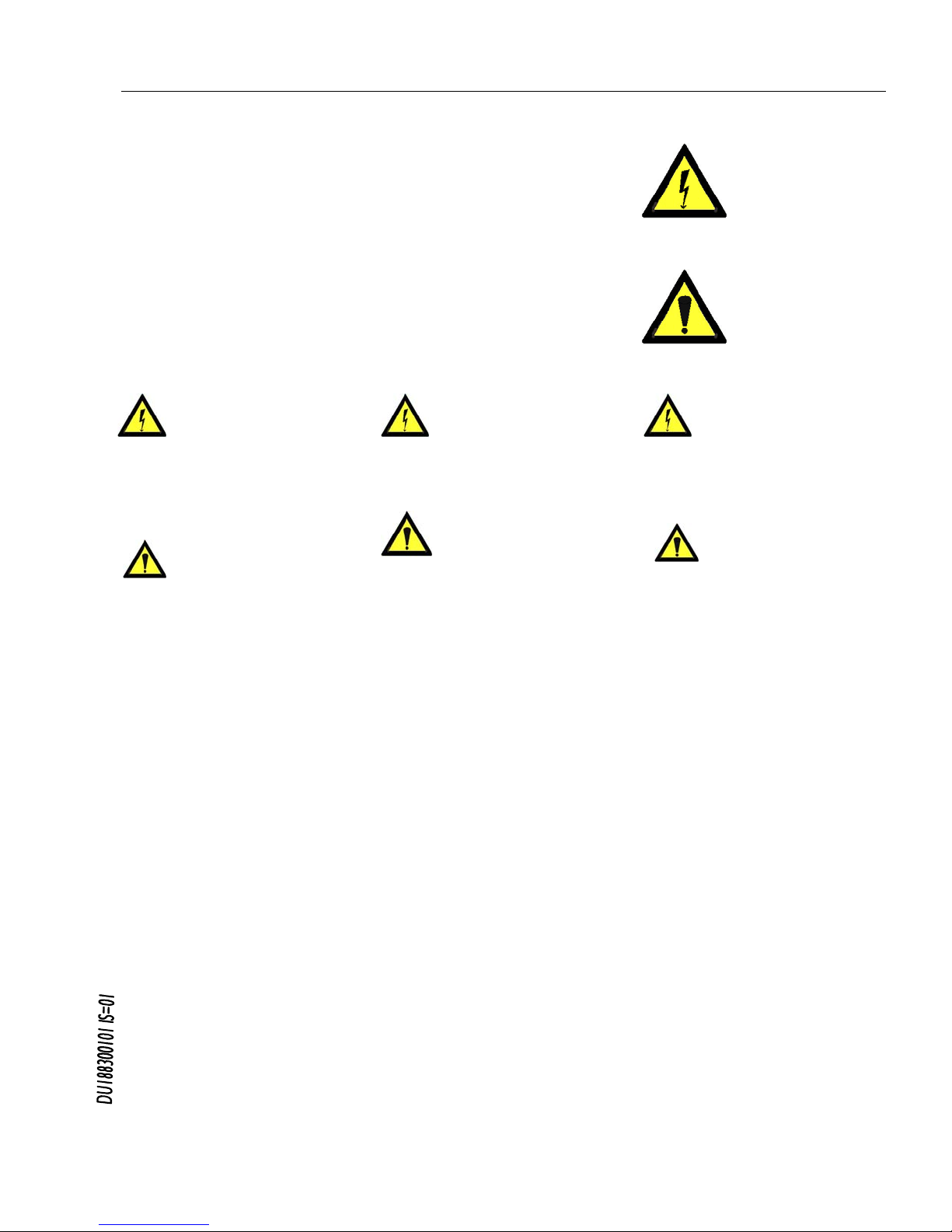
EtherSound ES881v2, ES1241v2 & ES16161v2
Ethernet Audio Bridges
network ca
modificatio
Alimentation
rdial de connecter
u
ire les risques de feu ou de choc,
, mise en place
ment correct et de
une installation dans des endroits très
iquement avec un chiffon doux et sec.
n sec.
areil a été endommagé quelle qu'en
Important Safety Information
read carefully before using this equipment!
Follow these instructions and keep them in a safe place! Keep in mind that damages due to failure to
observe the instructions contained in this manual are not covered by warranty.
Instructions importantes de sécurité
lire soigneusement avant d'utiliser l'équipement!
Lisez et suivez ces instructions. Conservez les pour consultation ultérieure! Les dommages dus au
non-respect des instructions contenues dans ce manuel ne sont pas couverts par la garantie.
Wichtige Sicherheitshinweise
vor Inbetriebnahme des Gerätes sorgfältig lesen!
Befolgen Sie die Anweisungen und bewahren Sie sie für spätere Fragen auf! Bei Schäden, die durch
Nichtbeachten dieser Bedienungsanleitung verursacht werden, erlischt der Garantieanspruch!
Throughout this manual,
the lightning bolt triangle is
used to alert the user to the
risk of electric shock.
The exclamation point
triangle is used to alert the
user to important operating
or maintenance instructions.
Do Not Open the Cabinet
There are no user-serviceable
components inside this product.
Opening the cabinet may present a shock hazard,
and any modification to the product will void
your warranty. If it is necessary to open the device
for maintenance or advanced configuration
purposes, this is to be done by qualified personnel
only after disconnecting the power cord and
bles!
Power supply
The device is to be connected only to a
power supply as specified in this
manual and marked on the equipment. This
equipment must be earthed!
ma
Do not block any of the ventilation openings!
Humidity
To reduce the risk of fire or shock, do not expose
this device to rain or moisture. Do not place
objects filled with liquid on this device.
Installation Location
To ensure proper operation and to avoid safety
hazards, the device must be installed in a 19“ rack
mount chassis. If this is not possible, place it on a
firm and level surface. Avoid installation in
extremely hot or cold locations, or in an area that
is exposed to direct sunlight or heating
equipment. Avoid moist or humid locations.
Cleaning
Clean only with a soft, dry cloth. If necessary,
after disconnecting the unit’s cables, wipe it with a
soft cloth dampened with mild soapy water, then
with a fresh cloth with clean water. Wipe dry
immediately with a dry cloth. NEVER use
benzene, aerosol cleaners, thinner, alcohol or any
other volatile cleaning agent. Do not use abrasive
cleaners, which may damage the finish of metal or
other parts.
Refer all servicing to qualified service
personnel.
Servicing is required when the apparatus has been
damaged in any way, such as power supply cord
or plug is damaged, liquid has been spilled, the
apparatus has been exposed to rain or moisture,
does not operate normally, or has been dropped.
Moving the device
Before moving the unit, be certain to disconnect
any cables that connect with other components.
Ne pas ouvrir l’appareil
L'ouverture du coffret peut produire
un risque de choc électrique, et toute
n du produit annule votre garantie. S'il
est nécessaire d'ouvrir l'appareil pour l'entretien
ou la configuration avancée, cela doit être fait par
du personnel qualifié, après avoir débranché le
cordon d'alimentation et les câbles réseaux !
Il est primo
l'appareil à une alimentation
électrique telle que spécifiée dans ce
tilisateur et sur le matériel même.
Cet équipement doit être raccordé à la terre !
N'obstruer aucune ouverture de ventilation !
nuel d´
Humidité
Afin de rédu
n'exposez pas cet appareil à la pluie ou l'humidité.
Ne placez pas d´objet contenant un liquide sur
l'appareil.
Installation
Afin d'assurer le fonctionne
minimiser les risques potentiels liés à la sécurité,
l'appareil doit être installé dans une baie de
montage de type 19 pouces. Si cela ne vous est
pas possible, placez le sur une surface solide et
plane.
Evitez
chauds ou très froids ainsi que dans des lieux
exposés directement au soleil. Evitez les lieux
présentant un excès d'humidité.
Nettoyage
Nettoyez un
Si nécessaire, après avoir débranché le cordon
d´alimentation, essuyez-le avec un chiffon doux
humidifié avec de l´eau savonneuse puis rincez le
á l´aide d un chiffon propre et d´eau claire.
Séchez-le immédiatement avec un chiffo
N'utilisez JAMAIS d´essence, de nettoyants en
aérosols, d´alcool ou tout autre agent nettoyant
volatile. N'utilisez pas de produits nettoyants
abrasifs qui pourraient endommager les finitions
métalliques ou d´autres pièces.
Réparation
Lorsque l'app
soit la cause ou qu'il ne fonctionne pas
normalement, toute réparation doit être effectuée
par du personnel qualifié. Avant de transporter
l´unité, assurez-vous d´avoir bien déconnecté le
cordon d'alimentation ainsi que tous les câbles la
reliant à d´autres appareils.
Gerät nicht öffnen
Öffnen des Geräts kann eine
Gefährdung durch Stromschlag und
Erlöschen der Garantie zur Folge haben.
Reparaturarbeiten und Änderungen der
Hardwarekonfiguration dürfen nur von
qualifiziertem Personal nach entfernen der Stromund Netzwerkkabel durchgeführt werden.
Stromversorgung
Das Gerät darf nur mit der in dieser
Bedienungsanleitung und auf dem
Gerät angegebenen Stromversorgung
betrieben werden. Erdung ist zu gewährleisten!
Belüftungsschlitze nicht verdecken!
Wasser und Feuchtigkeit
Um Brand- oder Stromschlagrisiken zu
vermeiden, darf das Gerät nicht mit Feuchtigkeit
in Berührung kommen.
Aufbau des Geräts
Um den einwandfreien Betrieb zu gewährleisten
und Sicherheitsrisiken zu vermeiden, muss das
Gerät in einem 19-Zoll Baugruppenrahmen
montiert werden. Nur wenn dies nicht möglich
ist, stellen Sie das Gerät auf einen festen,
waagerechten Untergrund. Meiden Sie Standorten
in den Nähe von Wärme- oder
Feuchtigkeitsquellen sowie direkte
Sonneneinstrahlung.
Reinigen des Geräts
Säubern Sie das Gerät nur mit einem weichen,
trockenen Tuch. Bei Bedarf verwenden Sie ein mit
mildem Seifenwasser befeuchtetes Tuch, nachdem
Sie die Netzanschlusskabel aus der Steckdose
gezogen haben, anschliessend ein weiches, mit
klarem Wasser befeuchtetes Tuch. Trocken Sie
das Gerät sofort im Anschluss. Keinesfalls Benzol,
Verdünner oder sonstige starke Lösungsmittel
oder Scheuerreiniger verwenden, da hierdurch
das Gehäuse beschädigt werden könnte.
Lassen Sie etwaige Reparaturen nur von
qualifizierten Fachleuten durchführen!
Sollten das Netzkabel oder der Netzstecker
beschädigt sein, oder sollte das Gerät selbst
beschädigt worden sein (z. B. durch Eindringen
von Feuchtigkeit durch Fall auf den Boden), oder
sollte es nicht ordnungsgemäss funktionieren oder
eine deutliche Funktionsabweichung aufweisen,
so ist es von qualifizierten Fachleuten zu
reparieren.

EtherSound ES881v2, ES1241v2 & ES16161v2
Ethernet Audio Bridges
2
TABLE OF CONTENTS
INFORMATION FOR THE USER
............................................................................................................................................................. 3
KEY FEATURES
........................................................................................................................................................................................................ 5
OVERVIEW
.................................................................................................................................................................................................................... 5
Contents of this package ...........................................................................................................................................................................................5
The ES881v2, ES1241v2, and ES16161v2 front panels................................................................................................................................. 6
ES881v2, ES1241v2, and ES16161v2 back panels .........................................................................................................................................7
INSTALLATION
....................................................................................................................................................................................................... 9
Before mounting devices in a rack… .....................................................................................................................................................................9
Internal settings..................................................................................................................................................................................................... 9
Connecting your EtherSound device........................................................................................................................................................................ 9
Power supply..........................................................................................................................................................................................................9
Network ..................................................................................................................................................................................................................9
Example 1: bi-directional point-to-point transmission of eight audio channels............................................................................9
Example 2: more complex architectures................................................................................................................................................ 9
Synchronization.................................................................................................................................................................................................. 10
Connecting a computer to manage the EtherSound network............................................................................................................... 10
Audio ..................................................................................................................................................................................................................... 10
GPIO......................................................................................................................................................................................................................10
Serial port (RS232 on DB9)........................................................................................................................................................................... 11
Remote set-up by means of configuration software ................................................................................................................................11
Firmware update....................................................................................................................................................................................................... 11
SPECIFICATIONS
.................................................................................................................................................................................................12
Configuration .............................................................................................................................................................................................................. 12
Inputs/outputs ............................................................................................................................................................................................................ 12
Connectivity.................................................................................................................................................................................................................12
Synchronization.......................................................................................................................................................................................................... 12
APPENDIX A: GPIO CONNECTORS
.................................................................................................................................................13
General Purpose Inputs (GPIs)............................................................................................................................................................................... 13
GPI #1 .................................................................................................................................................................................................................. 13
GPI #1 .................................................................................................................................................................................................................. 13
GPI #3 & GPI #4 .............................................................................................................................................................................................. 13
GPI optocoupler specifications ....................................................................................................................................................................... 14
General Purpose Outputs (GPOs).........................................................................................................................................................................14
GPO relay specifications................................................................................................................................................................................... 14
APPENDIX B: SETTING THE INTERNAL JUMPER
............................................................................................................15
Jumper location on the main board ..................................................................................................................................................................... 15
Select sampling frequency...............................................................................................................................................................................16
APPENDIX C: ES16161V2 WIRING OF THE DIGITAL INPUTS AND OUTPUTS
..................................17
The double Sub-D connectors................................................................................................................................................................................ 17
Default pinout............................................................................................................................................................................................................ 17
Default I/O assignment.................................................................................................................................................................................... 18
Modify I/O group assignment ................................................................................................................................................................................ 18
Distribution of the signals ....................................................................................................................................................................................... 18
Connector localization on motherboard and connector board ............................................................................................................. 18
Ribbon cables linking motherboard and connector board......................................................................................................................19
Signals...................................................................................................................................................................................................................19
Signal routing towards the external connectors ........................................................................................................................................ 19
APPENDIX D: GLOSSARY
..........................................................................................................................................................................20
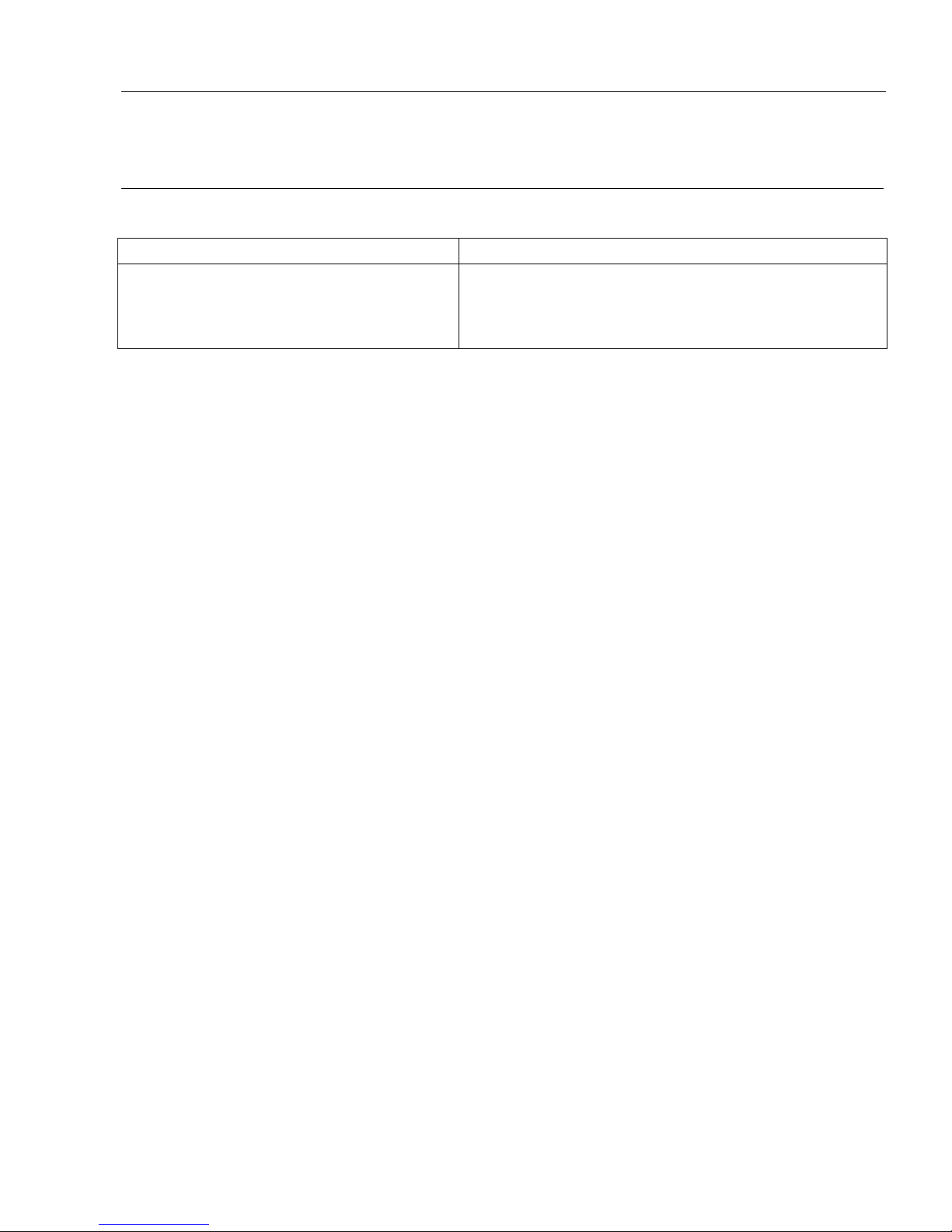
EtherSound ES881v2, ES1241v2 & ES16161v2
Ethernet Audio Bridges
3
INFORMATION FOR THE USER
T
Ele
his equipment has been tested and found to comply with the limits for a CLASS B digital device, pursuant to Part 15 of the FCC
Rules and with the following European and international Standards for:
ctrical safety: Electromagnetic Compatibility:
Eur
Inte
ope : EN60950, 3rd edition Europe: EN55022:1998 + A1:2000, Class B / EN55024 : 1998 + A1:2001
European Directive 73/23/CEE “Low Voltage Directive“ European Directive 89/336/CEE on electromagnetic compatibility
rnational: IEC 60950, 3rd edition International: CISPR22:1997 + A1:2000 CLASS B
United states: FCC rules-Part 15 Class B ( digital device )
In o
·
·
The limits s
installation.
the inst
occur in
If this e
off and
* reorie
* increa
* conne
* co
Co
No
photocop
While e
or chang
Digigram
their res
rder to guarantee compliance with the above standards in an installation, the following must be done:
the provided cables must not be modified.
additional cables used must have their respective shield connected to each extremity.
pecified in the standards are designed to provide reasonable protection against harmful interference in a residential
This equipment generates, uses and can radiate radio frequency energy and, if not installed and used in accordance with
ruction, may cause harmful interference to radio communications. However, there is no guarantee that interference will not
a particular installation.
quipment does cause harmful interference to radio or television reception, which can be determined by turning the equipment
on, the user is encouraged to try to correct the interference by one or more of the following measures:
nt or relocate the receiving antenna.
se the separation between the equipment and the receiver.
ct the equipment into an outlet on a circuit different from that to which the receiver is connected.
nsult the dealer or an experienced audio/television technician for help.
Note: Connecting this device to peripheral devices that do not comply with CLASS B requirements or using an unshielded peripheral data
cable could also result in harmful interference to radio or television reception. The user is cautioned that any changes or modifications
not expressly approved by the party responsible for compliance could void the user’s authority to operate this equipment. To ensure
that the use of this product does not contribute to interference, it is necessary to use shielded I/O cables.
French version / version française p. 22
pyright 2007 Digigram. All rights reserved.
port
ion of this manual may be reproduced without prior written consent from Digigram. The copyright protection claimed here includes
ying, translation and/or reformatting of the information contained in this manual.
very effort has been made to ensure accuracy, Digigram is not responsible for errors and omissions, and reserves the right to make improvements
es in the products and programs described without notice.
, EtherSound, ES881v2, ES1241v2, and ES16161v2 are registered trademarks or trademarks of Digigram S.A.. All other trademarks are property o
f
pective holders.
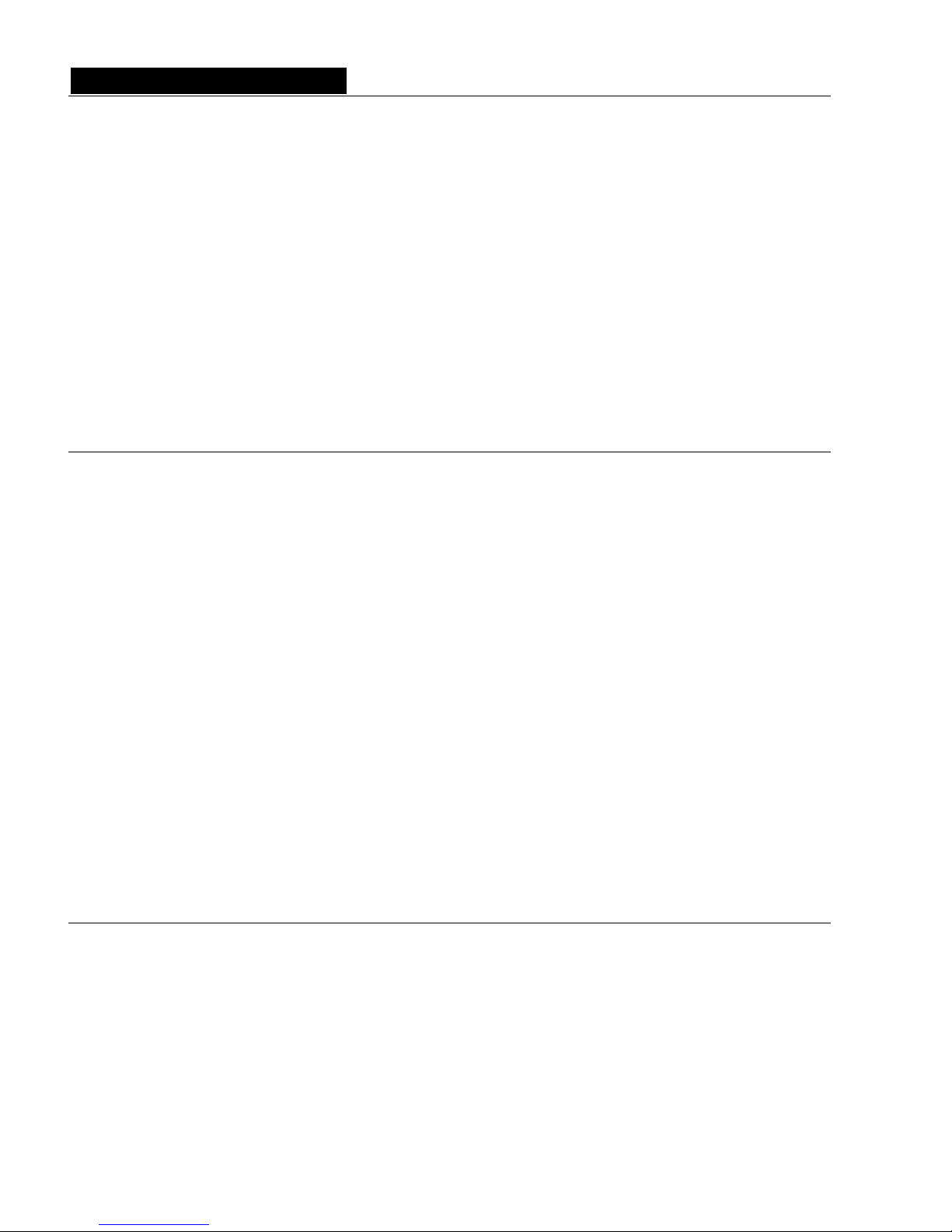
D i g i g r a m
4
Sound audio bridge
are equipped with AES/EBU interfaces including
ple rate converters (SRC). They xible and powerful EtherSound
stalla e, please
tation provided in it
For more information on EtherSound networks and wiring ument
r web site.
You have just acquired a Digigram Ether
and we congratulate you!
Digigram EtherSound ES881v2 / ES1241v2 / ES16161v2
hardware sam allow the realization of fle
networks.
The manual at hand will guide through in tion and operation. For any software related issu
refer to the specific documen s on-line help.
recommendations please consult the doc
‘Creating EtherSound Networks’ (English), available on the enclosed CD-ROM or on ou
KEY FEATURES
ES881v2:
• 4 AES/EBU digital stereo inputs with hardware sample rate converters, inserted into 8 EtherSound channels
puts, extracted from 8 EtherSound channels
into 4 EtherSound channels
ES1616
• into 16 EtherSound channels
• 8 AES/EBU digital stereo outputs, extracted from 16 EtherSound channels
1 Word Clock input
1 Word Clock output
1 RJ45 port for control and management
19“ 1 RU enclosure
• Remote control and
XLR connectors (ES16161v2: 4 Sub-D 25-pin connectors)
VERVIEW
• 4 AES/EBU digital stereo out
ES1241v2:
• rate converters, inserted 2 AES/EBU digital stereo inputs with hardware sample
• 6 AES/EBU digital stereo outputs, extracted from 12 EtherSound channels
1v2:
8 AES/EBU digital stereo inputs with hardware sample rate converters, inserted
•
•
•
•
management via ‘EScontrol’ software
•
O
Contents of this package
he package consists of the following components:
S16161v2 1U 19 inch rack device
iguration and control software
T
• one ES881v2, ES1241v2 or E
• a power cord
• counterparts for the GPIO terminal blocks
• the User’s Manual at hand
• a CD-Rom with conf
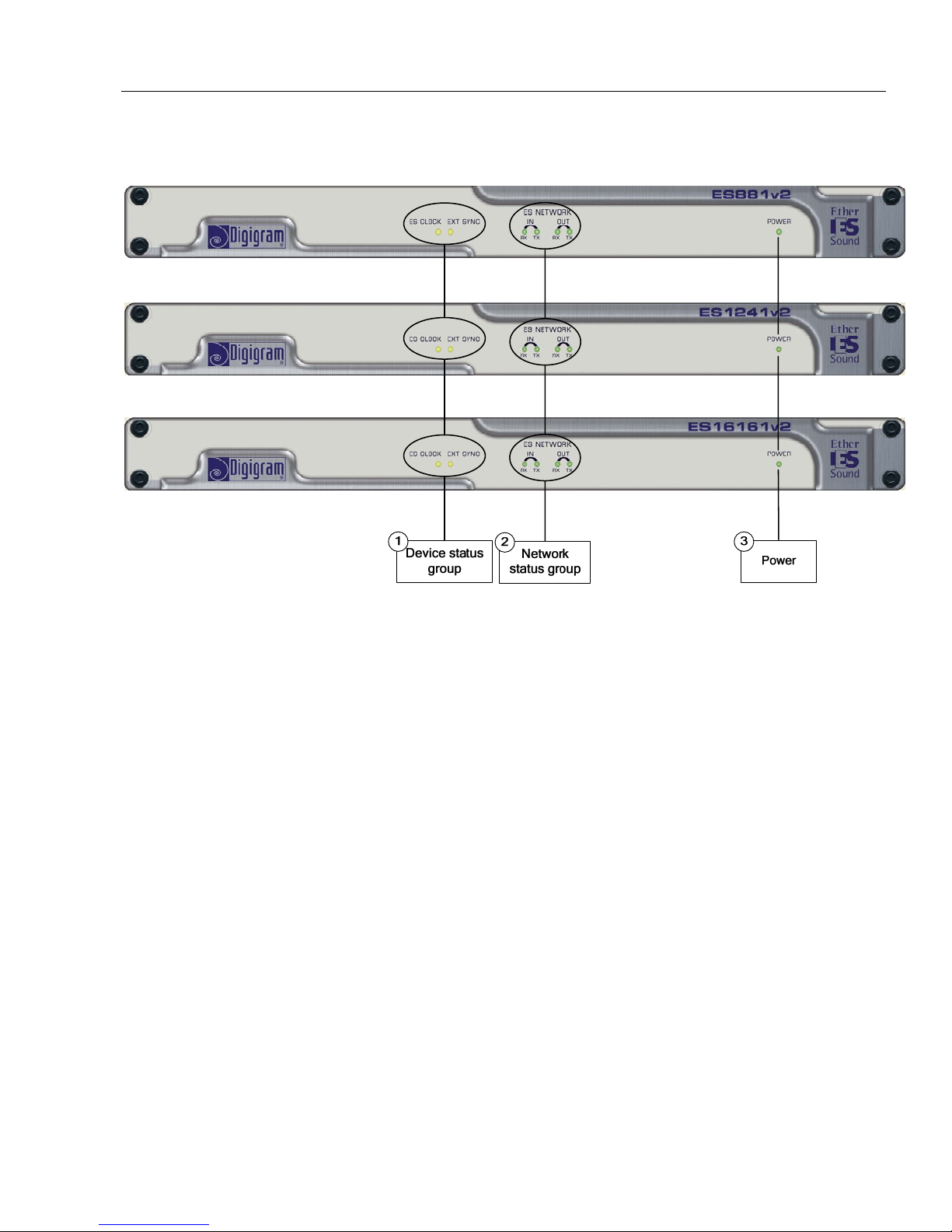
EtherSound ES881v2, ES1241v2 & ES16161v2
Ethernet Audio Bridges
5
he ES881v2, ES1241v2, and ES16161v2 front panels
T
1. Device status group (two yellow LEDs):
e Source
rSound for more details on
the ‘Clock Source’ concept)
lled “EXT SYNC”, indicating that the device synchronizes its clock on an external
nected to the EtherSound network; as soon as a
tivity on the two Ethernet ports (“IN” and
“OUT”); RX flashing means that data are received while TX flashing means that data are transmitted.
This LED simply shows that the device is up and running!
ES CLOCK
’ of the EtherSound
Th first LED is called “ES CLOCK”. It shines when the device is the ‘Clock
network and provides the clock for the entire network (see document on Ethe
EXT SYNC
The second diode is ca
one.
2.
Network status group
These four green diodes light up when the devices are con
network activity is detected, they start to flash indicating an ac
3.
Power
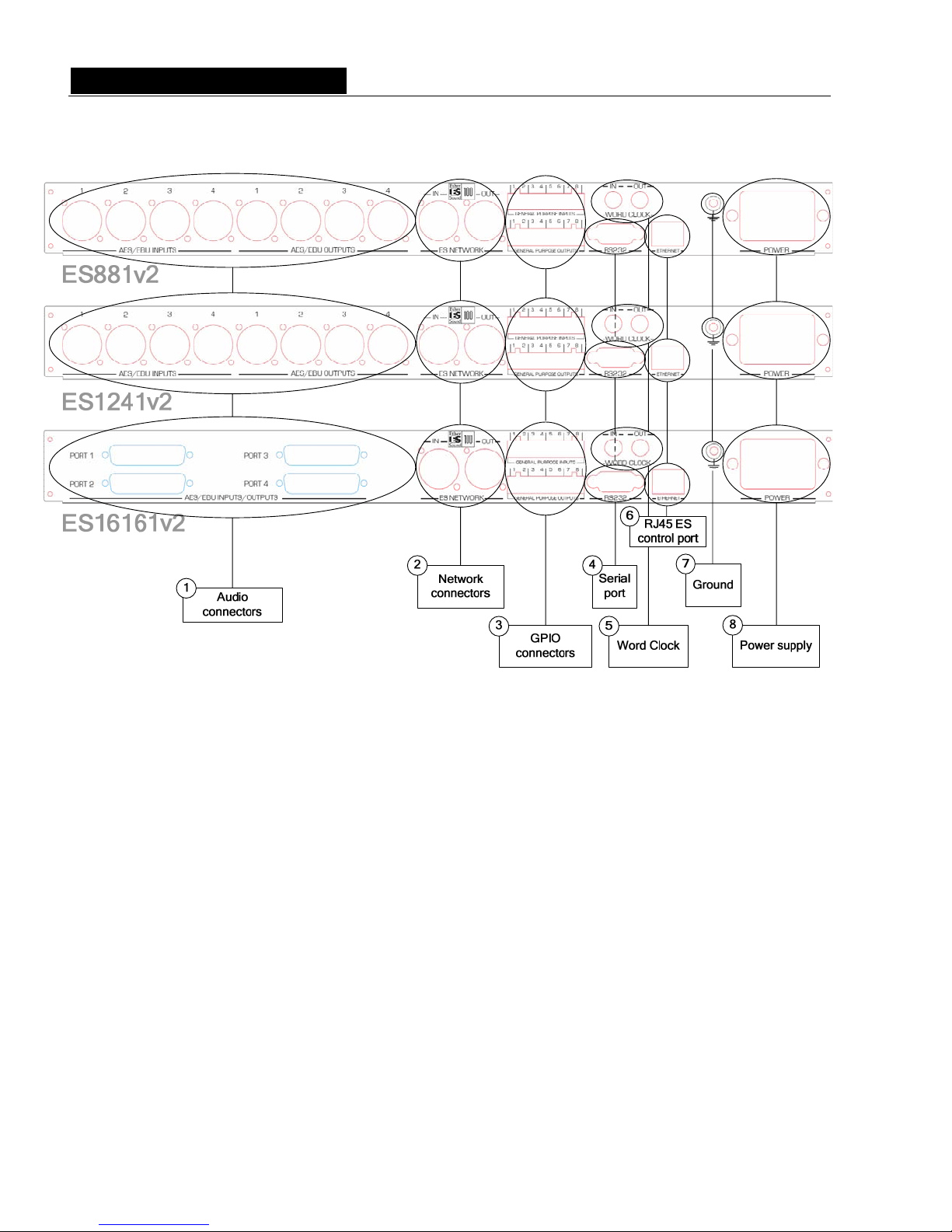
D i g i g r a m
6
ES881v2, ES1241v2, and ES16161v2 back panels
1.
Audio connectors
On
stereo out
channels.
On ES1241v2, six male XLR-3 connectors are used to output twelve EtherSound channels on six stereo
male XLR-3 connectors to input two AES/EBU stereo inputs onto four
Eth
On
eigh tereo
puts onto sixteen EtherSound channels.
2.
The dy and reliable connection to the EtherSound
network. The “IN” port receives the descending EtherSound stream (‘downstream’, coming from the ‘Clock
Source’) while the “OUT” port receives the ascending EtherSound stream (‘upstream’) and transmits it to the
“IN” port; for more details on the concepts of ‘upstream’ and ‘downstream’ please refer to the document
‘EtherSound Overview’, available on the enclosed CD-ROM and on our web site.
ES881v2, four male XLR-3 connectors are used to output eight EtherSound channels on four AES/EBU
puts, four female XLR-3 connectors to input four AES/EBU stereo inputs onto eight EtherSound
AES/EBU stereo outputs, two fe
erSound channels.
ES16161v2, two female Sub-D 25-pin connectors are used to output sixteen EtherSound channels on
t stereo AES/EBU stereo outputs, two female Sub-D 25-pin connectors to input eight AES/EBU s
in
Network connectors
se two NeutrikTM EtherConTM RJ45 connectors allow of a stea

EtherSound ES881v2, ES1241v2 & ES16161v2
Ethernet Audio Bridges
7
3.
These terminal blocks allow setup of external control and monitoring devices through configurable and
protected General Purpose Inputs and Outputs. See dedicated GPIO chapter for details.
Note: the GPIO port is managed by configuration software only.
4.
Serial port
RS232 interface on DB9.
Note: The RS232 serial port management requires specific software.
5.
Word clock synchronization
Two female BNC connectors, ‘Word Clock In’ and ‘Word Clock Out’, allow synchronization with an
external clock. For more details see the corresponding chapter.
6.
RJ45 ES control port
This port allows remote control and management of your network via an EtherSound management
software such as EScontrol.
7. Ground
Connect this ground bolt to the chassis of the mounting rack for a better grounding of the electronics, thus
ensuring immunity to electromagnetic interference.
8.
Power supply
Power plug MUST be earthed properly.
GPIO connectors
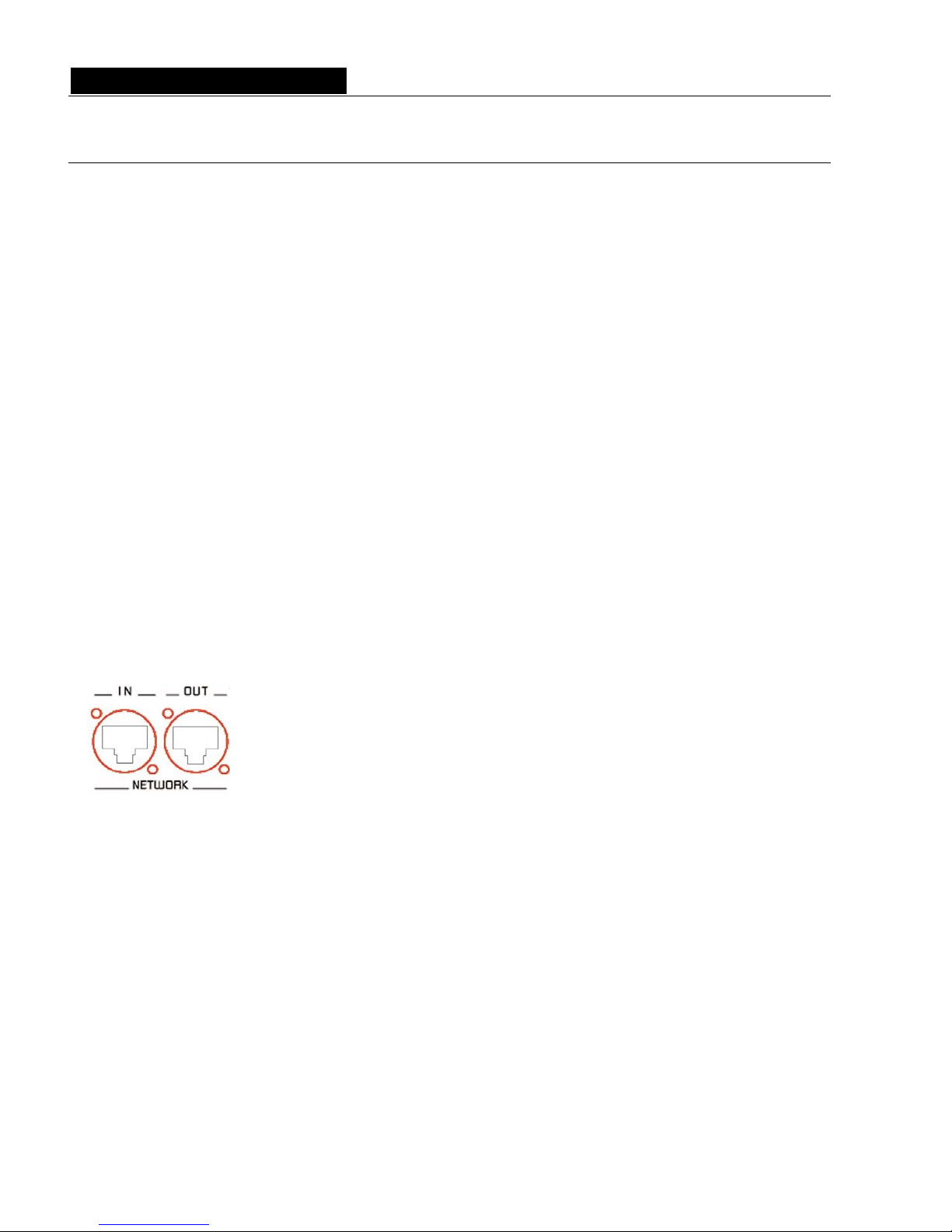
D i g i g r a m
8
D i g i g r a m
8
ION INSTALLAT
Before mounting devices in a rack…
Inter al settings n
ES1241v2, and ES16161v2 the local sampling frequency is switchable by means of a jumper
kHz.
d
In case you need to change the default setting, please refer to appendix B of this manual.
blish all connections before powering up the device.
, make sure that:
e power cord is not damaged
ividual devices up following the audio path and power
site direction.
w e. Keep the power cable away from where people could trip
ver it.
Network
The cable type most commonly used today is CAT5e. For more detailed information, please refer to the
document “Building ES Networks”, available on the enclosed CD-ROM and on our web site.
The network connections are established via two Neutrik
TM
EtherConTM RJ45
receptacles. Connection is very easy: use the connector labeled “IN” to connect the
descending EtherSound stream (downstream, coming from the ‘Clock Source’), the
connector labeled “OUT” to connect the ascending EtherSound stream (‘upstream’).
The Neutrik
TM
EtherConTM RJ45 provide secure connection through a latching
system. To disconnect the cable from the device, press the latch, then withdraw the
cable while maintaining the latch pushed.
Example 1: bi-directional point-to-point transmission of eight audio channels
This application is very easy with EtherSound ES881v2, ES1241v2, and ES16161v2.
Connect a standard Ethernet cable between the “OUT” port of the first Ethernet bridge to the “IN” port of the
second Ethernet bridge. Bring into line the EtherSound channels on the two devices (see the on-line help of
the configuration software).
Example 2: more complex architectures
System topology may be daisy chain, star, ring, or a combination of star and daisy chain. By default, the first
device in a network, such as an EtherSound ES881v2, provides the master clock for the entire network. This
device is called ‘Clock Source’. Note that in a ring configuration you must configure a device as Clock Source
(this is done by software, the device is then called ‘Preferred Clock Source’). Nevertheless, you have the
possibility to synchronize the ‘Clock Source’ device on an external clock by using the ‘Word Clock In’ input
and by then providing this clock to the EtherSound bridges downstream from the ‘Clock Source’ passing
through the ‘Word Clock Out’ outputs.
Connect the “OUT” port with the “IN” port of the following EtherSound device.
Repeat this step for each device in the network. The maximum distance between two devices is 100 meters
(≈330 feet). Intermediate switches or fiber optic links may be used to considerably increase this distance.
On ES881v2,
between 44.1 kHz and 48
Preset efault value is 48 kHz.
Note: These operations require opening of the cabinet and shall be done by qualified personnel only.
Connecting your EtherSound device
It is recommended to esta
Power supply
Before plugging the power cord
• th
• the AC outlet used is properly earthed.
Just like for any other audio system, power the ind
down in the oppo
Do not allow anything to rest on the po
er cabl
o
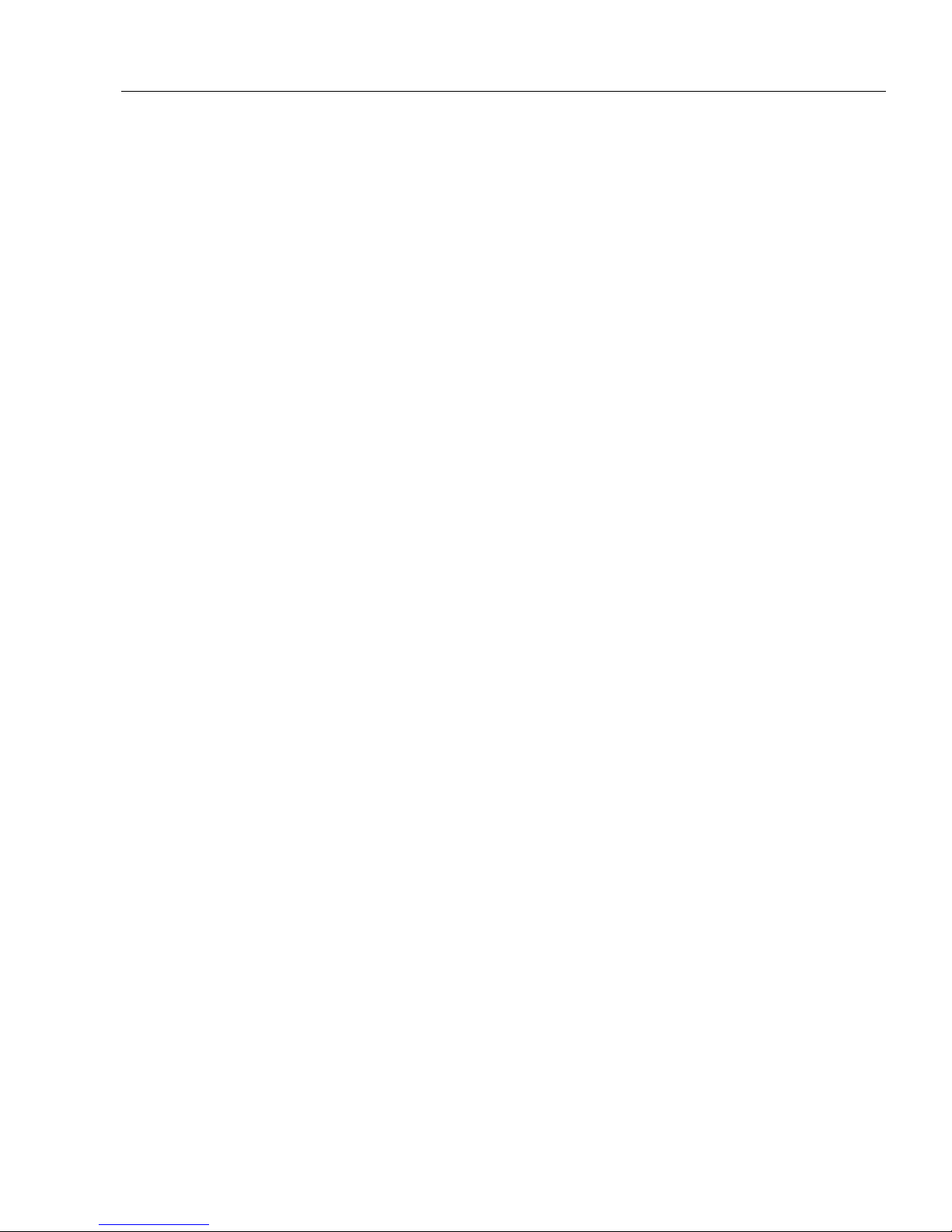
EtherSound ES881v2, ES1241v2 & ES16161v2
Ethernet Audio Bridges
9
onization modes.
cept in ‘Clock Source’ mode)
e Word Clock input.
l on software, if
Word Clock. Likewise, enabling the SRC is obligatory
coming from the network:
lock Out’ output allows synchronizing the devices connected on the ‘AES In 1’ inputs. In
C stage.
AES/EBU inputs are not synchronized on the network, sample rate
to manage the EtherSound network
thernet cable to connect the network card to the RJ45 ‘Ethernet’ port of the Clock Source device.
ell access the Clock Source through a regular Ethernet network via the device’s RJ45 Ethernet
T e
(“hot”, +) and pin 3 carri
GPIO
ES881v2, ES1241v2, and
counterparts are supplied
Synchronization
ES881v2, ES1241v2, and ES16161v2 support several synchr
Synchronization via:
• the network (ex
• the ‘AES In 1’ input
•
the Word clock input
If the equipment is the Clock Source, it provides the clock for the network. It can be synchronized on the
internal clock, on the signal connected to the “AES In 1”, or on the signal connected to th
In the ast case, make sure to activate a frequency conversion stage (SRC) from the configurati
the AES/EBU input signals are not synchronized on the
in the case of synchronization on the internal clock.
When the device is not in ‘Clock Source’ mode, it is synchronized on the signal
• the ‘Word C
this case it is not necessary to insert an SR
• If the devices connected to the
conversion (SRC) is required.
Use the configuration software provided to set these parameters.
Connecting a computer
To connect a PC directly to an ES881v2, ES1241v2, or ES16161v2, it must be equipped with a network card.
Use an E
You can as w
control port.
Audio
XLRs is standard: pin 1 carries the signal ground, pin 2 carries the positive signal
es the negative signal (“cold”, -).
ES16161v2 are shipped with four GPIs and four GPOs on terminal blocks,
. For details see Appendix A.
he pinout used on th
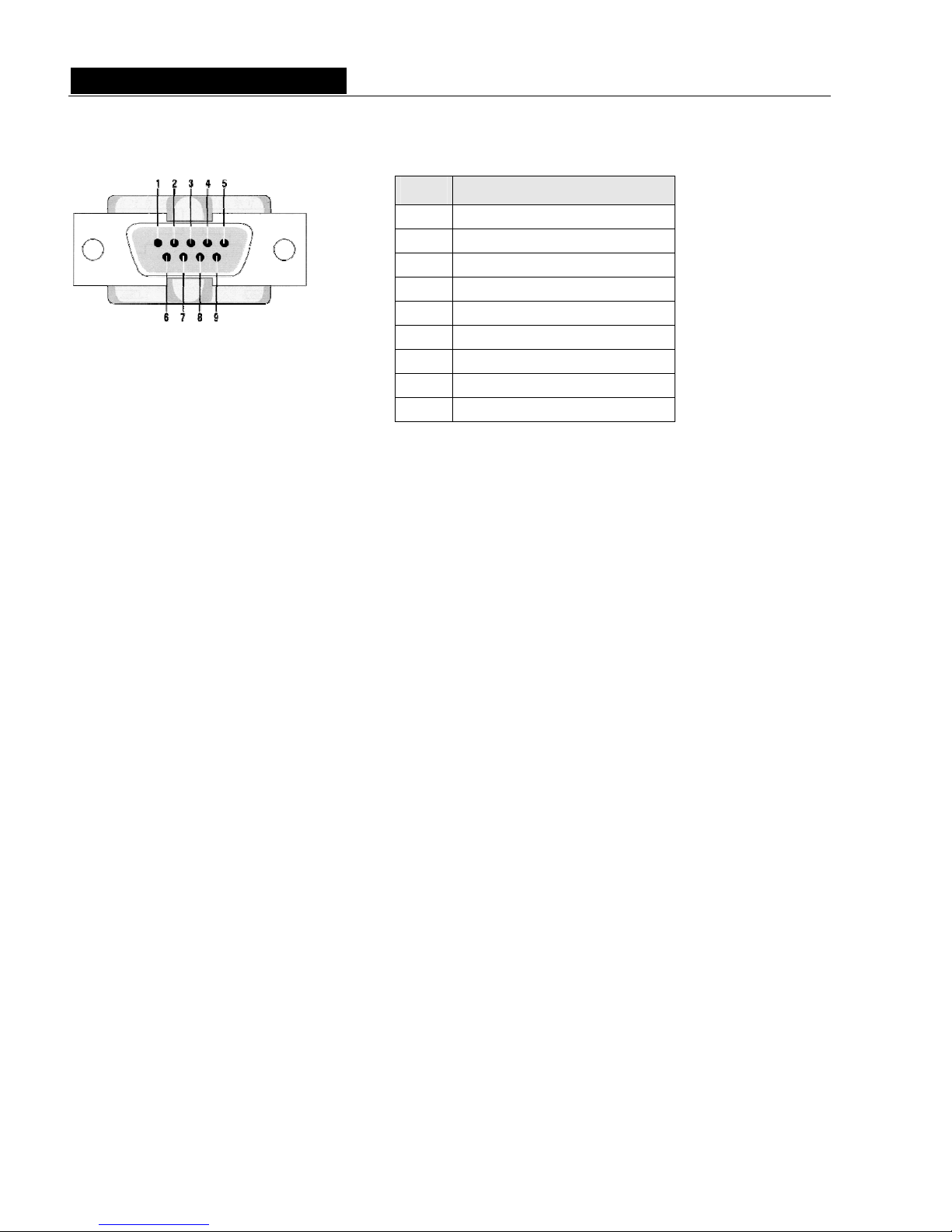
D i g i g r a m
10
Serial port (RS232 on DB9)
ES881v S232 male port on the rear panel. Use this port to
con t
Note: nt requires specific software.
EtherSound network; for
the
ES881v2, ES1241v2, and ES16161v2 may also be managed through configuration software edited by
development partners.
he Windows Control Panel.
ay then become necessary to upgrade your devices. In
this case please refer to the respective documentation provided with the firmware upgrade tool.
2, ES1241v2, and ES16161v2 dispose of a serial R
nec any compatible device. For pinout allocation details, please refer to the figure and table above.
The RS232 serial port manageme
Remote set-up by means of configuration software
Use of the configuration software allows for the management of all devices on the
software details, please refer to the on-line help file.
ES881v2, ES1241v2, and ES16161v2 are shipped with a CD-ROM containing the EtherSound driver and
Digigram configuration software, EScontrol. To install this software, please refer to the CD-ROM delivered
with your EtherSound device.
Digigram
To uninstall the software go to Add/Remove programs in t
Firmware update
Digigram may decide to publish firmware updates. It m
Pin # Description
1
not connected
2
RxD (received data)
3
TxD (transmitted data)
4
not connected
5
signal ground
6
not connected
7
RTS (request to send)
8
CTS (clear to send)
9
not connected
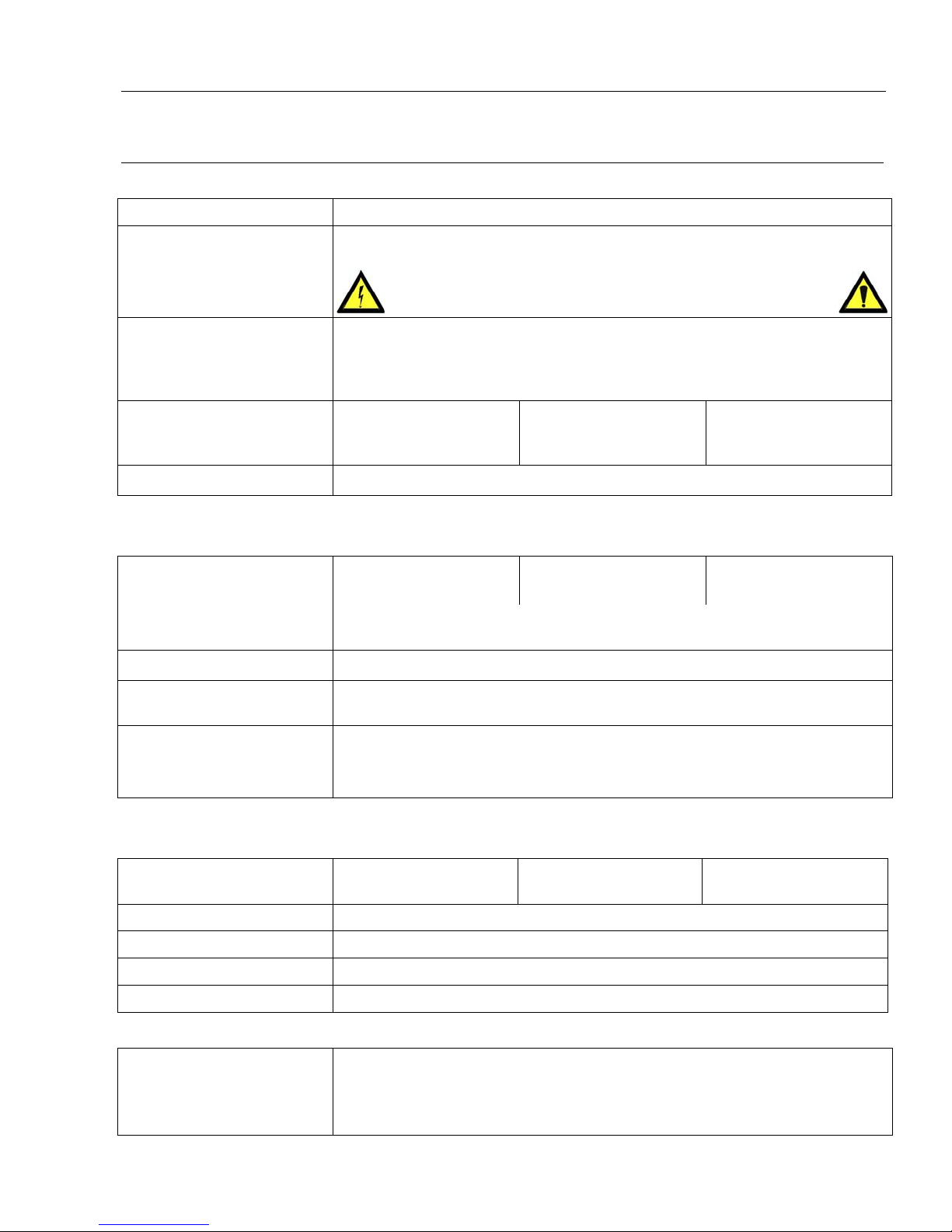
EtherSound ES881v2, ES1241v2 & ES16161v2
Ethernet Audio Bridges
11
SPECIFICATIONS
Configuration
Size : 43.9 x 482.6 x 297.1 mm 1U 19” rack
Power supply
VAC, 47-63 Hz
tic voltage detection
ARNING module t contains hazardous
voltages.
no user-serviceable parts inside
100 - 240
switching-mode, automa
: Do not open the power supply W . I
There are
Temp / humidity
on-condensing)
perating:
torage:
C / 0% - 95%
0°C / 0% - 95%
(n
O
0°C - 50°
-5°C – 7
S
Power consumption ES881v2 ES1241v2: ES16161v2:
at 240 V
at 100 V
0.06 A
0.12 A
0.06 A
0.12 A
0.07 A
0.14 A
:
Net weight
∼3,1 kg (
∼6.85 lbs)
Inputs/outputs
EtherSound ES881v2 EtherSound ES1241v2 EtherSound ES16161v2
Digital audio 4 stereo inputs
2 stereo inputs 8 stereo inputs
AES/EBU 3
4 stereo outputs 6 stereo outputs 8 stereo outputs
With one hw sample rate converter per input,
conversion ratio 1:3 to 3:1, up to 96 kHz
Impedance
110 Ω
Sampling frequencies
available
48 kHz or 44.1 kHz
Frequency response
10 Hz-21 kHz +/- 0,1 dB
10 Hz-23 kHz +/- 0,1 dB
at 44.1 kHz
at 48 kHz
Connectivity
EtherSound ES881v2 EtherSound ES1241v2 EtherSound ES16161v2
Digital audio 4 female XLR-3 and
4 male XLR-3
2 female XLR-3 and
6 male XLR-3
4 female Sub-D 25
EtherSound 2 female EtherCon RJ45 compatible (connections “IN”/“OUT”)
Control 1 RJ45
GPIO 4 optocoupled inputs and 4 relay outputs on 8-point terminal blocks
Serial ports 1 RS232 on DB9
Synchronization
Clock source
If ‘Clock Source’ in an EtherSound network:
Internal, Word Clock or on ‘AES IN 1’ input
If not ‘Clock Source’: EtherSound network, Word Clock or on ‘AES IN 1’ input
(synchronized on the ‘Clock Source’ clock)
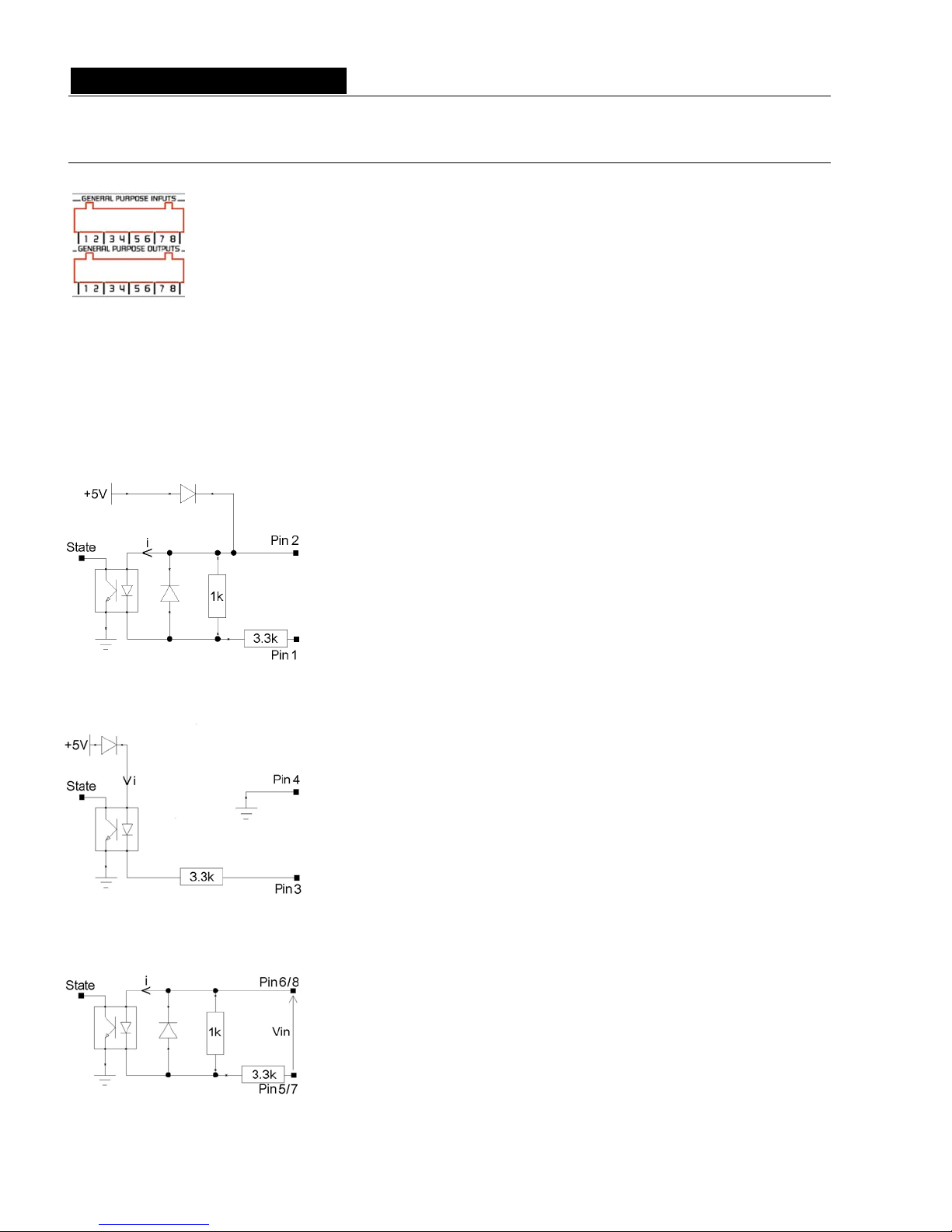
D i g i g r a m
12
APPENDIX A: GPIO CONNECTORS
ES881v2, ES1241v2, and ES161 four relay GPOs.
GPIs allow sending commands to th GPOs can be
used by the EtherSound configuration so vices.
The GPIO p abel
General Purpose Inputs (
show the particular design for each GPI. The GPI status can be either “1” or “0”. It is read
stem connected to the GPI creates the current lab led “i” on the scheme. Otherwise it is
erent GPI designs allow for multiple ways to e offering utmost flexibility
figuration to best meet your needs.
g +5 V electric d pin 4 being ground may the
of other GPIs.
GPI #1 uses pins 1 & 2
current flow for GPI #3 and GPI #4.
tate to 0:
Pin 1 is to be ically by
connecting it to
GPI #3 uses pins 1 & 4
Switching the GPI state to
Pin 3 is to be connected to ground to establish the “i” current, typically by
& GPI #4
GPI #3 uses pins 5 & 6, GP .
Switching the GPI state to 0:
A current flow r from pin 8 to
pin 7 (GPI #4)
GPI optocoupler specif
61v2 feature four optocoupled GPIs and
e EtherSound configuration software,
ftware for remote control of external de
ins are l ed 1 through 8 on the rear panel as illustrated.
GPIs)
Schematic diagrams
“0” as soon as the sy
read “1”. Diff
in system con
e
stablish this current, thus
Note: Pin 2 deliverin
configuration
GPI #1
potential an connected to also be used in
Pin 2 delivers +5 V electric potential. This pin may serve as a source to create a
Switching the GPI s
connected to ground to establish the “i” current, typ
pin 4.
GPI #1
0:
connecting it to pin 4.
GPI #3
I #4 uses pins 7 & 8
is to be established from pin 6 to pin 5 (GPI #3) o
.
ications
