Digigram CANCUN222, CANCUN442 User manual

CANCUN 222-Mic
CANCUN 442-Mic
Professional USB Audio Interface
Version v1.00
User manual
1
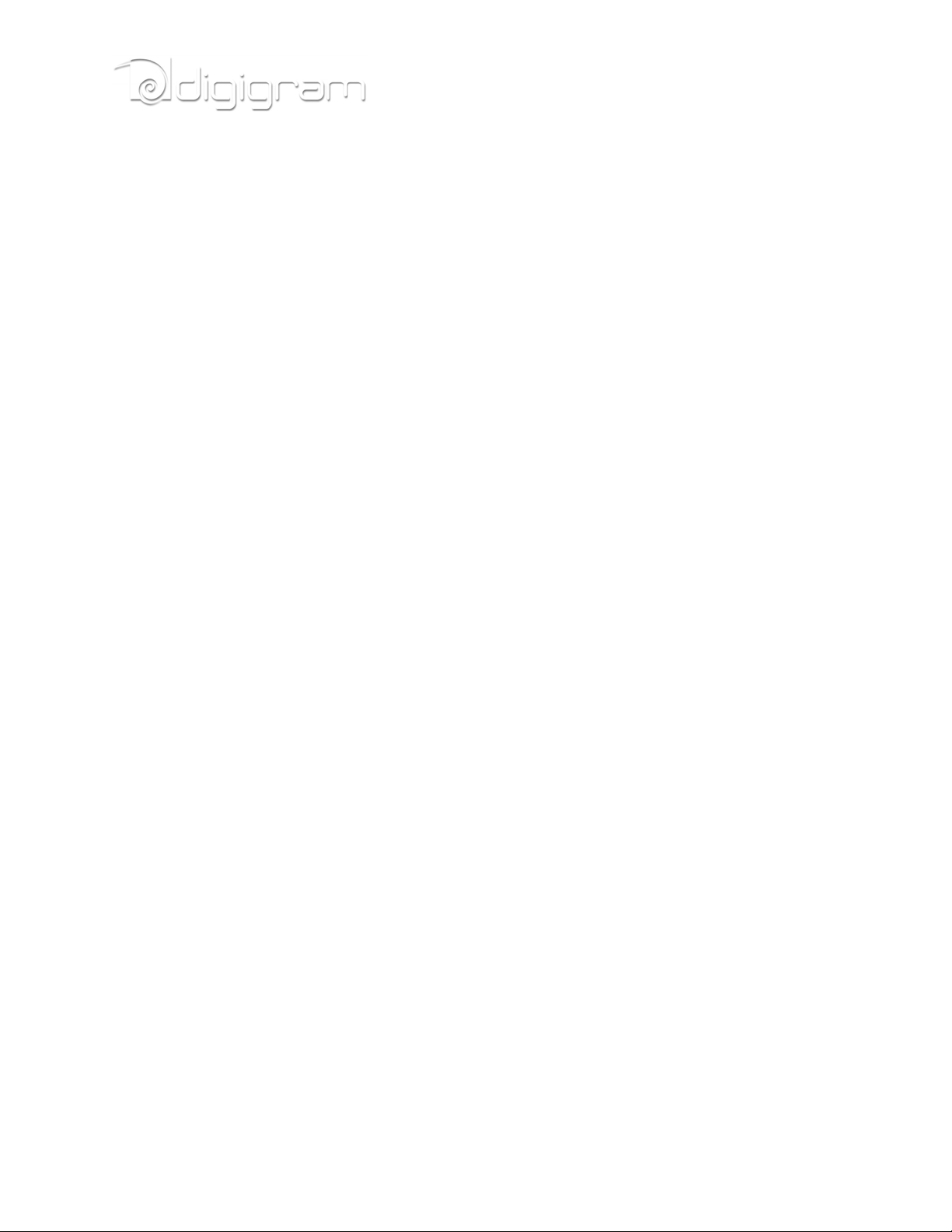
For technical support,
please contact your supplier
www.digigram.com
Tel: +33 (0)4 76 52 55 01• Fax: +33 (0) 4 76 52 53 07• E-mail: info@digigram.com
Parc de Pré Milliet, 38330 Montbonnot - FRANCE
60 Albert Street - #19-11OG Albert Complex Singapore 189969, Singapore
Tel : +65 6291 2234 • Fax : +65 6291 3433 • E-mail : info_asia@digigram.com
Digigram S.A.
Digigram Asia Pte Ltd.
2
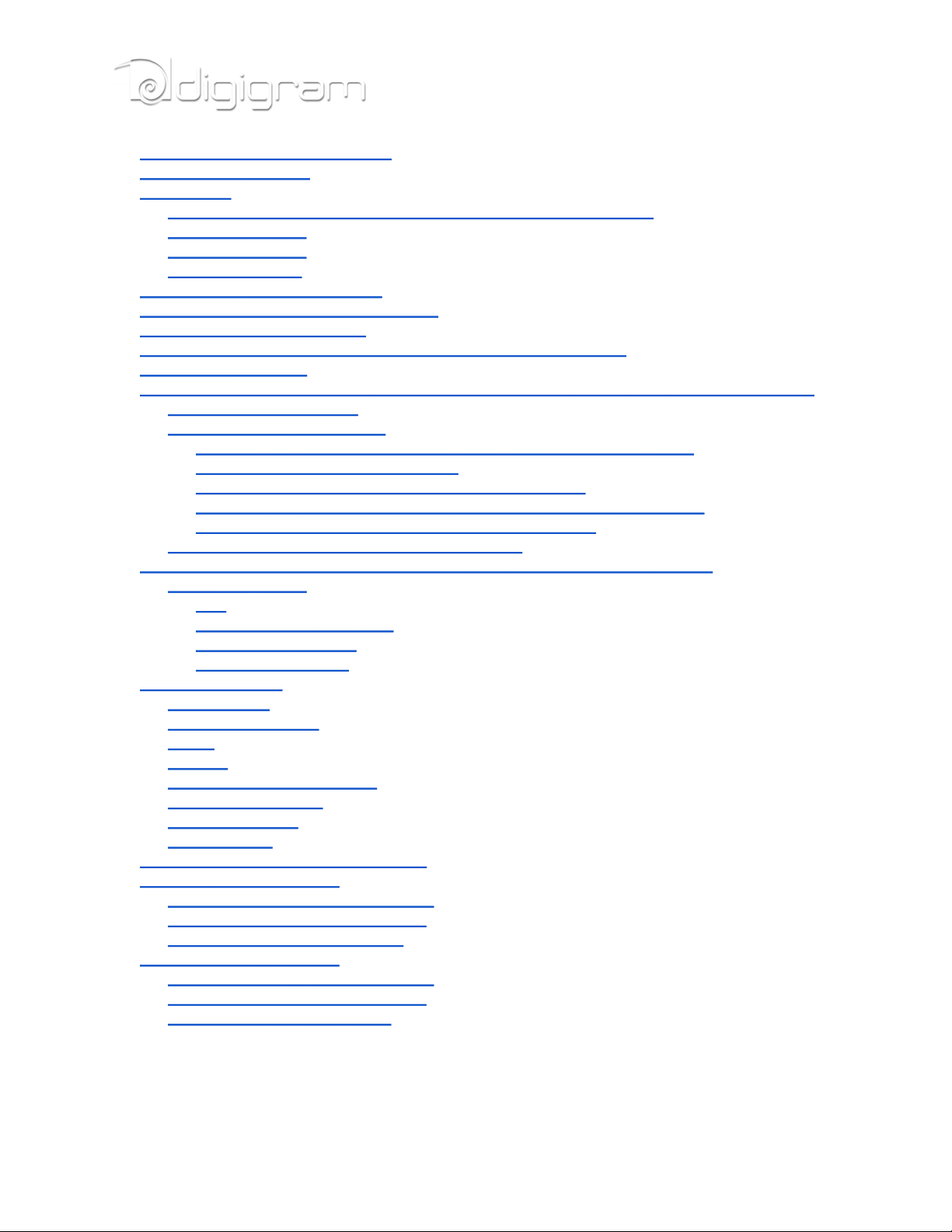
INFORMATION FOR THE USER
IMPORTANT NOTICE
FEATURES
Cancun 222-Mic and CANCUN 442-Mic main hardware features
CANCUN 222-Mic
CANCUN 442-Mic
Software features
HARDWARE REQUIREMENTS
SUPPORTED OPERATING SYSTEMS
HARDWARE INSTALLATION
SOFTWARE INSTALLATION OF CANCUN UNDER WINDOWS
FIRMWARE UPDATE
SETTING AND MONITORING CANCUN PARAMETERS FROM THE CONTROL PANEL
Starting the control panel
Configuration of Preferences
Adjusting the gains on the analog inputs and displaying vu-meters
Input pad and 48V phantom power
Displaying the signal level on the AES/EBU input(s)
Adjusting the gains on the analog outputs and displaying vu-meters
Displaying the signal level on the AES/EBU output(s)
Configuration of headphone output parameters
SETTING CANCUN PARAMETERS FROM THE CANCUN TOUCH PANEL
Input gains setting
Pad
Variable analog input gain
Output gains settings
48V phantom power
SPECIFICATIONS
Configuration
Audio specifications
Inputs
Outputs
Analog audio performances
External Connectors
Delivered Cables
Environments
CANCUN 222-Mic schematic diagram
CANCUN 222-Mic CABLE
CANCUN 222-Mic cable schematic
CANCUN 222-Mic Wiring diagram
CANCUN 222-Mic cable pinout
CANCUN 442-Mic CABLE
CANCUN 442-Mic cable schematic
CANCUN 442-Mic Wiring diagram
CACUN 442-Mic cable pinout
3
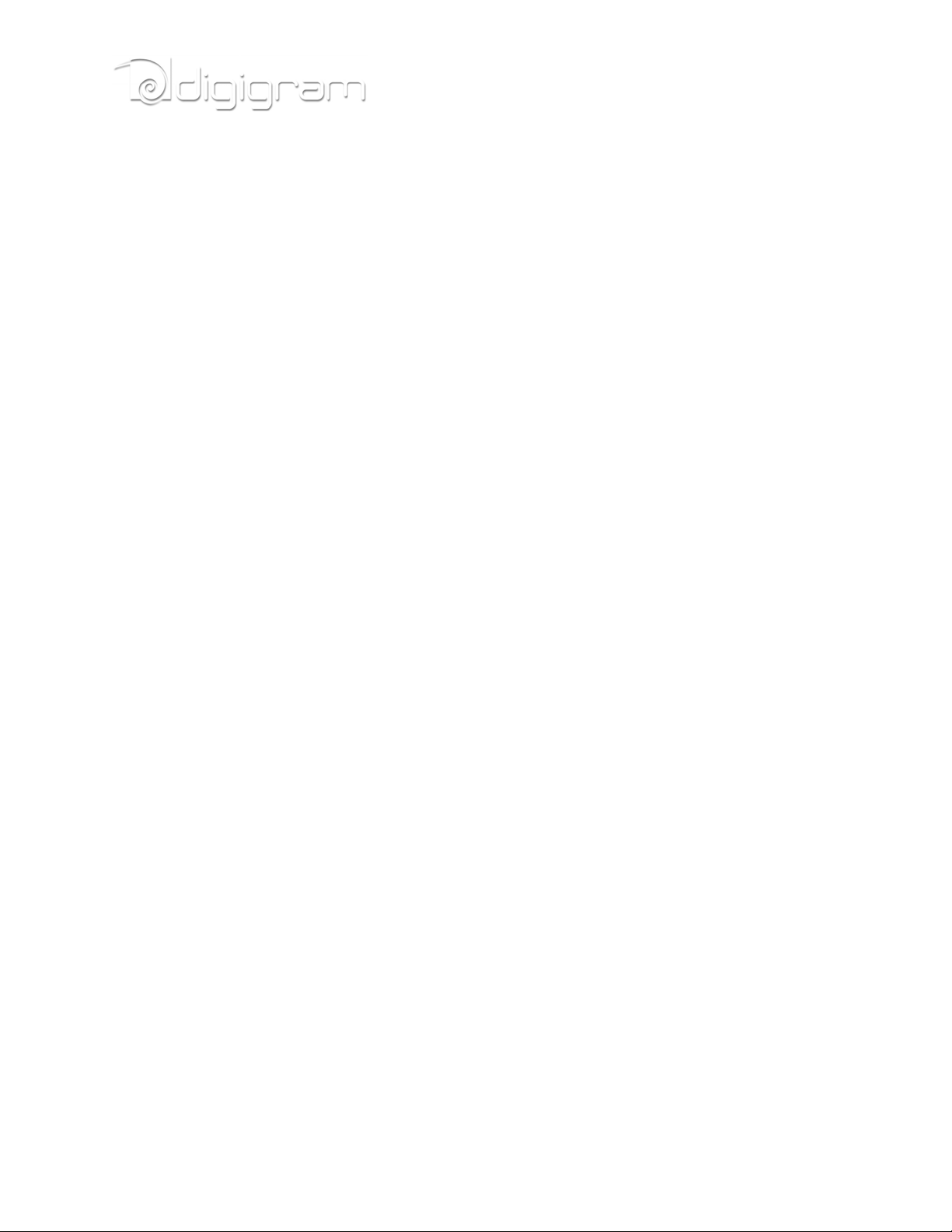
INFORMATION FOR THE USER
The user’s manual or instruction manual for an intentional or unintentional radiator shall caution the user that changes or
modifications not expressly approved by the party responsible for compliance could void the user's authority to operate the
equipment
This device complies with part 15 of FCC rules. Operation is subject to the following two conditions:
(1) This device may not cause harmful interference, and (2) This device must accept any interference
received, including interference that may cause undesired operation.
This equipment has been tested and found to comply with the limits for a CLASS B digital device, pursuant
to Part 15 of the FCC Rules. These limits are designed to provide reasonable protection against harmful
interference in a residential installation. This equipment generates, uses, and can radiate radio frequency
energy and, if not installed and used in accordance with the instructions contained in this data sheet, may
cause harmful interference to radio and television communications. However, there is no guarantee that
interference will not occur in a particular installation.
If this equipment does cause harmful interference to radio or television reception, which can be determined
by turning the equipment off and on, the user is encouraged to try to correct the interference by one or
more of the following measures:
* reorient or relocate the receiving antenna
* increase the separation between the equipment and the receiver
* connect the equipment into an outlet on a circuit different from that of the receiver
* consult the dealer or an experienced audio television technician.
Note: Connecting this device to peripheral devices that do not comply with CLASS B
requirements or using an unshielded peripheral data cable could also result in harmful interference
to radio or television reception. The user is cautioned that any changes or modifications not
expressly approved by the party responsible for compliance could void the user’s authority to
operate this equipment. To ensure that the use of this product does not contribute to interference, it
is necessary to use shielded I/O cables.
IMPORTANT NOTICE
This device has been tested and found to comply with the following standards:
· International: CISPR22 Class B
· Europe: EMC 89/336/CEE (1992) specifications.
· United States: FCC Rules-Part 15-Class B (digital device).
For best compliance with these standards, Digigram recommends to use audio shielded cables shorter
than three meters.
FEATURES
CANCUN 222-Mic and CANCUN 442-Mic are professional audio interface for USB ports (compatible with
USB 2.0 and USB 3.0 hosts).
They are powered via USB.
4
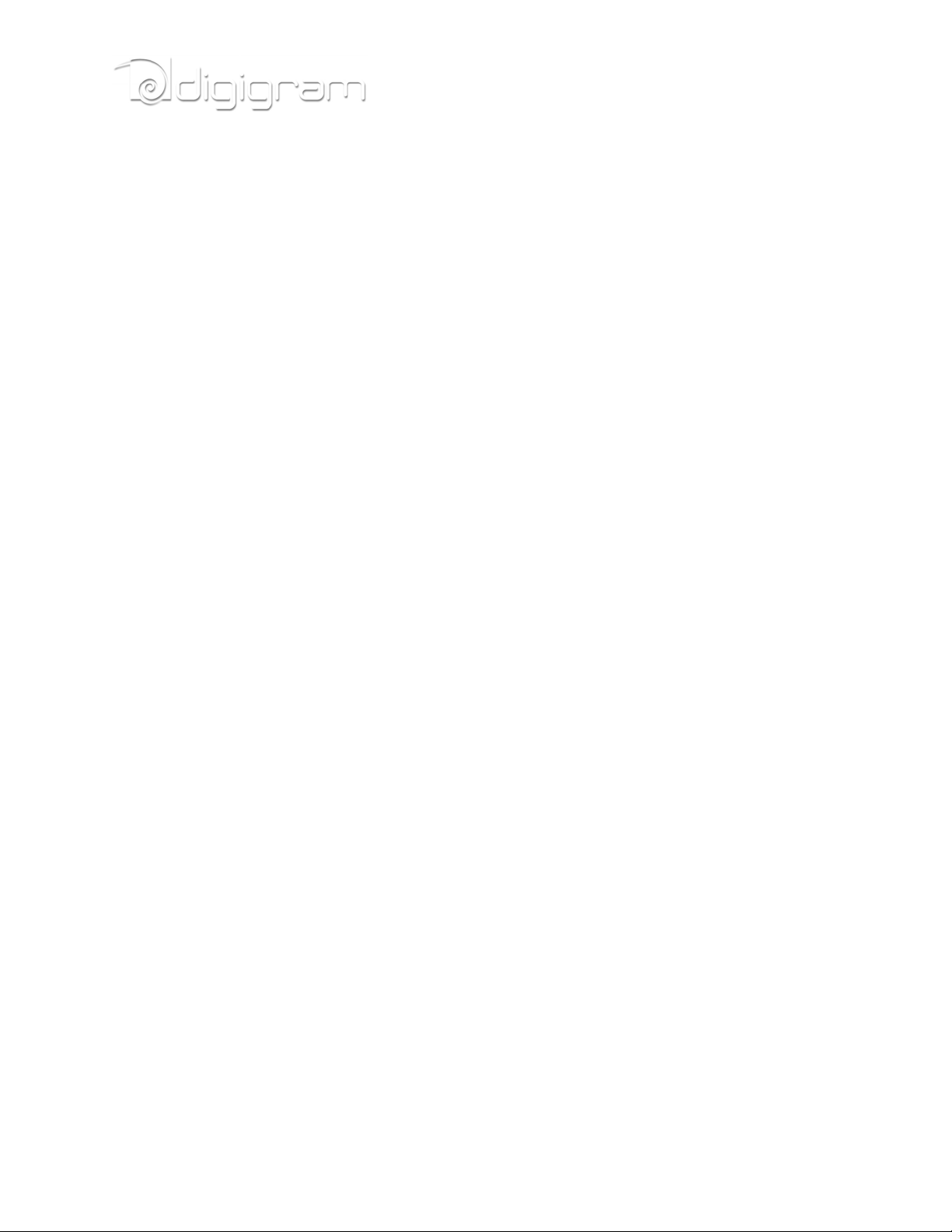
CANCUN devices are delivered with a ‘Y’ USB cable allowing powering the device from two USB ports. It
is recommended to connect the two USB plugs so as to correctly power the CANCUN unit.
Cancun 222-Mic and CANCUN 442-Mic main hardware
features
● Simultaneous analog & AES I/Os in a compact form factor
● A/D and D/A conversions 24-bit / frequency : 32 kHz, 44.1 kHz, 48 kHz, 88.2 kHz, 96 kHz, 192
kHz
● Excellent MIC preamp (55dB gain, from -60 dBu sensitivity, typical -105 dB THD+N, and -128 dB
EIN)
● Switchable 48V phantom power (7 mA Max on each input)
● Adjustable analog input gain from 0 to 55 dB, by 1 dB steps
● Switchable -30 dB input signal Pad (level attenuator)
● Maximum analog input signal: +25 dBu
● Guaranteed low latency (<4 mS) on both Windows™ and Mac OSX™ platforms
● Ergonomically advanced user interface for quick setup and efficient monitoring on both Windows™
and Mac OSX™ platforms
● Innovative hardware controls with LED-lighted touch panel
● Neutrik™ XLR connectivity and break-out cable
● Input channel 1 duplicated on an XLR input on the CANCUN, and on the breakout cable.
CANCUN 222-Mic
· 2 balanced analog mono line/mic inputs, +25 dBu max signal level
· 2 balanced analog mono line outputs, +10 dBu max signal level
· 1 additional balanced stereo AES/EBU input
· 1 additional balanced stereo AES/EBU output
· 1 stereo headphone output on female 6.35mm jack
5
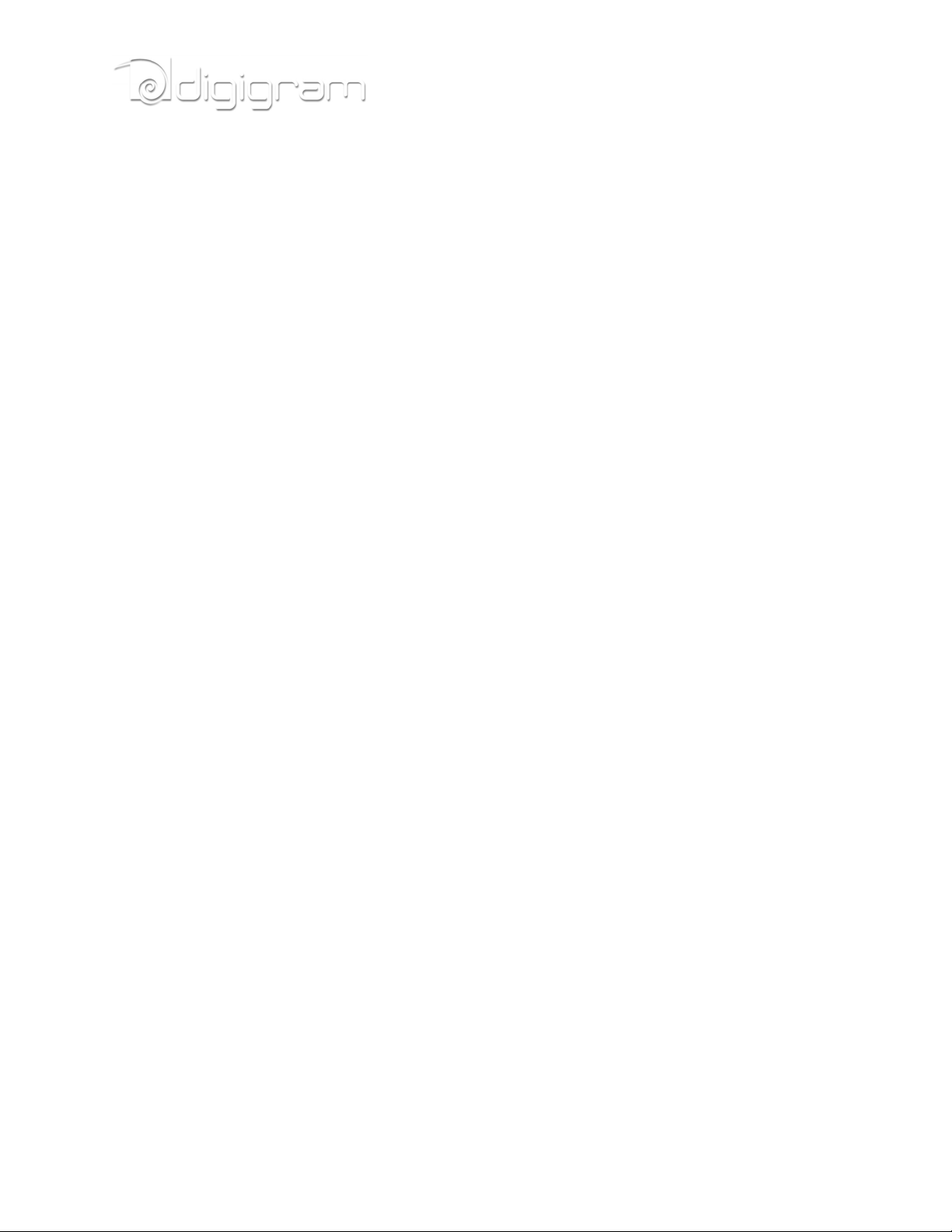
CANCUN 442-Mic
● 4 balanced analog mono line/mic inputs, +25 dBu max signal level
● 4 balanced analog mono line outputs, +10 dBu max signal level
● 2 additional balanced AES/EBU inputs
● 2 additional balanced AES/EBU outputs
● 1 stereo headphone output on female 6.35mm jack
Software features
● CANCUN 222-Mic and CANCUN 442-Mic comply with the USB Audio 2.0 specification
● Simultaneous record and playback on all the audio I/Os
● Supported formats: PCM 8, 16, 24 bits
● DirectSound devices
CANCUN 222-Mic: 2 stereo input devices (1 analog, 1 AES/EBU)
CANCUN 442-Mic: 4 stereo output devices (2 analog, 2 AES/EBU)
● ASIO devices
CANCUN 222-Mic: 4 mono input devices (2 analog, 2 AES/EBU)
CANCUN 442-Mic: 8 mono output devices (4 analog, 4 AES/EBU)
● Control Panel GUI for quick setup and efficient monitoring on both Windows™ and Mac OSX™(*)
platforms
● Mixing of the inputs and playback ouputs to the headphone output
● Host platform Control Panel synchronized with CANCUN touch panel
As Windows operating systems don’t feature the USB Audio 2.0 compatibility, it is necessary to install
a driver package. CANCUN devices are visible as DirectSound and ASIO devices. CANCUN is also
compatible with Kernel Streaming applications.
HARDWARE REQUIREMENTS
· Computer with at least Pentium Core 2 Duo CPU or equivalent recommended
· Two USB port (standard 2.0 or higher)
SUPPORTED OPERATING SYSTEMS
· Windows XP, Windows Seven (32-bit and 64-bit)
· Mac OS X
· Linux(*)
* Not available yet. Will be available by software upgrade
HARDWARE INSTALLATION
Connect the mini-B USB connector of the provided USB cable to the mini-B USB port located underneath
CANCUN.
Connect the 2 standard type A male USB connectors of the provided USB ‘Y’cable to two USB ports (USB
2.0) or your computer.
6
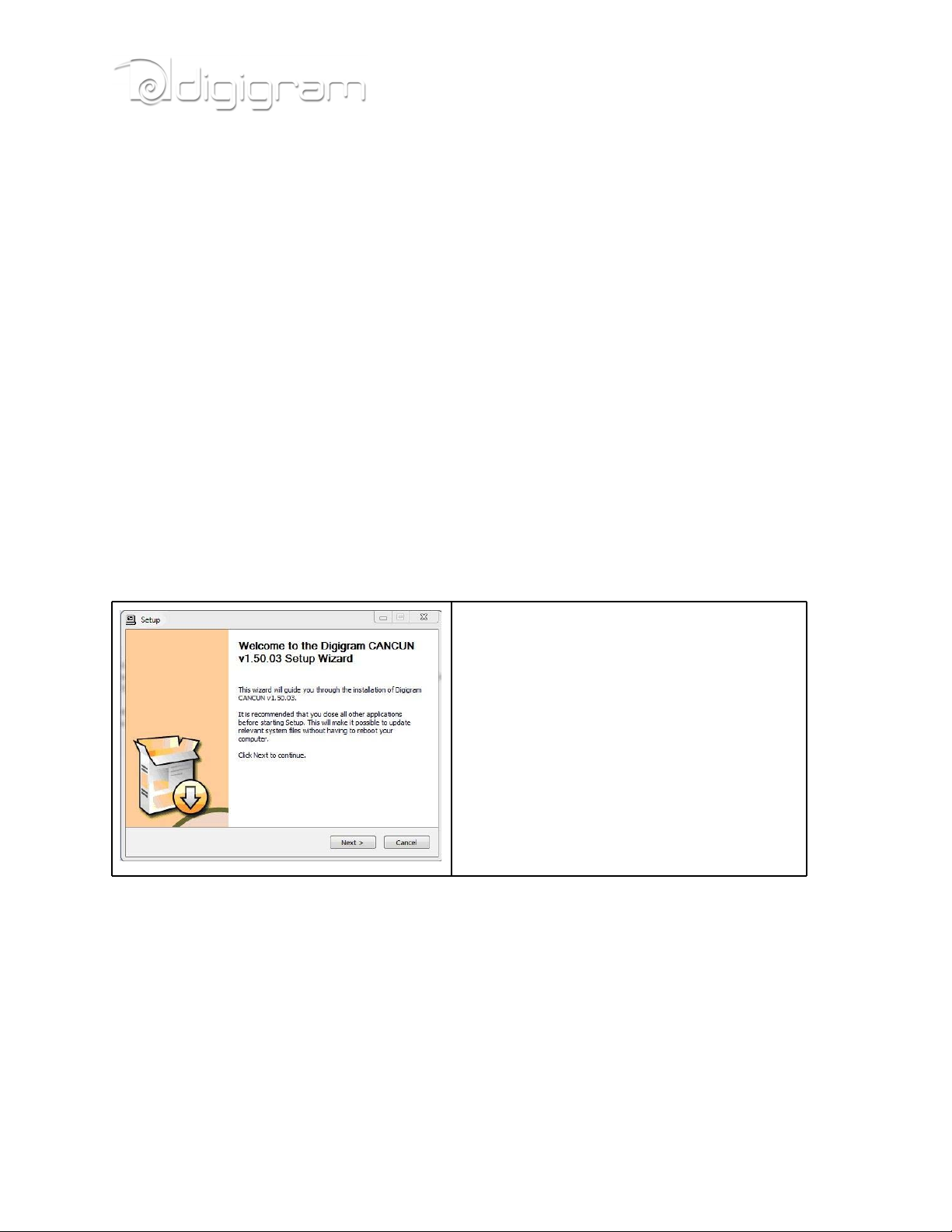
It will then automatically be detected by the operating system.
Under Windows operating systems, it is necessary to install the driver package for Windows (because
Windows OS don’t support USB Audio 2.0).
Notes:
● It is recommended to plug the two USB connecors of the provided ‘y’ USB cable.
It is not recommended to power CANCUN from a USB power supply.
● If you have several USB peripherals connected to the same USB controller of your computer, they
may consume more energy than the USB controller can provide. In this case, disconnect some of
these peripherals.
SOFTWARE INSTALLATION OF CANCUN UNDER
WINDOWS
The first time you connect your Cancun device to your computer, it is necessary to install its driver, as USB
Audio 2.0 is not supported yet by Windows operating systems
Connect your Cancun device to a free USB port of your computer.
Execute the driver installation package you have downloaded from Digigram WEB site, and proceed as
follows.
Click on Next.
7
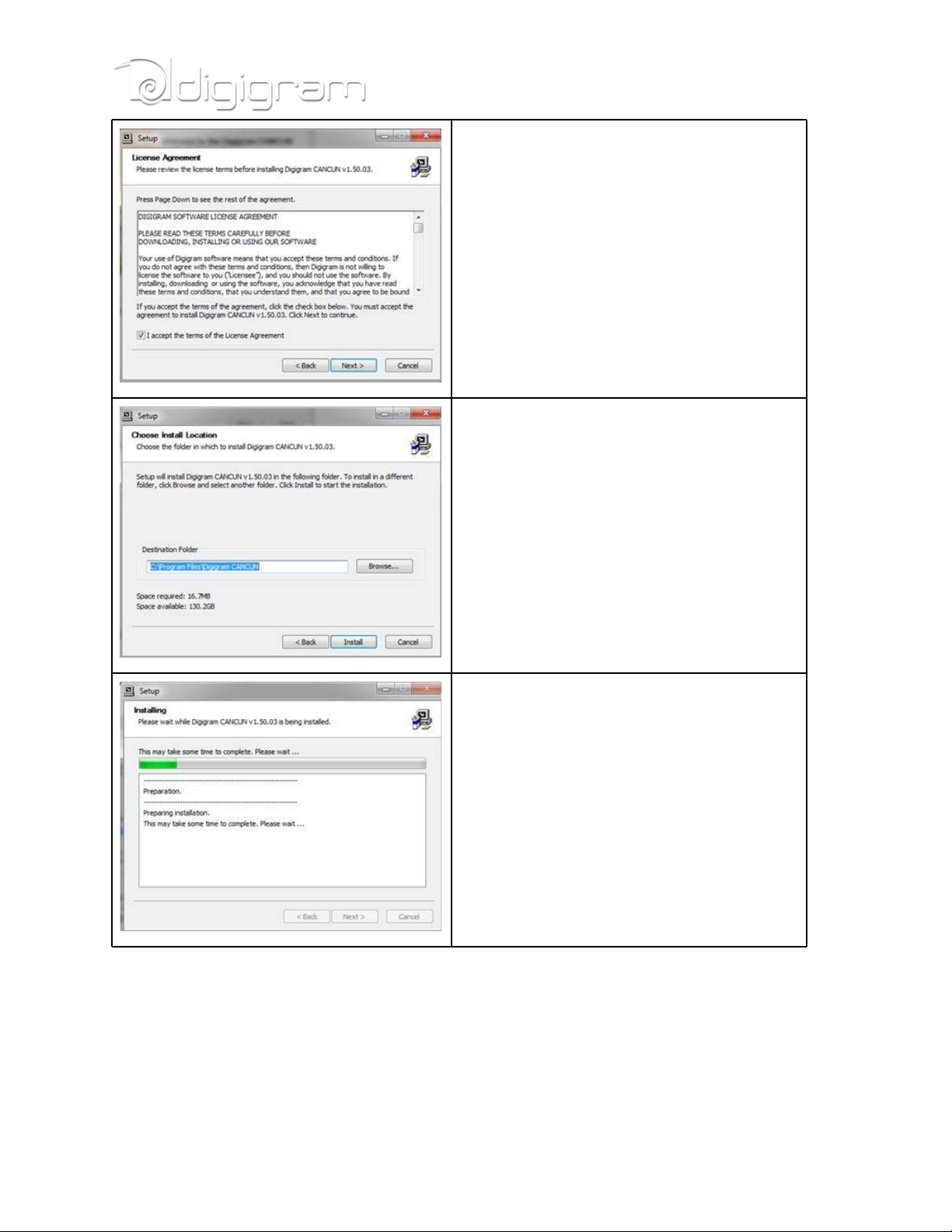
Accept the License Agreement, and click on
Next.
By default, driver files are installed in folder
C:\Program Files\Digigram CANCUN. Select
another folder if you want, and click on Install.
Wait during the installation of the driver.
8
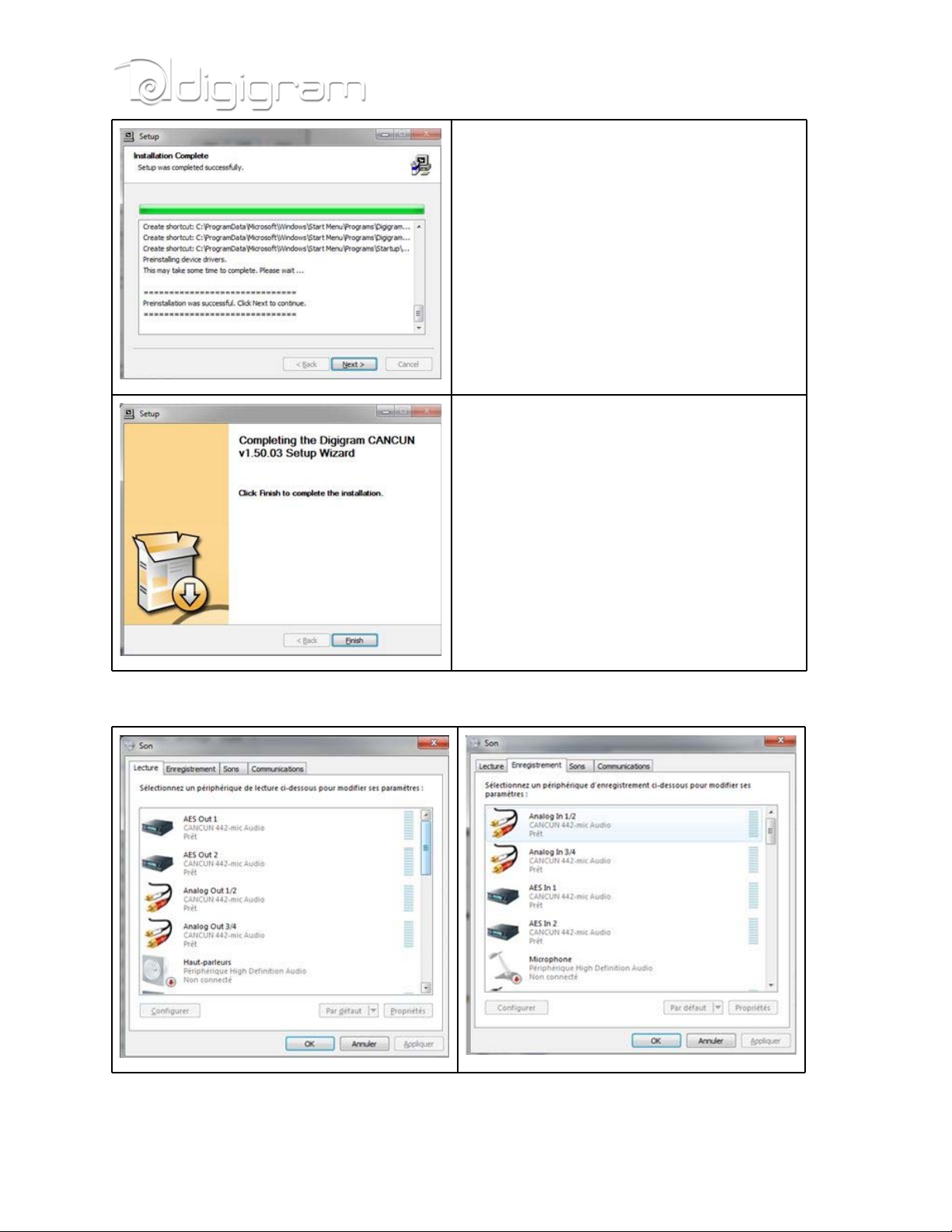
When the message “Preinstallation was
successful. Click Next to continue” is
displayed, click on Next.
Click on Finish to finish the installation
procedure.
The Cancun DirectSound devices are now listed in the Windows “Sound” control panel, in “Playback”
and “Record” tabs.
The ASIO devices can be selected from any ASIO application.
9
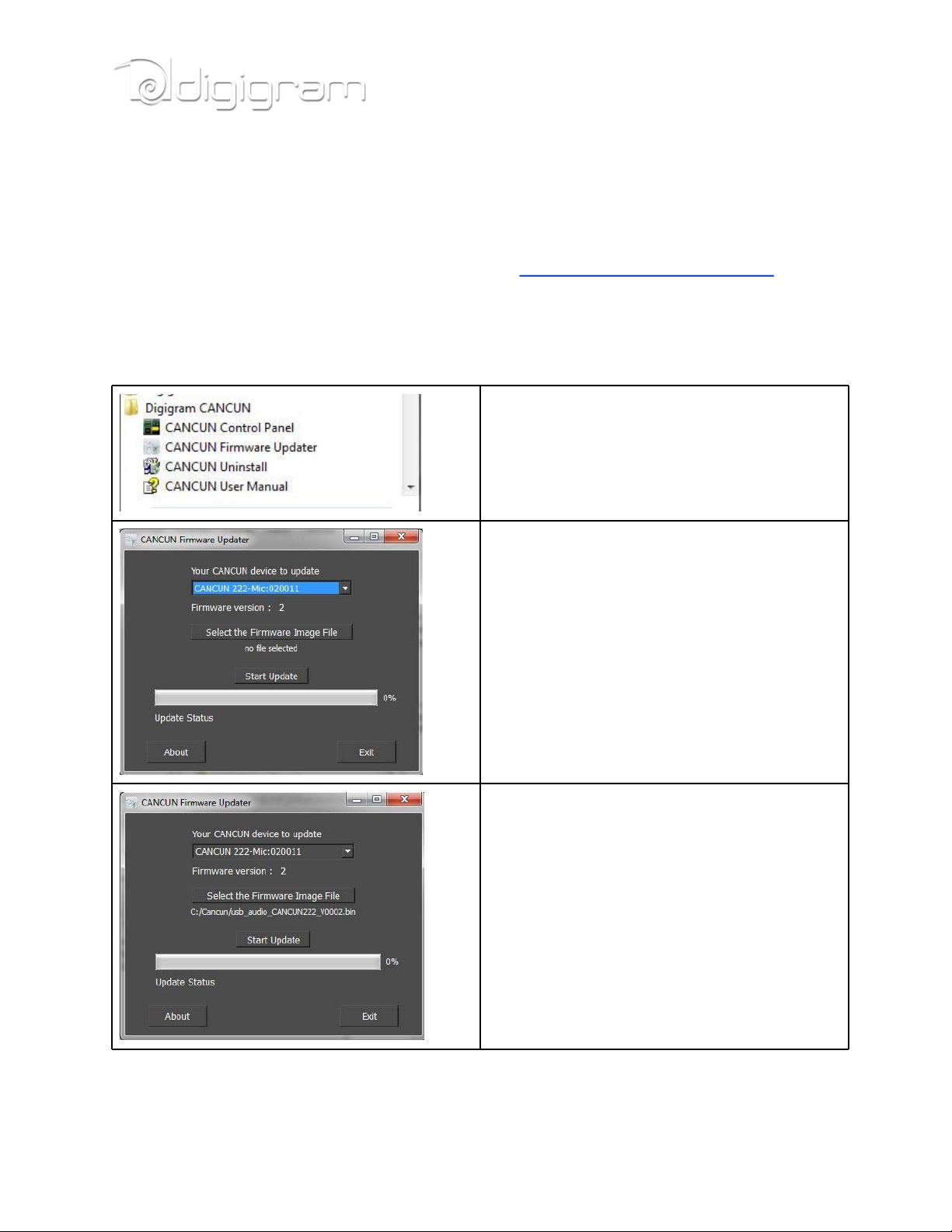
FIRMWARE UPDATE
Your Cancun is delivered with a firmware version applied in factory. A more recent firmware version
may have been released by Digigram since you purchased your CANCUN (a new firmware may include
improvements and new features).
Please connect to the Support page of Digigram WEB site: www.digigram.com/drivers/index.php.
Select “Sound cards” in section “Product Technology”, and then select “CANCUN 222-Mic or CANCUN
442-Mic” from section “Product type”. Download the most recent firmware which has been release after
you purchased your CANCUN.
Unzip the downloaded file.
From “Start” menu, “Programs”, select “Digigram
CANCUN”, and “CANCUN Firmware Updater”.
Select the CANCUN device to be updated from the
list box “Your CANCUN device to update”. If you
have one CANCUN connected, it is selected by
default.
The version of the firmware currently used on your
CANCUN is displayed in “Firmware version”.
In case you have downloaded a more recent
firmware, select it by clicking on “Select the
Firmware image file”. Select the .bin file
(downloaded firmware file that you have unzipped).
10
The selected firmware file (.bin) is displayed.
Click on button “Start Update” to start the firmware
update process.
