Page 1
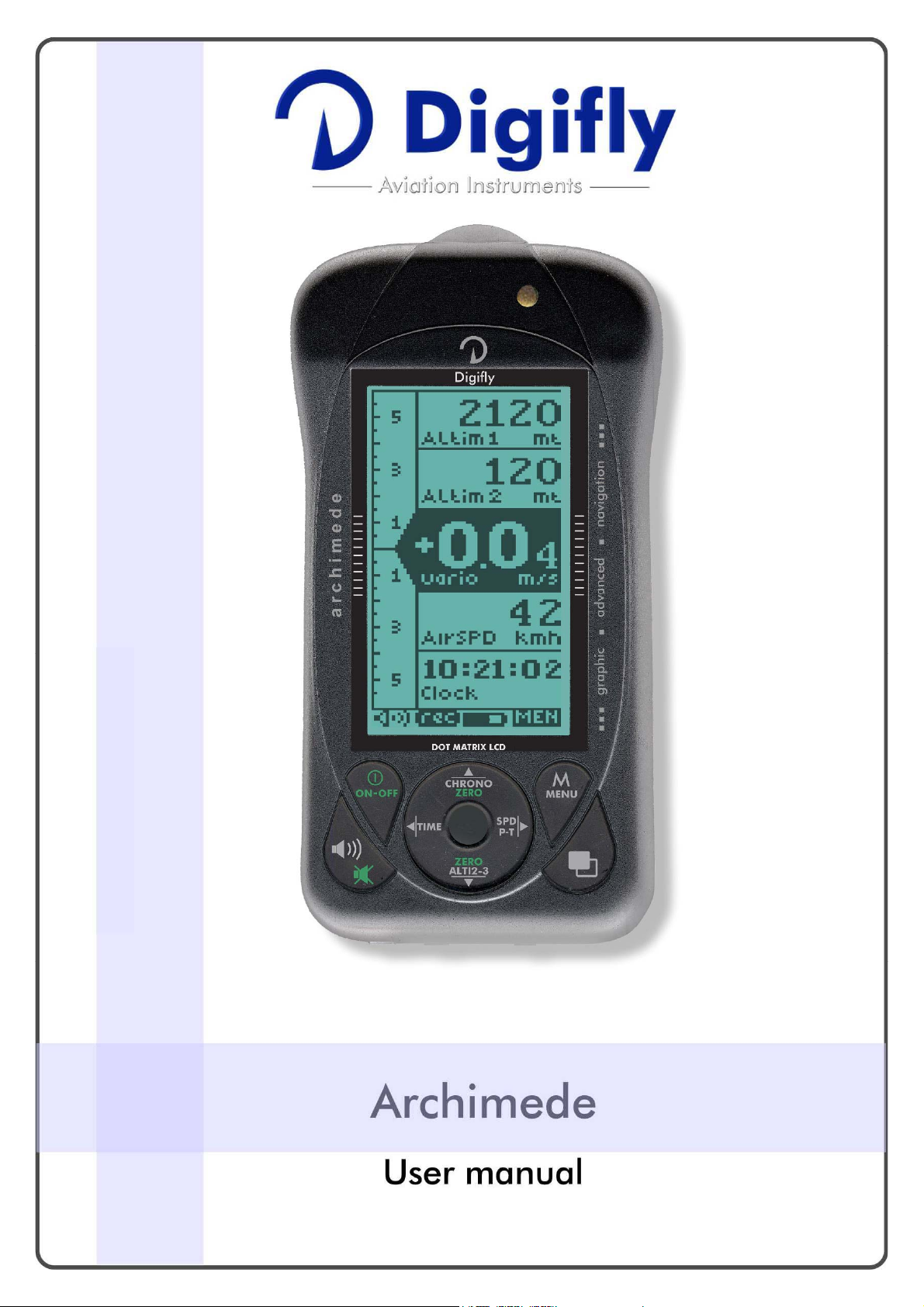
Software Version 61.2
Page 2
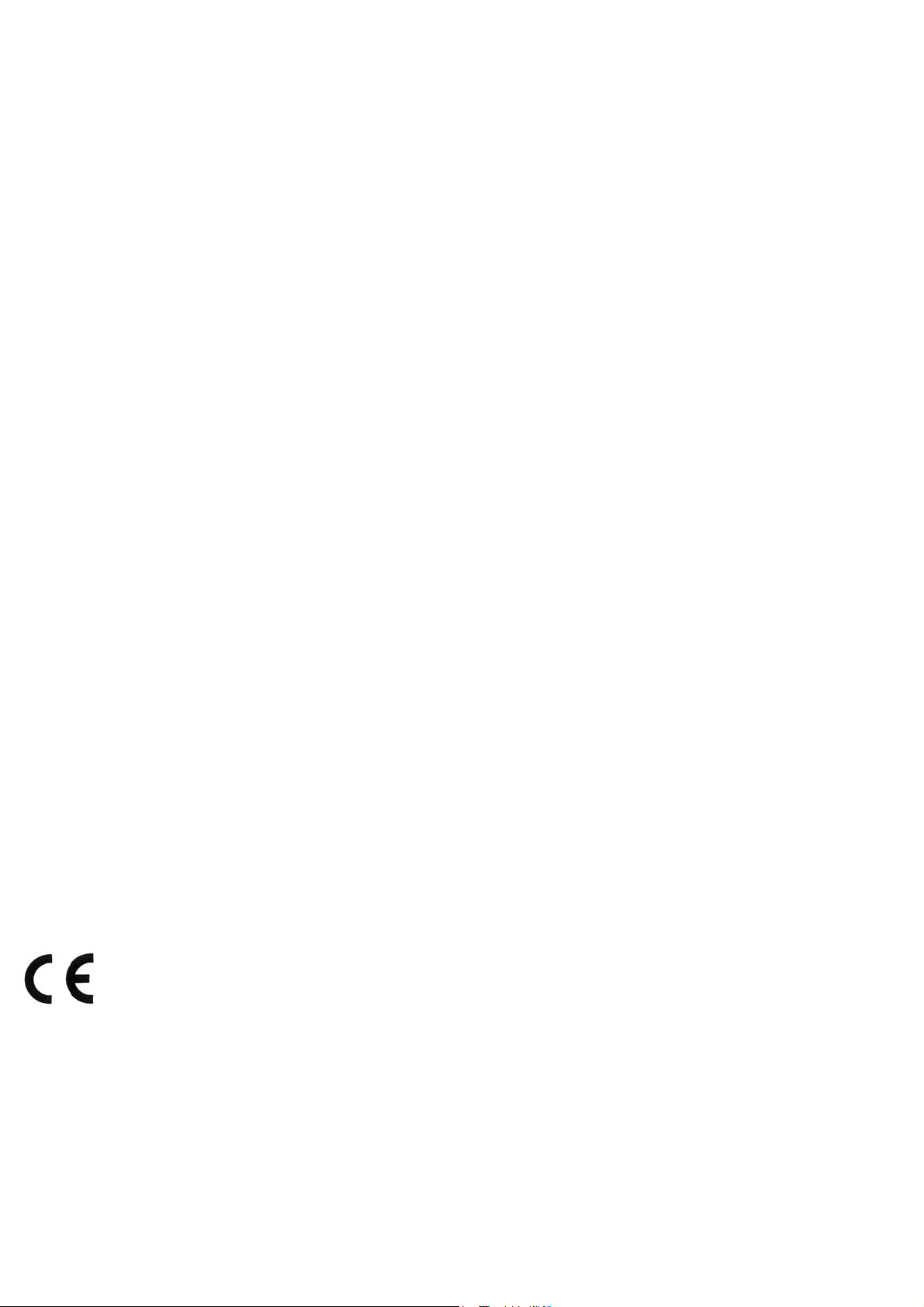
CONGRATULATIONS
Thank you for choosing Digifly!
You have purchased a high technology instrument designed expressly for free flight. The
multiple functions and flight data it provides, effectively make it an on board computer.
Learning to use this instrument will make your flying easier in terms of performance and safety.
It will enable you to improve your flying technique and make piloting decisions more quickly
thanks to the comprehensive flight information that is provided. Another benefit is the ability to
download and analyze your flight data afterwards. Our designers can foresee future software
developments, so the software at the heart of this instrument can be updated at any time via
the Internet using the optional Digifly PC cable.
DIGIFLY INTERNATIONAL GUARANTEE
Dear Customer,
Thank you for purchasing this Digifly product which has been designed and manufactured to the
highest quality standards. Digifly warrants this product to be free from defects in materials and
workmanship for 3 years from the date of purchase.
The Digifly guarantee applies provided the product is handled properly for its intended use, in
accordance with its operating instructions and upon presentation of the original invoice or cash
receipt, indicating the date of purchase, the dealer’s name, the model and the serial number of
the instrument. The customer is however, responsible for any transportation costs. The unit
must be securely packaged for return.
The Digifly guarantee may not apply if:
- The documents have been altered in any way or made illegible.
- Repairs or product modifications and alterations have been executed by unauthorized person
or service.
- Damage is caused by accidents including but not limited to lightning, water or fire, misuse or
neglect.
Digifly assumes no responsibility for special, incidental, punitive or consequential damages, or
loss of use. If your Digifly product is not working correctly or is defective, please contact your
Digifly dealer. In order to avoid unnecessary inconvenience, we advise you to read the operating
instructions carefully before contacting your dealer.
Digifly Europe s.r.l.
Via Stradelli Guelfi 53
40138 Bologna – Italia
Tel. +39 051 533777
Internet: www.digifly.com
E-Mail: info@digifly.com
Page 2
Page 3
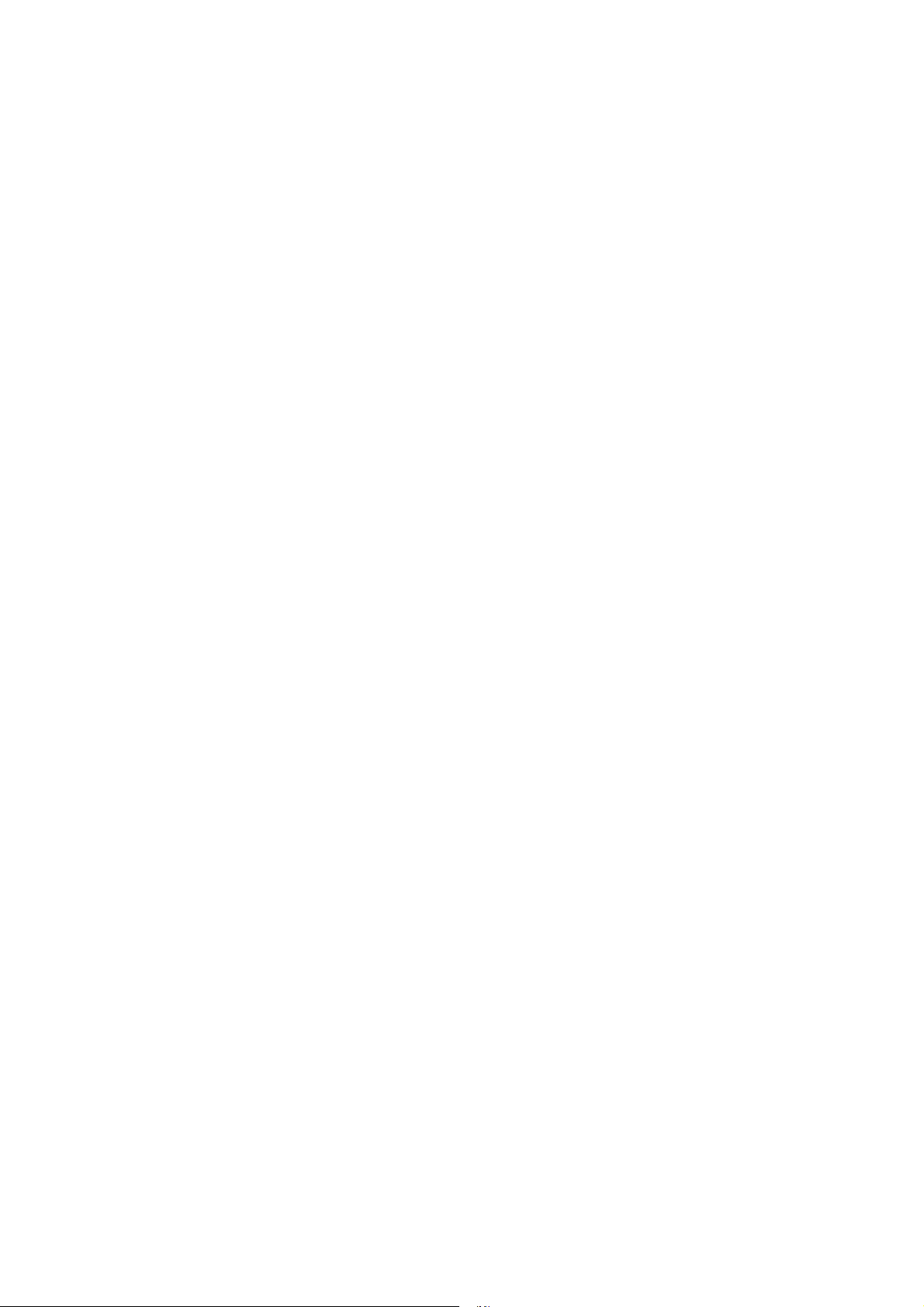
1 INDEX
1 INDEX .................................................................................................................3
2 QUICK REFERENCE GUIDES................................................................................. 5
2.1 BASIC DISPLAY SCREEN & KEY GUIDES ...................................................... 5
2.2 ADVANCED DISPLAY SCREEN & KEY GUIDES.................................. 5
3 GETTING STARTED ..............................................................................................6
3.1 GUIDE TO SOCKETS ...................................................................................6
3.2 BATTERIES.................................................................................................6
3.2.1 BATTERY TYPES ....................................................... 6
3.2.2 BATTERY LIFE INDICATOR ............................................ 6
3.3 LONG OR NORMAL KEY PRESS................................................................... 6
3.4 TURNING ON & OFF.................................................................................... 6
3.5 DISPLAY CONTRAST ADJUSTMENT.............................................................. 7
3.6 MENU NAVIGATION ....................................................................................7
3.7 SETTING UP YOUR VARIO............................................................................7
3.8 MULTI LANGUAGE HELP .............................................................................7
3.9 RESTORE FACTORY SETTINGS .................................................................... 8
4 DISPLAY SCREENS ..............................................................................................8
4.1 GRAPHIC ALTIMETER..................................................................................8
4.2 ALTIMETER DISPLAY...................................................................................8
4.2.1 ADJUSTING ALTIMETERS A1, A2, A3 ................................ 9
4.3 VARIOMETER DISPLAY................................................................................ 9
4.3.1 SUPERFAST INTELLIVARIO ........................................... 9
4.3.2 VARIO REACTIVITY..................................................... 9
4.3.3 ANALOGUE VARIO ..................................................... 9
4.3.4 INTEGRATED (AVERAGED) VARIO...................................10
4.3.5 ACOUSTIC VARIO .....................................................10
4.3.6 VARIO SIMULATOR ...................................................10
Page 3
Page 4
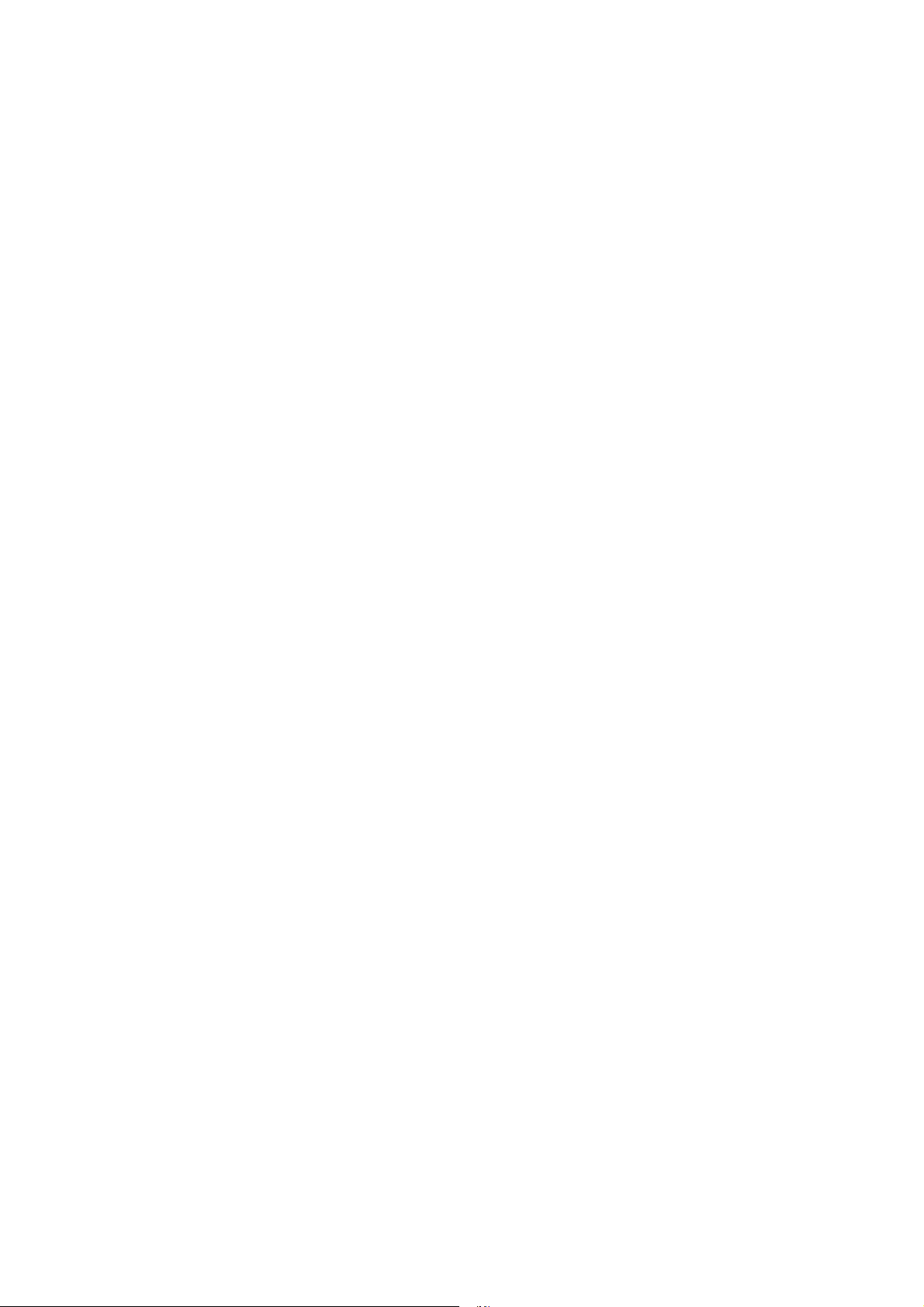
4.4 TEMPERATURE DISPLAY........................................................................... 10
4.5 PRESSURE DISPLAY .................................................................................11
4.6 AIR SPEED (WITH OPTIONAL AIR SPEED PROBE) .......................................11
4.6.1 STALL ALARM.........................................................11
4.6.2 AIR SPEED RECALIBRATION.........................................11
4.7 TIME/CHRONOGRAPH DISPLAY ................................................................12
4.8 PILOT NAME............................................................................................. 12
5 ADVANCED FUNCTIONS .....................................................................................12
5.1 TOTAL ENERGY COMPENSATION............................................................... 12
6 FLIGHT RECORDER ...........................................................................................13
6.1 AUTOMATIC FLIGHT RECORDER................................................................ 13
6.2 LOG BOOK MANAGEMENT........................................................................ 13
7 PC CONNECTION AND INTERFACE...................................................................... 13
7.1 CONNECTING WITH THE DIGIFLY VLTOOLS SOFTWARE ..............................14
7.2 FIRMWARE UPGRADE............................................................................... 14
7.2.1 UPGRADE PROCESS .................................................15
7.3 PROBLEMS CONNECTING TO YOUR PC .....................................................16
8 DIGIFLY ACCESSORIES ...................................................................................... 17
8.1 DIGIFLY ARCHIMEDE STANDARD ACCESSORIES........................................ 17
8.2 OPTIONAL ACCESSORIES.......................................................................... 17
9 APPENDIX ......................................................................................................... 18
9.1 DIGIFLY TECHNICAL FEATURES.................................................................18
9.2 STANDARD FUNCTIONS............................................................................ 18
9.3 GENERAL SPECIFICATIONS .......................................................................18
9.4 SETUP PARAMETERS................................................................................ 19
9.5 RESTORE FACTORY SETTINGS .................................................................. 19
DISPLAY SCREENS & KEY GUIDES .................................................................20
Page 4
Page 5
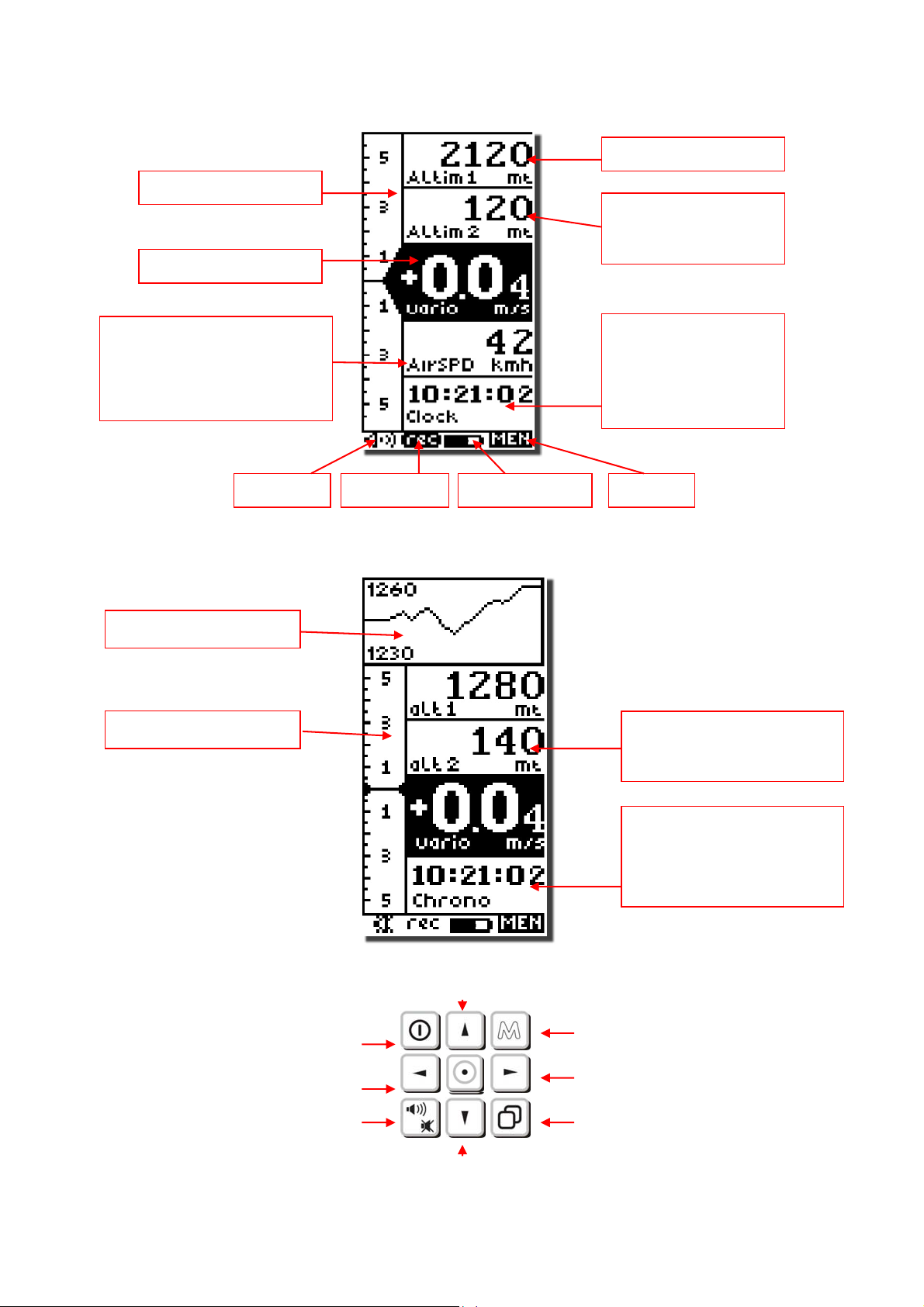
2 QUICK REFERENCE GUIDES
2.1 BASIC DISPLAY SCREEN & KEY GUIDES
Analogue vario
Integrated Vario
Altimeter A1
Altimeter 2
Altimeter 3
Air speed (AirSPD)
Barometer (Press)
Thermo (Temperature)
Volume Flight rec Battery icon Menu
2.2 ADVANCED DISPLAY SCREEN & KEY GUIDES
Graphic altimeter
Analogue vario
Time :
Real Time Clock
Chrono :
Flight Chrono
Altimeter 2
Altimeter 3
Time/Chrono/Temp
Air Speed / Pressure
Power ON/ OFF (4 sec)
Time
To zero chrono (long press)
Chrono
Menu
AirSPD–Press-Thermo
Volume
Alti 2 - 3
To zero alti2-3 (long press)
Page 5
Pages
Page 6
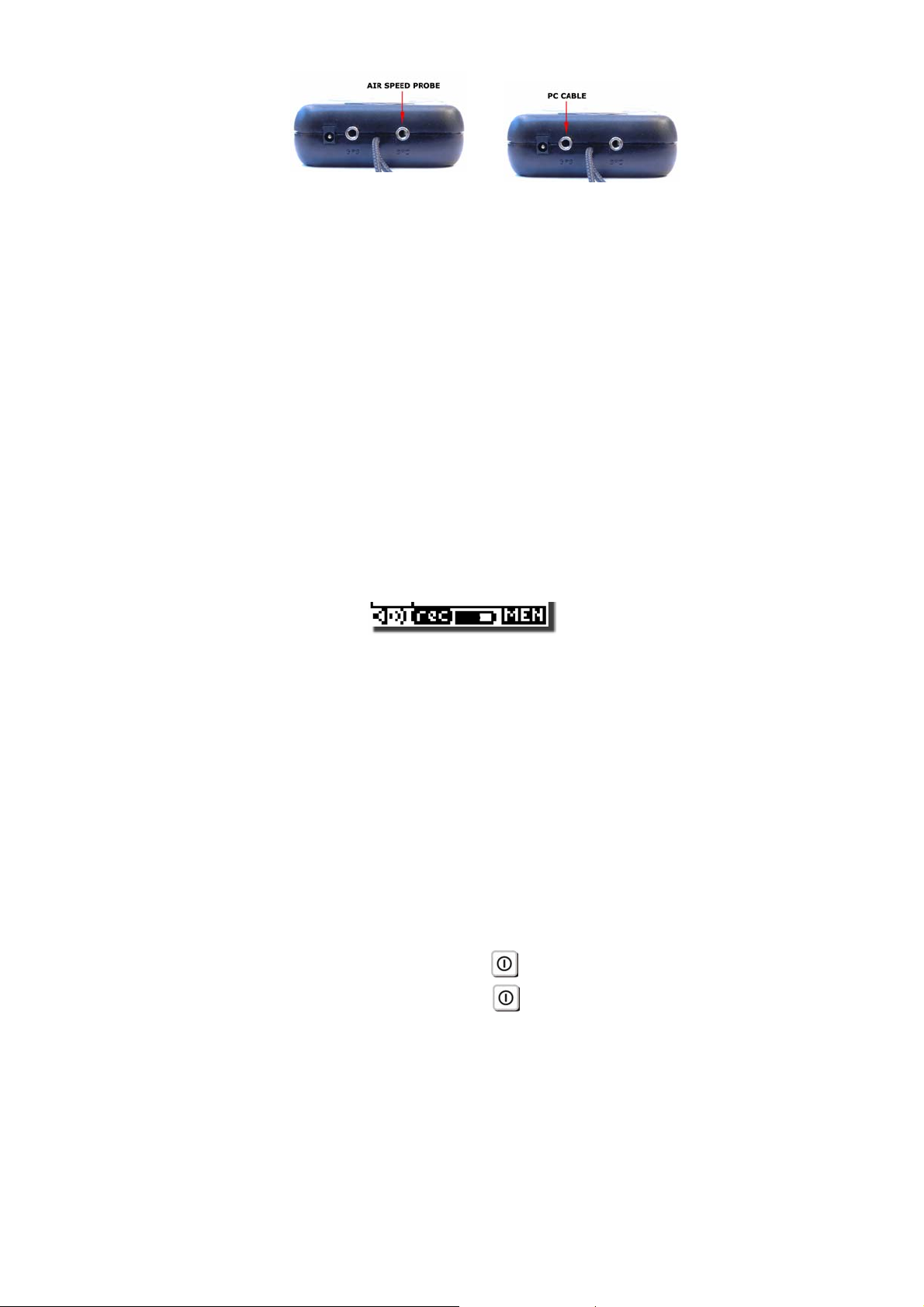
3 GETTING STARTED
3.1 GUIDE TO SOCKETS
3.2 BATTERIES
3.2.1 BATTERY TYPES
The Digifly Archimede is supplied with a none rechargeable 1.5V AA battery.
It also support a 1.2V AA Ni-MH rechargeable battery.
3.2.2 BATTERY LIFE INDICATOR
The battery life is up to 200 hours.
The battery level is continuously monitored by an internal voltmeter that indicates the
remaining battery life.
The battery icon starts to blink when there is less than 20 hours of battery life remaining.
The battery life can be affected by use in extreme conditions such as cold and humidity.
The battery icon only starts at 100% when using a standard alkaline AA 1.5V battery.
3.3 LONG OR NORMAL KEY PRESS
The length of time a key is pressed on your Digifly Archimede influences the functions
available.
For a long key press, you must keep the button pressed down for at least 2 seconds
(green functions).
For a normal key press, you must press the button for less than a second.
When not specified, the key press is to be considered as a normal key press.
3.4 TURNING ON & OFF
To turn on your Digifly Archimede, press the
key at least for 2 seconds.
To turn off your Digifly Archimede, press the
key at least for 2 seconds.
After switching off your Digifly Archimede, you must wait at least 5 seconds before you
can turn it on again. This prevents unwanted operation e.g. during transit in your glider
bag.
After turning your Digifly Archimede on, the first screen briefly shows the vario model,
pilot name (if set), vario serial number, software version, date, time and battery voltage.
Page 6
Page 7
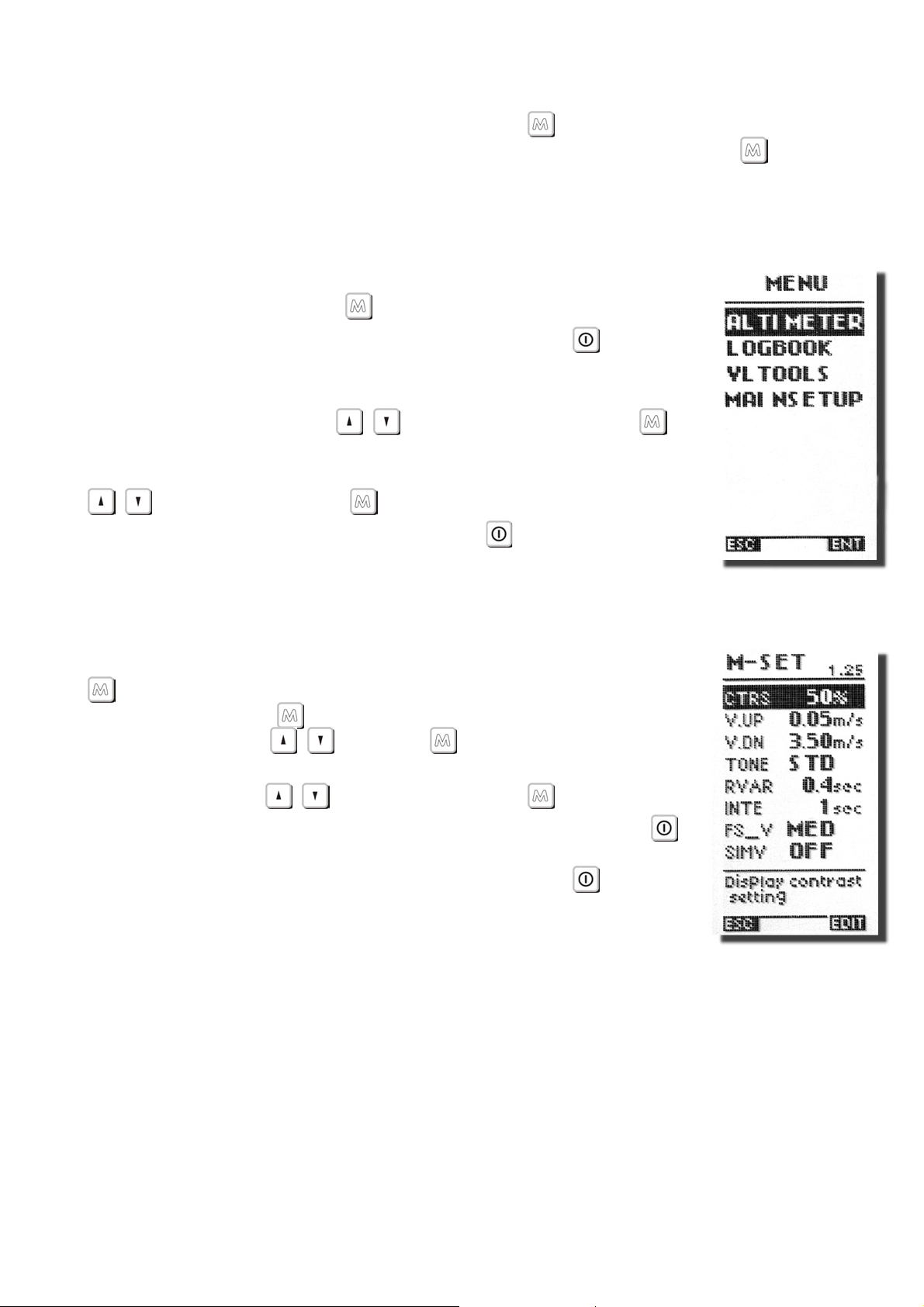
3.5 DISPLAY CONTRAST ADJUSTMENT
The contrast of the Digifly Archimede LCD display can be adjusted to suit ambient light
conditions.
To change the contrast of the display, press the
key to go “MAIN SETUP” menu, and
go to (M-SET \ n. 1 CTRS). Edit the parameter and save by pressing the
“SAV”).
3.6 MENU NAVIGATION
To navigate the menus on your Digifly Archimede, go to the setup
MENU page by pressing the
To return to the instrument’s main display, press the
key (function “MEN”).
key
(function “ESC”).
From the “MENU” page, to select the sub-menus, move up and
down using the arrow keys
and to confirm, press the
,
key (function “ENT”).
To change the selected parameter’s values, use the arrow keys
and confirm with the key (function “SAV”) or you can
,
also leave without saving your edit with the
key (function
“ESC”).
key (function
3.7 SETTING UP YOUR VARIO
To setup your Digifly Archimede and adjust parameters, press the
key (function “MEN”), select the “MAIN SETUP”(M-SET) sub-
menu and press the
with the arrow keys
key (function “ENT”).Move up and down
Press the key (function “EDIT”) to
,
go to the edit mode. To change the selected parameter’s values,
use the arrow keys
“SAV”) or you can also leave without saving your edit with the
and confirm with the key (function
,
key (function “ESC”).
To return to the instrument’s main display, press the
key
(function “ESC”).
3.8 MULTI LANGUAGE HELP
To help you set up your Digifly Archimede, the instrument supports several help
languages. To change the help language go to (M-SET \ n.26 LANG) & select the
language of choice.
Page 7
Page 8
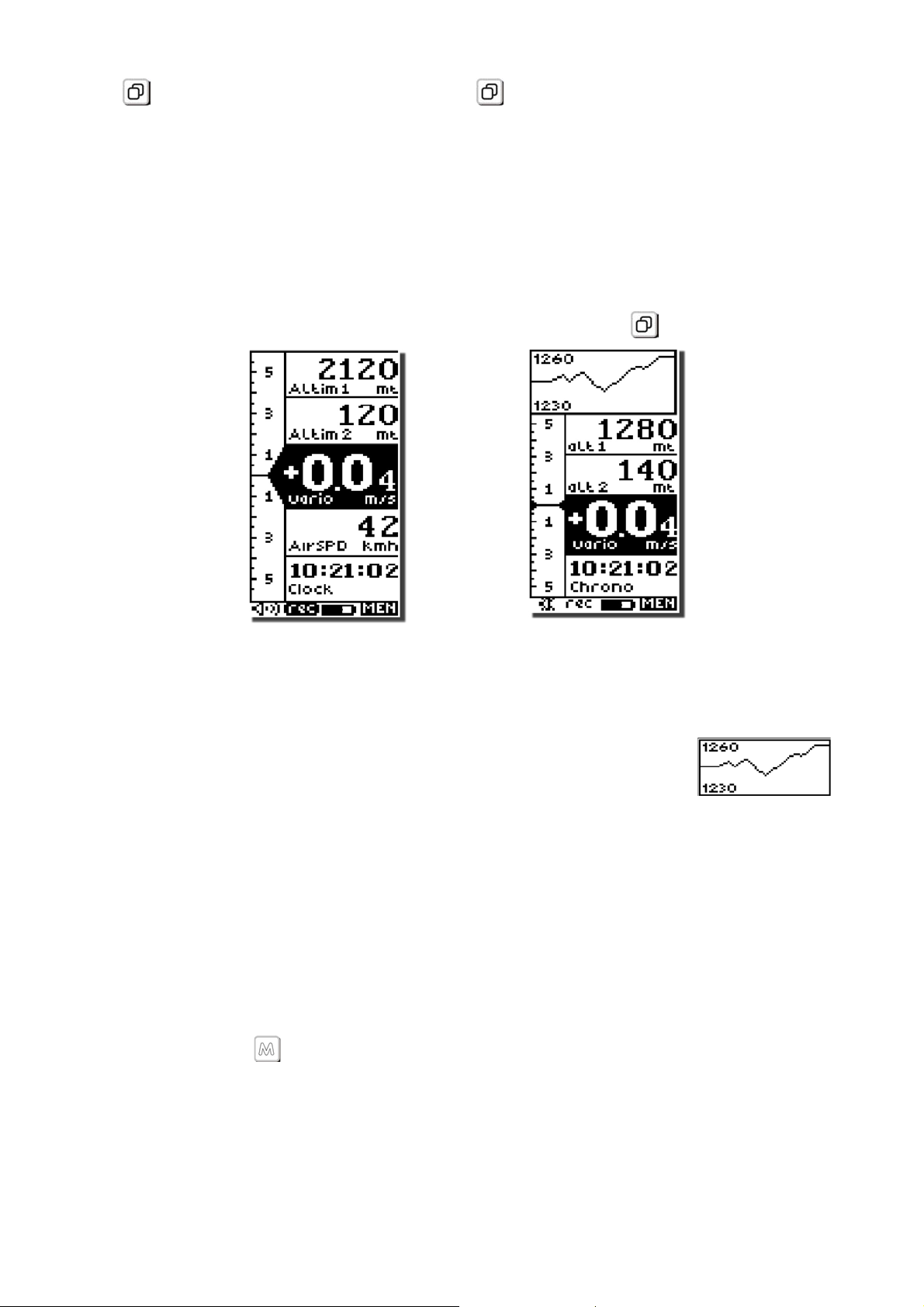
3.9 RESTORE FACTORY SETTINGS
To restore the factory settings (default values for all parameters), press and hold down
the
key as you turn vario on. Keep the key pressed until a message “FACTORY
SET?” appears, then confirm with “YES” or “NO”.
4 DISPLAY SCREENS
The are 2 main display screens on the Digifly Archimede:
- The Basic Display screen.
- The Advanced Display screen.
To switch between these 2 main display screens, press the
key.
BASIC DISPLAY
ADVANCED DISPLAY
4.1 GRAPHIC ALTIMETER
This is a live plot of your altitude against time, it scrolls
whilst you are flying. It will help you to see how
effectively you are climbing or turning in a thermal. It is
especially useful in weak conditions.
GRAPHIC ALTIMETER DISPLAY
The scales on the graphic altimeter can be changed, go
to (M-SET \ n. 13 BARX) and (M-SET \ n. 14 BARY).
4.2 ALTIMETER DISPLAY
The Digifly Archimede has 3 different altimeters: A1, A2, A3.
The altimeters can be shown in metric (mt) or imperial (ft) units. To change the units of
display. Press the
key, (function “ENT”) to select and then select (M-SET \ n. 22 U-
AL)” and change to “FT” or “MT”.
On the Basic Display page, the A1 (barometric altimeter) is the first altimeter shown.
Page 8
Page 9

Below the altimeter A1 is there the A2-A3 altimeter display . To switch between A2 or A3
press the
key.
To zero the A2, A3 altimeter press the
key (long press).
4.2.1 ADJUSTING ALTIMETERS A1, A2, A3
Go to the altimeter menu “ALTIMETER” and select which altimeter
(A1 or A2 and A3) you want to adjust. Move up and down using
the arrow keys
adjust the altimeter value use the arrow keys
with the
key (function “SAV”) or leave without saving with the
and press the key (function “EDIT”). To
,
and confirm
,
key (function “ESC”).
To reset the A1, A2, A3 altimeters to standard QNH (1013 mb), go
to the altimeter menu “ALTIMETER”. Press the
central key
(long press). A confirmation of “YES” or “NO” is required.
If the altimeters have been set in feet and the “ft” icon is blinking,
the altitude indication is in tens of feet.
4.3 VARIOMETER DISPLAY
4.3.1 SUPERFAST INTELLIVARIO
The Intellivario is a revolutionary system designed by Digifly which is based on the use of
sophisticated digital filters. This results in a very sensitive vario and is immune to radio
interference. All the variometric functions are subject to these filters.
The Digifly Archimede has a very fast pressure sensor and an excellent data acquisition
system that allows the instrument to perform as a very fast and accurate vario (updated
20 times a second).
4.3.2 VARIO REACTIVITY
To adjust the reactivity of the vario, go to (M-SET \ n. 5 RVAR).
4.3.3 ANALOGUE VARIO
The long data field on the left of the display shows the analogue vario value.
The analogue vario is an instantaneous vario reading. This information is shown on the
analogue display on the left of the screen by a bar graph, indicating lift or sink.
The scale of the analogue vario can be adjusted by setting parameter (M-SET \ n. 7
FS_V) to 1, 6, 12 m/s.
Page 9
Page 10
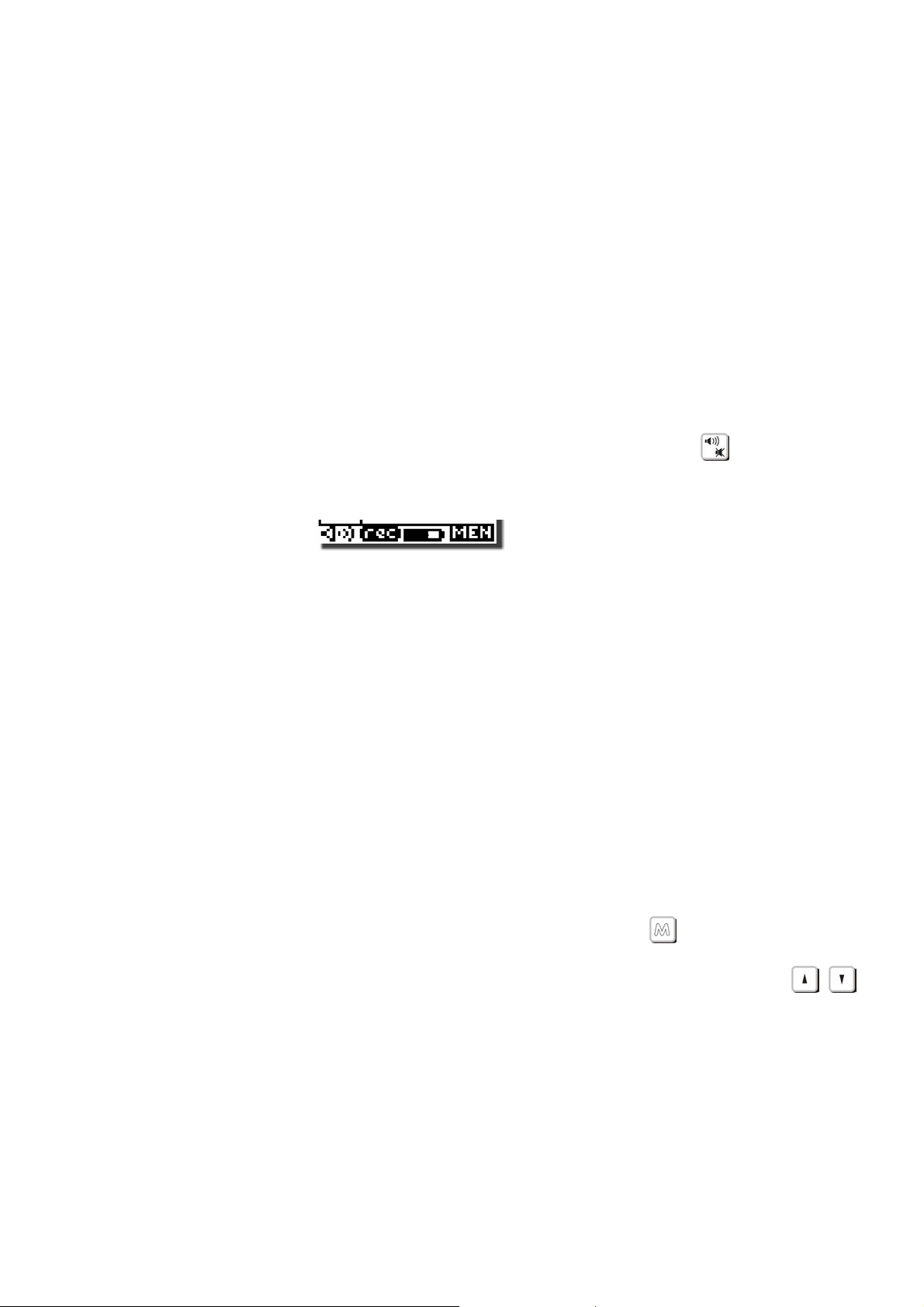
4.3.4 INTEGRATED (AVERAGED) VARIO
The integrated vario is an average vario reading. This time over which the reading is
averaged is adjustable.
You can change the integration interval by setting parameter (M-SET \ n. 6 INTE)
between “0” and “60” seconds.
It can be delayed or immediate. If you set a value that is too low, its value will be close to
the instantaneous reading. Normally this is the most common setting. It can also be
used for example to see if the rate of lift or sink is improving or getting worse. If the
integrated vario reading over a number of seconds is higher than the actual reading, it
means that you are doing worse than before.
4.3.5 ACOUSTIC VARIO
The acoustic vario represents the instantaneous values of the vario with a modulated
tone.
The volume of the tone is adjustable over three levels pressing the
key.
Important: this volume level influence all acoustic indications, but not power ON/OFF
indication.
You can set the threshold level for the Digifly Archimede to indicate lift, go to (M-SET \ n.
2 V.UP) and sink, go to (M-SET \ n. 3 V.DN).
To change the vario tone modulation, based on your personal preferences, go to (M-SET
\ n. 4 TONE), the acoustic vario tone modulation between SFT (soft), STD (standard) and
FAS (fast).
A very useful function to “hear” the vario tone modulation without flying is the Vario
Simulator function, see paragraph below.
4.3.6 VARIO SIMULATOR
The Vario Simultator is a very useful function, that allows to simulate all the vario
instrument functions (acoustic vario, analog and integrator vario) while you are on the
ground.
To activate this function, go to (M-SET \ n. 8 SIMV), press the
key (function “EDIT”)
and select ON.
Go back to BASIC/ADVANCED display and press up and down the arrow keys
to
,
change the vario value.
Important: for your safety, this function is always reset to “OFF” when you turn the vario
on.
4.4 TEMPERATURE DISPLAY
The temperature can be shown on the BASIC/ADVANCED Display screen.
Page 10
Page 11
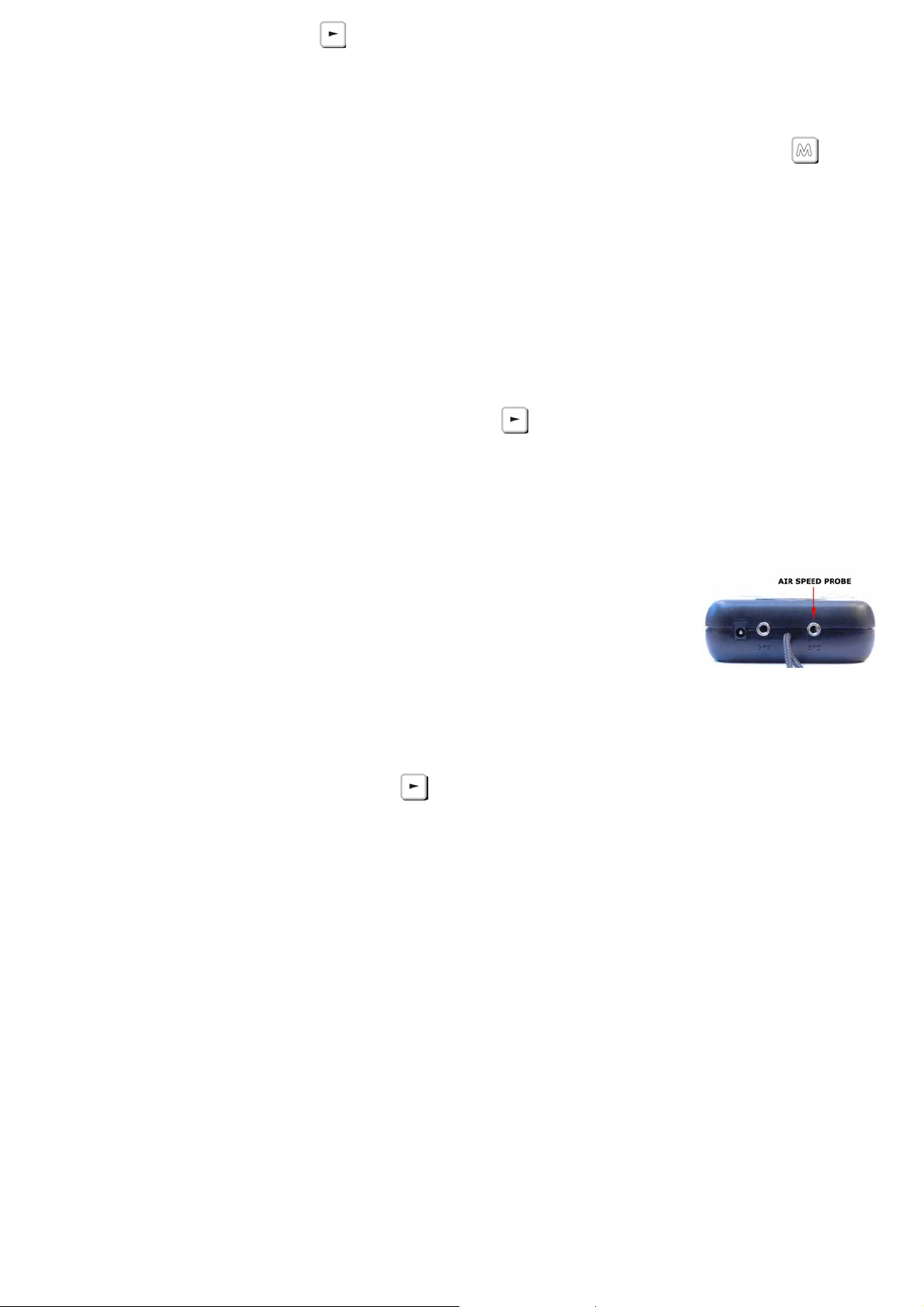
Press the right arrow key to switch between the functions. In sequence the following
values are shown:
Temperature / Pressure./ Air Speed
The ambient temperature reading can be shown in metric (°C) or imperial (°F) units. To
change the units of display, go to the main setup menu page by pressing the
key
(function “MEN”), select the “MAIN SETUP” menu and go (M-SET \ n. 24 U-TE).
Note: temperature sensor is inside the instrument and takes several minutes to reach
the external temperature. Differences in readings of about 1° or 2° are normal.
It is possible to adjust the temperature indication, go to (MAIN SETUP \ n. 25 KTMP).
4.5 PRESSURE DISPLAY
The pressure can be shown on the BASIC/ADVANCED DISPLAY screen.
To display the barometric pressure press the
key.
To recalibrate the barometer, go to (M-SET \ n. 12 KBAR)
Attention: Incorrect re-calibration makes the readings of the barometer & the altimeters
less accurate.
4.6 AIR SPEED (WITH OPTIONAL AIR SPEED PROBE)
To display your air speed, you must have an air speed probe
connected. The optional air speed probe should be plugged in to
the right hand socket on the bottom of the vario.
The air speed reading can be shown in metric (km/h) or imperial (mph) units. To change
the units of display, go to (M-SET \ n. 23 U-SP) menu & then change to “MHP” or “KMH”.
The airspeed can be shown on the BASIC/ADVANCED DISPLAY screen.
To display the air speed press the
key.
4.6.1 STALL ALARM
To activate the stall alarm function, you must have an air speed probe connected. The
optional air speed probe should be plugged in to the right hand socket on the bottom of
the vario. It is possible to adjust the value that visual and acoustic the stall alarm is
activated. Go to (M-SET \ n. 9 STAL). Enter the value in km/h.
4.6.2 AIR SPEED RECALIBRATION
If the air speed probe is showing inaccurate readings, it is possible to recalibrate the air
speed probe, go to (M_SET \ n. 11 KIAS). An adjustment (in %) of the air speed reading
can be made, (100% = no adjustment, 110% = increase, 90% = decrease).
Page 11
Page 12

Attention: incorrect re-calibration will make the air speed readings on the Digifly
Archimede inaccurate.
4.7 TIME/CHRONOGRAPH DISPLAY
The Time/Chronograph function can be shown on the BASIC/ADVANCED Display.
Press the key
TIME or
To zero the chronograph, press the
CHRONO to switch between the functions.
,
key (long press).
Note: The chronograph is always set at zero when flight recorder starts.
To adjust the time and date, go to (M-SET \ n. 15 HOUR), (M-SET \ n. 16 MIN), (M-SET \
n. 17 DAY), (M-SET \ n. 18 MONT), (M-SET \ n. 19 YEAR).
4.8 PILOT NAME
To set the pilot name, go to (M-SET \ n. 21 PILO).
5 ADVANCED FUNCTIONS
5.1 TOTAL ENERGY COMPENSATION
Total energy compensation is the
rate of change of atmospheric
pressure and displays this as a
vertical speed. If you slow down in
flight, your glider will climb using the
excessive kinetic energy. A “noncompensated” vario would interpret
this as lift. Now, if you are flying
quite fast and slow down when you enter a thermal, the vario reading gets rather difficult
to interpret. Part of the lift reading is due to slowing down, and part is due to lift from the
thermal. With total energy compensation, the part of the climb due to the change in
velocity is ignored, allowing you to identify “real” thermals.
To identify the correct total energy compensation value, an air speed probe must be
connected to your vario. The optional air speed probe should be plugged in to the right
hand socket on the bottom of the vario.
To determine the correct total energy compensation value, with an air speed probe
connected, you should fly in calm air conditions and slow down as if you are entering a
thermal. If the vario shows a change in lift, you have to increase the total energy
compensation value, go to (M-SET \ n. 10 TEC). Then try again until the change in
velocity isn’t recorded as lift.
A typical value for hang gliders is 65. Setting this value to “0” deactivates the total
energy compensation function.
Page 12
Page 13

6 FLIGHT RECORDER
6.1 AUTOMATIC FLIGHT RECORDER
The flight recorder will start on take off, provided there is a change in height of 2 meters
in less than 4 seconds.
Is possible to change the parameter that initiates the recording of height in meters
(SETUP \ n. 20 R.DS).
The flight recorder will only stop recording when the instrument is turned off. When the
Digifly Archimede is recoding a flight, the record icon in shown at the bottom of the
screen.
6.2 LOG BOOK MANAGEMENT
To view saved flight data go to press the
key (function “ENT”)
and select “LOGBOOK”. A list of all recorded flights (up to 50
flights) with take off date and time is shown.
First flight displayed is the latest recorded flight.
To select which flight you want to view, move up and down using
the arrow keys
and then press the key (function “ENT”).
,
The first flight listed is the last recorded flight.
To scroll to view the others flights navigate using the arrow keys
,
Press the
key (function “ESC”) to return to the previous menu.
To delete all flights from the flight log, from the “LOGBOOK” menu,
press the
key (long press). A confirmation of “YES” or “NO” is
required.
For each flight, the flight data screen includes the following information:
- Take off date and time, the duration of the flight and the total gain of altitude attained,
the minimum and maximum values of altimeter A1, the variometer values and air speed.
7 PC CONNECTION AND INTERFACE
To download your flight data to your PC, plug the optional PC serial or USB cable into the
middle socket on the base of your Digifly Archimede.
Page 13
Page 14

7.1 CONNECTING WITH THE DIGIFLY VLTOOLS SOFTWARE
The “VLTOOLS” software is a free Digifly Windows PC software that allows you to
download all recorded flights (logbook) from the Archimede to a PC in Windows Excel
format.
Connect the PC cable with both the Digifly Archimede and the PC switched off.
Switch on the Digifly Archimede and then the PC.
From the Digifly Archimede, go to the menu “VLTOOLS”, the message “LINK” start to
flash.
From your PC, run the latest copy of the Digifly Vltools software and click the “CONNECT”
button.
A successful connection is confirmed by a message with the serial number of your
instrument.
Click the “DOWNLOAD ALL FLIGHTS” button.
At the end of the download the file “minmax.xls” will be created in the VLTOOLS
directory.
For more info read the Digifly Vltools user manual.
7.2 FIRMWARE UPGRADE
The software (firmware) on your Digifly Archimede can be updated as new releases are
made available from Digifly. This will allow your instrument to be kept up to date with
new functions and improvements.
The latest Digifly software may be downloaded from the Digifly web site
(www.digifly.com) & installed using the optional PC serial or USB cable.
The optional PC serial or Digifly USB cable is connected to the middle socket on the base
of the Digifly Archimede.
Page 14
Page 15

7.2.1 UPGRADE PROCESS
Make sure the battery on your Digifly Archimede is fully charged.
Turn off your Digifly Archimede and plug the Digifly PC serial or USB cable in to the
middle socket on the base of the Digifly Archimede.
Keeping the
key pressed, press the key and wait a long “beep” acoustic
confirmation. Note that the screen will not come on.
Now release the
key and then the key.
From your PC, run the “Upgrade_xx_x_Archimede.exe” program.
Press Start Button
Make sure you have only one version of the “Upgrade_xx_x_Archimede.exe” programme
open at a time.
When the “Upgrade_xx_x_Archimede.exe” tools software is operating you will see a the
progress of the software.
The upgrade process take about 5 minutes and on completion, your PC will confirm with
a long “beep”.
Press the
key and disconnect the PC cable.
When you restart your Digifly Archimede the version number of the new software you
have just installed is briefly shown on the start up screen.
Page 15
Page 16
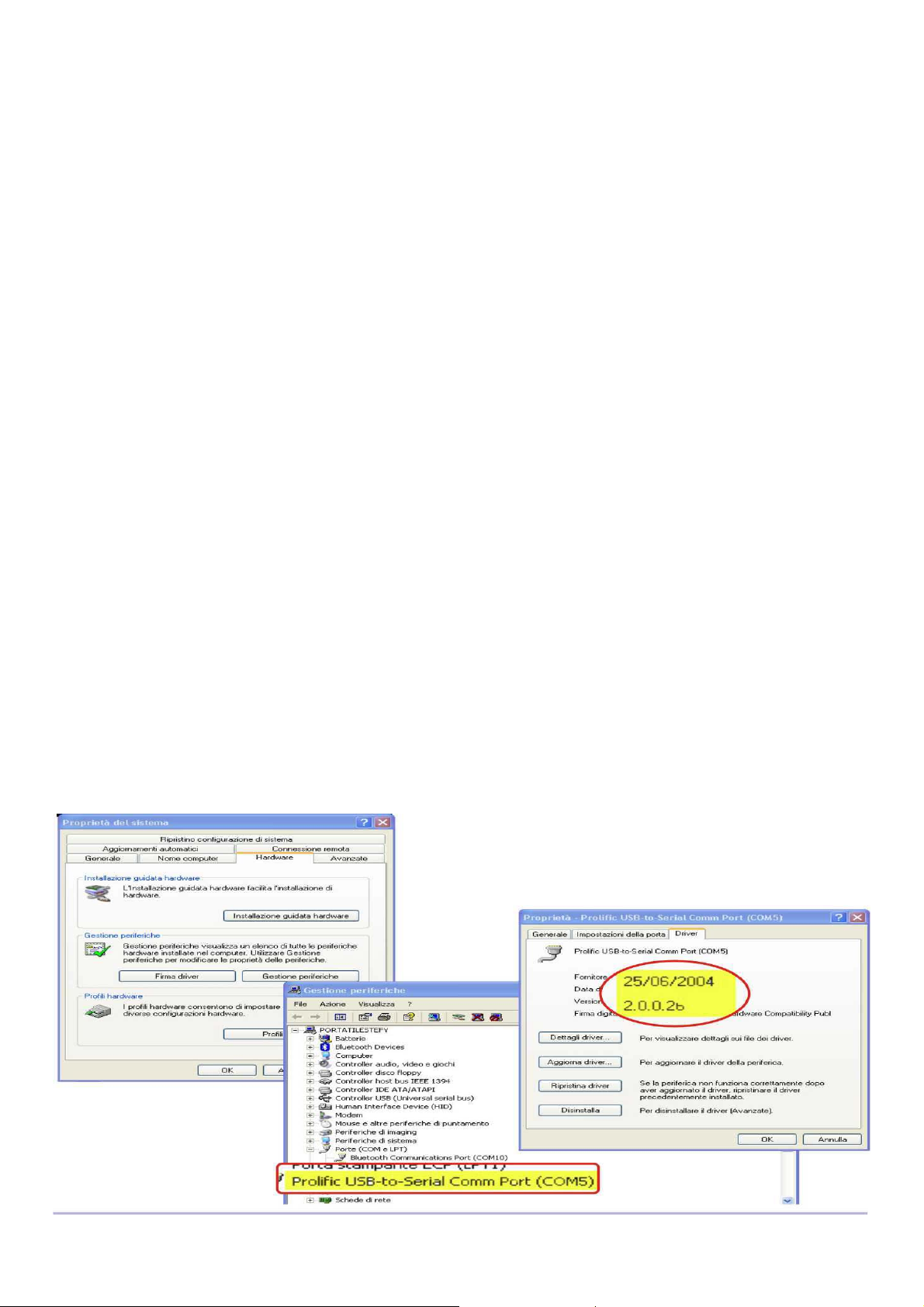
7.3 PROBLEMS CONNECTING TO YOUR PC
Problem : I attached the cable but the software does not connect
Solution :
A) Unplug the cable , download from our web site the driver installer (www.digifly.com -
>download -> " DIGIFLYNEXTGEN-USB Driver.zip” , run it on your PC than plug again the
cable.
How to Check the Driver Installation
1) Go to the Device Manager : Start -> Control Panel -> System -> Hardware -> Device
Manager
2) Click on the plus sign (+) next to "Ports."
3) If the device is installed properly, you will see "Prolific USB-to-Serial Comm Port.
(COMx)". Note that x is the number of the COM port assigned to the cable.
B) Look for a conflict with a another program or device and turn off firewall / antivirus
programs
C) It is also possible that the COM port number assigned is too high or duplicated with
some other devices (Bluetooth - Irda ).
Try to reassign the COM port number :
1) Go to the Device Manager :Start ->Control Panel ->System ->Hardware ->Device
Manager
2) Click on the plus sign (+) next to "Ports."
3) Right click on the "Prolific USB to Serial Port" and click on Properties
4) Click on the "Port Settings" tab. Click the "Advanced" button.
5) Pull down the scrollbar on the bottom, left side and select COM 1, 2, 3 or 4 (NOTE:
Choose one that does not say "in use" next to it). Click "OK."
6) Click "OK" again. Notice that the device will show up as being on the same COM port
that it was before (i.e., COM5), but will show up on the new port if you close the Device
Manager and open it again.
Page 16
Page 17
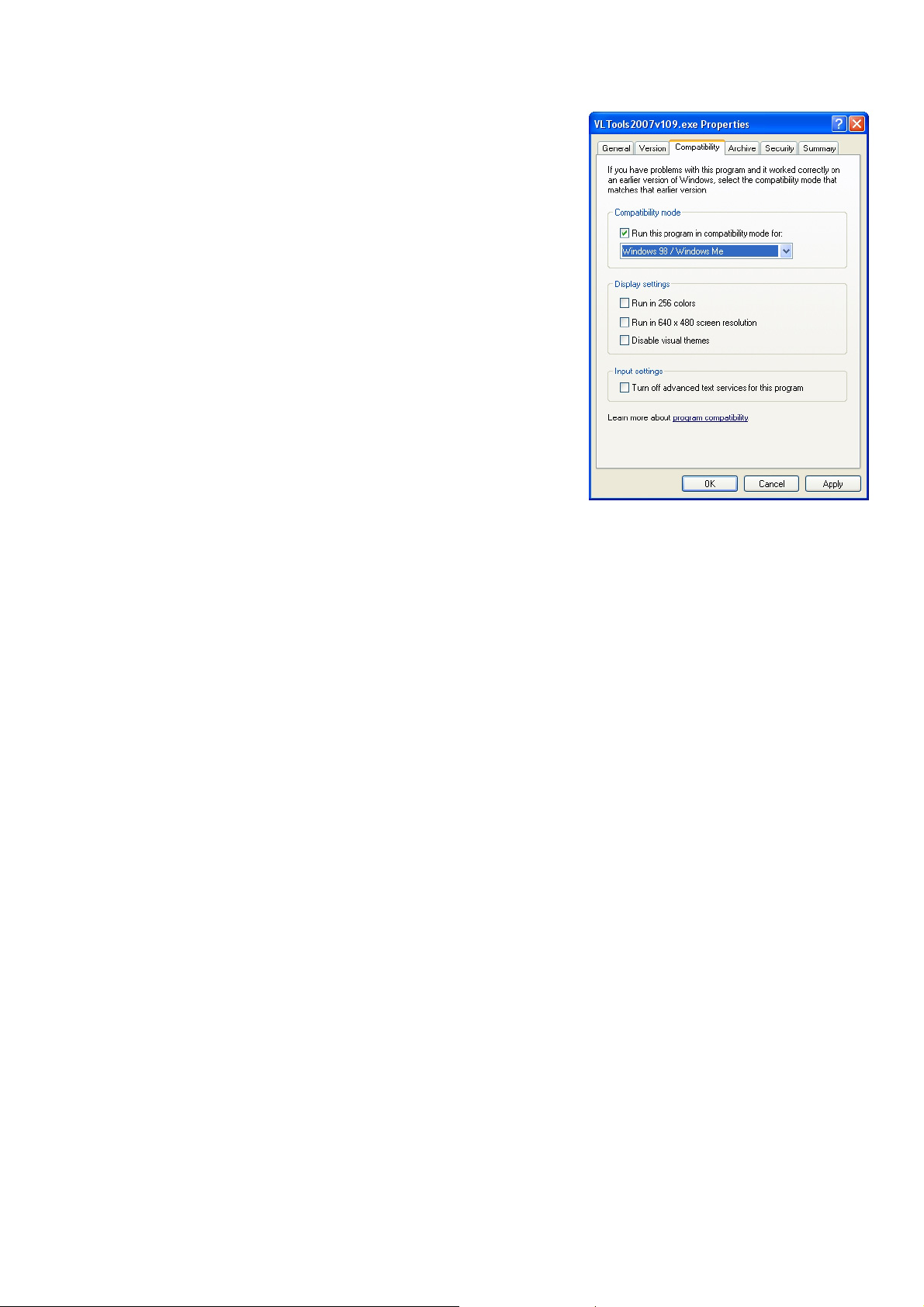
Problem :The cable is working with the Digifly Vltools but not with the software i'm using
Solution :Make sure that the software and the cable
are using the same COM port number (try with
Digifly Vltools program to check the COM port
number).
If you are still experiencing problems try with the
following:
- Temporarily disable your antivirus and firewall
software.
- Manually setup on your PC the communication
protocol MLR 38400 baud.
- If this still fails, try adjusting the communication
protocol to MLR 19200 baud.
Again :From Windows, right click on the Vltools2007
icon and tick the check box “run this program in
Windows98/WindowsMe compatible mode”.
8 DIGIFLY ACCESSORIES
8.1 DIGIFLY ARCHIMEDE STANDARD ACCESSORIES
The Digifly Archimede has the following accessories provided as standard:
- Protective case.
- Leg strap.
- AA 1.5V alkaline battery.
- User manual.
8.2 OPTIONAL ACCESSORIES
The following optional accessories are available from Digifly:
- Digifly PC serial cable to download flight data and upload new firmware directly from
the Internet.
- Digifly PC USB cable to download flight data and upload new firmware directly from the
Internet.
- Air speed probe for hang glider.
- Air speed probe for paraglider.
- Hang gliding vario mount.
- Paragliding vario mount (vario holder)
Page 17
Page 18
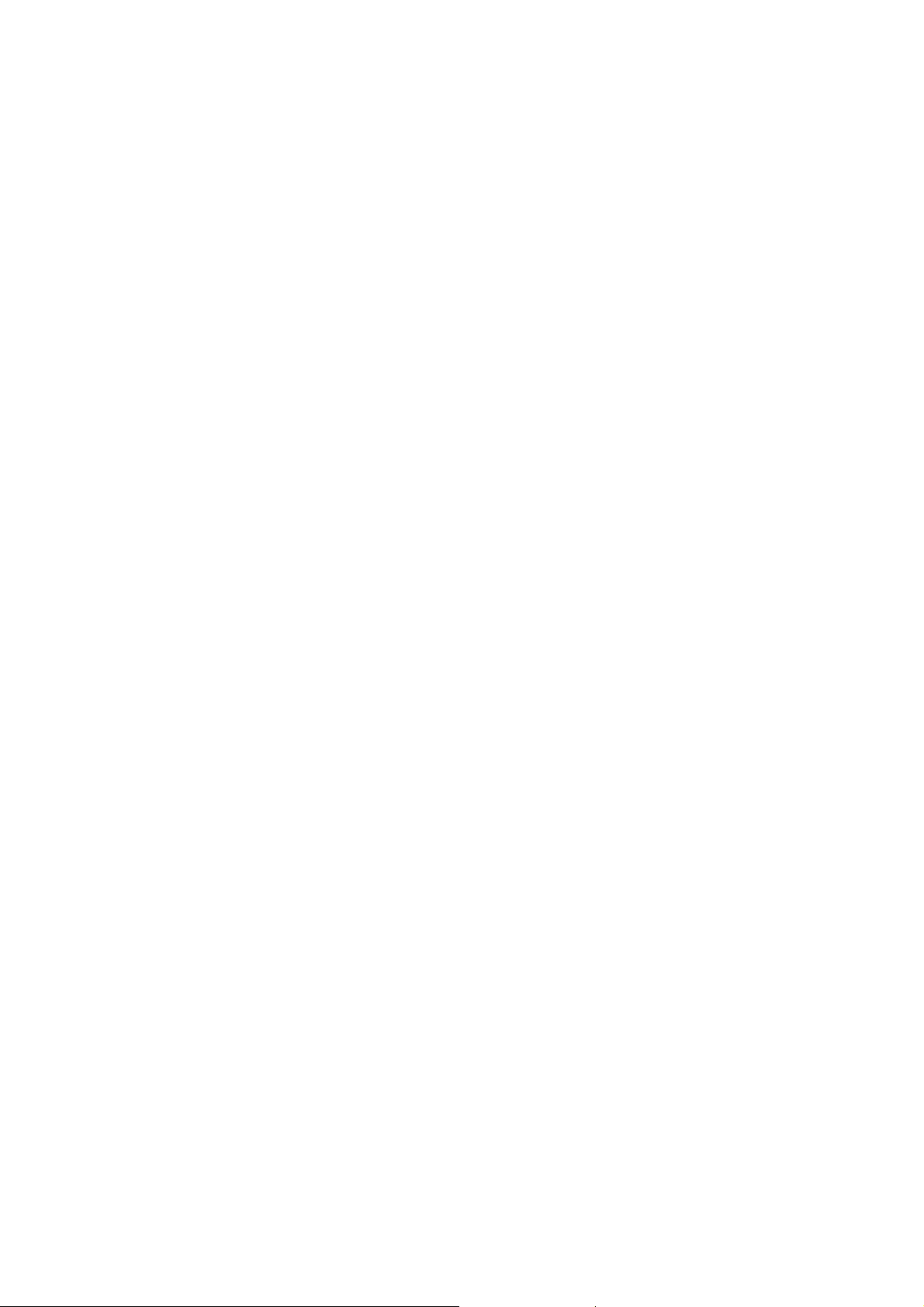
9 APPENDIX
9.1 DIGIFLY TECHNICAL FEATURES
9.2 STANDARD FUNCTIONS
Graphic altimeter.
3 Altimeters 9,000 m (29527 ft) with adjustable pressure reference.
Super fast vario with dynamic filter ‘IntelliVario’ .
Adjustable acoustic vario reactivity
Acoustic vario with adjustable levels, volume and tone.
Analogue vario +/- 12 m/s (2400 ft/min).
Digital vario +/- 25 m/s (5000 ft/min).
Vario integrator adjustable from 0 to 60 sec.
Total energy compensation (with optional air speed probe).
Input for optional air speed probe 150 km/h (93 mph) with user calibration.
Adjustable stall alarm visual and acoustic (with optional air speed probe).
Barometer (range 300 to 1200 mB) with user calibration.
Thermometer (range -30°C to +70°C) (range -22 °F to +158 °F).
Constant battery monitoring.
Date and time , chronometer, flight timer.
50 flights data recorder with autostart.
Adjustable units of measure.
9.3 GENERAL SPECIFICATIONS
High resolution graphic LCD display 128 x 64 pixels with adjustable contrast.
Upgradeable Flash memory software available from the Internet using the optional PC
cable via your PC.
PC connection.
Input for optional air speed probe.
Single AA battery required (1.2V or 1.5V).
AA 1.2V rechargeable battery compatibility.
Battery life 200 hours.
Dimensions (H x L x D) 144mm x 72mm x 25mm.
Weight (with battery) 160 g.
The Digifly Archimede is supplied with leg strap, protective case , AA 1.5V battery and
user manual.
3 year warranty.
Page 18
Page 19

9.4 SETUP PARAMETERS
The following is a list of parameters that can be adjusted. For each parameter you can see the
range of values, the factory setting (default) and the unit of measure.
n Name Description Range Default Units
1 CTRS display contrast setting 40 - 60 53 %
2 V.UP acoustic vario lift setting 0 - 25 0.05 m/s
3 V.DN acoustic vario sink setting 0 - 25 3.5 m/s
4 TONE acoustic vario tone modulation SFT/STD/FAS STD ---5 RVAR acoustic vario reactivity 0.1 - 3.0 0.4 sec
6 INTE vario integrator 0 - 60 1 sec
7 FS_V graphic vario scale(1,6,12 m/s) LOW/MED/HIG MED ---8 SIMV vario simulator ON/OFF OFF ---9 STAL stall alarm level 0 - 150 0 km/h
10 TEC total energy compensation 0 - 100 0 %
11 KIAS air speed calibration 50 - 200 100 %
12 KBAR barometer calibration +/- 20.0 0 mB
13 BARX graphic altimeter x scale 0.4 – 4.0 1 minute
14 BARY graphic altimeter y scale 3 - 3000 30 mt
15 HOUR time setting: hours 0 - 23 ---- hour
16 MIN time setting: minutes 0 - 59 ---- minute
17 DAY time setting: day 1 – 31 ---- day
18 MONT time setting: month 1 – 12 ---- month
19 YEAR time setting: year 0 – 99 ---- year
20 R-DS autorecorder meter 1 – 30 2 mt
21 PILO pilot name 6 characters ---- ---22 U-AL altimeter, variometer units FT/MT MT ---23 U-SP air speed units MHP/KMH KMH ---24 U-TE temperature units FAR/CEL CEL ---25 KTMP calibration temperature -20.0 +20.0 0 °C
26 LANG help language ITA/ESP/DEU/FRA/CZE/HUN/LN1/LN2 UK
9.5 RESTORE FACTORY SETTINGS
To restore the factory settings (default value for all parameters) press and hold down
the
key as you turn vario on. Keep the key pressed until a message “FACTORY
SET?” appears, then confirm with “YES” or “NO”.
Page 19
Page 20
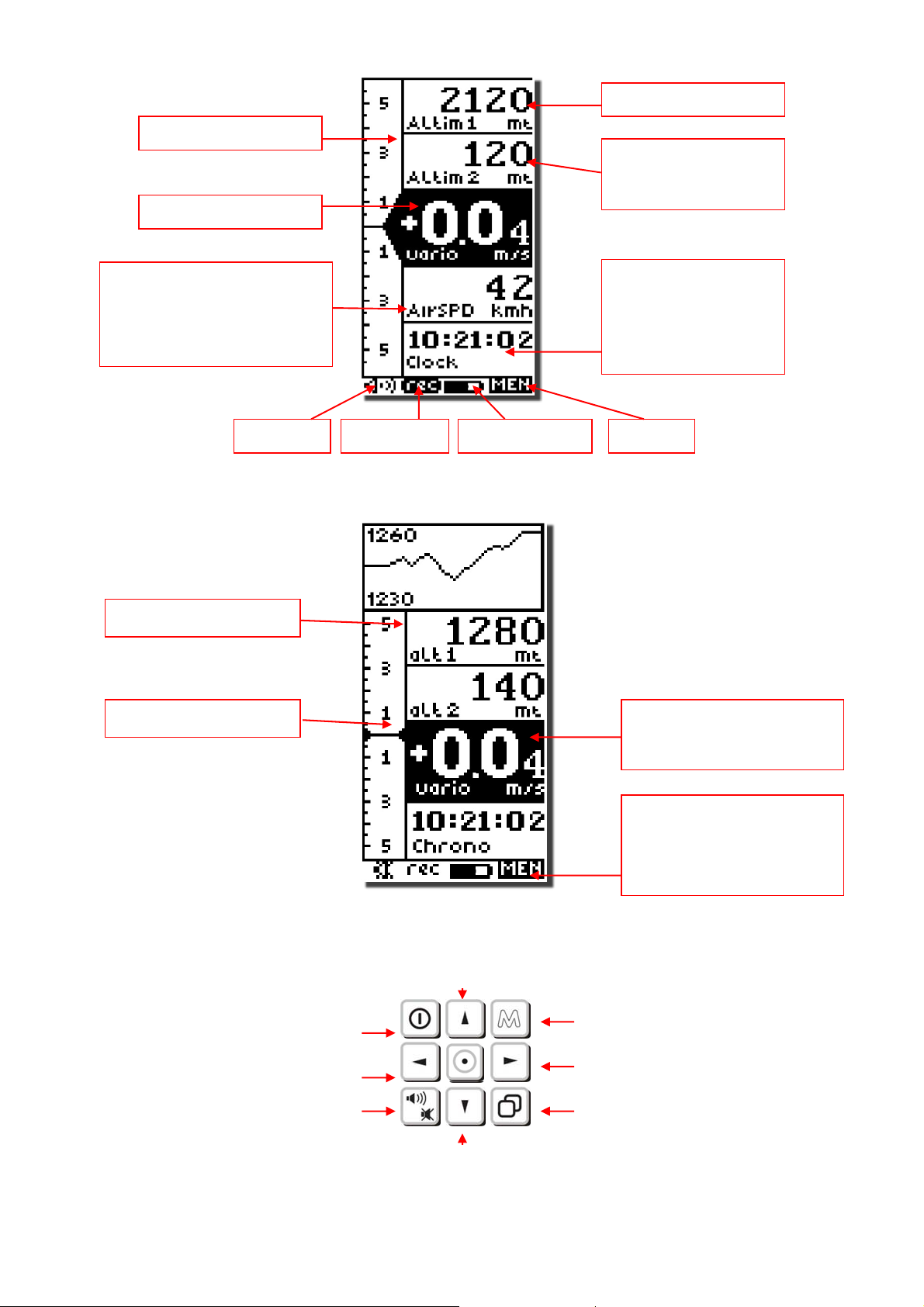
DISPLAY SCREENS & KEY GUIDES
Analogue vario
Integrated Vario
Altimeter A1
Altimeter 2
Altimeter 3
Air speed (AirSPD)
Barometer (Press)
Time :
Real Time Clock
Chrono :
Thermo (Temperature)
Volume Flight rec Battery icon Menu
Flight Chrono
Graphic altimeter
Analogue vario
Altimeter 2
Altimeter 3
Time/Chrono/Temp
Air Speed / Pressure
Power ON/ OFF (4 sec)
Time
To zero chrono (long press)
Chrono
Menu
AirSPD–Press-Thermo
Volume
Alti 2 - 3
To zero alti2-3 (long press)
Page 20
Pages
