Digiever DS-2109 Pro, DS-2120 Pro, DS-2105 Pro, DS-2112 Pro, DS-1105 Quick Installation Manual
...Page 1
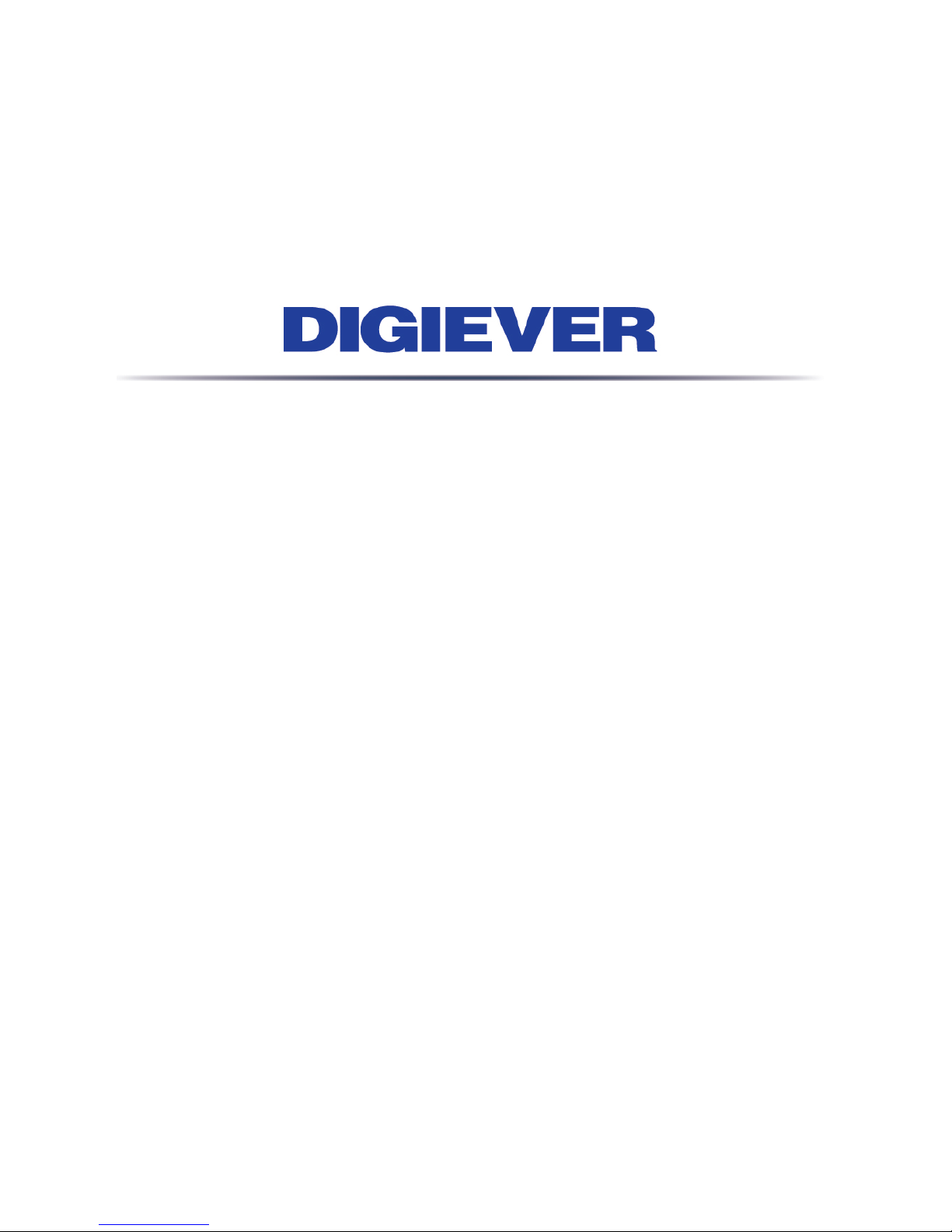
1
Network Video Recor der
Quick Installation Guide
DS-2100 Pro Series
DS-2132/2125/2120/2116/2112/2109/2105 P ro
Quality Service Group
1.0.0.4
Information in this document is subject to change without notice.
© Copyright 2014, DIGIEVER Corporation. All rights reserved.
Page 2
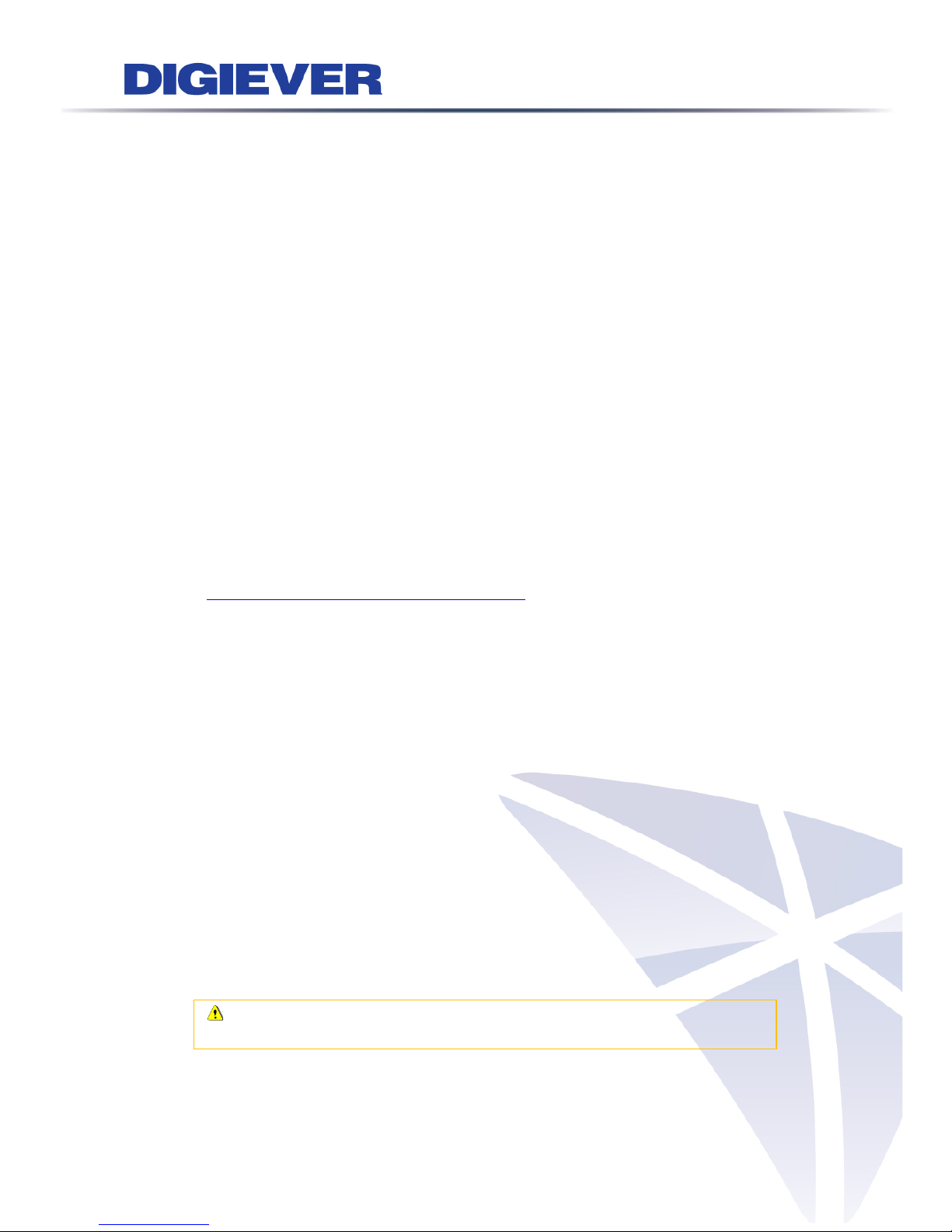
Quick Installation Guide
Thank you for choosing DIGIEVER Network Video Recorder. The fol lowing
quick guide will lead you to complete the installation and configuration of the
NVR. Please read the following description carefully.
Pre-installation Notice
Please make sure the following items are prepared for installing DIGIEVER
NVR DS-2100 Pro Series.
Network connection
Configuration of networ k cameras
Compatibility of network cameras
Computer for configuri ng NVR
1-2 hard disks
Compatibility of hard disk with NVR
1 Philips screwdriver
*For camera compatibility, please check our website
http://www.digiever.com/support/compatibility.php
System Requirem ents
The following are minimum system requirements for a personal computer to
operate the NVR in better performance:
Operating System
Microsoft® Windows® Vista/ 7/8 (32 and 64-bit)
Browser
Microsoft® Internet Explorer 8.0 or above (32-bit), Opera 17.0 or
above(32-bit) , Chrome 31.0.1650.57m or above
CPU
For channels under 16 : Intel® Dual core CPU 3.0 GHz or above
For channels over 16: Intel® i5/i7 CPU 3.3 GHz or above
Network
Minimum 10/100 Ethernet (Gigabit Ethernet is recommended)
Note: User is suggested to connect cameras and NVR with Gigabit
switch.
Page 3
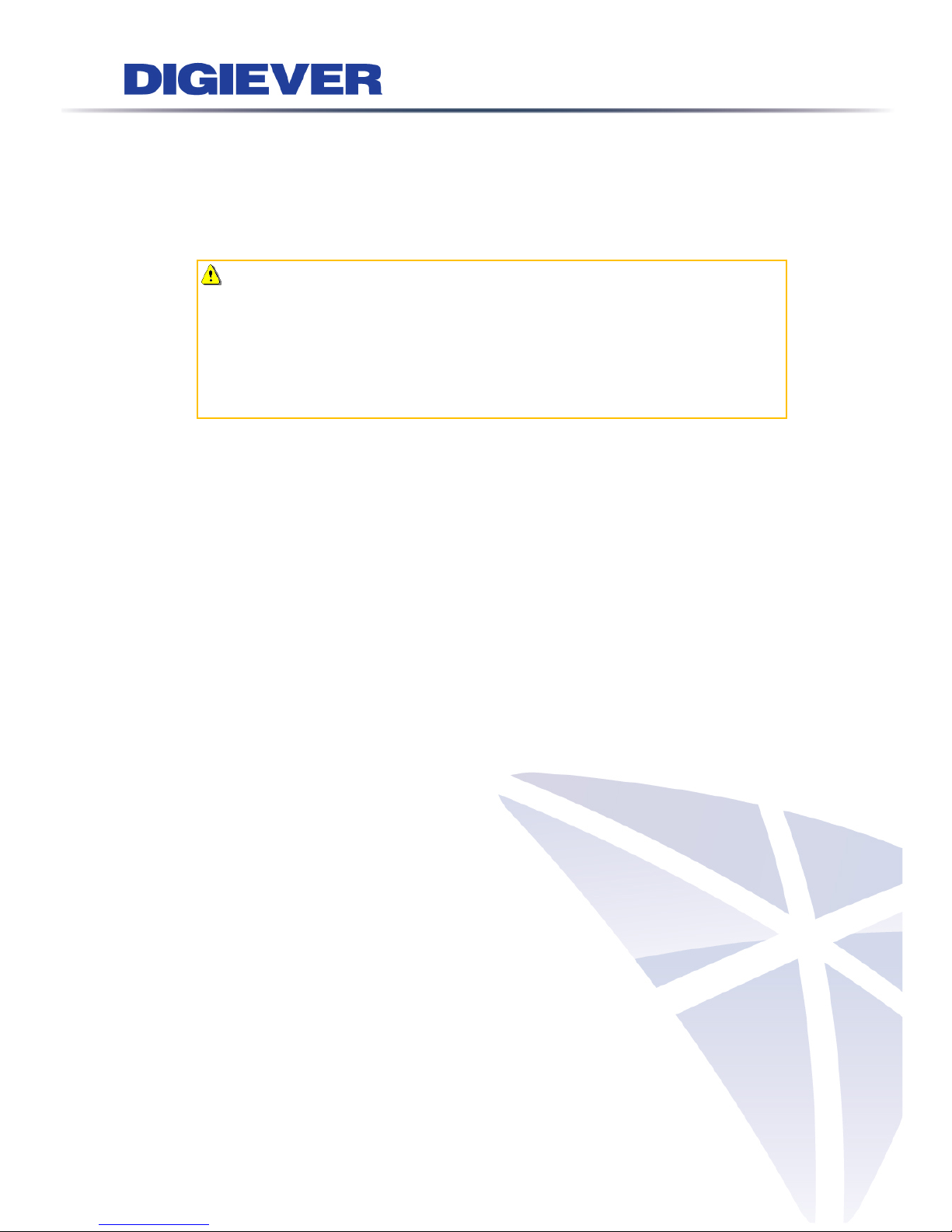
Memory
For channels under 16 : DDR3 4G or above
For channels over 16: IDDR3 8G or above
Graphics Adap ter
AGP or PCI-Express, minimum 1024×768, 16 bit colors, 1G memory or
above
Note: It is highly recommended to use a graphics adaptor which
provides higher than resolutions 1024 x 768 in order to experience the full
benefits of the software.
Make sure the display DPI setting is set to default at 96DPI
To set DPI value, right-click on desktop, choose “Settings” tab >>
“Advanced” >> “General.”
CD-ROM Drive
It is necessary to read the operati n g i nstructions in t he pr ovided CD-ROM.
Adobe Reader
It is necessary to read the oper ati ng i ns tr uct ions in the provided CD-ROM.
The audio function will not work if a sound card is not installed in the PC.
Audio may be interrupted depending on network traffic.
Page 4

Package Contents
NVR Network Video Recorder Power Cord
Power adaptor
Screw Bag
2.5" HDD Bracket
Stand
Ethernet Cable Assembly drawing
Product CD
Page 5

Hardware Description
Front View Rear View
1. Power button
2. LED indicators: HDD
3. USB 2.0 x1 (Support auto video backup)
4. USB 2.0 x1
5. Power connector
6. USB 3.0 x 2
7. DVI-I
8. eSATA x 1
9. HDMI x 1
10. Gigabit LAN
11. USB 2.0 x 2
12. Audio mic input
13. Audio output
Page 6

Hard Disk Installation
Please follow the steps as illustrated below to install the hardware:
Page 7

Connection to DIGIEVER NVR
Please insert the product CD-ROM on a PC to install EZ Search and S-NVR
Decoder. Finally, you can start Quick Configuration on a web page.
Install EZ Search for finding NVR in the network.
Install S-NVR Decoder.
Connect to the configured NVR and install the ActiveX control.
Install EZ Search
Please execute the product CD and click “Install EZ Search.”
Follow the instructions to install and the EZ Search will run automatically.
Install S-NVR Decoder
Click “Install S-NVR Decoder” and follow the instructions to setup.
Page 8

Connect to NVR
1. Connect to NVR
After setting the EZ Search and S-NVR Decoder, the user can connect to
the monitoring page by the foll owing two options:
1) EZ Search
Once you click “Connect” or double click the selec ted N VR li st, the IE
browser will pop up automatically.
2) IE browser
Log in to the system by entering its IP address in IE browser.
Note: There are 2 methods to set network:
Obtain an IP address automatically (NVR Default)
Obtain an available dynamic IP address assigned by a DHCP server. If
this option is selected, NVR will automatically obtain an available dynamic
IP address from the DHCP server once it connects to the network.
Specify an IP address
If there is no DHCP server existing in network environments, the static IP
address will be given as 192.168.1.245. It should be adaptable in most
networking environment, and user can choose to maintain the default IP
address or change it in this page. However, it’s recommended setting
different IP address of NVR if there is more than one NVR in the same
LAN.
Page 9

2. Enter a user name and password
Log in the NVR with the default administer account (us er nam e: ad min,
password: admin).
3. Install the ActiveX control in order to successfully view the interface of
NVR from IE browser
Page 10

Quick configuration
After you install the ActiveX control, the system will direct you to set Quick
Configuration in 5 steps. Follow the instructions of the Overview of wizard to
complete the system setup.
Once the five steps of Quick Configuration are complete, you can click “Start
Liveview” to start monitoring.
For further details of Quick Configuration, please refer to the user manual.
When the live view is displayed, you have successfully installed the NVR.
Congratulations!
