Page 1
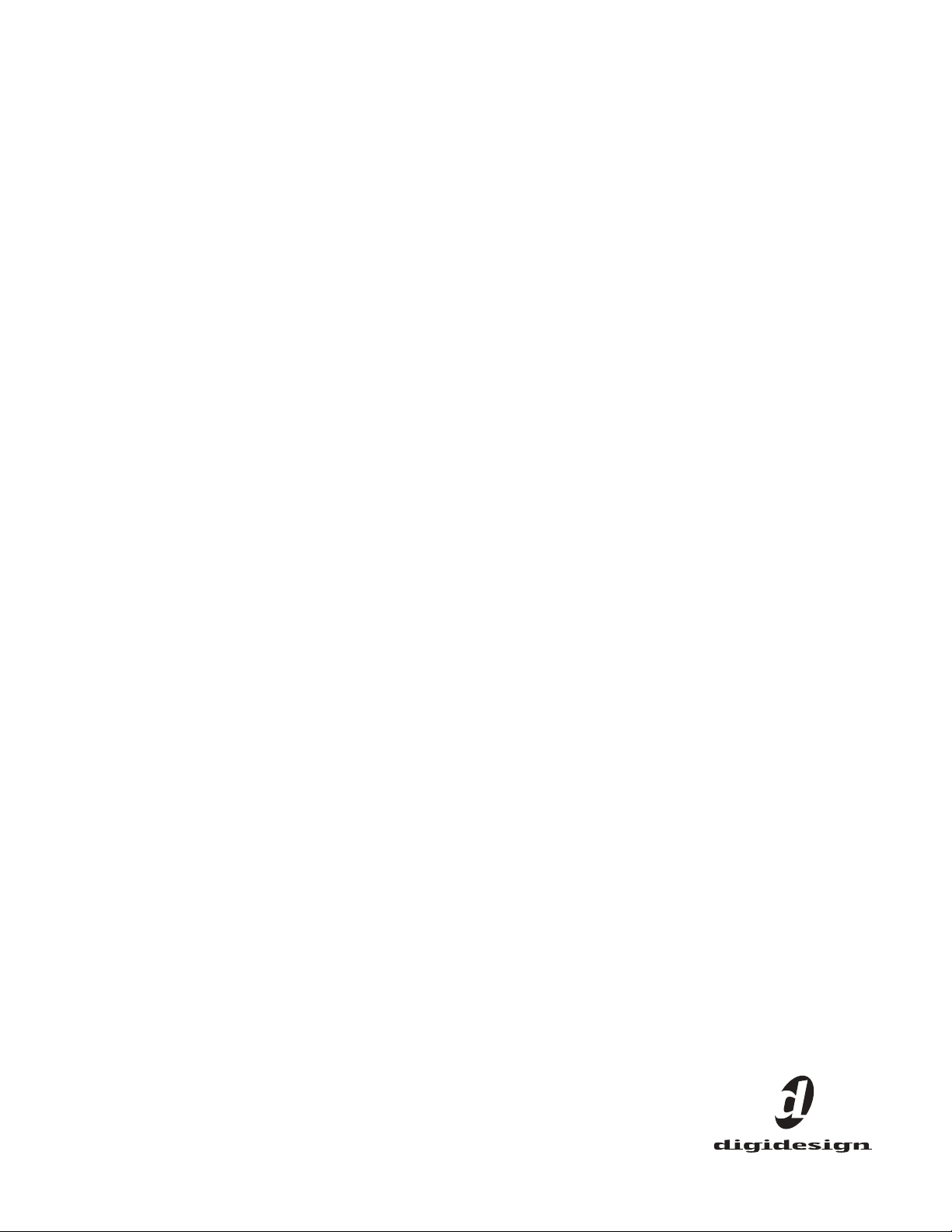
VENUE XO16 Analog/Digital
Output Card
For VENUE Mix Rack and VENUE SC48
Digidesign
2001 Junipero Serra Boulevard
Daly City, CA 94014-3886 USA
tel: 650·731·6300
fax: 650·731·6399
Technical Support (USA)
tel: 650·731·6100
fax: 650·731·6375
Product Information (USA)
tel: 650·731·6102
tel: 800·333·2137
International Offices
Visit the Digidesign Website
for contact information
™
9321-61201-00 REV A 3/09
Webs ite
www.digidesign.com
Page 2
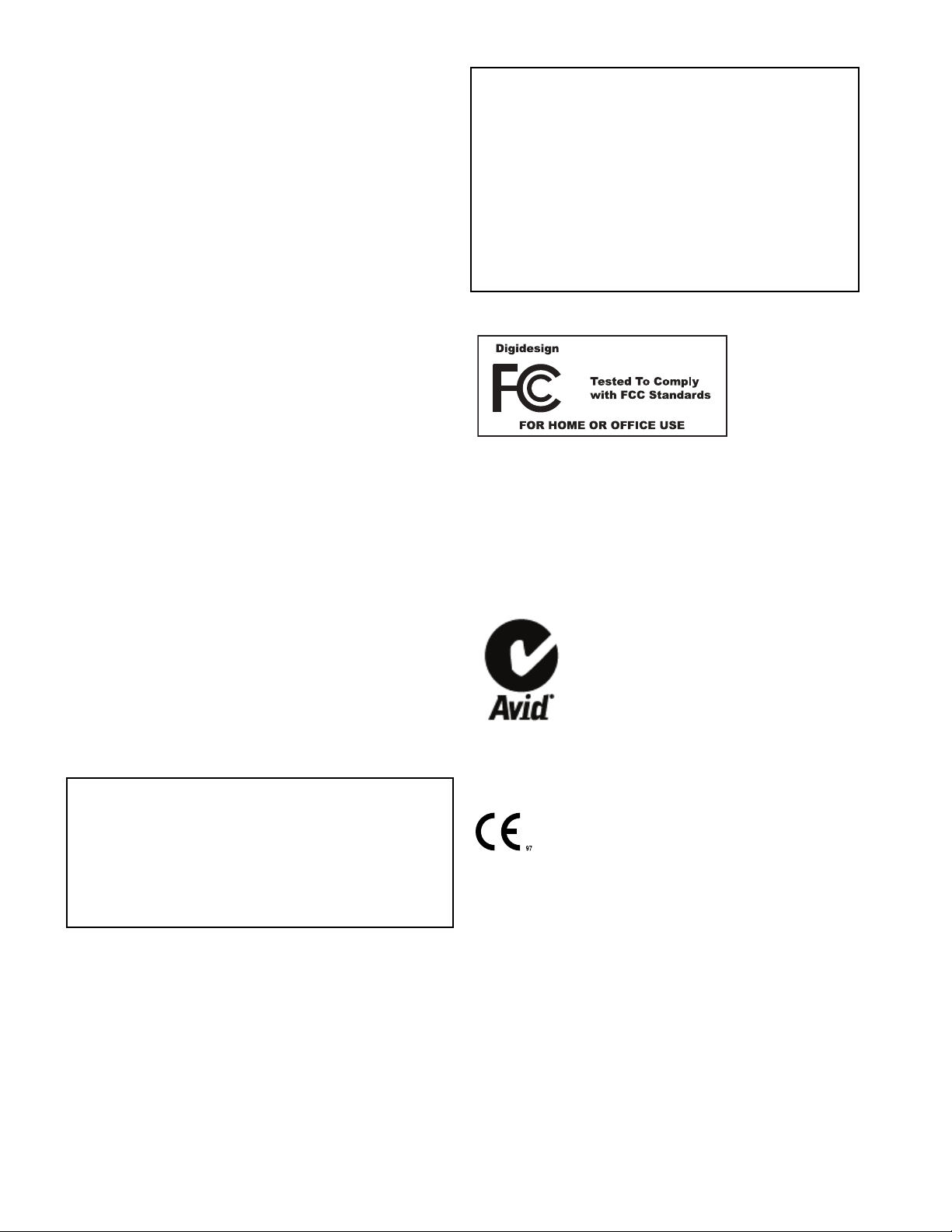
Legal Notices
XO16 Analog/Digital
Output Card
This guide is copyrighted ©2009 by Digidesign, a division of Avid Technology, Inc.
(hereafter “Digidesign”), with all rights reserved. Under copyright laws, this guide
may not be duplicated in whole or in part without the written consent of
Digidesign.
003, 96 I/O, 96i I/O, 192 Digital I/O, 192 I/O, 888|24 I/O, 882|20 I/O,
1622 I/O, 24-Bit ADAT Bridge I/O, AudioSuite, Avid, Avid DNA, Avid Mojo,
Avid Unity, Avid Unity ISIS, Avid Xpress, AVoption, Axiom, Beat Detective,
Bomb Factory, Bruno, C|24, Command|8, Control|24, D-Command, D-Control,
D-Fi, D-fx, D-Show, D-Verb, DAE, Digi 002, DigiBase, DigiDelivery, Digidesign,
Digidesign Audio Engine, Digidesign Intelligent Noise Reduction, Digidesign
TDM Bus, DigiDrive, DigiRack, DigiTest, DigiTranslator, DINR, D-Show,
DV Toolkit, EditPack, Eleven, HD Core, HD Process, Hybrid, Impact, Interplay,
LoFi, M-Audio, MachineControl, Maxim, Mbox, MediaComposer, MIDI I/O, MIX,
MultiShell, Nitris, OMF, OMF Interchange, PRE, ProControl, Pro Tools M-Powered,
Pro Tools, Pro Tools|HD, Pro Tools LE, QuickPunch, Recti-Fi, Reel Tape, Reso,
Reverb One, ReVibe, RTAS, Sibelius, Smack!, SoundReplacer, Sound
Designer II, Strike, Structure, SYNC HD, SYNC I/O, Synchronic, TL Aggro,
TL AutoPan, TL Drum Rehab, TL Everyphase, TL Fauxlder, TL In Tune,
TL MasterMeter, TL Metro, TL Space, TL Utilities, Transfuser, Trillium Lane Labs,
Vari-Fi Velvet, X-Form, and XMON are trademarks or registered trademarks of
Digidesign and/or Avid Technology, Inc. Xpand! is Registered in the U.S. Patent
and Trademark Office. All other trademarks are the property of their respective
owners.
Product features, specifications, system requirements, and availability are
subject to change without notice.
Communication Statement
NOTE: This equipment has been tested and found to comply with the limits for a
Class B digital device, pursuant to Part 15 of the FCC Rules. These limits are
designed to provide reasonable protection against harmful interference in a
residential installation. This equipment generates, uses, and can radiate radio
frequency energy and, if not installed and used in accordance with the
instructions, may cause harmful interference to radio communications. However,
there is no guarantee that interference will not occur in a particular installation.
If this equipment does cause harmful interference to radio or television
reception, which can be determined by turning the equipment off and on, the user
is encouraged to try and correct the interference by one or more of the following
measures:
• Reorient or locate the receiving antenna.
• Increase the separation between the equipment and receiver.
• Connect the equipment into an outlet on a circuit different from that to which
the receiver is connected.
• Consult the dealer or an experienced radio/TV technician for help.
Part Number 9321-61201-00 REV A 03/09
Documentation Feedback
At Digidesign, we're always looking for ways to improve our documentation. If you
have comments, corrections, or suggestions regarding our documentation, email
us at techpubs@digidesign.com.
Communications and Safety Regulation Information
Compliance Statement
This model Digidesign XO16 Analog/Digital Output Card complies with the
following standards regulating interference and EMC:
• FCC Part 15 Class B
• EN 55103-1 E3
• EN 55103-2 E3
• AS/NZS 3548 Class B
• CISPR 22 Class B
Radio and Television Interference
This equipment has been tested and found to comply with the limits for a Class B
digital device, pursuant to Part 15 of the FCC Rules.
DECLARATION OF CONFORMITY
We Digidesign,
2001 Junipero Serra Boulevard, Suite 200
Daly City, CA 94014 USA
tel: 650-731-6300
declare under our sole responsibility that the product
XO16 Analog/Digital Output Card
complies with Part 15 of FCC Rules.
Operation is subject to the following two conditions: (1) this device may not
cause harmful interference, and (2) this device must accept any interference
received, including interference that may cause undesired operation.
Any modifications to the unit, unless expressly approved by Digidesign, could
void the user's authority to operate the equipment.
Canadian Compliance Statement:
This Class B digital apparatus complies with Canadian ICES-003.
Cet appareil numérique de la classe B est conforme à la norme NMB-003 du
Canada.
Australian Compliance
European Compliance
Page 3
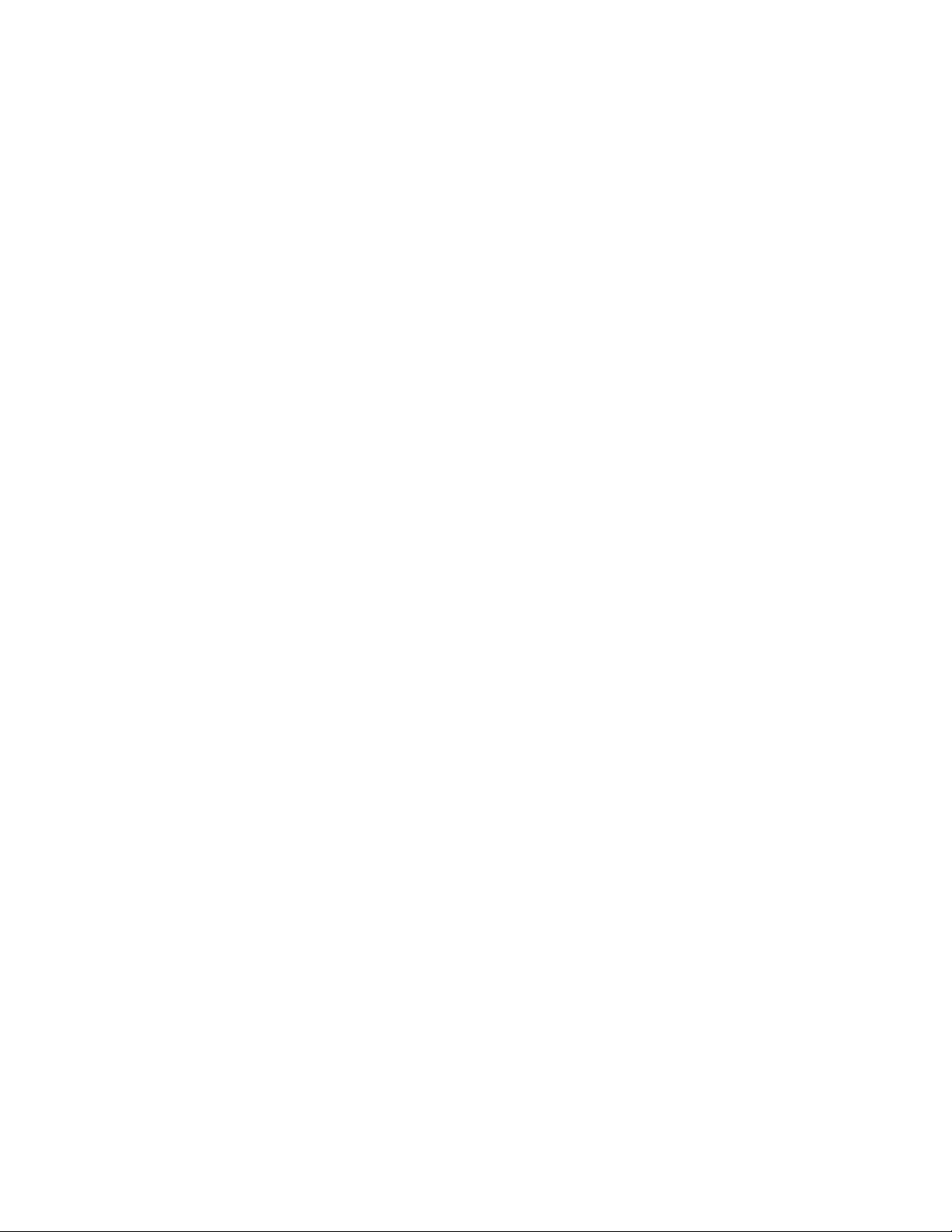
Contents
Chapter 1. Overview . . . . . . . . . . . . . . . . . . . . . . . . . . . . . . . . . . . . . . . . . . . . . . . . . . . . . . . . . . . . . . . . . . . . . . . . . . . . . . 1
XO16 Card Components. . . . . . . . . . . . . . . . . . . . . . . . . . . . . . . . . . . . . . . . . . . . . . . . . . . . . . . . . . . . . . . . . . . . . . . . . 1
XO16 Card Capabilities and Features . . . . . . . . . . . . . . . . . . . . . . . . . . . . . . . . . . . . . . . . . . . . . . . . . . . . . . . . . . . . . . . 1
System Requirements . . . . . . . . . . . . . . . . . . . . . . . . . . . . . . . . . . . . . . . . . . . . . . . . . . . . . . . . . . . . . . . . . . . . . . . . . . 1
Conventions Used in This Guide . . . . . . . . . . . . . . . . . . . . . . . . . . . . . . . . . . . . . . . . . . . . . . . . . . . . . . . . . . . . . . . . . . . 2
Chapter 2. Installing the XO16 Card. . . . . . . . . . . . . . . . . . . . . . . . . . . . . . . . . . . . . . . . . . . . . . . . . . . . . . . . . . . . . . . . 5
Installing an XO16 Card in Mix Rack . . . . . . . . . . . . . . . . . . . . . . . . . . . . . . . . . . . . . . . . . . . . . . . . . . . . . . . . . . . . . . . . 5
Installing an XO16 Card in SC48 . . . . . . . . . . . . . . . . . . . . . . . . . . . . . . . . . . . . . . . . . . . . . . . . . . . . . . . . . . . . . . . . . . . 7
Chapter 3. Specifications. . . . . . . . . . . . . . . . . . . . . . . . . . . . . . . . . . . . . . . . . . . . . . . . . . . . . . . . . . . . . . . . . . . . . . . . . . 9
Audio Specifications . . . . . . . . . . . . . . . . . . . . . . . . . . . . . . . . . . . . . . . . . . . . . . . . . . . . . . . . . . . . . . . . . . . . . . . . . . . 9
Contents iii
Page 4
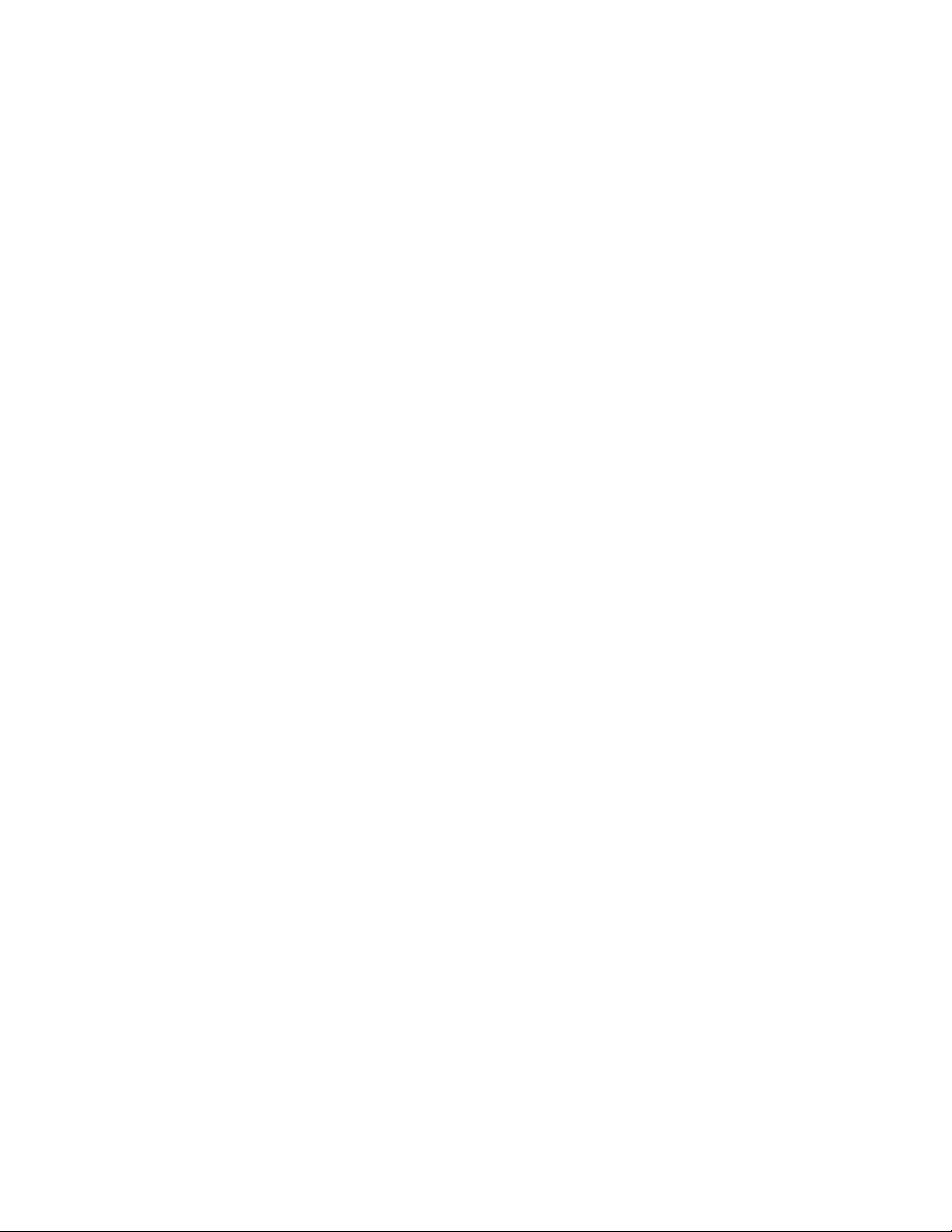
XO16 Analog/ Digital Output Cardiv
Page 5

Chapter 1: Overview
Analog Outputs 1-8
AES Digital Outputs 9-16
Figure 1. XO16 Analog/Digital Output Card
The XO16 Analog/Digital Output Card from Digidesign® provides eight analog line outputs and four stereo digital outputs
to your VENUE Mix Rack or VENUE SC48™ console.
XO16 Card Components
The XO16 Card includes the following items:
• XO16 Card
•Mounting screws
• Digidesign Registration Information Card
•This guide
System Requirements
One of the following are required to use the XO16 Card with
your installed and configured VENUE system:
• A Mix Rack with an available output card slot
– or –
• An SC48 console with an available output card slot
For complete system requirements, visit the Digidesign
website (www.digidesign.com).
XO16 Card Capabilities and Features
The XO16 Card provides the following:
• Eight channels of analog line level outputs via
XLR3-male connectors
• Eight channels of AES3 digital outputs via four
XLR3-male connectors. Each connector carries two digital audio channels.
Chapter 1: Overview 1
Page 6

Conventions Used in This Guide
All Digidesign guides use the following conventions to indicate menu choices and key commands in D-Show and
Pro Tools:
:
Convention Action
File > Save Session In Pro Tools, choose Save
Session from the File menu.
Options > System Config In the D-Show software
screen, click Options to display the Options page, then
click the System Config tab.
Ctrl+N Hold down the Control key
and press the N
Ctrl-click Hold down the Control key
and click the mouse button.
The names of Commands, Options, and Settings that appear
on-screen are in a different font.
The following symbols are used to highlight important information:
User Tips are helpful hints for getting the
most from your VENUE system.
key.
Important Notices include information that
could affect data or performance.
Shortcuts show you useful keyboard or
mouse shortcuts.
Cross References point to related sections in
the D-Show or Pro Tools Guides.
XO16 Analog/Digital Output Card2
Page 7

Chapter 2: Installing the XO16 Card
Mounting screws (remove all)
This chapter provides information on installing an XO16 card
in a Mix Rack or an SC48 console.
For instructions on installing a card in a Mix Rack, see “Installing an XO16 Card in Mix Rack” on page 3.
For instructions on installing a card in an SC48, see “Installing
an XO16 Card in SC48” on page 5.
Installing an XO16 Card in Mix Rack
Mix Rack has two available output card slots, slots D and E.
X016 cards can be installed in either or both slots. These instructions assume that you already have an Analog Output
Card (AO16) installed in slot D and that slot E is empty.
If you are replacing an XO16 Card or you want to install
two in your Mix Rack, you must first remove a card. See the
Venue Service Guide for more information on removing and
replacing cards.
To install an XO16 Card:
1 Shut down the VENUE system, and turn off power to the
Mix Rack.
3 Remove Mix Rack’s front panel cover by unscrewing its
mounting screws (#1 Phillips).
2 Disconnect all cables from Mix Rack.
Mix Rack front panel
Chapter 2: Installing the XO16 Card 3
Page 8

4 On Mix Rack’s back panel, locate output slot E.
Output
slot E
Connects to card
Connects to card
in Output Slot E
in Output Slot D
Hub48 Board
If you are installing the XO16 Card in a slot with a card
slot cover, you must first remove the card slot cover.
Mix Rack back panel
5 Remove the card from its packing material. Hold the card by
its edges.
9 Find the Hub48 Board ribbon cable that corresponds to the
output slot in which you have installed the XO16 Card. The
Hub48 board’s five ribbon cables connect to the Input and
Output Expansion Cards.
Do not remove or re-seat the ribbon cable connections on
the Hub48 Board while the board is installed in the Mix
Rack. This may cause excessive flexing of the Hub48 Board.
If necessary, disconnect the Hub48 and all input and output card ribbon connections, and remove the entire assembly from the rack prior to changing connections.
6 Gently slide the card into the output slot.
7 When the card is seated in its slot, use the captive thumb-
screws to secure the card to Mix Rack’s chassis in the back of
Mix Rack.
8 Secure the card to the front panel of Mix Rack using the four
mounting screws you removed earlier.
Detail of back of Mix Rack, the Hub48 Board, and the ribbon cables
Mix Rack contains 5 ribbon cables that connect to the input
and output cards. The top two ribbon cables connect to the
output cards installed in Output Slots D and E.
10 Connect the ribbon cable to the card socket on the XO16
card.
Make sure the pins on the socket are correctly aligned with the
ribbon cable connector. Secure the connection by moving the
retaining clips on each side of the socket connector inward.
Check to make sure the ribbon cable is connected securely.
XO16 Analog/Digital Output Card4
A properly connected Expansion Card
Page 9

Completing and Confirming Installation
Slot E (remove card slot cover)
To complete and confirm installation:
1 Reattach the Mix Rack’s front panel.
2 Reconnect the power and any audio cables to the Mix Rack.
3 Turn on the system.
4 Go to the Options page and click the Devices tab to view
your system hardware status. The newly installed XO16 Card
should be displayed.
If the Expansion Card does not appear in the Mix Rack
graphic, check the ribbon cable connection. Disconnect and
reconnect the ribbon cable to the Expansion Card, making
sure to properly seat the connector in its card socket.
\
Installing an XO16 Card in SC48
Your SC48 has two available output card slots, slots D and E.
These instructions assume you already have an output card installed in slot D and that slot E is empty.
If you are replacing an XO16 Card or you want to install
two in your SC48, you must first remove an output card. See
the VENUE SC48 Service Guide for more information on
replacing or removing cards.
1 Shut down your system, and turn off power to the SC48.
2 Disconnect any power cables from the SC48, as well as any
other audio cables that may get in your way.
3 On the back panel of the SC48, locate output slot E.
Detail of Devices tab indicating presence of one XO16 Card
5 Go to the Patchbay page and click the Stage tab to verify
that the XO16 card appears in the patchbay. The XO16’s analog outputs appear under “Analog Card D.” The digital outputs appear under “Digital Card E.”
6 In the standalone software, right-click the Mix Rack graphic
to see and modify your Mix Rack’s input and output card configuration. XO16 Cards appear as “Analog/Digital Output
Card” in the pop-up menu.
Left side of the SC48 back panel
4 Remove the four screws holding the card slot cover in place.
You can use a flathead screwdriver to pry the cover away from
the output slot after removing the screws.
Use care when prying away the card slot cover. The ribbon
cable that you connect to the output card is attached to the
inside of the card slot cover.
Keep the screws nearby for securing the card to the SC48.
5 Clip the cable tie to free the ribbon cable that is attached to
the inside of the card slot cover.
Detail of standalone software’s Devices tab pop-up menu showing XO16
Card in Slot E of Mix Rack
Clip the cable tie to free the ribbon cable
Chapter 2: Installing the XO16 Card 5
Page 10

6 Remove the card from its packing material. Hold the card by
its edges.
7 Connect the ribbon cable to the card socket. Make sure the
pins on the socket are correctly aligned with the ribbon cable
connector. The retaining clips on each side of the socket connector automatically close when the cable connector is properly seated. Check to make sure the ribbon cable is connected
securely.
.
Connecting the ribbon cable to the card socket
8 Slide the output card into the slot, firmly pressing on both
ends of the card so that it fits snugly in the slot.
Completing and Confirming Installation
To complete and confirm installation:
1 Reconnect the power cable and any other cables to the
SC48.
2 Turn on your SC48.
3 Go to the Options page and click the Devices tab to view
your system hardware status. The newly installed card should
be displayed.
If the card does not appear in the graphic, check the ribbon
cable connection. Shut down your system, then disconnect
and reconnect the ribbon cable to the output card, making
sure to seat the connector properly in its card socket.
\
Detail of Devices tab indicating presence of an XO16 card
4 Go to the Patchbay page and click the Stage tab to verify
that the XO16 Card appears in the patchbay. The XO16’s eight
analog outputs appear under “Analog Card D.” The eight digital outputs appear under “Digital Card E.”
Installing the XO16 Card
9 Secure the card to the rear panel using the four screws you
removed earlier.
5 In the standalone software, click the Devices tab on the Op-
tions page. You can right-click the SC48 graphic to see and
modify your SC48’s input and output card configuration.
Detail of standalone software’s Devices tab pop-up menu showing
XO16 Analog/Digital Output Card6
Page 11

Chapter 3: Specifications
Audio Specifications
XO16 Analog Line Outputs
Parameter Specifications Limit Units Condition/Comment
Type Balanced, XLR3-Male
Impedance 50 Ohm Each leg to ground
Maximum Output Level +24 max dBu
D/A Converter Latency 0.58 ms Fs=48kHz
XO16 Digital Outputs
Parameter Specifications Limit Units Condition/Comment
Type Balanced, XLR3-Male
Format AES3 (IEC-60958 Type I)
Impedance 110 Ohm Each leg to ground
Word Length 24 bit
Sample Rate 48 kHz
Sample Rate Conversion None
Dithering None
Channel Status Info Pro, Audio 48K, No Emphasis
Max Cable Length 100 meter Without equalization, 110 Ohm
cable
All measurements at Fs=48 kHz with 150 Ohm source impedance and 600 Ohm load impedance, unless otherwise specified.
0 dBU = 0.775Vrms.
Chapter 3: Specifications 7
Page 12

XO16 Analog/Digital Output Card8
