Page 1
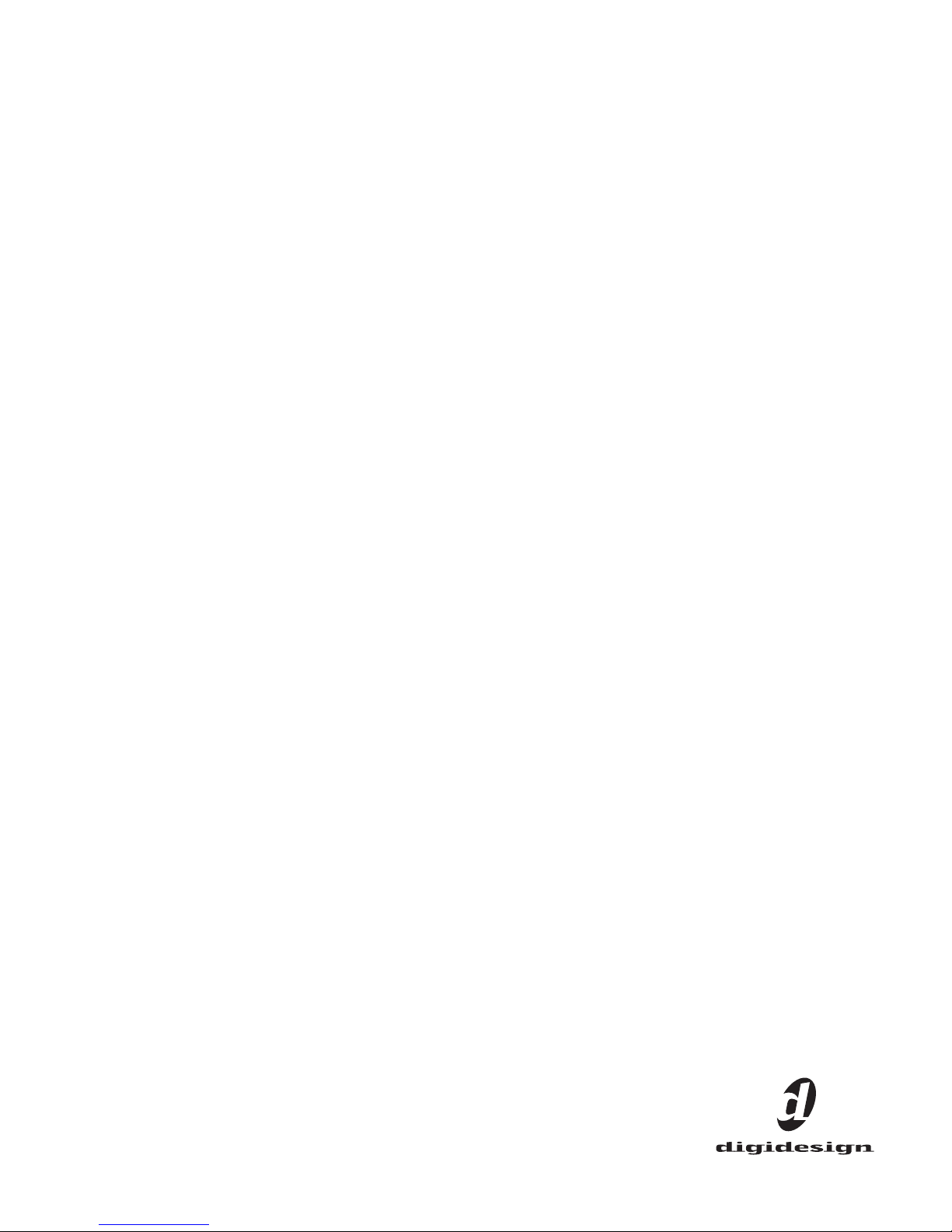
VENUE Personal Q
Guide
Digidesign
2001 Junipero Serra Boulevard
Daly City, CA 94014-3886 USA
Technical Support (USA)
Visit the Digidesign Online Support Center at
www.digidesign.com/support
Product Information
For company and product information,
visit us on the web at www.digidesign.com
PN 9321-61362-00 REV A 04/09
Page 2
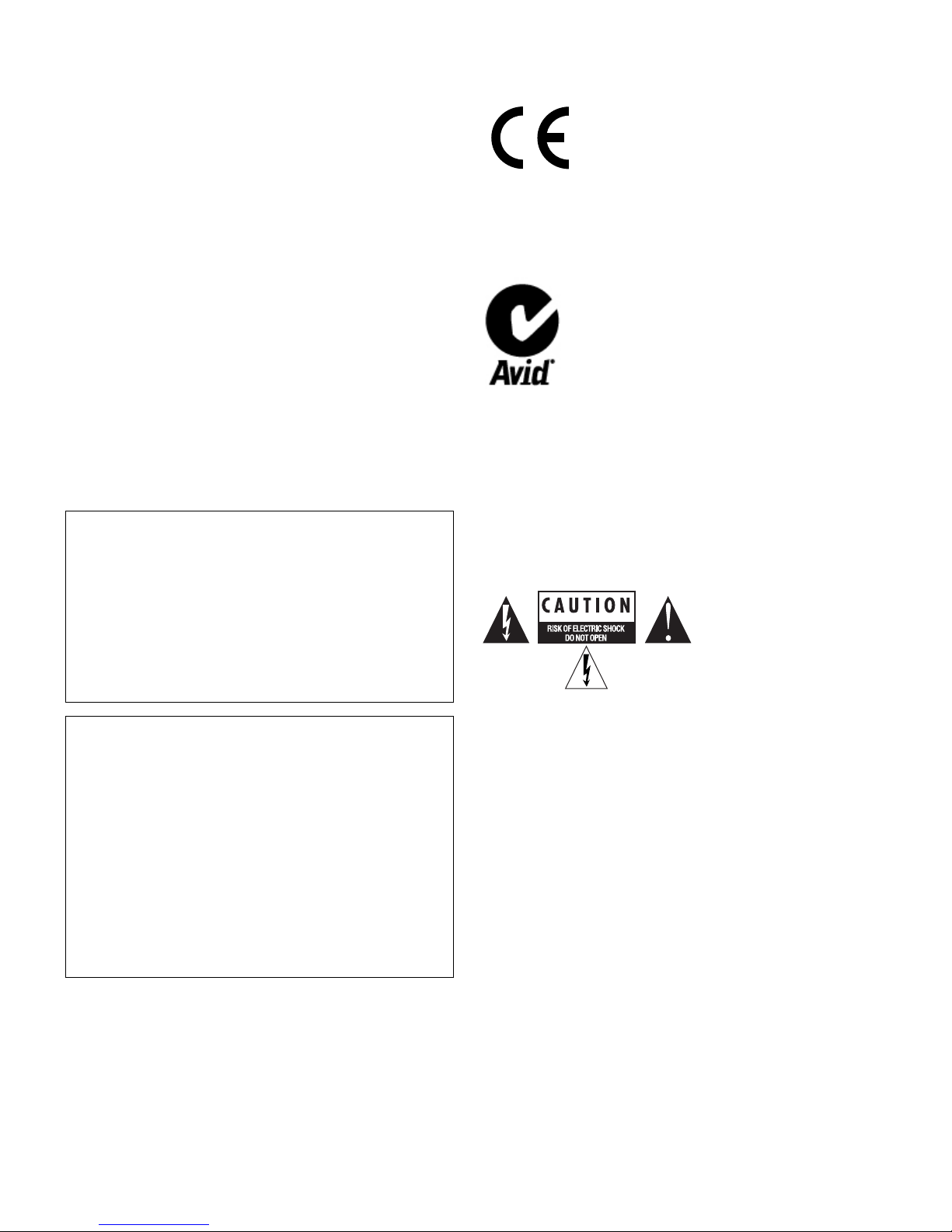
Copyright
© 2009 Avid Technology, Inc. All rights reserved. This guide may not be
duplicated in part or in whole without the prior written consent of Avid
Technology, Inc.
Avid, Digidesign, D-Show,Profile and Pro Tools are trademarks or registered
trademarks of Avid Technology, Inc. in the U.S. and/or other countries. All other
trademarks contained herein are the property of their respective owners.
CE Compliance Statement:
Product features, specifications, system requirements, and availability are
subject to change without notice.
Part Number 9321-61362-00 REV A 04/09
Documentation Feedback
At Digidesign, we are always looking for ways to improve our documentation. If
you have comments, corrections, or suggestions regarding our documentation,
email us at techpubs@digidesign.com.
Communications & Safety Regulation Information
Compliance Statement
The models PQ Rack and PQ Controller comply with the following standards
regulating emissions and immunity:
• FCC Part 15 Class B
• EN55103 – 1, environment E3
• EN55103 – 2, environment E3
• AS/NZS 3548 Class B
• CISPR 22 Class B
• ICES-003 Class B
Radio and Television Interference
This equipment has been tested and found to comply with the limits for a Class B
digital device, pursuant to Part 15 of the FCC Rules.
DECLARATION OF CONFORMITY
We, Digidesign,
2001 Junipero Serra Blvd.
Daly City, California 94014-3886, USA
650-731-6100
declare under our sole responsibility that the products
PQ Rack and PQ Controller
complies with Part 15 of FCC Rules.
Operation is subject to the following two conditions: (1) this device may not
cause harmful interference, and (2) this device must accept any interference
reeived, including interference that may cause undesired operation.
Digidesign is authorized to apply the CE (Conformité Europénne) mark on this
compliant equipment thereby declaring conformity to EMC Directive
89/336/EEC and Low Voltage Directive 73/23/EEC.
Australian Compliance:
Radio and Television Interference
This equipment has been tested and found to comply with the limits for a Class B
digital device, pursuant to Part 15 of the FCC Rules.
Safety Statement
This equipment has been tested to comply with USA and Canadian safety
certification in accordance with the specifications of UL Standards: UL60065 7th
/IEC 60065 7th and Canadian CAN/CSA C22.2 60065:03. Digidesign Inc., has
been authorized to apply the appropriate UL & CUL mark on its compliant
equipment.
Warning
Communications Statement
NOTE: This equipment has been tested and found to comply with the limits for a
Class B digital device, pursuant to Part 15 of the FCC Rules. These limits are
designed to provide reasonable protection against harmful interference in a
residential installation. This equipment generates, uses, and can radiate radio
frequency energy and, if not installed and used in accordance with the
instructions, may cause harmful interference to radio communications. However,
there is no guarantee that interference will not occur in a particular installation.
If this equipment does cause harmful interference to radio or television
reception, which can be determined by turning the equipment off and on, the user
is encouraged to try and correct the interference by one or more of the following
measures:
• Reorient or locate the receiving antenna.
• Increase the separation between the equipment and receiver.
• Connect the equipment into an outlet on a circuit different from that to which
the receiver is connected.
• Consult the dealer or an experienced radio/TV technician for help.
Any modifications to the unit, unless expressly approved by Digidesign, could
void the user's authority to operate the equipment.
Canadian Compliance Statement:
This Class B digital apparatus complies with Canadian ICES-003
Cet appareil numérique de la classe B est conforme à la norme NMB-003 du
Canada.
Important Safety Instructions
1) Read these instructions.
2) Keep these instructions.
3) Heed all warnings.
4) Follow all instructions.
5) Do not use this apparatus near water.
6) Clean only with dry cloth.
7) Do not block any ventilation openings. Install in accordance with the
manufacturer’s instructions.
8) Do not install near any heat sources such as radiators, heat registers, stoves,
or other apparatus (including amplifiers) that produce heat.
9) Do not defeat the safety purpose of the polarized or grounding-type plug. A
polarized plug has two blades with one wider than the other. A grounding-type
plug has two blades and a third grounding prong. The wide blade or the third
prong are provided for your safety. If the provided plug does not fit into your
outlet, consult an electrician for replacement of the obsolete outlet.
10) Protect the power cord from being walked on or pinched particularly at plugs,
convenience receptacles, and the point where they exit from the apparatus.
11) Only use attachments/accessories specified by the manufacturer.
12) CAUTION – Refer all servicing to qualified service personnel only. To reduce
the risk of electric shock, do not perform any servicing other than that contained
in the operating instructions unless you are qualified to do so.
13) WARNING – To reduce the risk of fire or electric shock, do not expose this
apparatus to rain or moisture.
14) To reduce the risk of electric shock, grounding of the center of the plug must
be maintained, if applicable.
15) The AC mains plug or appliance coupler shall be readily available to the
operator as a means of power disconnectioin.
Page 3
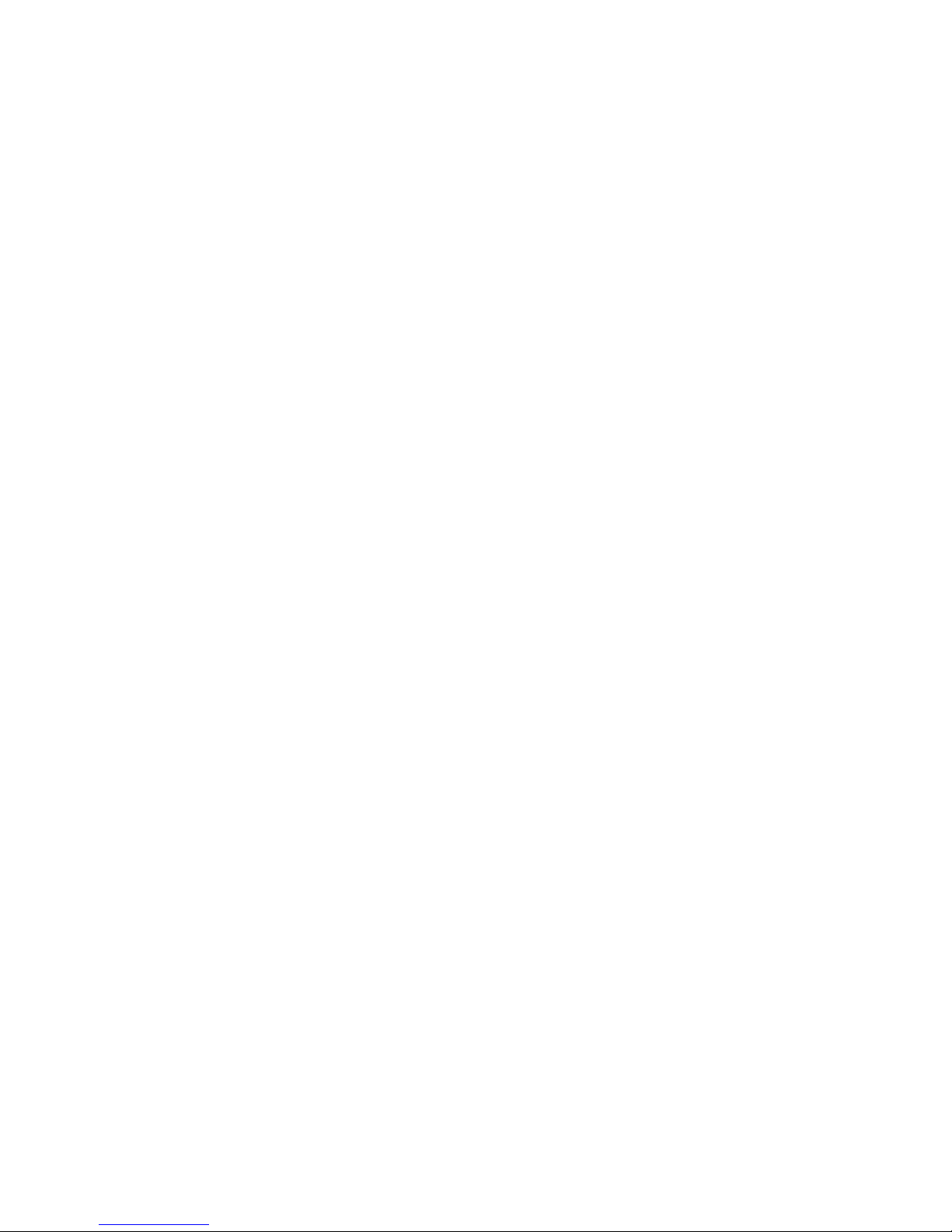
Contents
Chapter 1. Introduction . . . . . . . . . . . . . . . . . . . . . . . . . . . . . . . . . . . . . . . . . . . . . . . . . . . . . . . . . . . . . . . . . . . . . . . . . . . 1
Personal Q System Features. . . . . . . . . . . . . . . . . . . . . . . . . . . . . . . . . . . . . . . . . . . . . . . . . . . . . . . . . . . . . . . . . . . . . . 1
Personal Q System Components . . . . . . . . . . . . . . . . . . . . . . . . . . . . . . . . . . . . . . . . . . . . . . . . . . . . . . . . . . . . . . . . . . . 1
System Expansion Options . . . . . . . . . . . . . . . . . . . . . . . . . . . . . . . . . . . . . . . . . . . . . . . . . . . . . . . . . . . . . . . . . . . . . . . 1
Operational Requirements . . . . . . . . . . . . . . . . . . . . . . . . . . . . . . . . . . . . . . . . . . . . . . . . . . . . . . . . . . . . . . . . . . . . . . . 2
Connection Requirements . . . . . . . . . . . . . . . . . . . . . . . . . . . . . . . . . . . . . . . . . . . . . . . . . . . . . . . . . . . . . . . . . . . . . . . 2
PQ Rack Overview . . . . . . . . . . . . . . . . . . . . . . . . . . . . . . . . . . . . . . . . . . . . . . . . . . . . . . . . . . . . . . . . . . . . . . . . . . . . . 3
PQ Controller Overview . . . . . . . . . . . . . . . . . . . . . . . . . . . . . . . . . . . . . . . . . . . . . . . . . . . . . . . . . . . . . . . . . . . . . . . . . 4
Chapter 2. Connecting the Personal Q System . . . . . . . . . . . . . . . . . . . . . . . . . . . . . . . . . . . . . . . . . . . . . . . . . . . . . . 7
Connecting Personal Q System Components . . . . . . . . . . . . . . . . . . . . . . . . . . . . . . . . . . . . . . . . . . . . . . . . . . . . . . . . . . 7
Power Connections . . . . . . . . . . . . . . . . . . . . . . . . . . . . . . . . . . . . . . . . . . . . . . . . . . . . . . . . . . . . . . . . . . . . . . . . . . . . 9
Applying Power to the Personal Q System . . . . . . . . . . . . . . . . . . . . . . . . . . . . . . . . . . . . . . . . . . . . . . . . . . . . . . . . . . . . 9
Updating PQ System Firmware . . . . . . . . . . . . . . . . . . . . . . . . . . . . . . . . . . . . . . . . . . . . . . . . . . . . . . . . . . . . . . . . . . . . 9
Mounting a PQ Controller to a Microphone Stand . . . . . . . . . . . . . . . . . . . . . . . . . . . . . . . . . . . . . . . . . . . . . . . . . . . . . . . 9
Using Two Personal Q Systems . . . . . . . . . . . . . . . . . . . . . . . . . . . . . . . . . . . . . . . . . . . . . . . . . . . . . . . . . . . . . . . . . . . 11
Chapter 3. Using the Personal Q System. . . . . . . . . . . . . . . . . . . . . . . . . . . . . . . . . . . . . . . . . . . . . . . . . . . . . . . . . . . 13
Configuring the Personal Q System . . . . . . . . . . . . . . . . . . . . . . . . . . . . . . . . . . . . . . . . . . . . . . . . . . . . . . . . . . . . . . . . 13
Setting Up PQ Controllers . . . . . . . . . . . . . . . . . . . . . . . . . . . . . . . . . . . . . . . . . . . . . . . . . . . . . . . . . . . . . . . . . . . . . . . 15
Configuring Personal Q Mixers . . . . . . . . . . . . . . . . . . . . . . . . . . . . . . . . . . . . . . . . . . . . . . . . . . . . . . . . . . . . . . . . . . . 16
Controlling a Personal Q Mixer from a PQ Controller . . . . . . . . . . . . . . . . . . . . . . . . . . . . . . . . . . . . . . . . . . . . . . . . . . . . 17
Calling the Console from the PQ Controller . . . . . . . . . . . . . . . . . . . . . . . . . . . . . . . . . . . . . . . . . . . . . . . . . . . . . . . . . . 18
Locking Out PQ Controllers. . . . . . . . . . . . . . . . . . . . . . . . . . . . . . . . . . . . . . . . . . . . . . . . . . . . . . . . . . . . . . . . . . . . . . 19
Troubleshooting . . . . . . . . . . . . . . . . . . . . . . . . . . . . . . . . . . . . . . . . . . . . . . . . . . . . . . . . . . . . . . . . . . . . . . . . . . . . . 19
Contents iii
Page 4
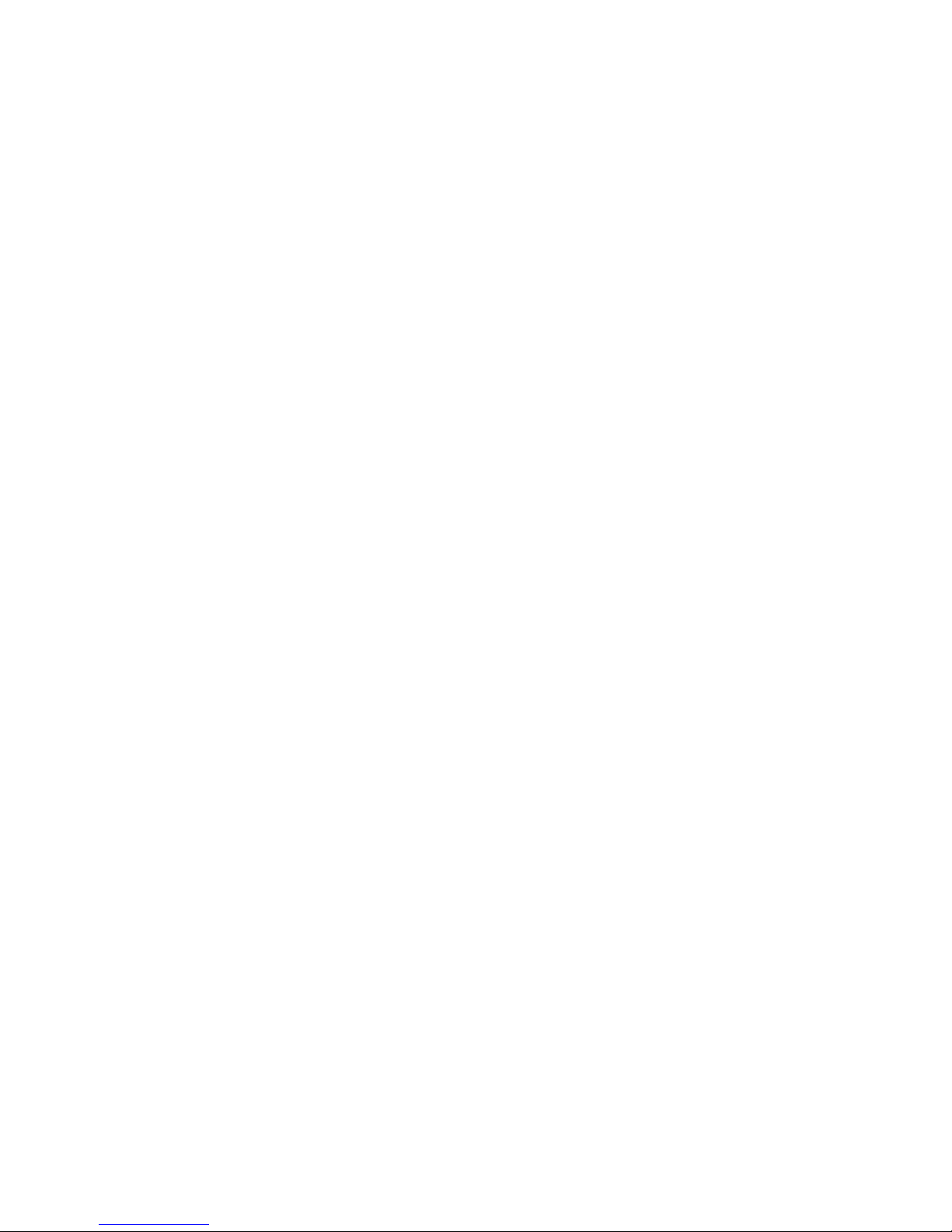
VENUE Personal Q Guideiv
Page 5
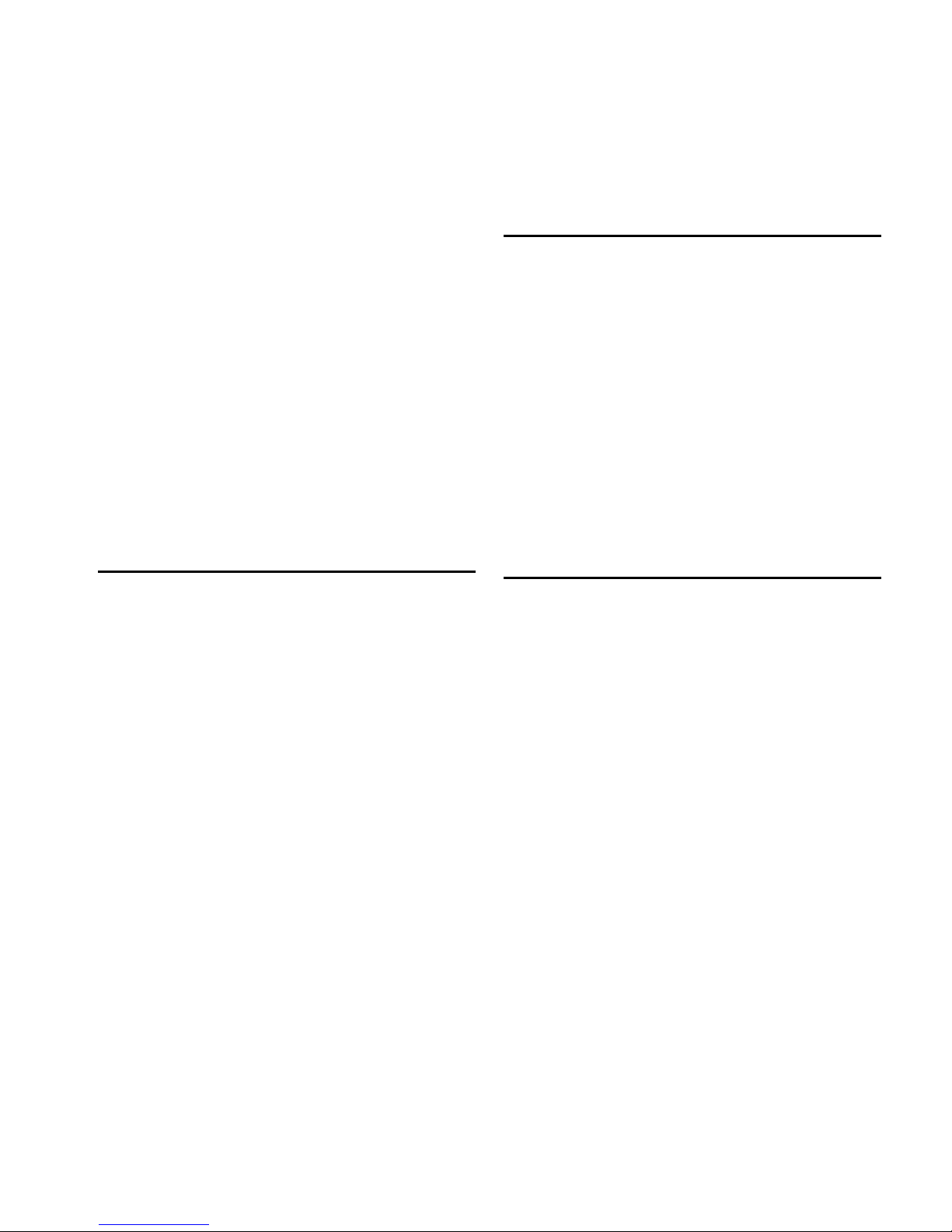
Chapter 1: Introduction
The VENUE Personal Q (PQ) system lets performers remotely
control their own monitor mixes on a VENUE system using either a VENUE D-Show
paired with a VENUE Stage Rack and a VENUE FOH Rack.
D-Show Main and Profile consoles provide eight built-in, 12 x
2 PQ mixers that can be used to create up to eight independent stereo monitor mixes. After a PQ mixer is set up at the
mix position, it can be controlled by the mix engineer from
the Output section of the console, or by an on sta ge performer
using a PQ Controller.
®
Main or VENUE Profile™ console,
Personal Q System Components
The following components are included in a Personal Q
system:
PQ Rack
•PQ Rack unit
•AC power cord
• PQ Link Cable (10ft/3m)
The PQ system carries control data to and from the console, allowing you to adjust PQ mixer input level, input pan/balance,
and output level. The PQ system does not carry audio signals;
audio signals for monitor mixes are output from any physical
outputs on the Stage Rack or FOH Rack.
Personal Q System Features
The Personal Q system provides remote operation of controls
on the console, and mirrors any changes made to the corresponding controls on the console.
The Personal Q system consists of at least one PQ Rack and
one PQ Controller.
PQ Rack Features
• Provides connections for up to eight PQ Controllers
PQ Controller Features
• Four rotary encoder controls with LED rings for level,
pan/balance, solo, and metering of PQ mixer inputs
(1–8, L, R, and User Inputs)
• Four on/off switches for control of PQ mixer input on/off
status
• Rotary encoder control with LED ring for master volume of
PQ mixer output
• Four 6-character displays for input and control names
• Console call feature allows performer to activate call message on console display
• Lockout feature allows performer or console operator to
temporarily lock out PQ Controller from control changes
PQ Controller
(Up to 8 PQ Controllers can be connected to each PQ Rack)
• PQ Controller unit
• PQ Controller cable (50 ft/15 m)
System Expansion Options
The Personal Q system allows independent control of up to
eight individual PQ mixes.
PQ Racks In VENUE systems with two Stage Racks, one PQ
Rack can be connected to each Stage Rack, for a total of two
PQ Rack units. When two PQ Racks are used, dual control of
each PQ mix (up to a maximum of 8 available PQ mixers) is
possible. (This is useful when a single performer has two positions onstage.)
PQ Controllers Each PQ Rack can accommodate 8 PQ Controllers, for a maximum of 16 PQ Controllers (2 controllers for
each of the 8 available PQ mixers) on a VENUE system.
For more information on expansion options for VENUE systems, visit the Digidesign Web site (www.digidesign.com).
Chapter 1: Introduction 1
Page 6
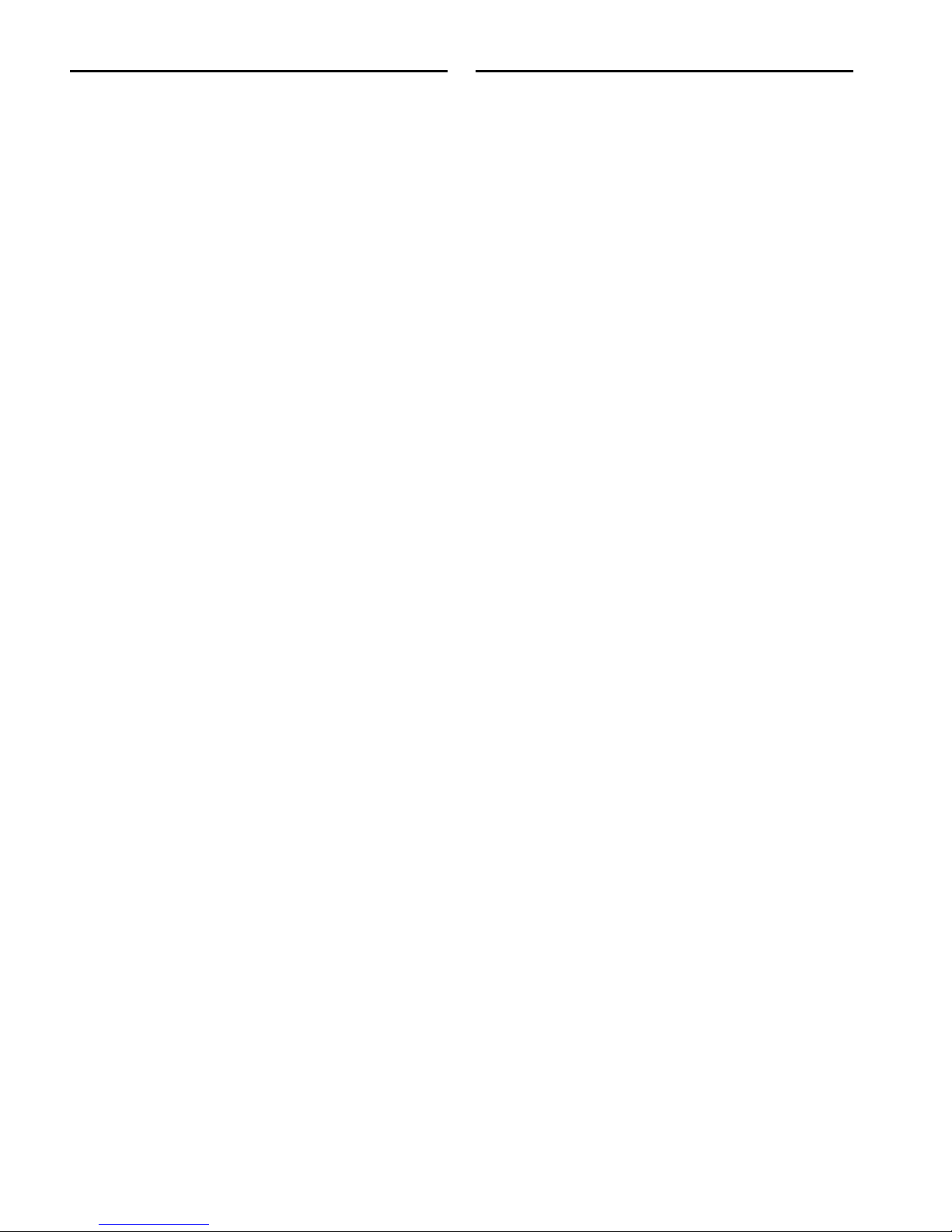
Operational Requirements
Connection Requirements
Temperature and Ventilation
VENUE system components should be operated away from
heat sources and with adequate ventilation.
Storage
VENUE system components should be stored and transported
at temperatures not lower than 0 degrees F (–18 degrees C)
and not exceeding 140 degrees F (60 degrees C).
Operation
VENUE system components should be operated at temperatures not lower than 40 degrees F (4 degrees C) and not exceeding 115 degrees F (46 degrees C).
Water and Moisture
VENUE system components should be operated away from
sources of direct moisture and should be kept clear of liquids
that might spill into the units.
If condensation is present on a VENUE system component,
leave the unit to dry in ambient air for at least one hour before
powering the unit on.
Power Connections
PQ Rack Each PQ Rack requires its own power connection.
Make sure your power source is correctly rated for the number
of units you are connecting. A surge protected power source
(not included) is highly recommended.
PQ Controllers Each PQ Controller is powered by the PQ Rack
through its PQ Controller cable connection.
Cleaning and Maintenance
If you need to clean the surface of a VENUE system component, use a dry cloth. Do not apply any cleaning solutions,
spray cleaners, or abrasives to the surface.
VENUE Personal Q Guide2
Page 7
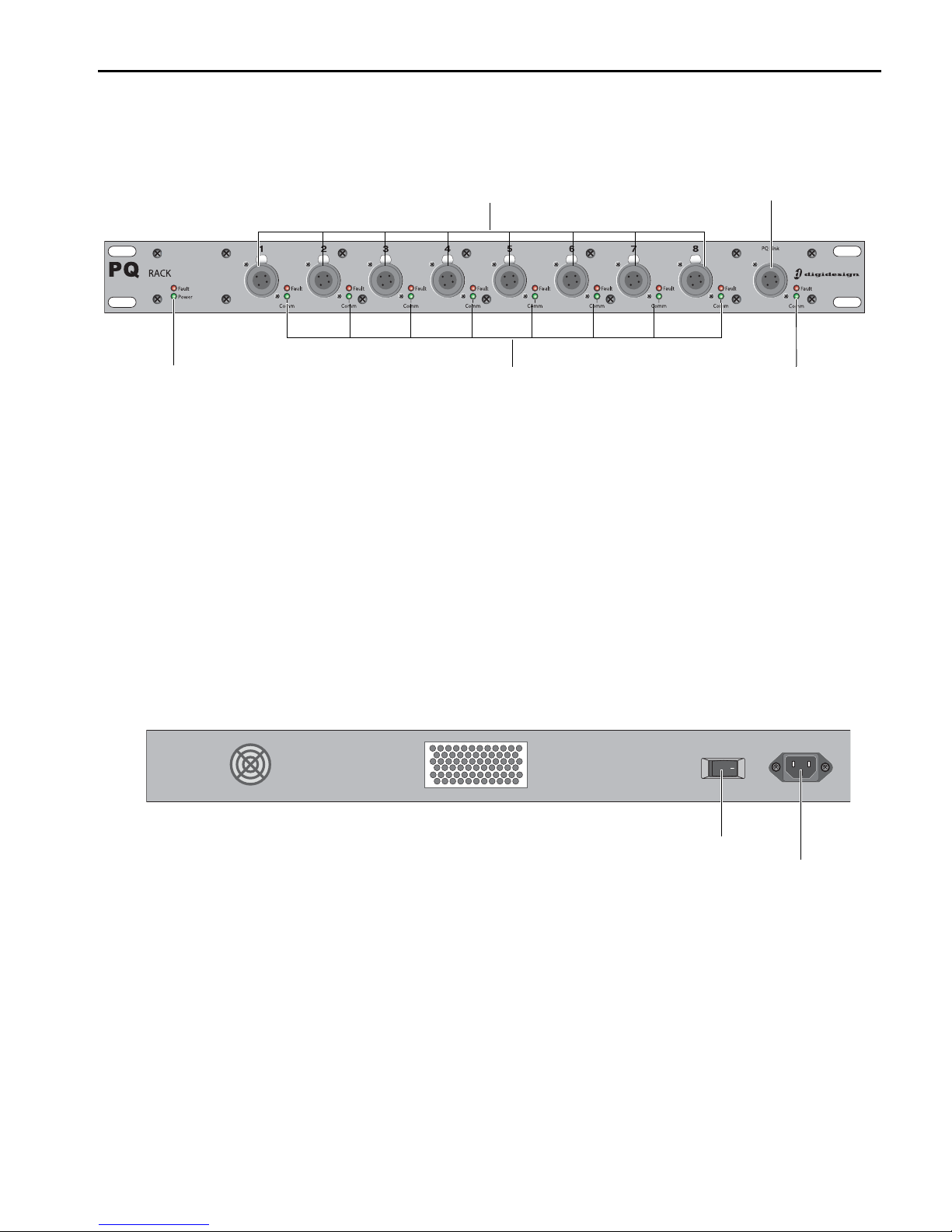
PQ Rack Overview
PQ Controller ports (1–8)
PQ Link connector (to Stage Rack)
PQ Controller Connection Fault/Comm indicators PQ Link Fault/Comm indicatorsPQ Rack Power/Power Fault indicators
Power switch
AC Power connector
PQ Rack Front Panel
Figure 1. PQ Rack Front Panel
PQ Controller Ports Each of the 8 PQ Controller Ports accepts a
male 4-pin PQ Controller cable, for connecting a PQ Controller. The PQ Controller port numbers (1–8) correspond directly
to the PQ mixer number (1–8) that is controlled on-screen or
on the console.
PQ Link Connector The PQ Link connector accepts a female
4-pin PQ Link cable, for connecting the PQ Rack to a Stage
Rack. The maximum cable length for this connection is 15 ft
(4.6 m).
PQ Rack Back Panel
PQ Rack Power/Power Fault Indicators These indicators light
to show application of power (green) and any power fault or
interruption (red) for the PQ Rack.
PQ Connection Comm/Fault Indicators These indicators light
to show active communication to a PQ Controller (green) and
any connection fault or interruption (red), for the corresponding PQ Controller port.
PQ Link Comm/Fault Indicators These indicators light to show
active communication between the PQ Rack and a Stage Rack
(green) and any connection fault or interruption (red).
Figure 2. PQ Rack Back Panel
AC Power Connector The AC power connector accepts a standard modular AC power cord. The PQ Rack power supply is
auto-power selecting (100V to 240V, 50 Hz to 60 Hz) and automatically works when connected to an AC receptacle in any
country.
Power Switch The Power switch applies power to the PQ Rack
and activates all PQ Controllers connected to the PQ Rack.
Chapter 1: Introduction 3
Page 8
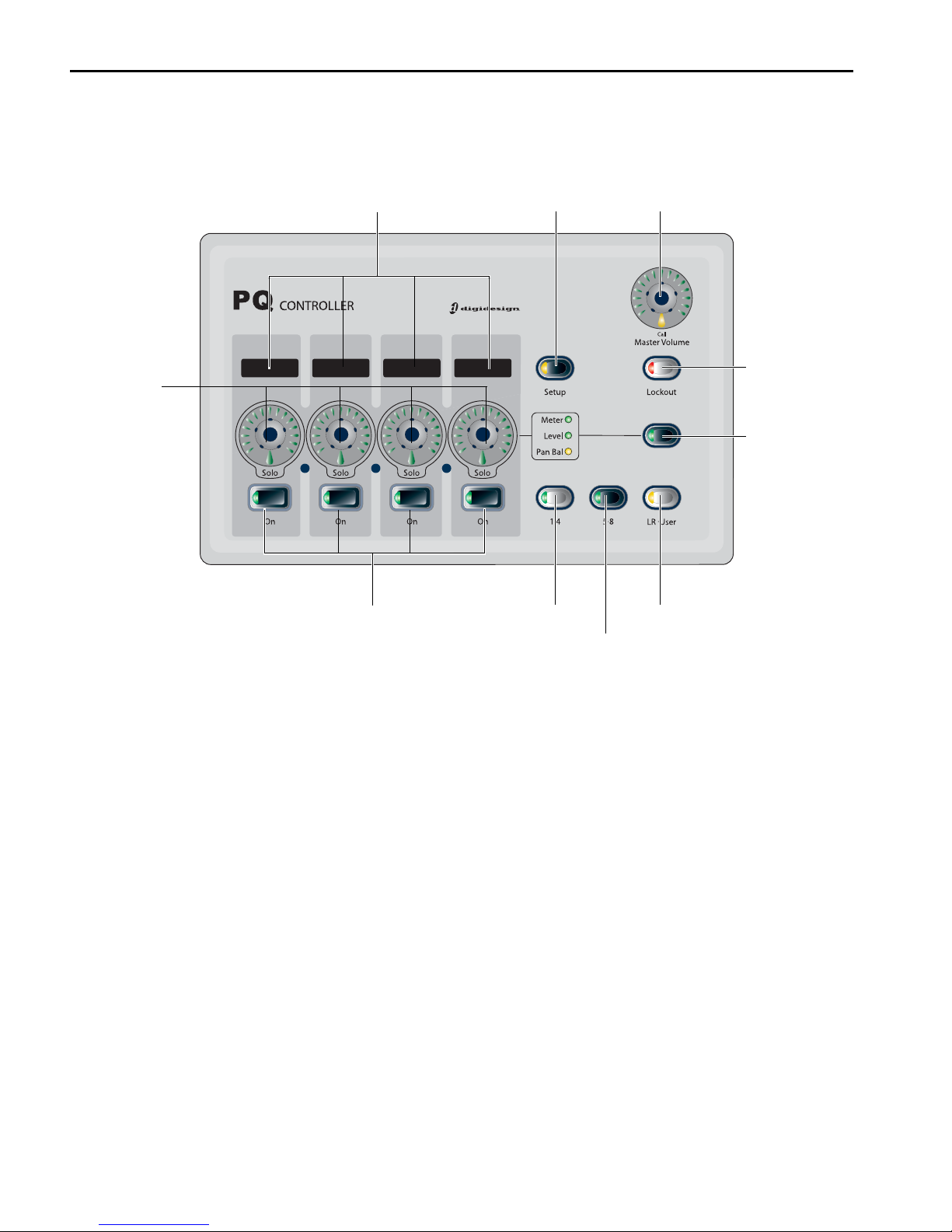
PQ Controller Overview
Encoder displays
Rotary
Encoders
On/Off switches Inputs 1–4
selector
Inputs 5–8
selector
L/R/User Inputs
selector
Setup switch
Master Volume/Call
control
Lockout switch
Encoder Mode
switch
and
indicators
PQ Controller Top Panel
Figure 3. PQ Controller Top Panel
Encoder Displays The encoder displays show the name/value
of the PQ mixer input currently controlled by the corresponding rotary encoder.
Rotary Encoders The rotary encoders control the currently displayed parameter (level or pan/balance) when turned, or solo
the currently displayed PQ mixer input when pressed. The encoder rings display input level or pan settings, or indicate input meter levels, depending on the encoder mode.
On/Off Switches The On/Off switches turn the currently displayed PQ mixer input on or off.
Setup Switch The Setup switch puts the PQ Controller in
Setup mode, which displays the port number for the PQ Controller, and lets you adjust display brightness and contrast on
the PQ Controller.
Inputs 1–4 Selector The Inputs 1–4 selector displays PQ mixer
inputs 1–4 on the rotary encoders and displays for adjusting
level and pan/balance.
Inputs 5–8 Selector The Inputs 5–8 selector displays PQ mixer
inputs 5–8 on the rotary encoders and displays for adjusting
level and pan/balance.
L/R/User Inputs Selector The L/R/User Inputs selector displays the Main Left, Main Right, Center/Mono, and user-assignable inputs on the rotary encoders and displays for adjusting level and pan/balance.
Master Volume/Call Control The Master Volume/Call control
changes the PQ mixer output volume when turned, or raises a
call message on the console display when pressed.
Lockout Switch The Lockout switch temporarily locks the local controls of the PQ Controller to prevent inadvertent
changes to controller settings. This function does not lock out
control of the PQ mixer from the console. The Lockout switch
lights when lockout is activated from the controller, and
flashes when lockout is activated from the console.
Encoder Mode Switch and Indicators The Encoder Mode
switch and indicators toggle control of input level, input
pan/balance, or input metering on the rotary encoders and
LEDs for the currently displayed input.
VENUE Personal Q Guide4
Page 9

PQ Controller Back Panel
PQ Controller connector
Figure 4. PQ Controller Back Panel
PQ Controller Connector The PQ Controller connector accepts
a female 4-pin PQ Controller cable connector, for connecting
the PQ Controller to a PQ Rack. Power is provided by the PQ
Rack, through the PQ Controller cable. The maximum cable
length for this connection is 100 ft (30.5 m).
Chapter 1: Introduction 5
Page 10

VENUE Personal Q Guide6
Page 11

Chapter 2: Connecting the Personal Q System
Stage Rack (Front)
PQ Controllers (up to 8)
PQ Rack (Front)
PQ Link cable
PQ Controller cables
(max length 15 ft/4.6 m)
(max length 100 ft/30.5 m)
PQ Controller 1
PQ Controller 2
PQ Controller 3
PQ Controller 4
PQ Controller 5
PQ Controller 6 PQ Controller 7
PQ Controller 8
12345678Ports
Connecting Personal Q System Components
The Personal Q System consists of a PQ Rack and from 1 to 8 PQ Controllers. The PQ Rack connects to the Controller Section of
the Stage Rack. PQ Controllers connect to the 8 available ports on the PQ Rack.
Figure 5. Personal Q System component connections (not to scale)
Chapter 2: Connecting the Personal Q System 7
Page 12

Connecting the PQ Rack to the Stage Rack
PQ Rack
Stage Rack (Controller Section)
PQ Link connector
PQ Link cable
PQ Rack
PQ Controller (Back)
PQ Controller ports
PQ Controller cable
The PQ Rack connects to the Stage Rack with the PQ Link cable. The maximum length permissible for the PQ Link cable is 15 feet
(4.6 meters).
Figure 6. PQ Link cable connection between Stage Rack and PQ Rack
Connecting PQ Controllers to the PQ Rack
PQ Controllers connect to any of the PQ Controller ports 1–8 on the PQ Rack with PQ Controller cables. The Controller port
number (1–8) corresponds directly to the PQ mixer number (1–8) on the console. The maximum length permissible for the PQ
Controller cable is 100 feet (30.5 meters).
Figure 7. PQ Controller cable connection between PQ Rack and PQ Controller
VENUE Personal Q Guide8
Page 13

Power Connections
PQ Rack
The power supply in the PQ Rack is auto-power selecting
(100V to 240V, 50 Hz to 60 Hz). A modular IEC power cable is
provided.
PQ Controllers
PQ Controllers are powered through the connection to the PQ
Rack. No additional power connection is required.
Applying Power to the Personal Q
System
PQ Rack
The PQ Rack can be connected to the Stage Rack and powered
up or down at any time before or after power up of the VENUE
system.
PQ Controllers
Mounting a PQ Controller to a
Microphone Stand
A PQ Controller can be mounted on microphone stand using
a specially-designed bracket.
To mount a PQ Controller on a microphone stand:
1 Attach the large mounting bracket to the bottom panel of
the PQ Controller with 4 of the provided machine screws. Do
not fully tighten the screws.
PQ Controllers can be connected to or disconnected from a
PQ Rack at any time.
Updating PQ System Firmware
If new firmware is available for a PQ Rack or PQ Controller
unit, it is automatically downloaded to the unit when it is
connected to the VENUE system. The LEDs on the Rack or
Controller unit flash in sequence to indicate firmware is being
updated. The unit is unavailable during the firmware update.
Firmware updates can take several minutes to complete.
Make sure to allow time for all connected units to finish
the update process.
Firmware download status can be monitored on-screen from
the Devices tab of the Options page.
Attaching the large mounting bracket to the bottom of a PQ Controller
1 Attach the small mounting bracket to the back panel of the
PQ Controller with 2 of the provided machine screws. Do not
fully tighten the screws.
Attaching the small mounting bracket to the back of a PQ Controller
2 Line up the holes in the two brackets and tighten the screws
on each bracket.
Chapter 2: Connecting the Personal Q System 9
Page 14

3 Affix the PQ Controller mounting bracket to any standard
microphone mount, and secure it with a nut or with a microphone boom (shown below).
PQ Controller affixed to a microphone mount
VENUE Personal Q Guide10
Page 15

Using Two Personal Q Systems
Stage Rack 1
PQ Rack 1
Stage Rack 2
PQ Rack 2
PQ 1-1
PQ 1-2
PQ 1-3
PQ 1-4
PQ 1-5
PQ 1-6
PQ 1-7
PQ 1-8
PQ 2-1
PQ 2-2
PQ 2-3
PQ 2-4
PQ 2-5
PQ 2-6
PQ 2-7
PQ 2-8
(PQ Mixer 1)
(PQ Mixer 2)
(PQ Mixer 3)
(PQ Mixer 4)
(PQ Mixer 5)
(PQ Mixer 6)
(PQ Mixer 7)
(PQ Mixer 8)
1234 5678Ports 1234 5678Ports
In VENUE systems with two Stage Racks, a complete Personal Q system can be connected to each Stage Rack. When two
Personal Q systems are connected in this manner, their PQ Controllers control the corresponding PQ mixers in parallel.
Figure 8. System connections with two Stage Racks and parallel PQ systems (not to scale)
Chapter 2: Connecting the Personal Q System 11
Page 16

VENUE Personal Q Guide12
Page 17

Chapter 3: Using the Personal Q System
Configuring the Personal Q System
When properly connected to an enabled Stage Rack, PQ Racks and PQ Controllers are automatically recognized and assigned
numbers by the D-Show software. When a PQ Controller is detected, the Controller Detected indicator lights in the corresponding Personal Q Mixer window on-screen.
To view the Personal Q System configuration:
Go to the Options page and click the Devices tab. Connected PQ Racks and PQ Controllers appear beneath the corresponding
Stage Rack, and are automatically assigned numbers.
Figure 9. Personal Q System connections in the Devices tab of the Options page, showing PQ Rack and PQ Controller numbering
Chapter 3: Using the Personal Q System 13
Page 18

PQ Rack Numbering
Each PQ Rack number is automatically assigned, and corresponds to the number of the Stage Rack where it is connected.
PQ Controller Numbering
Each PQ Controller number is automatically assigned, and corresponds to the number of the PQ Rack and the PQ Controller port
where it is connected. For example, a PQ Controller connected to port 4 on PQ Rack 2 is numbered “PQ 2-4.”
The last digit of the PQ Controller number determines which of the 8 available PQ mixers it controls. For example, PQ Controllers
numbered “PQ 1-3” and “PQ 2-3” would both control PQ mixer number 3 (“PQ 3”).
To assign a PQ Controller to control a specific PQ mixer:
Connect the PQ Controller to a PQ Rack controller port whose number corresponds to the PQ mixer you want to control.
Figure 10. Personal Q System connections in the Devices tab of the Options page, showing a configuration with two PQ systems
VENUE Personal Q Guide14
Page 19

Setting Up PQ Controllers
PQ Controller
Number Display
Display
Contrast
Display
Brightness
controlscontrols
You can view a PQ Controller’s number and adjust its display settings directly from the controller.
Figure 11. PQ Controller display and encoder functions in Setup mode
Viewing a PQ Controller Number
To view a PQ Controller’s number from the PQ Controller unit:
1 Press the Setup switch on the PQ Controller. The leftmost display on the PQ Controller shows its port assignment, which cor-
responds to PQ mixer that it controls.
2 Press the Setup switch again to exit Setup mode.
Adjusting PQ Controller Display Settings
To adjust the brightness and contrast of a PQ Controller’s displays:
1 Press the Setup switch on the PQ Controller.
2 Turn the third encoder to adjust display contrast.
3 Turn the fourth encoder to adjust display brightness.
4 Press the Setup switch again to exit Setup mode.
Chapter 3: Using the Personal Q System 15
Page 20

Configuring Personal Q Mixers
Currently selected PQ Mixer
PQ output
PQ input controls
level and
controls
Controller Detected indicator
Controller Lockout controls and indicators
The 12 Inputs for each PQ mixer connected to your Stage Rack can be any combination of the following 35 potential sources:
• 24 shared Aux and Group sources
• 3 Mains sources (LCR or LR+M)
•8 User Input sources
User Inputs can be input channels, FX Returns, physical Stage Rack inputs, physical FOH Rack inputs, or inputs from a Pro Tools
Recording/Playback option (HDx or FWx)
• One or more of the 8 available user inputs can be sent to one or more Matrix or PQ mixers.
• Input source assignment and user input assignment can be stored on a per-snapshot basis.
• The input sources for PQ mixers are configured as Pre- or Post-Fader in the Pickoffs tab of the Options page.
Input labels (1–8, Left, Right, C/Mono and User) are only intended as a guide, to help you navigate the controls. In use, any input
source can be assigned to any mixer input (for example, Left doesn't always have to be assigned to the Left input of a PQ mixer).
Personal Q Mixer in Outputs page on-screen
VENUE Personal Q Guide16
Page 21

Controlling a Personal Q Mixer from a PQ Controller
Inputs 1–4
selector
Inputs 5–8
selector
L/R/User Inputs
selector
Master Volume/Call
control
Encoder Mode
switch
and
indicators
Input Level/Pan/Balance
Input 1–8 Controls
Press
rotary encoders
to
solo inputs
L/C/R/User Input
controls
Master
Volume
(press rotary encoders
turn inputs on and off)
Personal Qs
display switch
PQ Mixer
controls
(press rotary encoders to turn inputs on and off)
Press
switches
to
turn inputs
on and off
(PQ Mixer
controls
1-8)
Input 1–8 Controls
(press rotary encoders to turn inputs on and off)
Profile Output Section
D-Show Main Output Section
display
selector
PQ Mixer
display selector
You can control Personal Q Mixer inputs and outputs directly from the PQ Controller.
Figure 12. PQ Controller controls (bottom) and corresponding controls in the Output section of the D-Show Main (left top) and Profile (right top)
Chapter 3: Using the Personal Q System 17
Page 22

Adjusting PQ Mix Inputs
To control Personal Q Mixer inputs from the PQ Controller :
1 Press any of the Input Selector switches on the PQ Control-
ler (1–4, 5–8, or L/R User) to assign the corresponding PQ
mixer inputs to the PQ Controller encoders.
Calling the Console from the
PQ Controller
To call the console from a Personal Q controller:
Press the Master Volume encoder knob on the controller.
2 Press the “On” switches to toggle the corresponding inputs
on or off. The switches light to indicate that the corresponding inputs are activated.
3 Press the Encoder Mode switch to toggle display of input
metering, level, or pan/balance on the PQ Controller encoders:
Meter The level of the corresponding PQ mixer input signal is
shown on the encoder LEDs. You can adjust level with the encoders while in this mode.
Level Turn an input encoder to adjust the level for the corresponding PQ mixer input. Input level is shown in the encoder
display and by an expanding series of encoder LEDs.
Pan/Bal The encoder adjusts the panning of the corresponding PQ mixer input across the stereo outputs of the PQ mixer.
Soloing a Personal Q Mixer Input
To solo a PQ mixer input:
Press the encoder knob to toggle solo mode on and off for
the corresponding input. All other inputs are temporarily
muted when solo is pressed, allowing you to isolate one instrument in the mix. The Solo indicator LED lights to indicate
that the input is soloed.
A call message appears on the console display that identifies
which PQ Controller is calling. The Call LED on the PQ Controller flashes until the message is cleared from the console
display.
To clear a call message from the console display:
1 Click the message banner at the bottom of the console dis-
play to show the message.
Call message banner
2 Click OK to dismiss the message.
Adjusting PQ Mixer Output
To control Personal Q mixer output level from the PQ Controller:
Turn the Master Volume encoder. Output level is shown by an
expanding series of encoder LEDs.
The Personal Q mixer output Graphic EQ, limiter,
polarity, and mute status can be controlled from the
console only.
VENUE Personal Q Guide18
Call message
To clear a call message from the Personal Q controller:
Press the Master Volume encoder knob on the controller a
second time.
Page 23
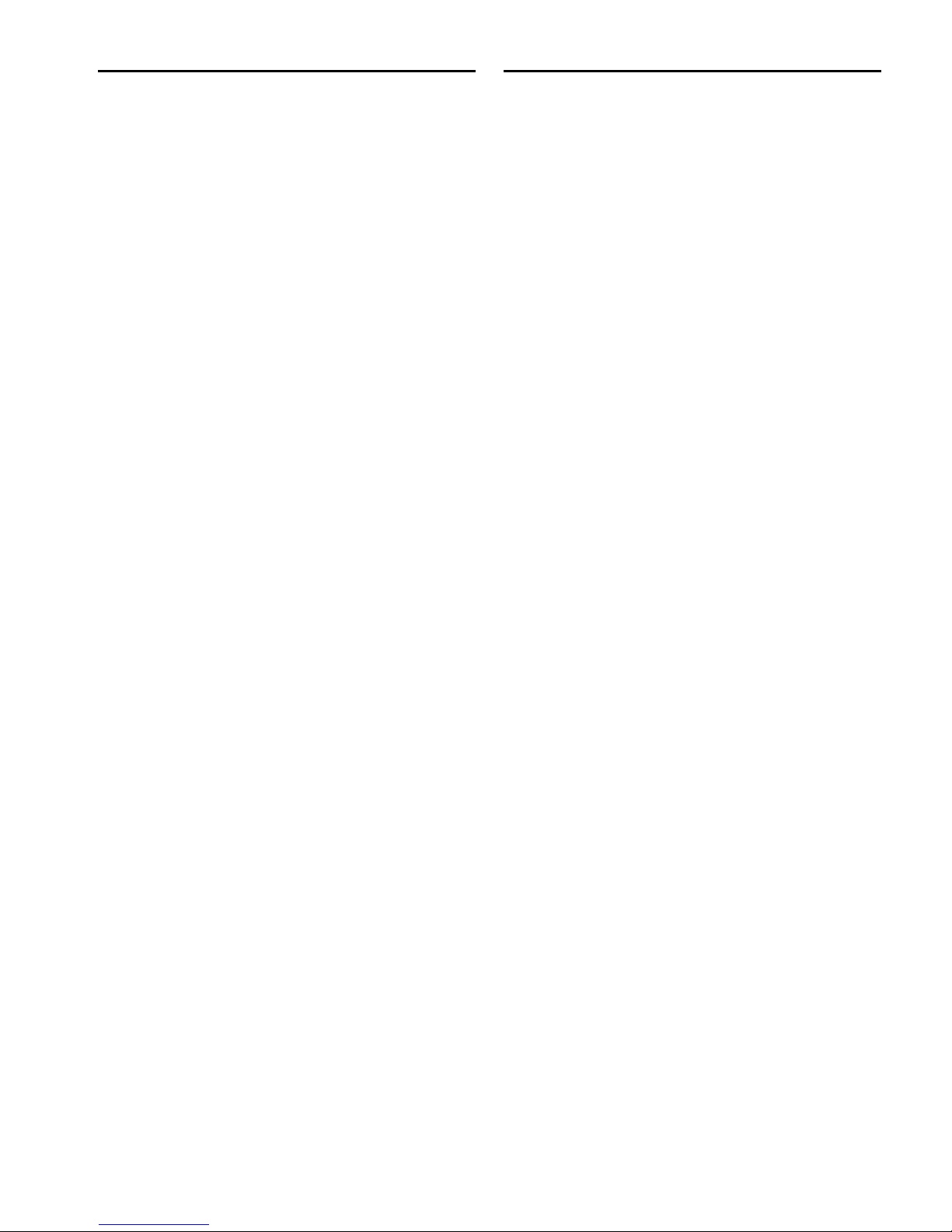
Locking Out PQ Controllers
Troubleshooting
Lockout From Console
The PQ Controller can be locked out by clicking the on-screen
Lockout From Console button in any of the PQ mixe rs. Whe n
this Lockout button is engaged, the PQ controller cannot adjust PQ mixer controls. The performer using the PQ Controller
cannot override this lockout from the controller.
Lockout From Controller
Users can lock their PQ Controllers by pressing the Lockout
switch on the controller to prevent inadvertent changes to
controller settings. When this is done, the on-screen Lockout
From Controller indicator lights in the corresponding PQ
mixer. This function does not lock out control of the PQ mixer
from the console.
PQ Rack Communication
If the PQ Link Fault indicator lights on a connected PQ Rack,
or if the PQ Rack does not appear in the Devices tab of the Options page, try the following:
Make sure the length of the PQ Link cable does not exceed
15 ft (4.6 m).
Check power connections to the PQ Rack.
Power cycle the PQ Rack.
Disconnect and reconnect the PQ Link cable from the Stage
Rack or from the PQ Rack.
Substitute a different PQ Link cable.
PQ Controller Communication
If a PQ Controller Fault indicator lights on a connected PQ
Rack, or if the PQ Controller does not appear in the Devices
tab of the Options page, try the following:
Make sure the length of the PQ Controller cable does not ex-
ceed 100 ft (30.5 m).
Check power connections to the corresponding PQ Rack.
Power cycle the corresponding PQ Rack.
Disconnect and reconnect the PQ Controller cable from the
PQ Rack or from the PQ Controller.
Connect the PQ Controller to a different port on the PQ
Rack.
Substitute a different PQ Controller cable.
To test a PQ Controller unit independently, plug the PQ
Controller directly into the Personal Q Rack port on the Stage
Rack, using the short PQ Link cable. (A PQ Controller cable
longer than 15 ft (4.6 m) will not work.)
If the PQ Controller is working properly, it should appear in
the Devices tab of the Options page as “PQ 1-1” and properly
operate the controls on PQ mixer #1.
Chapter 3: Using the Personal Q System 19
Page 24

