Page 1
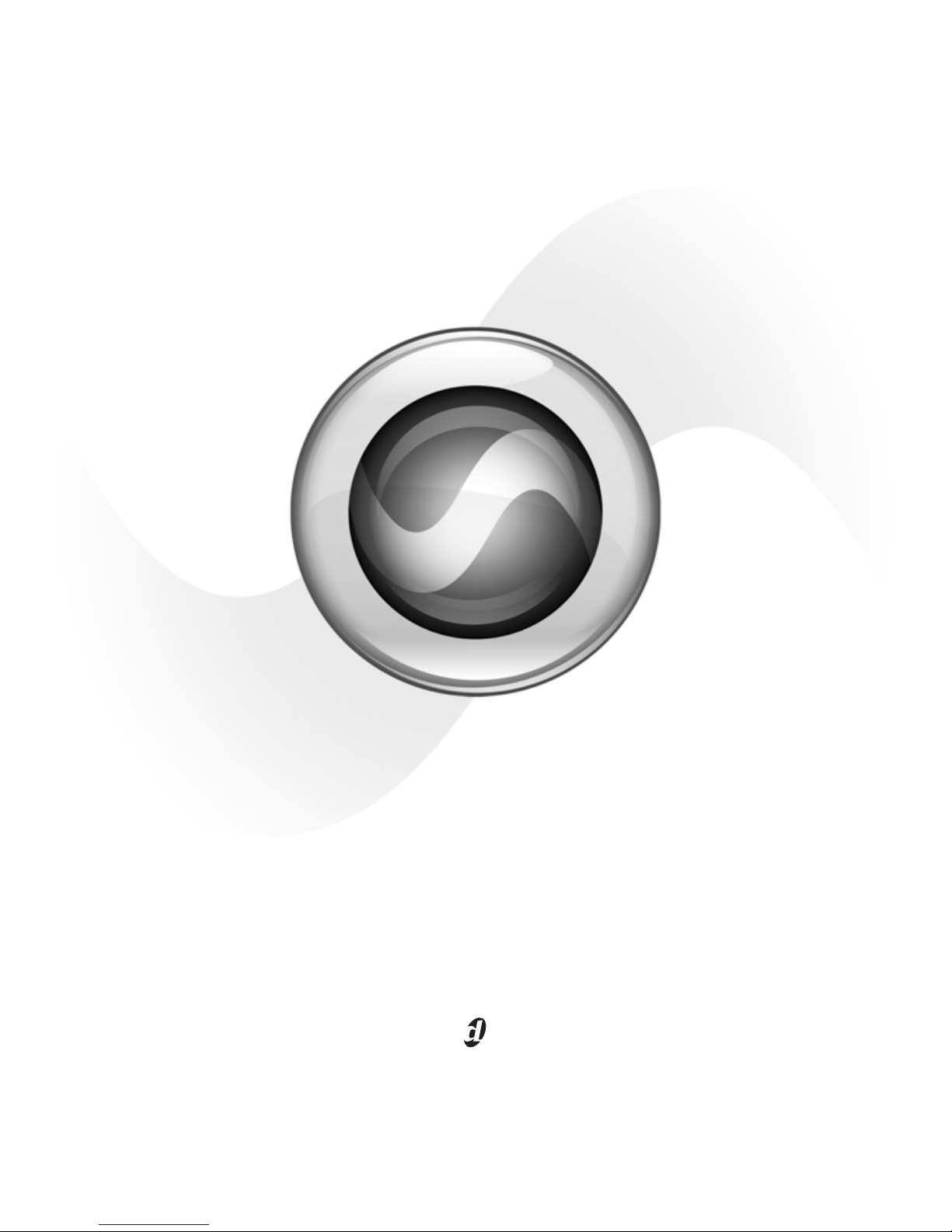
Setup Guide
Mbox®2 Mini
Version 8.0.x
Page 2
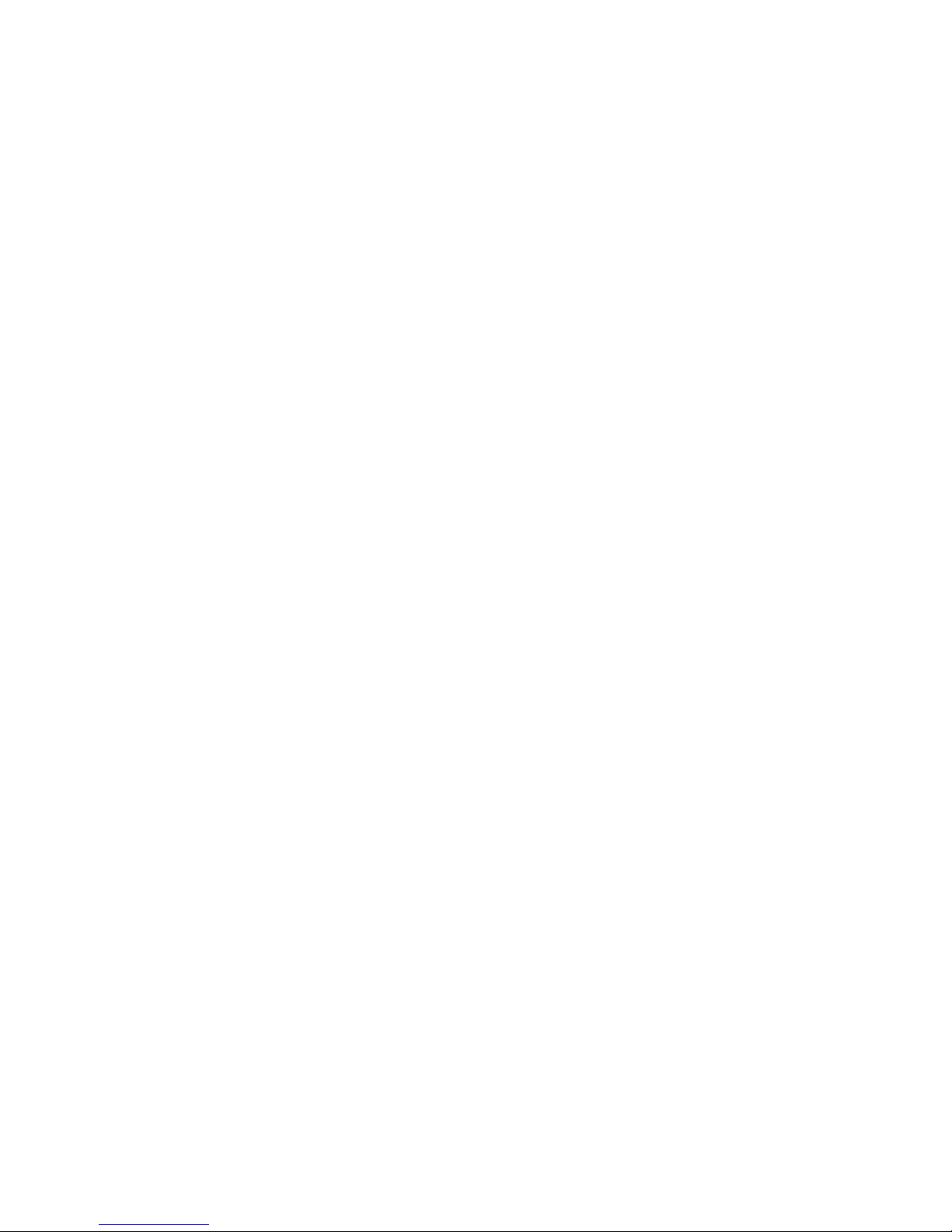
Page 3
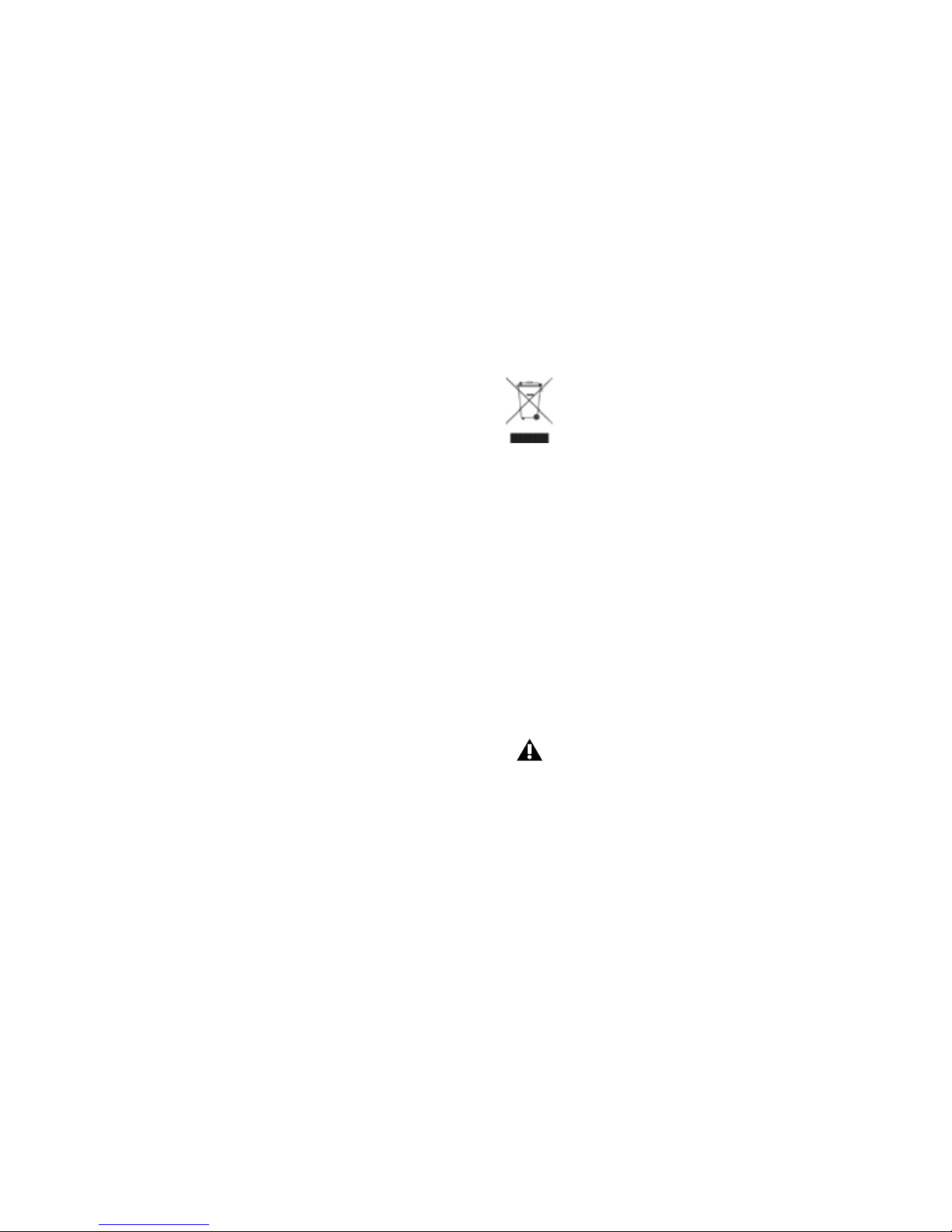
Legal Notices
This guide is copyrighted ©2009 by Avid Technology, Inc. with
all rights reserved. Under copyright laws, this guide may not
be duplicated in whole or in part without the written consent
of Avid.
003, 96 I/O, 96i I/O, 192 Digital I/O, 192 I/O, 888|24 I/O,
882|20 I/O, 1622 I/O, 24-Bit ADAT Bridge I/O, AudioSuite,
Avid, Avid DNA, Avid Mojo, Avid Unity, Avid Unity ISIS,
Avid Xpress, AVoption, Beat Detective, Bomb Factory, Bruno,
C|24, Command|8, Control|24, D-Command, D-Control, D-Fi,
D-fx, D-Show, D-Verb, DAE, Digi 002, DigiBase, DigiDelivery,
Digidesign, Digidesign Audio Engine, Digidesign Intelligent
Noise Reduction, Digidesign TDM Bus, DigiDrive, DigiRack,
DigiTest, DigiTranslator, DINR, D-Show, DV Toolkit, EditPack,
Eleven, Hybrid, Impact, Interplay, M-Audio, MachineControl,
Maxim, Mbox, MediaComposer, MIDI I/O, MIX, MultiShell,
OMF, OMF Interchange, PRE, ProControl, Pro Tools
M-Powered, Pro Tools, Pro Tools|HD, Pro Tools LE,
QuickPunch, Reel Tape, Reso, Reverb One, ReVibe, RTAS,
Sibelius, Smack!, SoundReplacer, Sound Designer II, Strike,
Structure, SYNC HD, SYNC I/O, Synchronic, TL Space,
Transfuser, Velvet, X-Form, XMON, and Xpand! are
trademarks or registered trademarks of Avid Technology, Inc.
All other trademarks are the property of their respective
owners.
Product features, specifications, system requirements, and
availability are subject to change without notice.
Guide Part Number 9320-59108-00 REV B October, 2009
Documentation Feedback
At Avid, we're always looking for ways to improve our
documentation. If you have comments, corrections, or
suggestions regarding our documentation, email us at
techpubs@digidesign.com.
Disposal of Waste Equipment by Users in the European
Union
This symbol on the product or its packaging indicates that this
product must not be disposed of with other waste. Instead, it
is your responsibility to dispose of your waste equipment by
handing it over to a designated collection point for the
recycling of waste electrical and electronic equipment. The
separate collection and recycling of your waste equipment at
the time of disposal will help conserve natural resources and
ensure that it is recycled in a manner that protects human
health and the environment. For more information about
where you can drop off your waste equipment for recycling,
please contact your local city recycling office or the dealer
from whom you purchased the product.
Warning
This product contains chemicals, including lead,
known to the State of California to cause cancer
and birth defects or other reproductive harm.
Wash hands after handling.
Page 4
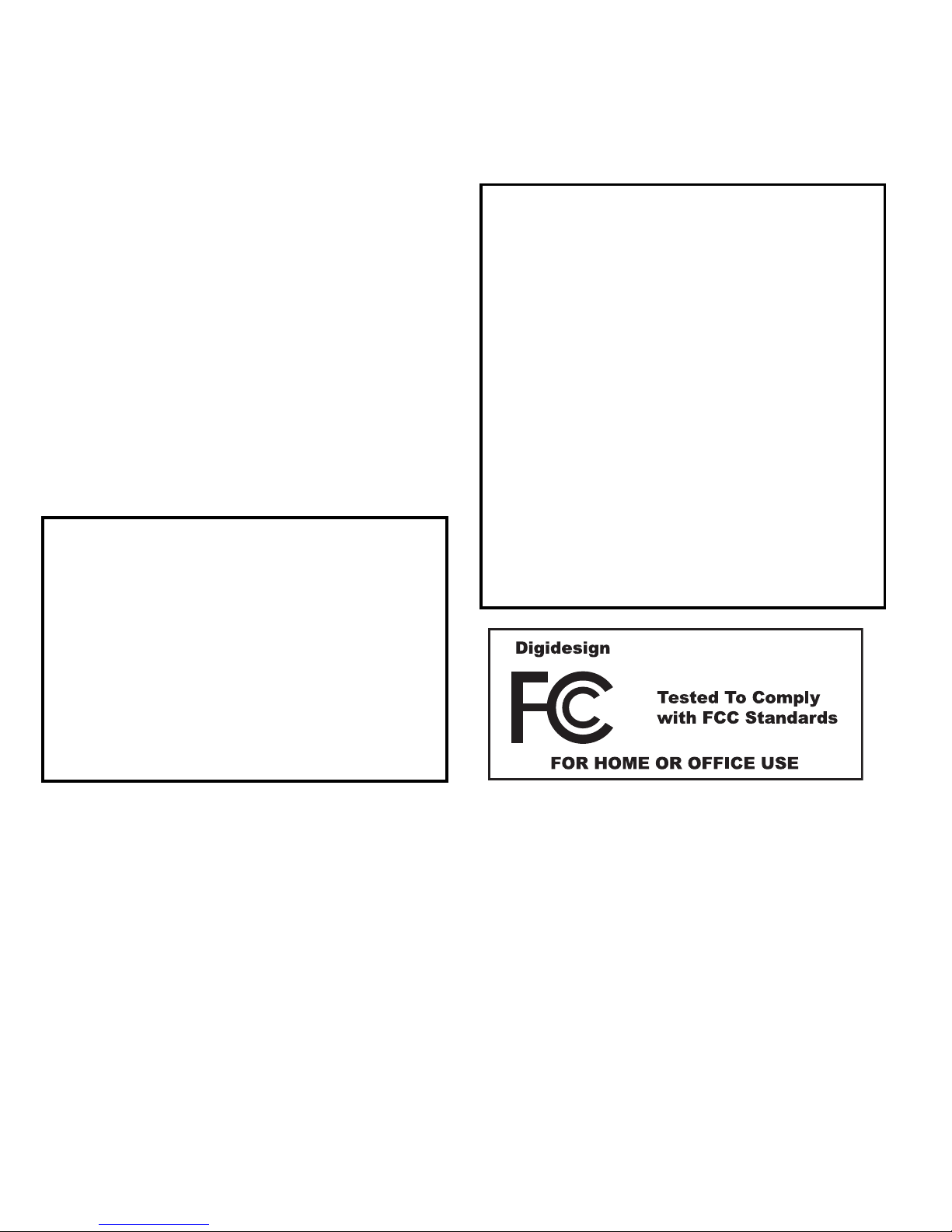
Communications and Safety Regulation Information
Compliance Statement
This model Digidesign Mbox 2 Mini complies with the
following standards regulating interference and EMC:
• FCC Part 15 Class B
• EN 55022 Class B
• EN 55204 Class B
• AS/NZS 3548 Class B
•CISPR 22 Class B
Radio and Television Interference
This equipment has been tested and found to comply with the
limits for a Class B digital device, pursuant to Part 15 of the
FCC Rules.
DECLARATION OF CONFORMITY
We Digidesign,
2001 Junipero Serra Boulevard, Suite 200
Daly City, CA 94014 USA
tel: 650-731-6300
declare under our sole responsibility that the product
Mbox 2 Mini
complies with Part 15 of FCC Rules.
Operation is subject to the following two conditions: (1) this
device may not cause harmful interference, and (2) this
device must accept any interference received, including
interference that may cause undesired operation.
Communication Statement
NOTE: This equipment has been tested and found to comply
with the limits for a Class B digital device, pursuant to Part 15
of the FCC Rules. These limits are designed to provide
reasonable protection against harmful interference in a
residential installation. This equipment generates, uses, and
can radiate radio frequency energy and, if not installed and
used in accordance with the instructions, may cause harmful
interference to radio communications. However, there is no
guarantee that interference will not occur in a particular
installation. If this equipment does cause harmful
interference to radio or television reception, which can be
determined by turning the equipment off and on, the user is
encouraged to try and correct the interference by one or more
of the following measures:
• Reorient or locate the receiving antenna.
• Increase the separation between the equipment and
receiver.
• Connect the equipment into an outlet on a circuit different
from that to which the receiver is connected.
• Consult the dealer or an experienced radio/TV technician
for help.
Any modifications to the unit, unless expressly approved by
Avid, could void the user's authority to operate the
equipment.
Mbox 2 Mini
Page 5
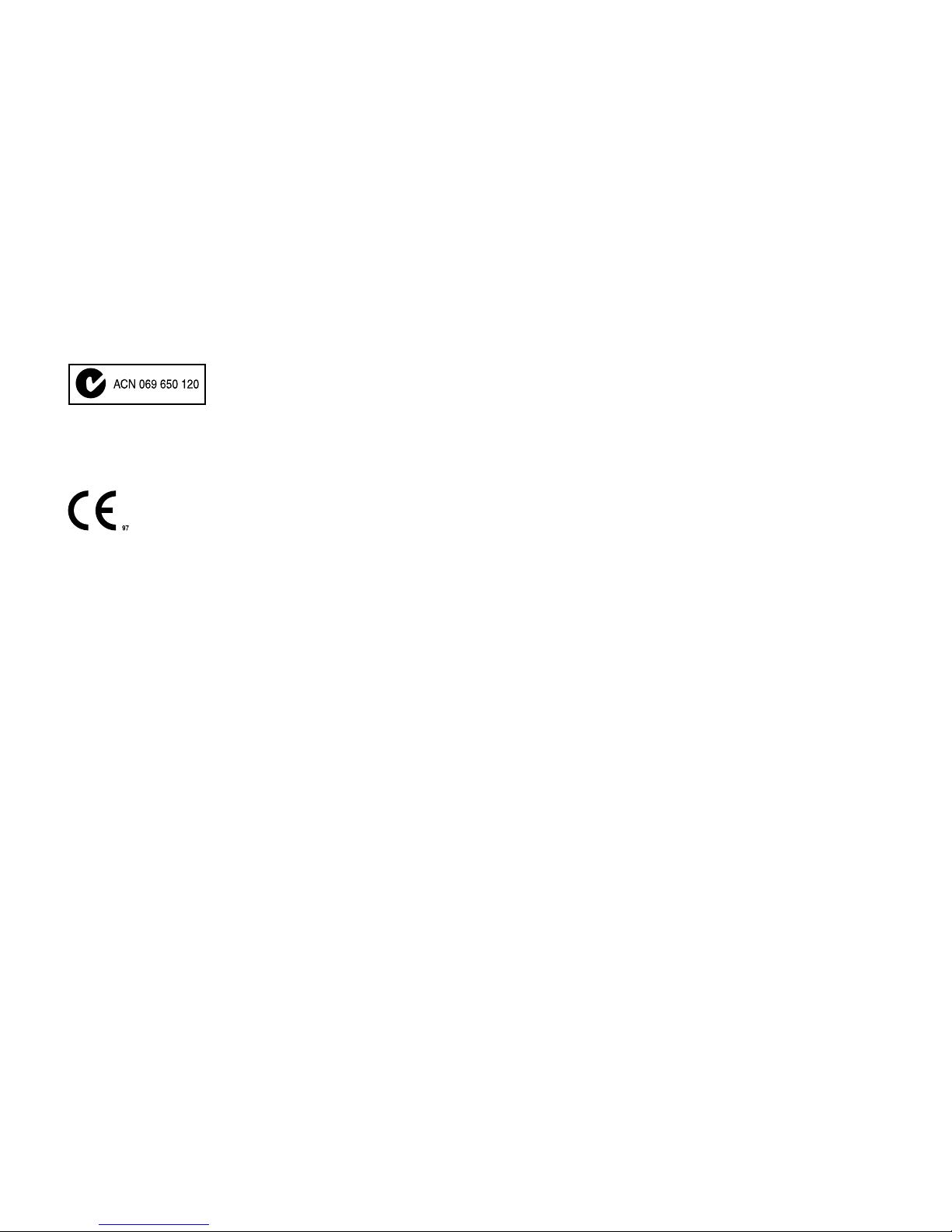
Canadian Compliance Statement:
This Class B digital apparatus complies with Canadian ICES-
003.
Cet appareil numérique de la classe B est conforme à la
norme NMB-003 du Canada.
Australian Compliance
European Compliance
Digidesign is authorized to apply the CE (Conformité
Europénne) mark on this compliant equipment thereby
declaring conformity to EMC Directive 89/336/EEC and Low
Voltage Directive 73/23/EEC.
Page 6
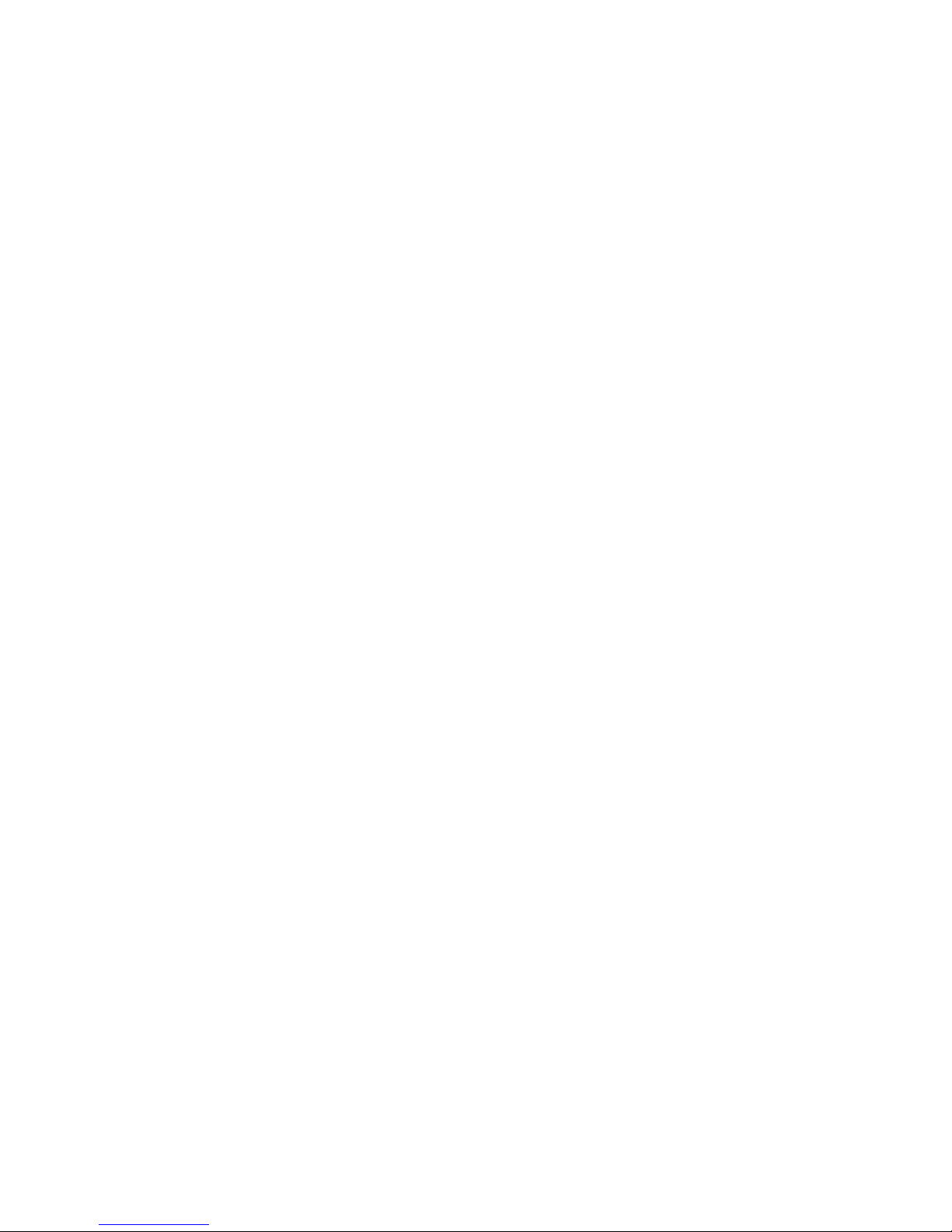
Page 7
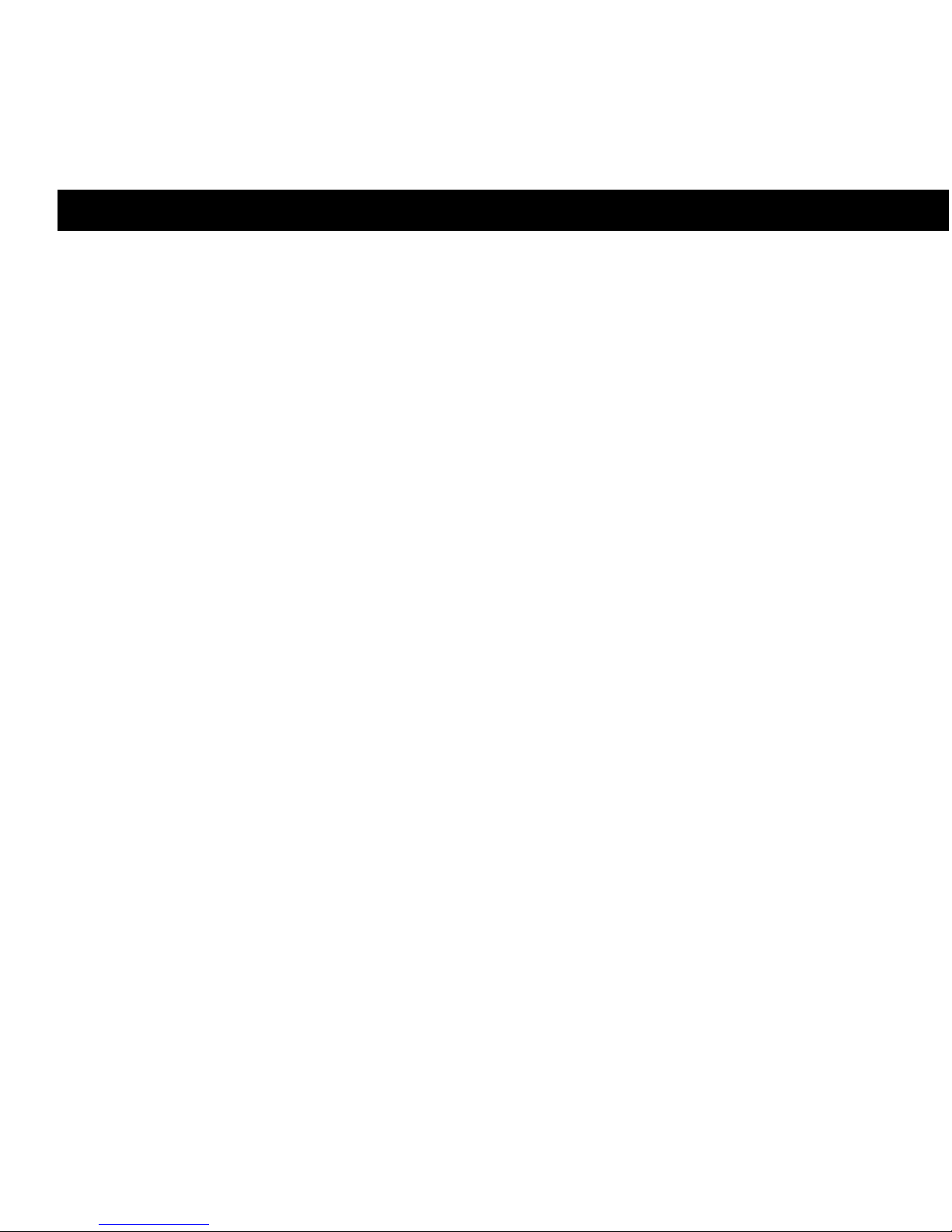
Contents vii
Chapter 1. Welcome to Mbox 2 Mini . . . . . . . . . . . . . . . . . . . . . . . . . . . . . . . . . . . . . . 1
Mbox 2 Mini Features . . . . . . . . . . . . . . . . . . . . . . . . . . . . . . . . . . . . . . . . . . . . . 1
Pro Tools LE Capabilities . . . . . . . . . . . . . . . . . . . . . . . . . . . . . . . . . . . . . . . . . . . 2
System Requirements and Compatibility. . . . . . . . . . . . . . . . . . . . . . . . . . . . . . . . 3
Conventions Used in This Guide . . . . . . . . . . . . . . . . . . . . . . . . . . . . . . . . . . . . . . 5
Chapter 2. Installing Pro Tools on Mac . . . . . . . . . . . . . . . . . . . . . . . . . . . . . . . . . . . . 7
Installation Overview. . . . . . . . . . . . . . . . . . . . . . . . . . . . . . . . . . . . . . . . . . . . . . 7
Installing Pro Tools LE and Connecting Your Interface . . . . . . . . . . . . . . . . . . . . . . 8
Launching Pro Tools LE . . . . . . . . . . . . . . . . . . . . . . . . . . . . . . . . . . . . . . . . . . . 10
Additional Software on the Pro Tools Installer Disc . . . . . . . . . . . . . . . . . . . . . . . 12
Uninstalling Pro Tools . . . . . . . . . . . . . . . . . . . . . . . . . . . . . . . . . . . . . . . . . . . . 14
Chapter 3. Installing Pro Tools on Windows . . . . . . . . . . . . . . . . . . . . . . . . . . . . . . . 15
Installation Overview. . . . . . . . . . . . . . . . . . . . . . . . . . . . . . . . . . . . . . . . . . . . . 15
Installing Pro Tools LE and Connecting Your Interface . . . . . . . . . . . . . . . . . . . . . 16
Launching Pro Tools LE . . . . . . . . . . . . . . . . . . . . . . . . . . . . . . . . . . . . . . . . . . . 19
Additional Software on the Pro Tools Installer Disc . . . . . . . . . . . . . . . . . . . . . . . 21
Uninstalling Pro Tools . . . . . . . . . . . . . . . . . . . . . . . . . . . . . . . . . . . . . . . . . . . . 23
Chapter 4. Configuring Your Pro Tools System . . . . . . . . . . . . . . . . . . . . . . . . . . . . . 25
Starting Up or Shutting Down Your System . . . . . . . . . . . . . . . . . . . . . . . . . . . . . 25
Configuring Pro Tools LE Software . . . . . . . . . . . . . . . . . . . . . . . . . . . . . . . . . . . 26
Optimizing a Mac System for Pro Tools. . . . . . . . . . . . . . . . . . . . . . . . . . . . . . . . 36
Optimizing a Windows System for Pro Tools . . . . . . . . . . . . . . . . . . . . . . . . . . . . 41
contents
Page 8
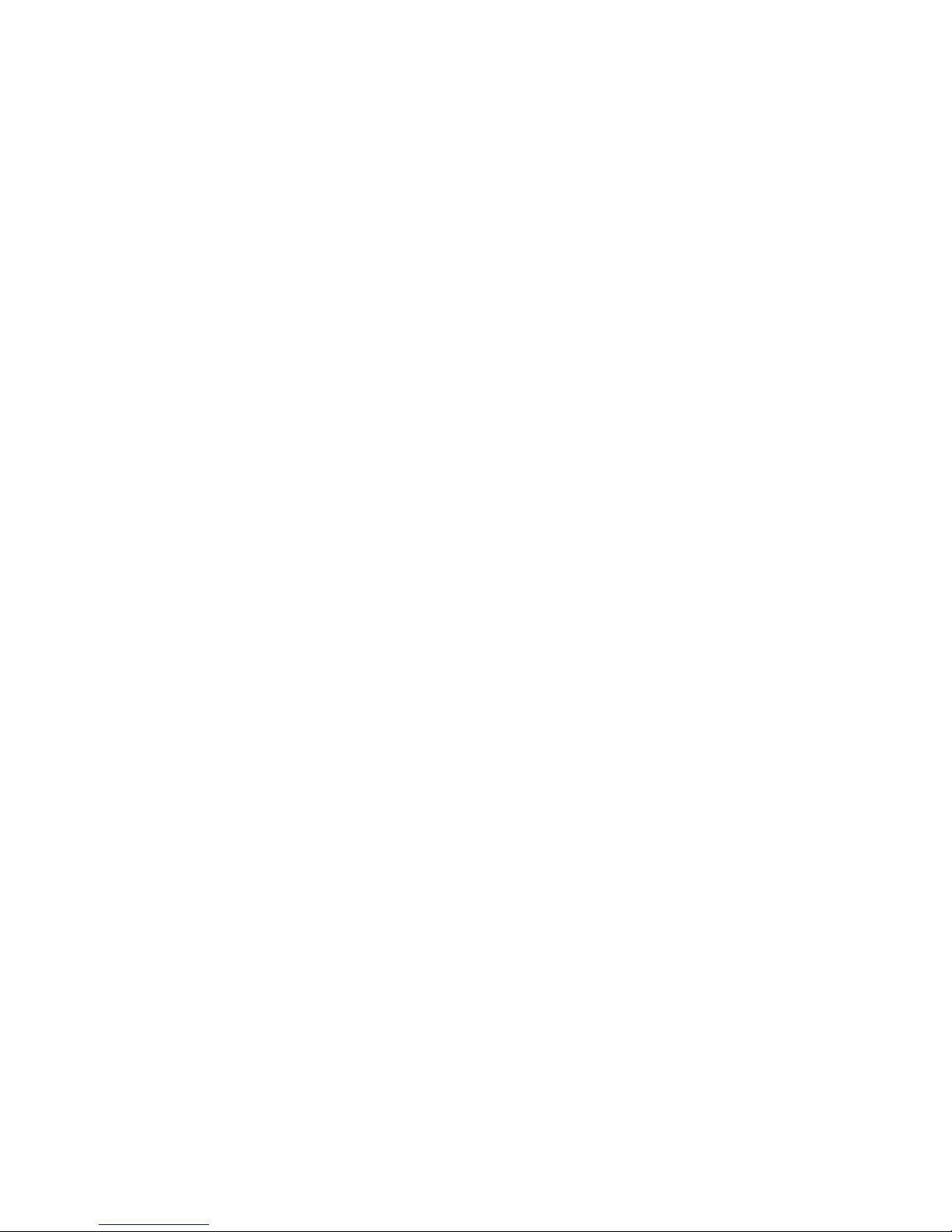
Mbox 2 Mini Setup Guideviii
Chapter 5. Mbox 2 Mini Hardware Overview . . . . . . . . . . . . . . . . . . . . . . . . . . . . . . . 47
Mbox 2 Mini Front Panel Features . . . . . . . . . . . . . . . . . . . . . . . . . . . . . . . . . . . 47
Mbox 2 Mini Back Panel Features . . . . . . . . . . . . . . . . . . . . . . . . . . . . . . . . . . . 49
Chapter 6. Making Hardware Connections . . . . . . . . . . . . . . . . . . . . . . . . . . . . . . . . 53
Connecting Headphones . . . . . . . . . . . . . . . . . . . . . . . . . . . . . . . . . . . . . . . . . . 53
Connecting a Sound System . . . . . . . . . . . . . . . . . . . . . . . . . . . . . . . . . . . . . . . 53
Connecting Audio Inputs . . . . . . . . . . . . . . . . . . . . . . . . . . . . . . . . . . . . . . . . . . 54
Connecting a Microphone to the Mbox 2 Mini . . . . . . . . . . . . . . . . . . . . . . . . . . . 55
Connecting Instruments to the Mbox 2 Mini . . . . . . . . . . . . . . . . . . . . . . . . . . . . 57
Appendix A. Configuring AMS (Mac OS X Only) . . . . . . . . . . . . . . . . . . . . . . . . . . . . 59
Audio MIDI Setup . . . . . . . . . . . . . . . . . . . . . . . . . . . . . . . . . . . . . . . . . . . . . . . 59
MIDI Patch Name Support . . . . . . . . . . . . . . . . . . . . . . . . . . . . . . . . . . . . . . . . . 64
Appendix B. Configuring MIDI Studio Setup (Windows Only) . . . . . . . . . . . . . . . . . 67
MIDI Studio Setup. . . . . . . . . . . . . . . . . . . . . . . . . . . . . . . . . . . . . . . . . . . . . . . 67
MIDI Patch Name Support . . . . . . . . . . . . . . . . . . . . . . . . . . . . . . . . . . . . . . . . . 71
Appendix C. Hard Drive Configuration and Maintenance . . . . . . . . . . . . . . . . . . . . . 75
Avoid Recording to the System Drive . . . . . . . . . . . . . . . . . . . . . . . . . . . . . . . . . 75
Supported Drive Formats and Drive Types . . . . . . . . . . . . . . . . . . . . . . . . . . . . . . 75
Formatting an Audio Drive. . . . . . . . . . . . . . . . . . . . . . . . . . . . . . . . . . . . . . . . . 76
Partitioning Drives . . . . . . . . . . . . . . . . . . . . . . . . . . . . . . . . . . . . . . . . . . . . . . 80
Defragmenting an Audio Drive . . . . . . . . . . . . . . . . . . . . . . . . . . . . . . . . . . . . . . 80
Using Mac Drives on Windows Systems. . . . . . . . . . . . . . . . . . . . . . . . . . . . . . . . 83
Hard Disk Storage Space. . . . . . . . . . . . . . . . . . . . . . . . . . . . . . . . . . . . . . . . . . 84
Page 9
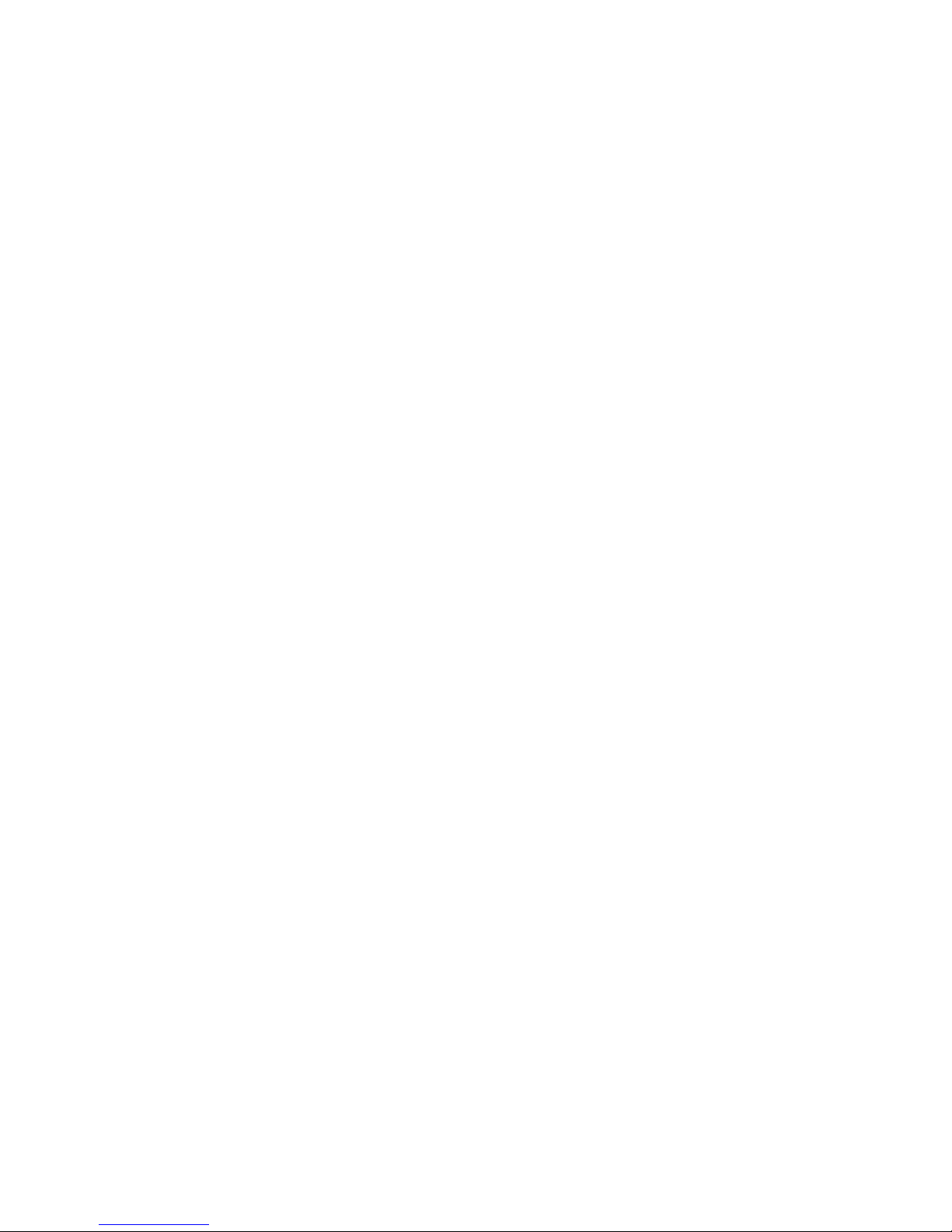
Contents ix
Appendix D. Troubleshooting. . . . . . . . . . . . . . . . . . . . . . . . . . . . . . . . . . . . . . . . . . . . 85
Backing Up Your Work . . . . . . . . . . . . . . . . . . . . . . . . . . . . . . . . . . . . . . . . . . . 85
Common Issues . . . . . . . . . . . . . . . . . . . . . . . . . . . . . . . . . . . . . . . . . . . . . . . . 86
Performance Factors. . . . . . . . . . . . . . . . . . . . . . . . . . . . . . . . . . . . . . . . . . . . . 87
Before You Call Technical Support . . . . . . . . . . . . . . . . . . . . . . . . . . . . . . . . . . . 88
Appendix E. Resources . . . . . . . . . . . . . . . . . . . . . . . . . . . . . . . . . . . . . . . . . . . . . . . . 91
About the Pro Tools Guides . . . . . . . . . . . . . . . . . . . . . . . . . . . . . . . . . . . . . . . . 91
About www.digidesign.com . . . . . . . . . . . . . . . . . . . . . . . . . . . . . . . . . . . . . . . . 93
Index . . . . . . . . . . . . . . . . . . . . . . . . . . . . . . . . . . . . . . . . . . . . . . . . . . . . . . . . . . . . . . . 95
Page 10
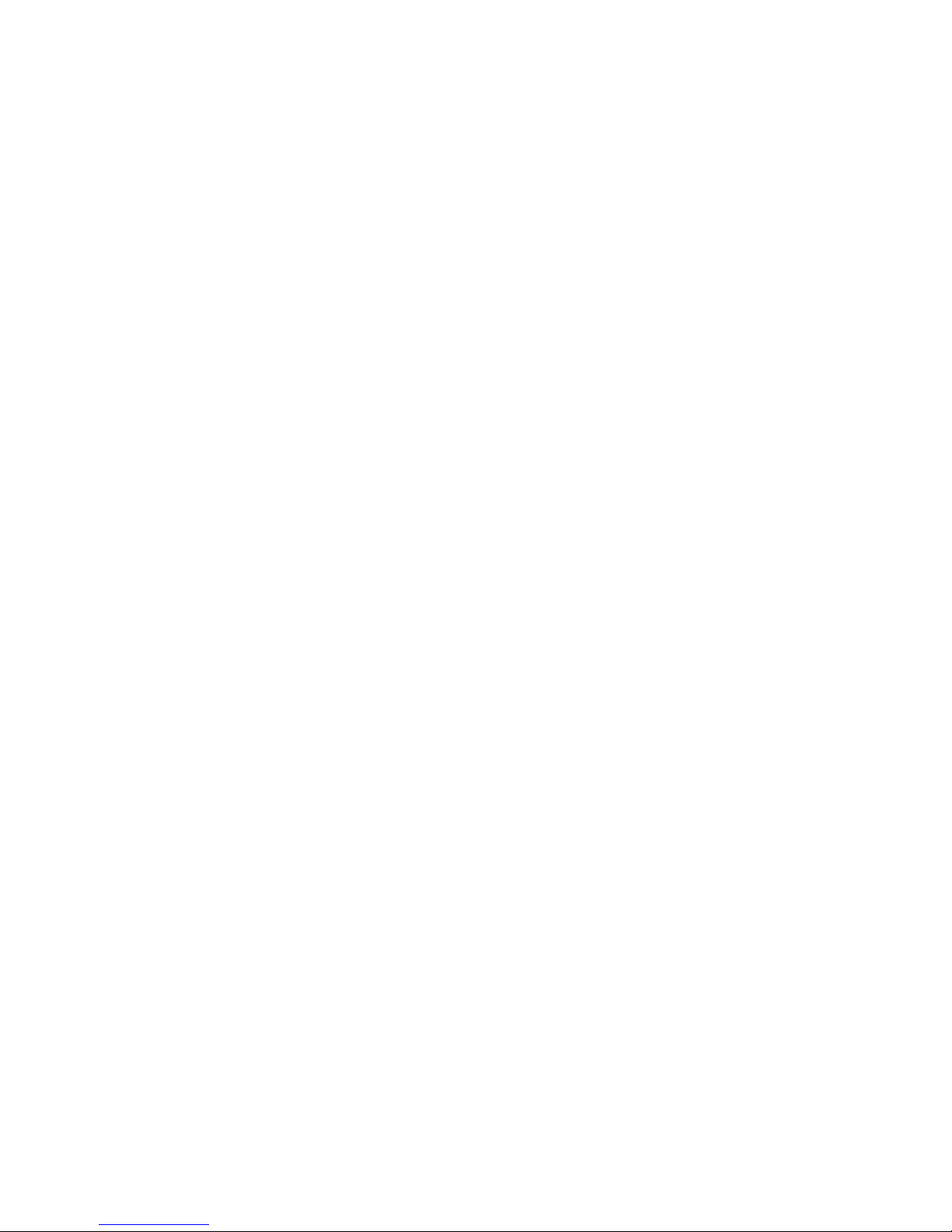
Mbox 2 Mini Setup Guidex
Page 11
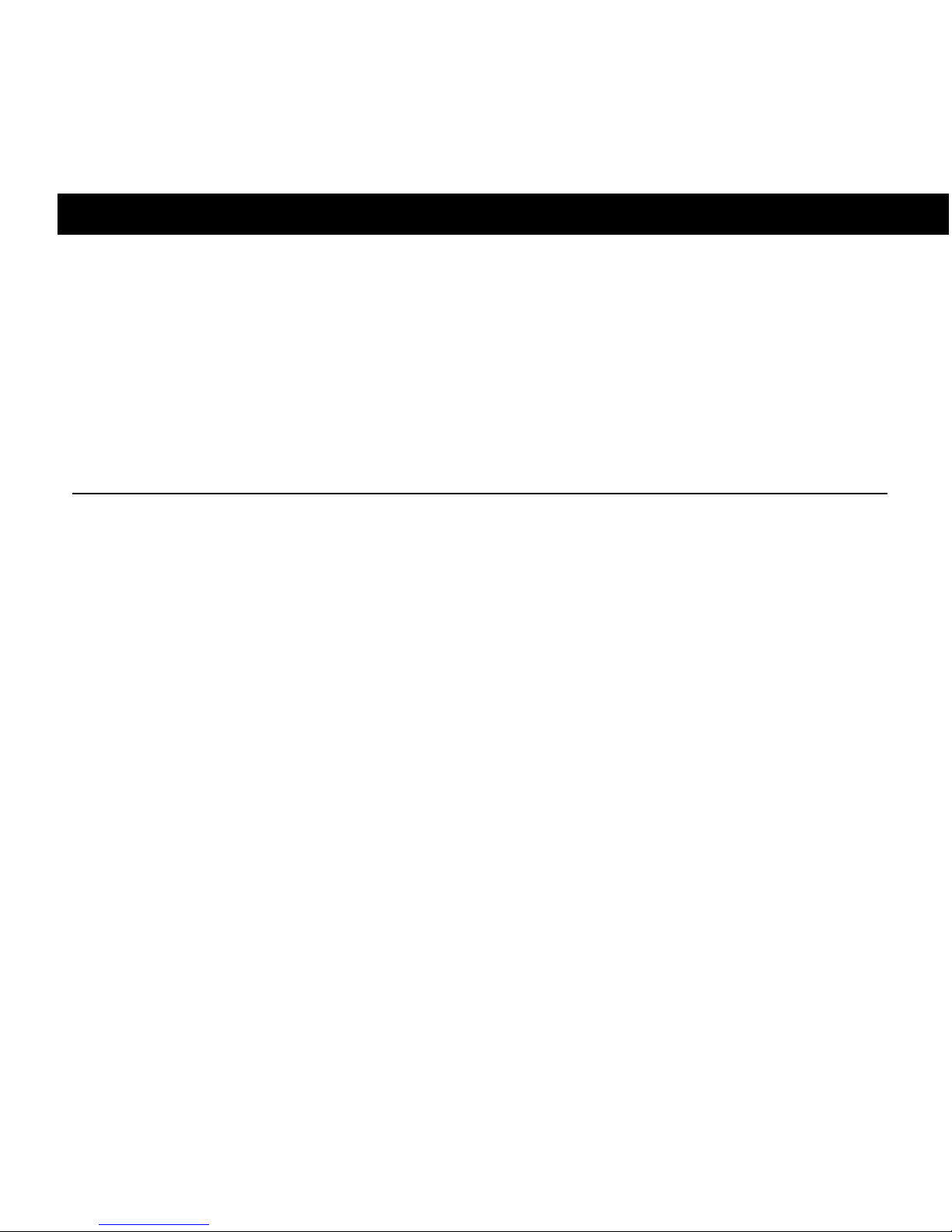
Chapter 1: Welcome to Mbox 2 Mini 1
chapter 1
Welcome to Mbox 2 Mini
Welcome to the Mbox®2 Mini audio production system.
Mbox 2 Mini and Pro Tools LE
®
provides your USB-equipped computer with two channels of
analog audio input, two analog monitor outputs, and one headphone output. Mbox 2 Mini
includes one professional-quality mic preamp and 24-bit analog-to-digital and digital-to-analog converters.
Mbox 2 Mini Features
The Mbox 2 Mini provides the following:
• Two channels of analog audio input:
• XLR connector with microphone preamp and switchable 48V phantom power.
• Two 1/4-inch TRS (Tip-Ring-Sleeve) connectors. One input is switchable between Mic and
Line/DI level devices.
• –20 dB pad available separately on each input channel.
• Two 1/4-inch TRS analog monitor outputs.
•1/4-inch TRS stereo headphone output.
• Adjustable level control for headphone and monitor outputs.
• Mon (Monitor) Mute switch for muting monitor outputs, without muting headphone output. This switch does not affect recording.
• 24-bit A/D and D/A converters, supporting sample rates of 44.1 kHz and 48 kHz.
Page 12
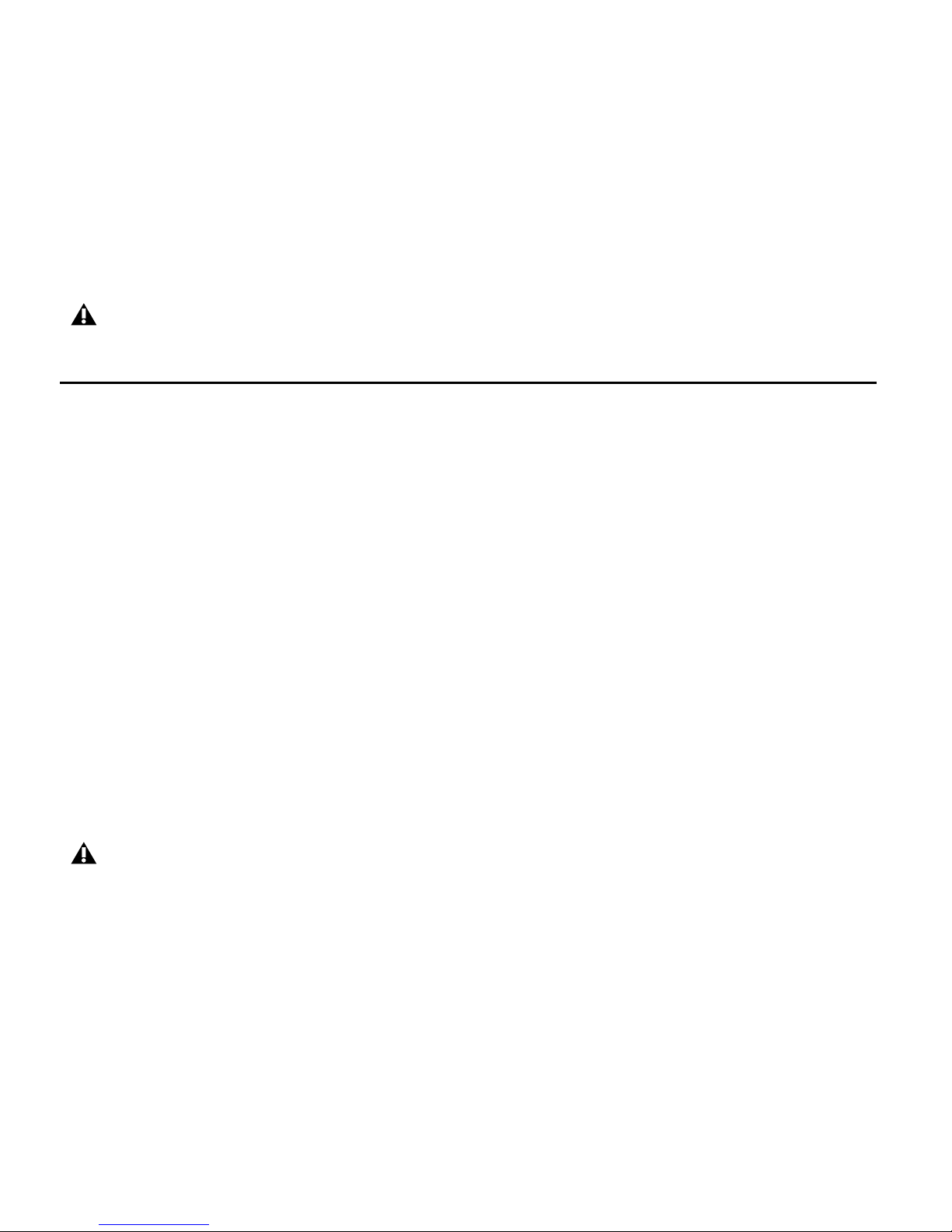
Mbox 2 Mini Setup Guide
2
• Zero-latency analog record monitoring with Mix knob for adjustable balance between input
and playback.
• USB-powered operation.
Pro Tools LE Capabilities
Pro Tools LE on Mac or Windows provides the following capabilities with Mbox 2 Mini:
• Playback of up to 48 mono or stereo digital audio tracks, or a combination of playing back
and recording up to 48 mono or stereo digital audio tracks, depending on your computer’s
capabilities.
• Up to 128 audio tracks (with up to 48 active tracks), 128 Auxiliary Input tracks, 64 Master
Fader tracks, 256 MIDI tracks, and 32 Instrument tracks per session.
• 16-bit or 24-bit audio resolution, at sample rates up to 48 kHz.
• Non-destructive, random-access editing and mix automation.
• Audio processing with up to 10 inserts per track (RTAS® plug-ins or hardware inserts).
• Up to 10 inserts per track.
• Up to 10 sends per track.
• Up to 32 internal mix busses.
Mbox 2 Mini may not function properly if connected to a USB hub. Connect Mbox 2 Mini to a
separate, dedicated USB port.
Pro Tools LE uses your computer’s CPU to mix and process audio tracks (host processing).
Computers with faster clock speeds yield higher track counts and more plug-in processing.
Page 13
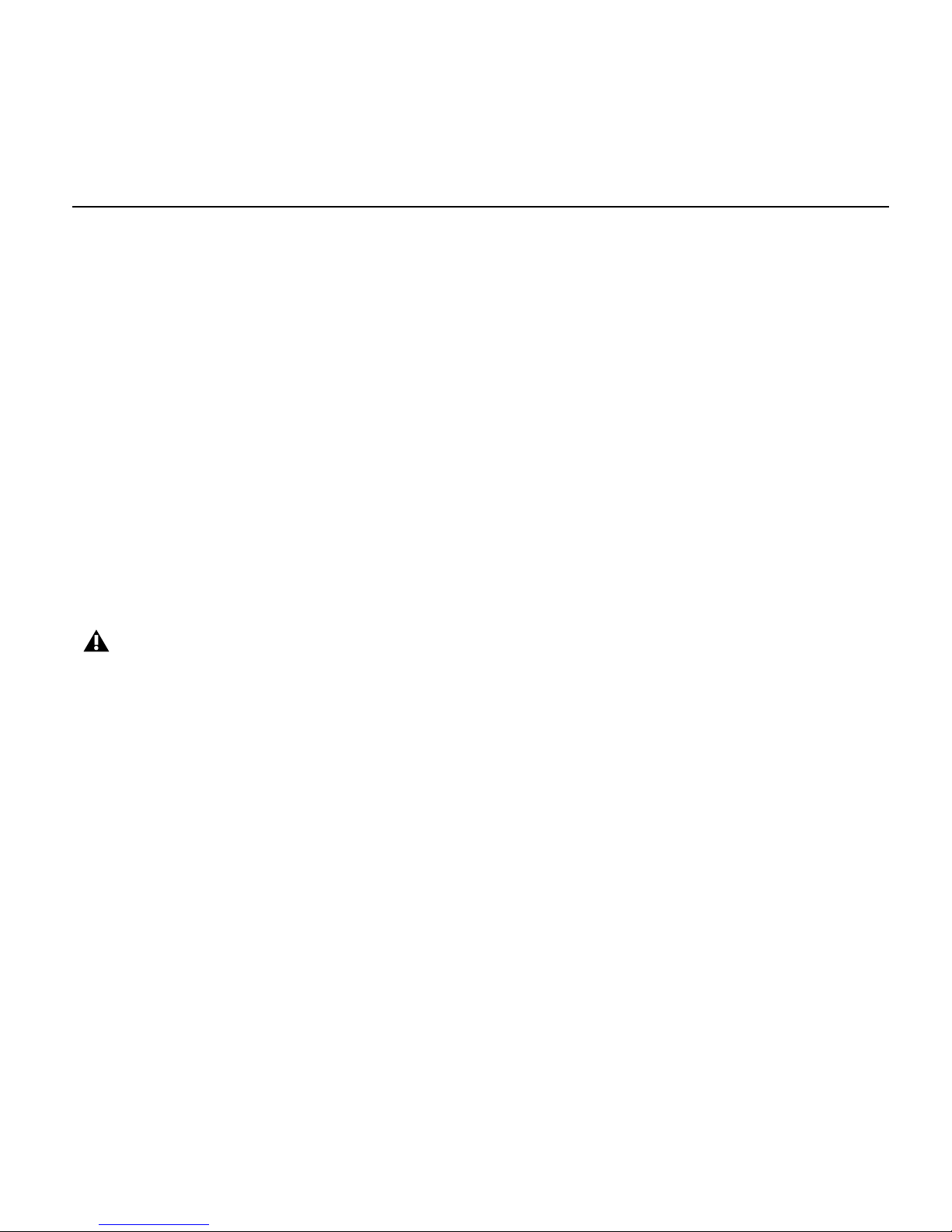
Chapter 1: Welcome to Mbox 2 Mini 3
System Requirements and Compatibility
Mbox 2 Mini can be used with a qualified Mac or Windows computer running Pro Tools LE
software.
A DVD drive is required to use the Pro Tools Installer disc.
We can only assure compatibility and provide support for hardware and software we have
tested and approved.
For complete system requirements and a list of qualified computers, operating systems, hard
drives, and third-party devices, refer to the latest information on our website:
www.digidesign.com/compatibility
MIDI Requirements
USB MIDI interfaces work effectively with Pro Tools systems on Mac or Windows. Serial MIDI
interfaces are supported on Windows systems only.
For a list of supported adapters, visit our website at:
www.digidesign.com/compatibility
Only USB MIDI interfaces are compatible with Pro Tools systems for Mac OS X.
Modem-to-serial port adapters and serial MIDI devices are not supported
Page 14
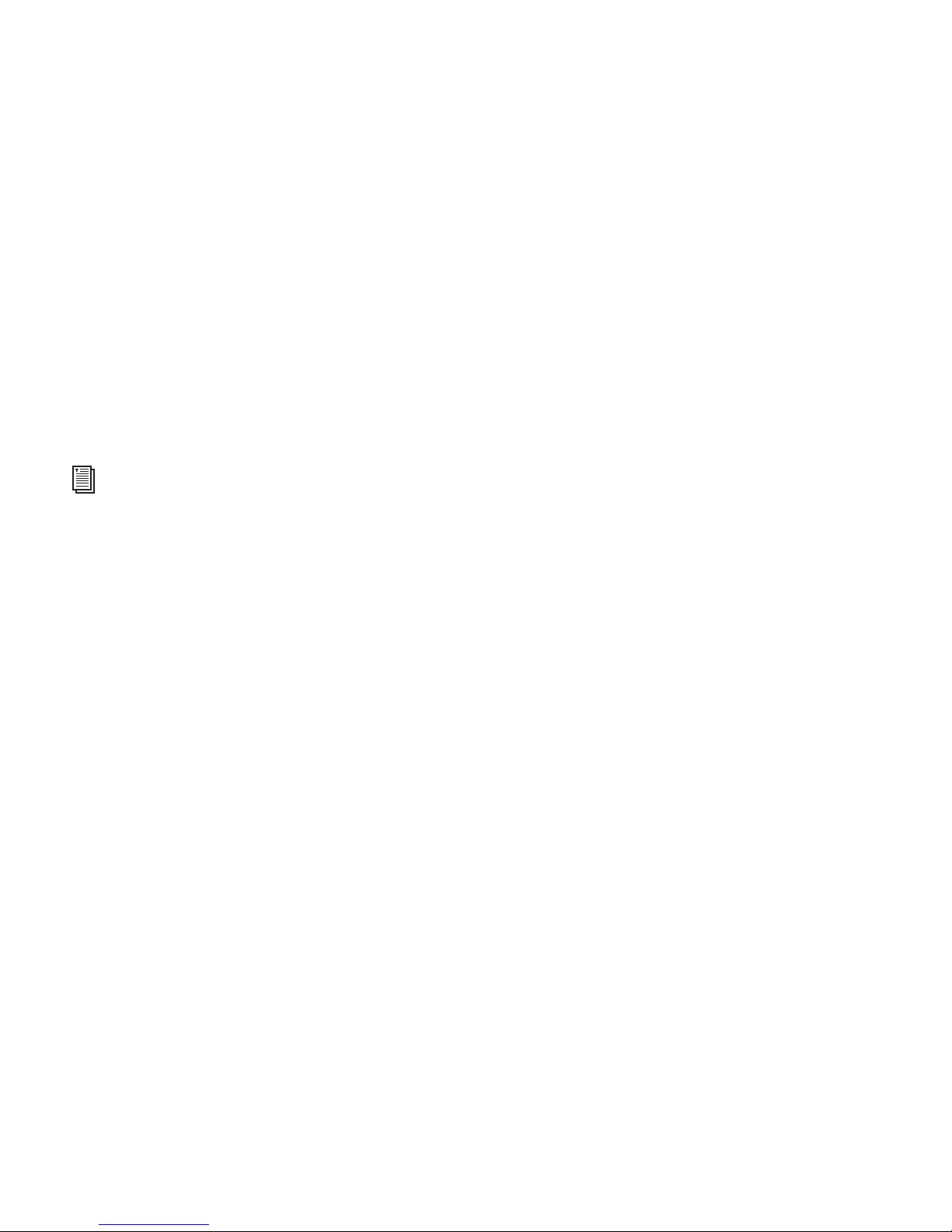
Mbox 2 Mini Setup Guide
4
Hard Drive Requirements
For optimal audio recording and playback, all Pro Tools systems require one or more
qualified drives.
For a list of qualified hard drives, visit our website:
www.digidesign.com/compatibility
If you are using an ATA/IDE or FireWire hard drive, initialize your drive with the Disk Utility
application included with Apple System software (Mac) or the Windows Disk Management
(Windows).
Avoid Recording to the System Drive
Recording to your system drive is not recommended. Recording and playback on a system
drive may result in lower track counts and fewer plug-ins.
For more information, see Appendix C, “Hard Drive Configuration and Maintenance.”
Page 15

Chapter 1: Welcome to Mbox 2 Mini 5
Conventions Used in This Guide
All of our guides use the following conventions to indicate menu choices and key commands:
:
The names of Commands, Options, and Settings that appear on-screen are in a different font.
The following symbols are used to highlight important information.
Convention Action
File > Save Choose Save from the File
menu
Control+N Hold down the Control key and
press the N key
Control-click Hold down the Control key and
click the mouse button
Right-click Click with the right mouse but-
ton
User Tips are helpful hints for getting the most from your Pro Tools system.
Important Notices include information that could affect your Pro Tools session data or the performance of your Pro Tools system.
Shortcuts show you useful keyboard or mouse shortcuts.
Cross References point to related sections in the Pro Tools Guides
Page 16
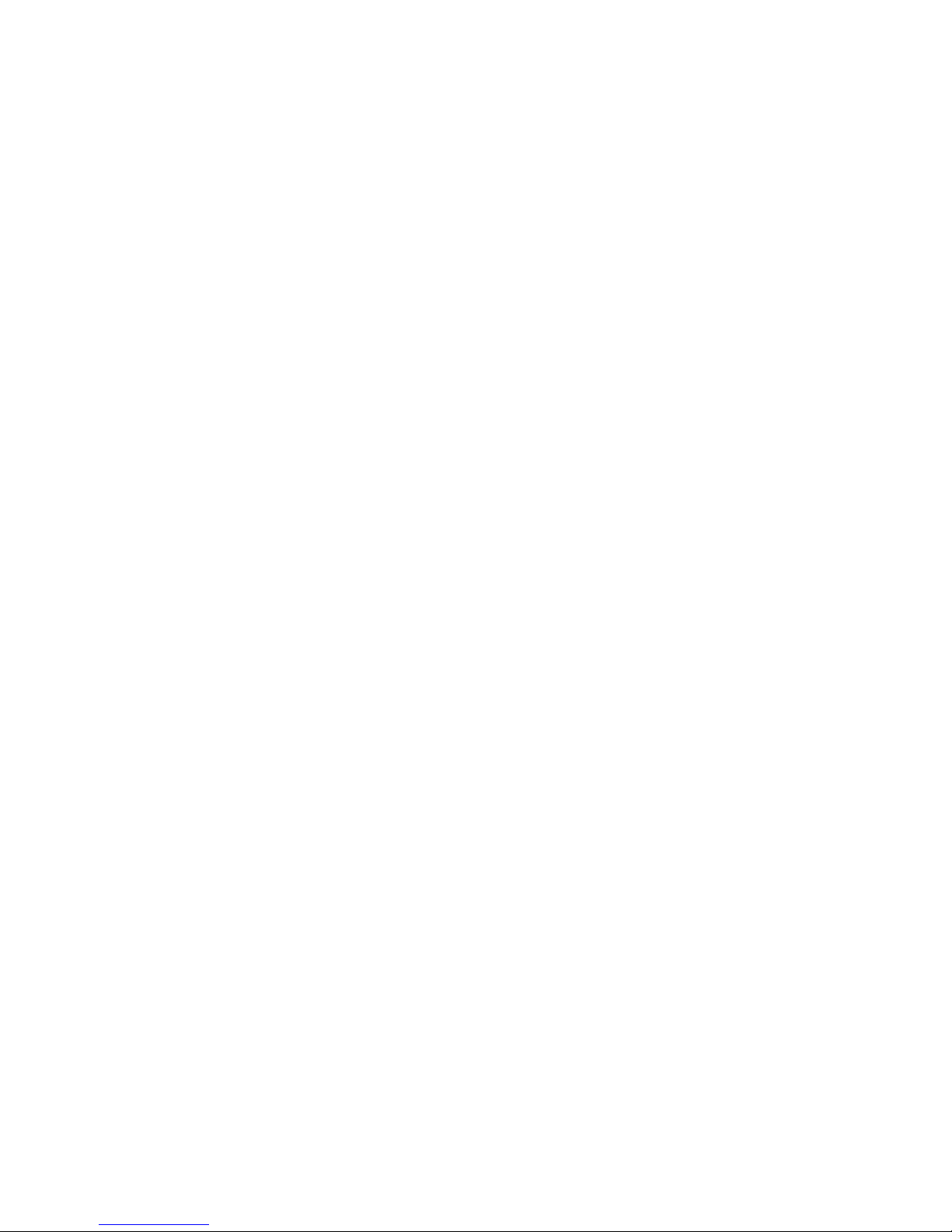
Mbox 2 Mini Setup Guide
6
Page 17

Chapter 2: Installing Pro Tools on Mac 7
chapter 2
Installing Pro Tools on Mac
This chapter contains information for Mac systems only. If you are installing Pro Tools on a
Windows computer, see Chapter 3, “Installing Pro Tools on Windows.”
Installation Overview
Installation of the Mbox 2 Mini on a Mac includes the following steps:
1 “Installing Pro Tools LE and Connecting Your Interface” on page 8.
2 “Launching Pro Tools LE” on page 10.
3 Configuring your system for improved performance (see Chapter 4, “Configuring Your
Pro Tools System”)
4 Making audio connections to the Mbox 2 Mini (see Chapter 6, “Making Hardware Connections” for details).
Before installing this version of Pro Tools, refer to the Read Me information included on the
Pro Tools Installer disc.
Page 18
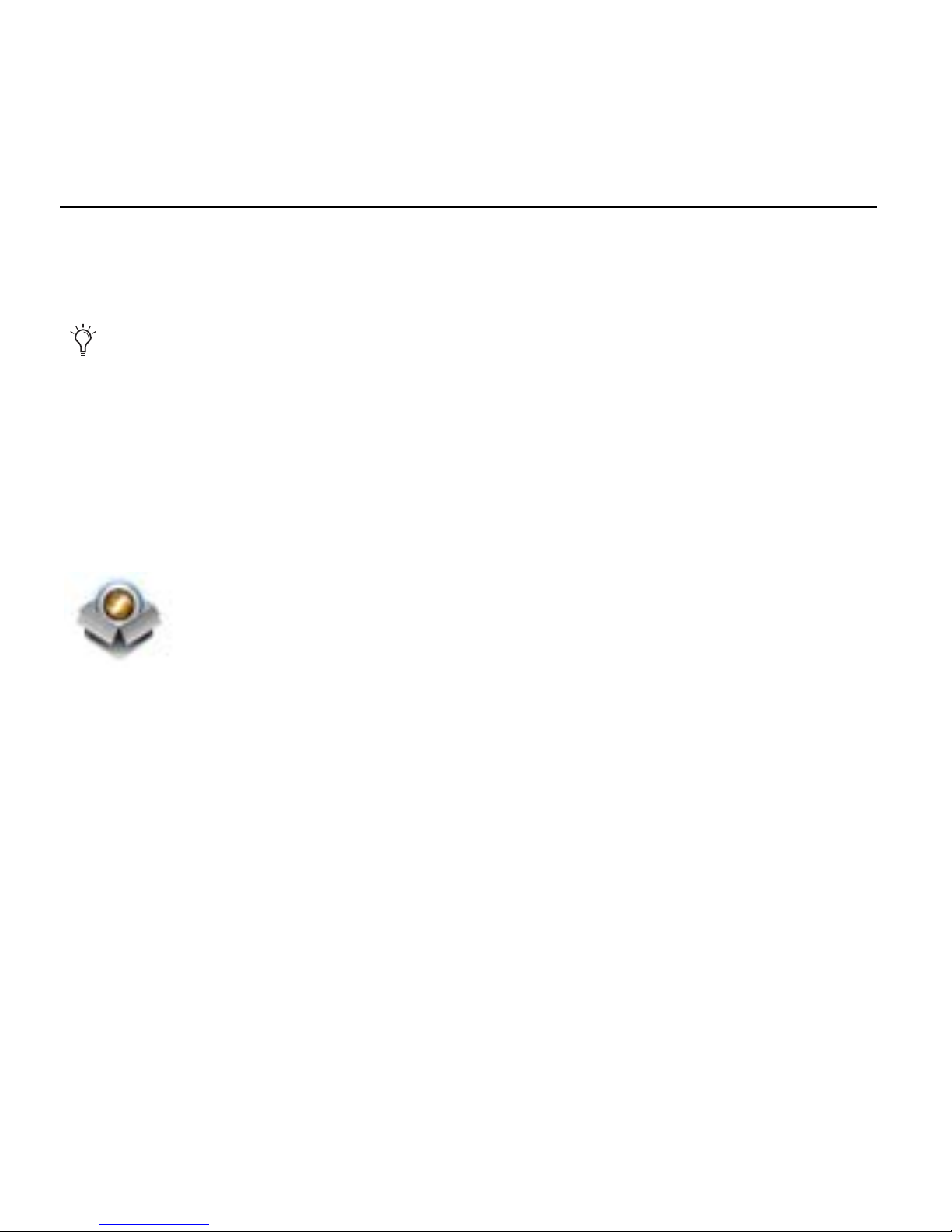
Mbox 2 Mini Setup Guide
8
Installing Pro Tools LE and Connecting Your Interface
Before connecting your Pro Tools LE interface to the computer, you need to install
Pro Tools LE software.
To Install Pro Tools LE
1 Make sure you are logged in as an Administrator for the account where you want to install
Pro Tools. For details on Administrator privileges in Mac OS X, refer to your Apple Mac OS X
documentation.
2 Insert the Pro Tools LE Installer disc in your DVD drive.
3 On the Installer disc, locate and double-click Install Pro Tools LE.mpkg.
4 Follow the on-screen instructions to proceed with installation.
5 Click Continue each time you are prompted.
6 At the Installation Type page, do one of the following:
• To install all Pro Tools application files and free plug-in suites (and associated content),
leave the default Installation options selected and click Continue.
– or –
• Select (or deselect) a custom configuration of Installation options (see “Installation Op-
tions” on page 9) and click Continue.
7 Click Install.
Do not start this procedure with your Mbox 2 Mini connected to your computer.
Install Pro Tools LE.mpkg icon
Page 19
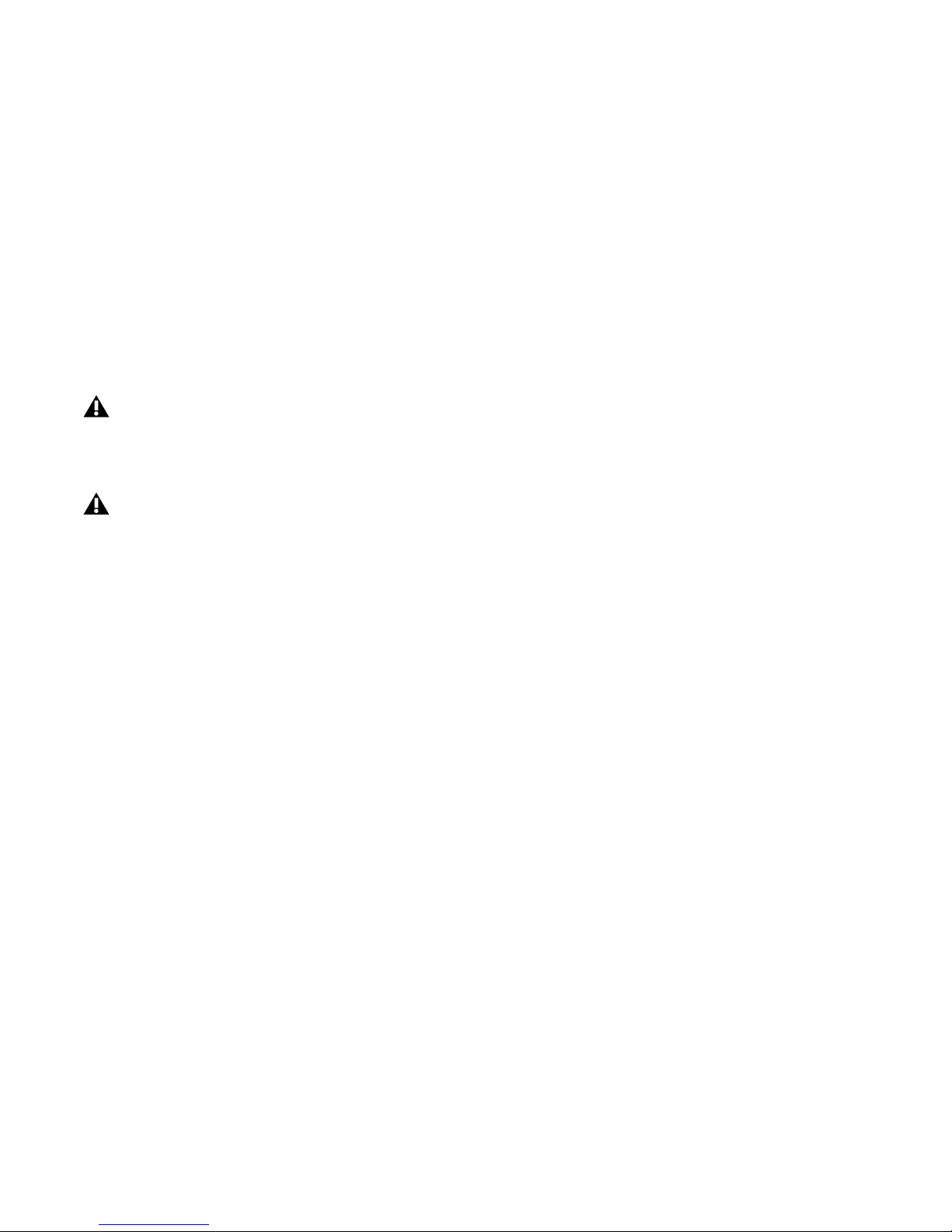
Chapter 2: Installing Pro Tools on Mac 9
8 If prompted, enter your Administrator password and click OK to authenticate the installa-
tion.
9 Follow the remaining on-screen instructions.
10 When installation is complete, click Restart.
11 Connect the small end of the included USB cable to the USB port on Mbox 2 Mini. Con-
nect the other end of the USB cable to any available USB port on your computer.
Installation Options
Pro Tools LE Options
To install a subset of Pro Tools software and plug-ins (and associated content), click the reveal
triangle for the Pro Tools LE 8.0 option in the installer, and deselect any of the following op-
tions that you do not want installed.
Application Files (Required for Pro Tools) Installs the Pro Tools application and supporting library files needed to run Pro Tools. This option also installs the Digidesign CoreAudio Driver.
This option must be selected to install Pro Tools.
DigiRack Plug-Ins Installs free plug-ins including DigiRack plug-ins, free Bomb Factory plugins, Eleven Free, TL Utilities, and Digidesign D-Fi and Maxim plug-ins.
Pro Tools Creative Collection Installs a set of free RTAS effects plug-ins and virtual instrument
plug-ins (including 4.4 GB of associated sample content). For more information, see the Cre-
ative Collection Plug-ins Guide.
Mbox 2 Mini may not function properly if connected to a USB hub. Connect Mbox 2 Mini to a
separate, dedicated USB port.
If the USB LED on the front panel of the Mbox 2 Mini does not illuminate after installation,
try unplugging the USB cable from the Mbox 2 Mini USB port and plugging it back in. If the
USB LED still does not illuminate, shut down the computer, disconnect Mbox 2 Mini and start
the computer. Once the computer has fully restarted, reconnect Mbox 2 Mini.
Page 20
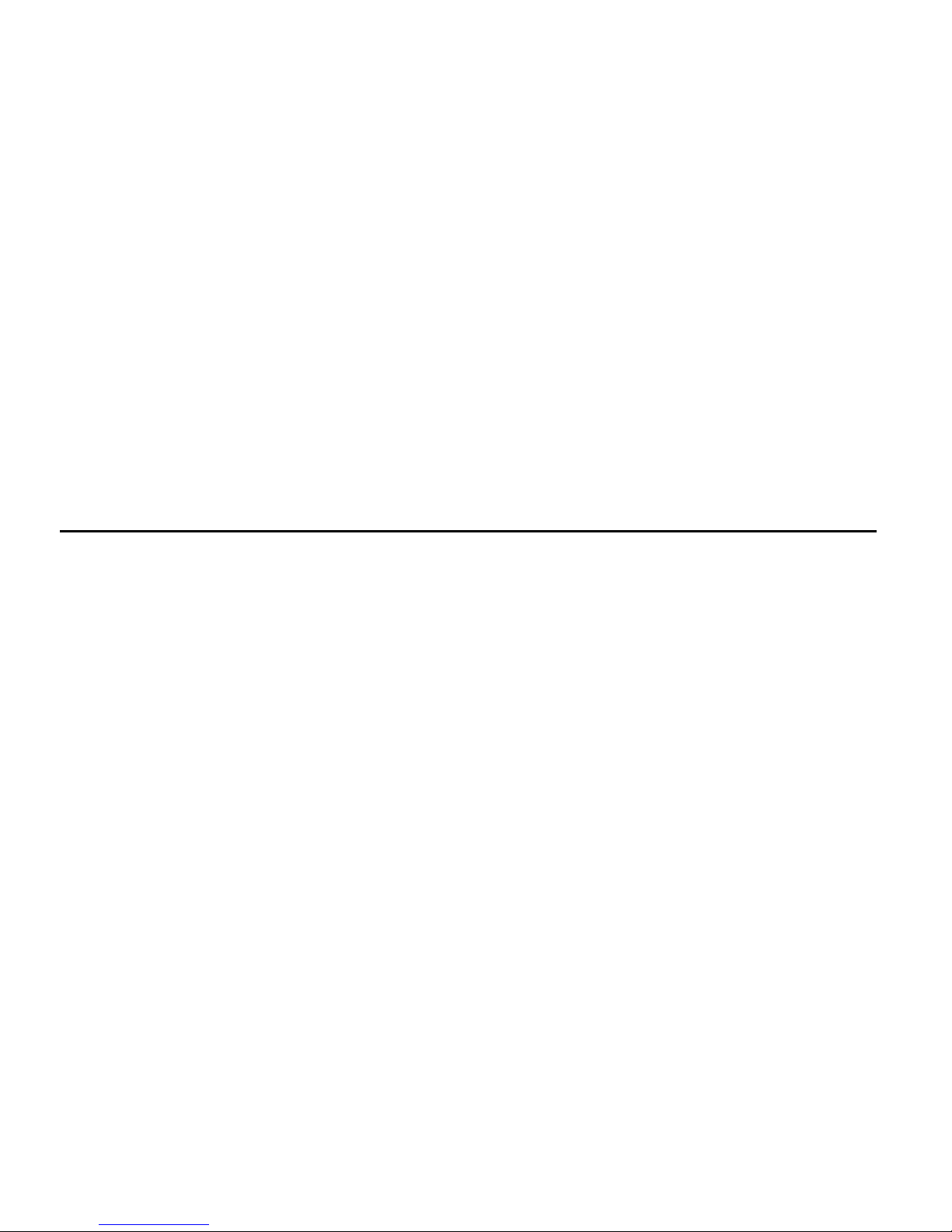
Mbox 2 Mini Setup Guide
10
Additional Options
The Pro Tools installer provides the following additional options to install along with
Pro Tools software and plug-ins.
Digidesign CoreAudio Driver This option installs the Digidesign CoreAudio Driver, which lets
you use qualified audio interfaces with third-party applications that support the CoreAudio
Driver standard.
Avid Video Engine This option lets you integrate Avid
®
video peripherals (such as the Avid
Mojo
®
with your Pro Tools system).
MIDI I/O Driver The MIDI I/O
™
Driver is required if you are using the Digidesign MIDI I/O in-
terface.
Launching Pro Tools LE
When launching Pro Tools LE the first time, you are prompted to enter an authorization code
to validate your software. (The code begins with the letters DIGI.)
To authorize Pro Tools LE software:
1 Make sure the Mbox 2 Mini is connected to your computer.
2 Click the Pro Tools LE icon in the Dock (or double-click the application icon in the
Pro Tools folder inside the Digidesign folder).
Page 21
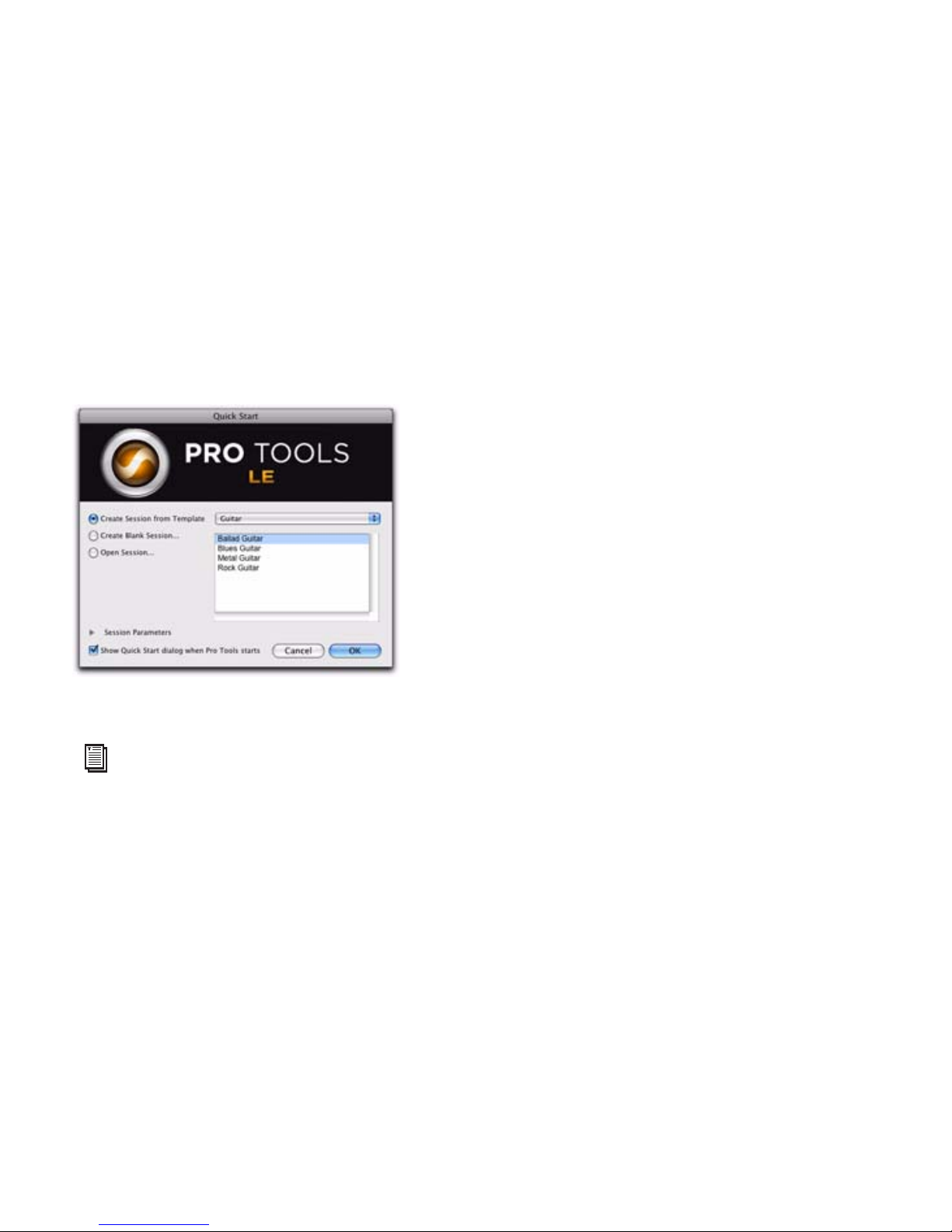
Chapter 2: Installing Pro Tools on Mac 11
3 Enter the authorization code in the dialog (making sure to type it exactly as printed, and observing any spaces and capitalization), then click Validate. (Your authorization code is located
on the inside front cover of this guide.) Use the Quick Start dialog to do one of the following:
• Create a new session from template.
• Create a new blank session.
• Open any other session on your system.
.
Quick Start dialog
For more information on the Quick Start dialog and session templates, see the Pro Tools
Reference Guide.
Page 22
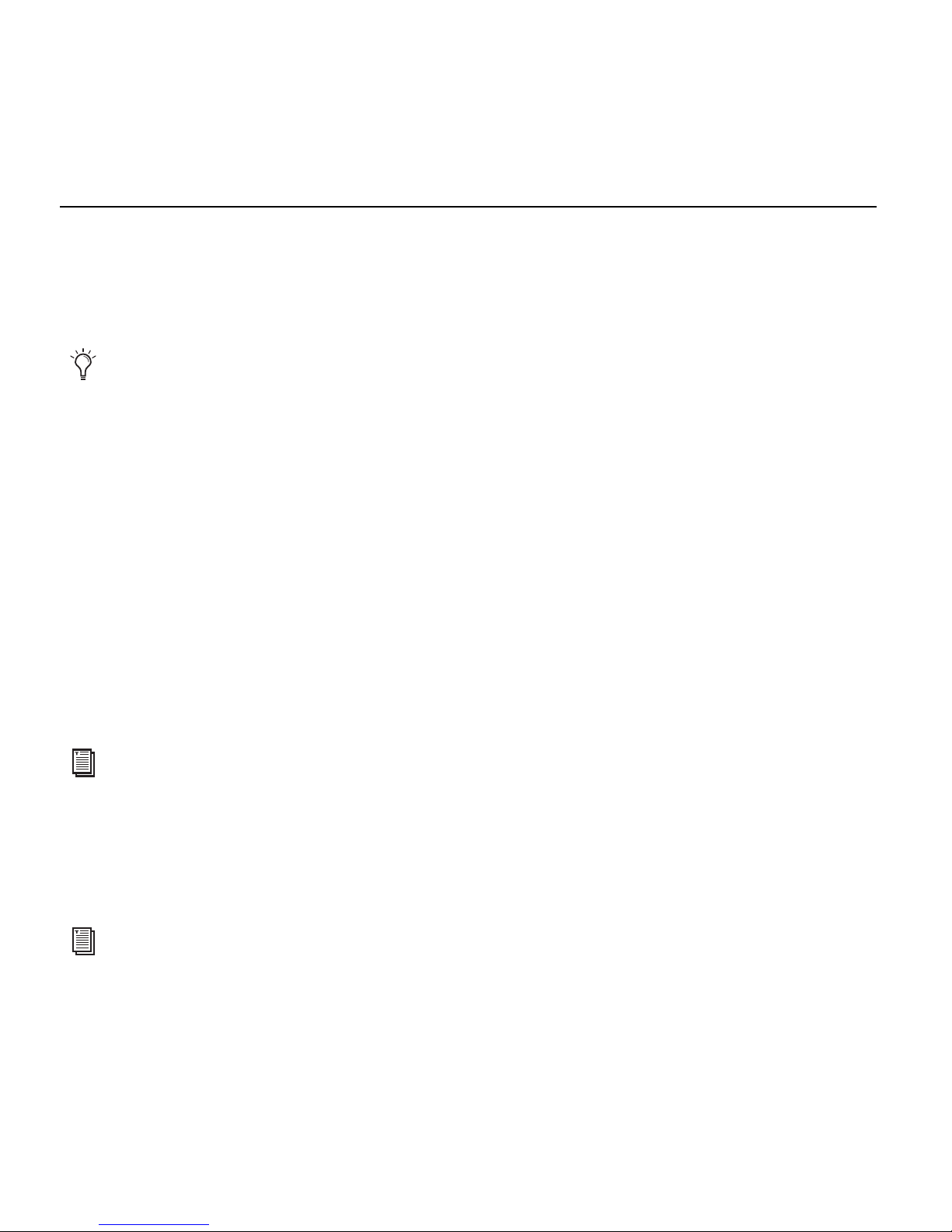
Mbox 2 Mini Setup Guide
12
Additional Software on the Pro Tools Installer Disc
The Pro Tools Installer disc provides additional software for your system, including audio drivers (for playing other audio applications through your Digidesign hardware) and a Pro Tools
demo session.
Third-Party Applications and Plug-ins
Your Pro Tools package also includes several free applications and plug-ins from selected third
party developers. Once you've completed your Pro Tools installation, you can install these separately.
Installers are located on your Pro Tools Installer disc in the Additional Files\3rd Party Content
folder.
Mbox 2 Mini CoreAudio Driver
The Mbox 2 Mini CoreAudio Driver is a multi-client, multichannel sound driver that allows
CoreAudio-compatible applications to record and play back through Digidesign hardware.
The Mbox 2 Mini CoreAudio Driver is installed by default when you install Pro Tools.
Standalone Mbox 2 Mini CoreAudio Driver
The Mbox 2 Mini CoreAudio Driver can be installed as a standalone driver on Mac systems
that do not have Pro Tools software installed.
Check your Pro Tools Installer disc for additional software and installers.
For information on configuring the Mbox 2 Mini CoreAudio Driver, see the CoreAudio Drivers
Guide.
For information on installing and configuring the standalone version of the Mbox 2 Mini
CoreAudio Driver, see the CoreAudio Drivers Guide.
Page 23
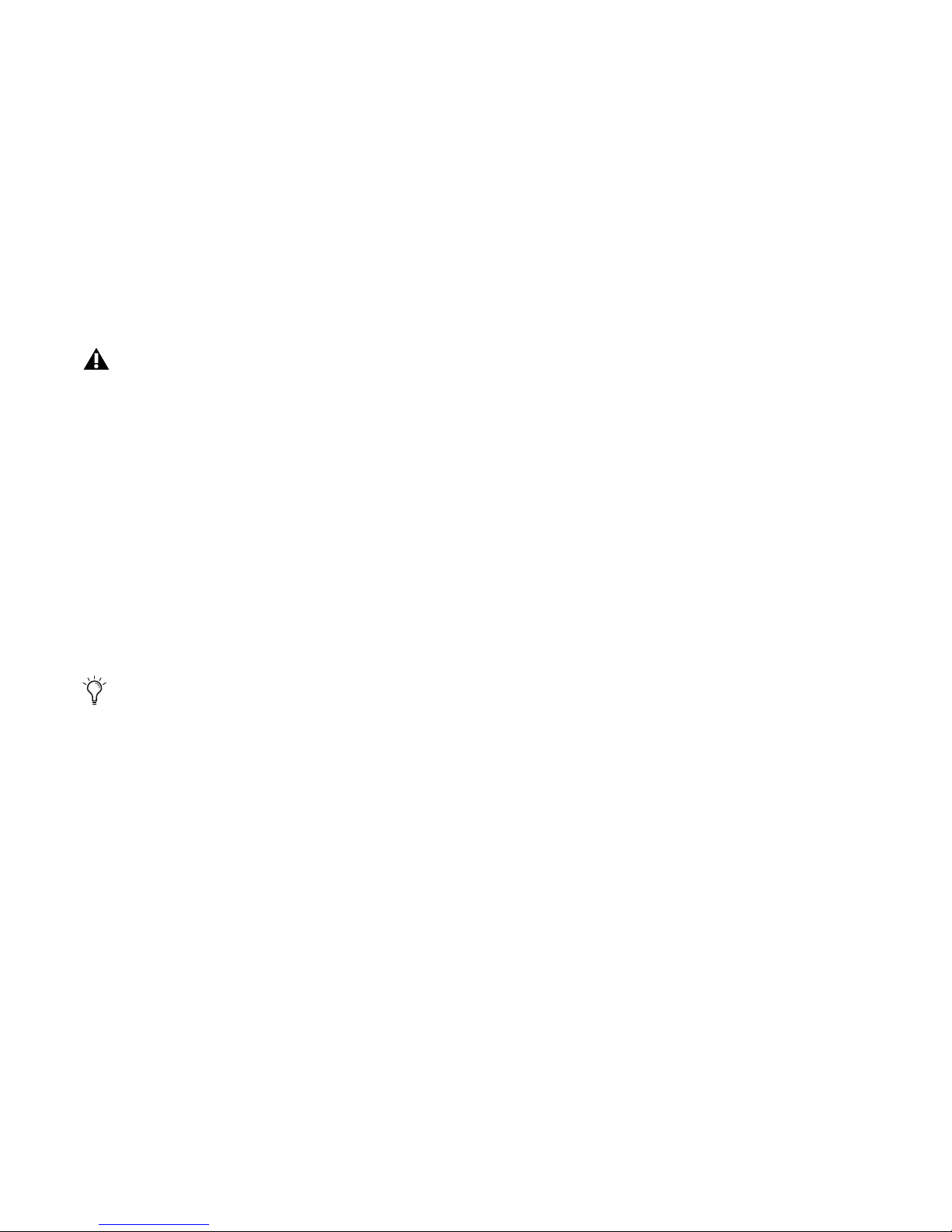
Chapter 2: Installing Pro Tools on Mac 13
Pro Tools Demo Session
The Pro Tools LE Installer disc includes a demo session that you can use to verify that your system is working.
The demo session for Pro Tool LE is named “Filtered Dreams.”
To install the demo session:
1 Insert the Pro Tools LE Installer disc into your DVD drive.
2 On the Installer disc, locate and open the
Additional Files/Demo Sessions Installer folder.
3 Double-click Install LE Demo Session.pkg.
4 Follow the on-screen instructions.
5 When prompted, select your audio drive as the install location and click Next to begin the
install. When installation is complete, click Close.
Before installing the demo session to your audio drive, make sure the drive is configured as described in “Formatting an Audio Drive” on page 76.
The demo session can be opened by double-clicking the Filtered Dream.ptf file (located in the
Filtered Dream Demo Session folder).
Page 24

Mbox 2 Mini Setup Guide
14
Uninstalling Pro Tools
If you need to uninstall Pro Tools software from your computer, use the Uninstaller application.
To remove Pro Tools from your computer:
1 Make sure you are logged in as an Administrator for the account where Pro Tools is installed.
2 Go to Applications/Digidesign/Pro Tools/Pro Tools Utilities and double-click
Uninstall Pro Tools.
3 Click Continue to proceed with the uninstall.
4 Choose the type of uninstall you want to perform:
Safe Uninstall Leaves certain plug-ins and system files needed for compatibility with some
Avid products. Use Safe Uninstall if you are using an Avid application or preparing to update
to a Customer Support release.
Clean Uninstall Removes all Pro Tools files, including system files, Digidesign plug-ins, and
MIDI patch names. Use Clean Uninstall whenever you are preparing to upgrade, or to troubleshoot from a clean system.
5 Click Uninstall.
6 Enter your Administrator password and click OK.
7 Click Finish to close the Installer window.
For details on Administrator privileges in Mac OS X, refer to your Apple OS X documentation.
Page 25
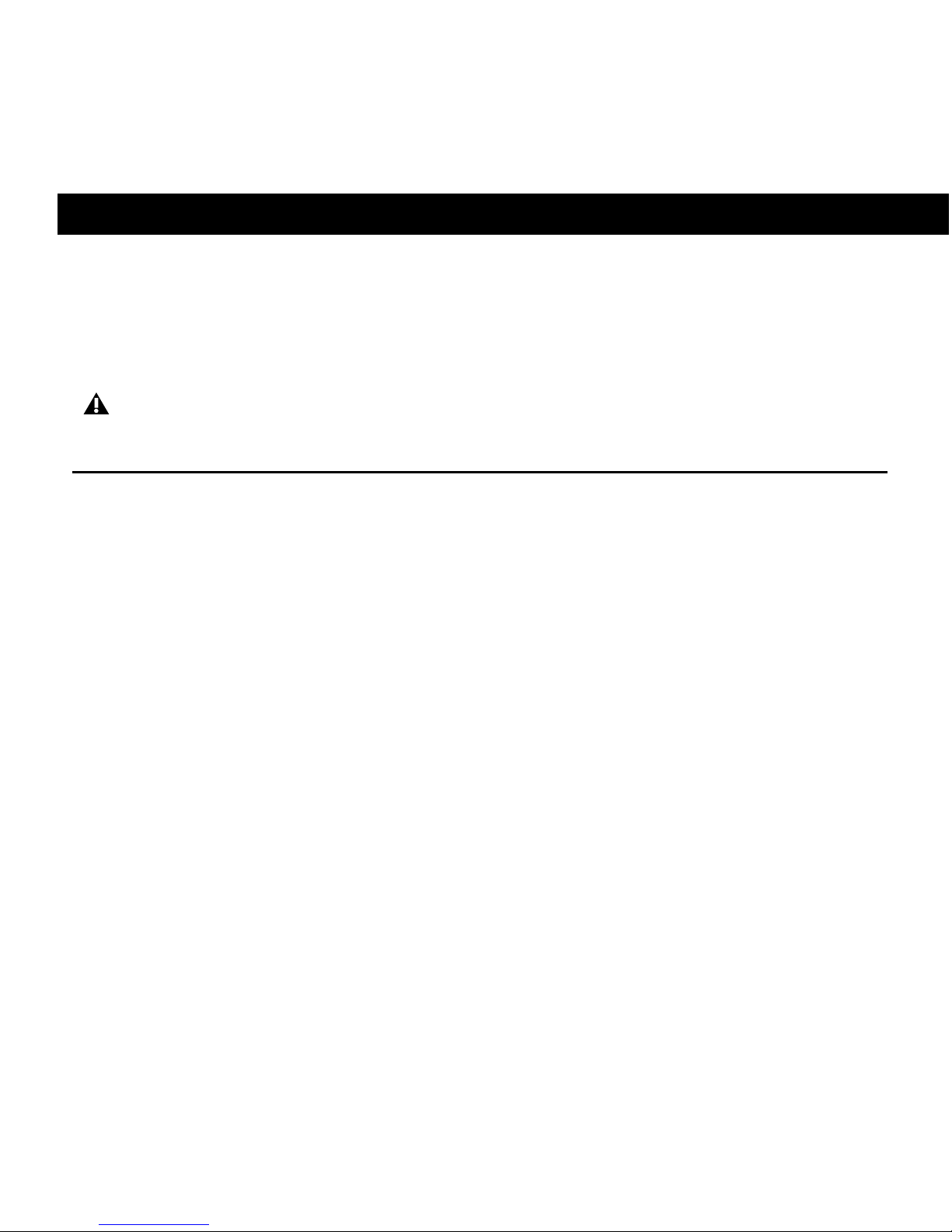
Chapter 3: Installing Pro Tools on Windows 15
chapter 3
Installing Pro Tools on Windows
This chapter contains information for Windows systems only. If you are installing Pro Tools
on a Mac computer, see Chapter 2, “Installing Pro Tools on Mac.”
Installation Overview
Installing the Mbox 2 Mini on a Windows computer includes the following steps:
1 “Installing Pro Tools LE and Connecting Your Interface” on page 16.
2 “Launching Pro Tools LE” on page 19.
3 Configuring your system for improved performance (see Chapter 4, “Configuring Your
Pro Tools System”).
4 Making audio connections to the Mbox 2 Mini (see Chapter 6, “Making Hardware Connections” for details).
Before installing this version of Pro Tools, refer to the Read Me information included on the
Pro Tools Installer disc.
Page 26
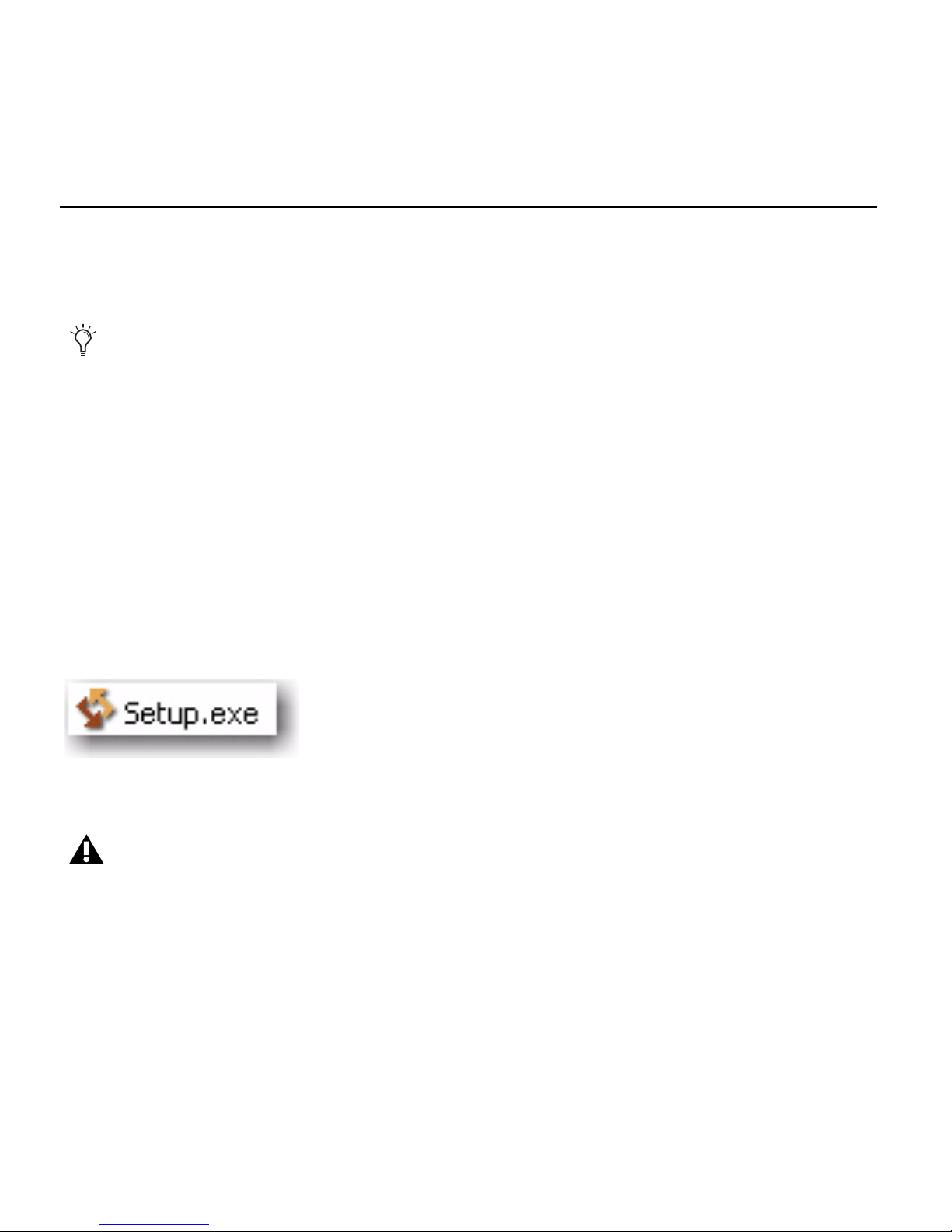
Mbox 2 Mini Setup Guide
16
Installing Pro Tools LE and Connecting Your Interface
Before connecting your Pro Tools LE interface to the computer, you need to install
Pro Tools LE software.
To install Pro Tools LE:
1 Start Windows, logging in with Administrator privileges. For details on Administrator priv-
ileges, refer to your Windows documentation.
2 Insert the Pro Tools LE Installer disc in your DVD drive and do one of the following:
• If Windows AutoRun is enabled, the installer splash screen will appear. Click the on-
screen link to install Pro Tools LE. Then follow the on-screen instructions.
– or –
• If Windows AutoRun is disabled and the splash screen does not appear, double-click
Setup.exe on the installer disc. Then click the on-screen link.
3 Follow the on-screen instructions to proceed with installation and click Next when
prompted.
4 To install the complete compliment of Pro Tools software and plug-ins, leave Pro Tools selected.
Do not start this procedure with your Mbox 2 Mini connected to your computer.
Setup.exe icon
In Vista, if the User Account Control dialog appears, click Allow.
Page 27
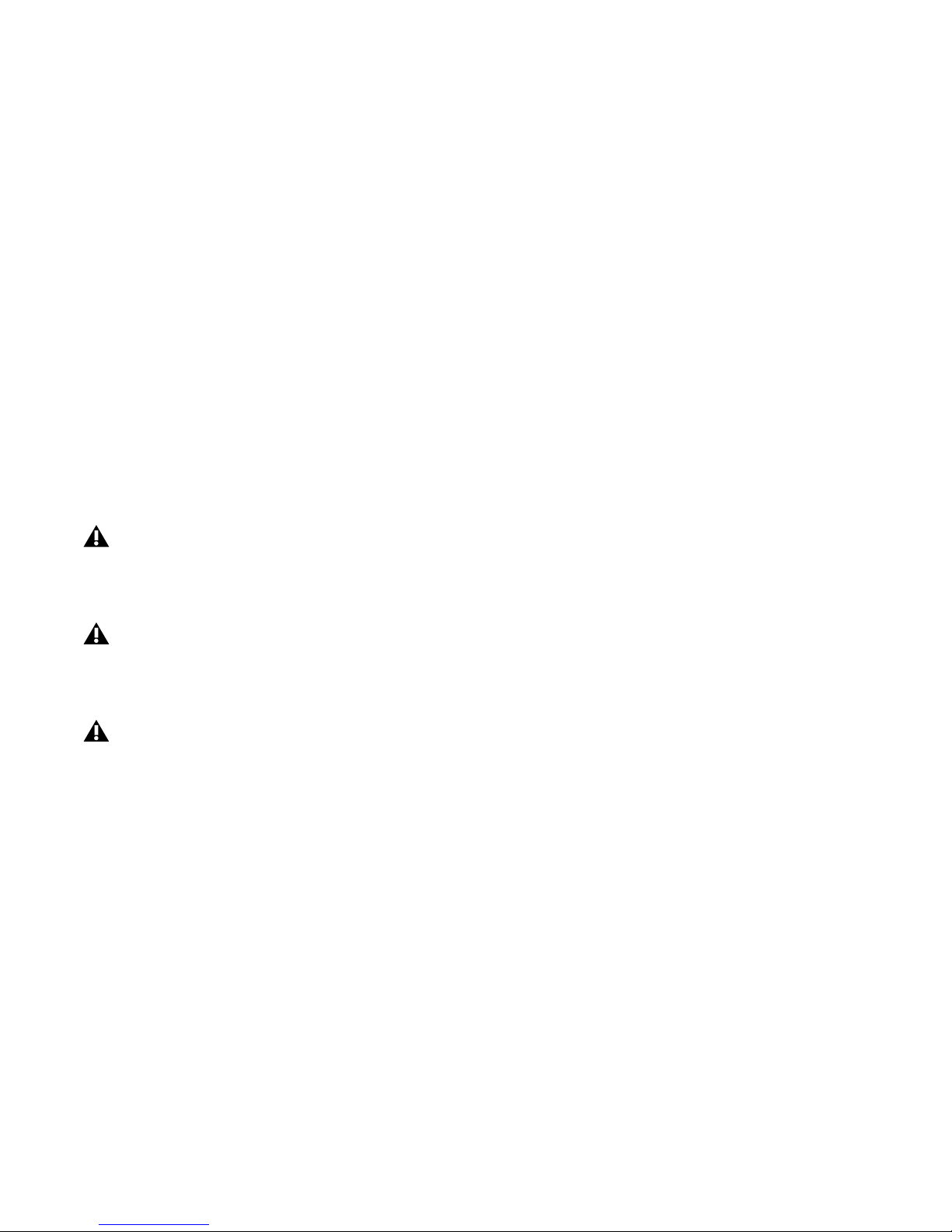
Chapter 3: Installing Pro Tools on Windows 17
5 At the Select Features page, do one of the following:
• To install all Pro Tools application files and free plug-in suites (and associated content),
leave the default Installation options selected and click Continue.
– or –
• Select (or deselect) a custom configuration of Installation options (see “Installation Options” on page 18) and click Continue.
6 Click Next.
7 Click Install.
8 When prompted, connect the small end of the included USB cable to the USB port on the
Mbox 2 Mini. Connect the other end of the cable to any available USB port on your computer.
9 Click OK.
10 Wait for the installer to finish installing all software components, drivers, and PACE Sys-
tem files before proceeding to the next step.
Mbox 2 Mini may not function properly if connected to a USB hub. Connect Mbox 2 Mini to
a separate, dedicated USB port.
In Windows Vista, a series of Windows Security dialogs may appear. Click “Install” on each
one until they go away.
In Windows XP, a series of Software Installation dialogs about the driver not passing Windows
Logo testing may appear. Click Continue Anyway on each one until they go away.
If any other dialogs appear (such as the “Found New Hardware” dialog), leave them open and
do not click on them. These dialogs will close on their own.
Page 28
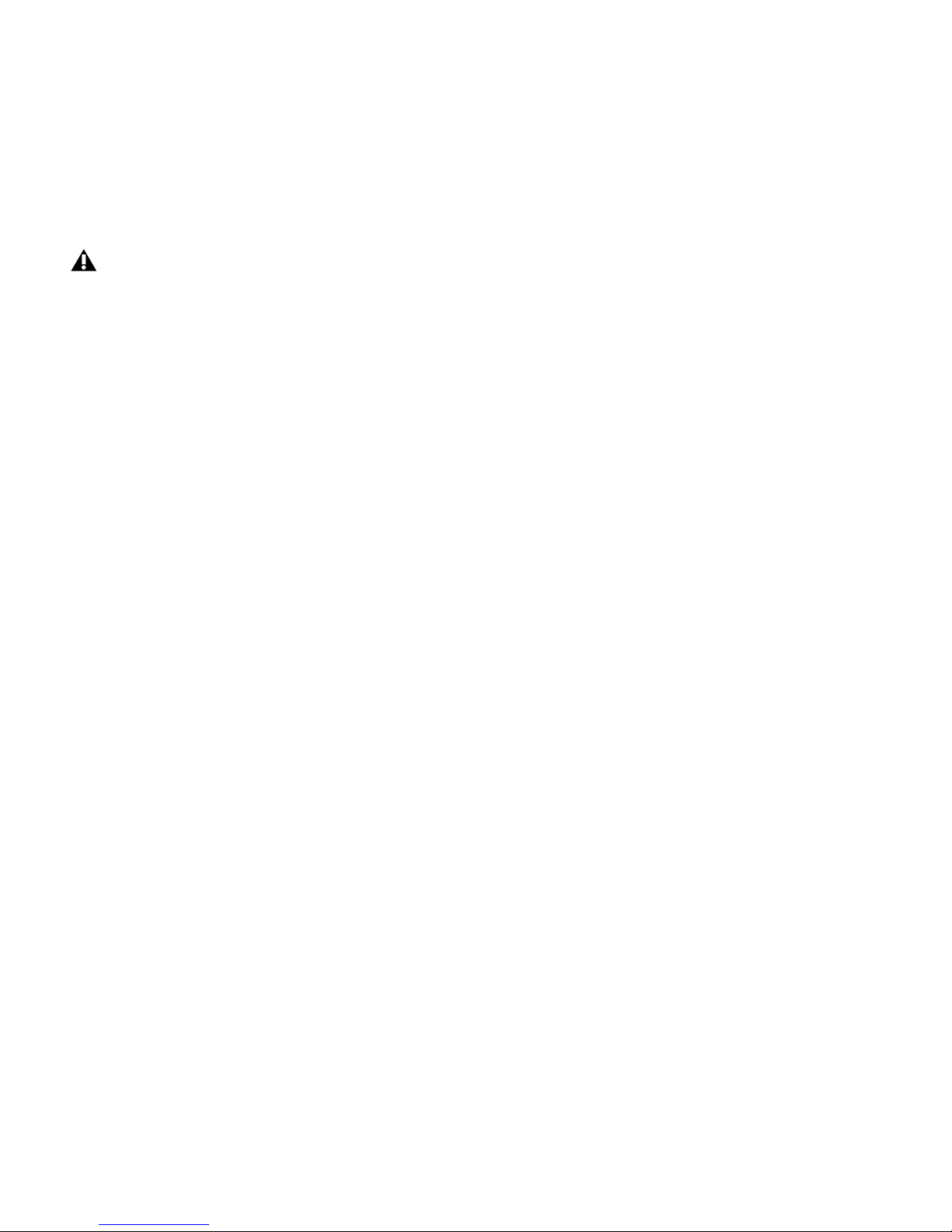
Mbox 2 Mini Setup Guide
18
11 When installation is complete, click Finish and restart your computer.
Installation Options
Pro Tools LE Options
To install a subset of Pro Tools software and plug-ins (and associated content), click the plus
(+) next to Pro Tools LE 8.0 option in the Select Features page of the installer, and deselect any
of the following options that you do not want installed.
Application Files (Required for Pro Tools) Installs the Pro Tools application and supporting library files needed to run Pro Tools. This option must be selected to install Pro Tools.
DigiRack Plug-Ins Installs free plug-ins including DigiRack plug-ins, free Bomb Factory plugins, Eleven Free, TL Utilities, and Digidesign D-Fi and Maxim plug-ins.
Pro Tools Creative Collection Installs a set of free RTAS effects plug-ins and virtual instrument
plug-ins (including 4.4 GB of associated sample content). For more information, see the Cre-
ative Collection Plug-ins Guide.
Additional Options
The Pro Tools installer provides the following additional options to install along with
Pro Tools software and plug-ins.
Mac HFS+ Disk Support Option This option lets your Pro Tools system read, write, record, and
play back using Mac-formatted HFS+ disks. HFS+ disks are commonly referred to as Mac OS Extended disks.
Avid Video Engine The Avid Video Engine is required to use Pro Tools with Avid video peripherals such as the Avid Mojo.
Command|8 Controller and Driver The Command|8
®
driver is required if you are using the Digi-
design Command|8 control surface.
If the USB LED on the front panel of the Mbox 2 Mini does not illuminate after restarting the
computer, try unplugging the USB cable from the Mbox 2 Mini USB port and plugging it back
in. If the USB LED still does not illuminate, shut down the computer, disconnect Mbox 2 Mini
and start the computer. Once the computer has fully restarted, reconnect Mbox 2 Mini.
Page 29
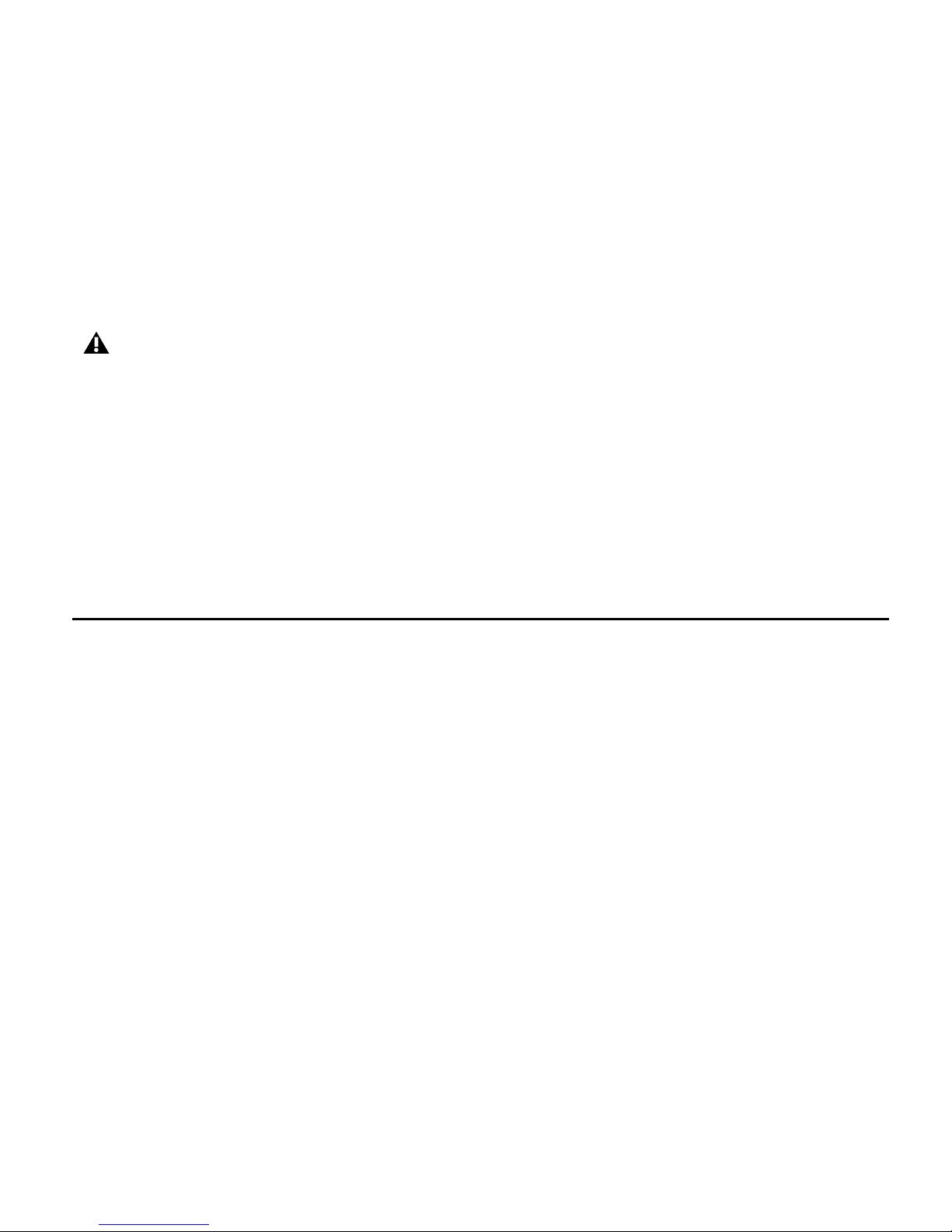
Chapter 3: Installing Pro Tools on Windows 19
Installing QuickTime
QuickTime is required for Pro Tools if you plan to include movie files, or import MP3 or MP4
(AAC) files in your sessions. QuickTime for Windows is available as a free download from the
Apple website (www.apple.com).
To install QuickTime:
1 Visit www.apple.com and go to the QuickTime page.
2 Download the QuickTime installer application to your computer.
3 Double-click the QuickTime installer application and follow the on-screen installation in-
structions.
4 Restart your computer.
Launching Pro Tools LE
When launching Pro Tools LE the first time, you are prompted to enter an authorization code
to validate your software. (The code begins with the letters DIGI.)
To authorize Pro Tools LE software:
1 Make sure the Mbox 2 Mini is connected to your computer.
2 Double-click the Pro Tools LE shortcut on your desktop (or the application icon in the
Pro Tools folder inside the Digidesign folder).
3 Enter the authorization code in the dialog (making sure to type it exactly as printed, and observing any spaces and capitalization), then click Validate. (Your authorization code is located
on the inside front cover of this guide.)
For information on which version of QuickTime is compatible with your version of Pro Tools,
visit the compatibility pages of our website (www.digidesign.com/compatibility).
Page 30
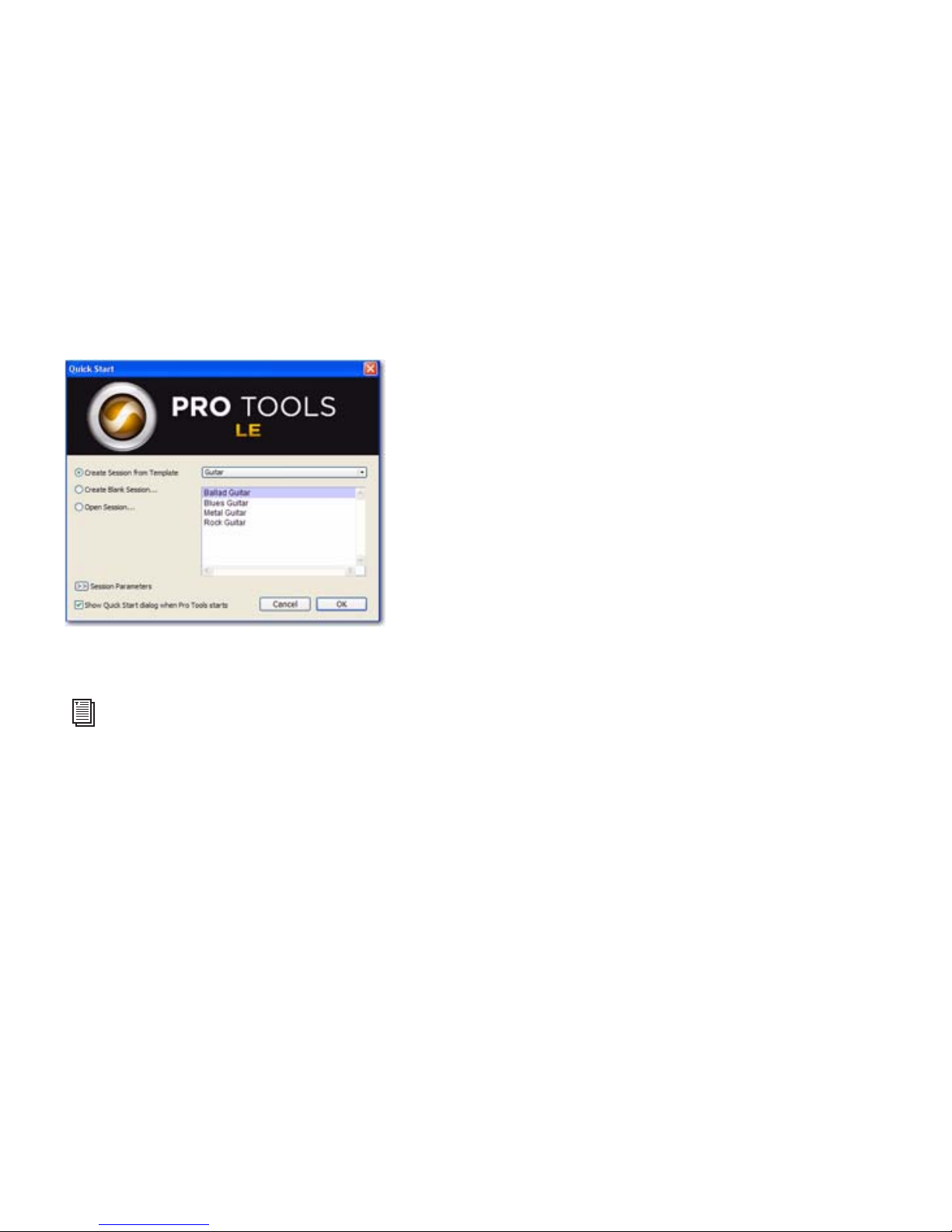
Mbox 2 Mini Setup Guide
20
4 Use the Quick Start dialog to do one of the following:
• Create a new session from template.
• Create a new blank session.
• Open any other session on your system.
Quick Start dialog
For more information on the Quick Start dialog and session templates, see the Pro Tools
Reference Guide.
Page 31
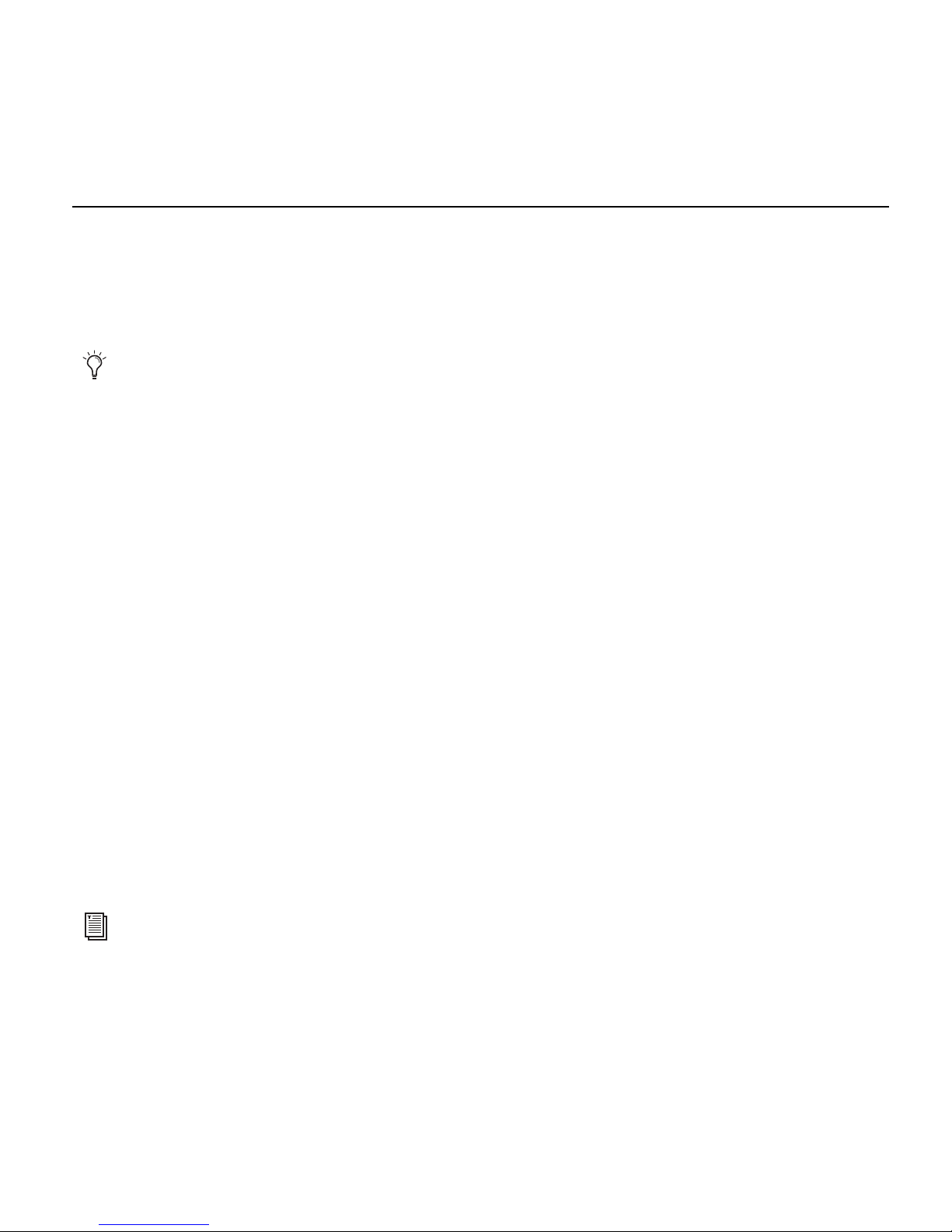
Chapter 3: Installing Pro Tools on Windows 21
Additional Software on the Pro Tools Installer Disc
The Pro Tools Installer disc provides additional software for your system, including audio drivers (for playing other audio applications through your Digidesign hardware) and a Pro Tools
demo session.
Third-Party Applications and Plug-ins
Your Pro Tools package also includes several free applications and plug-ins from selected third
party developers. Once you've completed your Pro Tools installation, you can install these separately.
Installers are located on your Pro Tools Installer disc in the Additional Files\3rd Party Content
folder.
Windows Audio Drivers
The Digidesign ASIO Driver and WaveDriver Windows System Audio Driver let you use your
Digidesign hardware interface with third-party applications that support the ASIO Driver or
WaveDriver MME (Multimedia Extension).
The Digidesign ASIO Driver and WaveDriver for your Digidesign hardware are automatically
installed when you install Pro Tools.
Digidesign ASIO Driver
The Digidesign ASIO (Audio Sound Input Output) Driver is a single-client multichannel sound
driver that allows third-party audio programs that support the ASIO standard to record and
play back through Digidesign hardware.
Refer to your Pro Tools Installer disc for additional software and installers.
For detailed information on configuring the Digidesign ASIO Driver, see the Windows Audio
Drivers Guide.
Page 32
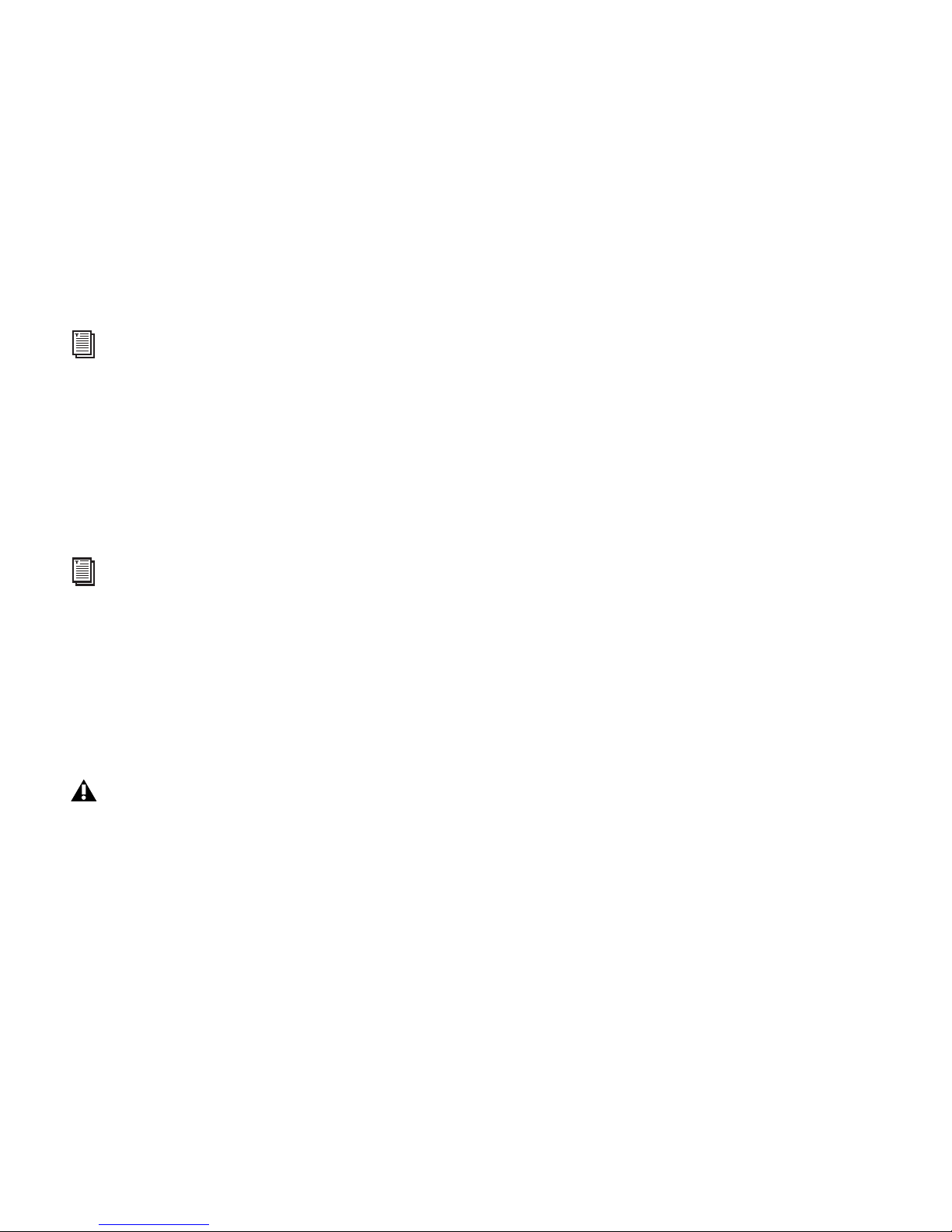
Mbox 2 Mini Setup Guide
22
Digidesign WaveDriver (Windows XP Only)
The Digidesign WaveDriver Windows System Audio Driver is a single-client, stereo sound
driver that allows third-party audio programs that support the WaveDriver MME (Multimedia
Extension) standard to play back through Digidesign hardware.
Standalone Windows Audio Drivers
Digidesign Windows Audio Drivers can be installed on Windows systems that do not have
Pro Tools software installed. Use the standalone version of the Digidesign Windows Audio
Drivers installer (Digidesign Audio Drivers Setup.exe), which is available on the Pro Tools Installer disc.
Pro Tools Demo Session
The Pro Tools LE Installer disc includes a demo session that you can use to verify that your system is working.
The demo session for Pro Tool LE is named “Filtered Dream.”
For detailed information on configuring the Digidesign WaveDriver, see the Windows Audio
Drivers Guide.
For information on configuring the standalone version of the Digidesign Windows Audio Drivers, see the Windows Audio Drivers Guide.
Before installing the demo session to your audio drive, make sure the drive is configured as described in “Formatting an Audio Drive” on page 76.
Page 33

Chapter 3: Installing Pro Tools on Windows 23
To install the demo session:
1 Insert the Pro Tools LE Installer disc into your DVD drive.
2 From your DVD drive, locate and open the Additional Files\Demo Sessions Installer folder.
3 Double-click LE Demo Session Setup.exe.
4 Follow the on-screen instructions.
5 When prompted, select your audio drive as the install location and click Next to begin the
install.
6 When installation is complete, click Close.
Uninstalling Pro Tools
Use the Uninstall Pro Tools application to uninstall Pro Tools software from your computer.
To uninstall Pro Tools from your computer:
1 Start Windows, logging in with Administrator privileges. For details on Administrator priv-
ileges, refer to your Windows documentation.
2 Go to C:\Program Files\Digidesign\Pro Tools\Pro Tools Utilities and double-click Uninstall
Pro Tools.exe.
3 Click Next.
4 Click Uninstall to proceed with the uninstallation.
The demo session can be opened by double-clicking the Filtered Dream.ptf file (located in the
Filtered Dream Demo Session folder).
Page 34
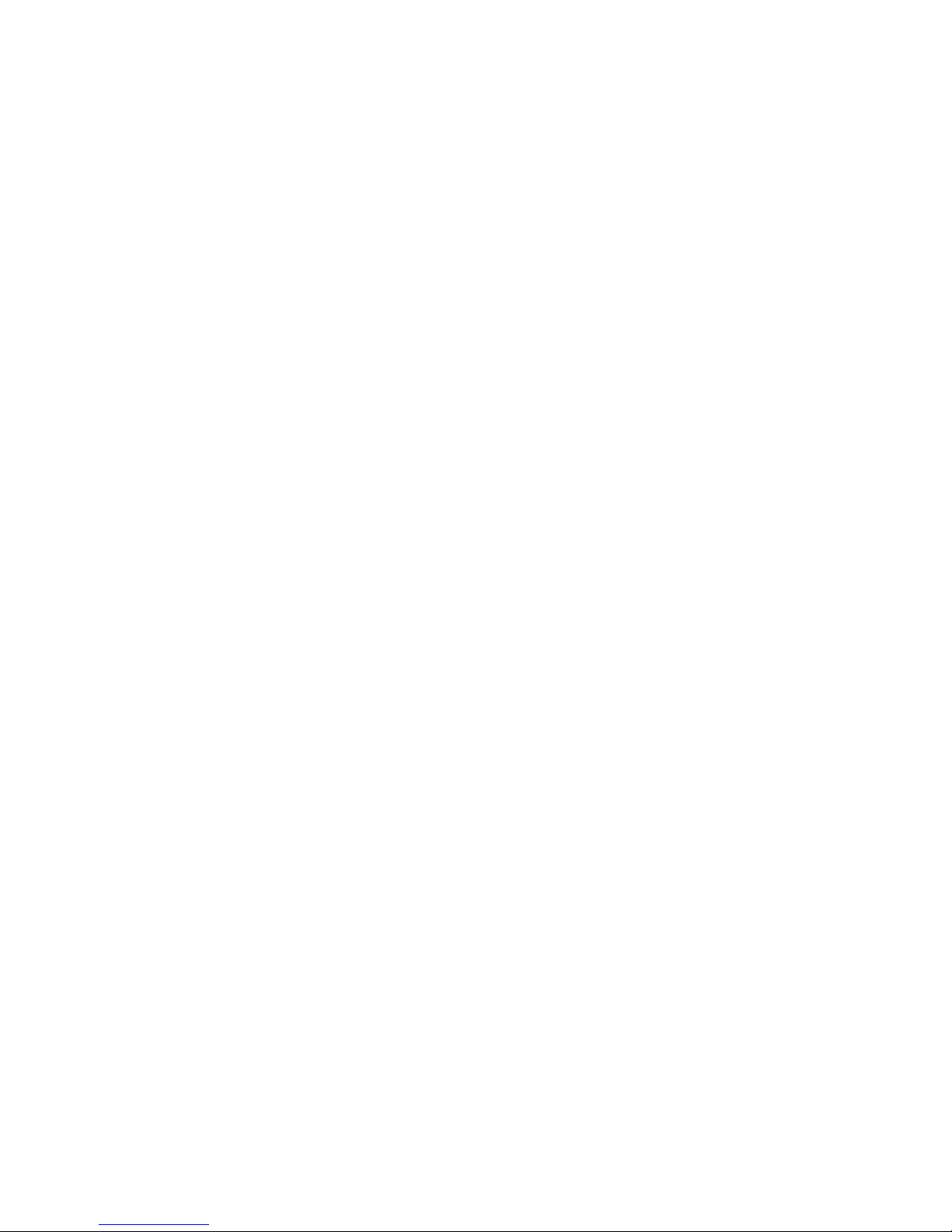
Mbox 2 Mini Setup Guide
24
Page 35

Chapter 4: Configuring Your Pro Tools System 25
chapter 4
Configuring Your Pro Tools System
After you have connected your system and installed Pro Tools software, you are ready to start
up and configure your Pro Tools system.
Starting Up or Shutting Down Your System
To ensure that the components of your Pro Tools system communicate properly with each
other, you need to start them in a particular order.
Start up your Pro Tools system in this order:
1 Lower the volume of all output devices in your system.
2 Turn on any external hard drives. Wait approximately ten seconds for them to spin up to
speed.
3 Turn on any control surfaces (such as Command|8).
4 Turn on any MIDI interfaces, MIDI devices, or synchronization peripherals.
5 Turn on your computer.
6 Launch Pro Tools or any third-party audio or MIDI applications.
Page 36

Mbox 2 Mini Setup Guide
26
Shut down your Pro Tools system in this order:
1 Quit Pro Tools and any other running applications.
2 Turn off or lower the volume of all output devices in your system.
3 Turn off your computer.
4 Turn off any MIDI interfaces, MIDI devices, or synchronization peripherals.
5 Turn off any control surfaces.
6 Turn off any external hard drives.
Configuring Pro Tools LE Software
Pro Tools System Settings
In the Playback Engine dialog, Pro Tools LE lets you adjust the performance of your system by
changing system settings that affect its capacity for processing, playback, and recording.
In most cases, the default settings for your system provide optimum performance, but you
may want to adjust them to accommodate large or processing-intensive Pro Tools sessions.
To quit Pro Tools, choose Pro Tools > Quit (Mac) or File > Exit (Windows).
Page 37

Chapter 4: Configuring Your Pro Tools System 27
In most cases, the default settings for your system provide optimum performance, but you
may want to adjust them to accommodate large or processing-intensive Pro Tools sessions.
Hardware Buffer Size
The Hardware Buffer Size (H/W Buffer Size) controls the size of the buffer used to handle host
processing tasks such as Real-Time AudioSuite
™
(RTAS) plug-ins. The H/W Buffer setting can
also be used to manage monitoring latency.
Lower Hardware Buffer Size settings reduce monitoring latency, and are useful when you are
recording live input.
Higher Hardware Buffer Size settings allow for more audio processing and effects, and are
useful when you are mixing and using more RTAS plug-ins.
Playback Engine dialog for Mbox 2 Mini (Structure installed)
In addition to causing slower screen response and monitoring latency, higher Hardware Buffer
Size settings can increase the latency caused by RTAS plug-ins, and affect the accuracy of plugin automation, mute data, and MIDI track timing.
Page 38

Mbox 2 Mini Setup Guide
28
To change the Hardware Buffer Size:
1 Choose Setup > Playback Engine.
2 From the H/W Buffer Size pop-up menu, select the audio buffer size, in samples.
3 Click OK.
RTAS Processors
The RTAS Processors setting determines the number of processors in your computer allocated
for RTAS (Real-Time AudioSuite) plug-in processing.
With multiprocessor computers, this setting lets you manage multi-processor support for
RTAS processing. With multiple processor computers running Windows that support HyperThreading (and have it enabled), you must disable Hyper-Threading for this setting to become
available. See your computer’s documentation for steps on how to enter the computer’s BIOS
and disable Hyper-Threading (Windows only).
Used in combination with the CPU Usage Limit setting, the RTAS Processors setting lets you
control the way RTAS processing and other Pro Tools tasks are carried out by the system. For
example:
• For sessions with large numbers of RTAS plug-ins, you can allocate 2 or more processors to
RTAS processing and set a high CPU Usage Limit.
• For sessions with few RTAS plug-ins, you can allocate fewer processors to RTAS and set a low
CPU Usage Limit to leave more CPU resources available for automation accuracy, screen response, and video.
• Depending on the importance of video and overall screen response, and on the density of
automation being employed, try different combinations of RTAS Processing and CPU Usage
Limit settings to achieve the best results. For example, to improve screen response in a medium-sized session using a moderate number of RTAS plug-ins, try reducing the number of
RTAS plug-ins, but keep the CPU Usage Limit set to its maximum on a single processor system.
Page 39
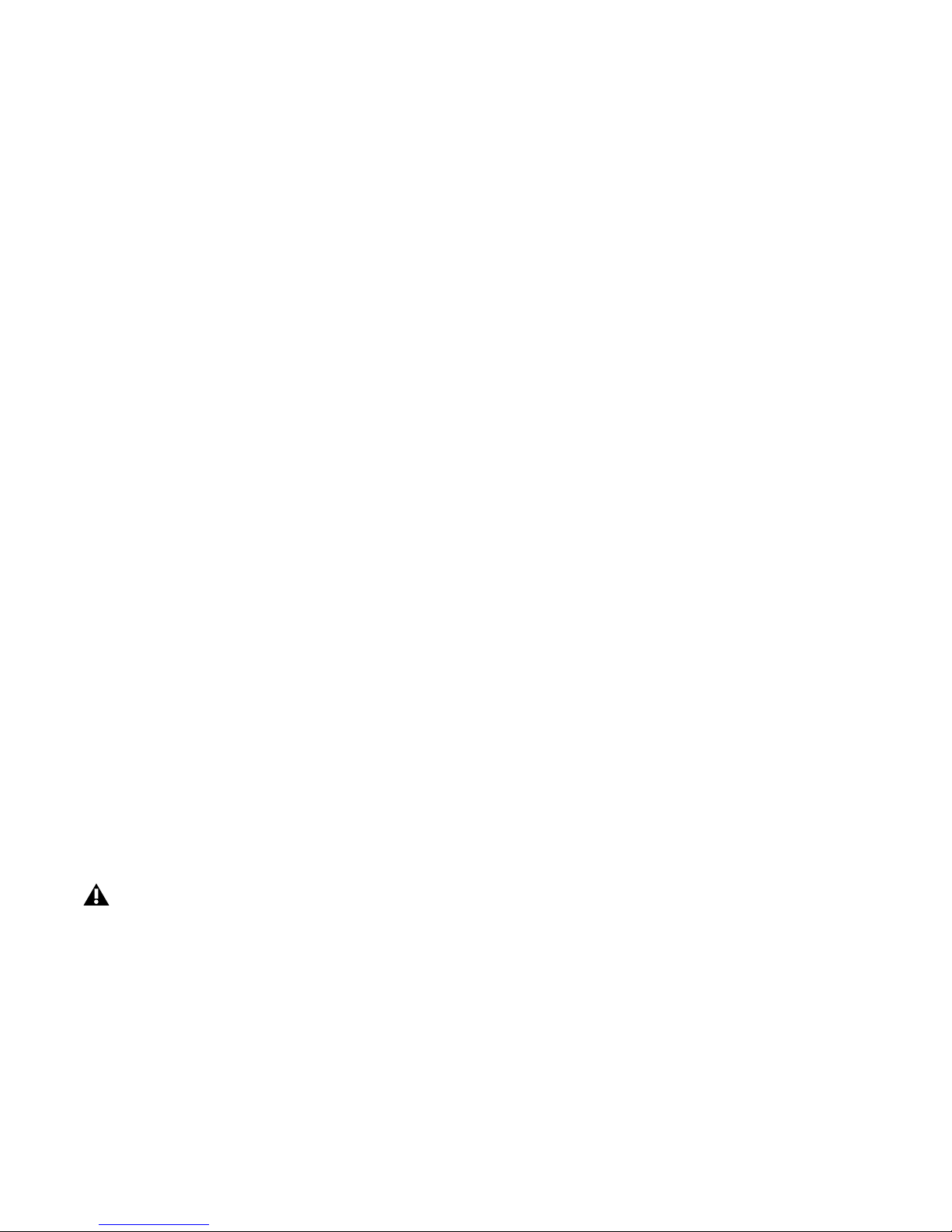
Chapter 4: Configuring Your Pro Tools System 29
To set the number of RTAS Processors:
1 Choose Setup > Playback Engine.
2 From the RTAS Processors pop-up menu, select the number of available processors you want
to allocate for RTAS plug-in processing. The number of processors available varies depending
on how many processors are available on your computer:
• Select 1 Processor to limit RTAS processing to one CPU in the system.
• Select 2 Processors to enable load balancing across two available processors.
• On systems running four or more processors, select from the available number of RTAS
processors.
3 Click OK.
CPU Usage Limit
The CPU Usage Limit controls the percentage of CPU resources allocated to Pro Tools host processing tasks. Used in combination with the RTAS Processors setting, the CPU Usage Limit setting lets you control the way Pro Tools tasks are carried out by the system.
Lower CPU Usage Limit settings limit the effect of Pro Tools processing on other CPU-inten-
sive tasks, such as screen redraws, and are useful when you are experiencing slow system response, or when running other applications at the same time as Pro Tools.
Higher CPU Usage Limit settings allocate more processing power to Pro Tools, and are useful
for playing back large sessions or using more real-time plug-ins.
The maximum available CPU Usage Limit depends on the number of processors in your computer and on the number of processors you specify for RTAS processing. This value can range
from 85 percent for single-processor computers to 99 percent for multi-processor computers.
Increasing the CPU Usage Limit may slow down screen response on slower computers.
Page 40

Mbox 2 Mini Setup Guide
30
To change the CPU Usage Limit:
1 Choose Setup > Playback Engine.
2 From the CPU Usage Limit pop-up menu, select the percentage of CPU processing you want
to allocate to Pro Tools.
3 Click OK.
RTAS Engine (RTAS Error Suppression)
There are two RTAS Engine options:
Ignore Errors During Playback/Record When enabled, Pro Tools continues to play and record
even if the RTAS processing requirements exceed the selected CPU Usage Limit. This can result
in pops and clicks in the audio, but does not stop the transport.
Minimize Additional I/O Latency (Mac Only) When enabled, any additional latency due to suppressing RTAS errors during playback and record is minimized to 128 samples. Suppressing
RTAS errors requires at least 128 samples of additional buffering on some systems. If this option is disabled, the buffer is half the H/W Buffer Size, or at least 128 samples (whichever is
greater). If you are on an older, slower computer, you may want to disable this option to avoid
adverse performance.
This option is only available if the Ignore Errors During Playback/Record option is enabled.
DAE Playback Buffer Size
The DAE Playback Buffer Size determines the amount of memory DAE allocates for disk buffers. The buffer size is shown in milliseconds, which indicates the amount of audio buffered
when the system reads from disk.
The optimum DAE Playback Buffer Size for most disk operations is 1500 msec (Level 2).
DAE Playback Buffer Size settings lower than 1500 msec (Level 2) may improve playback
and recording initiation speed. However, a lower setting may make it difficult to play or record
tracks reliably with sessions containing a large number of tracks or a high density of edits, or
with systems that have slower or heavily fragmented hard drives.
Page 41
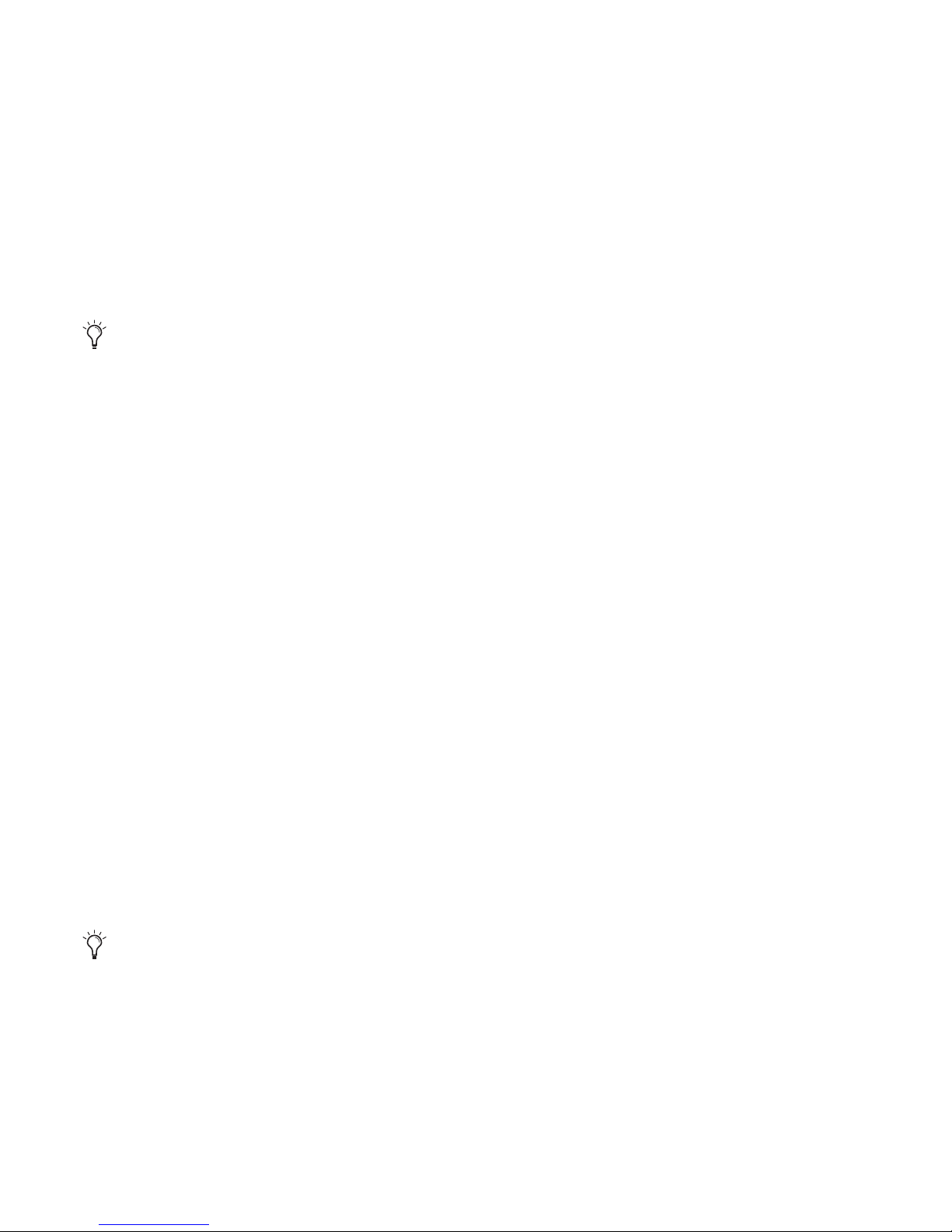
Chapter 4: Configuring Your Pro Tools System 31
DAE Playback Buffer Size settings higher than 1500 msec (Level 2) allow higher track count,
higher density of edits in a session, or the use of slower hard drives. However, a higher setting
may increase the time lag when starting playback or recording, or cause a longer audible time
lag while editing during playback.
To change the DAE Playback Buffer Size:
1 Choose Setup > Playback Engine.
2 From the DAE Playback Buffer pop-up menu, select a buffer size. Memory requirements for
each setting are shown at the bottom of the Playback Engine dialog.
3 Click OK.
If Pro Tools needs more system memory for the DAE Playback Buffer, it will prompt you to restart your computer.
Cache Size
The Cache Size determines the amount of memory DAE allocates to pre-buffer audio for playback and looping when using Elastic Audio.
The optimum Cache Size for most sessions is Normal.
A Cache Size setting of Minimum reduces the amount of system memory used for disk oper-
ations and frees up memory for other system tasks. However, performance when using Elastic
Audio features may decrease.
A Cache Size of Large improves performance when using Elastic Audio features, but it also
decreases the amount of memory available for other system tasks, such as RTAS processing.
Using a larger DAE Playback Buffer Size leaves less system memory for other tasks. The default
setting of 1500 msec (Level 2) is recommended unless you are encountering -9073 (“Disk too
slow or fragmented”) errors.
Using a larger Cache Size leaves less system memory for other tasks. The default setting of Normal is recommended unless you are encountering -9500 (“Cache too small”) errors.
Page 42

Mbox 2 Mini Setup Guide
32
To change the Cache Size:
1 Choose Setup > Playback Engine.
2 From the Cache Size pop-up menu, select a disk cache size.
3 Click OK.
System Memory Allocation
When you start your computer, Pro Tools automatically reserves a portion of system memory
for the DAE Playback Buffer. This reserved memory is unavailable to other applications, even
if Pro Tools is not running.
You can set Pro Tools to reserve only the minimum amount of required memory, so that more
system memory is available to other applications.
To minimize system memory allocation:
1 Choose Setup > Playback Engine.
2 Select the “Minimize System Memory Allocation” option.
3 Click OK.
4 Restart your computer.
Plug-in Streaming Buffer Size
(Structure Plug-in Only)
This setting appears in the Playback Engine dialog only if Structure, Structure LE, or
Structure Free is installed on your system. The Plug-in Streaming Buffer Size determines the
amount of memory DAE allocates for streaming playback from disk with the Structure plug-in.
This setting only affects playback if disk streaming is activated in Structure’s plug-in controls
(see the Structure Plug-in Guide for more information).
The optimum Plug-in Streaming Buffer Size for most sessions is 250 ms (Level 2).
Plug-in Streaming Buffer Size settings lower than 250 msec (Level 2) reduce the amount of
system memory used for sample playback and frees up memory for other system tasks. However, audio quality of sample playback may decrease.
Page 43
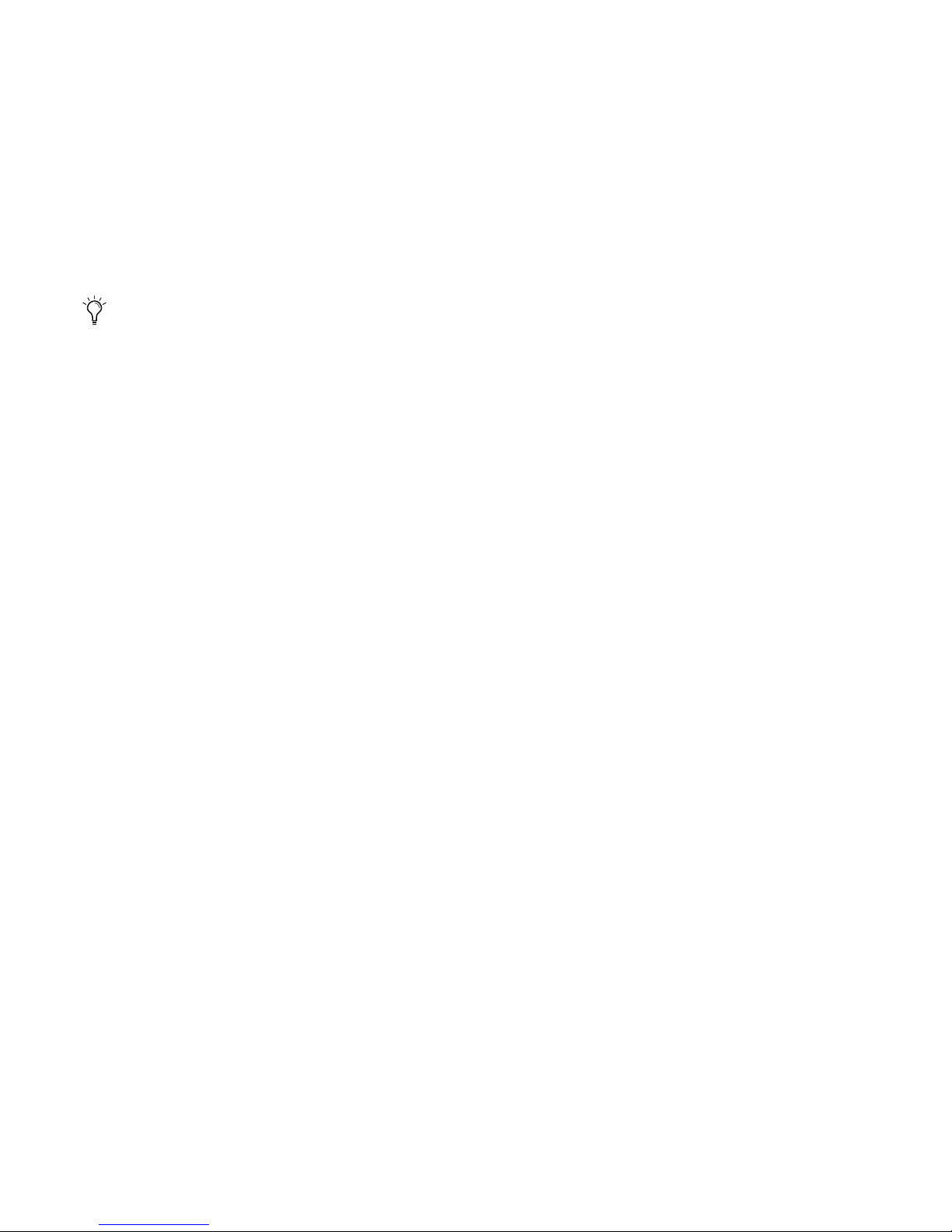
Chapter 4: Configuring Your Pro Tools System 33
Plug-in Streaming Buffer Size settings higher than 250 msec (Level 2) improve the audio
quality of sample playback, but they also decrease the amount of memory available for other
system tasks, such as RTAS processing.
To change the Plug-in Streaming Buffer Size:
1 Choose Setup > Playback Engine.
2 From the Plug-in Streaming Buffer Size pop-up menu, select a buffer size.
3 Click OK.
Optimizing the Plug-in Streaming Buffer Size
(Structure Plug-in Only)
This option appears in the Playback Engine dialog only if one of the Structure sampler instrument plug-in is installed on your system. This option is useful when you are playing samples
from the same drive that contains audio for the current session. When this option is selected,
Pro Tools automatically optimizes the size of the Plug-in Streaming Buffer to facilitate disk access from both Pro Tools and Structure. The Plug-in Streaming Buffer Size pop-up menu is unavailable when this option is selected.
To set Pro Tools to optimize the Plug-in Streaming Buffer Size:
1 Choose Setup > Playback Engine.
2 Select Optimize for Streaming Content.
3 Click OK.
Using a larger Plug-in Streaming Buffer Size leaves less system memory for other tasks. The default setting of 250 ms (Level 2) is recommended unless you are experiencing problems with the
audio quality of sample playback.
Page 44

Mbox 2 Mini Setup Guide
34
Pro Tools Hardware Settings
In the Hardware Settings dialog, Pro Tools lets you set the default sample rate and clock source
for your system, as well as a range of controls specific to each type of audio interface.
Default Sample Rate
The Sample Rate setting appears as the default sample rate when you create a new session.
(This setting is available in the Hardware Setup dialog only when no session is open.)
To change the default Sample Rate:
1 Choose Setup > Hardware.
2 Select the sample rate from the Sample Rate pop-up menu.
3 Click OK.
You can change the sample rate when creating a new Pro Tools session by selecting a different
sample rate in the New Session dialog. (See the Pro Tools Reference Guide for details.)
Hardware Setup dialog for Mbox 2 Mini
Page 45

Chapter 4: Configuring Your Pro Tools System 35
Clock Source
The Pro Tools Hardware Setup dialog is set to Internal, which supports recording analog signals directly into Mbox 2 Mini analog inputs 1–2.
Configuring I/O Setup
Using the I/O Setup dialog, you can label Pro Tools LE input, output, insert, and bus signal
paths. The I/O Setup dialog provides a graphical representation of the inputs, outputs, and sig-
nal routing of the Mbox 2 Mini.
Pro Tools LE has default I/O Setup settings that will get you started. Use the I/O Setup dialog
only if you want to rename the default I/O paths.
To rename I/O paths in I/O Setup:
1 Choose Setup > I/O.
2 Click the Input, Output, Insert, or Bus tab to display the corresponding connections.
3 To change the name of a path or subpath, double-click directly on the Path Name, type a
new name for the path, and press Enter.
4 Click OK.
I/O Setup dialog for Mbox 2 Mini
See the Pro Tools Reference Guide (or choose Help > Pro Tools Reference Guide) for more information on renaming I/O paths.
Page 46
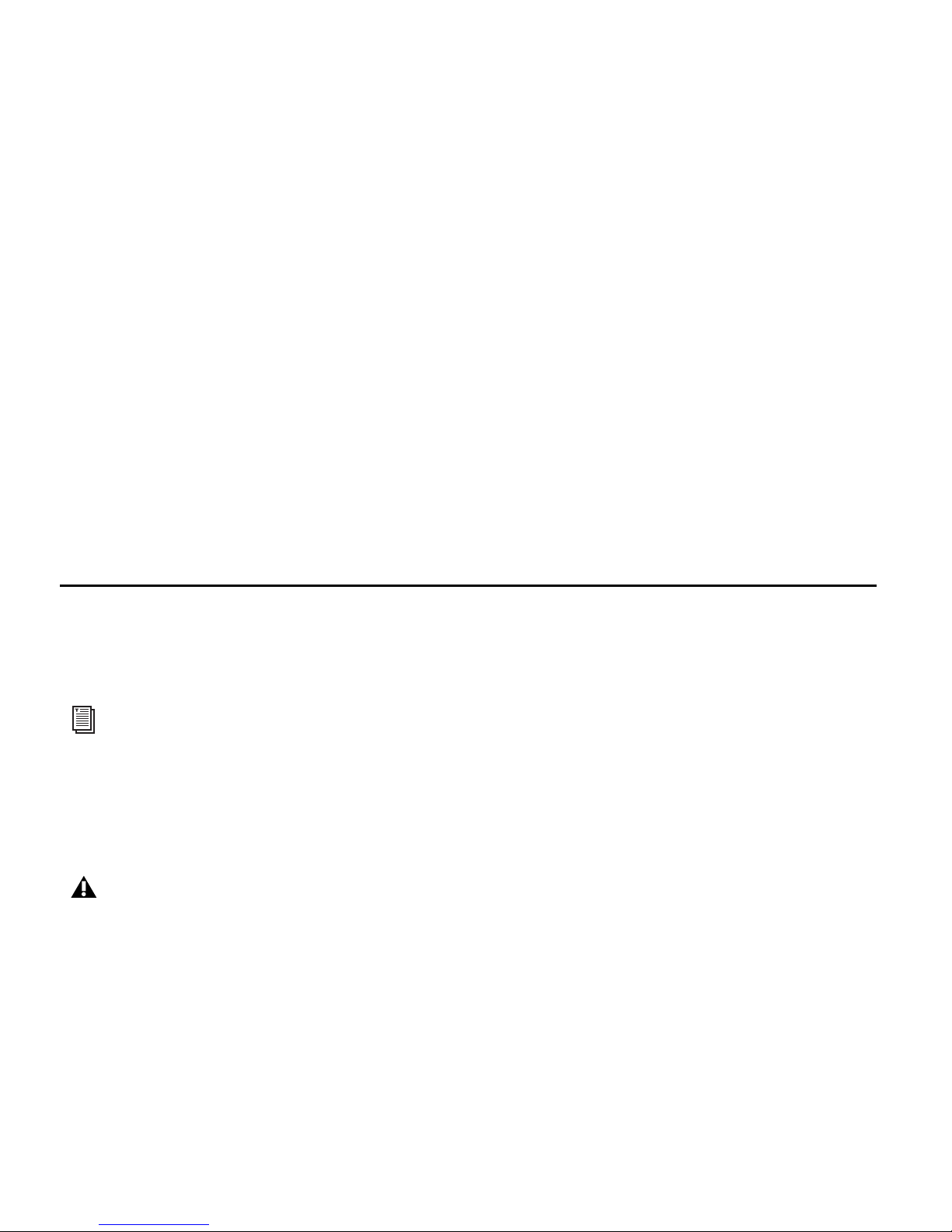
Mbox 2 Mini Setup Guide
36
Configuring MIDI Setup
If you plan to use any MIDI devices with Pro Tools, do one of the following:
On Mac, configure your MIDI setup with the Apple Audio MIDI Setup (AMS) utility. See
Appendix A, “Configuring AMS (Mac OS X Only).”
– or –
On Windows, configure your MIDI setup with MIDI Studio Setup. See Appendix B, “Config-
uring MIDI Studio Setup (Windows Only)” for details.
Backing Up your System Configuration
After configuring your system and Pro Tools, you should save an image of your system drive
using a backup utility such as Norton Ghost. By doing this, you can quickly restore your system configuration and settings if you encounter any problems.
Optimizing a Mac System for Pro Tools
To ensure optimum performance with Pro Tools, configure your computer before using
Pro Tools hardware and software.
Before configuring your computer, make sure you are logged in as an Administrator for the account where you want to install Pro Tools. For details on Administrator privileges in
Mac OS X, refer to your Apple OS X documentation.
To optimize a Windows XP system for Pro Tools, see “Optimizing a Windows System for
Pro Tools” on page 41.
Do not use the Mac OS X automatic Software Update feature, as it may upgrade your system
to a version of Mac OS that has not yet been qualified for Pro Tools. For details on qualified
versions of Mac OS, see the latest compatibility information on our website (www.digidesign.com/compatibility).
Page 47

Chapter 4: Configuring Your Pro Tools System 37
Turning Off Software Update
To turn off the Software Update feature:
1 Choose System Preferences from the Apple menu and click Software Update.
2 Click the Scheduled Check tab and ensure Check for updates is deselected.
Turning Off Energy Saver
To turn off the Energy Saver feature:
1 Choose System Preferences from the Apple menu and click Energy Saver.
2 Click Sleep and do the following:
• Set the computer sleep setting to Never.
• Set the display sleep setting to Never.
• Deselect Put the hard disk(s) to sleep when possible.
Setting Processor Performance
(Mac G5 Computers and G4 Powerbooks Only)
To set the Processor Performance:
1 Choose System Preferences from the Apple menu and click Energy Saver.
2 Click the Options tab and set Processor Performance to Highest.
Page 48
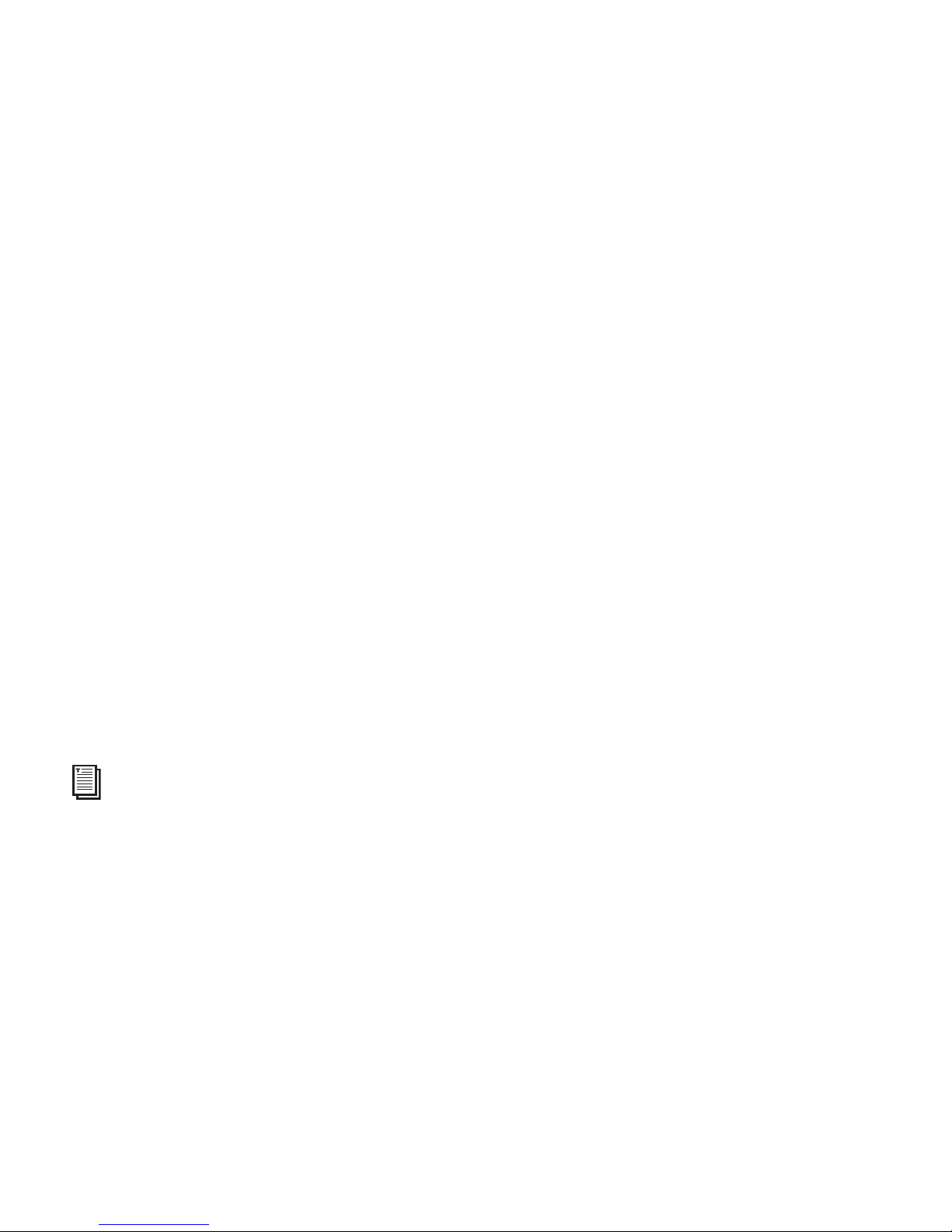
Mbox 2 Mini Setup Guide
38
Disable or Reassign Mac Keyboard Shortcuts Used by Pro Tools
To have the full complement of Pro Tools keyboard shortcuts, you need to disable or reassign
any conflicting Mac OS X Keyboard Shortcuts in the Apple System Preferences, including the
following:
• “Show Help menu”
• Under “Keyboard Navigation”
• “Move focus to the window drawer”
• Under “Dock, Exposé, and Dashboard”
• “Automatically hide and show the Dock”
•“All windows”
• “Application windows”
•“Desktop”
•“Dashboard”
• “Spaces”
• Under “Spotlight”
• “Show Spotlight search field”
• “Show Spotlight window”
To disable or reassign Mac OS X keyboard shortcuts:
1 Choose System Preferences from the Apple menu and click Keyboard & Mouse.
2 Click the Keyboard Shortcuts tab.
For a complete list of Pro Tools keyboard shortcuts, see the Keyboard Shortcuts Guide (Help
> Keyboard Shortcuts).
Page 49

Chapter 4: Configuring Your Pro Tools System 39
3 Do one of the following:
• Deselect the Mac OS X options that conflict with Pro Tools keyboard shortcuts.
– or –
• Assign different, non-conflicting keyboard shortcuts to the corresponding Mac OS X options.
Reassign Spaces Keyboard Shortcuts
If you want to use Spaces, you should reassign the Spaces keyboard shortcuts to avoid conflicts
with important Pro Tools keyboard shortcuts. You can reassign Spaces keyboard shortcuts to
use a combination of modifier keys (Command+Option+Control+Shift) in addition to the default Spaces keyboard shortcut assignments to avoid these conflicts.
To reassign Spaces keyboard shortcuts to use modifier key combinations that do not conflict with
Pro Tools keyboard shortcuts:
1 Choose System Preferences from the Apple menu and click Exposé & Spaces.
2 Click the Spaces tab.
3 Ensure that Enable Spaces is selected.
4 Press and hold Command+Option+Control+Shift and select “Control+Option+Shift+Com-
mand+F8” from the “To activate Spaces” pop-up menu.
5 Press and hold Command+Option+Control+Shift and select “Control+Option+Shift+Com-
mand+Arrow Keys” from the “To switch between spaces” pop-up menu.
6 Press and hold Command+Option+Control+Shift and select “Control+Option+Shift+Com-
mand+Number Keys” from the “To switch directly to a space” pop-up menu.
Page 50
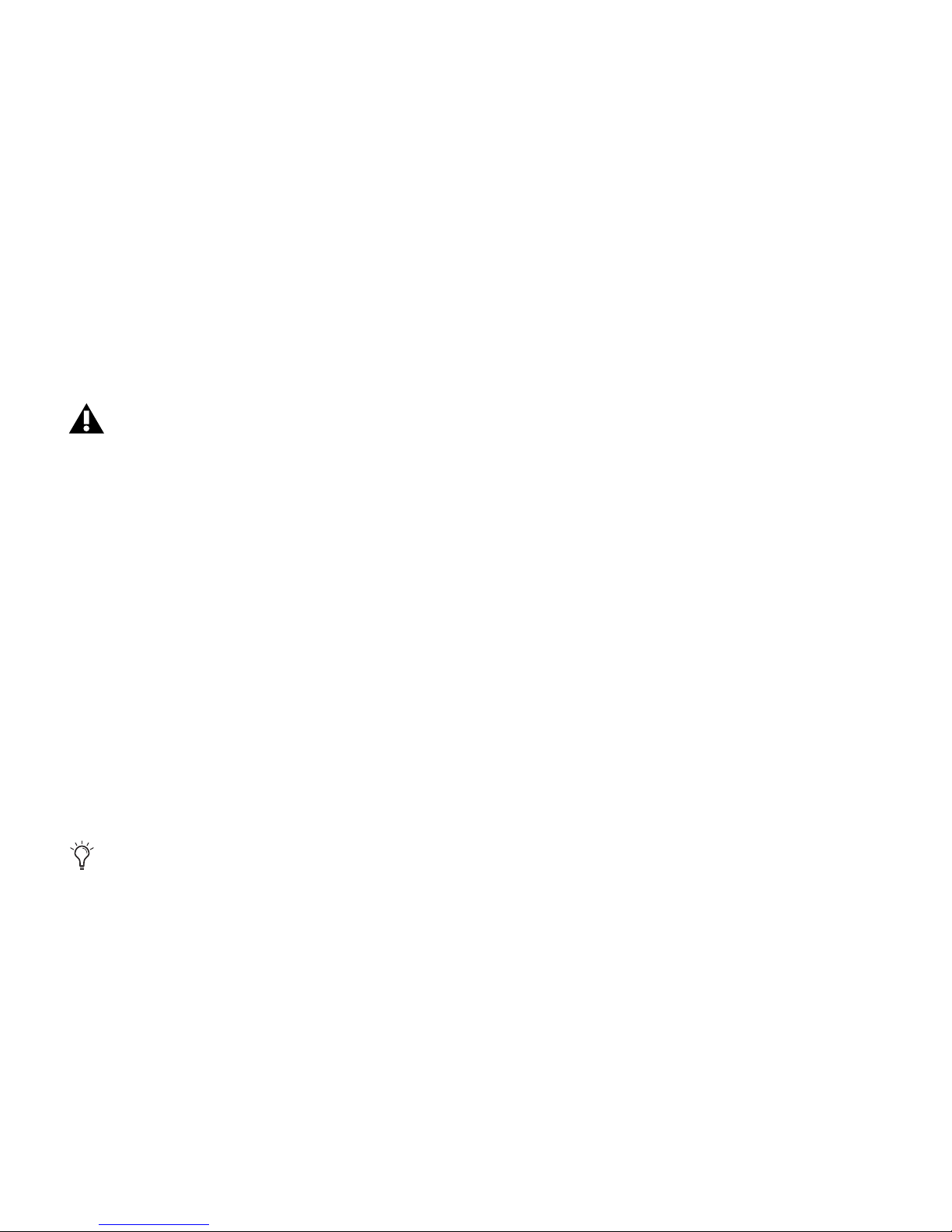
Mbox 2 Mini Setup Guide
40
Disabling Spotlight Indexing
The Mac OS X Spotlight feature automatically indexes files and folders on local hard drives in
the background. In most cases, this is not a concern for normal Pro Tools operation. However,
if Spotlight starts indexing drives while recording in a Pro Tools session with high track counts
for an extended period of time, it can adversely affect Pro Tools system performance. You may
want to disable Spotlight indexing for all local drives before using Pro Tools for big recording
projects.
To disable Spotlight indexing:
1 Choose System Preferences from the Apple menu and click Spotlight.
2 In the Spotlight window, click the Privacy tab.
3 To prevent indexing of a drive, drag its icon from the desktop into the list.
Enabling Journaling for Audio Drives
If you plan to use an audio drive that you used with a previous version of Pro Tools on the
Mac, enable journaling.
To enable journaling:
1 Launch the Disk Utility application, located in Applications/Utilities.
2 Select the volume in the left column of the Disk Utility window.
3 Click Enable Journaling in the toolbar.
Disabling Spotlight indexing also disables the Find function in Mac OS X.
For optimum performance, audio drives should be formatted as Mac OS Extended (Journaled)
Page 51

Chapter 4: Configuring Your Pro Tools System 41
Optimizing a Windows System for Pro Tools
To ensure optimum performance with Pro Tools LE, configure your computer before using
Pro Tools hardware and software.
Before configuring your computer, make sure you are logged in as an Administrator for the account where you want to install Pro Tools. For details on Administrator privileges, see your
Windows documentation.
Required Optimizations
To ensure optimum performance with Pro Tools, configure the following settings before using
Pro Tools hardware and software.
Enabling DMA
Enabling your compu ter's DMA (Direct Memory Access) frees up CPU bandwidth so your computer can do other Pro Tools tasks.
In most cases the DMA option will already be set correctly, as Windows detects and activates
DMA mode by default.
To enable DMA for any IDE hard drives:
1 Right-click My Computer (Windows XP) or Computer (Windows Vista).
2 In the left-hand pane of the Computer Management window under System Tools, click De-
vice Manager.
3 In the right-hand pane, click the plus (+) sign to expand IDE ATA/API Controllers.
4 Right-click the Primary IDE Controller and select Properties.
For Mac System Optimization, see “Optimizing a Mac System for Pro Tools” on page 36.
When you are finished changing Windows system settings, restart your computer.
Page 52

Mbox 2 Mini Setup Guide
42
5 Click the Advanced Settings tab.
6 For each device, do one of the following depending on your operating system:
•Check the box Enable DMA (Windows Vista)
– or –
• Set the Transfer Mode to DMA if available (Windows XP)
7 Click OK.
8 Repeat the above steps for any additional IDE Channels.
9 Close the Computer Management window.
Disabling System Standby and Power Management
When using Pro Tools, the Windows System Standby power scheme must be set to Always On.
This helps prevent long record or playback passes from stopping due to system resources powering down.
To configure Windows Power Management (Windows Vista):
1 Choose Start > Control Panel.
2 Double-click Power Options.
3 In the Power Options window, select High Performance.
4 Click Change plan settings.
5 In the Edit Plan Settings window, click Change advanced power settings.
6 In the Power Options dialog, reveal Hard disk > Turn off hard disk after.
7 Click the Setting option.
8 Select the value in the Setting (Minutes) field and press Backspace on your computer key-
board.
9 Press Enter. The hard disk setting changes to Never and the Power Options dialog closes.
10 In the Edit Plan Settings window, click Save changes and close the window.
Page 53

Chapter 4: Configuring Your Pro Tools System 43
To configure Windows Power Management (Windows XP):
1 Choose Start > Control Panel.
2 Double-click Power Options.
3 Click the Power Schemes tab.
4 From the Power Schemes pop-up menu, select Always.
5 Verify that the following settings are set to Never:
• Turn off hard disks
•System standby
•System hibernates
6 Click OK.
Disabling User Account Control
(Windows Vista Only)
For optimal performance with Pro Tools on Windows Vista, disable User Account Control
(UAC).
To disable User Account Control (UAC):
1 Choose Start > Control Panel.
2 Double-click User Accounts.
3 Click Turn User Account Control on or off.
4 Deselect the Use User Account Control (UAC) to help protect your computer option.
5 Click OK.
Page 54

Mbox 2 Mini Setup Guide
44
Recommended Optimizations
Pro Tools can also be affected by other software and hardware drivers installed on your computer. For best possible performance, it is recommended (but not required) that you do the following:
• Avoid running any unneeded programs at the same time as Pro Tools.
• Turn off any software utilities that run in the background, such as Windows Messenger,
calendars, and disk maintenance programs.
• Turn off any non-essential USB devices while running Pro Tools.
• If your video display card supports it, enable Bus Mastering in the manufacturer’s Control
Panel. See the manufacturer’s instructions for details.
Optional Optimizations
The following system optimizations may help Pro Tools perform better on some systems. It is
recommended that you only try these optimizations if necessary, as they may disable or adversely affect the functionality of other programs on your system.
Disabling Network Cards
If applicable, disable any networking cards (other than a FireWire card that you might use to
connect an external drive to your system).
To disable a network card:
1 Right-click Computer (Windows Vista) or My Computer (Windows XP) and choose Manage.
2 Under System Tools, select Device Manager.
3 In the Device Manager window, double-click Network adapters, then double-click the Net-
work Adapter card you want to disable.
4 Under the General tab, choose Do not use this device (disable) from the Device Usage pop-up
menu, and click OK.
5 Close the Computer Management window.
Page 55
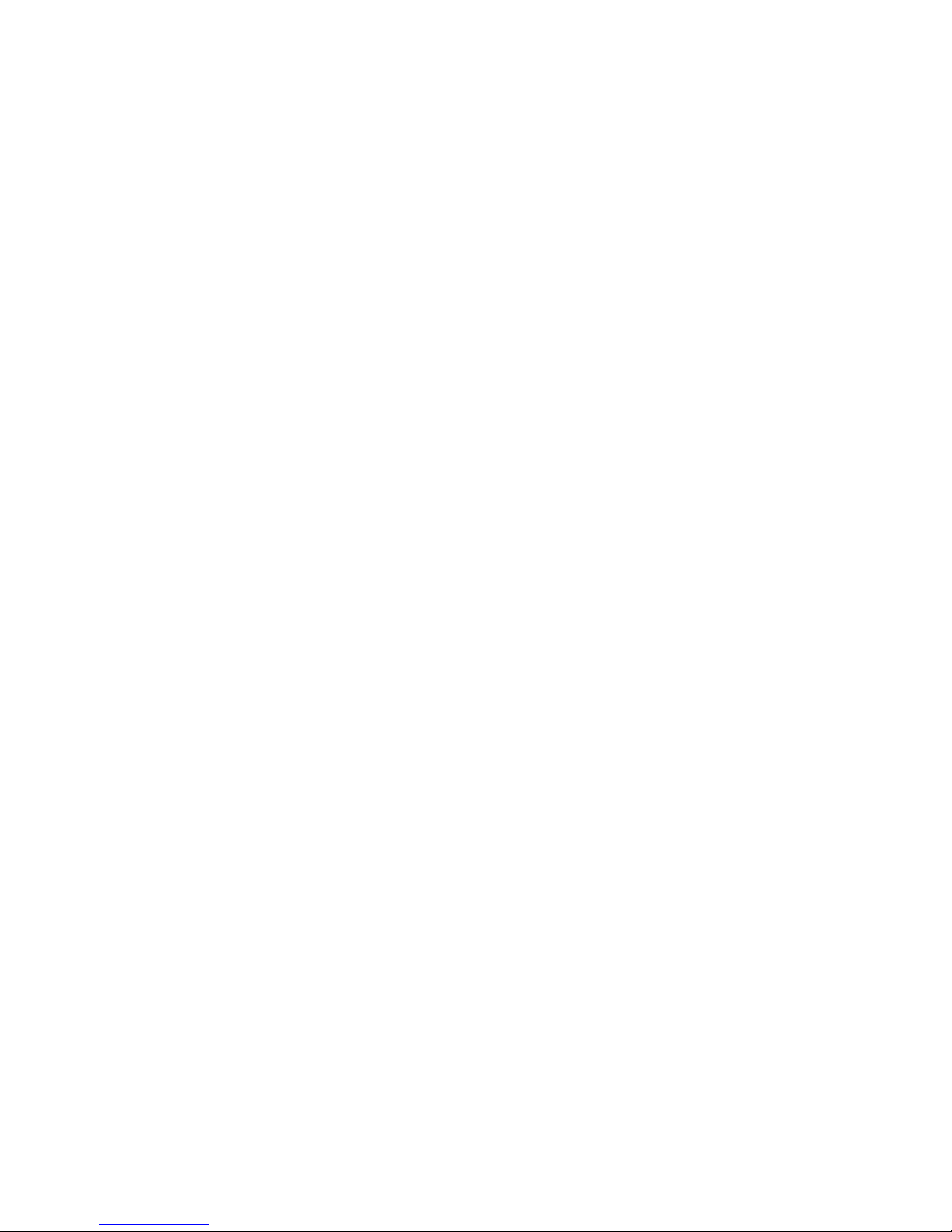
Chapter 4: Configuring Your Pro Tools System 45
Adjusting Processor Scheduling
To adjust Processor Scheduling performance:
1 Right-click Computer (Windows Vista) or My Computer (Windows XP) and choose Properties.
2 in the System Properties window, click the Advanced tab.
3 Under the Performance section, click the Settings button.
4 In the Performance Options window, click the Advanced tab.
5 Under the Processor Scheduling section, select the Background Services option.
6 Under the Memory Usage section, select the System cache option.
7 Click OK to close the Performance Options window.
8 Click OK to close the System Properties window.
9 Restart the computer for the changes to take effect.
Disabling System Startup Items
The fewer items in use by your computer, the more resources are available for Pro Tools. Some
startup applications may be consuming unnecessary CPU resources, and can be turned off.
If you disable any of the following startup items, do so carefully:
• Portable media serial number (required for some applications that utilize a copy protection key)
• The Plug and Play service
•Event log
• Cryptographic services
Page 56

Mbox 2 Mini Setup Guide
46
To Disable System Startup Items:
1 From the Start menu, type “msconfig” in Run (Windows XP) or in Start Search (Windows
Vista) and click OK to open the System Configuration Utility.
2 Under the General tab, choose Selective Startup.
3 Deselect Load Startup Items and click OK.
4 Click Restart to restart the computer.
5 After restarting, the computer displays a System Configuration message. Check to see if
Pro Tools performance has increased before you deselect Don't show this message again. If performance has not changed, run “msconfig” and return your computer Startup Selection back
to Normal Startup - load all device drives and services. Alternatively, try disabling Startup items
and non-essential processes individually
Page 57

Chapter 5: Mbox 2 Mini Hardware Overview 47
chapter 5
Mbox 2 Mini Hardware Overview
Mbox 2 Mini Front Panel Features
The Mbox 2 Mini front panel provides the following features:
Headphone Output
Use the Headphone Output to connect a stereo headphone with a 1/4-inch stereo connector.
Headphone/Monitor Output Level
The Headphone/Monitor Output knob adjusts the output level of the Headphone Output and
Mon Out (Monitor Output). In Pro Tools, this is the signal that is routed to Outputs 1–2.
Figure 1. Mbox 2 Mini front panel
USB
Headphone/Monitor
Headphone
LED
Output Level
Output
Input 1
Gain
Input 2
Gain
Monitor Mute
Mix (Ratio)
Page 58

Mbox 2 Mini Setup Guide
48
Mon (Monitor) Mute Switch
This switch mutes the Monitor Outputs, without muting the Headphone Output. This switch
does not affect recording.
Mix (Ratio) Control
Mbox 2 Mini gives you the ability to monitor your analog input signals while recording, without the delay incurred by A/D/A converters and host-based processing.
This zero-latency analog monitoring is controlled with the Mix knob, which you can use to
blend and adjust the monitor ratio between Mbox 2 Mini analog inputs and Pro Tools playback.
To listen to just the source input signal, turn the Mix knob fully left to Input. To listen to
Pro Tools output only, turn the knob fully right to Playback.
The output from the Mix control is routed directly to the Mon Out (Monitor Outputs), and is
mirrored in the Headphone output.
This ability to blend and control the relative levels of Pro Tools playback and latency-free live
analog inputs can be particularly effective when overdubbing.
USB LED
The USB LED indicates that the Mbox 2 Mini has received power from its USB connection.
Once the USB light is on, audio can pass in or out of the system.
Input 1 Gain Control
This knob adjusts the input gain level of the Input 1 Mic or Line/DI input, depending on
which input is enabled by the back panel Mic/DI switch.
Input 2 Gain Control
This knob adjusts the input gain level of the Input 2 Line/DI input.
Page 59
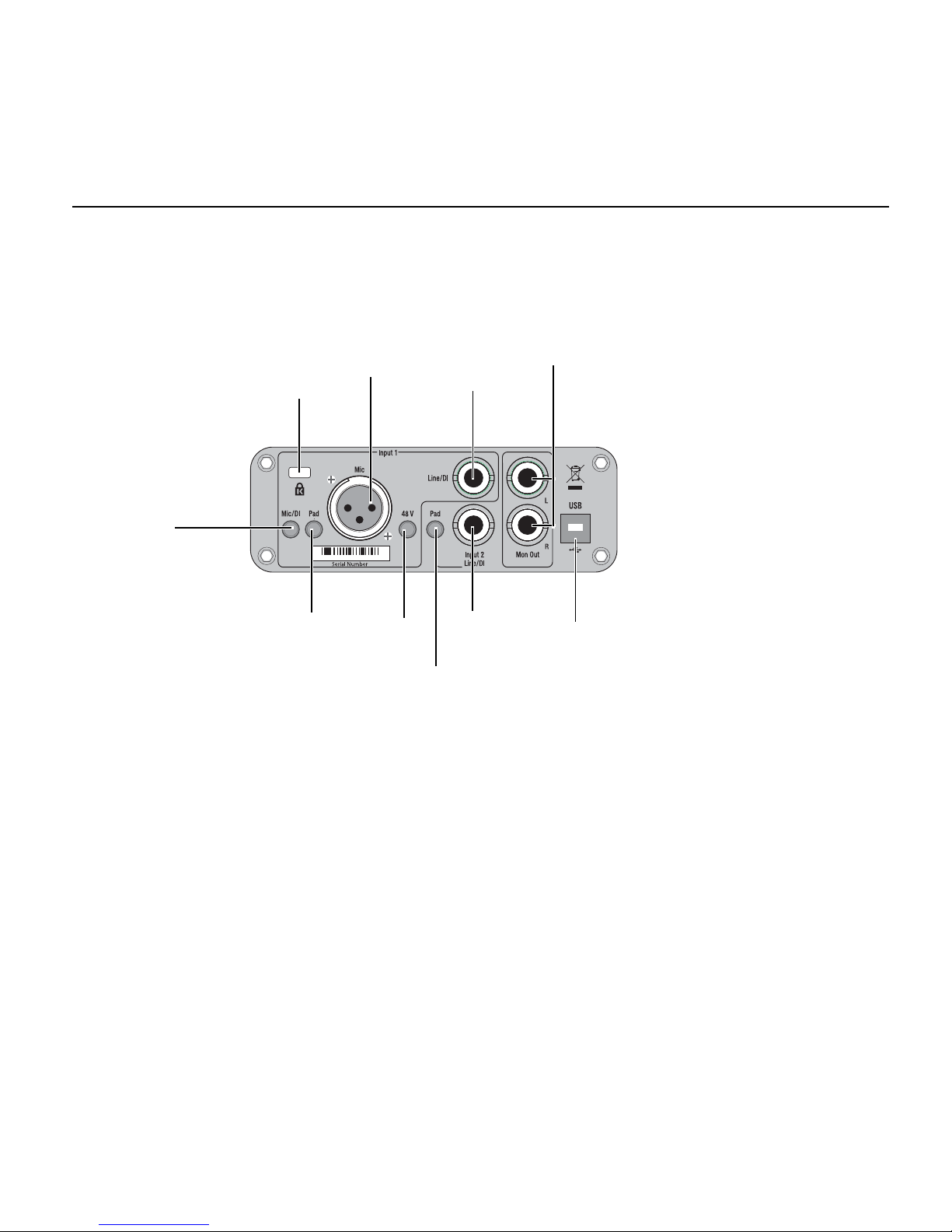
Chapter 5: Mbox 2 Mini Hardware Overview 49
Mbox 2 Mini Back Panel Features
The Mbox 2 Mini back panel provides the following features:
Input 1 Section
Mic and Line/DI Inputs
The Input 1 section includes Mic (XLR) and Line/DI inputs.
The Line/DI input accepts line level signals, instruments, and other 1/4-inch TRS (Tip-RingSleeve) or TS (Tip-Sleeve) connections.
On the front panel, the input signal is adjusted by the Input 1 Gain control. The source (Mic
or Line/DI) is chosen using the Mic/DI selector on the back panel.
Figure 2. Mbox 2 Mini back panel
Pad
Mic
Phantom
Power
Line/DI
Input 2
Line/DI
Input 1
Pad
Monitor
Outputs
Input
Kensington
Lock port
Mic/DI
USB
port
Page 60

Mbox 2 Mini Setup Guide
50
Mic/DI Switch
This switch selects either the Mic or Line/DI inputs for channel 1. When pressed in, the DI input is enabled. When not pressed in, the Mic input is enabled.
Pad Switch
The Pad switch engages a –20 dB pad on the input channel 1. When pressed in, the Pad is enabled.
48V Switch
When pressed in, 48V phantom power is active on the Mic XLR input. Phantom power is provided for microphones that require it to operate.
About Phantom Power
Dynamic microphones (such as a Shure SM57) do not require phantom power to operate, but
are not harmed by it. Most condenser microphones (like an AKG C3000) do require phantom
power to operate.
If you are not sure about the phantom power requirements for your microphone, consult your
microphone’s documentation or contact the manufacturer.
Input 2 Section
Input 2 Line/DI Input
The Input 2 section includes one Line/DI input. The Line/DI input accepts line level signals,
instruments, and other 1/4-inch TRS (Tip-Ring-Sleeve) or TS (Tip-Sleeve) connections.
On the front panel, the input signal is adjusted by the Input 2 Gain control.
Although phantom power can be used safely with most microphones, it is possible to damage
some ribbon microphones with it. Always turn off phantom power and wait at least ten seconds
before connecting or disconnecting a ribbon microphone.
When using phantom power, Mbox 2 Mini’s maximum current per microphone is 4 mA.
Page 61
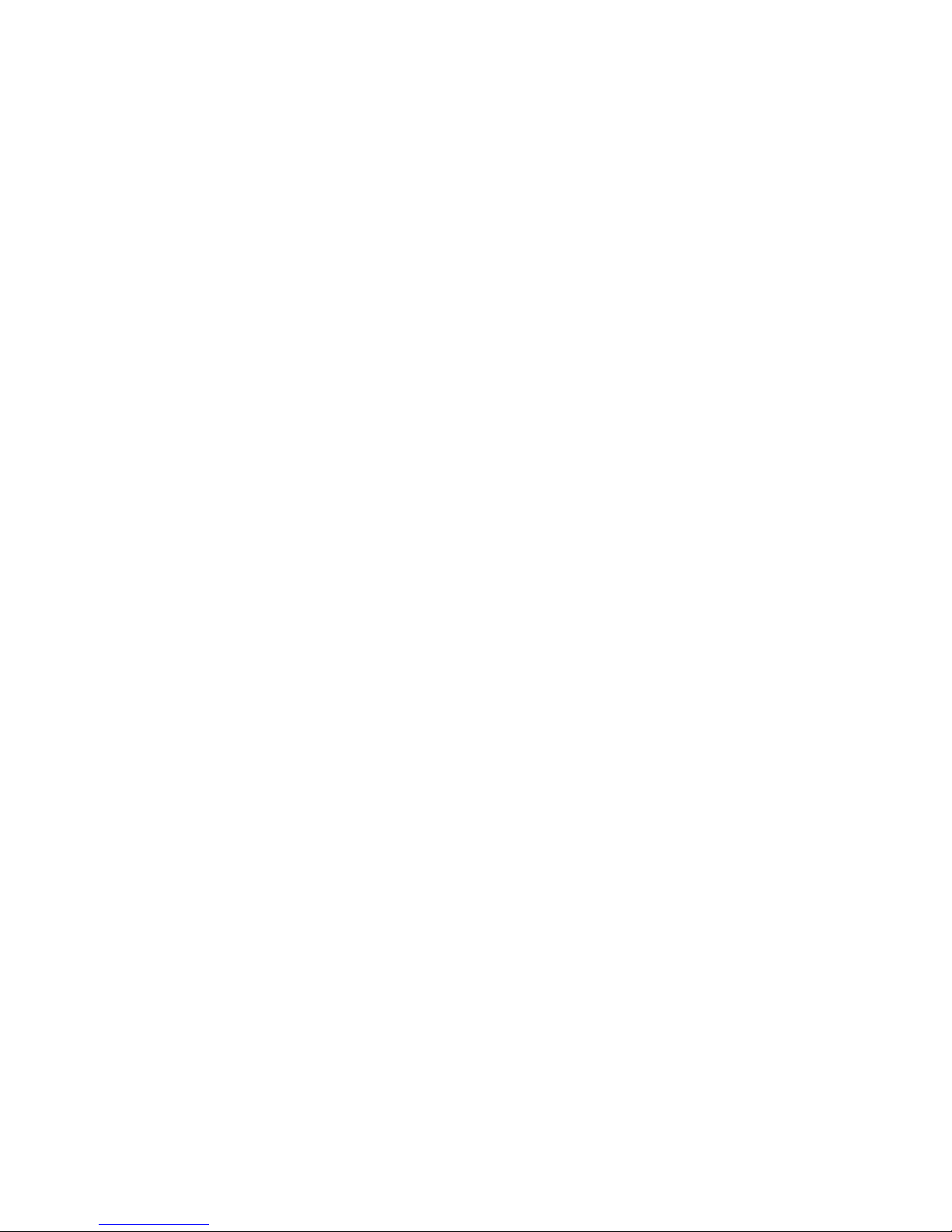
Chapter 5: Mbox 2 Mini Hardware Overview 51
Pad Switch
The Pad switch engages a –20 dB pad on the input channel 2. When pressed in, the Pad is enabled.
Mon Out (Monitor Output)
To monitor your mix, these outputs can be connected to a mixing board, directly to a monitoring system such as a stereo power amp, or another stereo destination.
These outputs accept TRS (Tip-Ring-Sleeve) or TS (Tip-Sleeve) 1/4-inch connections.
The Mon Out L and R outputs play the audio that is routed to analog outputs 1 and 2 from
within Pro Tools, respectively. These analog outputs feature 24-bit digital-to-analog converters.
USB Port
This standard USB v1.1 connector is used to connect your computer to the Mbox 2 Mini. One
standard USB cable is included with your system.
The Mbox 2 Mini is compatible with USB 2.0 ports. However, the USB 2.0 bus will switch to
the slower USB v.1.1 speed to accommodate Mbox 2 Mini.
Kensington Lock Port
Use the Kensington Lock port to secure your Mbox 2 Mini with a Kensington Lock (not supplied).
For more information, visit the Kensington website (www.kensington.com).
Page 62
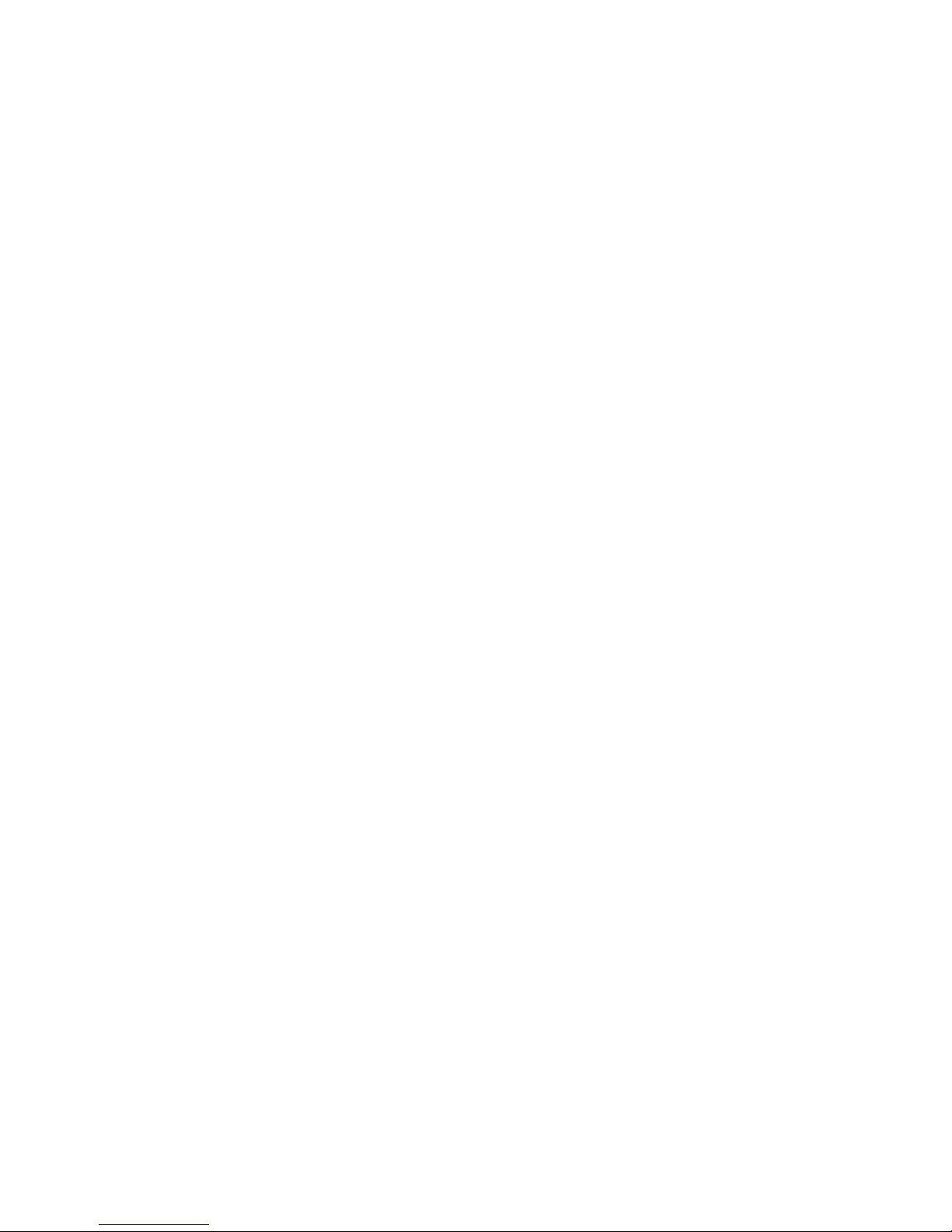
Mbox 2 Mini Setup Guide
52
Page 63
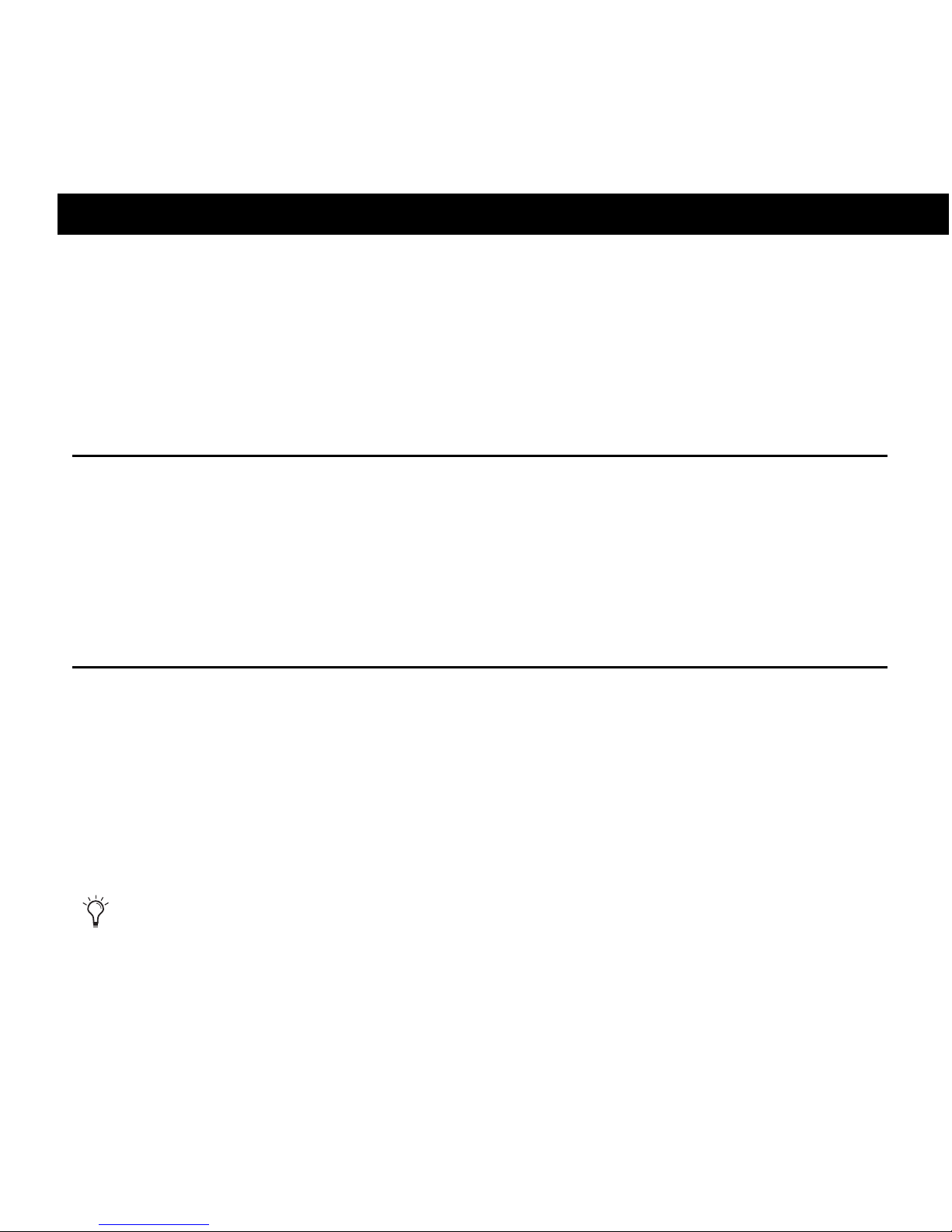
Chapter 6: Making Hardware Connections 53
chapter 6
Making Hardware Connections
To hear audio recorded into a Pro Tools session, you will need to connect headphones or an
external sound system (such as powered monitors or a home stereo) to Mbox 2 Mini. Sound
from Mbox 2 Mini cannot be played through your computer’s speakers or your computer’s
sound output.
Connecting Headphones
On the front panel of the Mbox 2 Mini is a 1/4-inch jack to connect headphones.Use the
Headphone and Monitor Output Level control to adjust headphone and monitor volume.
To connect headphones:
Connect headphones with a 1/4-inch stereo connector (or adapter) to the Headphone jack.
Connecting a Sound System
The Mon Out (Monitor Outputs) on the back of the Mbox 2 Mini support 1/4-inch plugs.
These connections can be balanced or unbalanced TRS (Tip-Ring-Sleeve) style connectors, or
unbalanced connectors. To listen to your Pro Tools session, these outputs can be connected to
any amplification system: powered speakers, a home stereo system, or an audio mixer.
When connecting to a stereo system, connect the left channel (often the white plug) to
Mon Out L, and right channel (often the red plug) to Mon Out R.
Mon Out L and R play the audio that is routed to analog outputs 1 and 2 within Pro Tools.
Home stereo systems often use RCA connectors. You can use an adaptor or a special cable to
convert from the 1/4-inch TRS (Tip-Ring-Sleeve) connectors used by Mbox 2 Mini to the RCA
connectors on your home stereo.
Page 64
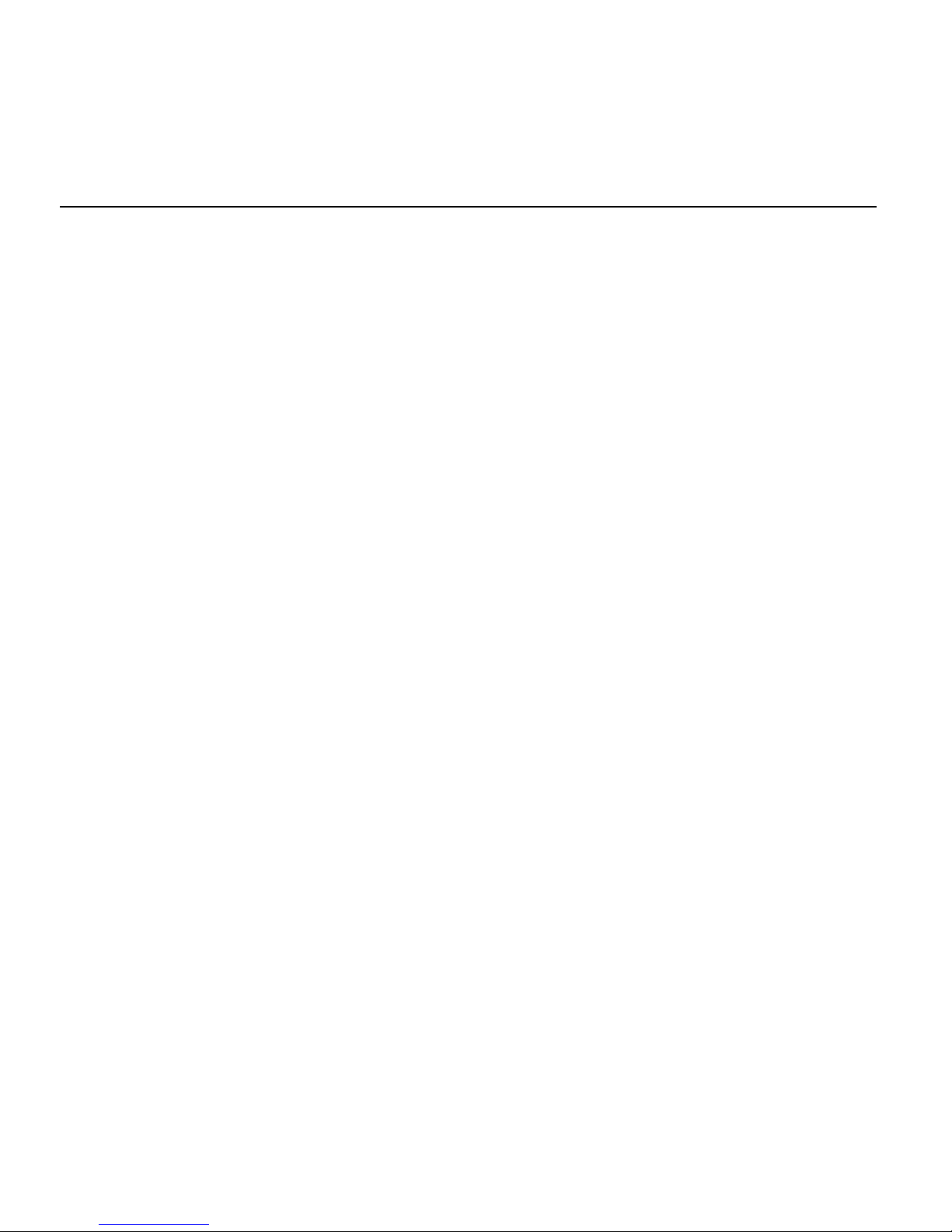
Mbox 2 Mini Setup Guide
54
Connecting Audio Inputs
Mbox 2 Mini inputs (sources) support microphones, guitars, keyboards, and other types of instruments. Mbox 2 Mini has two audio input sections, labeled Input 1 and Input 2. For stereo
inputs, use Input 1 for the left input, and Input 2 for the right input.
For information about connecting specific audio sources, see “Connecting a Microphone to
the Mbox 2 Mini” on page 55, and “Connecting Instruments to the Mbox 2 Mini” on
page 57.
Overview of Analog Inputs
Mbox 2 Mini provides a total of two channels of analog input on the back panel. These are labelled Inputs 1 and 2.
Input 1
Input 1 provides Mic and Line/DI input connectors. Inputs are selectable with the back panel
Mic/DI switch.
These inputs appear as Analog In (1) in Pro Tools.
XLR For XLR microphone cables.
Line/DI For 1/4-inch TRS (Tip-Ring-Sleeve) or TS (Tip-Sleeve) cables from guitars, micro-
phones, keyboards, mixers, or similar sources.
Input 2
Input 2 provides a Line/DI input connector. Inputs are selectable with the back panel Mic/DI
switch. This input appears as Analog In (2) in Pro Tools.
Line/DI For 1/4-inch TRS (Tip-Ring-Sleeve) or TS (Tip-Sleeve) cables from guitars, microphones, keyboards, mixers, or similar sources.
Page 65

Chapter 6: Making Hardware Connections 55
Connecting a Microphone to the Mbox 2 Mini
Mic Cables and Connectors
There are several ways to use Mbox 2 Mini with a microphone, depending on the type of microphone and cable you use.
Some microphone cables use an XLR connector to attach a microphone to an input (such as
those on the Mbox 2 Mini); other microphones use a 1/ 4-inc h c onnec tor. If yo u have a choi ce ,
use an XLR connector to connect the microphone to the Mbox 2 Mini to yield better results.
Phantom Power
Some microphones require power to operate. This power, called phantom power, is supplied ei-
ther by a battery in the microphone, or through an audio interface (such as Mbox 2 Mini) that
can supply power through the microphone cable.
Most condenser microphones (such as an AKG C3000) require phantom power to operate. Dy-
namic microphones (such as a Shure SM57) do not require phantom power to operate, but are
not harmed by it.
XLR and 1/4-inch connectors
Although phantom power can be used safely with most microphones, it is possible to damage
som e ribb on mic ropho nes wi th it. Alway s turn off phantom power and wait at least ten seconds
before connecting a ribbon microphone.
XLR connector
1/4-inch connector
Page 66
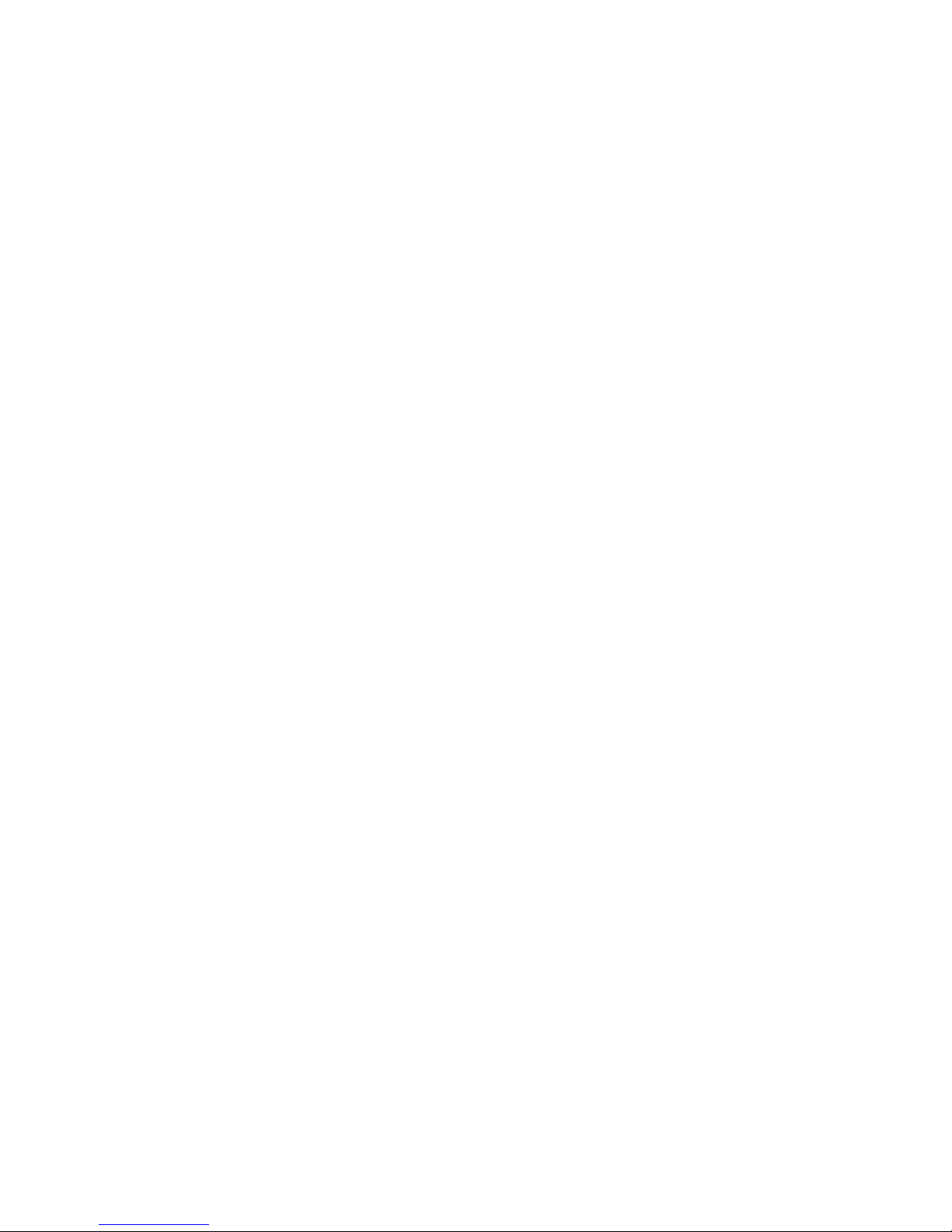
Mbox 2 Mini Setup Guide
56
The Mbox 2 Mini can only supply power through a microphone cable with XLR connectors.
If you are not sure about the phantom power requirements for your microphone, refer to your
microphone’s documentation or contact the manufacturer.
Using a Mic that Has an XLR Connector
To use a microphone that has an XLR connector:
1 Plug your microphone cable into the Mic input on the back of Mbox 2 Mini.
2 Set the Mic/DI switch on the back to Mic position. The button should be out, not pressed in.
3 If your microphone require s phantom pow er, make sure the microphone is connected, then
press the Phantom Power switch (labeled 48V) on the back of the Mbox 2 Mini. 48v phantom
power is enabled when the switch is pressed in.
4 On the front of the Mbox 2 Mini, turn the Mix control fully left to Input.
5 On the front of the Mbox 2 Mini, carefully turn the Input 1 Gain control to the right to in-
crease the input level of your microphone signal.
Using a Mic that Has a 1/4-Inch Connector
To use a microphone that has a 1/4-inch TS (Tip-Sleeve) connector:
1 On the back of the Mbox 2 Mini, plug the 1/4-inch connector from your microphone into
one of the Line/DI inputs.
2 If you are using Input 1, set the Mic/DI switch on the back panel to DI, by pressing the
switch in.
3 On the front of the Mbox 2 Mini, turn the Mix control fully left to Input.
4 On the front of the Mbox 2 Mini, carefully turn the input’s Gain control to the right to in-
crease the input level of your microphone signal.
5 If the incoming signal is too loud, press the input’s Pad switch on the back panel to engage
the 20 dB pad.
Page 67
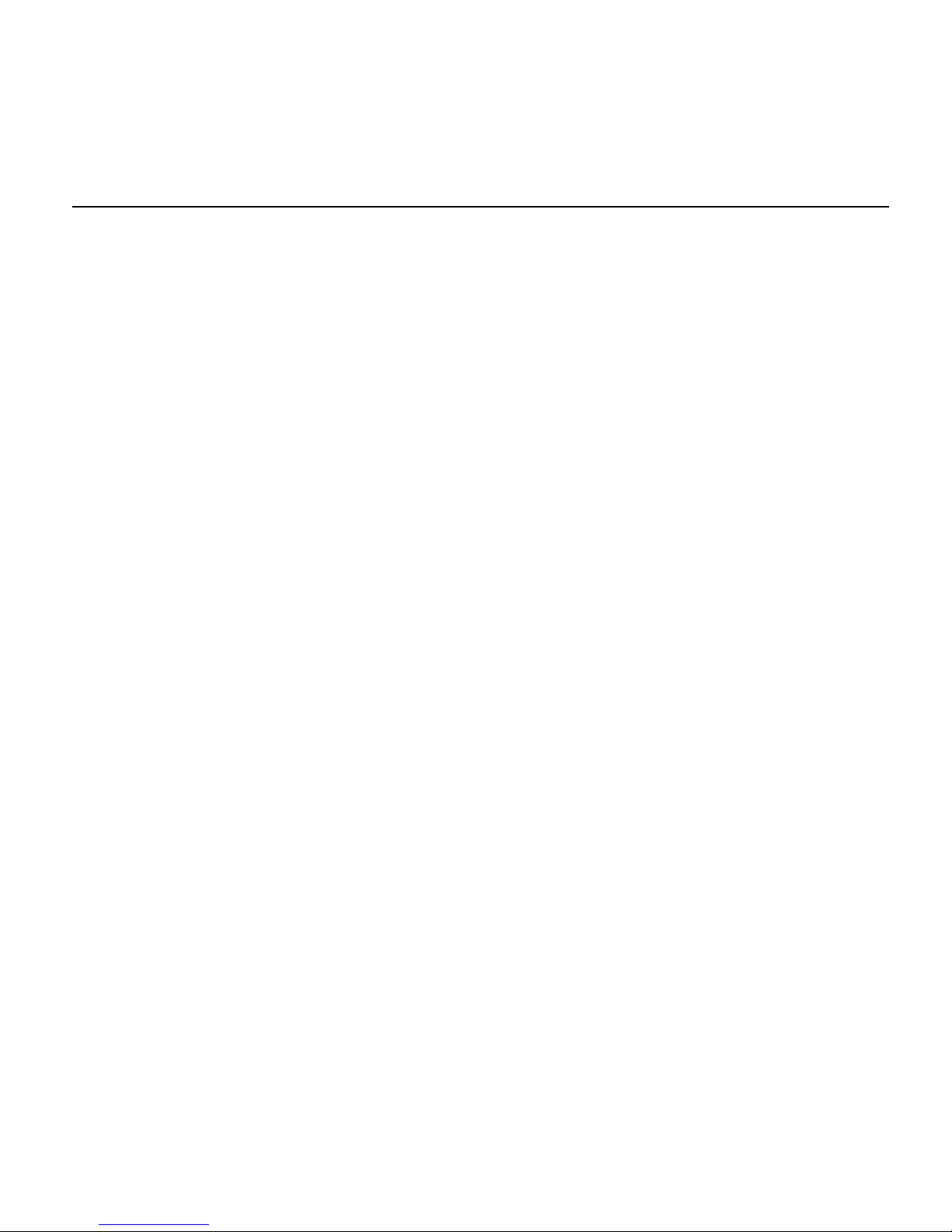
Chapter 6: Making Hardware Connections 57
Connecting Instruments to the Mbox 2 Mini
Mbox 2 Mini provides Line/DI inputs that support direct instruments (such as electric guitar
and electric bass), and line level devices (including electronic audio sources such as mixers,
samplers, keyboards, turntables, and synthesizers).
To use a guitar with Mbox 2 Mini:
1 On the back of the Mbox 2 Mini, plug your guitar cable into one of the Line/DI inputs.
2 If you are using Input 1, set the Mic/DI switch on the back panel to DI, by pressing the
DI switch in.
3 On the front of the Mbox 2 Mini, turn the Mix control fully left to Input.
4 On the front of the Mbox 2 Mini, carefully turn the input’s Gain control to the right to in-
crease the input level of your guitar.
5 If the incoming signal is too loud, press the input’s Pad switch on the back panel to engage
the 20 dB pad.
To use a keyboard or mixer with Mbox 2 Mini:
1 Plug your keyboard, mixer, or other audio source into either the Input 1 or Input 2 Line/DI
(TRS) inputs on your Mbox 2 Mini. If your source is stereo (such as a stereo keyboard or the
stereo output from a mixer), connect the left channel (often the white plug) to Input 1, and
right channel (often the red plug) to Input 2.
2 If you are using Input 1, set the Mic/DI switch on the back panel to DI, by pressing the
switch so that it is pressed in.
3 On the front of the Mbox 2 Mini, turn the Mix control fully left to Input.
4 Set your instrument’s volume to its optimal level. For example, the optimal level for most
keyboards is between 80% and 100% of maximum volume.
5 On the front of the Mbox 2 Mini, carefully turn the input’s Gain control to the right to increase the input level of your keyboard.
6 If the incoming signal is too loud, press the input’s Pad switch on the back panel to engage
the 20 dB pad.
Page 68

Mbox 2 Mini Setup Guide
58
Page 69

Appendix A: Configuring AMS (Mac OS X Only) 59
appendix a
Configuring AMS (Mac OS X Only)
Audio MIDI Setup
Pro Tools recognizes the ports on your MIDI interface as generic ports. With Mac OS X, you
use Apple’s Audio MIDI Setup (AMS) utility to identify external MIDI devices connected to
your MIDI interface and configure your MIDI studio for use with Pro Tools.
To configure your MIDI studio in AMS:
1 Do one of the following:
• Launch Audio MIDI Setup (located in Applications/Utilities).
– or –
• In Pro Tools, choose Setup > MIDI > MIDI Studio.
2 Click MIDI Devices. AMS scans your system for connected MIDI interfaces. If your MIDI interface is properly connected, it appears in the window with each of its ports numbered.
3 For any MIDI devices connected to the MIDI interface, click Add Device. A new external device icon with the default MIDI keyboard image will appear.
4 Drag the new device icon to a convenient location within the window.
Page 70
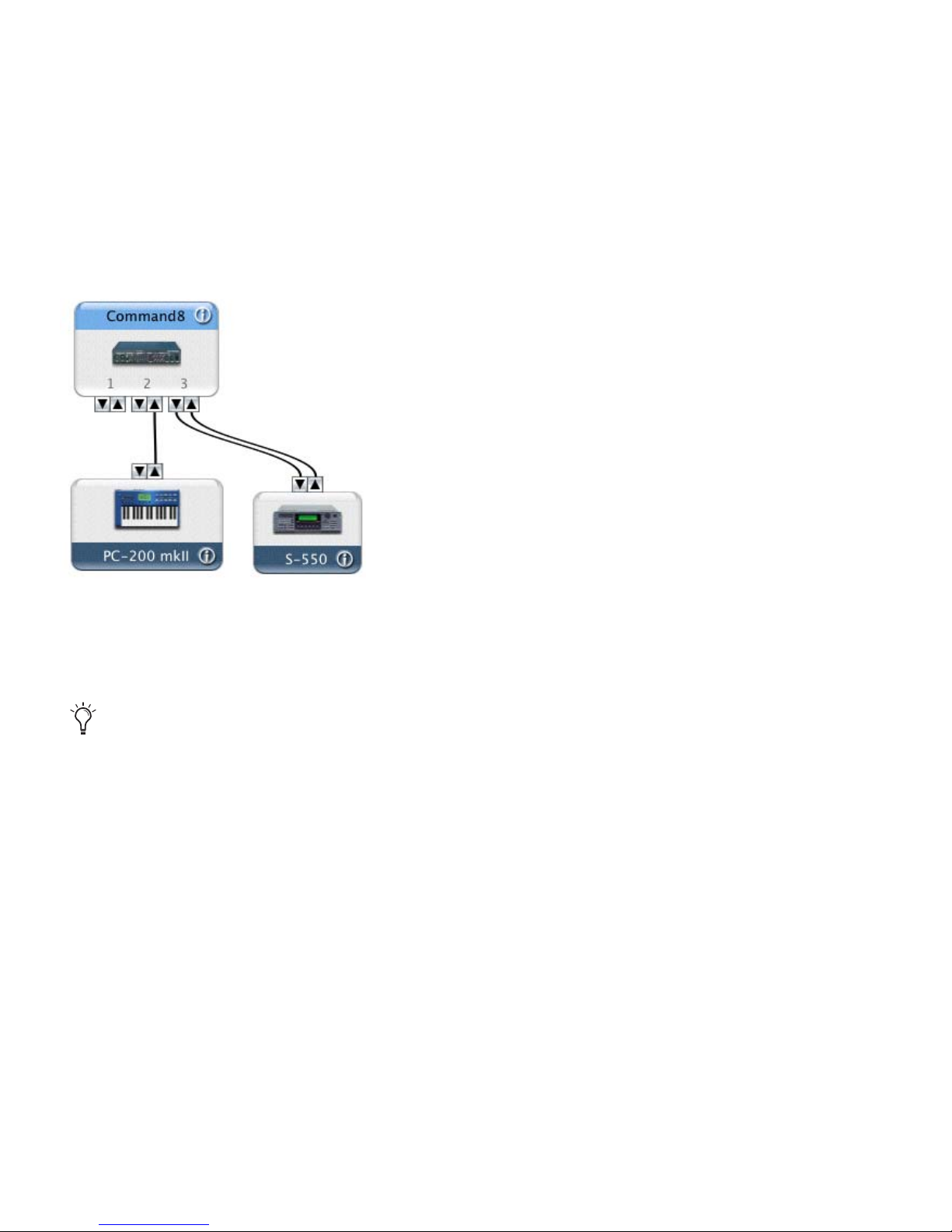
Mbox 2 Mini Setup Guide
60
5 Connect the MIDI device to the MIDI interface by clicking the arrow for the appropriate
output port of the device and dragging a connection or “cable” to the input arrow of the corresponding port of the MIDI interface.
6 Click the arrow for the appropriate input port of the device and drag a cable to the output
arrow of the corresponding port of the MIDI interface.
7 Repeat steps 3–6 for each MIDI device in your MIDI setup.
Making MIDI input and output connections (Digidesign Command|8 shown)
To remove a connection, select the cable and press Delete. To delete all connections, click Clear
Cables.
Page 71

Appendix A: Configuring AMS (Mac OS X Only) 61
To configure an external MIDI device:
1 Select the external device icon and click Show Info (or double-click the new device icon).
2 Select a manufacturer and model for the new device from the corresponding pop-up menus.
(If the Manufacturer and Model pop-up menus do not provide a name for your particular device, you can type a name.)
External Device Icon
Naming a new MIDI device
For Manufacturer and Model names, AMS refers to one or more files with the suffix “.middev”
in the directory Root/Library/Audio/MIDI Devices. Pro Tools installs a file that contains information for many commercially available MIDI devices, named “Digidesign Device List.middev.” If the Manufacturer or Model names for any of y our ex ternal M IDI devices is not available
in the AMS Manufacturer and Model pop-up menus, you can add them by editing the .middev
file in any text editor (such as TextEdit).
Page 72
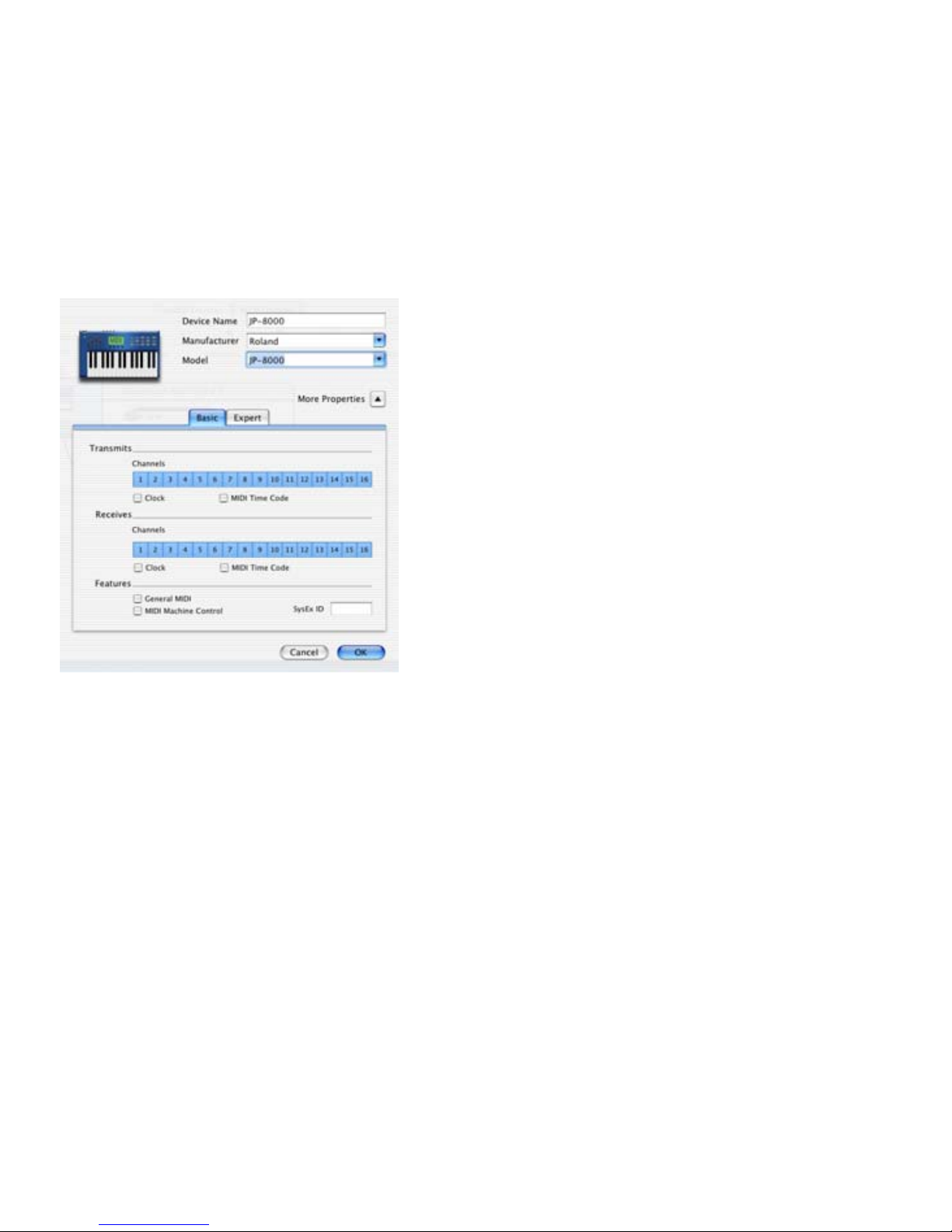
Mbox 2 Mini Setup Guide
62
3 Click the More Properties arrow to expand the dialog, then enable the appropriate MIDI
channels (1–16) for the Transmits and Receives options. (These determine which channels the
device will use to send and receive MIDI.)
Enabling MIDI channels
Page 73

Appendix A: Configuring AMS (Mac OS X Only) 63
4 Click the device im age. The wind ow expands to show images f or va riou s MIDI devices (such
as keyboards, modules, interfaces, and mixers). Select an icon for your device.
5 Click OK.
The device names you enter appear as MIDI input and output choices in Pro Tools.
Selecting a device icon
To use your own custom icons, you can place TIFF image files in /Library/Audio/MIDI Devices/
Generic/Images, and they will appear as choices in the AMS device window
.
Page 74
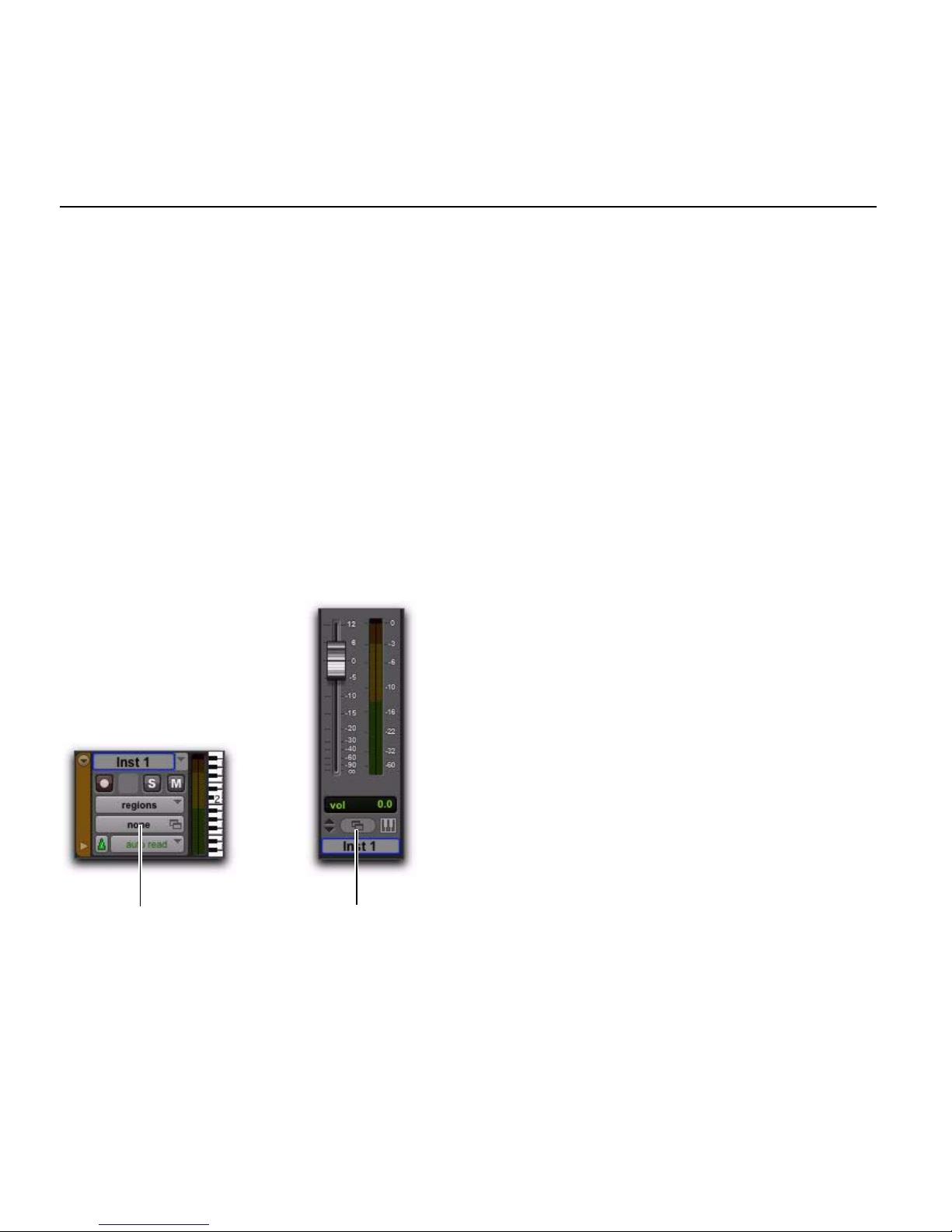
Mbox 2 Mini Setup Guide
64
MIDI Patch Name Support
Pro Tools supports XML (Extensible Markup Language) for storing and importing patch
names for you external MIDI devices. Pro Tools installs MIDI patch name files (.midnam) for
the factory default patch names of many common MIDI devices. These files reside in directories, sorted by manufacturer, in /Library/Audio/MIDI Patch Names/Digidesign.
To import MIDI patch names into Pro Tools:
1 Verify the MIDI Device name in the Audio MIDI Setup window (see “Audio MIDI Setup” on
page 59).
2 Verify the MIDI track’s output is correctly assigned to the MIDI device.
3 Click the MIDI track’s Patch Select button.
4 In the Patch Select dialog, click Change.
Patch Select button, Edit window
Patch Select button,
(Edit window)
Patch Select button,
(Mix window)
Page 75
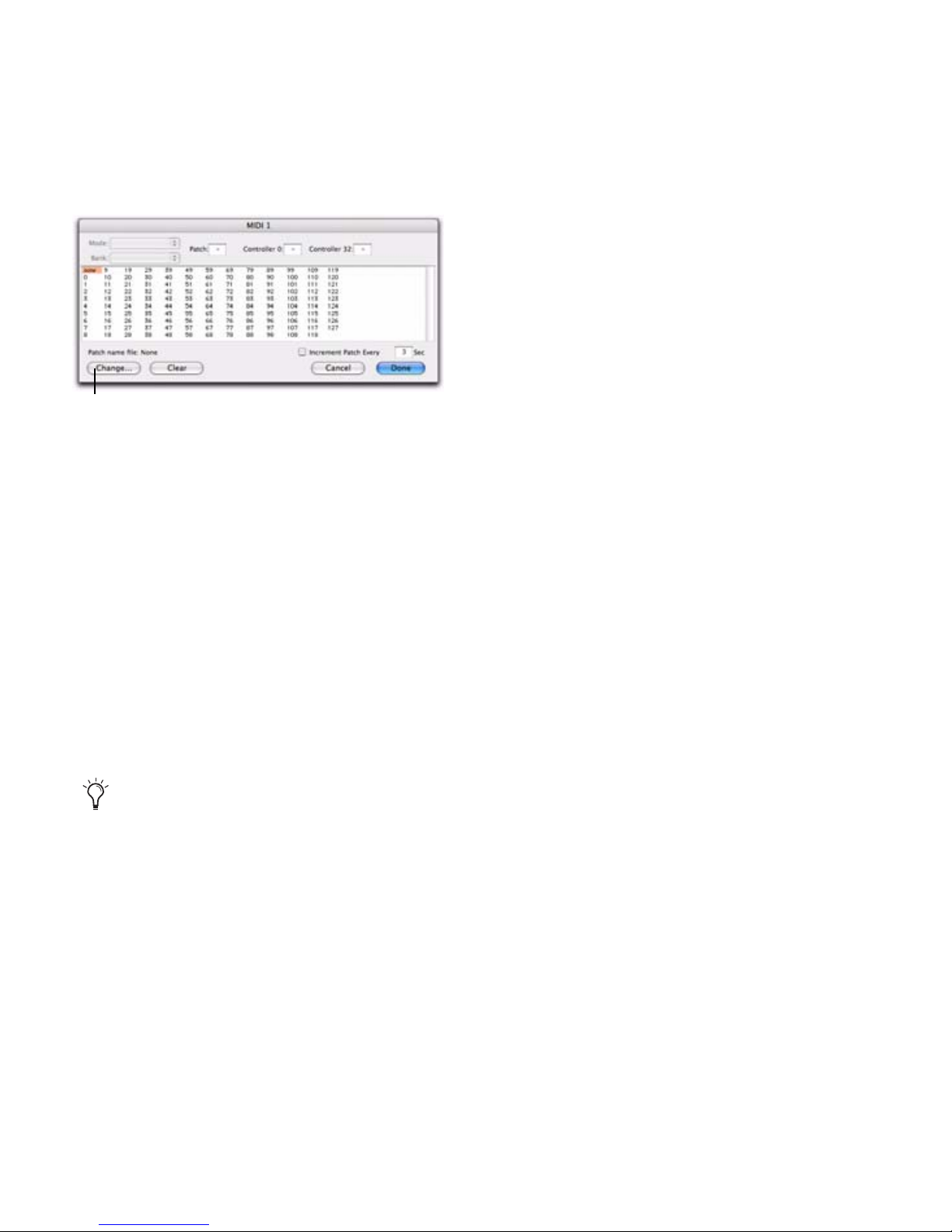
Appendix A: Configuring AMS (Mac OS X Only) 65
5 In the Open dialog, navigate to /Library/Audio/MIDI Patch Names/Digidesign/<name of
manufacturer>, and select the MIDI Patch Name file (.midnam) for the MIDI device.
6 Click Open.
The Patch Select dialog is populated with patch names and the Patch Name Bank pop-up
menu appears in the upper left hand corner of the window.
Once patch names have been imported into Pro Tools, they are available for that MIDI device
in all sessions.
To clear patch names:
In the Patch Select dialog, click the Clear button, and click Done.
Patch Select dialog
MIDI patch name files (.midnam) can be edited in any text editor, or you can use third-party
patch librarian and editor software to create your own custom patch names.
Change button
Page 76

Mbox 2 Mini Setup Guide
66
Page 77
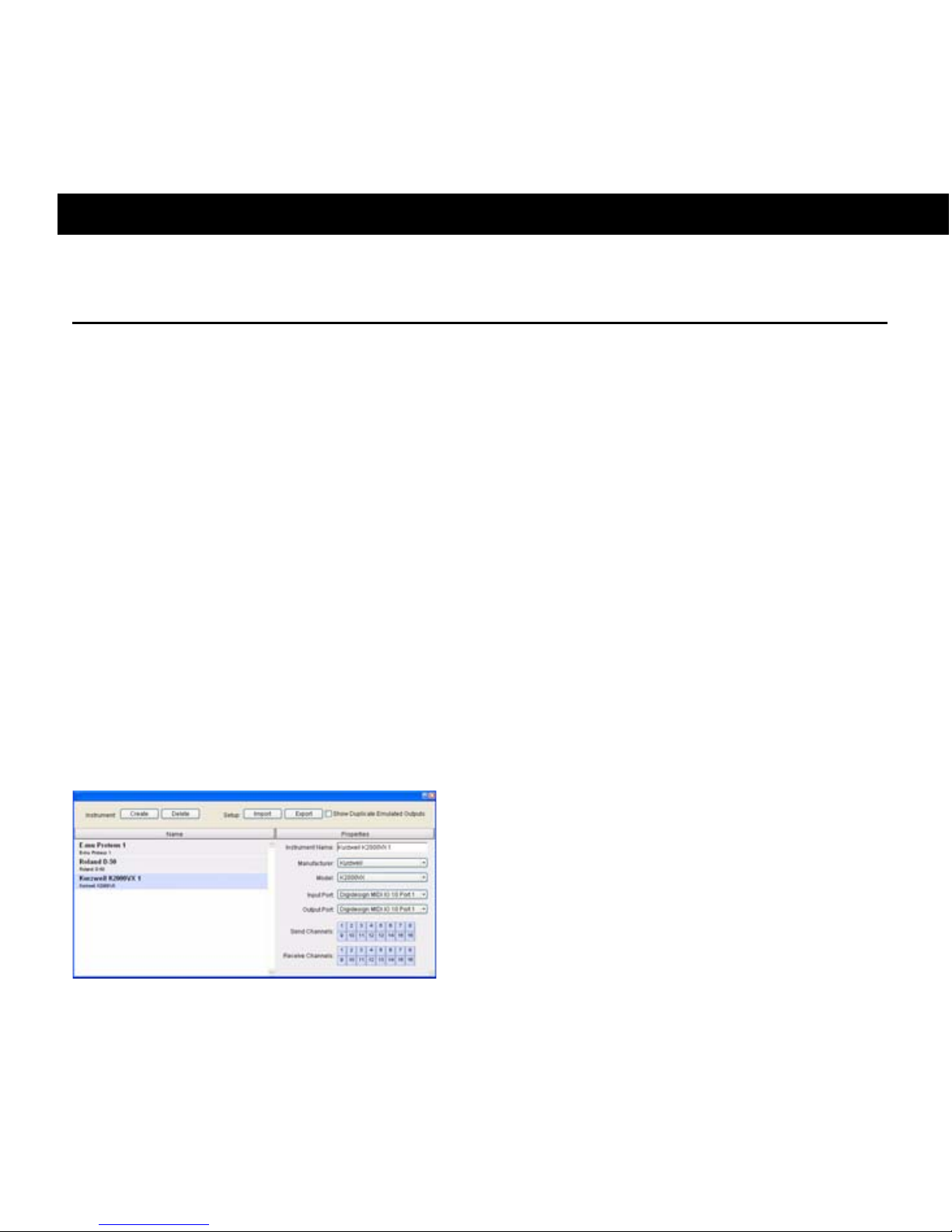
Appendix B: Configuring MIDI Studio Setup (Windows Only) 67
appendix b
Configuring MIDI Studio Setup (Windows Only)
MIDI Studio Setup
MIDI Studio Setup (MSS) lets you configure the MIDI controllers and sound modules that are
connected to your system, and control the routing of MIDI data between your MIDI equipment and Pro Tools.
MSS automatically finds MIDI interfaces, and lets you specify a custom name for each of the
MIDI ports within the MIDI Studio Setup document.
MSS also supports XML-based patch file names for storing and importing patch names for
your external MIDI devices.
Entire MIDI Studio Setup configurations created within MSS can be imported and exported.
MIDI Studio Setup Window
The MIDI Studio Setup window is organized into three sections. Interface controls are at the
top of the window. All the currently defined instruments are displayed in the Instrument
Name list on the left side of the window. A detailed view of MIDI parameters is shown in the
Properties section on the right.
MIDI Studio Setup window
Page 78
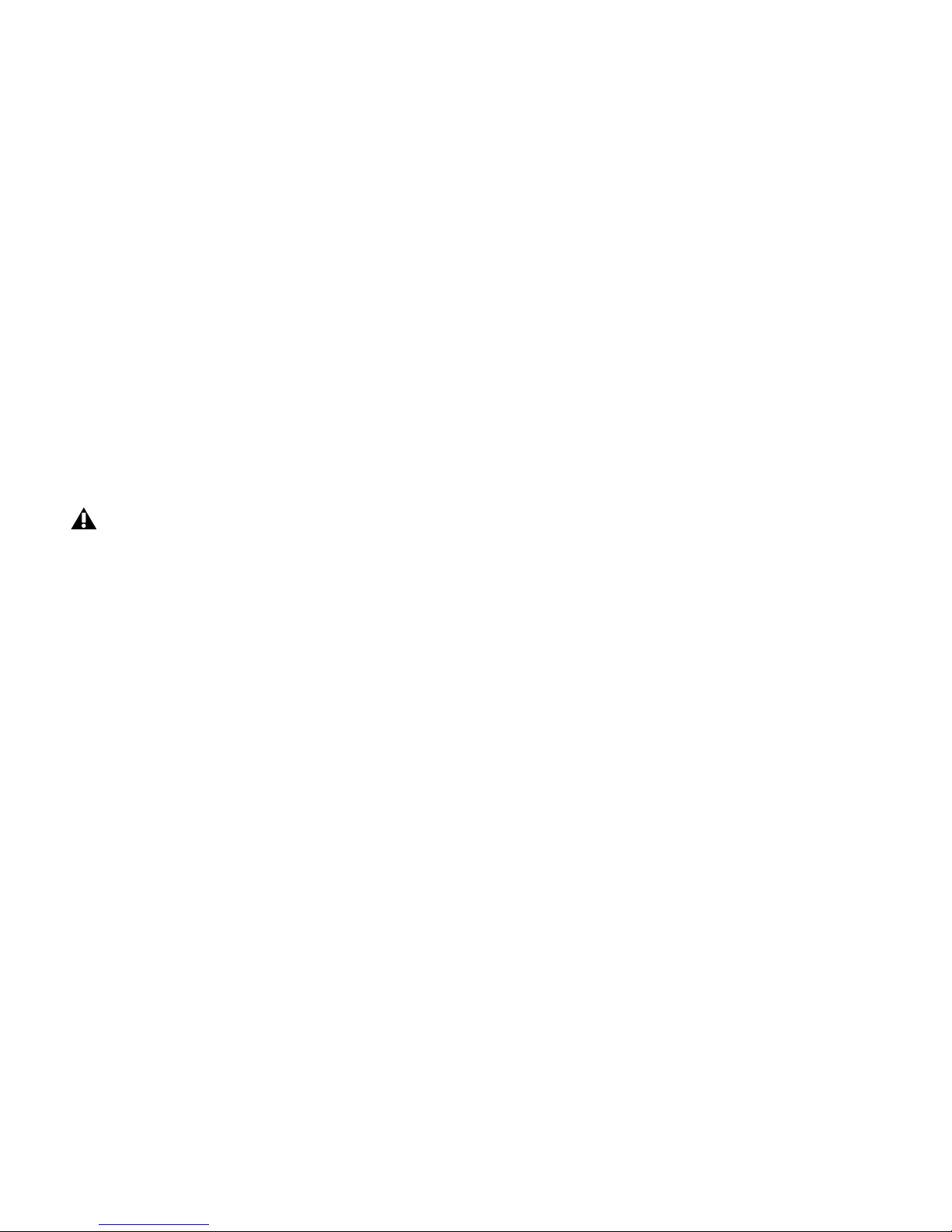
Mbox 2 Mini Setup Guide
68
Interface Controls
Create Adds a new instrument to the Instrument Name list.
Delete Deletes the instrument or instruments selected in the Instrument Name list.
Import Imports an existing MIDI Studio Setup file.
Export Exports the current MIDI Studio Setup file.
Show Duplicate Emulated Ports When this option is selected and you are using a MIDI inter-
face that supports timestamping (such as MIDI I/O), the MIDI Studio setup window shows
both the DirectMusic time-stamped output ports, and non-stamped duplicate emulated output ports.
Instrument List
The Instrument list contains all the currently defined instruments. Selecting an instrument in
the list displays that instrument’s properties in the Properties section of the window.
Some MIDI Interfaces will not properly load or unload their drivers unless you quit and relaunch Pro Tools. Check the documentation that came with your MIDI interface for more information.
Page 79
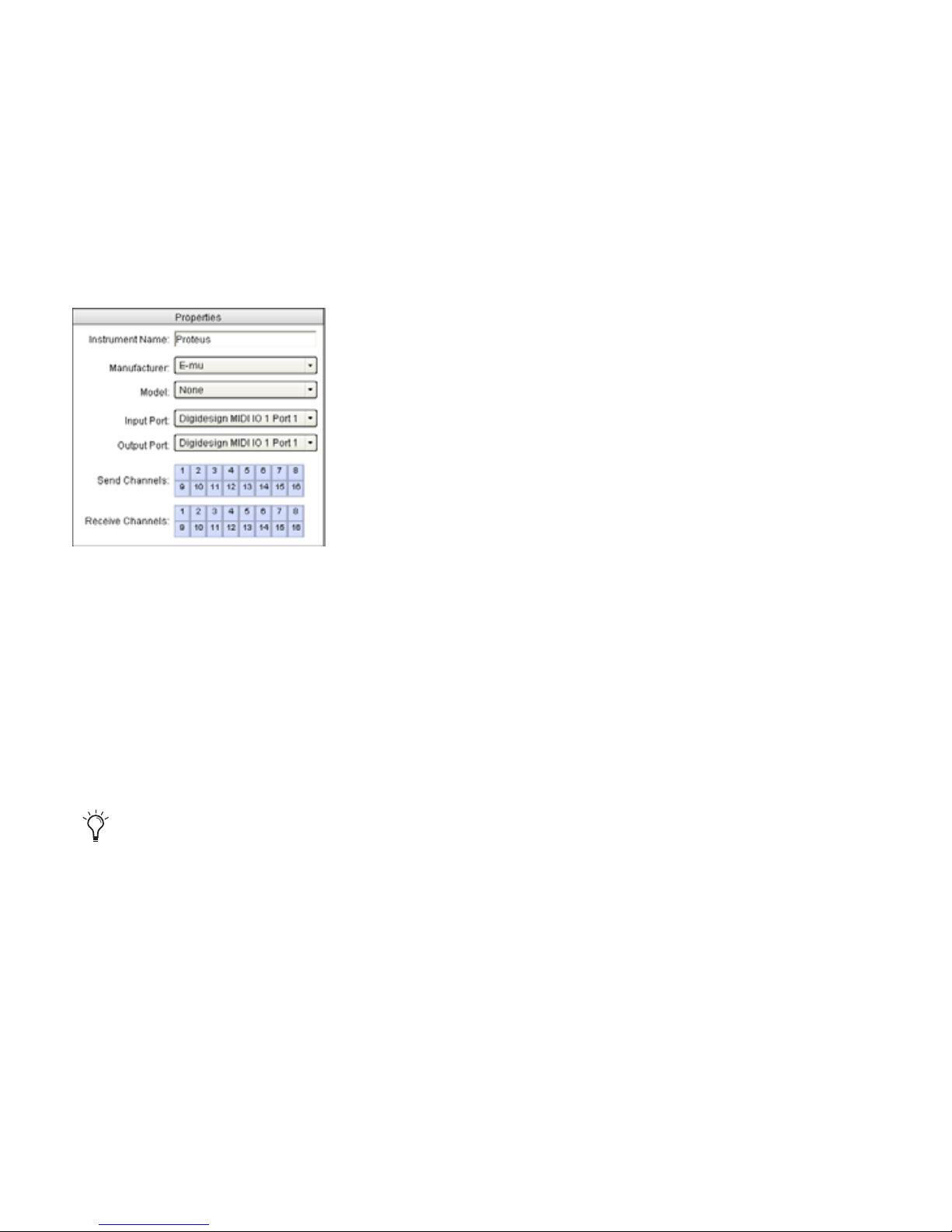
Appendix B: Configuring MIDI Studio Setup (Windows Only) 69
Properties Section
The Properties section lets you edit information for new instruments, or instrument currently
selected in the Instrument list.
When a previously defined instrument is selected in the Instrument list, the Properties section
changes to reflect the properties of the selected instrument.
To define an instrument with MIDI Studio Setup:
1 Choose Setup > MIDI > MIDI Studio.
2 Click Create.
3 In the Instrument Name field, type the name of your instrument, and press Enter.
4 Set a manufacturer and model for the new device from the corresponding pop-up menus.
If the Manufacturer and Model pop-up menus do not provide a name for your particular device, choose None.
5 From the Input pop-up menu, choose the input port on your MIDI interface that is connected to the MIDI Out of your instrument.
MIDI Studio Setup Properties section
If you do not enter an instrument name, the Instrument Name field will automatically inherit
information from the Manufacturer and Model pop-up menu.
Page 80

Mbox 2 Mini Setup Guide
70
6 From the Output pop-up menu, choose the output port on your MIDI interface that is connected to the MIDI In of your instrument.
7 Enable the appropriate MIDI channels (1–16) for the Send Channels and Receive Channels
options (These determine which channels send and receive MIDI.)
Instrument Name
The Instrument Name field shows the user-definable instrument name for the currently selected instrument.
Manufacturer
The Manufacturer pop-up menu provides a list of MIDI equipment manufacturers. This list is
derived from the XML-based MIDI device files provided with your Pro Tools installation.
Model
The Model pop-up menu provides a list of MIDI devices, filtered by the manufacturer name.
This list is derived from the XML-based MIDI device files provided with your Pro Tools installation.
Input Port
The Input Port pop-up menu displays a list of available MIDI interface input ports. Inputs will
include any MIDI interfaces enabled on your system. The MIDI interface port that is set and
displayed here is the port through which MIDI data is sent from the external MIDI device
specified in the Instrument Name field into your MIDI interface.
For more information, see “MIDI Patch Name Support” on page 71.
For more information, see “MIDI Patch Name Support” on page 71.
If you set the input port to None, the defined instrument will not appear as a choice in a MIDI
Input selector.
Page 81
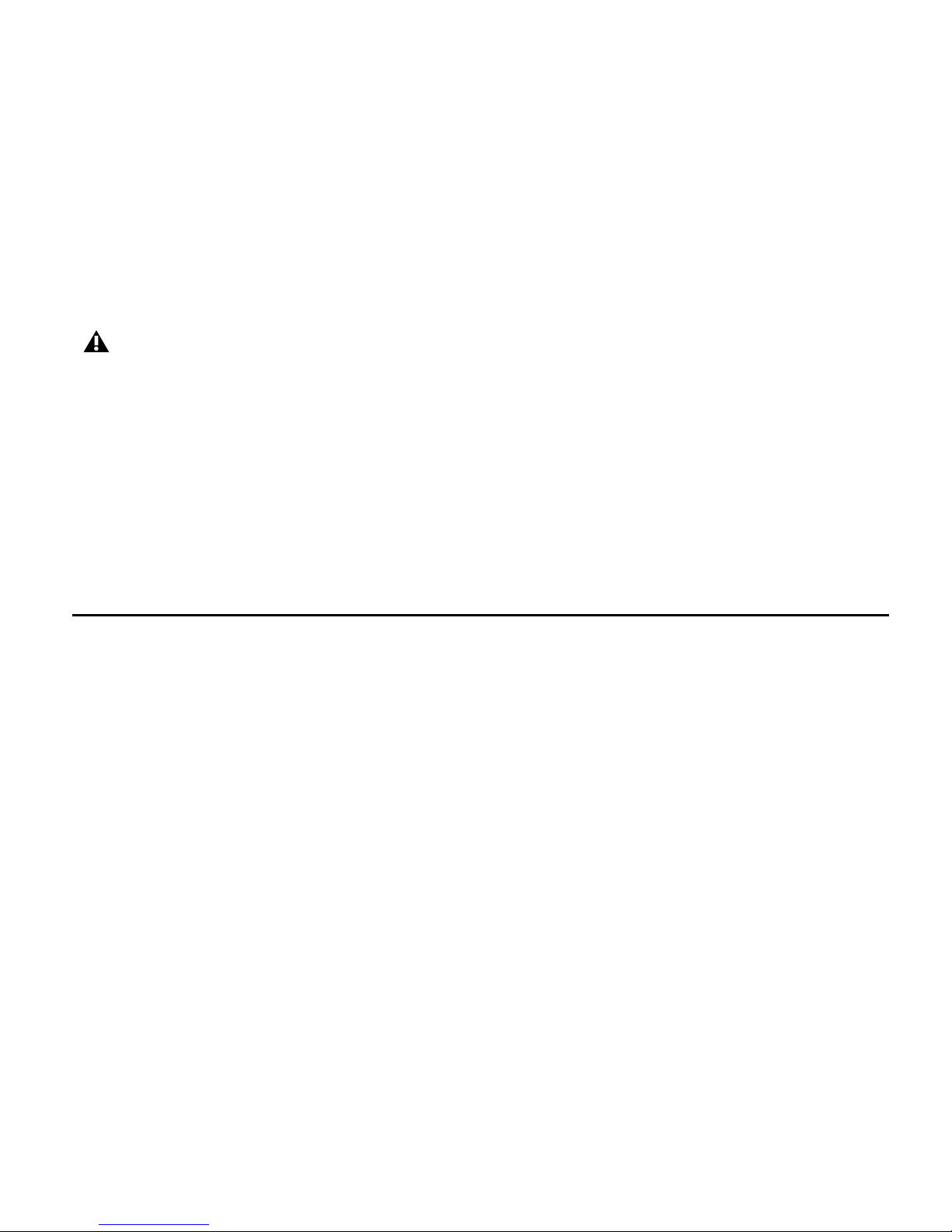
Appendix B: Configuring MIDI Studio Setup (Windows Only) 71
Output Port
The Outpu t Port pop-up menu displays a list of available MIDI int erfa ce output ports. The port
set and displayed here is the port through which MIDI data is sent from your MIDI interface
to the MIDI device specified in the Instrument Name field.
Send Channels
The Send Channels grid sets the send channels for the MIDI device specified in the Instrument
Name field.
Receive Channels
The Receive Channels grid sets the receive channels for the MIDI device specified in the Instrument Name field.
MIDI Patch Name Support
Pro Tools supports XML (Extensible Markup Language) for storing and importing patch
names for your external MIDI devices. Pro Tools installs MIDI patch name files (.midnam) for
the factory default patch names of many common MIDI devices. These files reside in directories, sorted by manufacturer, in Program Files\ Common Files\Digidesign\MIDI Patch
Names\ Digidesign.
To import MIDI patch names into Pro Tools:
1 Verify the MIDI Device name in the MIDI Studio Setup window (see “MIDI Studio Setup” on
page 67).
2 Verify the MIDI track’s output is correctly assigned to the MIDI device.
If you set the output port to None, the defined instrument will not appear as a choice in a MIDI
Output selector.
Page 82

Mbox 2 Mini Setup Guide
72
3 Click the MIDI track’s Patch Select button.
4 In the Patch Select dialog, click Change.
Patch Select button, Edit window
Patch Select dialog
Patch Select button,
(Edit window)
Patch Select button,
(Mix window)
Change button
Page 83

Appendix B: Configuring MIDI Studio Setup (Windows Only) 73
5 In the Open dialog, navigate to Program Files\Common Files\Digidesign\MIDI Patch
Names\Digidesign\<name of manufacturer>, and select the MIDI Patch Name file (.midnam)
for the MIDI device.
6 Click Open.
The Patch Select dialog is populated with patch names and the Patch Name Bank pop-up
menu appears in the upper left hand corner of the window.
Once patch names have been imported into Pro Tools, they are available for that MIDI device
in all sessions.
To clear patch names:
In the Patch Select dialog, click Clear, and Done.
Patch Select dialog with patch names
MIDI patch name files (.midnam) can be edited in any text editor, or you can use third-party
patch librarian and editor software to create your own custom patch names.
Page 84

Mbox 2 Mini Setup Guide
74
Page 85

Appendix C: Hard Drive Configuration and Maintenance 75
appendix c
Hard Drive Configuration and Maintenance
It is recommended that you start with a newly formatted external or secondary internal audio
drive. You should also periodically defragment your audio drive to ensure continued system
performance.
Avoid Recording to the System Drive
Recording to your system drive is not recommended. Recording and playback on a system
drive may result in lower track counts or fewer plug-ins.
Supported Drive Formats and Drive Types
Drive Formats
Mac Mac systems should use drives formatted with HFS or HFS+ file system only.
Windows Windows systems should use drives formatted as NTFS only.
Always back up any important data on your drive before formatting it, as it will erase all data
on the drive.
HFS drives are supported as Transfer drives only.
Windows systems can also support Mac drives formatted with HFS+ system (also commonly
referred to as Mac OS Extended). Refer to the Pro Tools Reference Guide for more information.
Page 86

Mbox 2 Mini Setup Guide
76
Hard drive performance depends on factors including system configuration, number of tracks,
session sample rate, density of edits, the use of crossfades, and other processes (such as Beat
Detective) in a session.
For complete hard drive requirements, visit our website:
www.digidesign.com/compatibility
SCSI Hard Drives
Qualified SCSI hard drives, using a qualified SCSI host bus adapter (HBA) card or (on Windows
systems) a qualified built-in SCSI HBA connector on the motherboard, are supported for playback and recording with Pro Tools.
For complete information on track count and the supported number and configuration of
SCSI drives, visit our website (www.digidesign.com/compatibility).
FireWire Hard Drives
Qualified FireWire drives are supported for audio playback and recording with Pro Tools. On
systems without Fire Wire ports, a qualified FireWire host adapter is recommended.
For complete information on track count and the supported number and configuration of
FireWire drives, visit our website (www.digidesign.com/compatibility).
IDE/ATA/SATA Hard Drives
Qualified internal IDE/ATA/SATA drives are supported for audio playback and recording with
Pro Tools.
For complete information on track count with internal drives, refer to our website
(www.digidesign.com/compatibility).
Formatting an Audio Drive
Formatting Mac Audio Drives
For optimum performance, audio drives should be formatted as Mac OS Extended (Journaled).
Page 87

Appendix C: Hard Drive Configuration and Maintenance 77
To format an audio drive:
1 Launch the Disk Utility application, located in Applications/Utilities.
2 Click the Erase tab.
3 Select the drive you want to initialize in the column on the left side of the window.
4 Select the Mac OS Extended (Journaled) format.
5 Type a name for the new volume.
6 If you plan to connect the drive to a Mac OS 9 computer, select Install Mac OS 9 Drivers.
7 Click Erase.
The drive appears on the Desktop with the new volume name.
Disk Utility (Mac OS X)
If the drive contains existing data, be sure to back up all data before erasing and formatting
the drive.
Do not choose the “Case-Sensitive” format option. Pro Tools will not operate properly with
case-sensitive formatted drives.
Page 88

Mbox 2 Mini Setup Guide
78
Formatting Windows Audio Drives
For optimal performance, audio drives should be formatted as NTFS.
To format an audio drive:
1 On Windows Vista, choose Start.
2 Right-click Computer (Windows Vista) or My Computer (Windows XP) and choose Manage.
3 Under Storage, choose Disk Management.
4 If the volume is “Healthy,” do the following:
• In the Disk Management window, right-click the hard drive you will use for audio and
choose Format.
• In the Format window, name the volume.
Pro Tools only supports Basic drive types. Do not convert the drive to a Dynamic type
.
Disk Management window (Windows XP)
Healthy volumes are volumes that have previously been partitioned and formatted.
Page 89

Appendix C: Hard Drive Configuration and Maintenance 79
• Choose a file system. For optimum performance, audio drives should be formatted as
NTFS.
• Select “Perform a quick format.”
•Make sure “Enable file and folder compression” is not selected.
• Set the Allocation unit size to Default.
• Click OK.
5 If the volume is “Unallocated,” do the following:
• In the Disk Management window, right-click the hard drive you will use for audio and
choose New Partition.
• In the New Partition Wizard window, click Next.
• When prompted, select the partition type.
• Follow the on-screen instructions to select a partition size and other partition settings.
• When prompted, choose a file system. For optimum performance, audio drives should be
formatted as NTFS.
• Select “Perform a quick format.”
•Make sure “Enable file and folder compression” is not selected.
• Set the Allocation unit size to Default.
• Click OK.
We recommend using Primary partitions, instead of Extended partitions.
Page 90
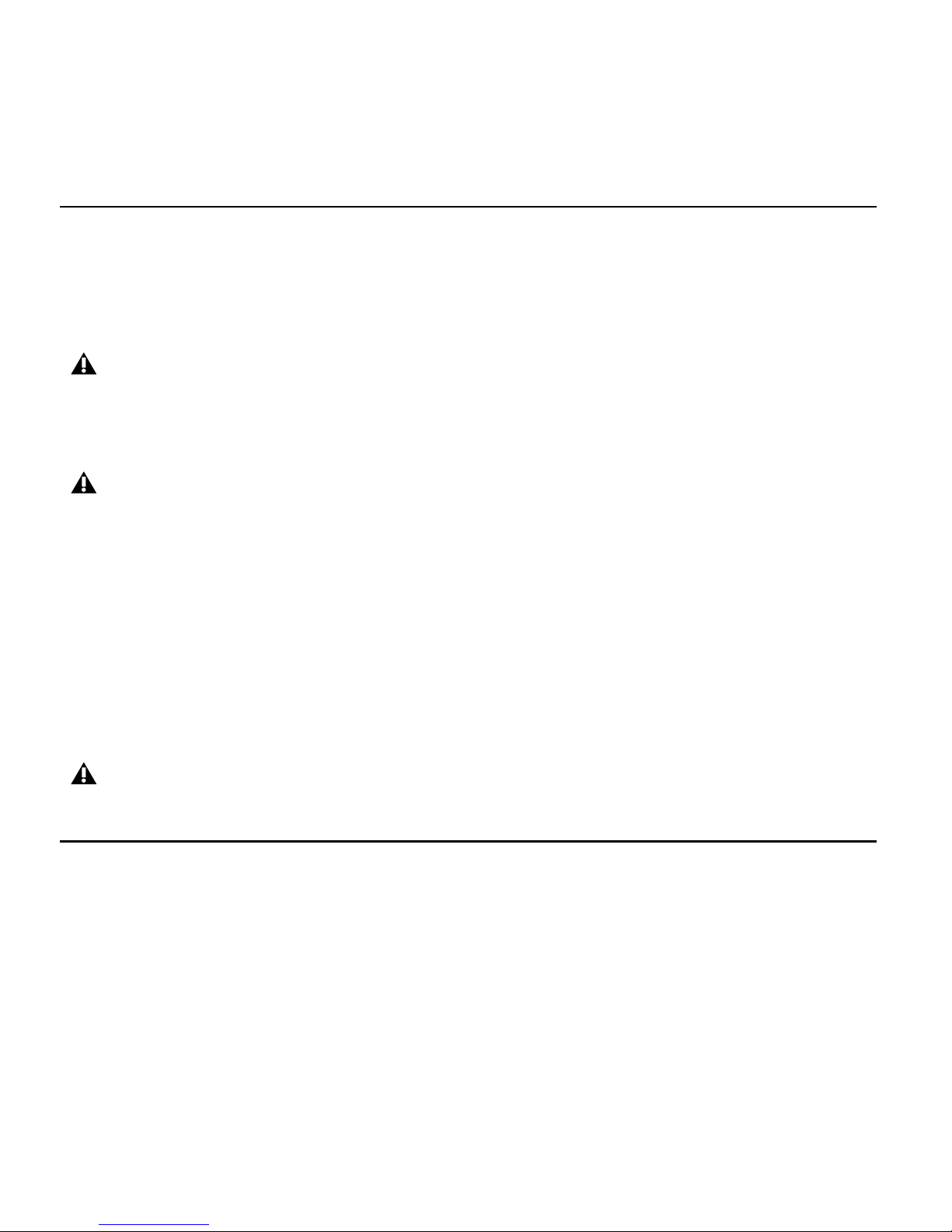
Mbox 2 Mini Setup Guide
80
Partitioning Drives
Partitioning creates a logical volume or volumes on a physical drive, almost as if you were creating virtual hard drives. Partitions can then be formatted with the appropriate file system
(HFS+ for Mac or NTFS for Windows).
Seek Times on Partitioned Drives
Seek times are actually faster on partitioned drives (assuming that reads and writes are performed on a single partition), since the heads only have to seek within the partition boundaries, rather than the whole capacity of the drive.
Smaller partitions perform faster than larger partitions, but this comes at the expense of contiguous storage space. When you partition a drive, you will need to find the compromise that
best suits your performance and storage requirements.
Defragmenting an Audio Drive
Mac Systems
When working with larger files (such as video), you can limit fragmentation by backing up
your important files to another disk, erasing the files from the original hard disk, then copying
the files back, instead defragmenting the drive.
Mac OS allows drives larger than 4096 MB to be seen as whole volumes. Drives must be initialized with a disk utility that recognizes the 2 terabyte limit. Single Pro Tools audio files cannot exceed 3.4 GB in size.
Windows XP allows drives formatted with the NTFS file system to be seen as whole volumes.
Single Pro Tools audio files cannot exceed 3.4 GB in size.
Avoid distributing audio files within a session over different partitions on the same drive since
this will adversely affect drive performance.
Page 91
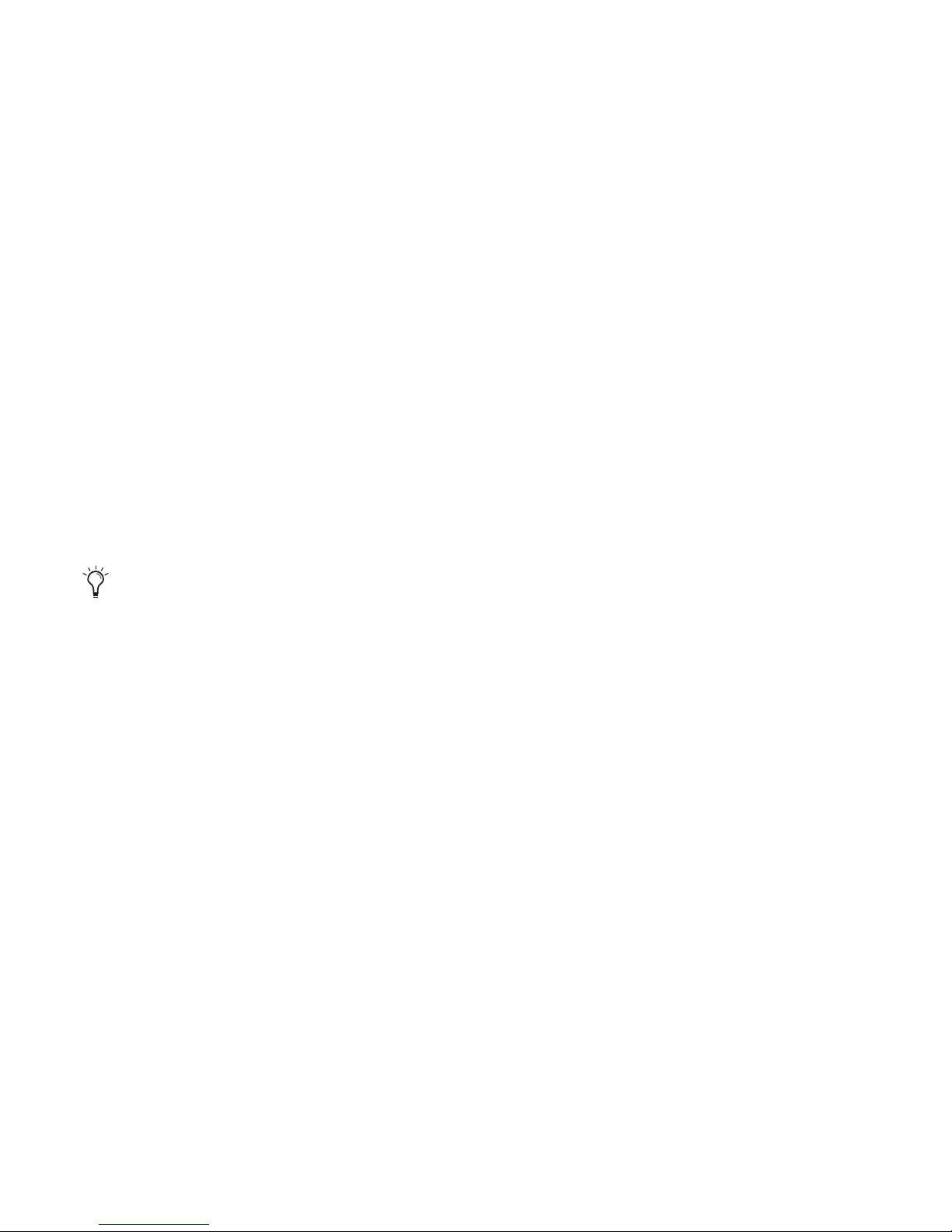
Appendix C: Hard Drive Configuration and Maintenance 81
Window Systems
Periodically defragment audio drives to maintain system performance.
For maximum recording and playback efficiency, data should be written to your hard drive in
a contiguous fashion—minimizing the seek requirements to play back the data. Unfortunately, your computer can’t always store the sound files in this way and must write to disk
wherever it can find space.
In multitrack recording, audio tracks are written in discrete files, spaced evenly across the disk.
While fragmentation of individual files may be zero, the tracks may be far enough apart that
playback will still be very seek-intensive. Also, the remaining free space on the disk will be discontiguous, increasing the likelihood of file fragmentation on subsequent record passes.
Increased fragmentation increases the chance of disk errors, which can interfere with playback
of audio, and result in performance errors.
Optimizing (Defragmenting) Drives
To prevent fragmentation, you can optimize your drive, which rearranges your files into a contiguous format. Most optimizing software lets you run a check on a drive to find out the percentage of fragmentation. If your drive shows moderate to heavy fragmentation, you should
consider optimizing it.
If you use your system for intensive editing, or if you frequently delete audio or fade files from
your hard drive, you may need to optimize your drives on a weekly basis, or even every few
days, since it doesn’t take long for even a large hard drive to become fragmented.
Backing Up Data Before Optimizing
Since your files will be rewritten by the optimization process, always make a backup copy of
the data on your hard drive before you optimize it. You should also use a hard drive utility to
find and repair any problems before optimizing data or re-initializing your drives. If there is
any damage to your hard drive's directories prior to optimizing, serious data loss may result.
On Windows, to avoid fragmentation, format drives with higher cluster sizes (such as 32K).
Page 92

Mbox 2 Mini Setup Guide
82
Defragmenting Windows Audio Drives
To defragment an audio drive (Windows Vista):
1 Choose Start > Control Panel.
2 Click System and Maintenance.
3 Click Performance Information and Tools.
4 Click Advanced Tools.
5 Click Open Disk Defragmenter.
6 In the Disk Defragmenter window, click the Defragment Now button.
To defragment an audio drive (Windows XP):
1 Right-click My Computer and choose Manage.
2 Under Storage, choose Disk Defragmenter.
3 In the Disk Defragmenter window, choose the drive you want to defragment
4 Click the Defragment button and follow the on-screen instructions.
When defragmenting is complete, close the Computer Management window.
The Defragment Now command defragments all your hard drives. This can take a lot of time,
especially on systems with multiple drives.
Advanced users can use the command line tool Defrag.exe to defragment individual drives. See
your Windows Vista documentation for more information.
Page 93
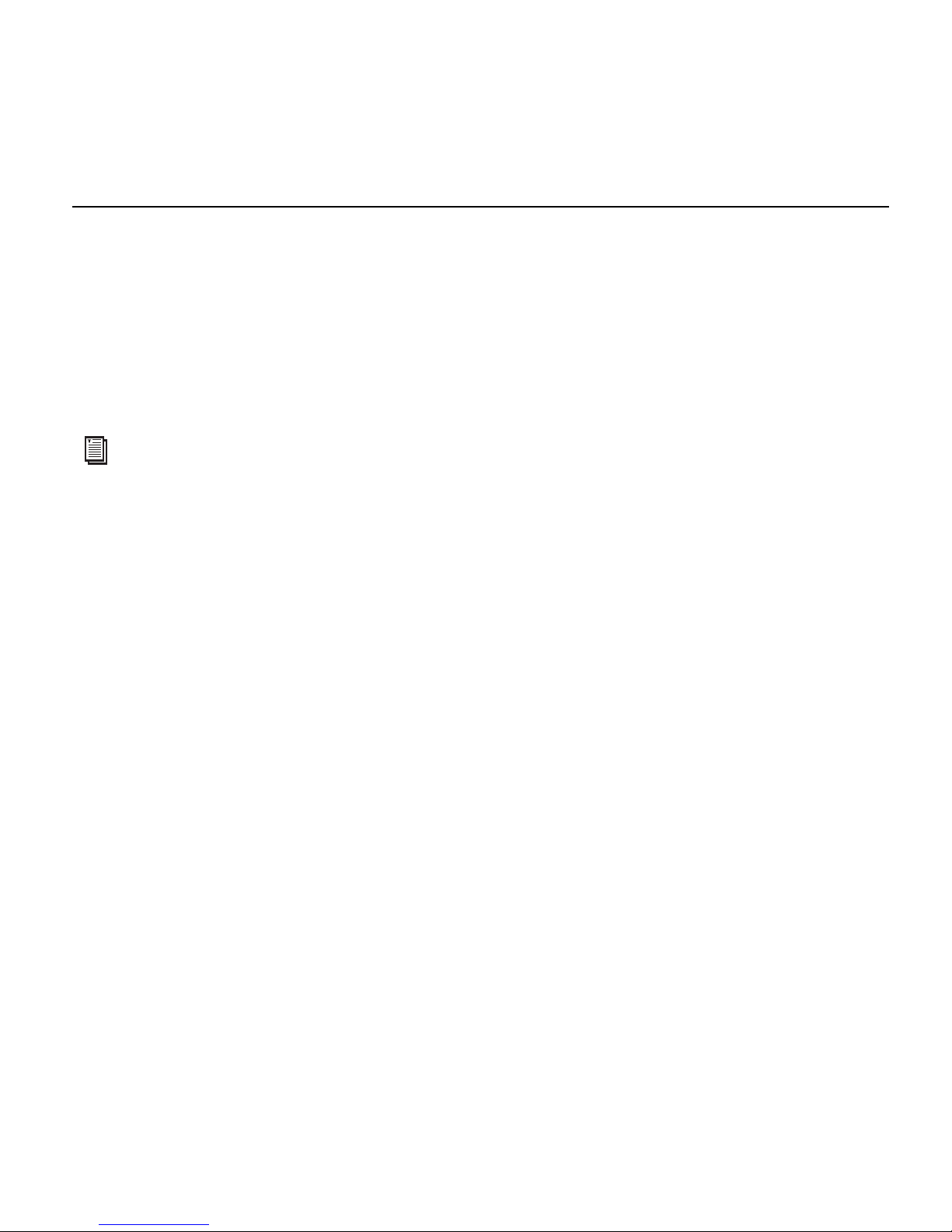
Appendix C: Hard Drive Configuration and Maintenance 83
Using Mac Drives on Windows Systems
Pro Tools for Windows lets you record and play back sessions directly from a Mac-formatted
(HFS+) drive connected to a Windows system. This functionality requires that all Mac session
and audio files be stored on Mac-formatted drives.
During Pro Tools installation, make sure to select the Mac HFS+ Disk Support option. This option lets your Pro Tools system read, write, record, and play back using Mac-formatted HFS+
disks.
Formatting and Maintaining HFS+ Drives
To format and partition any drives as HFS+, connect the drives to a Mac computer and use the
Apple OS X Disk Utility.
For information on using the Mac HFS+ Disk Support option, see the HFS+ Disk Support Option
Guide.
For information on sharing sessions between Mac and Windows systems, see the Pro Tools Reference Guide.
Page 94
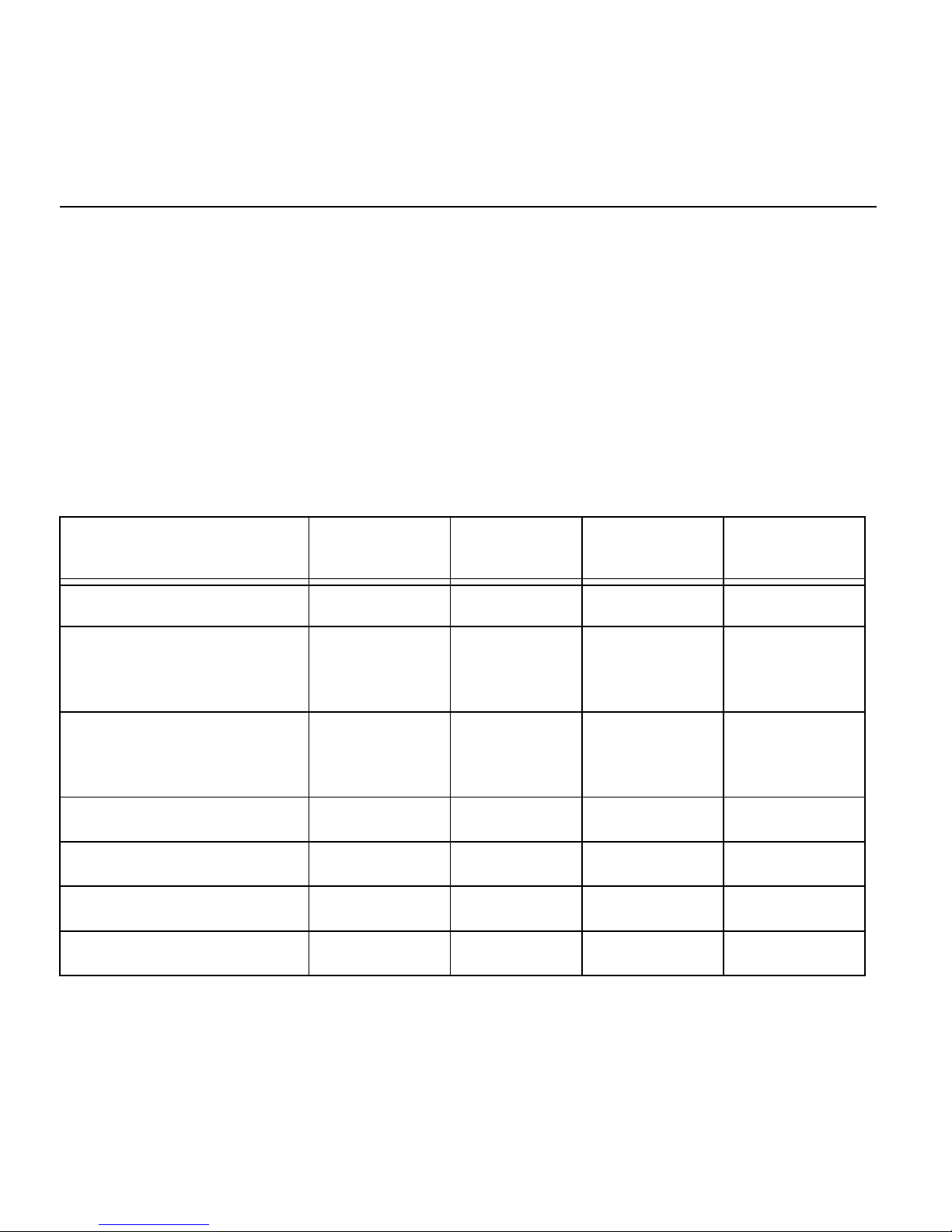
Mbox 2 Mini Setup Guide
84
Hard Disk Storage Space
Mono audio tracks recorded with 16-bit resolution at 44.1 kHz (CD quality) require approximately 5 MB of hard disk space per minute. The same tracks recorded with 24-bit resolution
require about 7.5 MB per minute.
Stereo audio tracks recorded with 16-bit resolution at 44.1 kHz (CD quality) require approximately 10 MB of hard disk space per minute. The same tracks recorded with 24-bit resolution
require about 15 MB per minute.
Table 1 lists the required disk space for certain track numbers and track lengths, to help you estimate your hard disk usage.
Table 1. Required hard drive space for audio tracks (44.1 kHz and 48 kHz sessions shown)
Number of Tracks and Length
16-bit at
44.1 kHz
16-bit at
48 kHz
24-bit at
44.1 kHz
24-bit at
48 kHz
1 mono track, 1 minute 5 MB 5.5 MB 7.5 MB 8.2 MB
1 stereo track (or two mono
tracks),
5 minutes
50 MB 55 MB 75 MB 83 MB
1 stereo track (or two mono
tracks),
60 minutes
600 MB 662 MB 900 MB 991 MB
24 mono tracks, 5 minutes 600 MB 662 MB 900 MB 991 MB
24 mono tracks, 60 minutes 7 GB 7.8 GB 10.5 GB 11.6 GB
32 mono tracks, 5 minutes 800 MB 883 MB 1.2 GB 1.3 GB
32 mono tracks, 60 minutes 9.4 GB 10.4 GB 14 GB 15.4 GB
Page 95
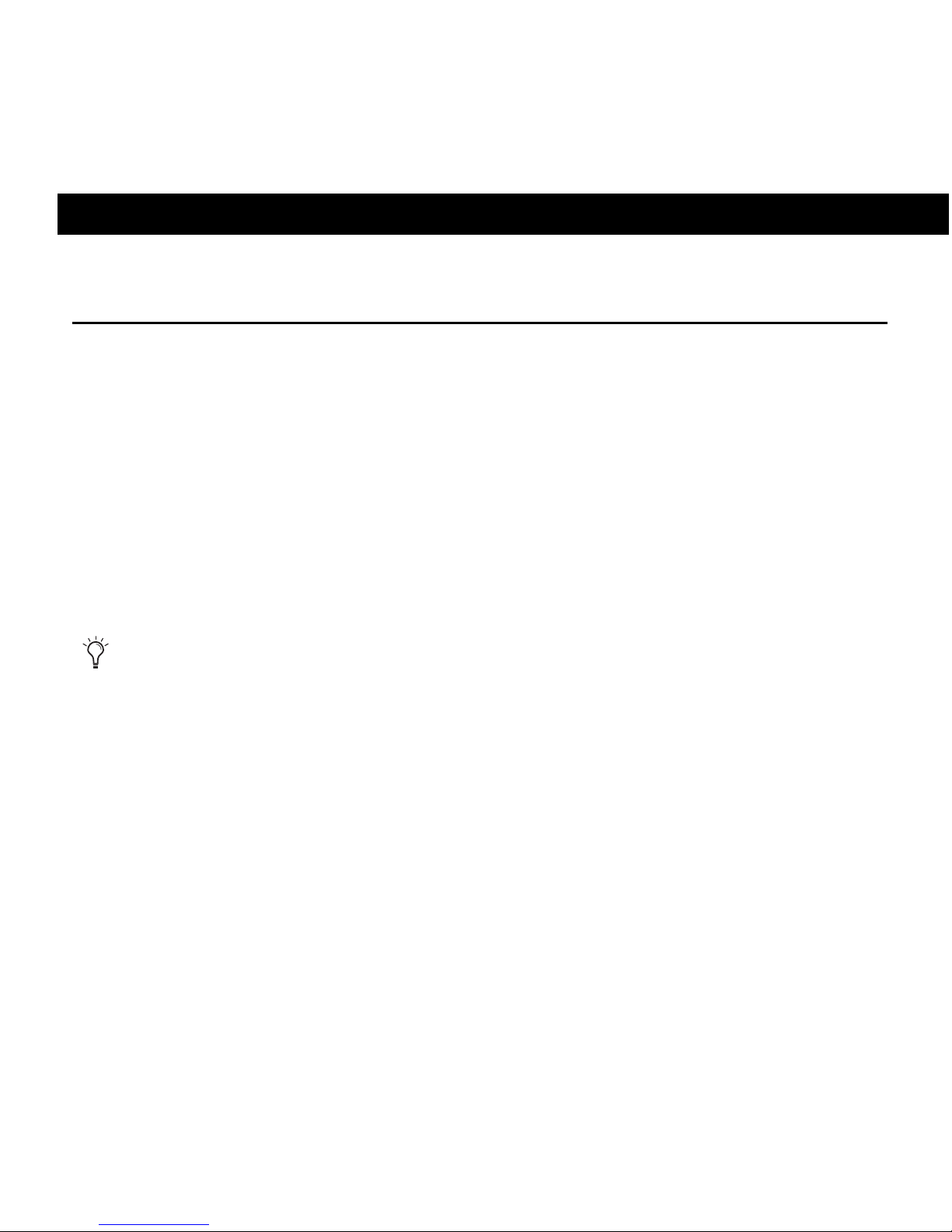
Appendix D: Troubleshooting 85
appendix d
Troubleshooting
Backing Up Your Work
It is highly recommended that you back up your work on a regular basis, and especially before
making changes to your system configuration.
Backing Up Your Session Data
Back up your session and audio data frequently. There are a variety of media that are suited to
back up projects of various sizes, including additional hard drives, CD/DVD burners, automated tape backup systems, and high-capacity optical drives.
The best way to back up an entire session is to use the Save Copy In command. This command
lets you save the session file and all of its associated files to a new location.
Backing Up Your System Configuration
After configuring your system and Pro Tools, you should save an image of your system drive
using a backup utility such as Norton Ghost (Windows) or Bombich Carbon Copy Cloner
(Mac). By doing this, you can quickly restore your system configuration and settings if you encounter any problems.
You can also use the Auto Save Backup feature (in the Operation Preferences page) to have
Pro Tools automatically save backups of the session file while you work.
Page 96

Mbox 2 Mini Setup Guide
86
Common Issues
Pro Tools Won’t Launch
Problem
When you double-click the Pro Tools application or a Pro Tools session file, Pro Tools doesn’t
launch, or displays an error message.
Possible Solutions
Check to be sure your computer has the required amount of RAM to launch Pro Tools.
Try a complete restart. Turn off your audio interfaces, computer peripherals and your com-
puter, and then turn them on again in the proper sequence.
If you tried to launch Pro Tools by double-clicking a Pro Tools session file, do the following:
• Close any error message.
• Double-click the Pro Tools application.
• In Pro Tools, choose File > Open Session to open the session.
Reinstall the Pro Tools application, using the Pro Tools Installer disc.
Page 97

Appendix D: Troubleshooting 87
Audio Interface Is Not Recognized
Problem
When you launch Pro Tools it does not recognize an audio interface, or a connected audio interface is not available.
Possible Solutions
Turn off your computer and check to be sure your cables are properly and securely con-
nected to your computer and to your audio interface.
Verify that your Hardware Setup dialog settings are correct.
Try unplugging the Mbox 2 Micro from the USB port on your computer and then plugging
it back in. If the USB LED still does not illuminate, shut down the computer, disconnect
Mbox 2 Micro and start the computer. Once the computer has fully restarted, reconnect
Mbox 2 Micro.
Performance Factors
There are several conditions that may adversely affect the performance of Pro Tools. These include:
Network Connections Close any network connections unless you are using them for network
interchange of audio data.
Background Applications Any software utilities that run in the background or generate disk activity, such as virus protection, disk optimization, or file savers, should be turned off or removed.
Screen Savers Screen saver software should be completely disabled on your computer before
running Pro Tools.
Power Saver Features Some automatic power saver features, such as those that spin down the
system hard drive, can affect Pro Tools performance. These features should be turned off.
Page 98

Mbox 2 Mini Setup Guide
88
Before You Call Technical Support
Register Your System
Register your purchase immediately after reviewing the Digidesign Registration Information
Card included with every Pro Tools system. Registering your purchase is the only way you become eligible to receive complimentary technical support and future upgrade offers. Registering is one of the most important steps to complete as a new user.
Gather Important Information
We want to help you resolve problems as quickly and efficiently as possible. If you have the
following information handy when you contact Technical Support, it will make the diagnosis
of your problem easier. Take a few minutes to collect the following basic information:
System Information
Computer
• Make, model, processor speed
•Amount of system RAM
• Operating system (version of Mac or Windows OS)
• Any Drivers, Disk Utilities, or other system-related applications you may have installed
Digidesign Hardware
• Type of cards, interfaces, or peripherals
Hard Drives
•Make, Model
• Drive size (GB) and speed (RPM)
• Drive type (FireWire, SATA/ATA, SCSI)
• Utility used to format the drive
• Number and size of partitions on the drive
Page 99

Appendix D: Troubleshooting 89
Digidesign Software
• Pro Tools software version
• Plug-in versions
• Other Digidesign software
• Additional plug-ins from Digidesign Development Partners
Other Hardware
Refer to the manufacturer’s documentation for operational details.
The most common hardware additions include:
• 1394 (FireWire) cards for Windows systems (manufacturer, model)
• Video Capture cards (manufacturer, model)
To verify that your hardware is qualified for use with your Pro Tools system, refer to the latest
compatibility information on our website
www.digidesign.com/compatibility
Other Software
If you are using other audio or video applications, refer to the manufacturer’s documentation
for operational details.
Make note of any other software that was running when a problem occurred.
Diagnostic Information
Note any DAE errors or other error codes you encounter. Additionally, note the ability to reproduce the problem under different conditions, for example, with another session, or after
changing settings (such as the Hardware Buffer Size).
Page 100
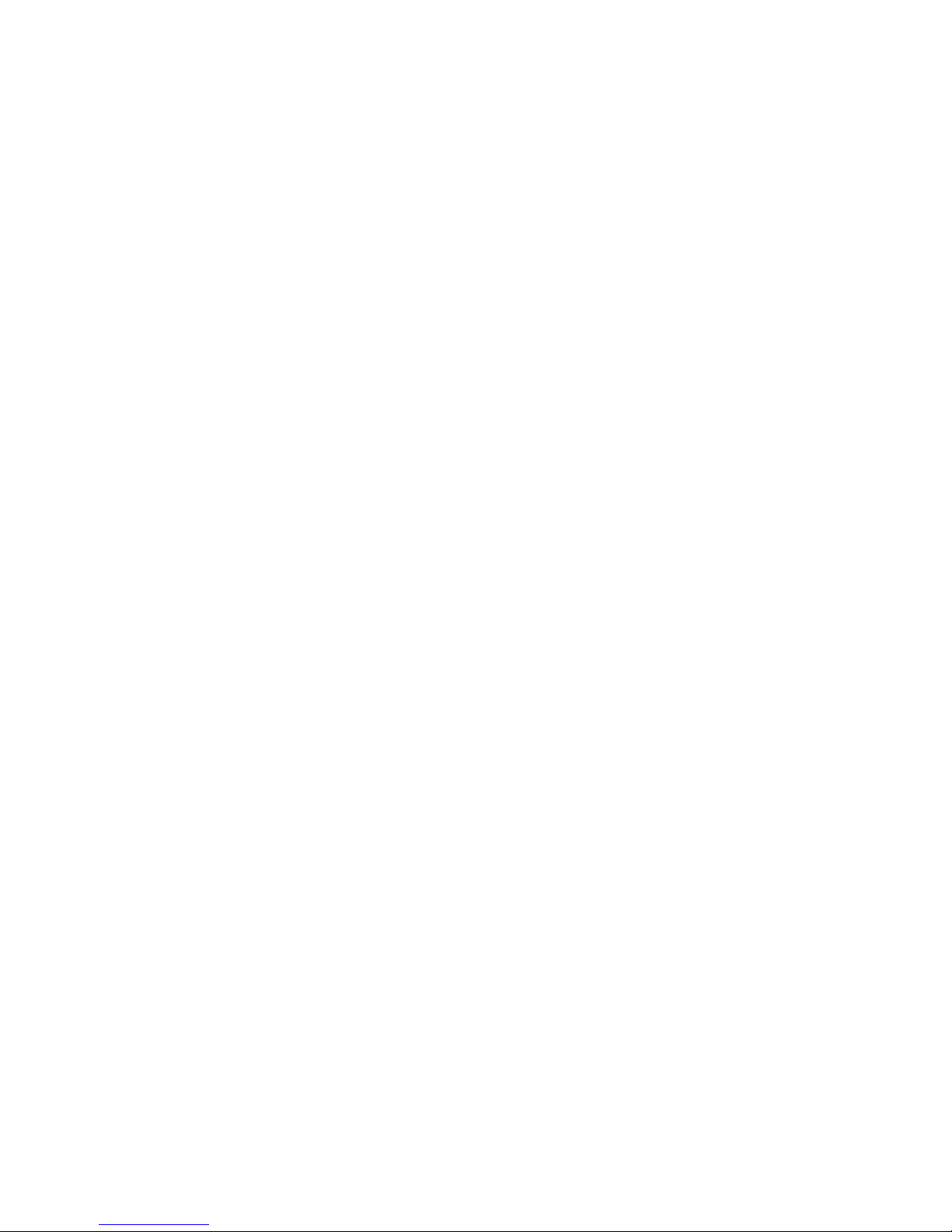
Mbox 2 Mini Setup Guide
90
