Digicel MF250 Quick Start Manual

Pocket MiFi modem
Quick Start Guide
Document: Quick Start Guide
Version: 1.3
Device Model: MF250
Company: Digicel Jamaica
Quick Start Guide
Pocket MiFi Modem
Quick Start Guide for Digicel 4G broadband Pocket MiFi modem

Pocket MiFi modem
Quick Start Guide
GETTING to know
The Pocket MiFi Modem
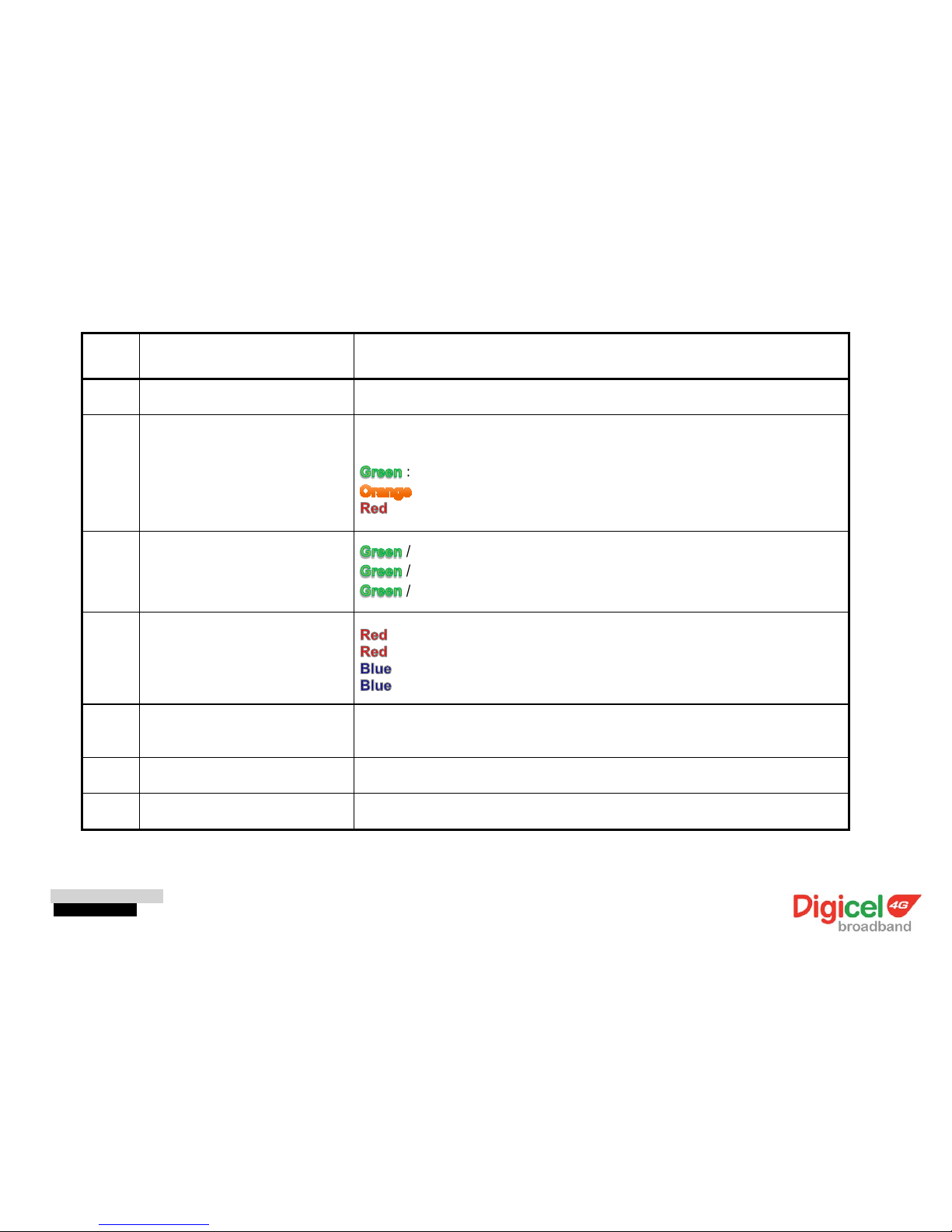
Pocket MiFi modem
Quick Start Guide
No. Component Description
1
Power Button
Press for 5 seconds to turn device on/off
2
4G network LED
Stays on when network signal is available or when not in sleep mode. The
following light colours indicate signal strength levels.
: Excellent Reception
: Good Reception
: Weak Reception
3
WiFi LED
/ on : WiFi enabled
/ Blinking : data transmission
/ off : WiFi disenabled
4
Power/ Charging LED / on : Charging
/ Blinking : Low Battery
/ on : Battery Capacity >= 25%
/ Blinking : Battery Capacity >= 25%
5
USB / Charging connector
Affix accompanying USB cable to a working computer to charge and
access the internet.
6
Reset Button
Reset the device to factory default settings.
7
Strap holder
To insert strap
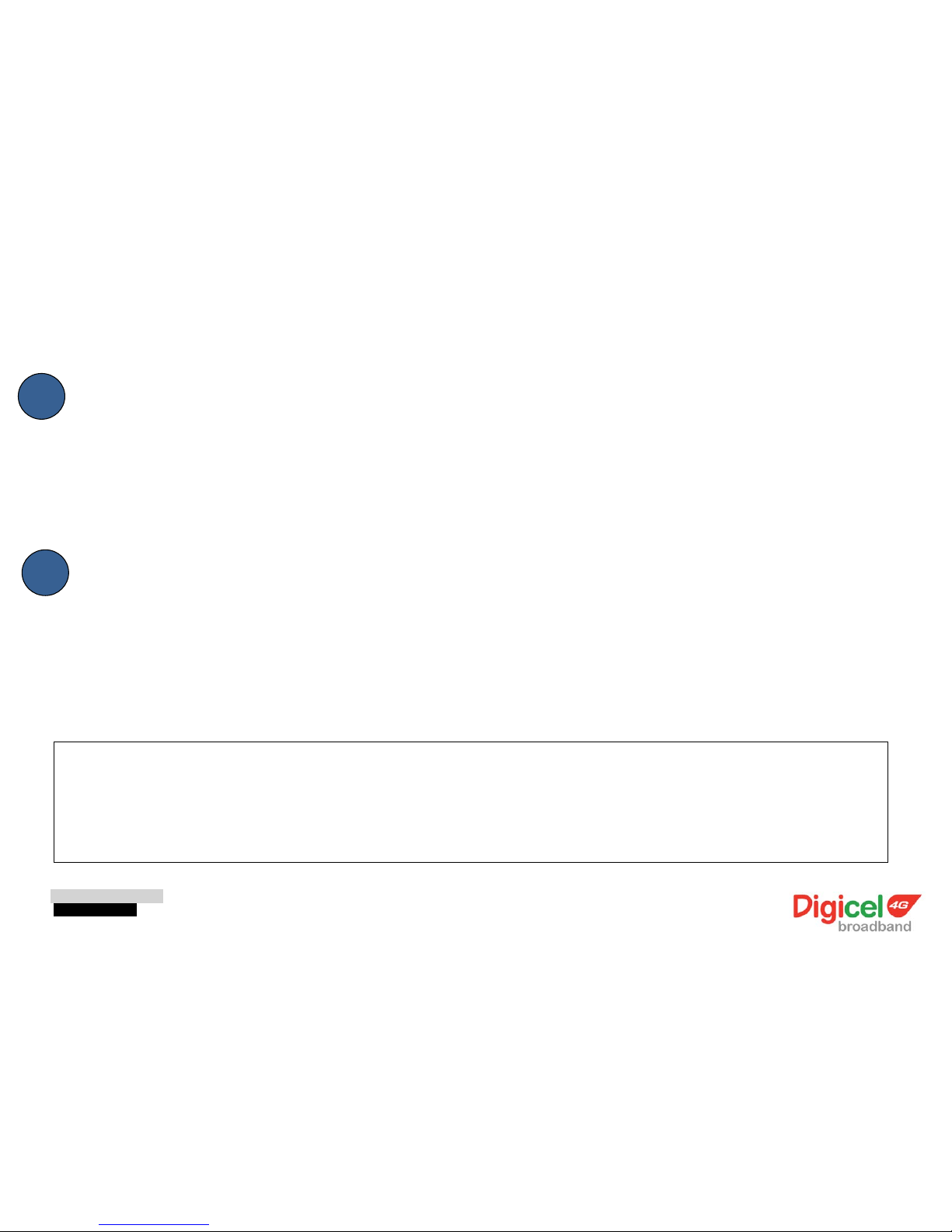
Pocket MiFi modem
Quick Start Guide
Starting up
Press the power button for 5 seconds or connect device to a PC then let start up
automatically. All three LEDs will turn on initially to indicate device is starting up.
Driver Installation (one time only)
To use 4G broadband internet service through the Micro USB cable directly, you
will first need to install the device’s driver.
Connect the device to your computer using the Micro USB cable provided.
It is recommended that you power up the MiFi modem first before you insert the USB cable to your
computer’s USB port.
NB: If you have installed the RNDIS driver in your computer before, the mass storage will not appear. The
diver would have already
been installed.
01
02
