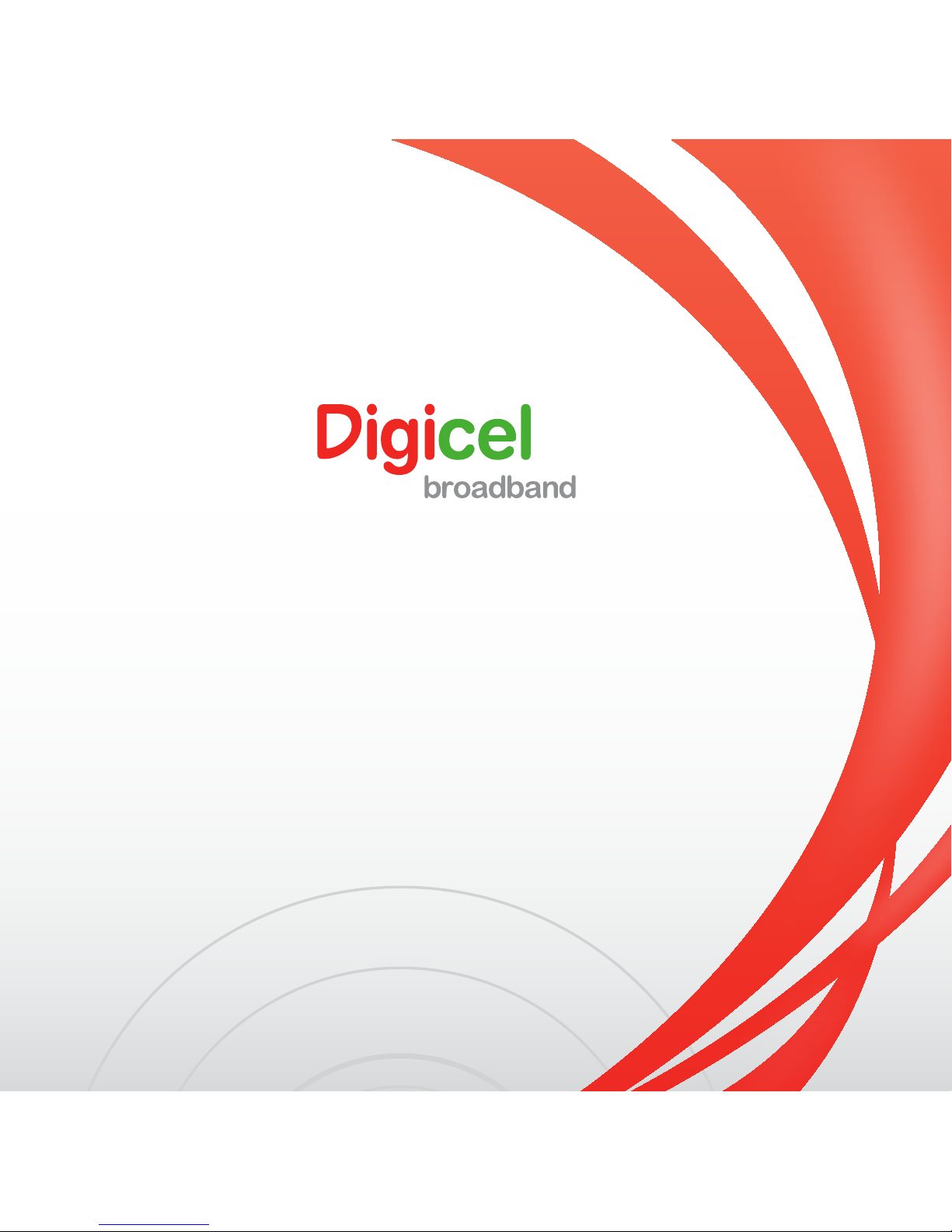
WiMAX USB modem
User Manual
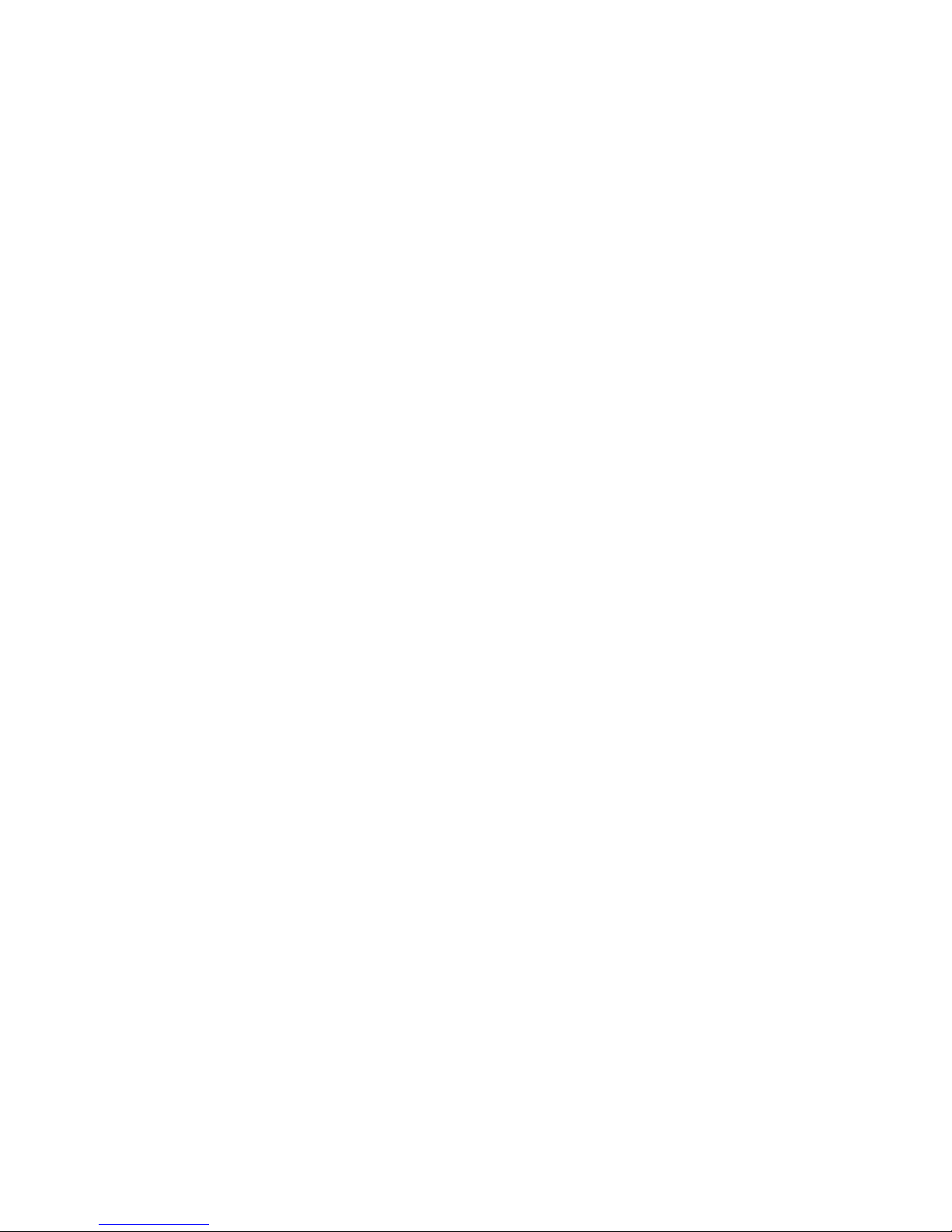
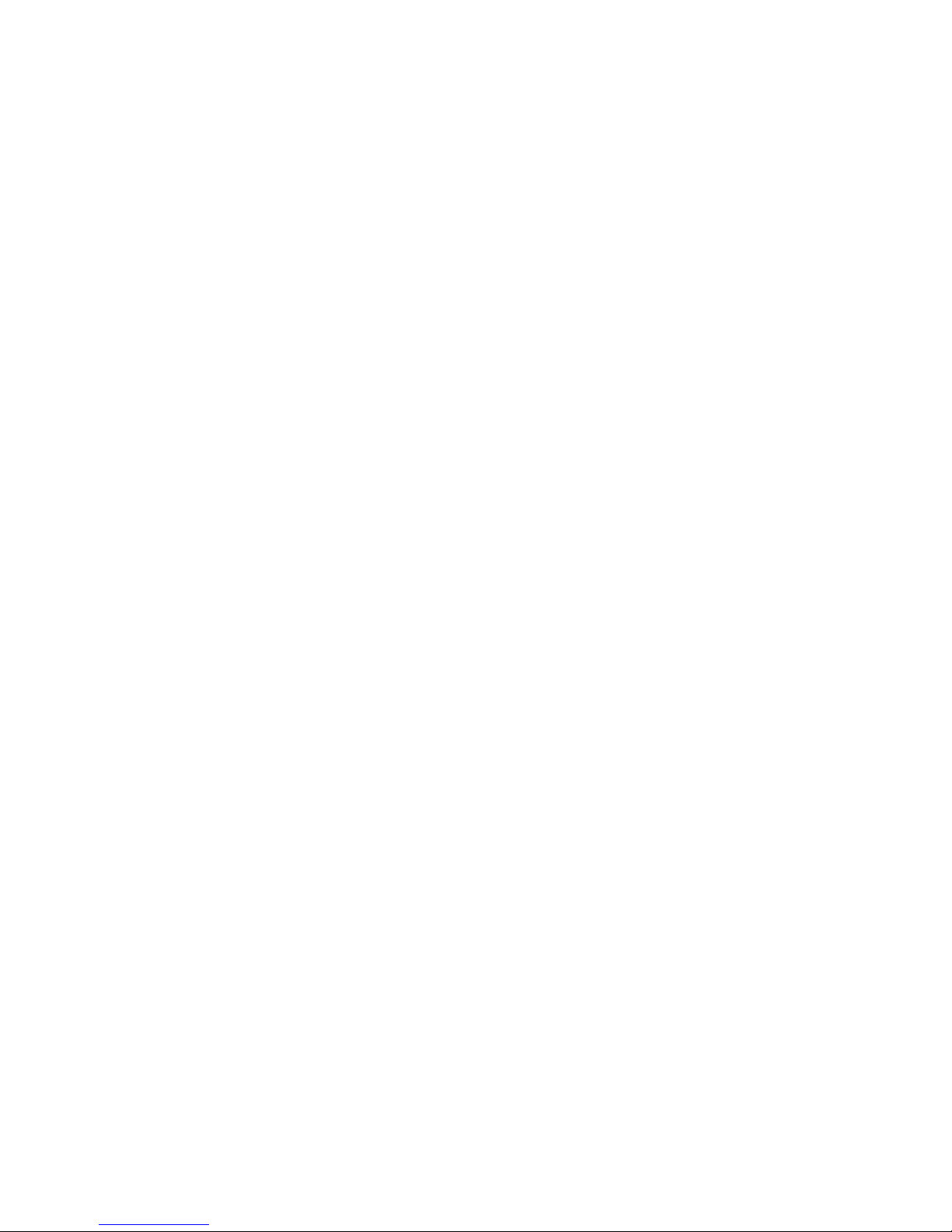
Digicel Broadband WiMAX USB modem (AX225)
User Manual
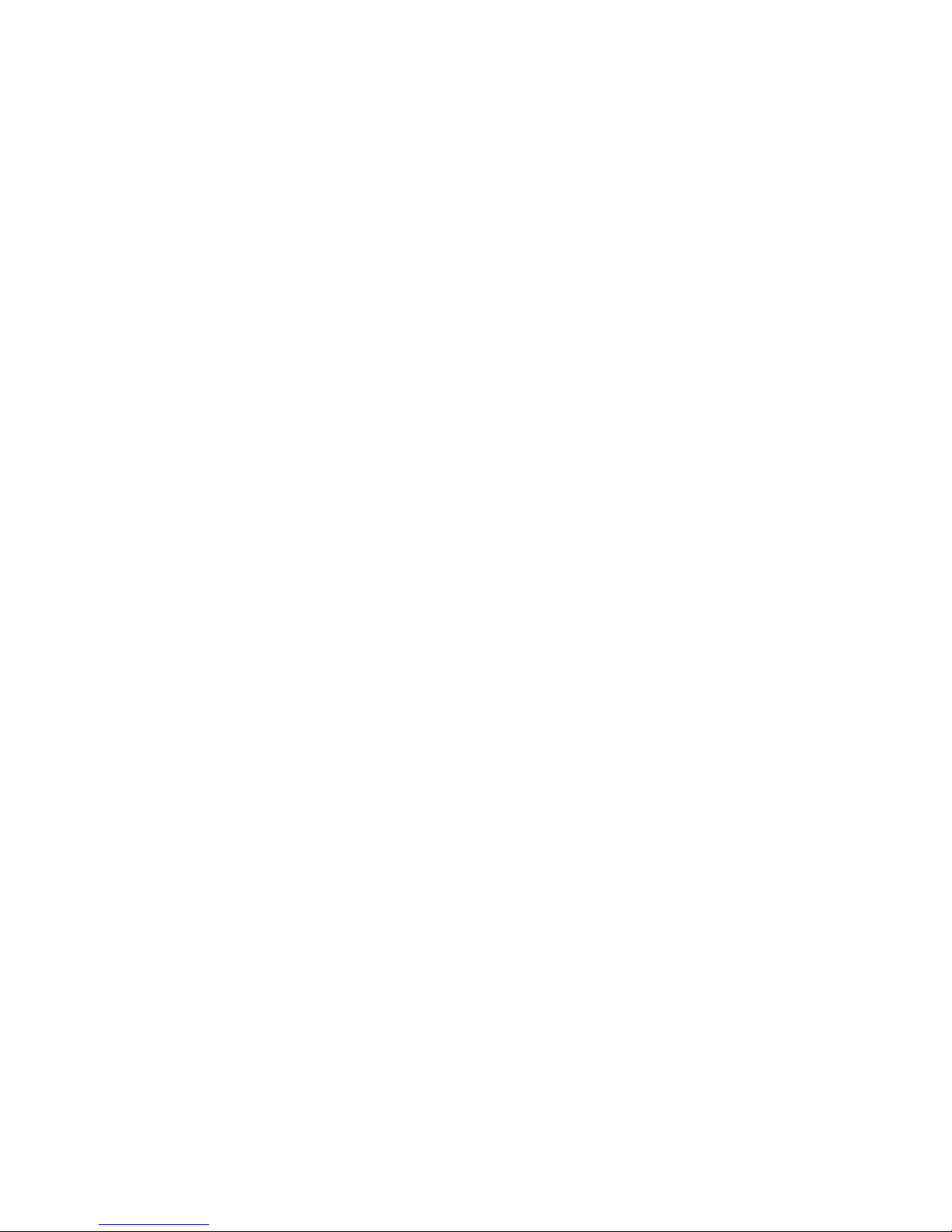
© Digicel is the trademark of Digicel Group. Other product and company names
mentioned herein may be the trademarks of their respective owners.

CONTENTS
1. Introduction
1.1 Welcome to Digicel Broadband’s WiMAX USB modem
1.2 USB functions
1.3 Specification
1.4 Modem view and interfaces
1.5 LED indicators
1.6 Working conditions
2. Installing modem
2.1 System requirements
2.2 Inserting modem
2.3 Installing modem Connection Manager
2.4 Connecting to Digicel Broadband with the USB modem
2.5 Removing the modem safely
2.6 Uninstalling modem Connection Manager
3. Modem Connection Manager Interface
3.1 Connection status
3.2 Digicel Broadband signal strength
7-9
7
8
8
8
9
9
10-15
10
11
12-13
13
14
15
16-18
18
18
PAGES
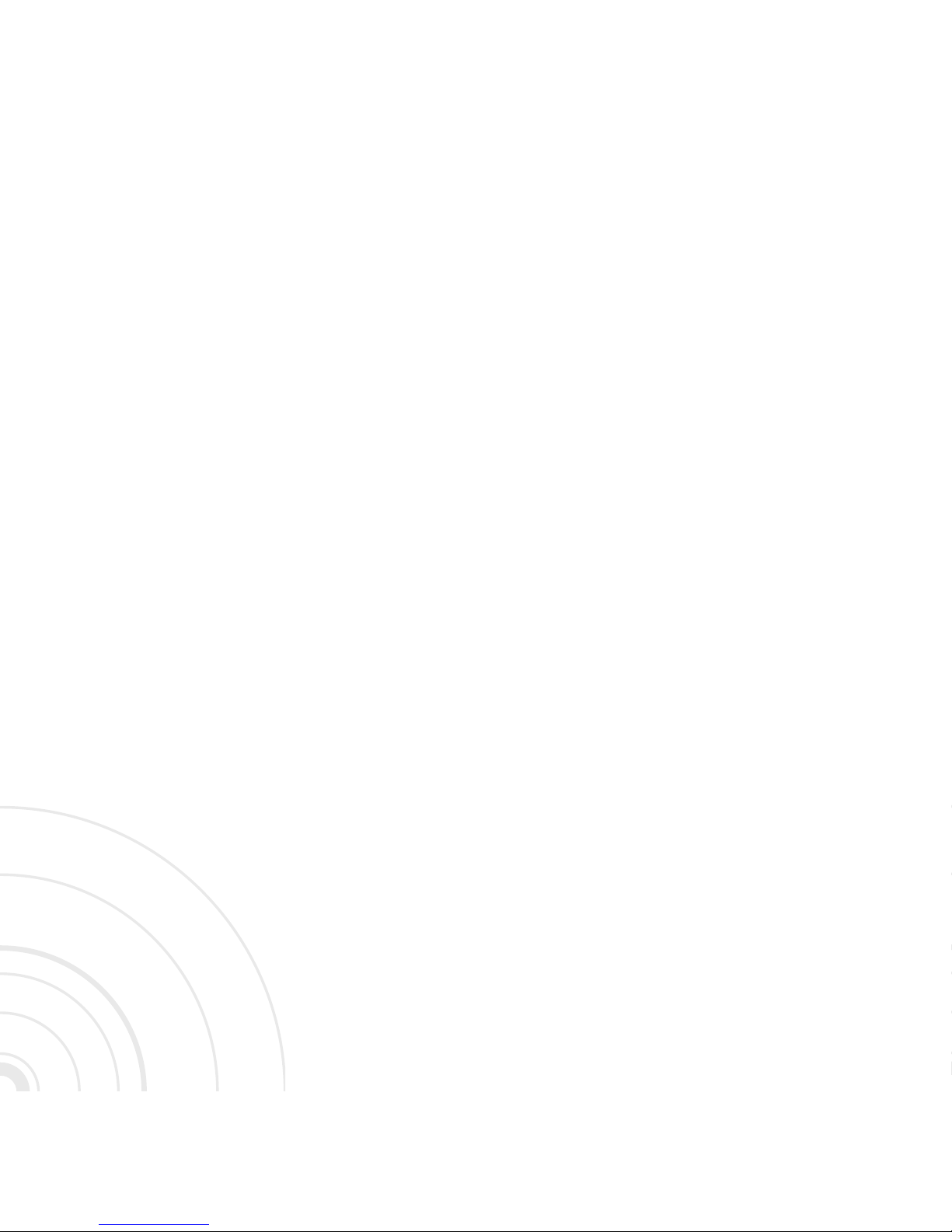
4. Modem Connection Manager Settings
4.1 Options
4.1.1 Connect settings
4.1.2 Network selection
4.1.3 General info
4.2 Connection history
5. Safety, Warning and Notice
To the user
Modem
In aircraft
5.1 Cleaning and maintenance
5.2 Limitation of liability
6. Frequently Asked Questions.
19-24
19
19-20
21
22
23
24-27
24-25
25-26
26
27
27
28
PAGES
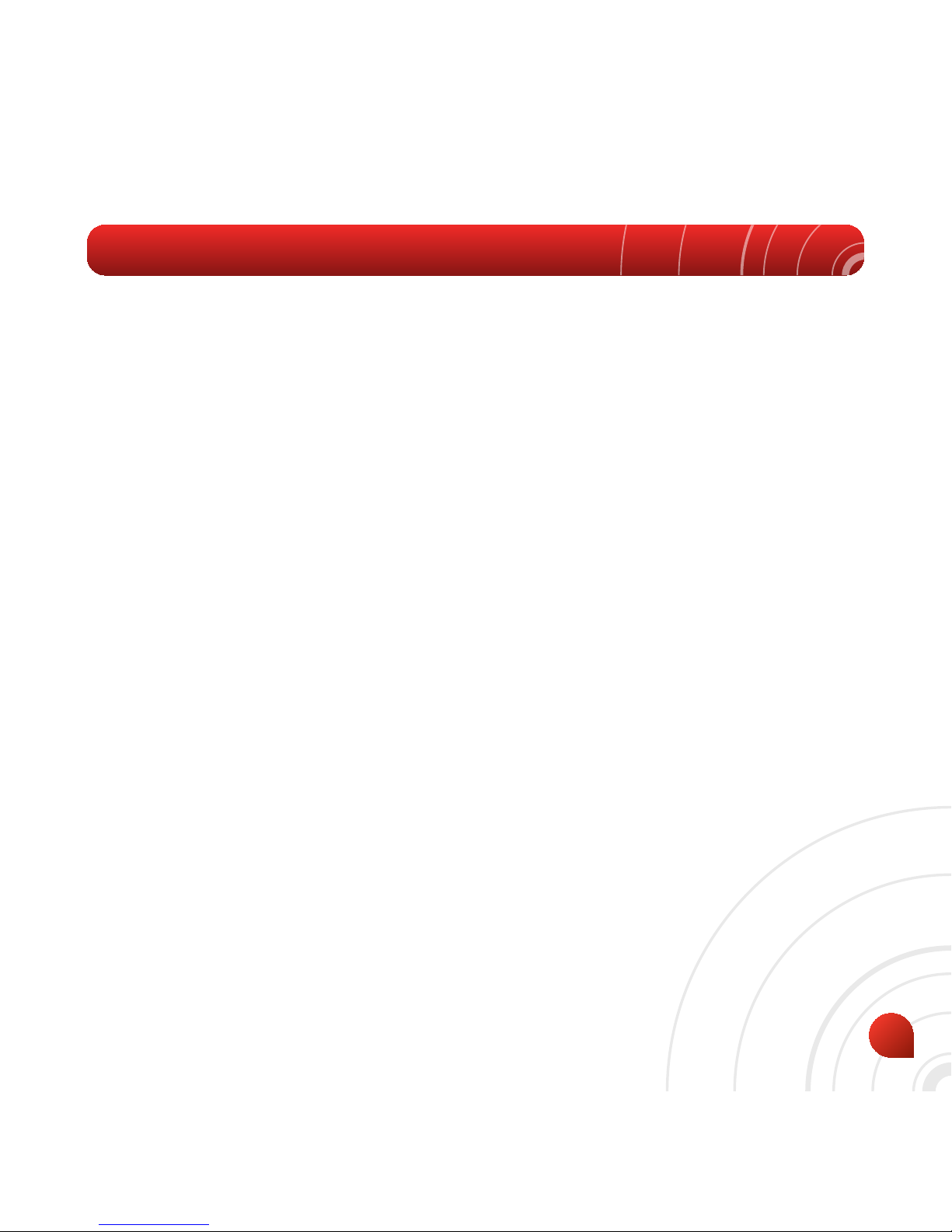
7
1. INTRODUCTION
1.1 Welcome to Digicel Broadband’s WiMAX USB modem
Thank you for choosing the Digicel Broadband WiMAX USB Modem (hereinafter
referred to as “modem”).
The modem represents next generation mobile broadband technology that’s
designed to work as fast outdoors as it does inside your home. With the modem,
you’ll connect to the Internet without complications. You can take the Internet,
and everything you do with it, along with you.
Getting started with the modem is simple: Just, connect your modem to your
computer and the Connection Manager will be installed automatically, then
activate your modem service, and you will have broadband Internet on the go.
To guarantee your modem is always in its best condition, please read this manual
carefully and keep it for future use.
The pictures, symbols and contents in this manual are just for your reference.
They might not be completely identical with your modem. The manufacturer
operates a policy of continuous development and reserves the right to update
and modify the technical specifications in this document at any time without
prior notice.

8
1.2 USB modem functions
Data service, Connection management, etc.
1.3 Specification
Mode of Access WiMAX (Worldwide Interoperability for
Microwave Access)
WiMAX Protocol 802.16e (IEEE 802.16-2005)
Frequency Allocation 2496~2690MHz
Dimension (W*D*H) 86.7 mm x 27.4 mm x 13 mm
Weight Approx 56 g
1.4 Modem view and interfaces
1. USB Connector
2. LED Indicator Light
1
2
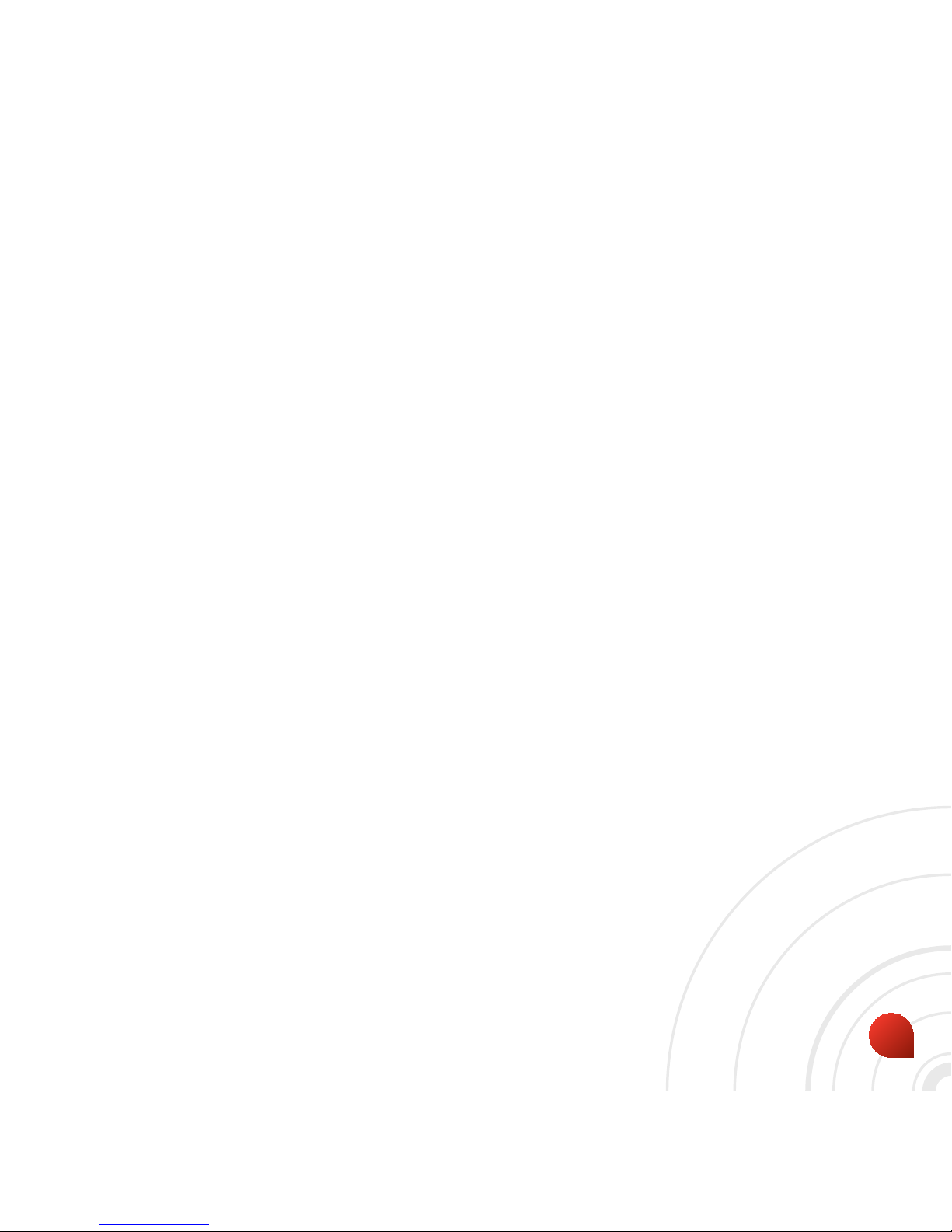
9
1.5 LED Indications
Your modem gives you at-a-glance status information via its LED indicator bar.
Here’s a list of indicators and meanings:
• Greenstatuslight– Solid Green indicates the modem is powered and service
is available. Flashing Green indicates data activity (send/receive).
• Amberstatuslight – Flashing Amber indicates a transitional state
(initialisation, firmware updates, acquiring network).
• Redstatuslight – Indicates a problem state (no network service available,
other errors).
1.6 Working Conditions
Working temperature: -10°C to +55°C [14°F to 131°F]
Working humidity: 5% to 95%
Storage temperature: -40°C to +70°C [-40°F to 158°F]
Storage humidity: 5% to 90%
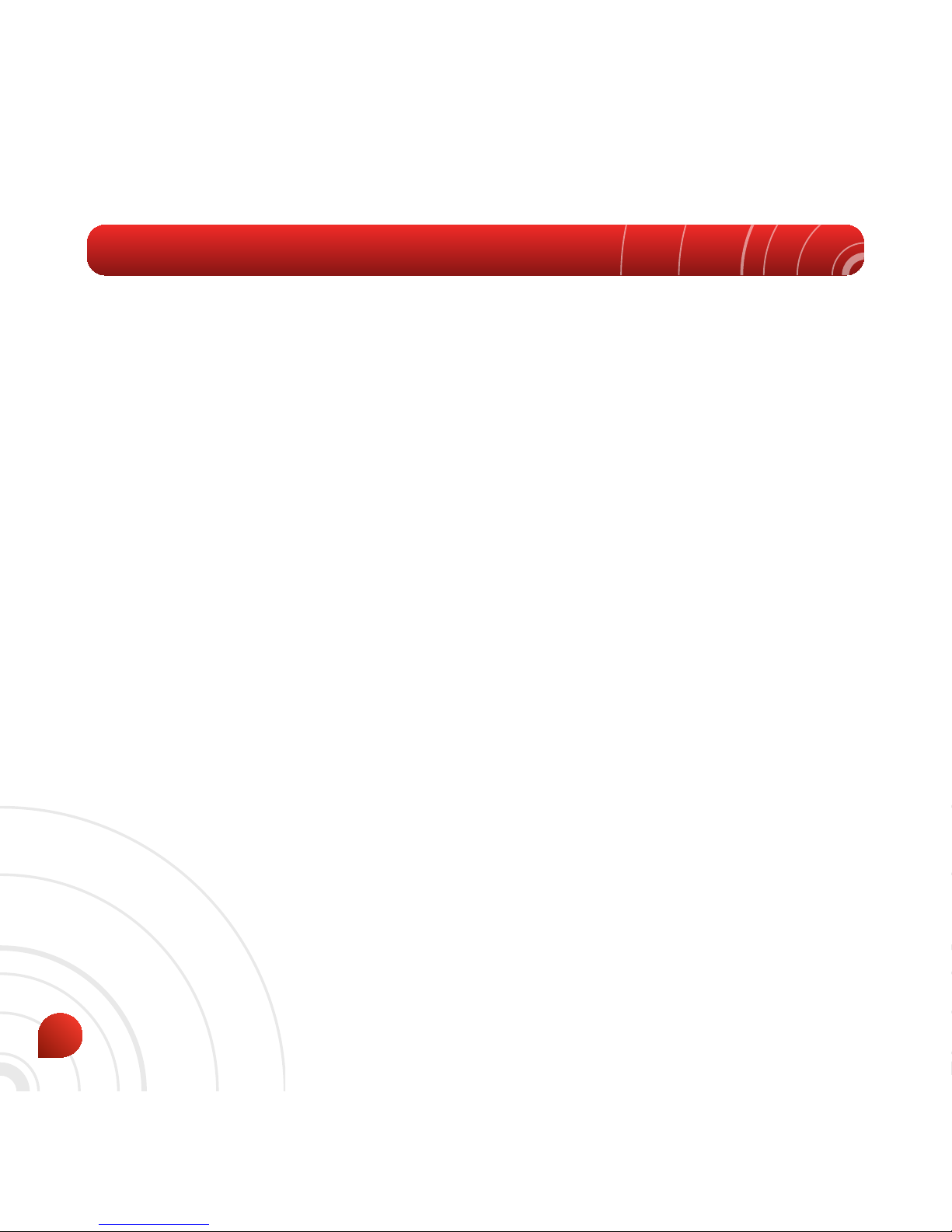
10
2. INSTALLING MODEM
Installing the modem Connection Manager (CM) Software and connecting your modem
requires just a few simple steps:
• Turn on your computer
• Insert your modem which installs the modem Connection Manager (CM)
automatically
• Activate your modem service.
2.1 System Requirements
The system requirements provided here reflect only the standards required to install
and run the modem Connection Manager (CM).
• Operating System: Windows XP (service pack 2 or 3) or Windows Vista (service pack 1).
• Port: One USB 2.0 port.
• Processor: 466 MHz or higher (1 GHz or higher recommended).
• Hard Disk: 50 MB available disk space required.
• RAM: 256 MB minimum (512 MB or higher recommended).
• Storage: 50 MB available disk drive space (100 MB or more recommended).

11
2.2 Inserting modem
Insertthemodemasshownbelow:
When you insert the modem into your computer for the first time, your system will
detect the new hardware automatically.

12
2.3 Installing modem Connection Manager
The modem Connection Manager (CM) manages modem connections.
• The modem Connection Manager (CM) does not manage connections for any
other wireless connection cards including those designed to operate on the
major cellular networks.
• To connect using another type of connection card, exit modem Connection
Manager (CM) from the system tray and then launch that card’s connection
manager program.
• To return to the Digicel Broadband service of the modem, turn off the other
connection manager program and then launch modem Connection Manager
(CM).
Note: Please make sure you have uninstalled any previous version of the CM.
1. When you insert the modem into your computer for the first time, the below
screen should appear automatically, please click “Next” button.
2. Click the “Change” button to select a different destination folder and click the
“Next” button to continue installation.
3. Click the “Install” button to begin installation.
4. The installation is now in progress.
5. Click “Finish“ when prompted.
After the installation, the installation software will create a shortcut icon on
the desktop, and “Digicel Broadband CM” and “Uninstall” program groups in

13
the computer can be found by navigating like this : Start > Programs > Digicel
Broadband CM menu.
2.4 Connecting to Digicel Broadband with the USB modem
After you install the Digicel Broadband Connection Manager your web browser
will automatically open and direct you to the Digicel Broadband self-care portal.
After typing in your information and following the instructions in the self care
portal you will be able to start using the features that you have signed up for.
(Internet access/VoIP calls)

14
2.5 Removing the modem safely
If you need to remove your modem from the computer please make sure that the
Digicel Broadband CM application is closed and always use the “Safe removal of
hardware” procedure. Improper operation will cause the software drivers to be
locked or corrupted.
Use the following steps to safely remove your modem. First close the software
application by clicking the “Close” button then click “OK” to confirm.
Safelyremovethemodem
• E.g. in Windows XP, click the icon on the system tray.
• Click on “Safely Remove Hardware” to shut down the drivers safely.
• Remove the modem.

15
2.6 Uninstalling modem Connection Manager
Make sure the modem Connection Manager is closed.
Right click on the modem Connection Manager icon in the system tray and click
“Exit”. Click ‘OK” to confirm that you want to exit Connection Manager.
Click Start > (All) Programs >Digicel Broadband CM> Uninstall.
Or Click Start > Control Panel > Add or Remove Programs, highlight Digicel
Broadband CM, and click Remove.
Click the “Yes” button to confirm that you want to uninstall the modem
Connection Manager.

16
When you launch the modem Connection Manager, the CM interface will be
displayed as below:
3. MODEM CONNECTION MANAGER INTERFACE
1
2
6
5
4
3
7

17
1. Signal indicator: Shows signal strength if the Digicel Broadband network is
connected
2. Menu Button: Three submenu items can be found here when clicked: “About”,
“Help” and “Exit”
3. Status Bar: This shows the modem status: “No Device”, “Searching”, “Click
icon to connect”, “Connecting”, “Connected” or “RF Off”
4. Options Button: Configures the modem options
5. Data Records Button: Shows the data records
6. Connect Button: Connects/Disconnects to the Digicel Broadband network or
wakes up the modem by clicking this button
7. Operator Name: Shows the operator name of the network- Digicel Broadband

18
3.1 Connection Status
Below are descriptions of the various Connection Status Messages that will be
displayed in the Status Bar while using the Connection Manager.
• No Device: The Connection Manager software has not detected the modem.
• Searching: The modem is searching for networks.
• Waiting for Connection: When the modem has searched for the Digicel
Broadband network, the CM will display “Waiting for Connection”. If the
network is available, click the “Connect” button to initiate a connection.
• Connecting: The modem is establishing a new connection to Digicel
Broadband. Click the “Cancel” button if you want to prevent from connecting
to Digicel Broadband.
• Connected: The modem is connected to the Digicel Broadband network
successfully.
• RF Off: When “RF Off” appears, the radio connections of the modem are
disabled so no signal is being received. Click the “Connect” button to wake up
the radio connections, and initiate a connection to find the Digicel Broadband
network.
3.2 Digicel Broadband signal strength
When connected to the Digicel Broadband network or when viewing available
networks, the bar indicates the relative strength of your Digicel Broadband signal.
Signal strength indicates how strong the Digicel Broadband coverage is in the
particular area and is not an indicator of network speed.

19
4.1 Options
The Options Settings window is divided into three panels:
• Connect Settings
• Network Selection
• General Info
4.1.1ConnectSettings
Click Options > Connect Settings to display the Connect Settings panel.
4. MODEM CONNECTION MANAGER SETTINGS

20
• Automatic Connect: When you launch CM software or insert the modem
into the computer, the modem will connect to the Digicel Broadband network
automatically.
• Manual Connect: You need to click the Connect Button to connect to the
Digicel Broadband network.
The Connect Settings are updated and confirmed effective when the CM is
restarted or the device is inserted again.

21
4.1.2 Network Selection
Click Options > Network Selection to display the Network Selection panel.
You will see the searched network information including status, operator
information and network type.

22
4.1.3 General Info
Click Options > General Info to display the general information panel.
You will see the basic information including Base Station Info and Device Info.
Center Frequency: The Center Frequency of base station.
BS ID: ID number of base station.
Firmware Version: The firmware version of modem.
MAC Address: The MAC address of the modem.

23
4.2 Connection History
Click Data Records to display the modem Connection Manager’s connection
history.

24
5. SAFETY, WARNING AND NOTICE
To the user
• Some electronic devices are susceptible to electromagnetic interference sent
by the modem if inadequately shielded, such as electronic system of vehicles.
Please consult the manufacturer of the device before using the modem if
necessary.
• Operating a laptop and modem may interfere with medical devices like
hearing aids and pacemakers. Please always keep the modem more than 20
centimeters away from such medical devices when they are in use. Power
off modem if it is necessary. Consult a physician or the manufacturer of the
medical device before using the modem.
• Be aware of the usage limitation when using a modem at places such as oil
warehouses or chemical factories, where there are explosive gases or explosive
products being processed. Do not use the modem if necessary.
• Don’t touch the antenna area while connected. This can affect your modem’s
performance and reduce the signal quality.
• Do not use the modem at a gas station.
• The modem contains sensitive electronic circuitry. Do not expose the modem to
any liquids, high temperatures or shock.
• Store the modem out of the reach of small children. The modem may cause
injury if used as a toy.
• Only use original accessories or accessories that are authorised by the

25
manufacturer. Using unauthorised accessories may affect your modem’s
performance, damage your modem and violate related national regulations.
• Always handle the modem with care. Be careful not to drop or bend the
modem.
• There are no user serviceable parts inside the modem. Unauthorised
dismantling or repair of the modem will void the warranty.
• This modem generates, uses and can radiate radio frequency energy and, if
not installed and used in accordance with the instructions, may cause harmful
interference to radio communications.
• This modem must be installed and operated in accordance with provided
instructions and must be used to provide a separation distance of at least 5
mm from all persons and must not be co-located or operating in conjunction
with any other transmitter.
Modem
• Please use original accessories or accessories that are authorised by the
manufacturer. Using any unauthorised accessories may affect your modem’s
performance, and violate related national regulations about telecom terminals.
• Avoid using the modem near metallic structure device or establishment that
can emit electromagnet wave. Otherwise it may influence receiving of signals.
• The modem is non-waterproof, please keep it dry and store in shady and cool
place.
• Don’t use the modem immediately after a sudden temperature change e.g.

26
from an air conditioned environment to high temperature and humidity
outside. In such cases there could be condensing moisture inside the modem
which can cause internal damage. Unplug the modem and leave it for 30
minutes before use.
• Treat the modem carefully. Don’t drop, bend, knock or harshly treat it to avoid
destructive damage.
• Do not attempt to disassemble the modem by yourself. Changes and
modifications made to the modem without the approval of manufacturer could
void your authority to operate this modem.
In Aircraft
Please power off the modem before the airplane takes off. In order to protect the
airplane’s communication system from interference, it is never allowed to use the
modem when the airplane it is in flight. If you have to use your modem before
take-off, you must receive permission from the aircrew. The aircrew will make a
decision on whether or not you can use the modem in accordance with air safety
regulations.

27
5.1. Cleaning and maintenance
• The modem is non-waterproof, please keep it dry and store in a shady and cool
place.
• Do not use or store the device in dusty or dirty areas, since its moving parts
and electronic components can be damaged in such environment.
• If you want to clean your modem, please use clean fabric that is damp or
anti-static. Do not use harsh chemical cleaning solvents or strong detergents
to clean your modem, such as alcohol, dilution agent and benzene. Power-off
your modem before you clean it.
5.2. Limitation of liability
Digicel Broadband shall not be liable for any loss of profits or indirect, special,
incidental or consequential damages resulting from or arising out of or in
connection with using this product, whether or not Digicel Broadband had been
advised, knew or should have known the possibility of such damages.

28
6. FREQUENTLY ASKED QUESTIONS
If you meet the following problems while using the modem, please refer to the
following answers to solve it. If the problems still exists, please visit
www.digicelbroadband.com.
After the modem is plugged in, the Connection Manager program doesn’t
run automatically.
The system configuration is not proper. Please open the UI program manually
After restarting the computer, there is no signal.
• You are in a location where the Digicel Broadband network does not offer
coverage. Move to another location that has a better signal.
• The modem isn’t connected well. Pull out and insert the modem safely again.
When the modem is being inserted, the notebook computer does not recognise it.
• The installation programs of the modem haven’t been installed properly.
• The modem isn’t connected well. Restart the computer, or connect the modem again.
Data connection failed.
• You are in a location where the Digicel Broadband network does not offer
coverage. Move to another location that has a better signal.
• The network at this time in this place is busy now. Try again later.
• The modem data has an error. It is possibly the Digicel Broadband network is
experiencing problems.

Visitwww.digiceljamaica.com/broadbandformoreinformation.
ThemanufactureroftheDigicelBroadbandWiMAXUSBmodemisZTE.



