Digicam Premium DPA-0440L, DPA-0448M, DPA-16128M, DPA-08200M, DPA-16400L User Manual
...
DPA-xxxx series
Digital Video Recorder
User Manual
UD.7L0202D1601B01
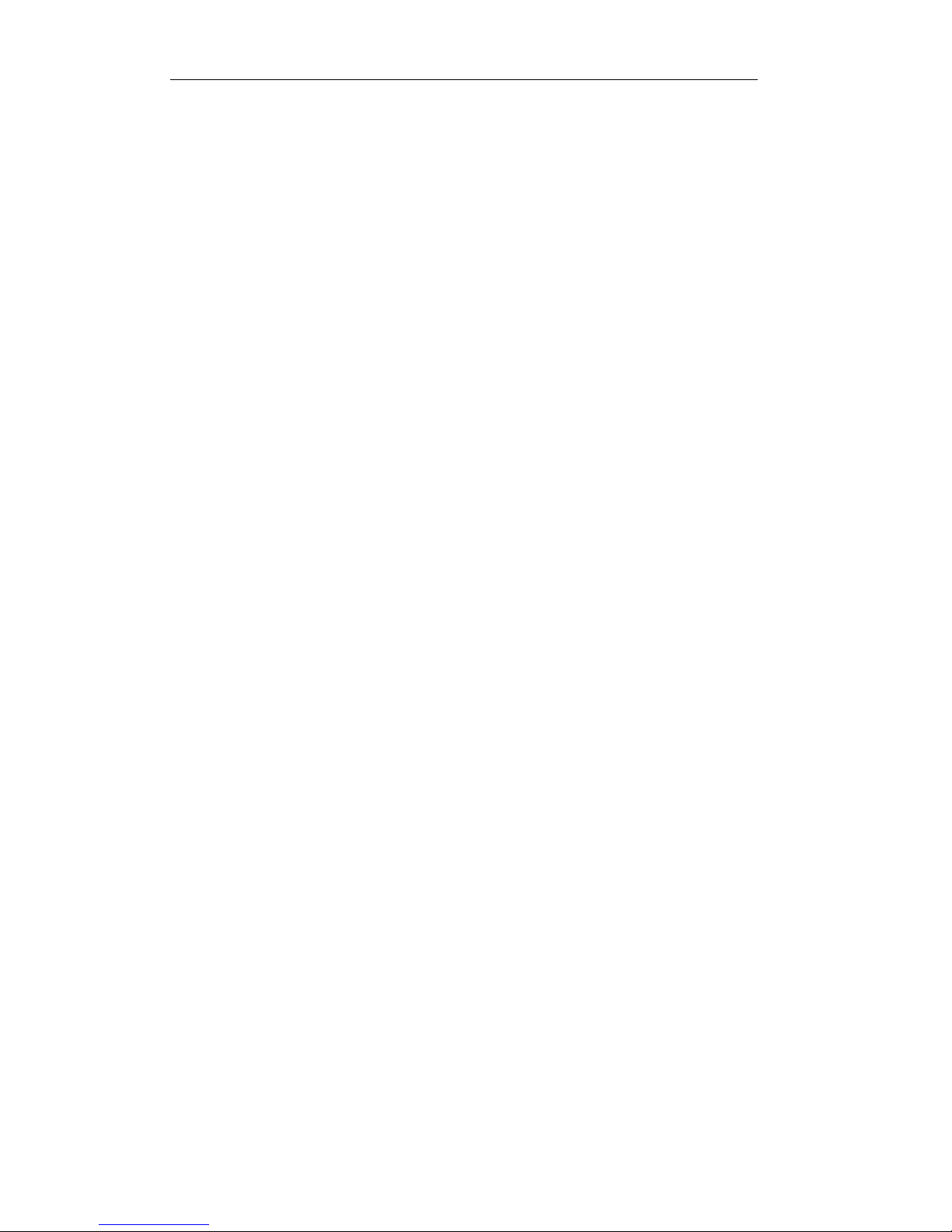
User Manual of DPA-xxxx Series DVR
1
Thank you for purchasing our product. If there is any question or request, please do not hesitate to contact
dealer.
This manual is applicable to:
DPA-0440L, DPA-0848L
DPA-0448M, DPA-16128M
DPA-08200M, DPA-16400L
This manual may contain several technically incorrect places or printing errors, and the content is subject to
change without notice. The updates will be added into the new version of this manual. We will readily
improve or update the products or procedures described in the manual.
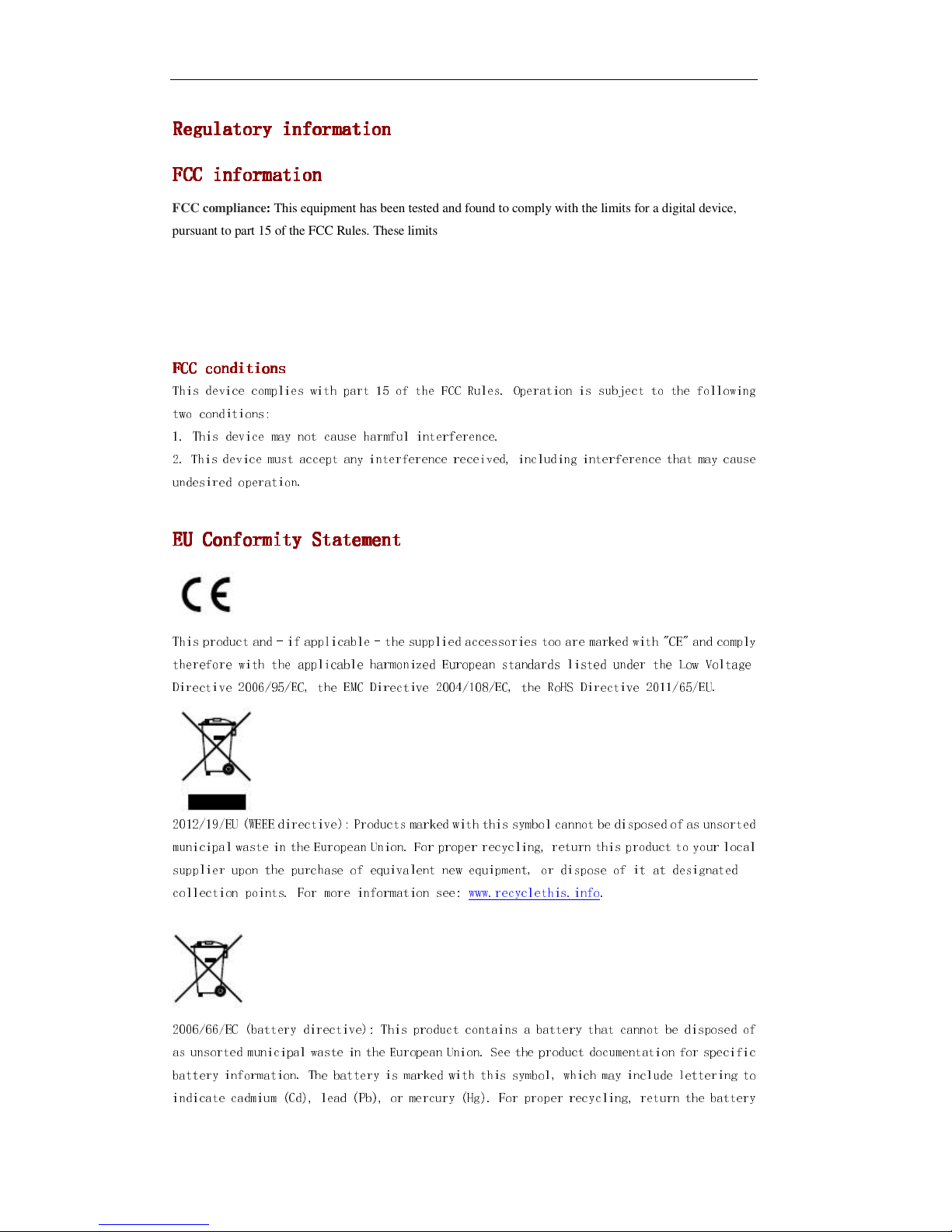
User Manual of DPA-xxxx Series DVR
2
Regulatory information
Regulatory informationRegulatory information
Regulatory information
FCC information
FCC informationFCC information
FCC information
FCC compliance: This equipment has been tested and found to comply with the limits for a digital device,
pursuant to part 15 of the FCC Rules. These limits are designed to provide reasonable protection against
harmful interference when the equipment is operated in a commercial environment. This equipment generates,
uses, and can radiate radio frequency energy and, if not installed and used in accordance with the instruction
manual, may cause harmful interference to radio communications. Operation of this equipment in a residential
area is likely to cause harmful interference in which case the user will be required to correct the interference at
his own expense.
FCC conditions
FCC conditionsFCC conditions
FCC conditions
This device complies with part 15 of the FCC Rules. Operation is subject to the following
two conditions:
1. This device may not cause harmful interference.
2. This device must accept any interference received, including interference that may cause
undesired operation.
EU Conformity Statement
EU Conformity StatementEU Conformity Statement
EU Conformity Statement
This product and - if applicable - the supplied accessories too are marked with "CE" and comply
therefore with the applicable harmonized European standards listed under the Low Voltage
Directive 2006/95/EC, the EMC Directive 2004/108/EC, the RoHS Directive 2011/65/EU.
2012/19/EU (WEEE directive): Products marked with this symbol cannot be disposed of as unsorted
municipal waste in the European Union. For proper recycling, return this product to your local
supplier upon the purchase of equivalent new equipment, or dispose of it at designated
collection points. For more information see: www.recyclethis.info.
2006/66/EC (battery directive): This product contains a battery that cannot be disposed of
as unsorted municipal waste in the European Union. See the product documentation for specific
battery information. The battery is marked with this symbol, which may include lettering to
indicate cadmium (Cd), lead (Pb), or mercury (Hg). For proper recycling, return the battery
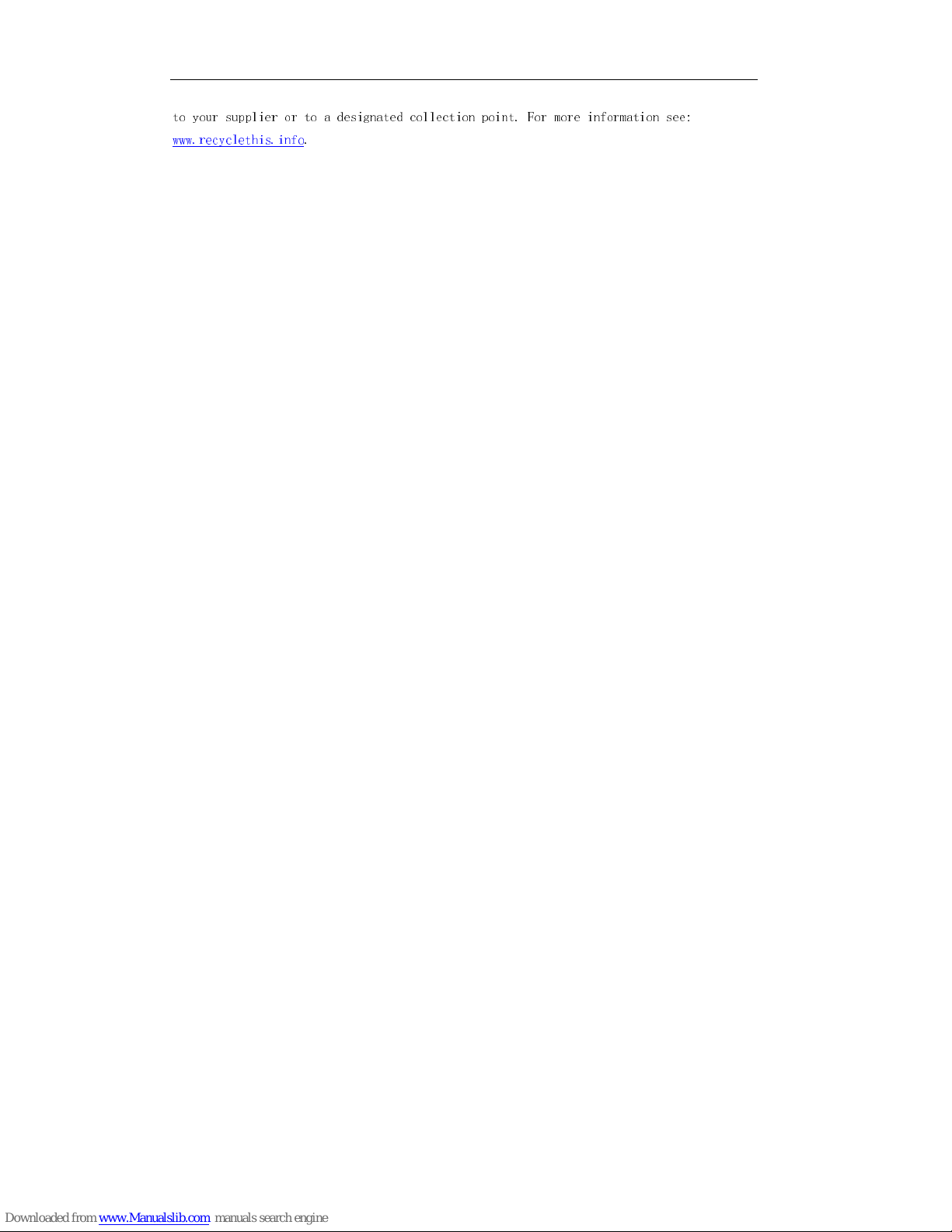
User Manual of DPA-xxxx Series DVR
3
to your supplier or to a designated collection point. For more information see:
www.recyclethis.info.
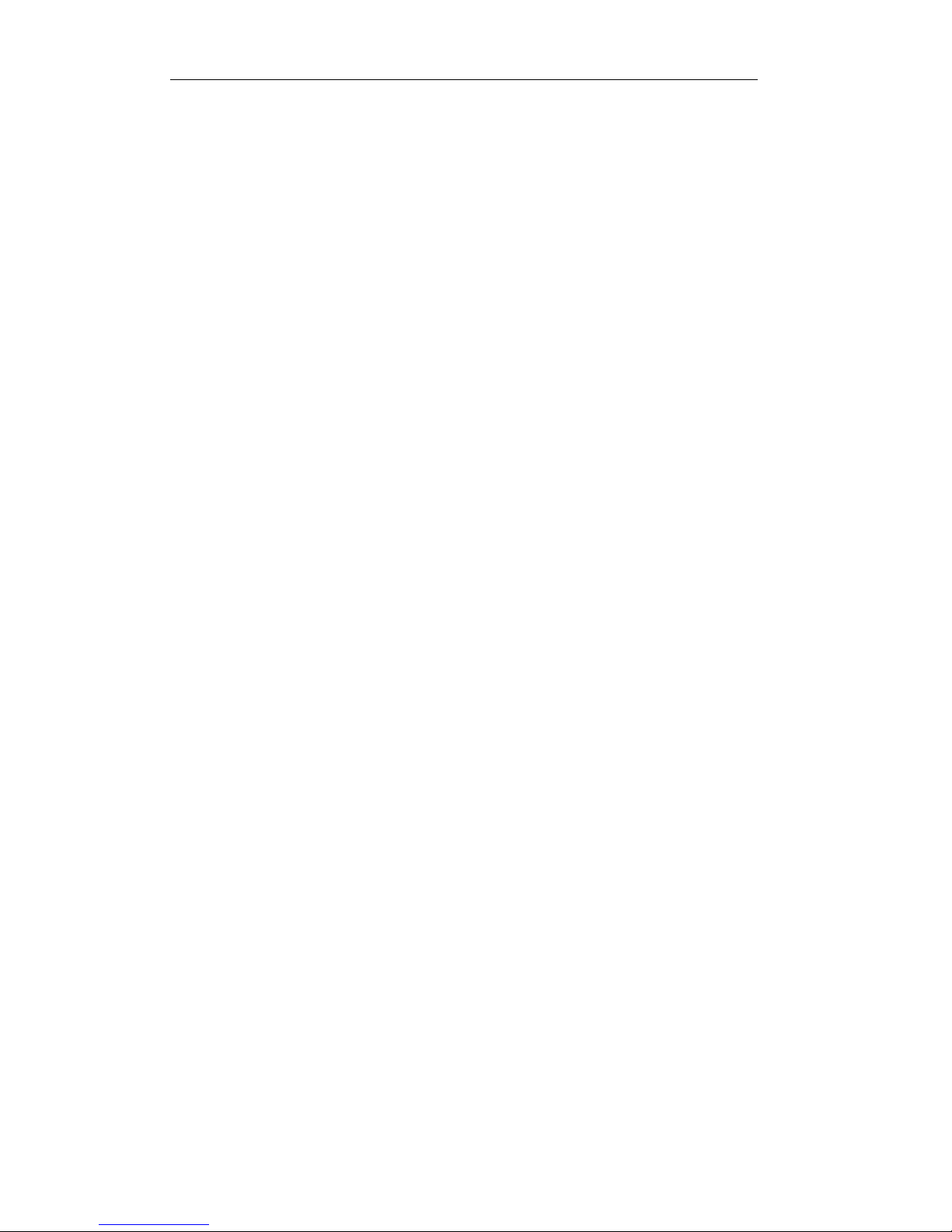
User Manual of DPA-xxxx Series DVR
4
Preventive and Cautionary Tips
Before connecting and operating your device, please be advised of the following tips:
•
Ensure unit is installed in a well-ventilated, dust-free environment.
•
Unit is designed for indoor use only.
•
Keep all liquids away from the device.
•
Ensure environmental conditions meet factory specifications.
•
Ensure unit is properly secured to a rack or shelf. Major shocks or jolts to the unit as a result of dropping it
may cause damage to the sensitive electronics within the unit.
•
Use the device in conjunction with an UPS if possible.
•
Power down the unit before connecting and disconnecting accessories and peripherals.
•
A factory recommended HDD should be used for this device.
•
Improper use or replacement of the battery may result in hazard of explosion. Replace with the same or
equivalent type only. Dispose of used batteries according to the instructions provided by the battery
manufacturer.
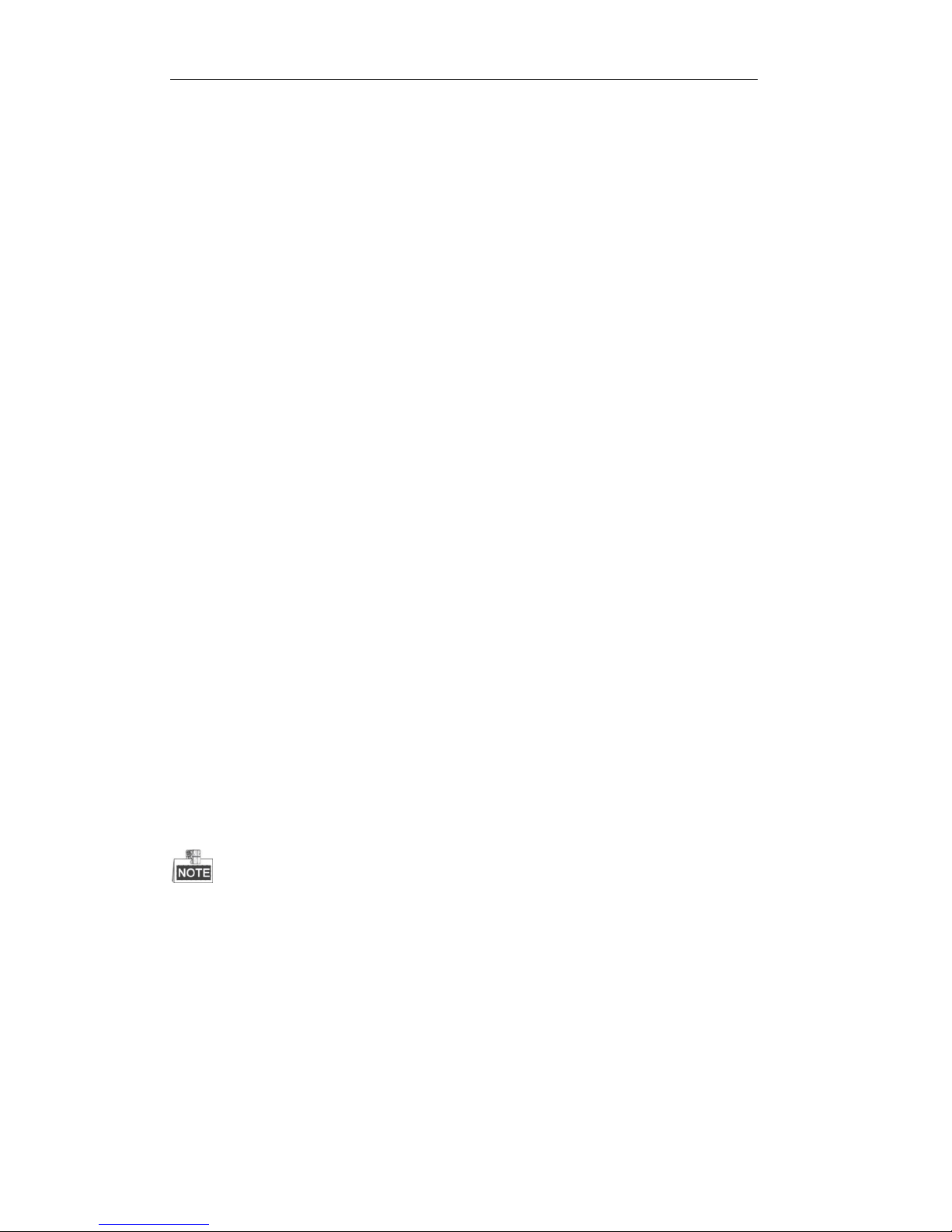
User Manual of DPA-xxxx Series DVR
5
Product Key Features
General
PAL/NTSC adaptive video inputs.
H.264 video compression with high reliability and superior definition.
Each channel supports dual-stream.
Main stream supports encoding at up to WD1 resolution; and sub-stream encoding at CIF/QCIF
resolution.
Independent configuration for each channel, including resolution, frame rate, bit rate, image
quality, etc.
The quality of the input and output video is configurable.
Normal and event recording parameters configurable for per individual camera.
Encoding for both audio/video composite stream and video stream; audio and video
synchronization during composite stream encoding.
Watermark technology.
Local Monitoring
HDMI/VGA output at up to 1920×1080P resolution.
1/4/6/8/9/16-division live view is supported, and the display sequence of screens is adjustable.
Live view screen can be switched in group, and manual switch and automatic cycle view is also
provided, the interval of automatic cycle can be adjusted.
Quick setting menu is provided for live view.
The selected live view channel can be shielded.
Motion detection, video tampering detection and video loss alarm functions.
Privacy mask.
HDD Management
1 SATA hard disk can be connected, with a maximum of 4TB storage capacity.
HDD quota management; different capacity can be assigned to different channels.
Recording and Playback
Holiday recording schedule configuration.
Normal and event video encoding parameters.
Multiple recording types: manual, normal, motion, alarm, motion/alarm and motion & alarm.
The alarm, motion/alarm and motion & alarm recording types can be customized for DS-7200HI-SL model
only.
8 recording time periods with separated recording types.
Pre-record and post-record for motion detection for recording, and pre-record time for schedule
and manual recording.
Searching record files by event.
Customization of tags, searching and playing back by tags.
Locking and unlocking record files.
Searching and playing back record files by channel number, recording type, start time, end time,
etc.
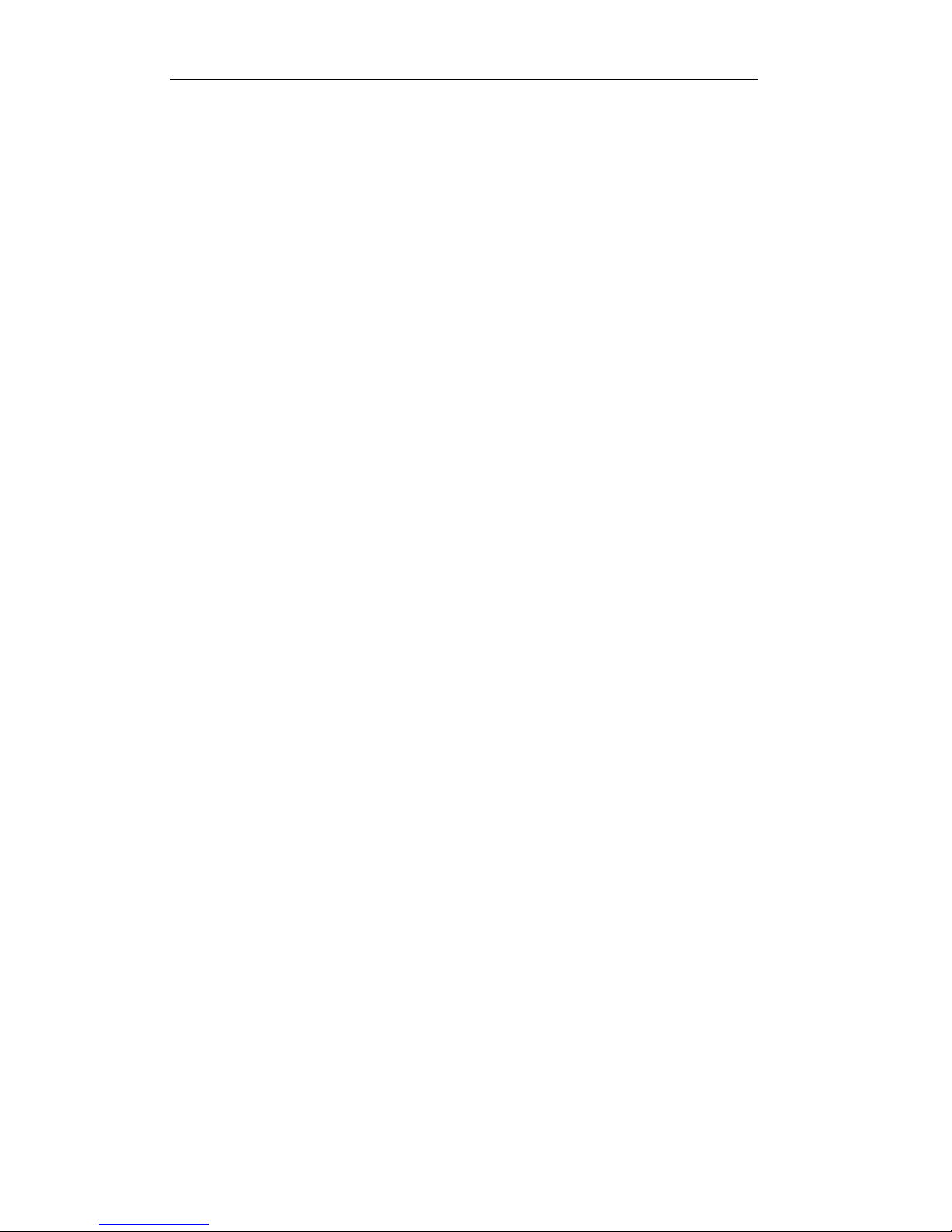
User Manual of DPA-xxxx Series DVR
6
Smart search for the selected area in the video.
Zooming in when playback.
Playing reversely.
Supports pause, slow forward, fast forward, skip forward, and skip backward when playback,
locating by dragging the mouse.
Up to 4/8/16-ch synchronous playback.
Backup
Export video data by USB storage device.
Export video clips when playback.
Management and maintenance of backup devices.
Alarm and Exception
Alarm for video loss, motion detection, tampering, video input/output standard mismatch, illegal
login, network disconnected, IP confliction, HDD error, and HDD full, etc.
Alarm event triggers full screen monitoring, audio alarm, notifying surveillance center and
sending email.
Automatic restore when system is abnormal.
Other Local Functions
Operable by mouse.
Three-level user management; admin user is allowed to create many operating accounts and
define their operating permission, which includes the limit to access any channel.
Operation, exceptions and log recording and searching.
Import and export of device configuration information.
Network Functions
1 self-adaptive 10M/100Mbps network interface.
IPv6 is supported.
TCP/IP protocol, PPPoE, DHCP, DNS, DDNS, NTP, SADP, SMTP, UPnP™, RTSP are
supported.
Extranet access by HiDDNS.
Support access by Cloud P2P.
TCP, UDP and RTP for unicast.
Remote search, playback, download, locking and unlocking the record files, and downloading
files broken transfer resume.
Remote parameters setup; remote import/export of device parameters.
Remote viewing of the device status, system logs and alarm status.
Remote locking and unlocking of control panel and mouse.
Remote HDD formatting and program upgrading.
Remote system restart.
Alarm event and exception information can be sent to the remote host.
Remotely start/stop recording.
Upgrade by remote FTP server.
Two-way audio and voice broadcasting.
Embedded WEB server.
Development Scalability
SDK for Windows and Linux system.
Source code of application software for demo.
Development support and training for application system.
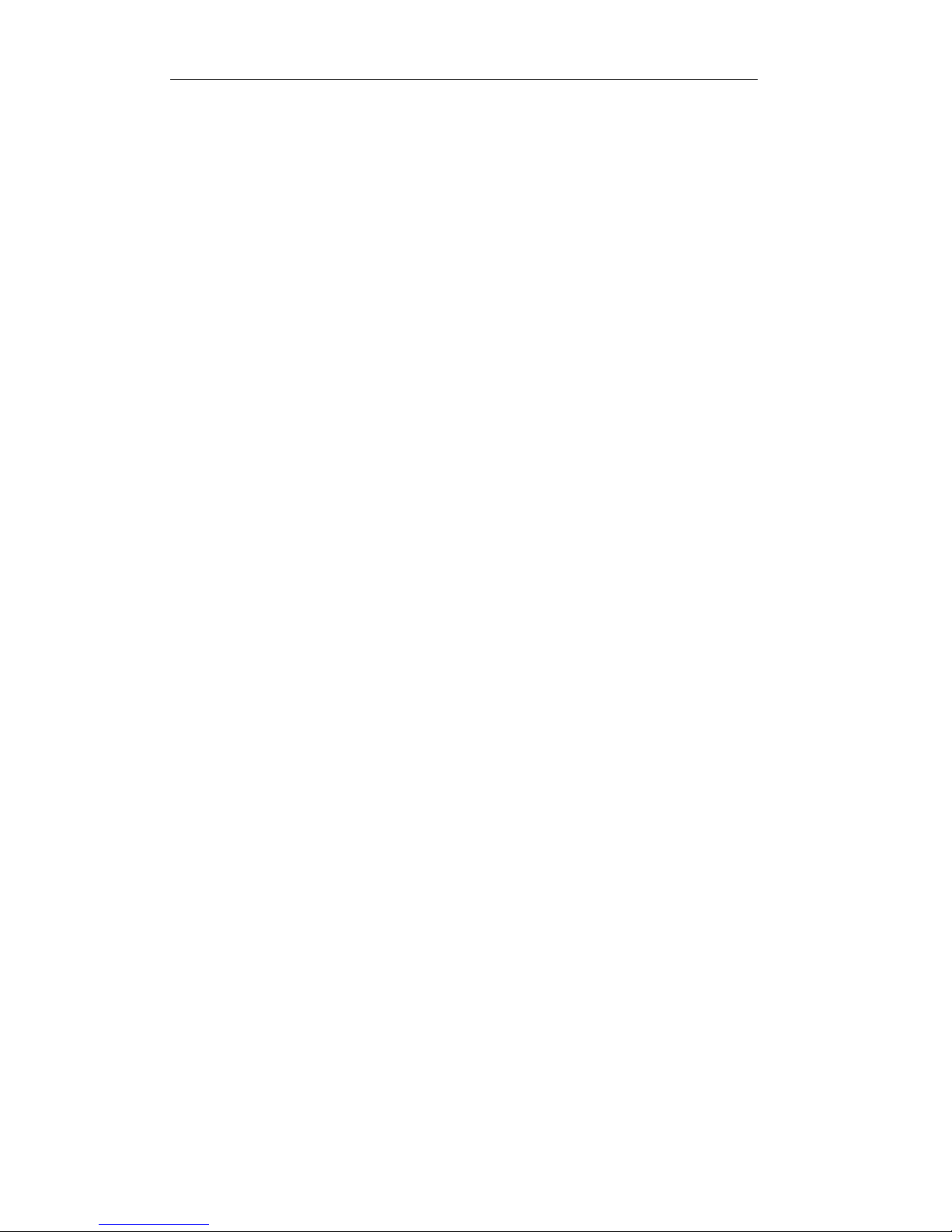
User Manual of DPA-xxxx Series DVR
7
TABLE OF CONTENTS
Product Key Features ......................................................................................................... 5
C H A P T E R 1 ...................................................................................................................... 11
Introduction ............................................................................................................................ 11
1.1 Front Panel ................................................................................................................. 12
1.2 USB Mouse Operation ............................................................................................... 12
1.3 Input Method Description .......................................................................................... 13
1.4 Rear Panel .................................................................................................................. 13
1.5 Starting Up and Shutting Down the Device ............................................................... 16
C H A P T E R 2 ...................................................................................................................... 18
Getting Started ....................................................................................................................... 18
2.1 Using the Wizard for Basic Configuration ................................................................. 19
2.2 Menu Operation ......................................................................................................... 22
C H A P T E R 3 ...................................................................................................................... 23
Live View................................................................................................................................. 23
3.1 Introduction of Live View .......................................................................................... 24
3.2 Operations in Live View Mode .................................................................................. 25
3.2.1 Using the Mouse in Live View ........................................................................ 25
3.2.2 Using an Auxiliary Monitor ............................................................................ 26
3.2.3 Main/Aux Output Switching ........................................................................... 26
3.2.4 Quick Setting Toolbar in Live View Mode ..................................................... 27
3.3 Adjusting Live View Settings ..................................................................................... 30
3.4 Channel-zero Encoding .............................................................................................. 32
3.5 User Logout ............................................................................................................... 33
C H A P T E R 4 ...................................................................................................................... 34
PTZ Controls .......................................................................................................................... 34
4.1 Configuring PTZ Settings .......................................................................................... 35
4.2 Setting PTZ Presets, Patrols & Patterns ..................................................................... 36
4.2.1 Customizing Presets ........................................................................................ 36
4.2.2 Calling Presets ................................................................................................. 37
4.2.3 Customizing Patrols ........................................................................................ 38
4.2.4 Calling Patrols ................................................................................................. 39
4.2.5 Customizing Patterns ...................................................................................... 40
4.2.6 Calling Patterns ............................................................................................... 41
4.3 Setting PTZ Presets, Patrols & Patterns ..................................................................... 41
C H A P T E R 5 ...................................................................................................................... 43
Record Settings ....................................................................................................................... 43
5.1 Configuring Encoding Parameters ............................................................................. 44
5.2 Configuring Record Schedule .................................................................................... 46
5.3 Configuring Motion Detection Record ...................................................................... 50
5.4 Configuring Alarm Triggered Record ........................................................................ 53
5.5 Configuring Manual Record ...................................................................................... 55
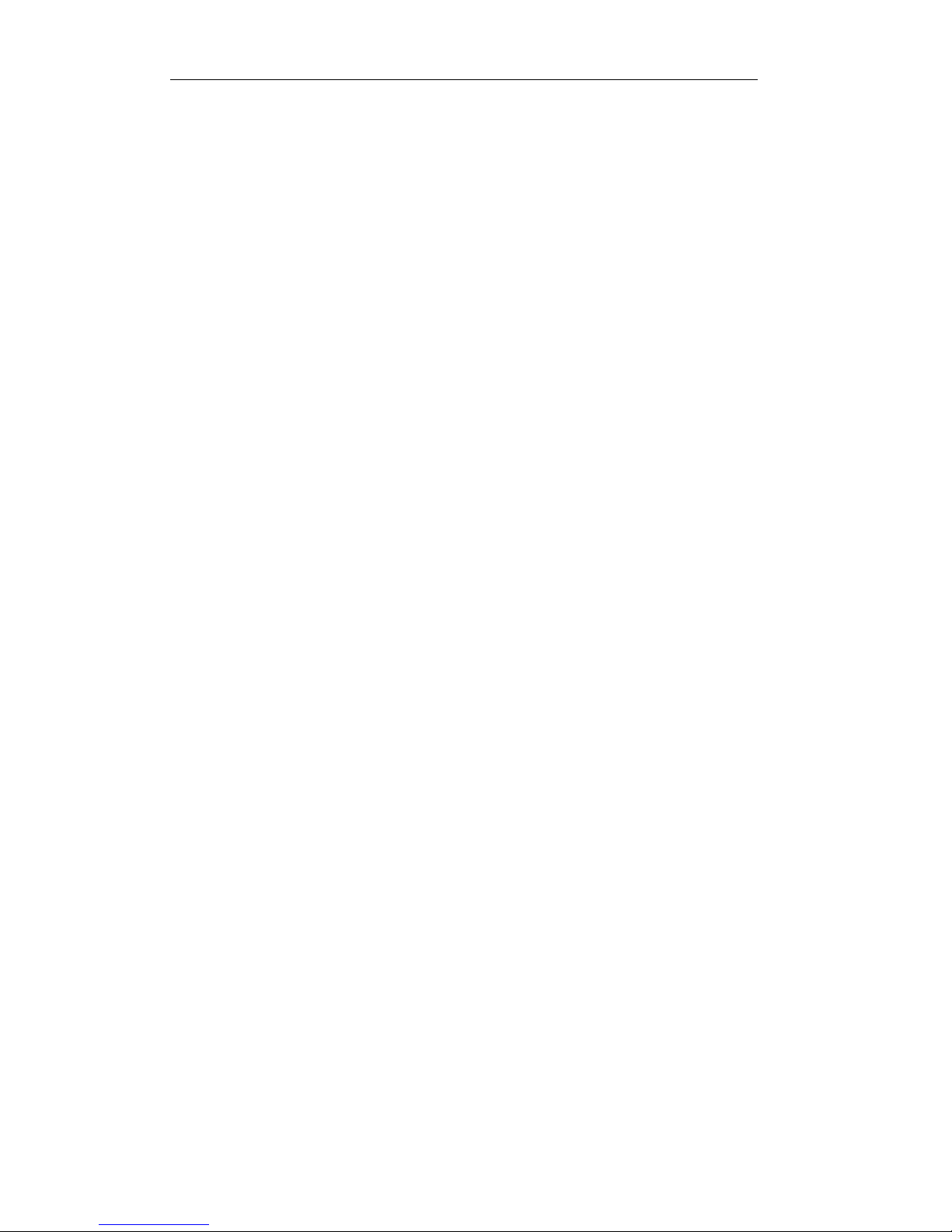
User Manual of DPA-xxxx Series DVR
8
5.6 Configuring Holiday Record ...................................................................................... 56
5.7 Files Protection .......................................................................................................... 59
C H A P T E R 6 ...................................................................................................................... 61
Playback .................................................................................................................................. 61
6.1 Playing Back Record Files ......................................................................................... 62
6.1.1 Playing Back by Channel ................................................................................ 62
6.1.2 Playing Back by Time ..................................................................................... 65
6.1.3 Playing Back by Normal Video Search ........................................................... 67
6.1.4 Playing Back by Event Search ........................................................................ 69
6.1.5 Playing Back by Tag ....................................................................................... 72
6.1.6 Playing Back by System Log .......................................................................... 76
6.2 Auxiliary Functions of Playback ................................................................................ 79
6.2.1 Playing Back Frame by Frame ........................................................................ 79
6.2.2 Smart Search ................................................................................................... 79
6.2.3 Digital Zoom ................................................................................................... 82
C H A P T E R 7 ...................................................................................................................... 84
Backup .................................................................................................................................... 84
7.1 Backing up Record Files ............................................................................................ 85
7.1.1 Backing up by Normal Video Search ............................................................ 85
7.1.2 Backing up by Event Search ......................................................................... 88
7.1.3 Backing up Video Clips ................................................................................. 91
7.2 Managing Backup Devices ........................................................................................ 93
C H A P T E R 8 ...................................................................................................................... 97
Alarm Settings ........................................................................................................................ 97
8.1 Setting Motion Detection ........................................................................................... 98
8.2 Setting Sensor Alarms .............................................................................................. 100
8.3 Detecting Video Loss ............................................................................................... 102
8.4 Detecting Video Tampering...................................................................................... 103
8.5 Handling Exceptions ................................................................................................ 104
8.6 Setting Alarm Response Actions .............................................................................. 106
8.7 Triggering or Clearing Alarm Output Manually ...................................................... 108
C H A P T E R 9 .................................................................................................................... 109
Network Settings .................................................................................................................. 109
9.1 Configuring General Settings ................................................................................... 110
9.2 Configuring Advanced Settings ............................................................................... 111
9.2.1 Configuring PPPoE Settings ......................................................................... 111
9.2.2 Configuring Extranet Access ........................................................................ 111
9.2.3 Configuring NTP Server ............................................................................... 115
9.2.4 Configuring UPnP™ ..................................................................................... 116
9.2.5 Configuring Remote Alarm Host .................................................................. 118
9.2.6 Configuring Multicast ................................................................................... 118
9.2.7 Configuring RTSP ......................................................................................... 119
9.2.8 Configuring Server and HTTP Ports ............................................................. 119
9.2.9 Configuring Email ......................................................................................... 120
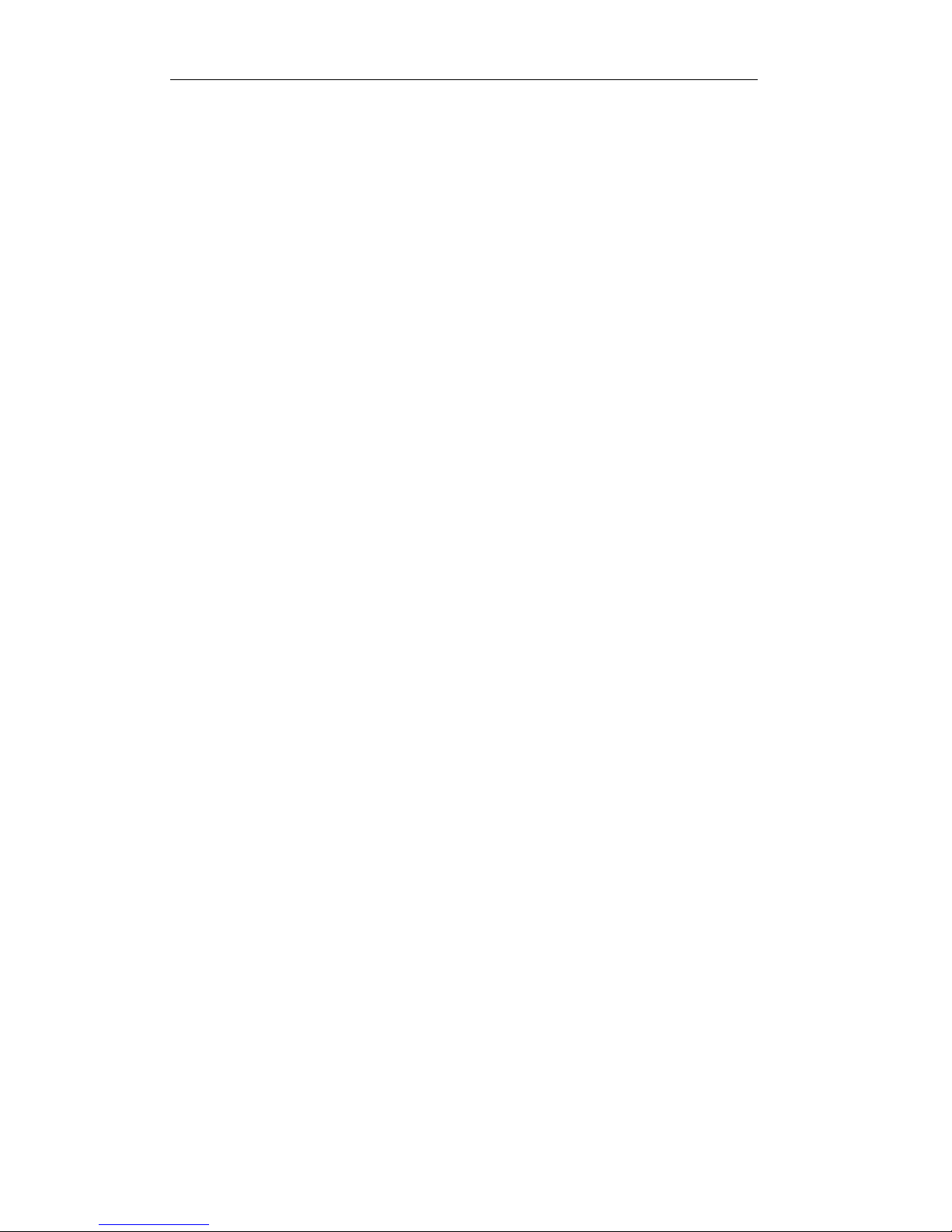
User Manual of DPA-xxxx Series DVR
9
9.3 Checking Network Traffic ........................................................................................ 123
9.4 Network Detection ................................................................................................... 124
9.4.1 Testing Network Delay and Packet Loss ....................................................... 124
9.4.2 Exporting Network Packet ............................................................................ 124
9.4.3 Checking Network Status .............................................................................. 126
9.4.4 Checking Network Statistics ......................................................................... 127
C H A P T E R 10 .................................................................................................................. 128
HDD Management ............................................................................................................... 128
10.1 Initializing HDDs ................................................................................................... 129
10.2 Configuring Quota Mode ....................................................................................... 130
10.3 Checking HDD Status ............................................................................................ 131
10.4 Checking S.M.A.R.T. Information ......................................................................... 132
10.5 Detecting Bad Sector ............................................................................................. 133
10.6 Configuring HDD Error Alarms............................................................................. 134
C H A P T E R 11 .................................................................................................................. 135
Camera Settings ................................................................................................................... 135
11.1 Configuring OSD Settings ..................................................................................... 136
11.2 Configuring Privacy Mask ..................................................................................... 137
11.3 Configuring Video Parameters ............................................................................... 138
C H A P T E R 1 2 ................................................................................................................. 139
Device Management and Maintenance .............................................................................. 139
12.1 Viewing System Information ................................................................................. 140
12.1.1 Viewing Device Information ....................................................................... 140
12.1.2 Viewing Camera Information ...................................................................... 140
12.1.3 Viewing Record Information ....................................................................... 140
12.1.4 Viewing Alarm Information ........................................................................ 141
12.1.5 Viewing Network Information .................................................................... 141
12.1.6 Viewing HDD Information.......................................................................... 142
12.2 Searching & Exporting Log Files .......................................................................... 143
12.3 Importing/Exporting Configuration Files .............................................................. 145
12.4 Upgrading System .................................................................................................. 147
12.4.1 Upgrading by Local Backup Device ........................................................... 147
12.4.2 Upgrading by FTP ....................................................................................... 147
12.5 Restoring Default Settings ..................................................................................... 149
C H A P T E R 1 3 ................................................................................................................. 150
Others .................................................................................................................................... 150
13.1 Configuring General Settings................................................................................. 151
13.2 Configuring DST Settings ...................................................................................... 152
13.3 Configuring More Settings..................................................................................... 153
13.4 Managing User Accounts ....................................................................................... 154
13.4.1 Adding a User ............................................................................................. 154
13.4.2 Deleting a User ............................................................................................ 156
13.4.3 Editing a User .............................................................................................. 156
13.4.4 Changing Password of Admin ..................................................................... 157
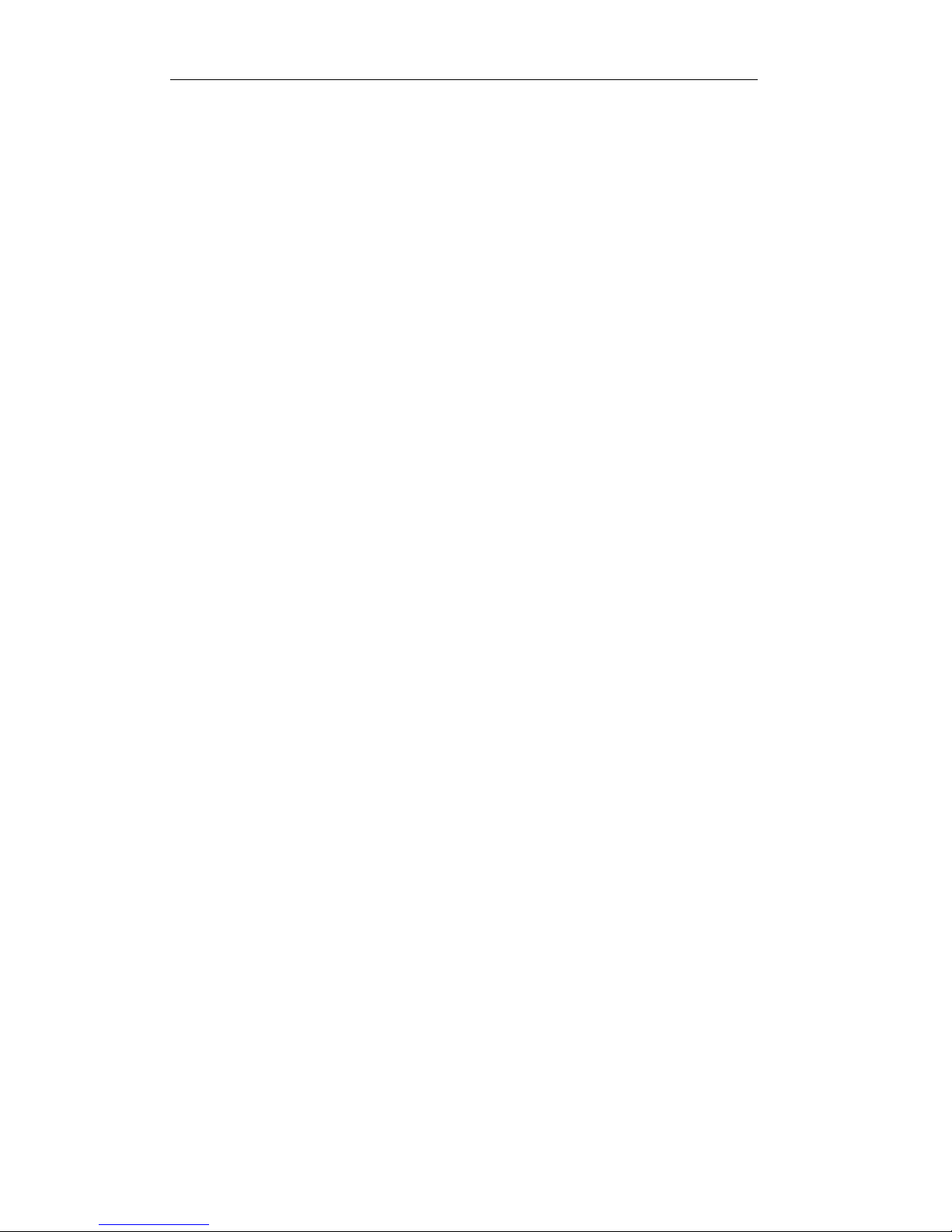
User Manual of DPA-xxxx Series DVR
10
13.5 Logging out/Shutting down/Rebooting Device ..................................................... 159
C H A P T E R 1 4 ................................................................................................................. 160
Appendix ............................................................................................................................... 160
Glossary ......................................................................................................................... 161
FAQ .............................................................................................................................. 162
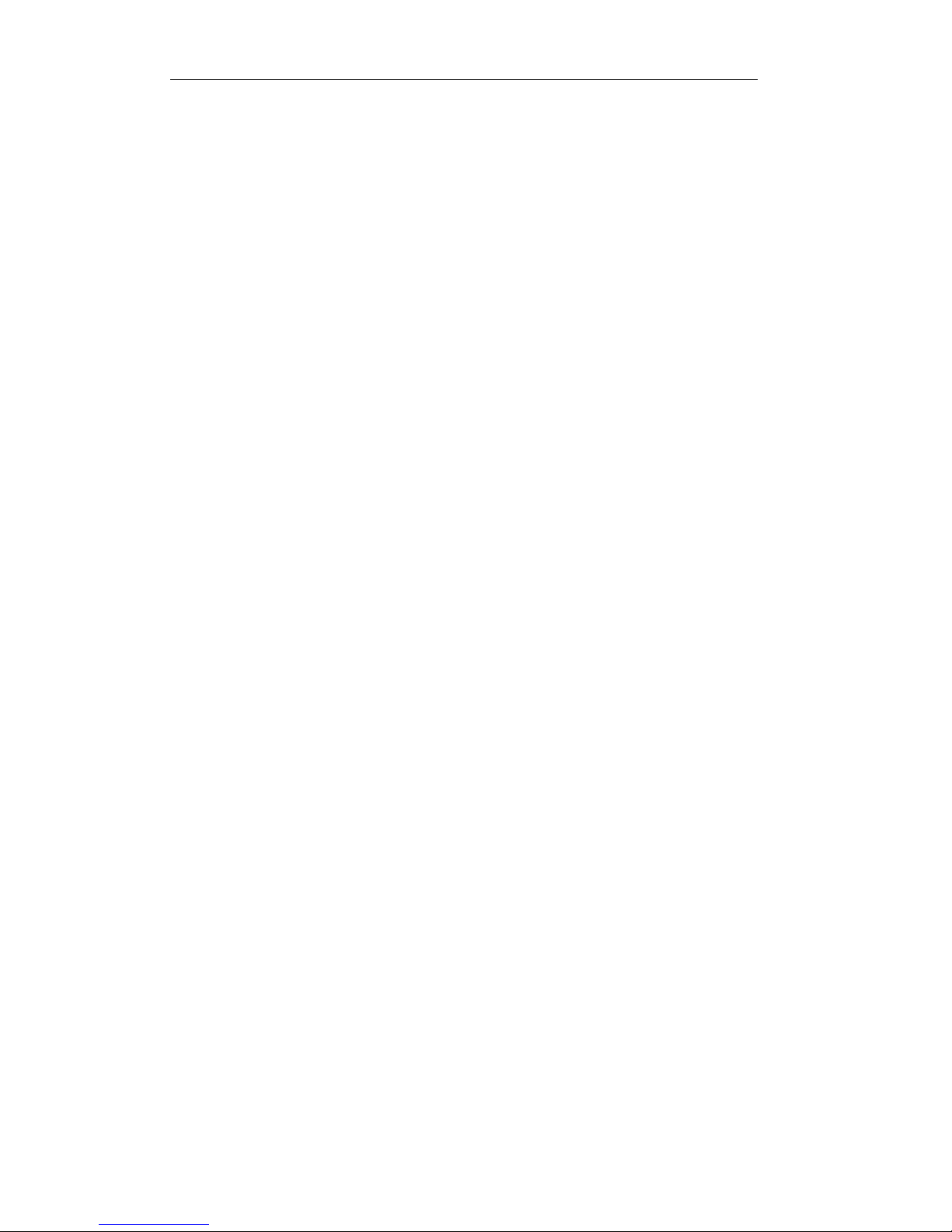
User Manual of DPA-xxxx Series DVR
11
C H A P T E R 1
Introduction
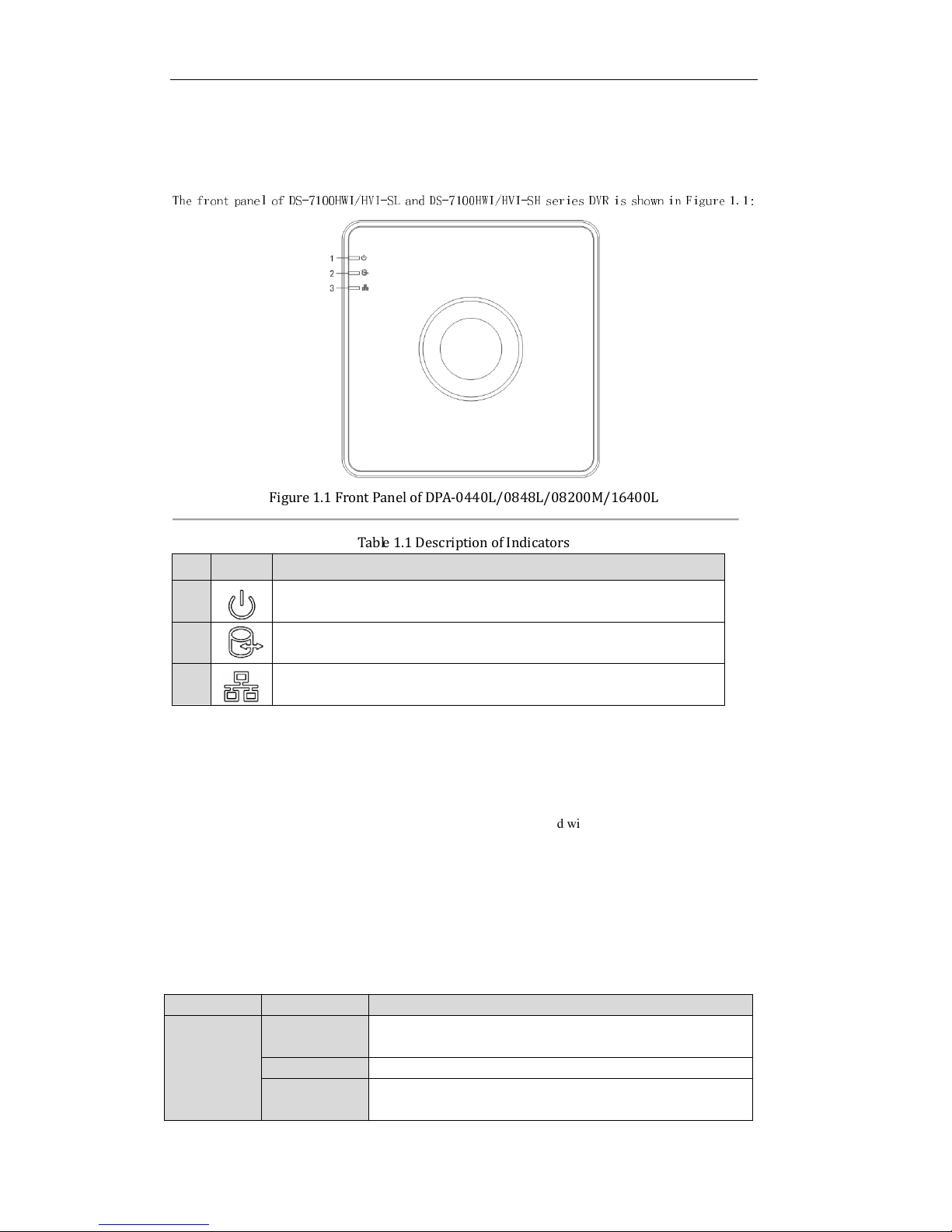
User Manual of DPA-xxxx Series DVR
12
1.1 Front Panel
The front panel of DS-7100HWI/HVI-SL and DS-7100HWI/HVI-SH series DVR is shown in Figure 1.1:
Figure 1.1 Front Panel of DPA-0440L/0848L/08200M/16400L
Table 1.1 Description of Indicators
No. Icon Description
1
Indicator turns red when DVR is powered up.
2
Indicator lights in red when data is being read from or written to HDD.
3
Indicator blinks blue when network connection is functioning properly.
1.2 USB Mouse Operation
A regular 3-button (Left/Right/Scroll-wheel) USB mouse can also be used with this device. To use a USB
mouse:
1. Plug USB mouse into one of the USB interfaces on the rear panel of the device.
2. The mouse should automatically be detected. If in a rare case that the mouse is not detected, the possible
reason may be that the two devices are not compatible, please refer to the recommended device list from
your provider.
The operation of the mouse:
Table 1.2 Description of the Mouse Control
Name Action Description
Left-Click
Single-Click Live view: Select channel and show the quick set menu.
Menu: Select and enter a menu.
Double-Click Live view: Switch single-screen and multi-screen.
Click and Drag
Tamper-proof, privacy mask and motion detection: Select target area.
Digital zoom-in: Drag and select target area.
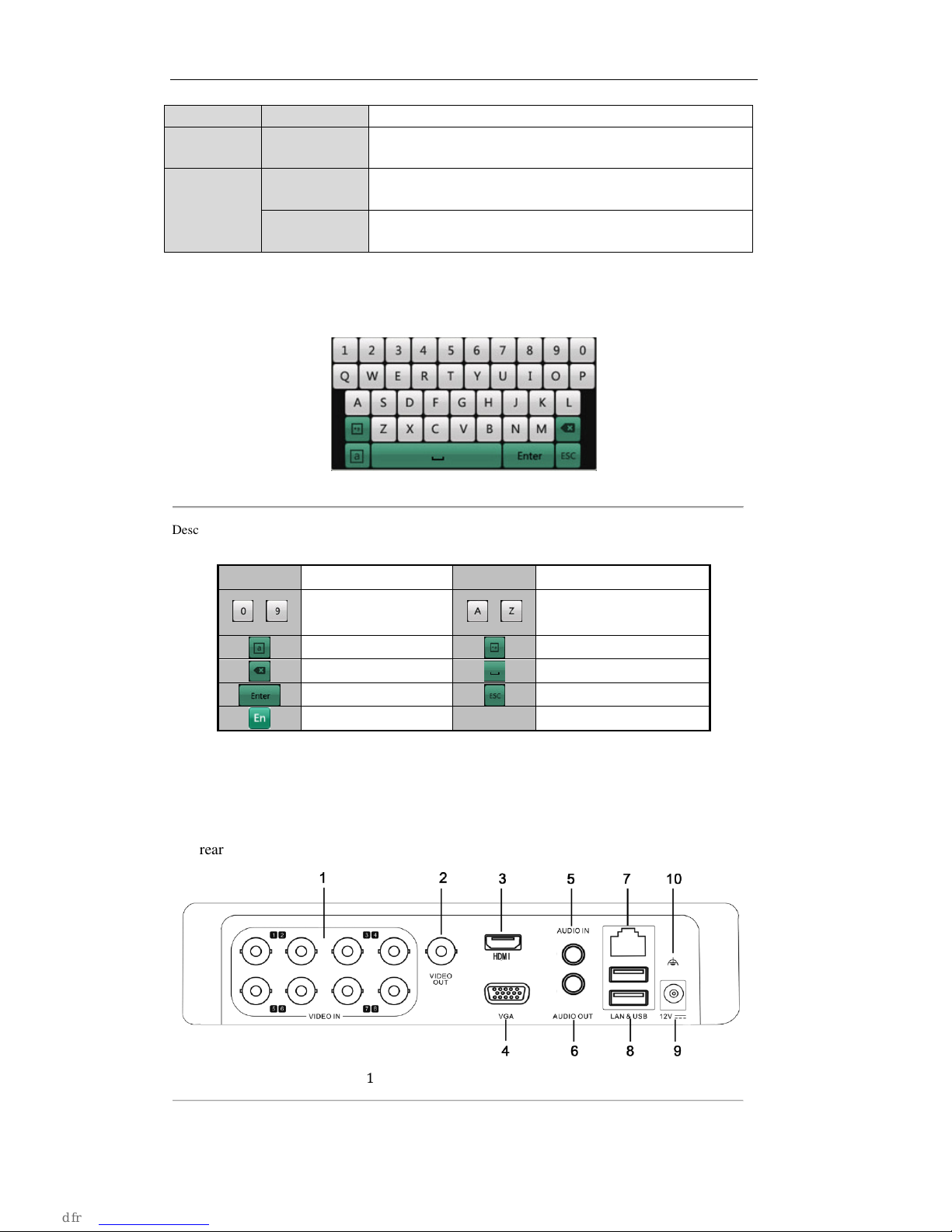
User Manual of DPA-xxxx Series DVR
13
Live view: Drag channel/time bar.
Right-Click Single-Click
Live view: Show menu.
Menu: Exit current menu to upper level menu.
Scroll-Wheel
Scrolling up
Live view: Previous screen.
Right-click Menu: Previous item.
Scrolling down
Live view: Next screen.
Right-click Menu: Next item.
1.3 Input Method Description
Figure 1.2 Soft Keyboard
Description of the buttons on the soft keyboard:
Table 1.3 Description of the Soft Keyboard Icons
Icon Description Icon Description
…
Number
…
English letter
Lowercase/Uppercase
Symbols
Backspace
Space
Enter
Exit
English input method
1.4 Rear Panel
DPA-0440L/0848L/08200M/16400L
The rear panel of DPA-0848L is shown below:
Figure 1.3 Rear Panel of DPA-0848L/08200M
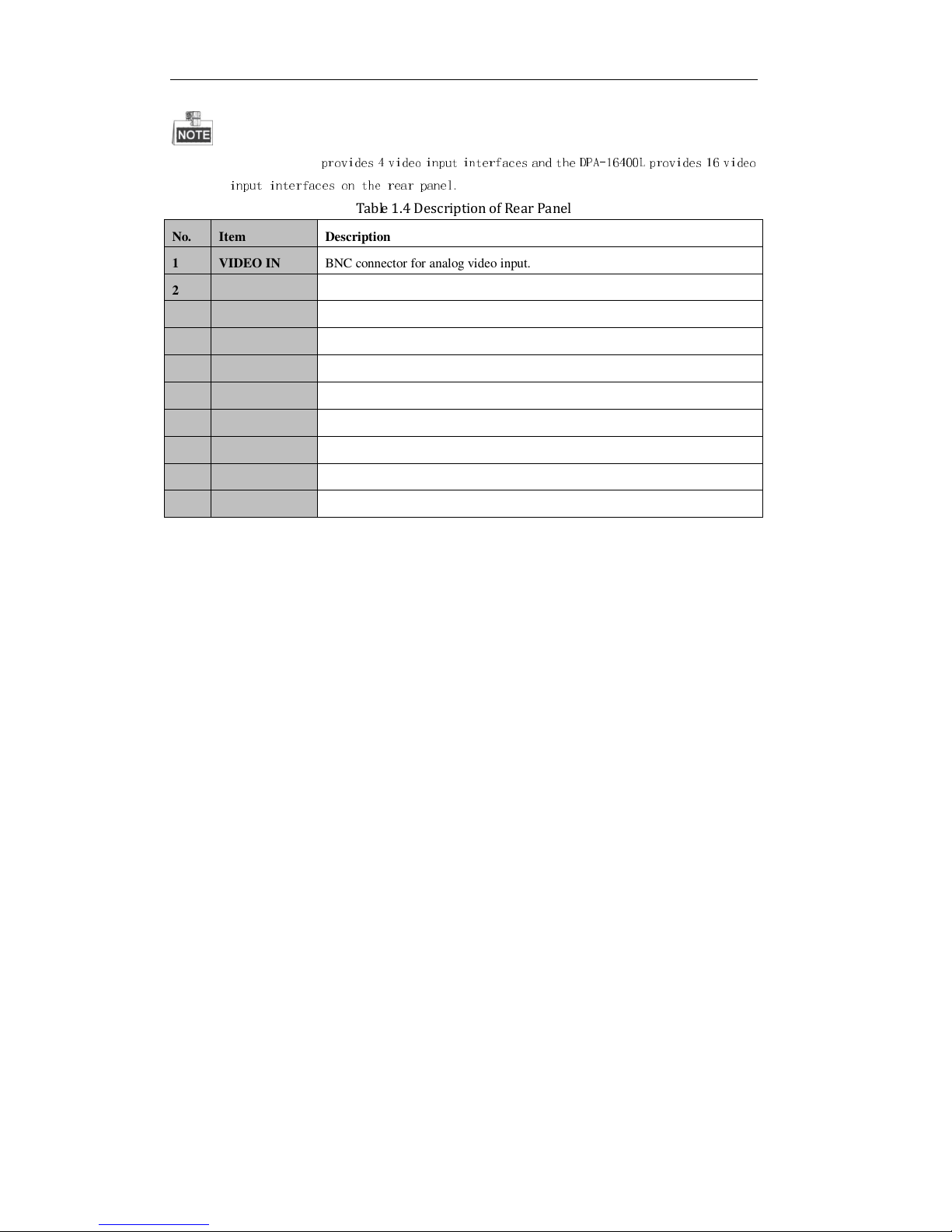
User Manual of DPA-xxxx Series DVR
14
The DPA-0440L
provides 4 video input interfaces and the DPA-16400L provides 16 video
input interfaces on the rear panel.
Table 1.4 Description of Rear Panel
No. Item Description
1 VIDEO IN BNC connector for analog video input.
2 VIDEO OUT BNC connector for video output.
3
HDMI
HDMI video output.
4 VGA DB15 connector for VGA output. Display local video output and menu.
5 AUDIO IN RCA connector for audio input.
6 AUDIO OUT RCA connector for audio output.
7 LAN Interface RJ45 10M / 100M Ethernet interface.
8 USB Interface Connects USB mouse or USB flash memory devices.
9 12V 12VDC power supply.
10 GND Ground (needs to be connected when DVR starts up)
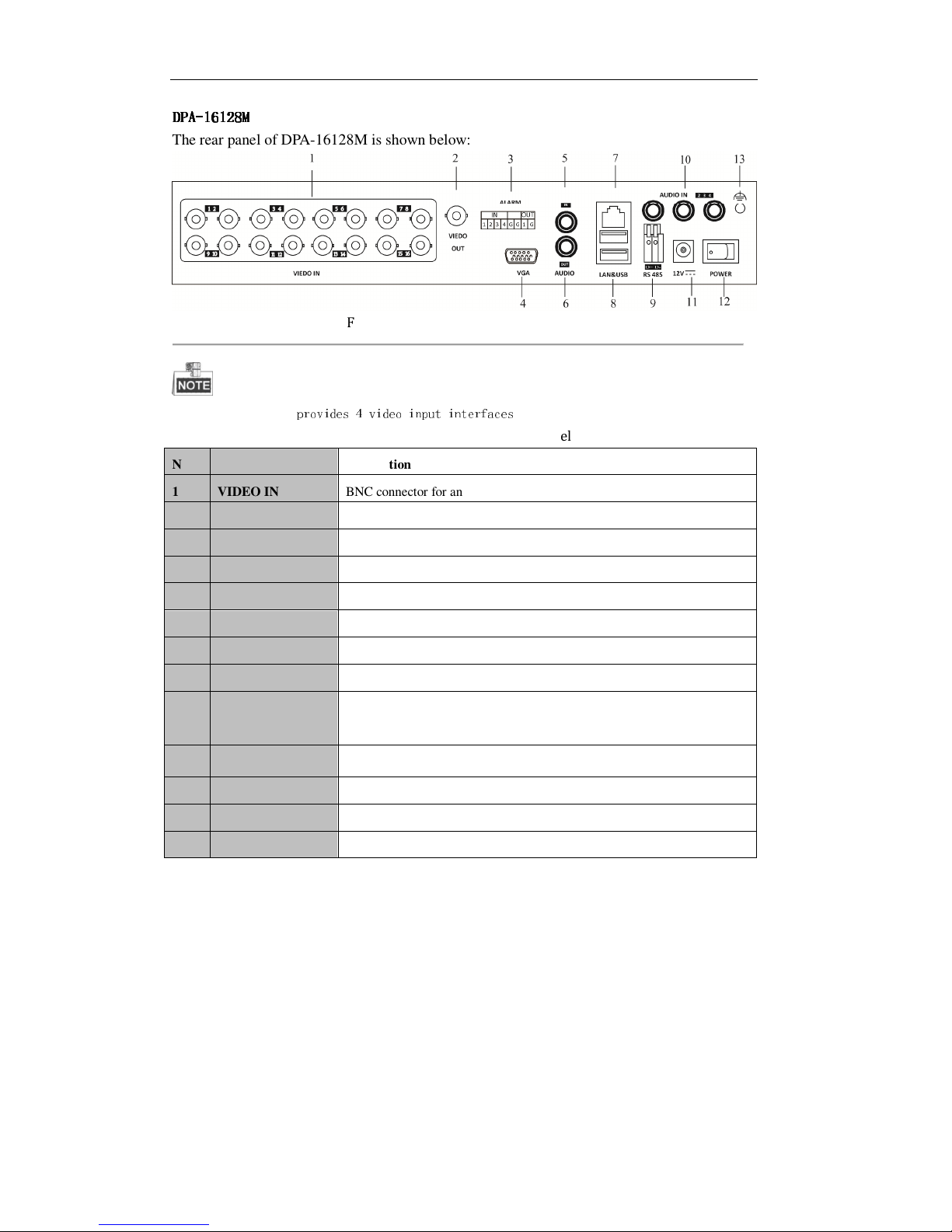
User Manual of DPA-xxxx Series DVR
15
DPA
DPADPA
DPA----16128M
16128M16128M
16128M
The rear panel of DPA-16128M is shown below:
Figure 1.4 Rear Panel of DPA-16128M
The DPA-0448M
provides 4 video input interfaces
Table 1.5 Description of Rear Panel
No. Item Description
1 VIDEO IN BNC connector for analog video input.
2 VIDEO OUT BNC connector for video output.
3 ALARM IN/OUT Alarm input and output.
4 VGA DB15 connector for VGA output. Display local video output and menu.
5 AUDIO IN NO.1 RCA connector for audio input.
6 AUDIO OUT RCA connector for audio output.
7 LAN Interface RJ45 10M / 100M Ethernet interface.
8 USB Interface Connects USB mouse or USB flash memory devices.
9 RS-485 Interface Connector for RS-485 devices. Connect the D+ and D- terminals to R+ and
R- terminals of PTZ receiver respectively.
10 AUDIO IN
RCA connector for audio output.
11 12V 12VDC power supply.
12 POWER Switch for turning on/off the device.
13 GND Ground (needs to be connected when DVR starts up)
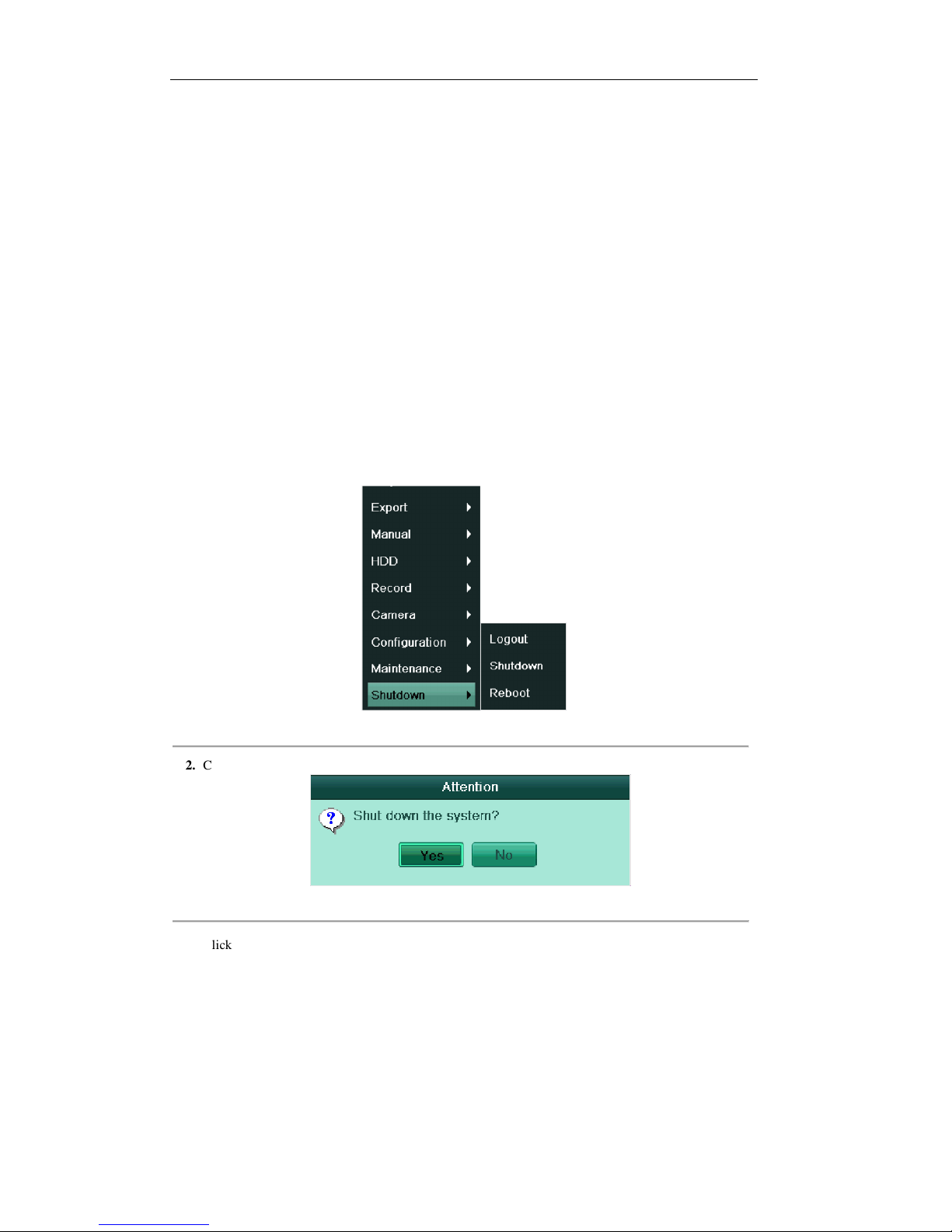
User Manual of DPA-xxxx Series DVR
16
1.5 Starting Up and Shutting Down the Device
Purpose:
Proper startup and shutdown procedures are crucial to expanding the life of the device.
Before you start:
Check that the voltage of the extra power supply is the same with the device’s requirement, and the ground
connection is working properly.
Starting up the device:
Check the power supply is plugged into an electrical outlet. It is HIGHLY recommended that an
Uninterruptible Power Supply (UPS) be used in conjunction with the device.
For DPA-0440L/0848L/08200M/16400L series DVR, insert the power supply plug into the power connector
on the rear panel and the device will start up; and for the DPA-0448M/16128M series DVR, turn on the power
switch button on the rear panel after the power supply is connected. The Power indicator LED should turn red
indicating that the device begins to start up.
Shutting down the device:
Steps:
1. Enter the Shutdown menu.
Menu > Shutdown
Figure 1.5 Shutdown Menu
2. Click the Shutdown button to enter the following dialog box:
Figure 1.6 Dialog Box for Shutdown
3. Click the Yes button. The following message box pops up:
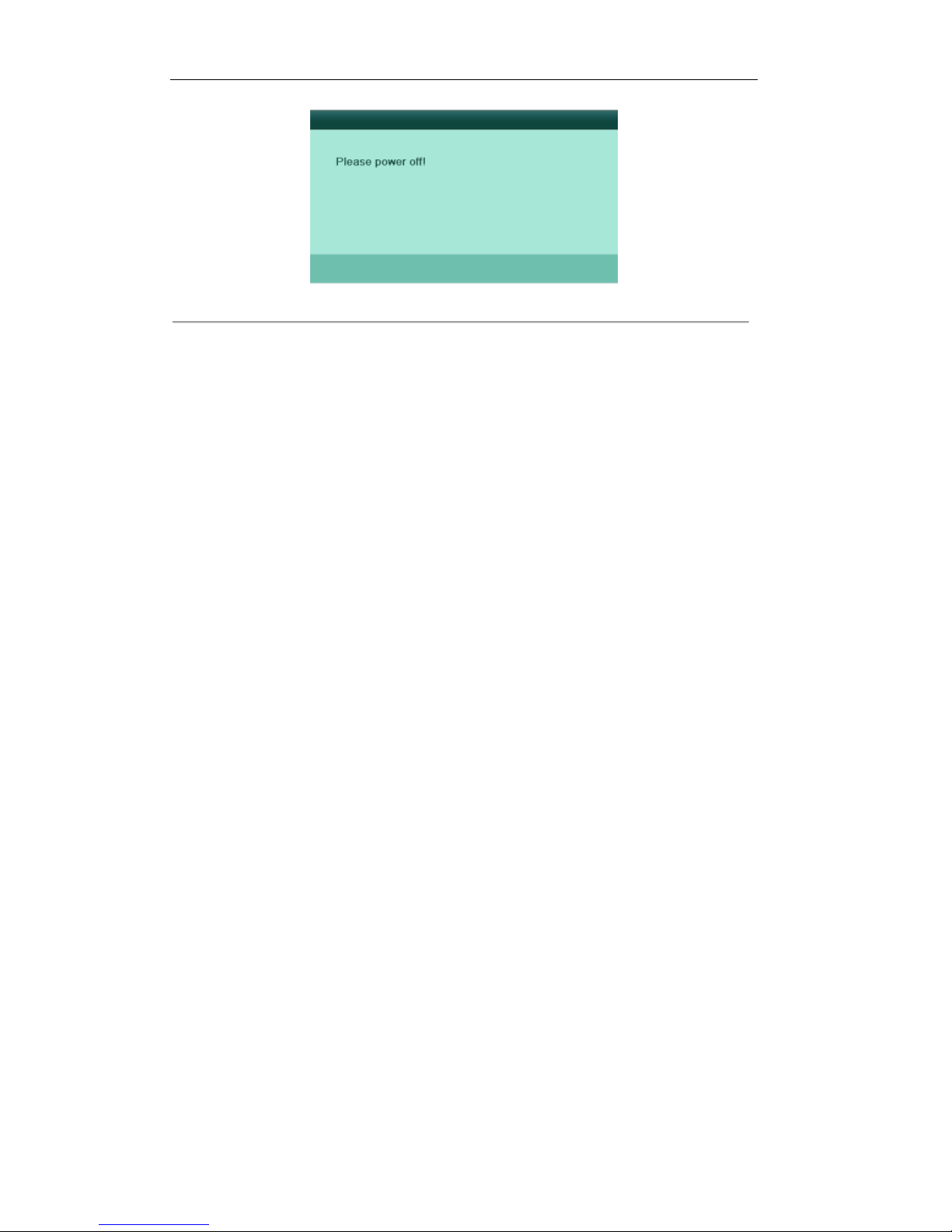
User Manual of DPA-xxxx Series DVR
17
Figure 1.7 Message Box for Power Off
4. Disconnect the power supply of the device.
Rebooting the device
In the Shutdown menu (Figure 1.7), you can also click Reboot to reboot the device.
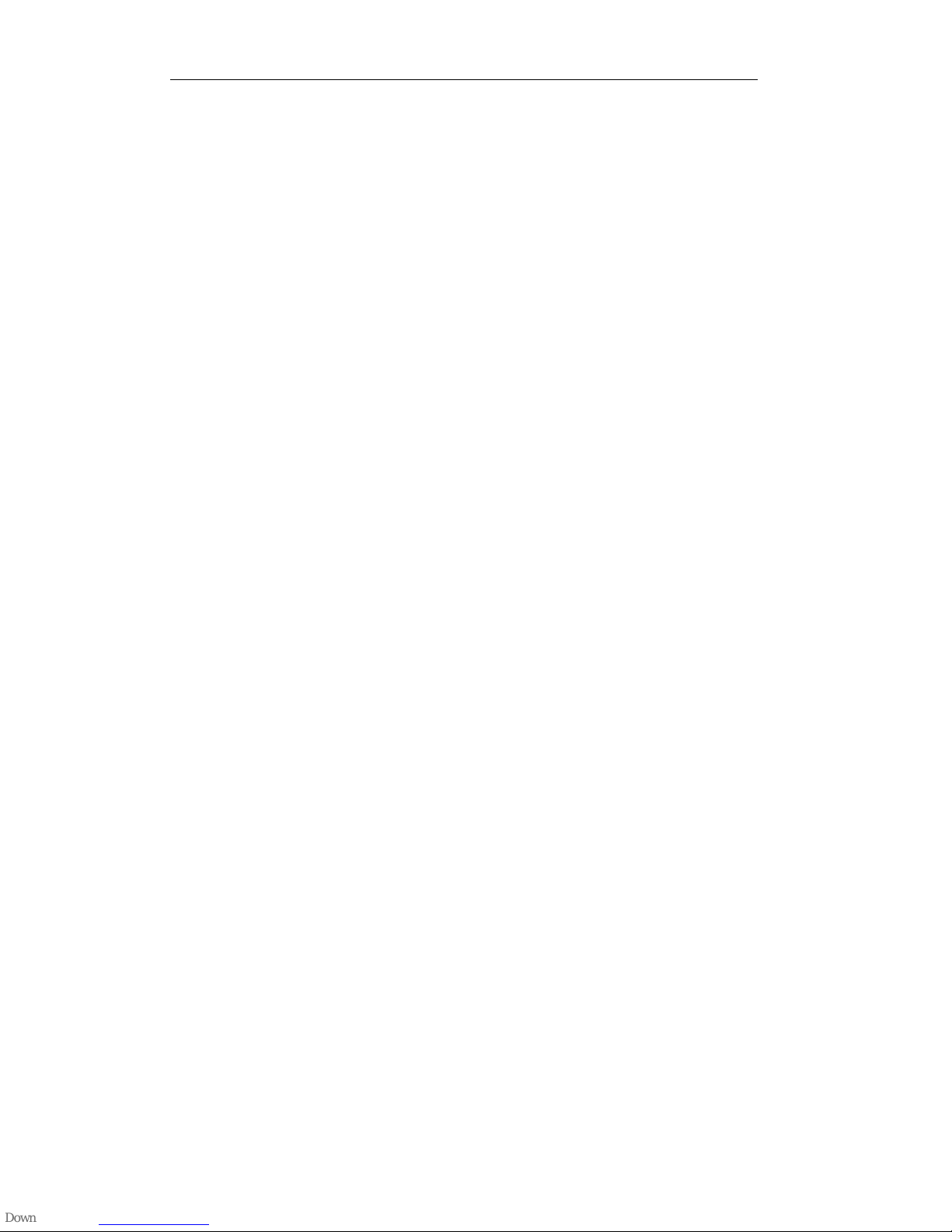
User Manual of DPA-xxxx Series DVR
18
C H A P T E R 2
Getting Started
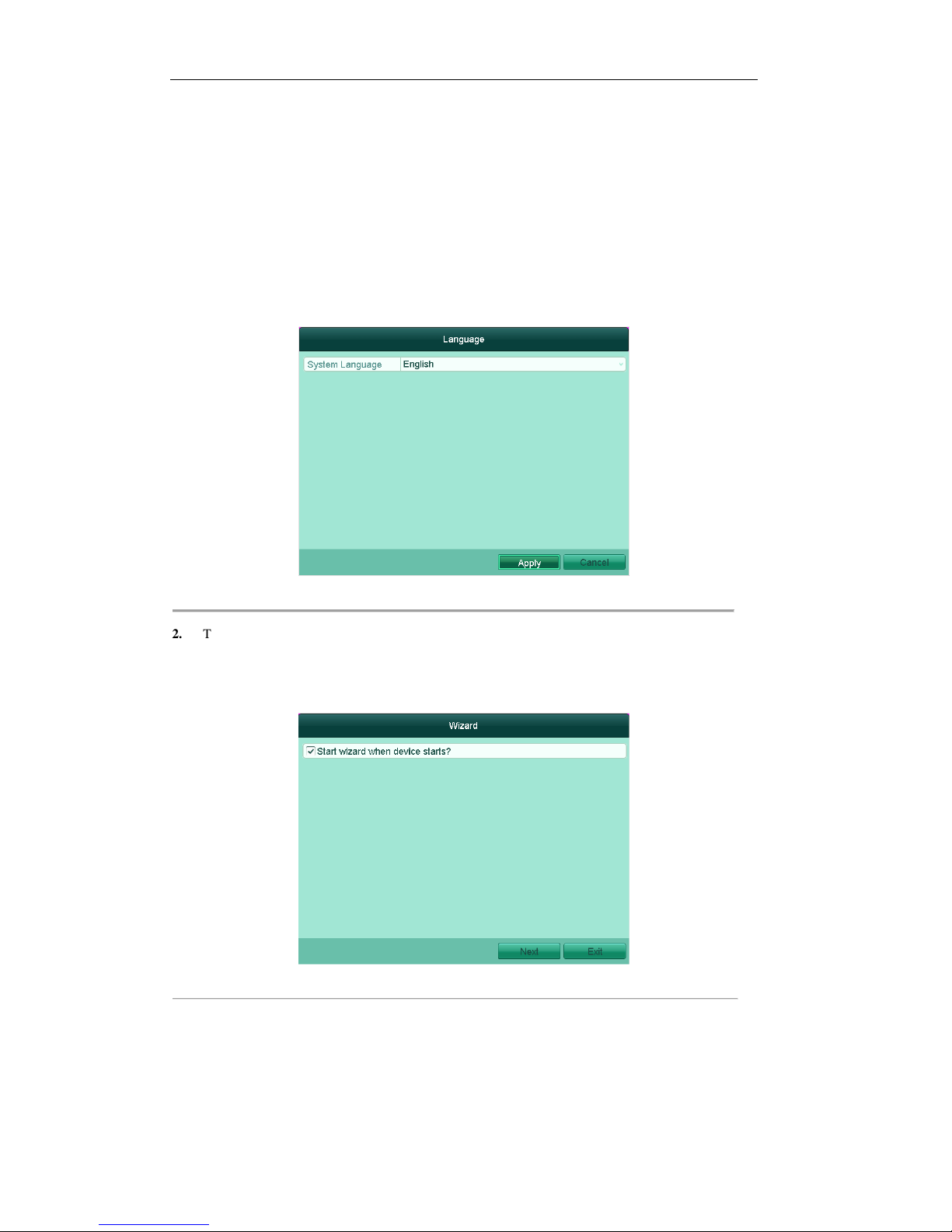
User Manual of DPA-xxxx Series DVR
19
2.1 Using the Wizard for Basic Configuration
The Setup Wizard can walk you through some important settings of the device. By default, the Setup Wizard
starts once the device has loaded.
Operating the Setup Wizard:
Steps:
1. You can set the system language after the device is started. Click Apply to save the language settings.
Figure 2.1 Select Language
2. The Setup Wizard will start after the language settings are configured. Check the checkbox to enable
Setup Wizard when device starts. Click Next to continue the setup wizard.
You can also click Cancel to exit the Setup Wizard, or use the Setup Wizard next time by leaving the
“Start wizard when device starts?” checkbox checked and exit.
Figure 2.2 Start Wizard Interface
3. Click Next button on the Wizard window to enter the Login window, as shown in Figure 2.3.
1) Enter the admin password. By default, the password is 12345.
2) To change the admin password, check the New Admin Password checkbox. Enter the new
password and confirm the password in the given fields.
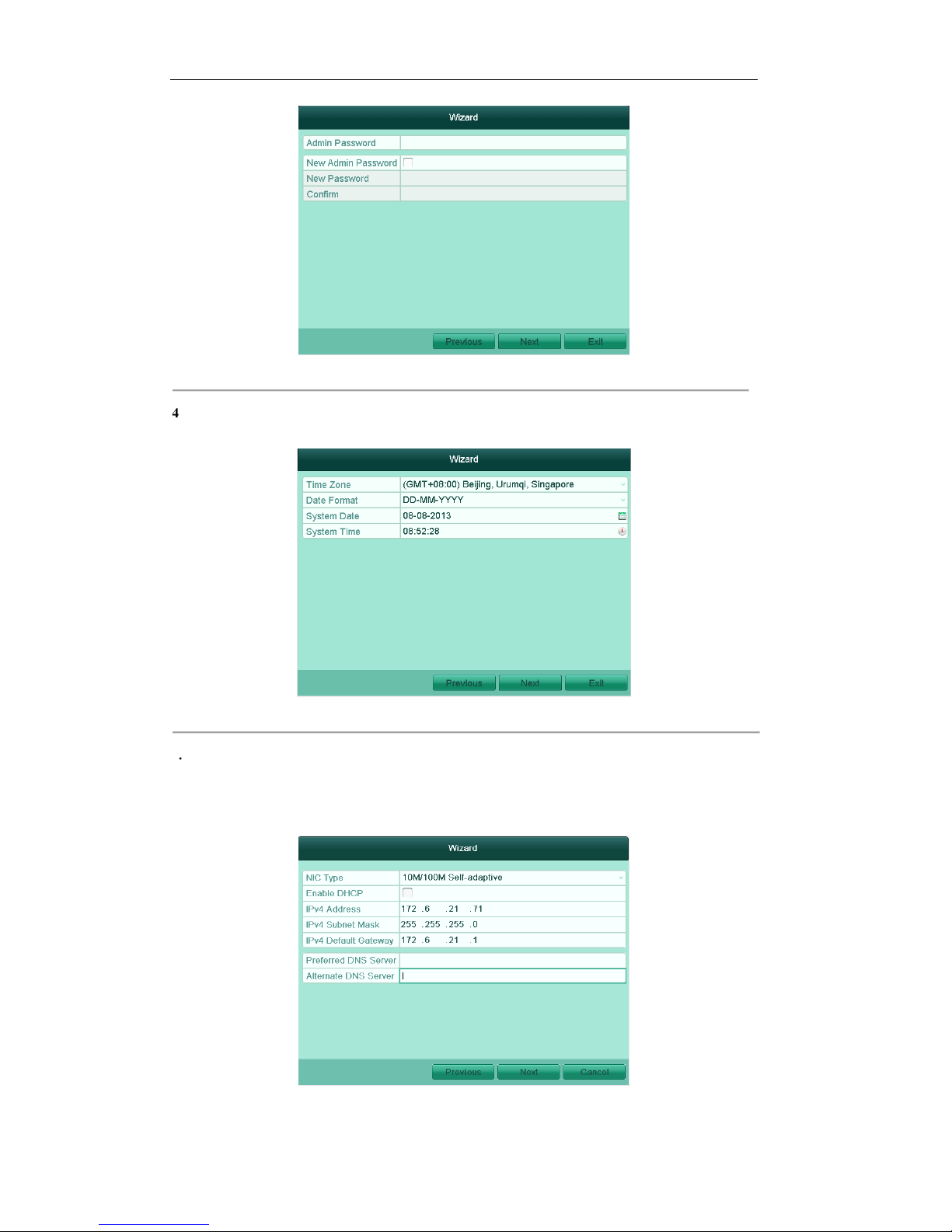
User Manual of DPA-xxxx Series DVR
20
Figure 2.3 Login Window
4. Click the Next button to enter the Date and Time settings window, as shown in Figure 2.4.
Set the time zone, date format, system date and system time.
Figure 2.4 Date and Time Settings
5. Click Next button which takes you back to the Network Setup Wizard window, as shown in Figure 2.5.
Set the network parameters, including the NIC type, IPv4 address, IPv4 subnet mask, default gateway,
etc. You can enable the DHCP to automatically obtain an IP address and other network settings from
that server.
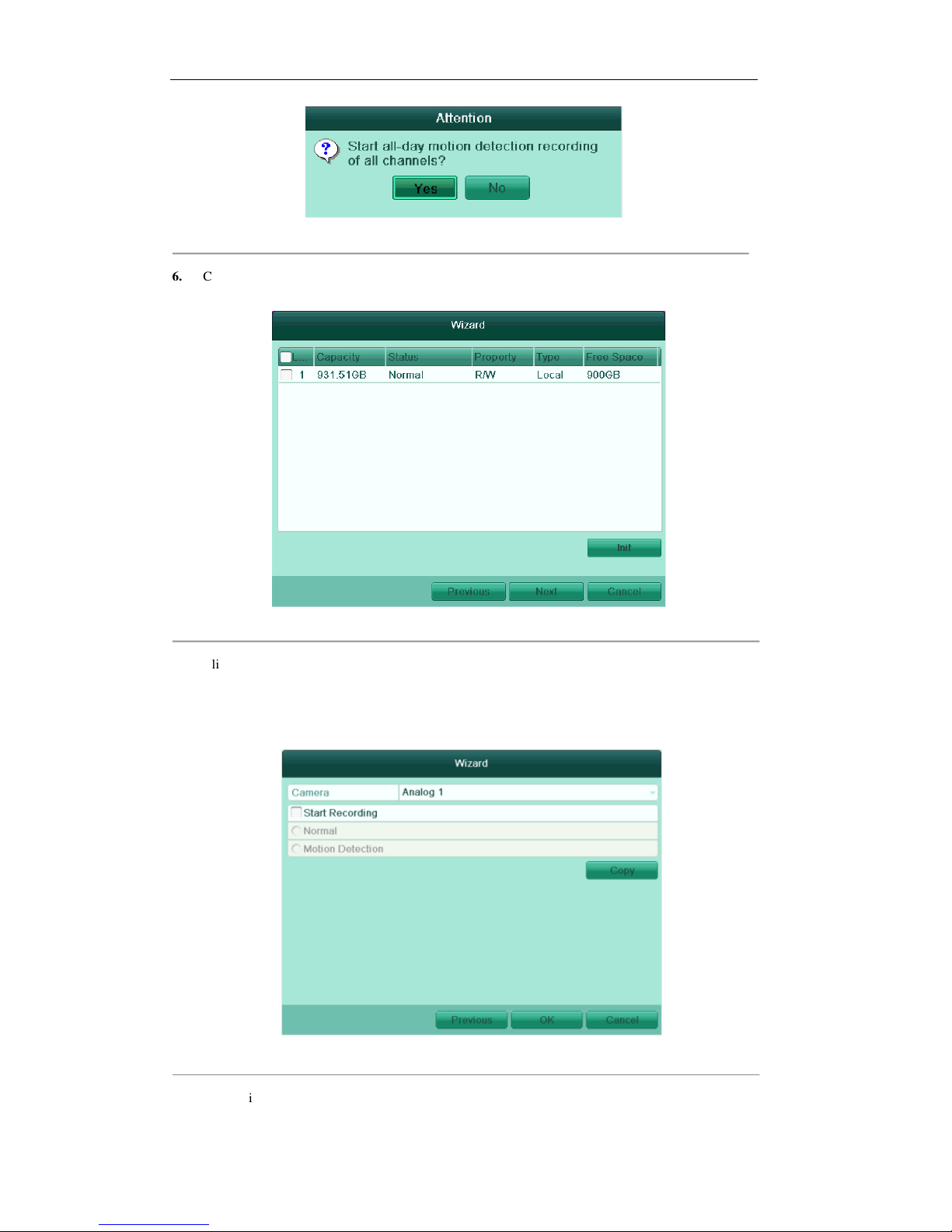
User Manual of DPA-xxxx Series DVR
21
Figure 2.5 Network Configuration
6. Click Next button to enter the HDD Management window, shown in Figure 2.6.
To initialize the HDD, click the Init button. Initialization removes all the data saved in the HDD.
Figure 2.6 HDD Management
7. Click Next button to enter the Record Settings window, as shown in Figure 2.7.
1) Select the camera to configure.
2) Check the checkbox to enable Start Recording.
3) Select the recording mode to Normal or Motion Detection.
Figure 2.7 Record Settings
4) Click Copy to copy the record settings of the current camera to other camera (s) if needed, as
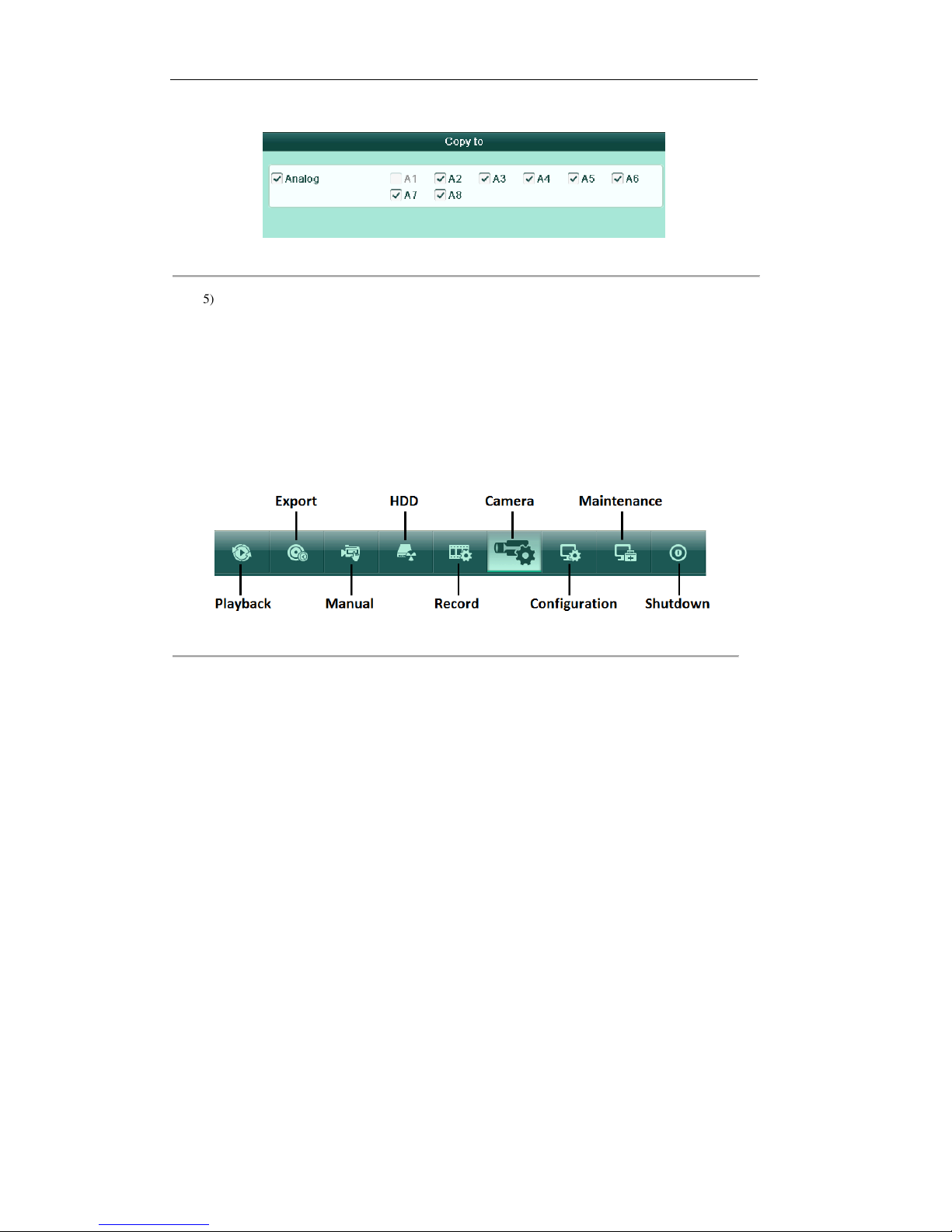
User Manual of DPA-xxxx Series DVR
22
shown in Figure 2.8.
Figure 2.8 Copy Record Settings
5) Click OK to return to the Record Settings window.
8. Click OK to complete the startup Setup Wizard.
2.2 Menu Operation
After entering the local operation interface of the device, the main menu bar will be displayed on the top of
the screen. You can click the icons to enter the corresponding submenus and perform the operations.
Figure 2.9 Main Menu Bar
The icon of the current submenu is marked in light green.
To exit from the main menu bar, right-click on the screen and you will go back to the live view interface.
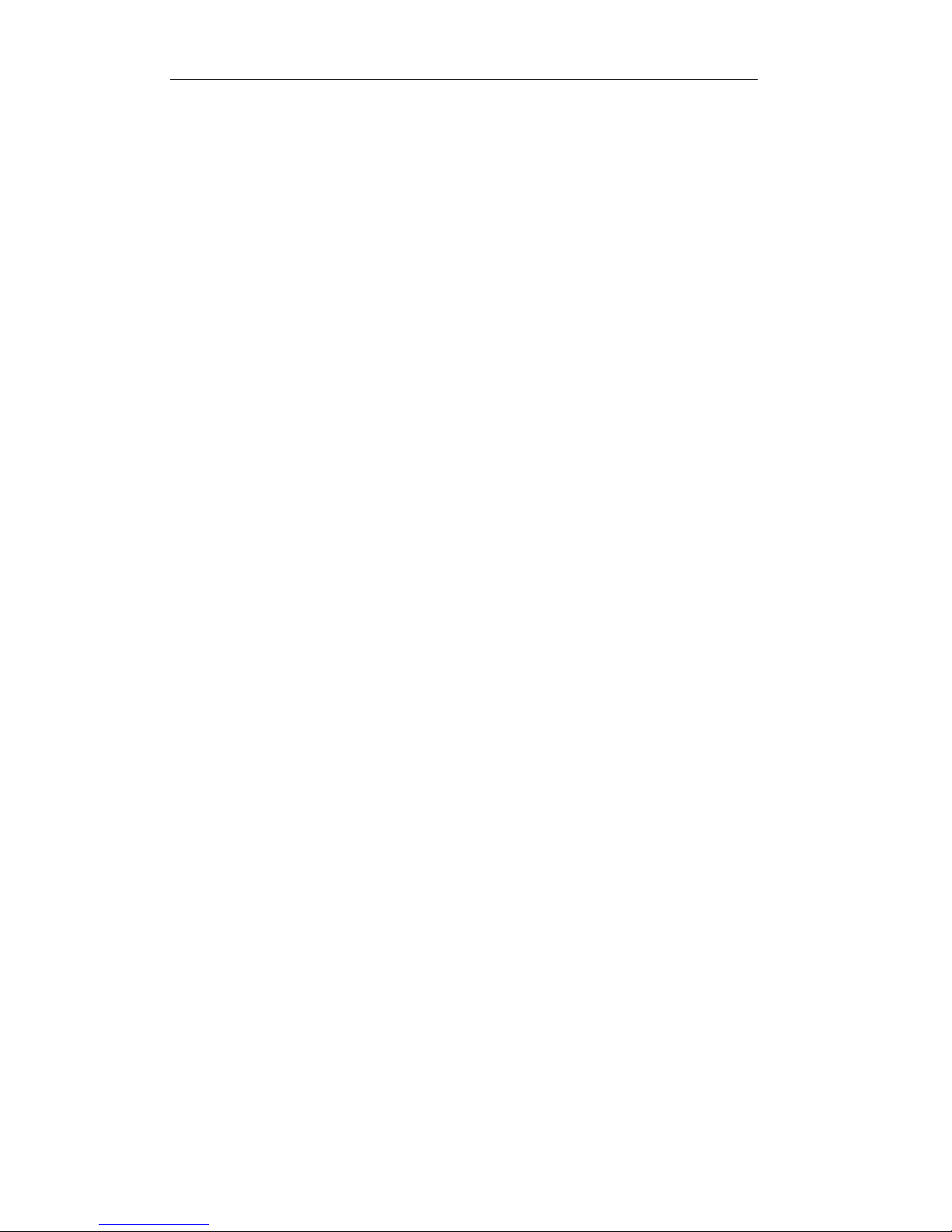
User Manual of DPA-xxxx Series DVR
23
C H A P T E R 3
Live View
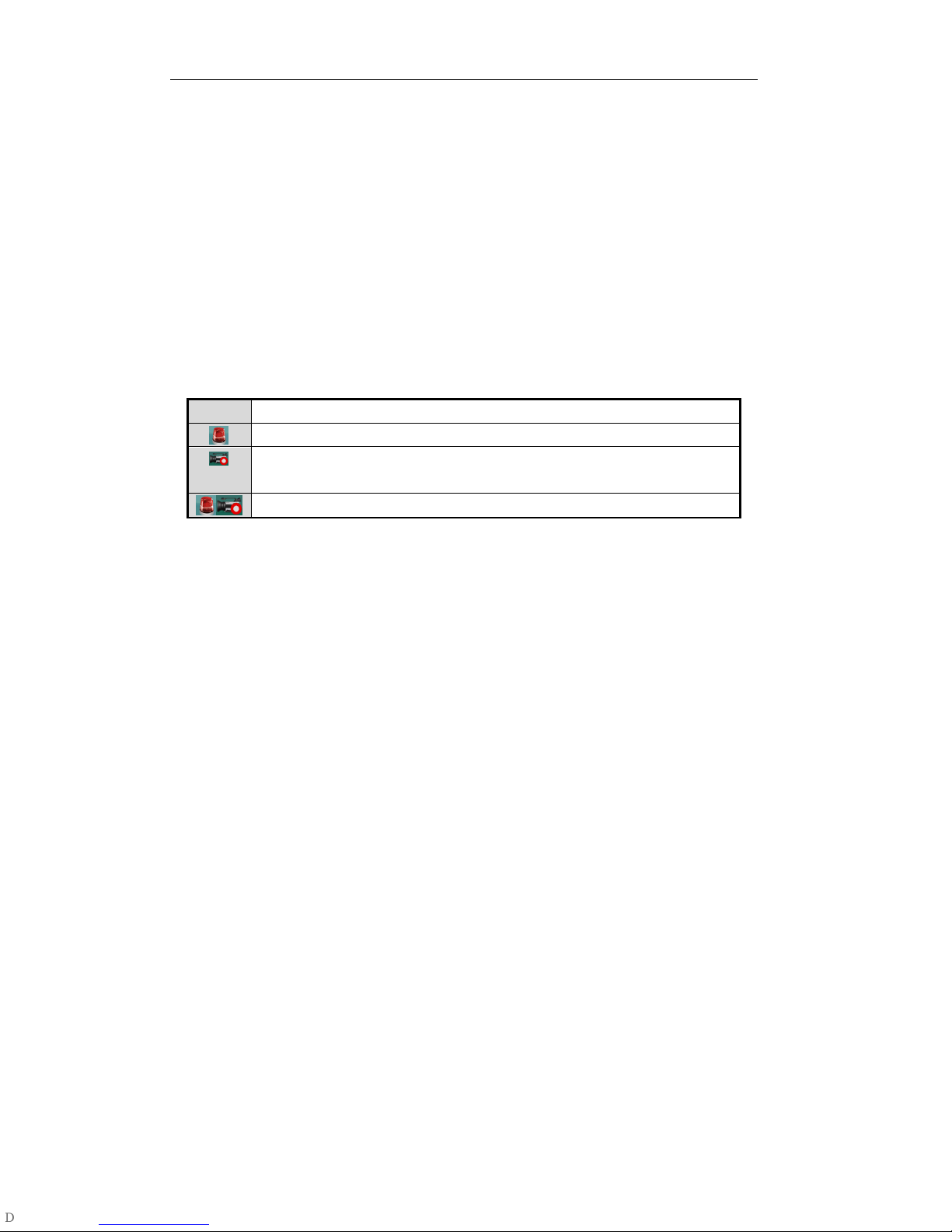
User Manual of DPA-xxxx Series DVR
24
3.1 Introduction of Live View
Live view shows you the video image getting from each camera in real time. The device automatically enters
Live View mode when powered on. It is also at the very top of the menu hierarchy, thus pressing the ESC
many times (depending on which menu you’re on) brings you to the Live View mode.
Live View Icons
In the live view mode, there are icons at the right top of the screen for each channel, showing the status of the
record and alarm in the channel, so that you can know whether the channel is recorded, or whether there are
alarms occur as soon as possible.
Table 3.1 Description of Live View Icons
Icons Description
Alarm (video loss, tampering, motion detection alarm or sensor alarm)
Record (manual record, schedule record , motion detection record or alarm triggered
record)
Alarm & Record

User Manual of DPA-xxxx Series DVR
25
3.2 Operations in Live View Mode
In live view mode, the following functions can be realized:
•
Single Screen: showing only one screen on the monitor.
•
Multi-screen: showing multiple screens on the monitor simultaneously.
•
Auto-switch: the screen is auto switched to the next one. And you must set the dwell time for each
screen on the configuration menu before enabling the auto-switch.
Menu>Configuration>Live View>Dwell Time.
•
All-day Playback: play back the recorded videos for current day.
•
Start Recording: start all-day normal recording or motion detection recording for all channels.
•
Aux/Main Monitor switch: the DVR will check the connection of the output interfaces to define the
main and auxiliary output interfaces. When both HDMI and VGA are connected, , or either one is
connected, the CVBS is used as the auxiliary video output for live view, recording and PTZ controls;
When both HDMI and VGA are not connected, the CVBS is used as the main video output for live view
playback, recording, PTZ control and menu operations.
When the aux output is enabled, you can do some basic operation on the live view mode for the Aux output,
while no operation is allowed for the main output.
3.2.1 Using the Mouse in Live View
In the live view mode, right click on the screen or move the mouse to the bottom of the screen, the main menu
button and the live view toolbar appears:
Figure 3.1 Menu under Live View Mode
Table 3.2 Mouse Operation in Live View
Icon
IconIcon
Icon Name
NameName
Name Description
DescriptionDescription
Description
Main Menu
Enter the main menu of the system.
Single Screen
Switch to the single full screen live view mode.
Multi-screen
Switch to multi-screen live view mode.
The multi-screen icon varies according to the device models.
Normal Record Start
all-day normal recording for all channels.
Motion
Detection
Record
Start
motion detection recording for all channels.
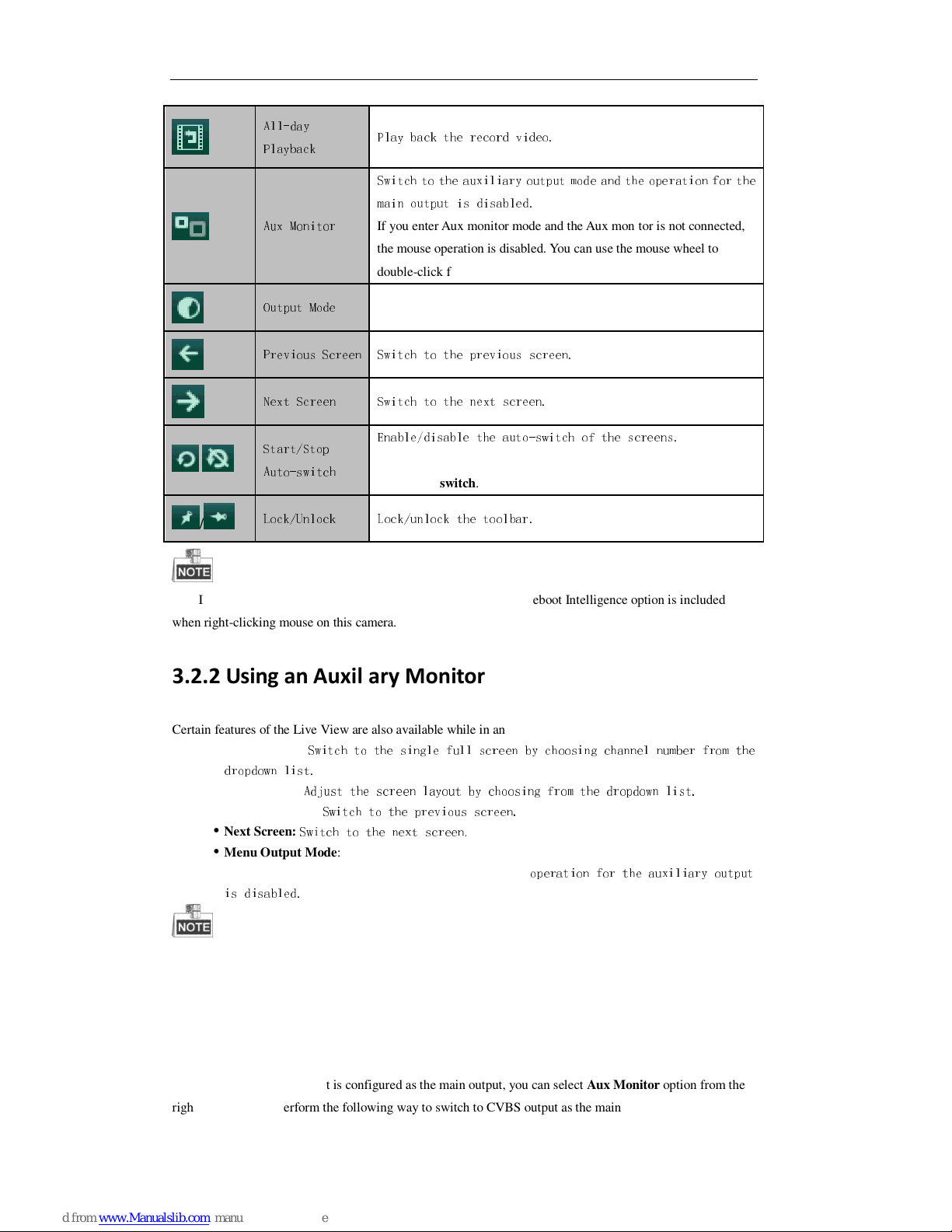
User Manual of DPA-xxxx Series DVR
26
All-day
Playback
Play back the record video.
Aux Monitor
Switch to the auxiliary output mode and the operation for the
main output is disabled.
If you enter Aux monitor mode and the Aux monitor is not connected,
the mouse operation is disabled. You can use the mouse wheel to
double-click for three times to switch back to the main video output.
Output Mode
Set the video output mode to Standard, Bright, Gentle or Vivid.
Previous Screen
Switch to the previous screen.
Next Screen
Switch to the next screen.
/
Start/Stop
Auto-switch
Enable/disable the auto-switch of the screens.
The dwell time of the live view configuration must be set before using
Start Auto-switch.
/
Lock/Unlock Lock/unlock the toolbar.
If the corresponding camera supports intelligent function, the Reboot Intelligence option is included
when right-clicking mouse on this camera.
3.2.2 Using an Auxiliary Monitor
Certain features of the Live View are also available while in an Aux monitor. These features include:
•
Single Screen:
Switch to the single full screen by choosing channel number from the
dropdown list.
•
Multi-screen:
Adjust the screen layout by choosing from the dropdown list.
•
Previous Screen:
Switch to the previous screen.
•
Next Screen:
Switch to the next screen.
•
Menu Output Mode: Set the video output mode to Standard, Bright, Gentle or Vivid.
•
Main Monitor: Switch to the Main Output mode and the
operation for the auxiliary output
is disabled.
In the live view mode of the main output monitor, the menu operation is not available while Aux output
mode is enabled.
3.2.3 Main/Aux Output Switching
When the HDMI/VGA output is configured as the main output, you can select Aux Monitor option from the
right-click menu or perform the following way to switch to CVBS output as the main output.
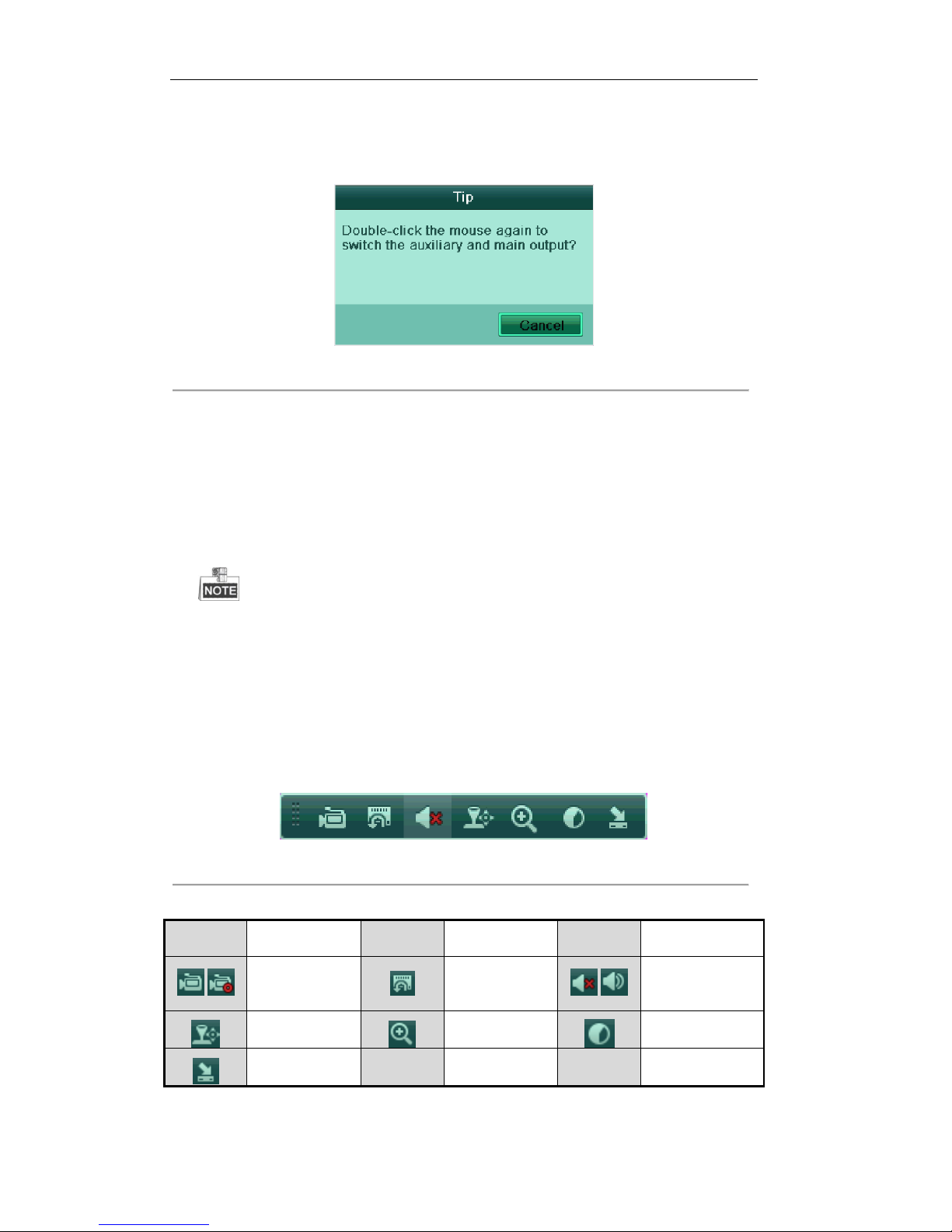
User Manual of DPA-xxxx Series DVR
27
Steps:
1. Use the mouse wheel to double-click on the HDMI/VGA output screen, and the following message box
pops up:
Figure 3.2 Switch Main and Aux Output
2. Use the mouse wheel to double-click on the screen again to switch to the Aux output, or click Cancel to
cancel the operation.
3. On the aux output monitor, you can do some basic operation on the live view mode for the Aux output,
including recording, live view, image settings, switch to main monitor, and no operation is allowed for
the main output.
4. To switch to the main vide output, click the Main Monitor icon on the toolbar or use the mouse wheel to
double-click on the screen and then click Yes on the pop-up message box.
You can select the Menu Output Mode under Menu > Configuration > General > More Settings to Auto
or HDMI/VGA and then restart the device to switch the main output back to VGA output.
3.2.4 Quick Setting Toolbar in Live View Mode
On the screen of each channel, there is a quick setting toolbar which shows when you left-click mouse on the
camera.
Figure 3.3 Quick Settings Toolbar
Table 3.3 Description of Quick Setting Toolbar Icons
Icons Description Icons Description Icons Description
/
Enable Manual
Record
Instant Playback
/
Mute/Audio on
PTZ Control
Digital Zoom
Image Settings
Close
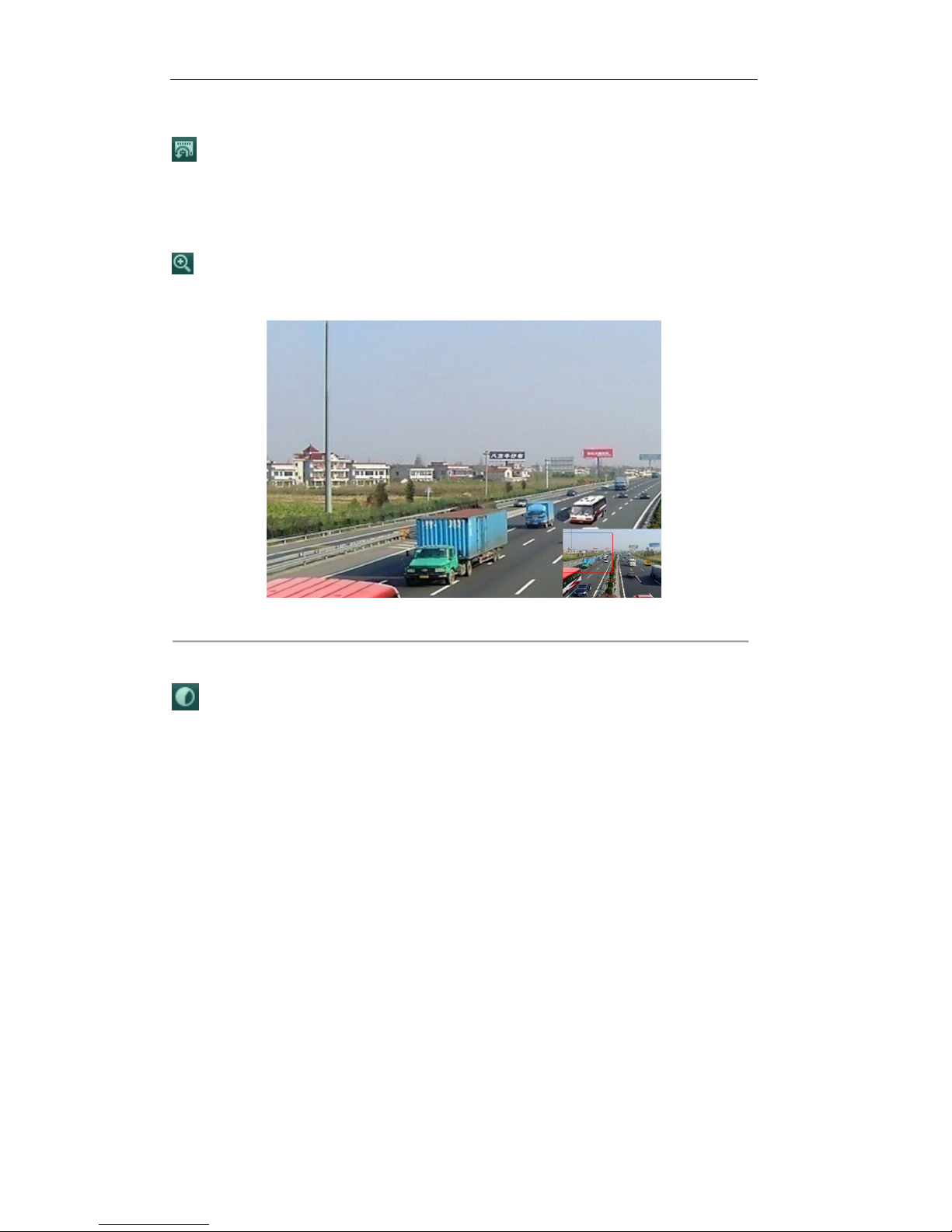
User Manual of DPA-xxxx Series DVR
28
Instant Playback
Instant Playback only shows the record in last five minutes. If no record is found, it means there is no
record during the last five minutes.
Digital Zoom
Digital Zoom can zoom in the selected area to the full screen. You can left-click and draw to select the
area for zooming in, as shown in Figure 3.4.
Figure 3.4 Digital Zoom
Image Settings
Image Settings icon can be selected to enter the Image Settings menu.
Steps:
1. Set the period of a day for configuring independent image parameters so as to satisfy different light
conditions, e.g., daylight and night time. Two periods can be configured. When you have configured
Period 1, the Period 2 is remained as the Other Time.
2. Select the mode from the drop-down menu according to different light conditions.
Four modes are selectable:
Standard: in general lighting conditions (default).
Indoor: the image is relatively smoother.
Dim Light: the image is smoother than the other three modes.
Outdoor: the image is relatively clearer and sharper. The degree of contrast and saturation is high.
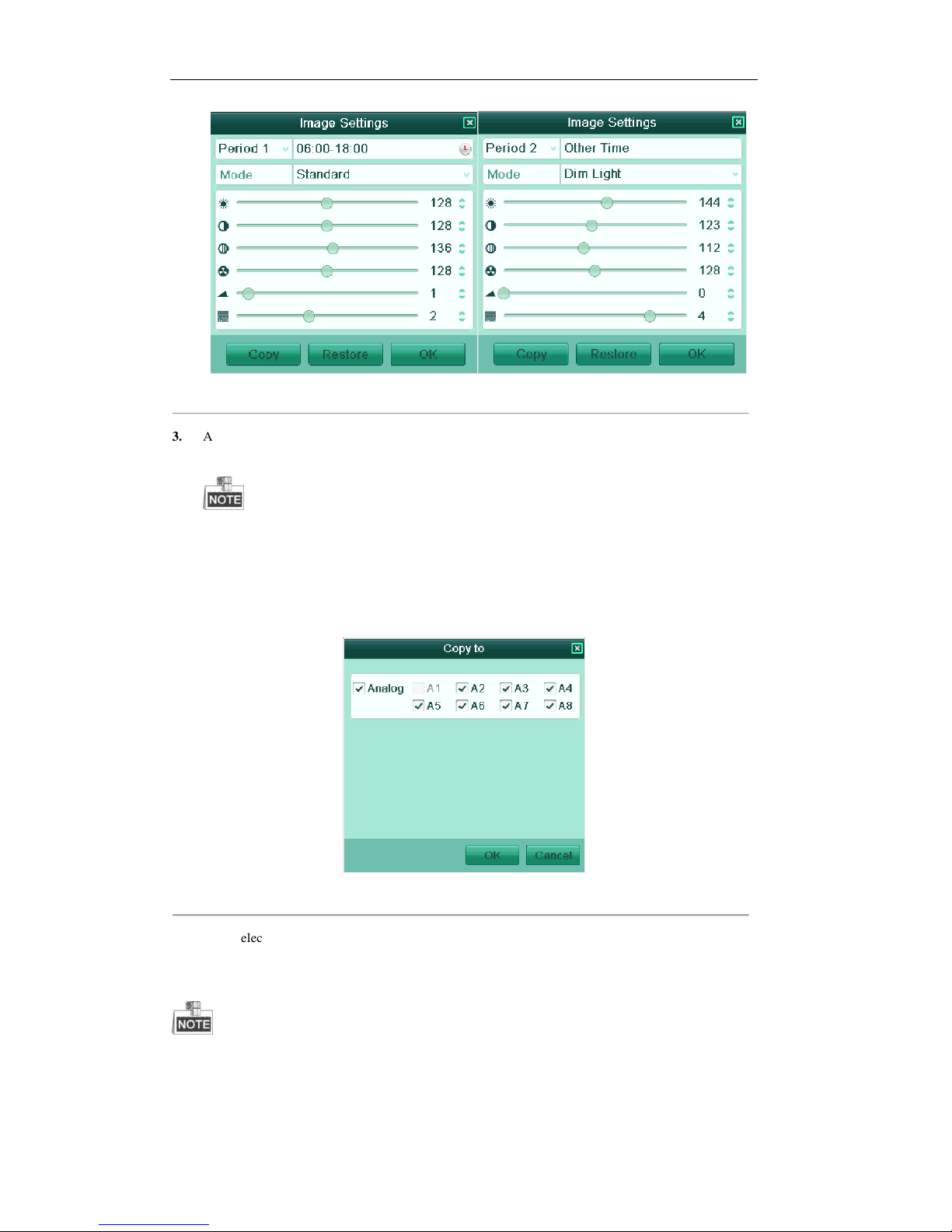
User Manual of DPA-xxxx Series DVR
29
Figure 3.5 Image Settings
3. Adjust the image parameters including the brightness, contrast, saturation, hue, sharpness level and
denoising level by moving the sliding bar or increasing/decreasing the value.
The adjustable value range is 0~255 for the brightness, contrast, saturation and hue, 0~15 for the
sharpness level and 0~5 for the denoising level.
4. Copy image parameters.
1) If you want to copy the image parameters of the current camera to other camera (s), click the Copy
button to enter the Copy to interface:
Figure 3.6 Copy Image Settings to Other Camera (s)
2) Select the camera (s) to be configured with the image settings. You can also click the checkbox of
Analog to select all cameras.
3) Click the OK button to finish the Copy settings.
You can click the Restore button to restore the current image settings to default parameters.
