DIGIBIT AUM105s User Manual
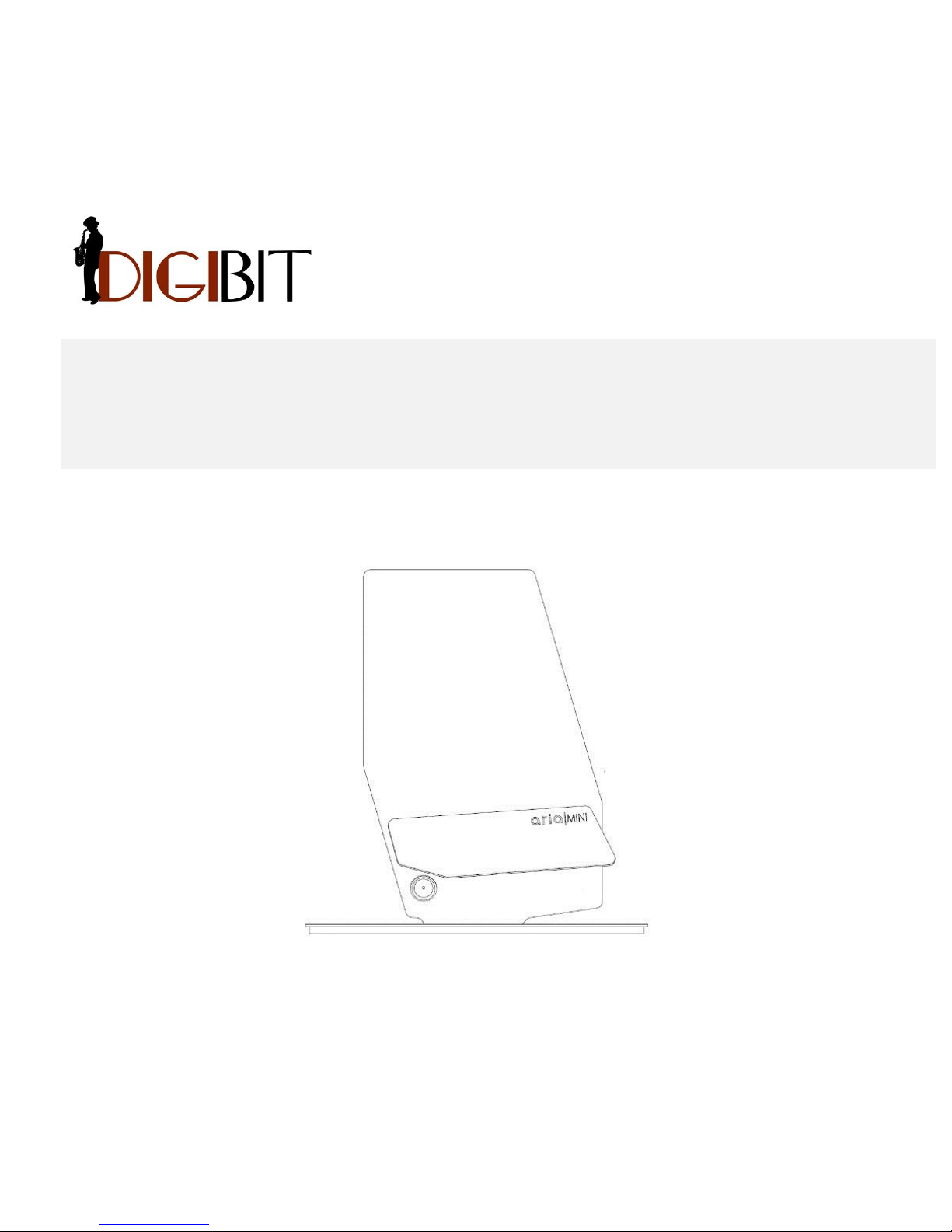
aria | mini
User Manual
READ CAREFULLY BEFORE OPERATION

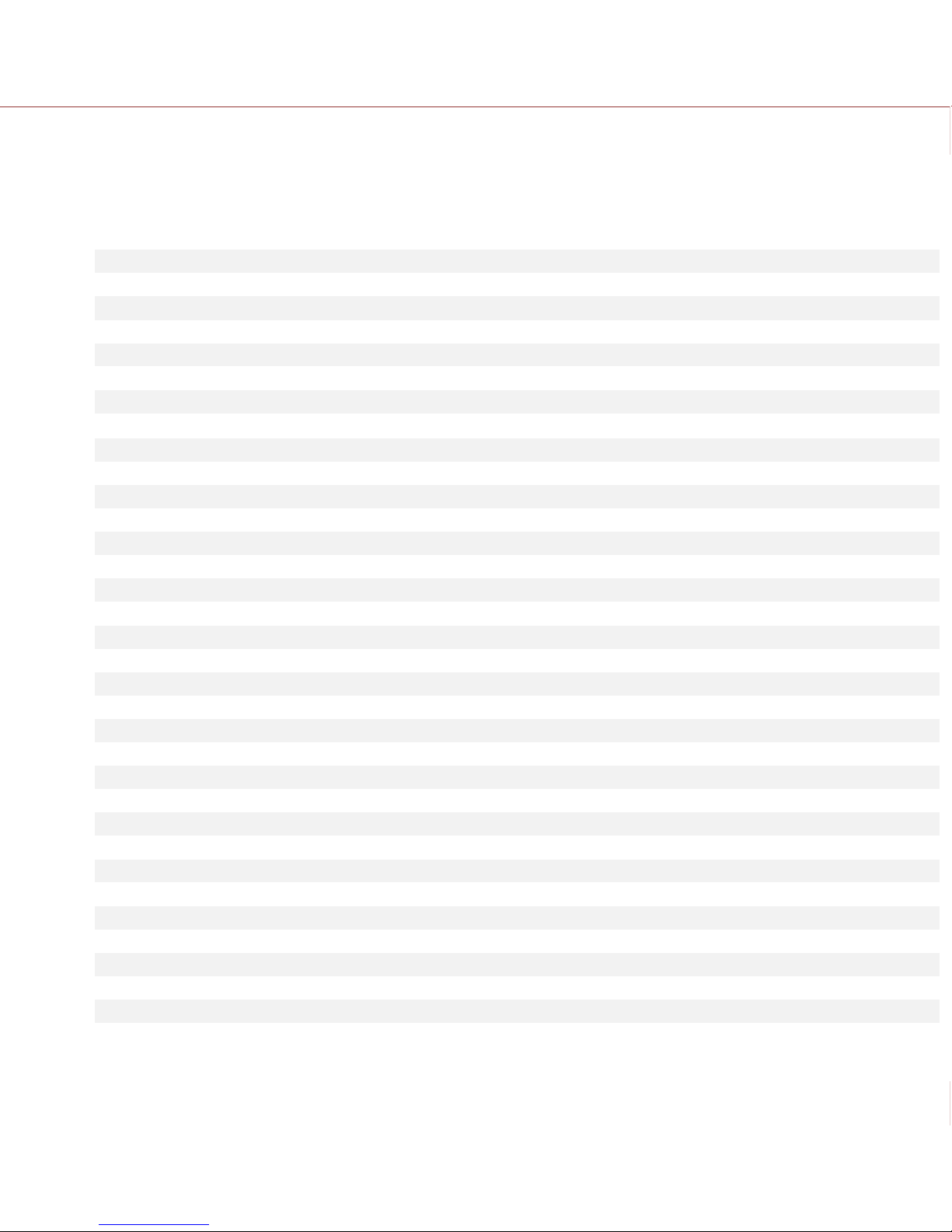
DigiBit | Asura 81, 28043 Madrid (SPAIN) | www.digibit.es
3
aria mini | User Manual
Contents
1. WEEE DIRECTIVE
4
2. SAFETY INSTRUCTIONS
5
3. INTRODUCTION
8
4. INSTALATION
9
- Unpack and Install the aria - mini
9
- Conecting the aria | mini
10
- Installing the remote control (iaria)
11
5. HOW USE YOUR SYSTEM
12
- Configuring the initial settings (language)
14
- Playing music
16
- How to select the music playback zone
16
- How to select the music to play
17
- Rip your CDs
19
6. SEARCH
21
7. HOW USE YOUR ARIA SERVER (ADVANCED FEATURES)
21
- Import music
21
- Import from network storage system
22
- Import from a USB device
25
- How to check that music has been imported
25
- Playing music. Selection criteria: A detailed explanation
26
- Playing and adding tracks to the queue
27
- ’Playing Now’ screen: Save and load playlists
28
- Editing metadata
29
8. PLAYLIST
30
9. LINKING MUSIC ZONES
36
10. DELETE MUSIC AND REMOVE LINKED DEVICES
37
11. BACKUP YOUR MUSIC FILES
38
12. FAQs
39
13. Appendix A: How can I play multichannel music with aria
42
14. APPENDIX B: How to automatically add missing covers: PerfecTunes
42
15. APPENDIX C: How to edit the metadata in your library from an external PC
43
16. APPENDIX D: How to see pdf (booklets) in the metadata
45
17. APPENDIX E: How use the I
2
S output
47
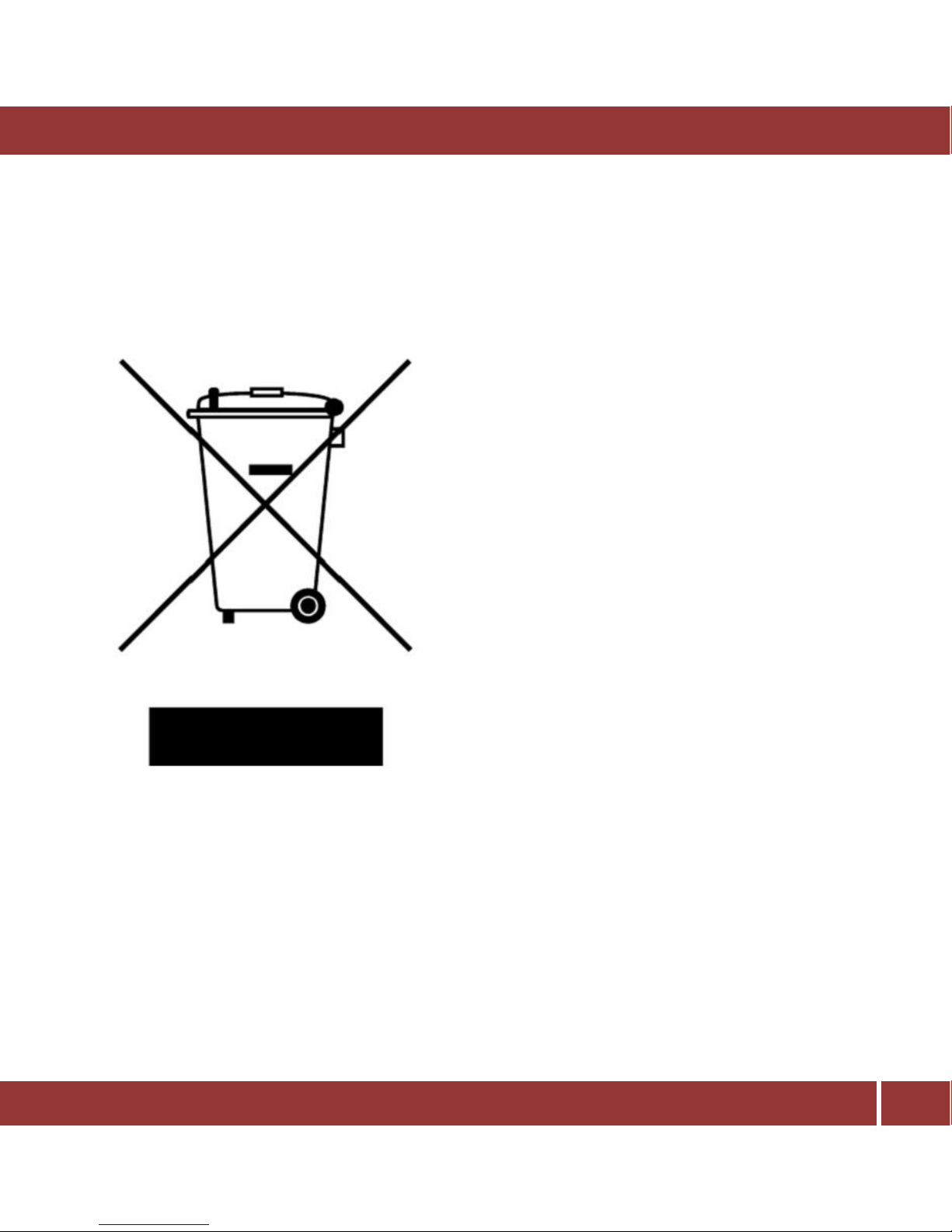
DigiBit | Asura 81, 28043 Madrid (SPAIN) | www.digibit.es
4
aria mini | User Manual
1 WEEE DIRECTIVE
aria music server is marked with the above
symbol to indicate that, at the end of the
equipment’s life time, you must dispose of it
separately at an appropriate collection point
(local recycling center) and not place it with
normal domestic unsorted waste.
This will benefit the environment for all.
[EU Directive 2002/96/EC and EN50419]
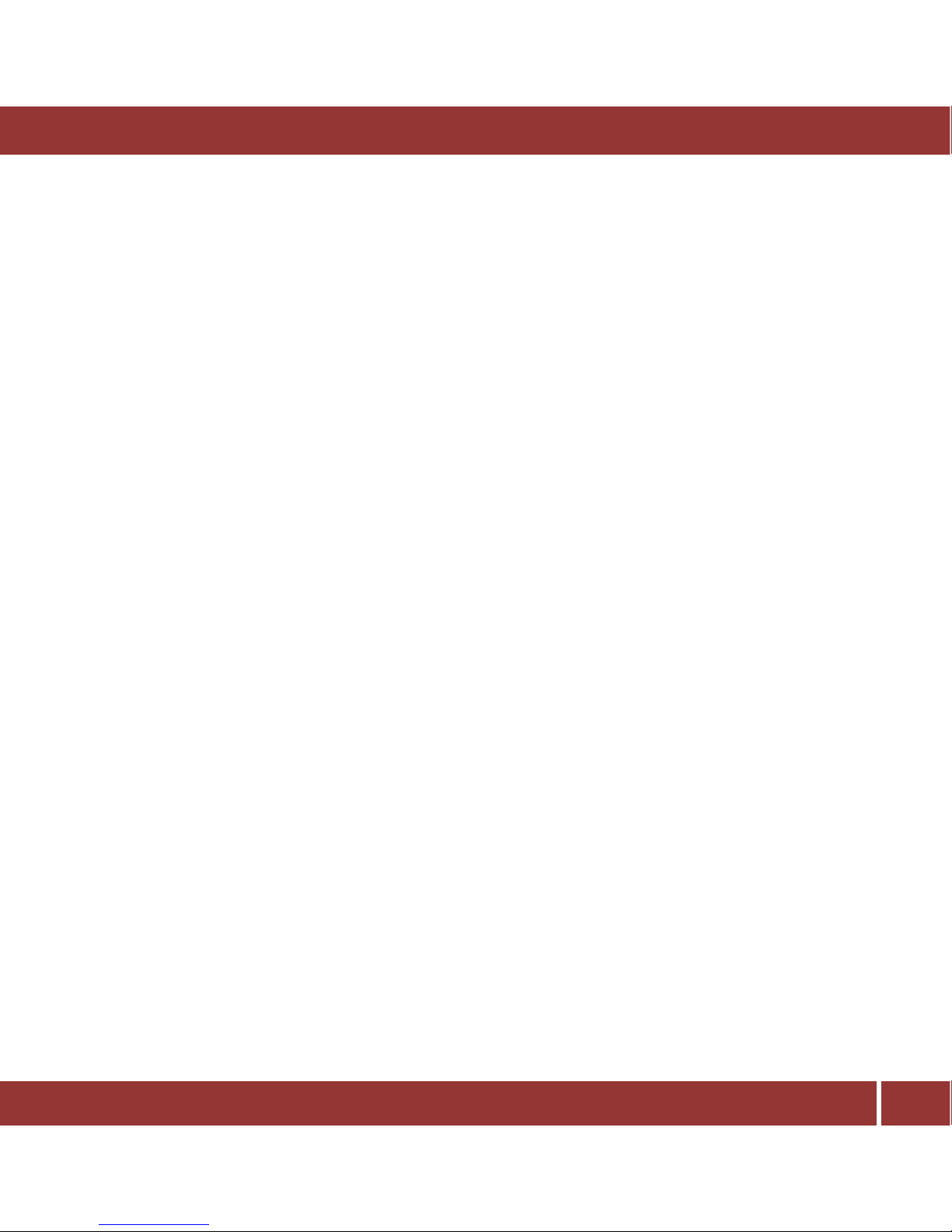
DigiBit | Asura 81, 28043 Madrid (SPAIN) | www.digibit.es
5
aria mini | User Manual
2 SAFETY INSTRUCTIONS
There are two categories of Safety Instructions included in this manual:
Product Warnings, (i.e., what must never be done to assure avoiding those hazards that could
cause bodily injury or property damage); and
User Directions (i.e., what must always be done to assure the safe use of your device).
The Safety Instructions contained in this manual have been categorized in accordance with the
seriousness of the potential hazards through the use of Signal Words. Those Signal Words, and their
intended meanings, are as follows:
DANGER: Indicates that a failure to observe the Safety Instructions could result in death or catastrophic
bodily injury.
WARNING: Indicates that a failure to observe the Safety Instructions could result in serious bodily injury.
CAUTION: Indicates that a failure to observe the Safety Instructions could result in minor bodily injury or
property damage.
NOTE: Designates important information that relates to activities and/or conditions that might result in
loss of data and/or damage to your device.
Safe Use and Operation of Your Device
This equipment emits stray RF energy and will interfere with the reception of signals by airborne
electronic navigational devices or medical devices. Do not operate this equipment near any sensitive
medical devices.
WARNING: Use only grounded AC power cords.
DANGER: If DigiBit’s equipment and all other equipment connected to it do not have an AC ground, higher
than usual amount of radio frequency emission could occur.
Always immediately disconnect the power to the equipment in the event the device emits an unusual
odor or sound or generates smoke.
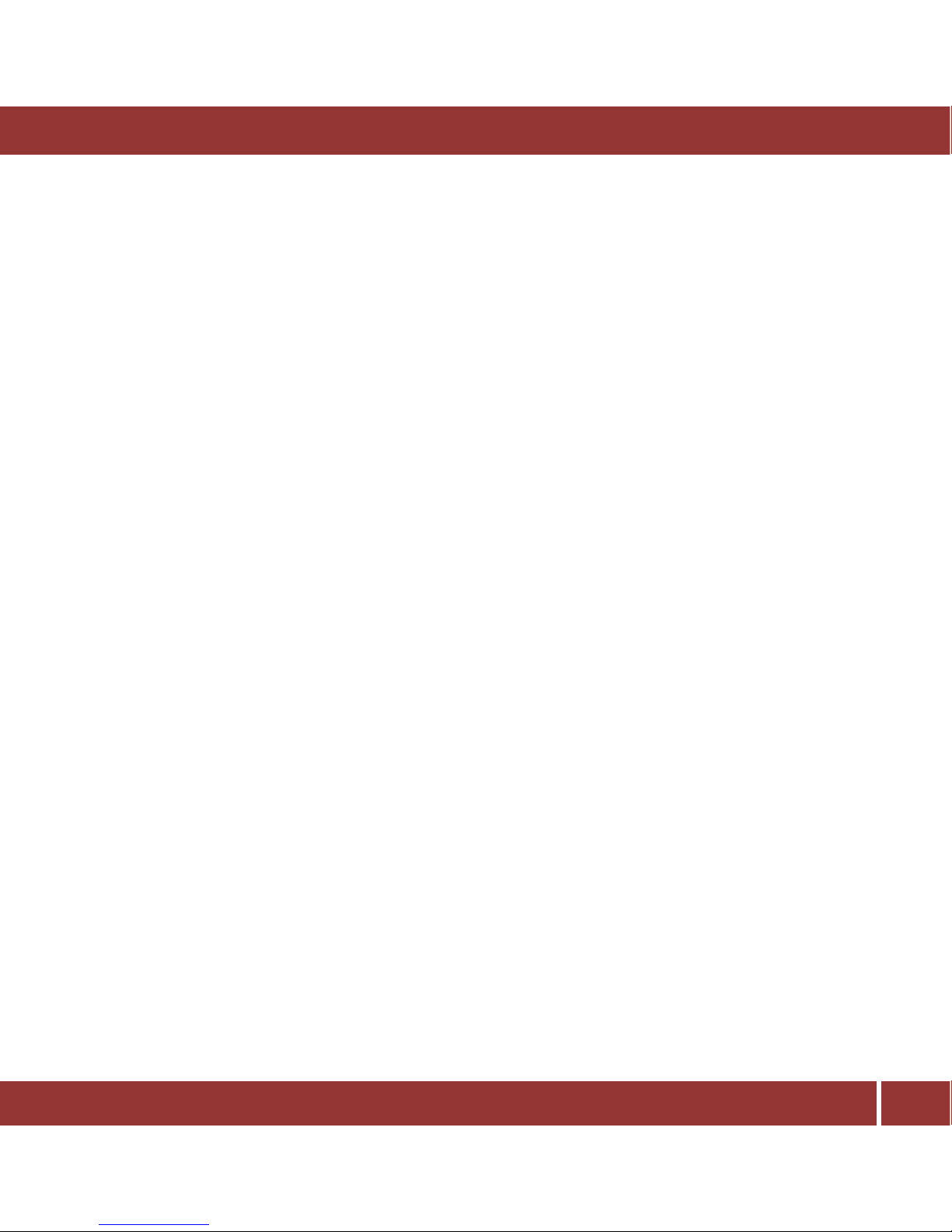
DigiBit | Asura 81, 28043 Madrid (SPAIN) | www.digibit.es
6
aria mini | User Manual
WARNING: Never attempt to disassemble, repair or make any modification to your device. Disassembly,
modification or any attempt at repair could cause bodily injury or property damage, as well as damage to
the device itself. Furthermore, any such attempt at repair without factory authorization may void your
aria warranty. In the unlikely event that warranty repair is ever needed, please contact your retail dealer,
your in-country importer/distributor or DigiBit directly by E-mail at “info@digibit.es”
WARNING: Your device is not a toy. Never allow children to play with your device. Misuse, rough or
improper handling of your device by children could result in serious bodily injury for any of the
enumerated safety warnings in this manual. In addition, always keep all accessories and components out
of the reach of small children as small parts might present a choking hazard. Seek immediate medical
attention if choking occurs or if any small part has been swallowed.
CAUTION: Never raise the sound volume level too high when using your device with earphones. An
excessive sound volume level could cause damage to your hearing.
WARNING: To reduce the risk of fire or electric shock, do not expose the unit to moisture or water.
Do not allow foreign objects to get into the enclosure. If the unit is exposed to moisture, or a foreign
object gets into the enclosure, immediately disconnect the power cord from the wall. Take the unit to a
qualified service person for inspection and necessary repairs.
Read all the instructions before connecting or operating the component.
Keep this manual so you can refer to these safety instructions.
Heed all warnings and safety information in these instructions and on the product itself. Follow all
operating instructions.
Do not use this unit near water.
You must allow a minimum 10 cm or 4 inches of unobstructed clearance around the unit. Do not place the
unit on a bed, sofa, rug, or similar surface that could block the ventilation openings. If the unit is placed in
a bookcase or cabinet, there must be ventilation of the cabinet to allow proper cooling. Keep the
component away from radiators, heat registers, stoves, or any other appliance that produces heat.
The unit must be connected to a power supply only of the type and voltage specified on the rear panel.
Connect the component to the power outlet only with the supplied power supply cable or an exact
equivalent. Do not modify the supplied cable.
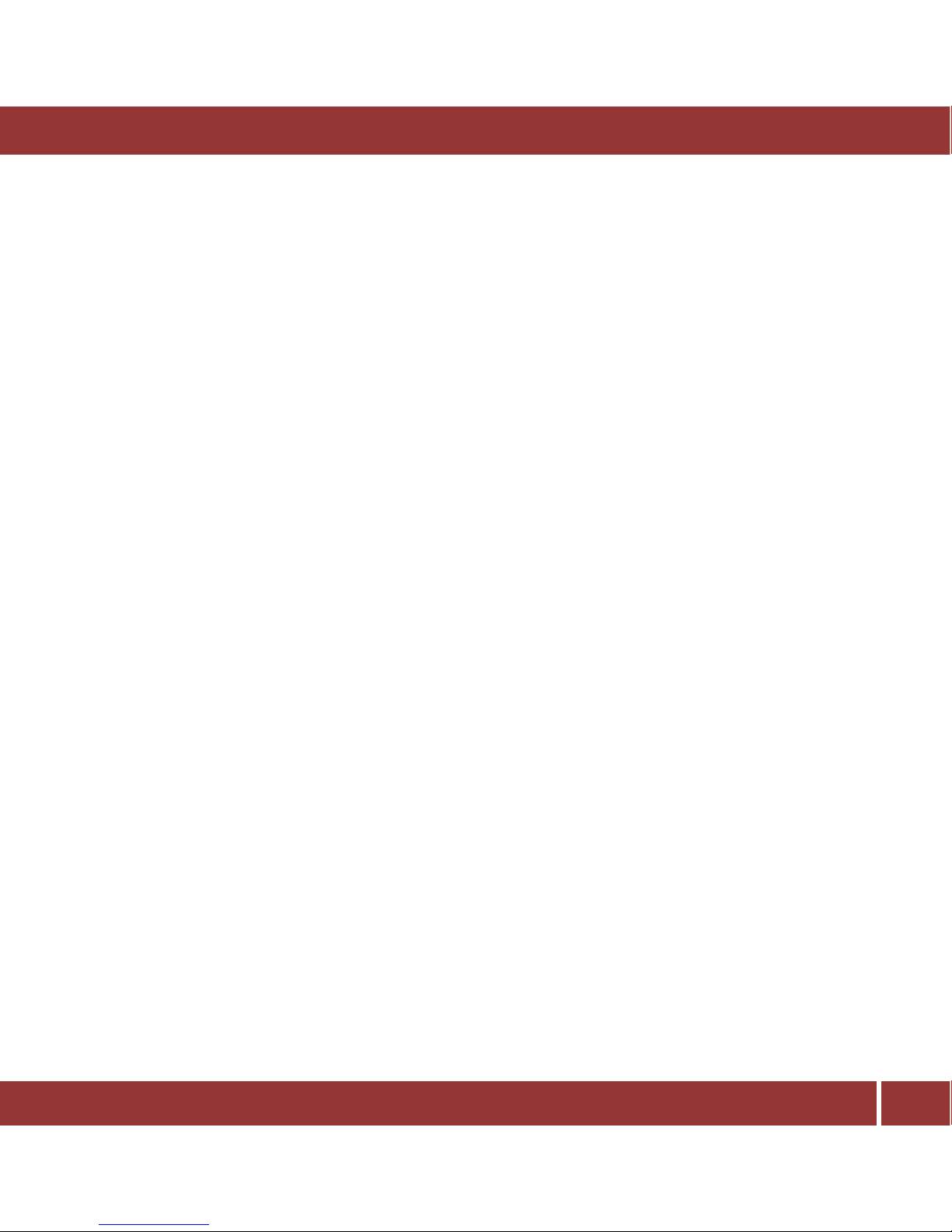
DigiBit | Asura 81, 28043 Madrid (SPAIN) | www.digibit.es
7
aria mini | User Manual
Do not route the power cord where it will be crushed, pinched, bent, exposed to heat, or damaged in any
way. Pay particular attention to the power cord at the plug and where the cord exits the back of the unit.
The power cord should be unplugged from the wall outlet during a lightning storm or if the unit is to be
left unused for a long period of time.
Immediately stop using the component and have it inspected and/or serviced by a qualified service
agency if:
The power supply cord or plug has been damaged.
Objects have fallen or liquid has been spilled into the unit.
The unit has been exposed to rain.
The unit shows signs of improper operation
The unit has been dropped or damaged in any way
Instructions for Use and Security
For your own security and the correct functioning of the system you must follow these instructions:
This device has been exclusively designed to store and reproduce music, do not use it for anything
else.
Place it in a ventilated, dry and secure place, avoiding heat, cold, vibrations, dust, etc.
Do not use this device near water.
Avoid sudden temperature changes that can provoke moisture by condensation.
Do not cover the ventilation slots.
Protect the power wire so it cannot be damaged or stepped on.
Do not force the control buttons or the wires.
Unplug the device if it’s not going to be used for a long period of time.
Unplug the device during electrical storms.
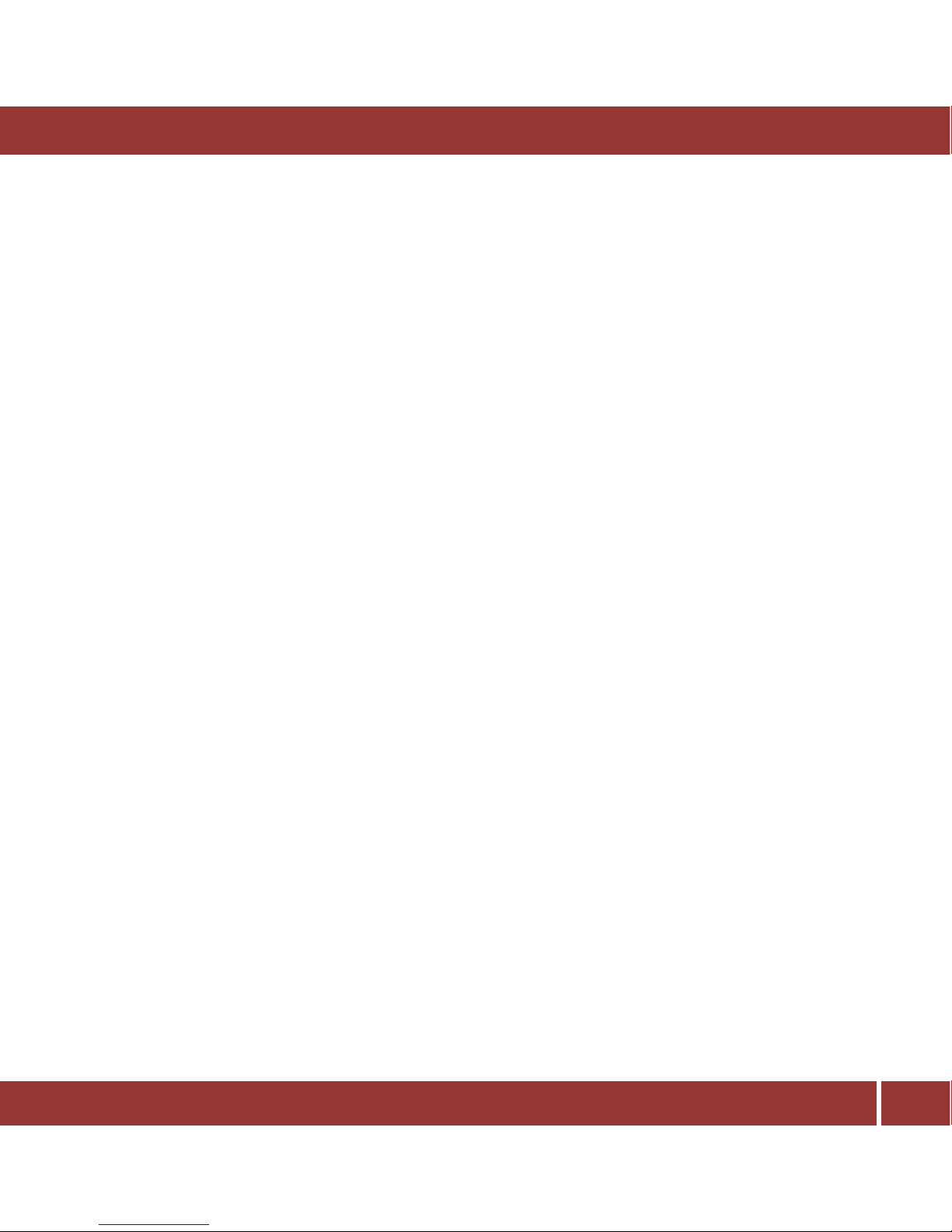
DigiBit | Asura 81, 28043 Madrid (SPAIN) | www.digibit.es
8
aria mini | User Manual
Before moving the system, turn it off and disconnect it.
For cleaning, use dry dusters after you have disconnected the unit from its power connnection. Do
not use aerosols or chemical or abrasive products.
Do not try to open the unit, and in case of problems like accidents or malfunction ask for authorized
specialized help from your retailer or installer.
Any modification done without expressed authorization will cancel the warranty.
3 INTRODUCTION
aria is a music server that uses state-of-the art technology and rich features that will please the most
demanding audiophiles and music lovers. Special attention has been devoted to make it easy-to-use by
non-computer skilled users.
aria incudes some unique features, such as the support for unlimited extended metadata fields, (18 fields
by default) compatible with Digibit’s classical music database SonataDB, no moving parts (mSATA disk for
OS and app), support for 32bits-384 KHz PCM/DXD and DSD64/128 music files (that ensures the best
current audiophile quality) The aria mini includes compatibility with UPnP/DLNA standards that allows
streaming to external hi-end and low-cost compatible streamers enabling multiroom listening experience.
aria is controlled by a custom not cost application called iaria running on iPad™.
This User Manual is divided in two different sections: a Basic introduction section and an advanced
section. The Basic section explains the first steps to configure the aria server and to start playing music.
The Advanced section explains how to add music to the server, make a playlist, edit metadata and backup
the stored music.

DigiBit | Asura 81, 28043 Madrid (SPAIN) | www.digibit.es
9
aria mini | User Manual
4 INSTALATION
Unpack and Install the aria - mini
1) Connect the AC cable.
2) For operation you will need a Wi-Fi
router with Internet access and an iPad. These
ítems are not included with the aria.
3) Connect a LAN RJ45 (Ethernet)
cable to the LAN (Internet) port on the back
of the aria. This cable can then be connected
to an open access port on your Wi-Fi router.
An internet connection is required to your WiFi router. This is necessary for the iPad-aria
control software and for the optional ripping
process. aria is preconfigured for dynamic IP
addressability (the most common). If you
have a static IP address, please contact your
installer or consult your router.

DigiBit | Asura 81, 28043 Madrid (SPAIN) | www.digibit.es
10
aria mini | User Manual
Conecting the aria | mini
4) Connect any of the audio outputs to your
preamplifier, amplifier or receiver: These are the
outputs available:
a) Analog unbalanced output 2 x RCA.
This is the most common output
connection used and utilizes the high
quality internal aria DAC (Digital to
analog converter).
b) USB digital audio output: This allows
you to optionally connect to an
external DAC using a 2.0 USB cable.
You may need to install specific
drivers in to the aria for your external
DAC (Your dealer can do that for you
when installing the aria at home or
remotely).
LAN (RJ45)
AC Input
USB Out
HDD In
RCA Outputs
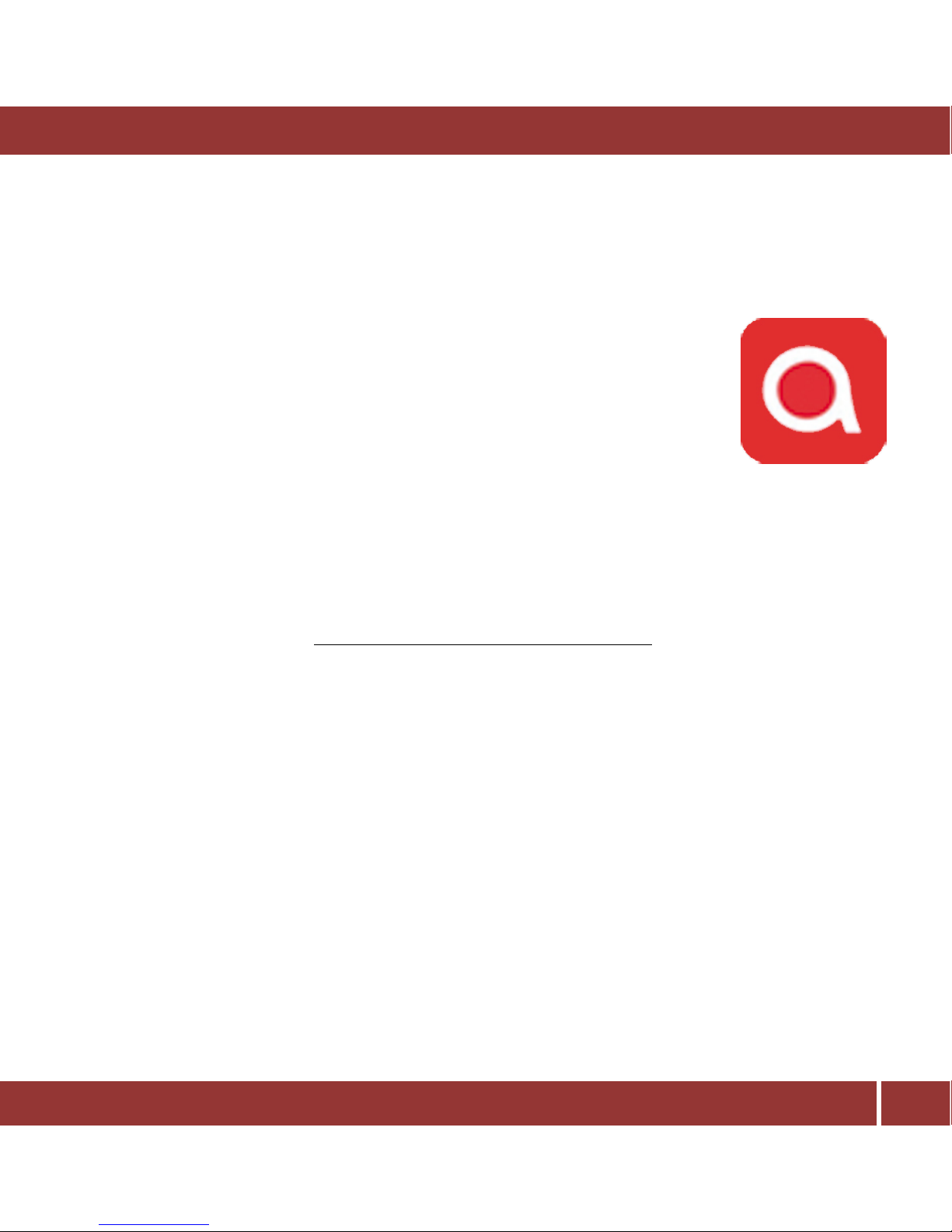
DigiBit | Asura 81, 28043 Madrid (SPAIN) | www.digibit.es
11
aria mini | User Manual
Installing the remote control (iaria)
The aria music server is controlled by an iPad app called iaria.
Please, browse to Apple Store. Then search and install ‘iaria’. Once installed, you should see this icon in
your iPad desktop:
This manual explains the functionality included in iaria version 2.18. Please, update your iaria app if you
are using a previous version.
Your iPad must be connected to the same network as your aria music server to be able to control it. If you
connect the aria music server to the same router that is generating your Wi-Fi signal, it should be enough.
If not, please, contact your aria music server dealer, they will help you.

DigiBit | Asura 81, 28043 Madrid (SPAIN) | www.digibit.es
12
aria mini | User Manual
5 HOW USE YOUR SYSTEM
(BASIC FEATURES)
In this basic section you will learn how to
turn on your system and be able to play
back the complimentary tracks included in
the aria mini.
Once the system is correctly connected,
turn on the aria by pushing the power
switch on the back to the ‘On’ position and
then press the ‘On/Off’ button on the
front panel for one second. Please allow
around 4 minutes to finish the startup
process so that the aria is correctly
recognized by your network.
To shut down the aria system, you have two options:
1. Shutdown the system from the aria iPad™ application
2. Press the ‘On/Off’ button for 3 seconds on the front panel and wait until the blue led turns off
3. After approximately three minutes, run iaria in your iPad™. The first screen you will see will allow
you to select the aria system to control
On/Off
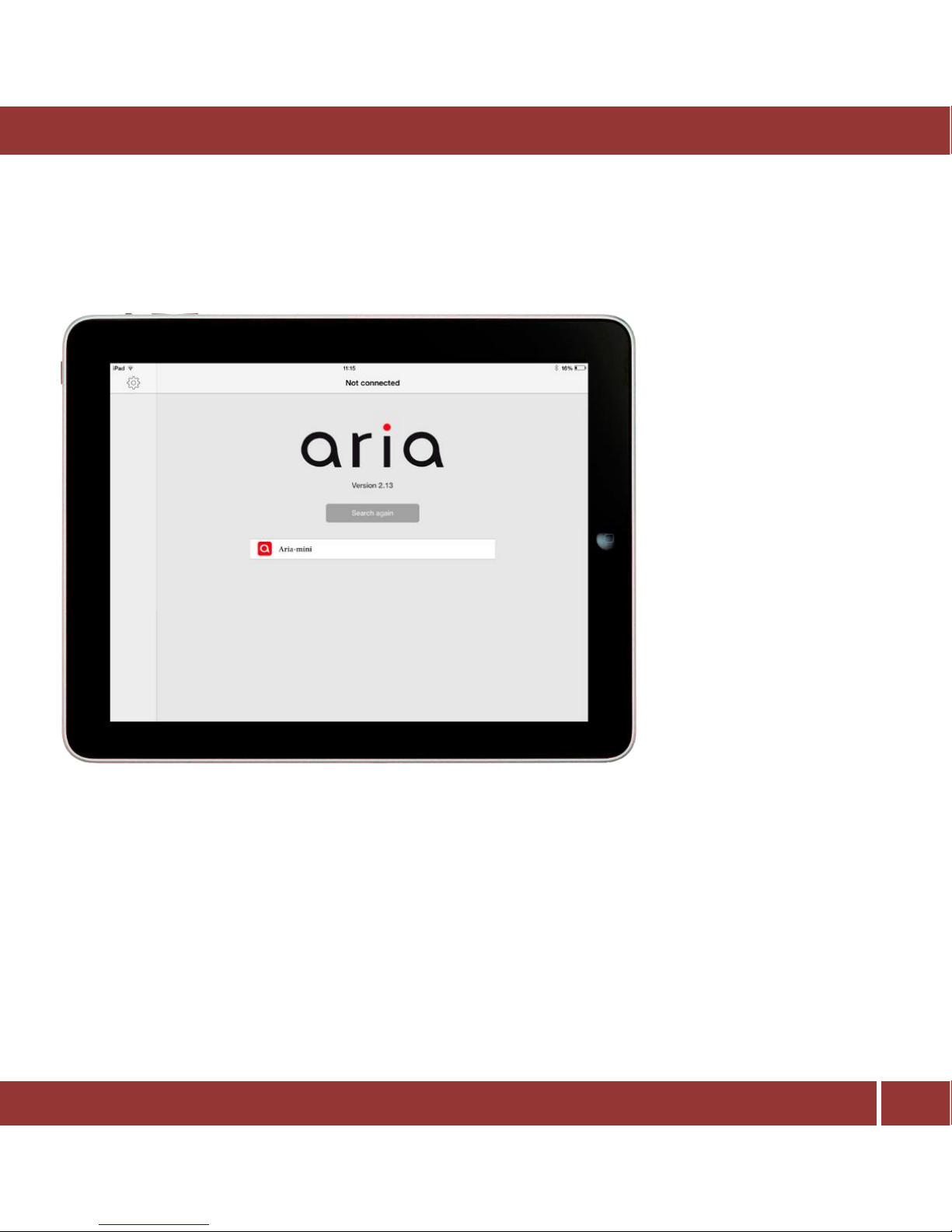
DigiBit | Asura 81, 28043 Madrid (SPAIN) | www.digibit.es
13
aria mini | User Manual
Playback Operations
When turning the aria on, after approximately three minutes, run
the iaria application in your iPad™.
The first screen you see will
allow you to choose the aria
you want to connect.
Please, tap in the aria icon
and you’ll be connected to
your aria system
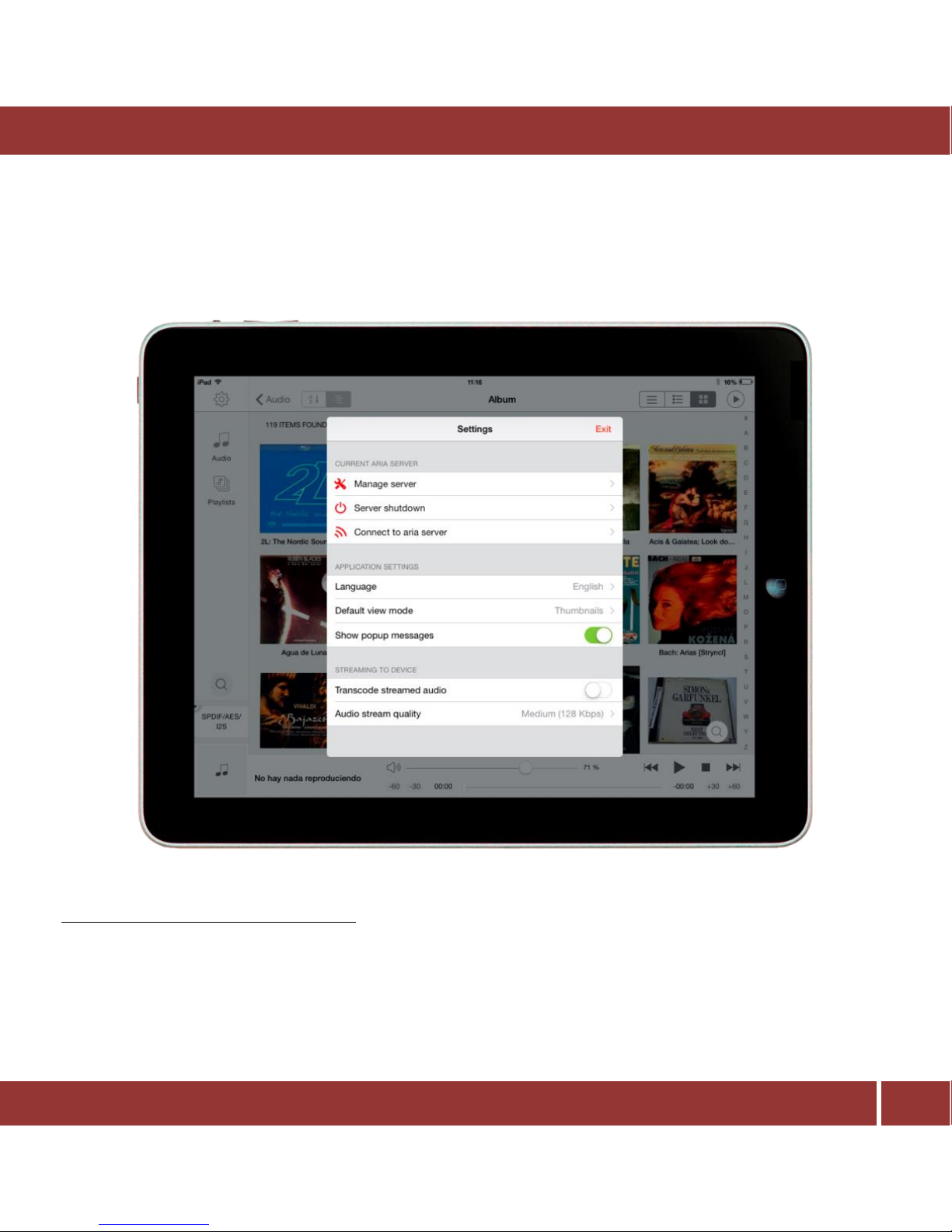
DigiBit | Asura 81, 28043 Madrid (SPAIN) | www.digibit.es
14
aria mini | User Manual
Configuring the initial settings (language)
The first time you connect to your aria system, you should configue the language to use in the iPad app.
Press the tool wheel in the up left corner to enter the settings menu. You should see the followin screen:
aria is running by default in english. To change the language, press ‘Language’. This screen shows the
available languages.
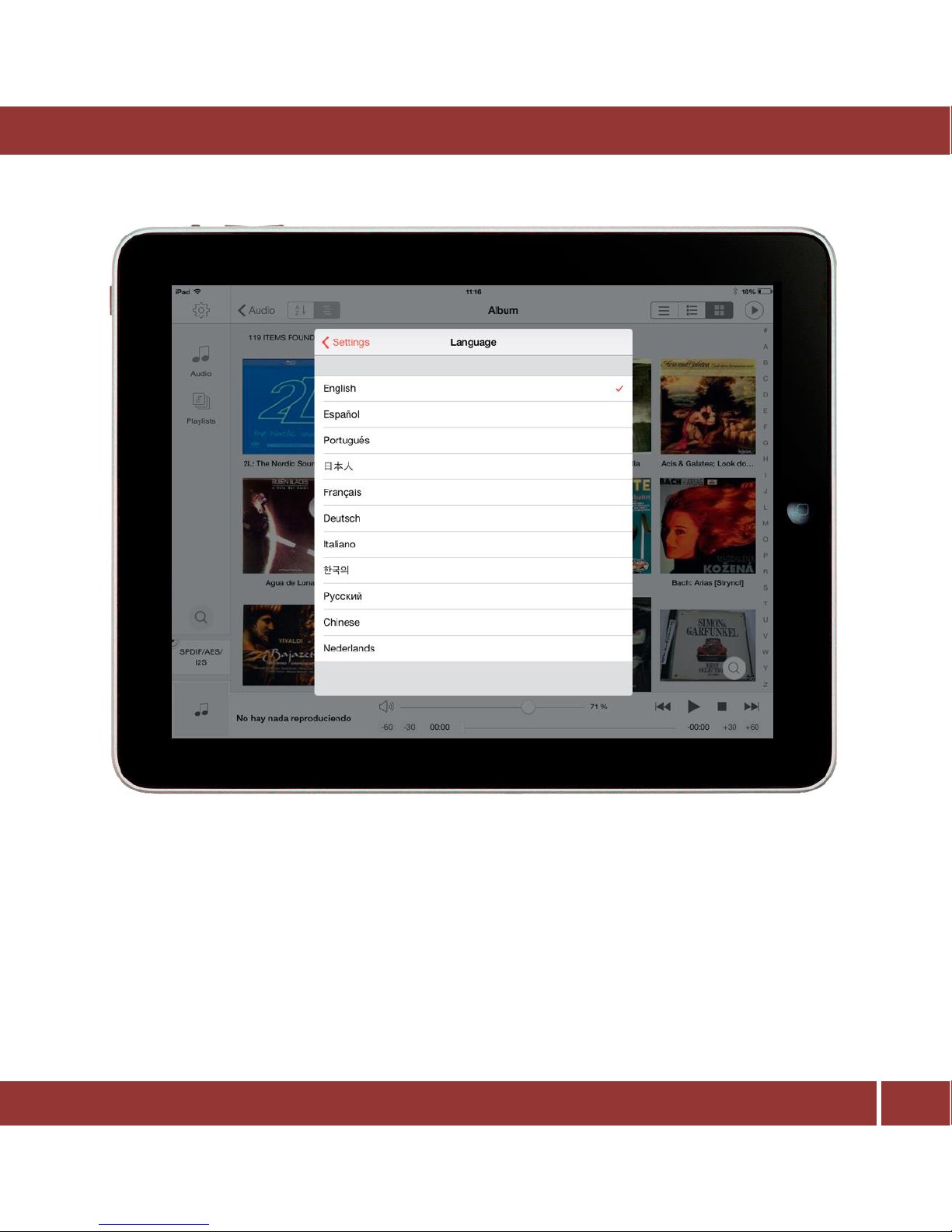
DigiBit | Asura 81, 28043 Madrid (SPAIN) | www.digibit.es
15
aria mini | User Manual
Please, select the language of your choise.
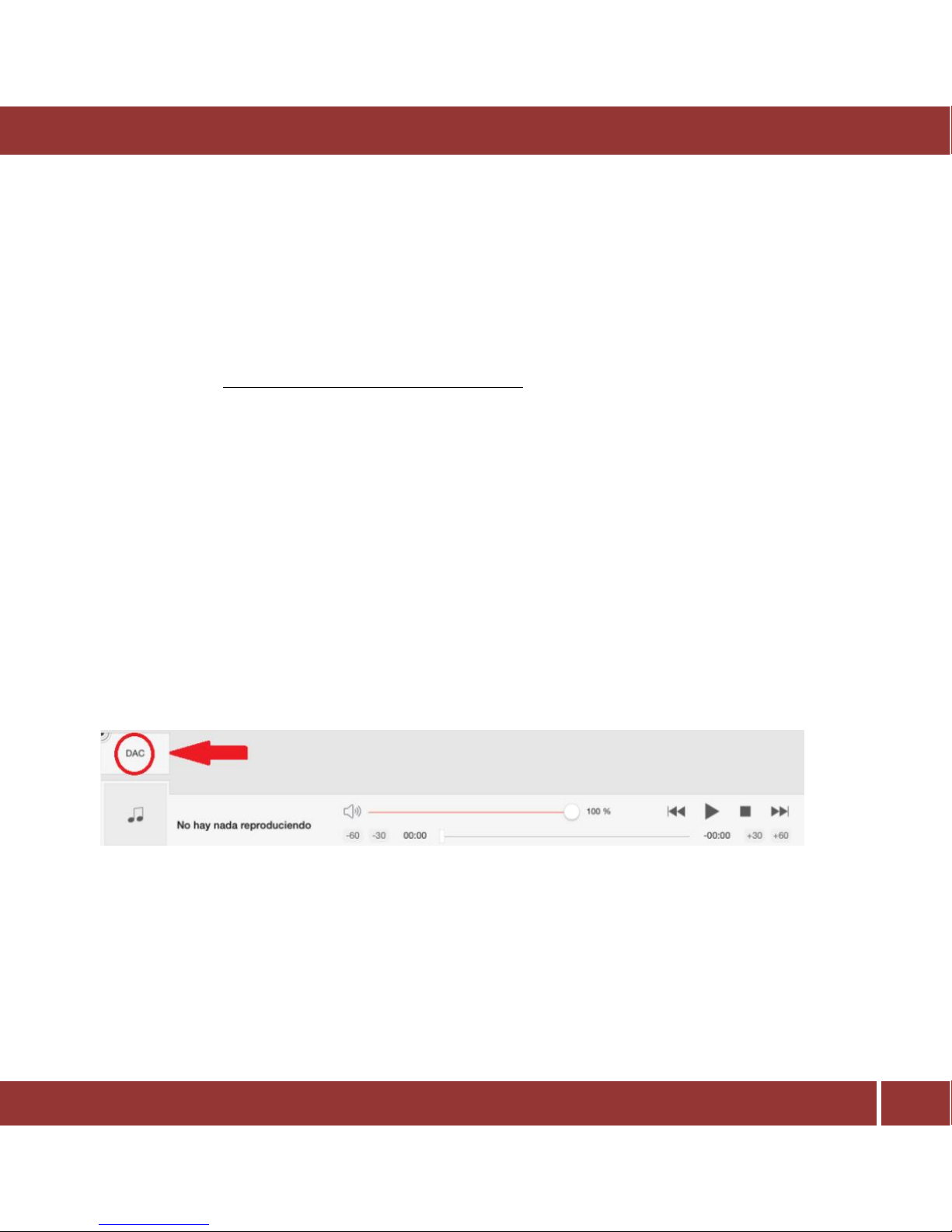
DigiBit | Asura 81, 28043 Madrid (SPAIN) | www.digibit.es
16
aria mini | User Manual
Playing music
Now you are able to play music.
The aria server is delivered with some complimentary legal tracks from cooperating music labels so that
you can play music immediately. The music that you have in the aria server and control using the iaria
app is called “the music library”
To play some music, first you must select the audio output (we called it ‘zone’) and then select the music
to play:
How to select the music playback zone
Prior selecting the music you want to hear, select the audio output.
The aria server is able to play the music using four different audio outputs called zones:
1. DAC
2. USB
3. DLNA (Players (renderers) in your network)
4. Your iPad
The zone can be chosen using the button on the bottom left corner in the iaria application:
When you tap on this button, you will see three static options as follows:
DAC: plays music through the internal aria DAC connected to any of these outputs.
USB: This is a digital output that bypasses the aria internal DAC and sends music to your USB DAC or
preamp/amp with USB input connected to the aria’s USB audio output (Should you need to install drivers
in the aria server, please ask your dealer and/or DAC/Preamp vendor)
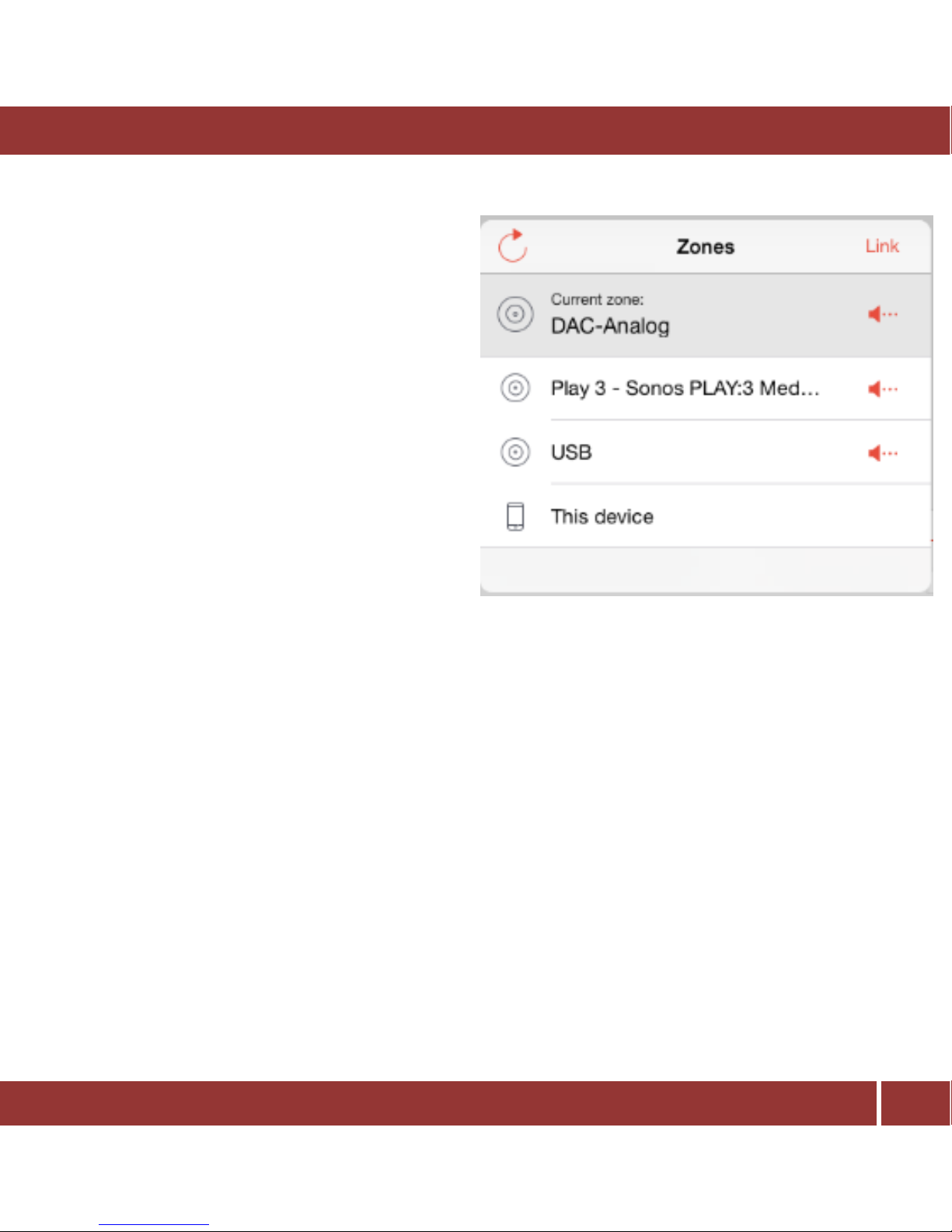
DigiBit | Asura 81, 28043 Madrid (SPAIN) | www.digibit.es
17
aria mini | User Manual
This device: This is your iPad, when you select it,
aria will stream music to your iPad and you will be
able to listen it using the iPad’ speakers or
headphones.
Note: the aria supports AirPlay™ too, so you can
stream music to any AirPlay compatible device.
Please check the FAQ section to see how to
configure it.
Besides these three zones, DLNA renderers in your
LAN (local area network) may appear. The aria will
stream music to them by selecting their name in
the zones button.
How to select the music to play
The left bar shows aria’s unique library management tool that sorts the music by our exclusive extended
metadata fields. Classical music is automatically sorted and other genres can have the extended metadata
fields tagged manually.
