Page 1

Bluetooth.book Page 1 Thursday, January 18, 2001 4:43 PM
Bluetooth Module
User’s Guide
January 18, 2001
Page 2
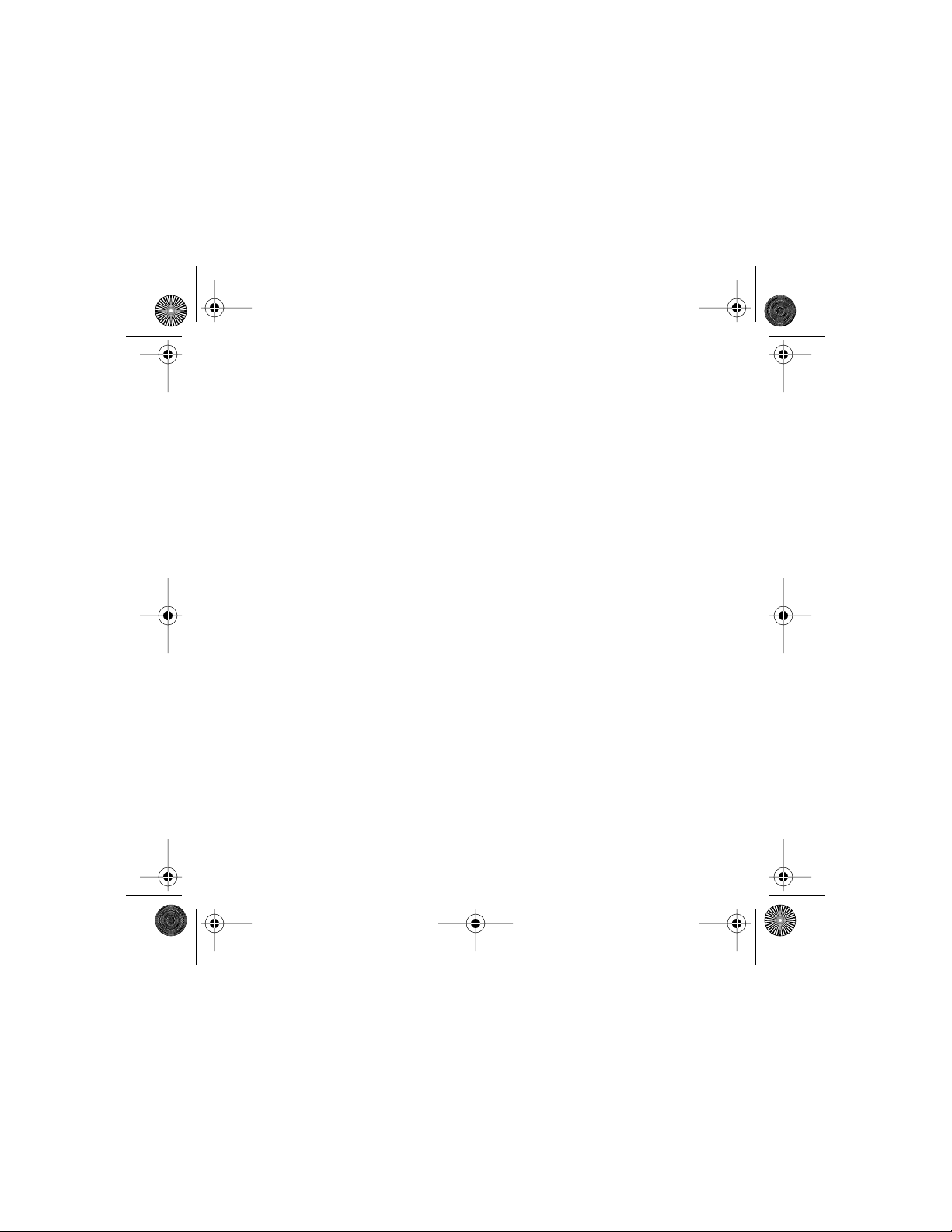
Bluetooth.book Page 2 Thursday, January 18, 2001 4:43 PM
Page 3

Bluetooth.book Page 1 Thursday, January 18, 2001 4:43 PM
Welcome
Welcome to Motorola’s “connected” world of Bluetooth personal area wireless
networking. We are pleased you have chosen the Motorola Bluetooth Phone Module
to keep you connected with ease.
The Bluetooth Phone Module enables you to exchange data and/or audio seamlessly
between your cellular telephone and other Bluetooth devices such as PDAs or
notebook computers.
All Motorola wireless products are designed and manufactured to meet Motorola’s
rigorous specifications and world-class quality standards. During development, our
testing team took the Motorola Bluetooth Phone Module through rigorous durability
tests including temperature, humidity, shock, dust, vibration, and drop tests—and it
worked perfectly.
We are confident that you will find your Bluetooth Phone Module to be a convenient
and secure way to exchange voice signals and other data. Thank you for choosing a
Motorola Bluetooth product!
Page 4
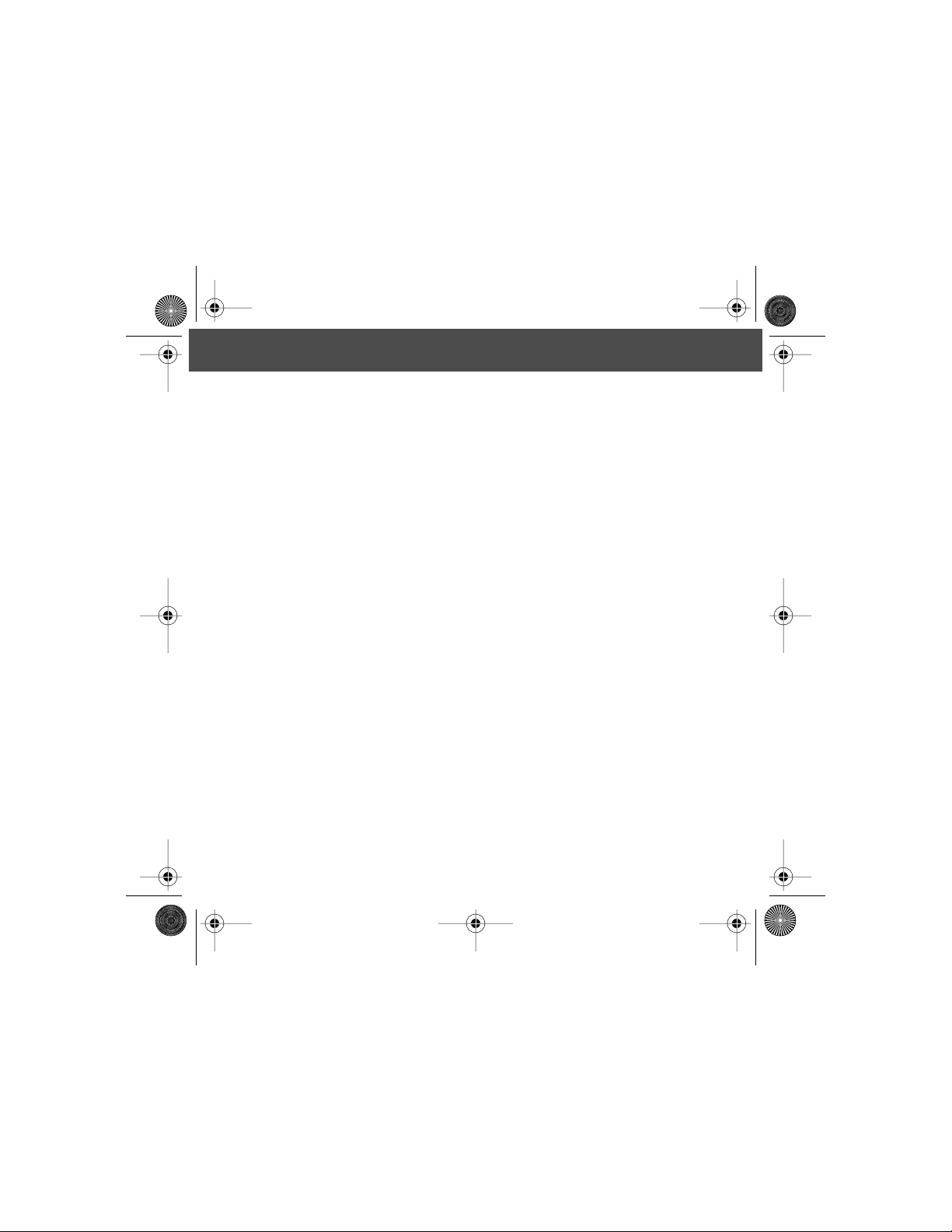
Bluetooth.book Page 2 Thursday, January 18, 2001 4:43 PM
Personal Communications Sector
600 North U.S. Highway 45
Libertyville, Illinois 60048
1-800-331-6456 (United States)
1-888-390-6456 (TTY/TDD United States)
1-800-461-4575 (Canada)
www.motorola.com
MOTOROLA, the Stylized M Logo and all other trademarks indicated as such herein
are trademarks of Motorola, Inc. ® Reg. U.S. Pat. & Tm. Off. All other product or
service names are the property of their respective owners.
© 2001 Motorola, Inc. All rights reserved. Printed in the U.S.A.
Manual number: xxxxxxx
Cover number:
2
Page 5
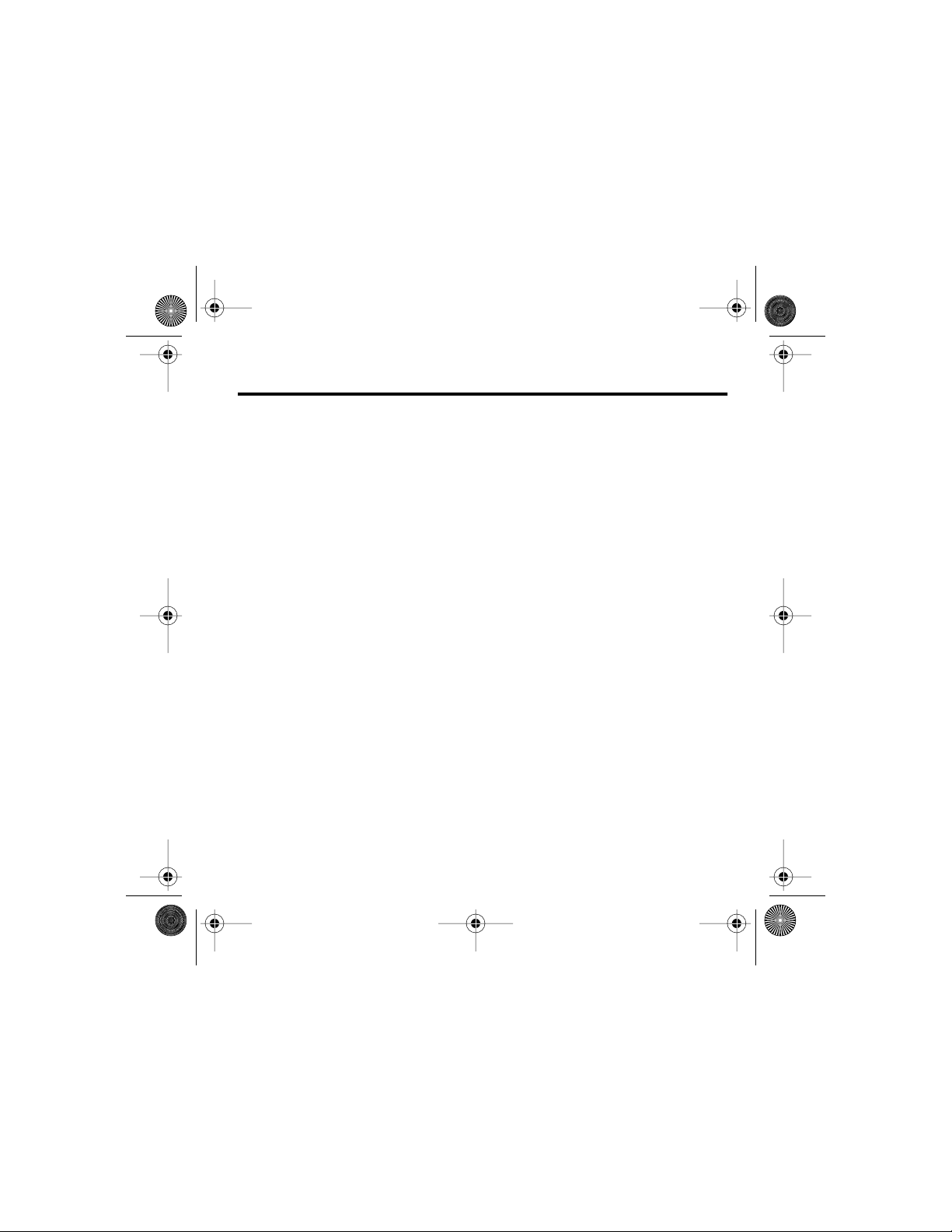
Bluetooth.book Page 3 Thursday, January 18, 2001 4:43 PM
Contents
Safety and General Information . . . . . . . . . . . . . . . . . . . . . . . . . . . . . . . . . . 4
Electromagnetic Interference/Compatibility . . . . . . . . . . . . . . . . . . . . . . . . . . . . 4
Getting Started . . . . . . . . . . . . . . . . . . . . . . . . . . . . . . . . . . . . . . . . . . . . . . . . 7
What Is Bluetooth? . . . . . . . . . . . . . . . . . . . . . . . . . . . . . . . . . . . . . . . . . . . . . 7
Attaching the Module to Your Phone . . . . . . . . . . . . . . . . . . . . . . . . . . . . . . . . 8
Bluetooth Menus . . . . . . . . . . . . . . . . . . . . . . . . . . . . . . . . . . . . . . . . . . . . . . . 9
Naming Your Module . . . . . . . . . . . . . . . . . . . . . . . . . . . . . . . . . . . . . . . . . . . 10
Turning Voice Dial On and Off . . . . . . . . . . . . . . . . . . . . . . . . . . . . . . . . . . . . 11
Linking Devices . . . . . . . . . . . . . . . . . . . . . . . . . . . . . . . . . . . . . . . . . . . . . . . 12
Starting a Link to Another Device . . . . . . . . . . . . . . . . . . . . . . . . . . . . . . . . . . 12
Ending a Link . . . . . . . . . . . . . . . . . . . . . . . . . . . . . . . . . . . . . . . . . . . . . . . . 15
Receiving a Link from Another Device . . . . . . . . . . . . . . . . . . . . . . . . . . . . . . 16
Managing Your Device List . . . . . . . . . . . . . . . . . . . . . . . . . . . . . . . . . . . . . . . 18
Ensuring Successful Fax Transmission . . . . . . . . . . . . . . . . . . . . . . . . . . . . . . . 21
Troubleshooting . . . . . . . . . . . . . . . . . . . . . . . . . . . . . . . . . . . . . . . . . . . . . . . 22
3
Page 6

Bluetooth.book Page 4 Thursday, January 18, 2001 4:43 PM
Safety and General Information
IMPORTANT INFORMATION ON SAFE AND EFFICIENT OPERATION. READ
THIS INFORMATION BEFORE USING YOUR PHONE.
Users are not permitted to make changes or modify the device in any way. Changes
or modifications not expressly approved by the party responsible for compliance
could void the user’s authority to operate the equipment. See 47 CFR Sec. 15.21.
This device complies with part 15 of the FCC Rules. Operation is subject to the
following two conditions: (1) This device may not cause harmful interference, and (2)
this device must accept any interference received, including interference that may
cause undesired operation. See 47 CFR Sec. 15.19(3).
Electromagnetic Interference/Compatibility
Note: Nearly every electronic device is susceptible to electromagnetic interference
(EMI) if inadequately shielded, designed, or otherwise configured for
electromagnetic compatibility.
Facilities
To avoid electromagnetic interference and/or compatibility conflicts, turn off your
phone in any facility where posted notices instruct you to do so. Hospitals or health
care facilities may be using equipment that is sensitive to external RF energy.
4
Page 7
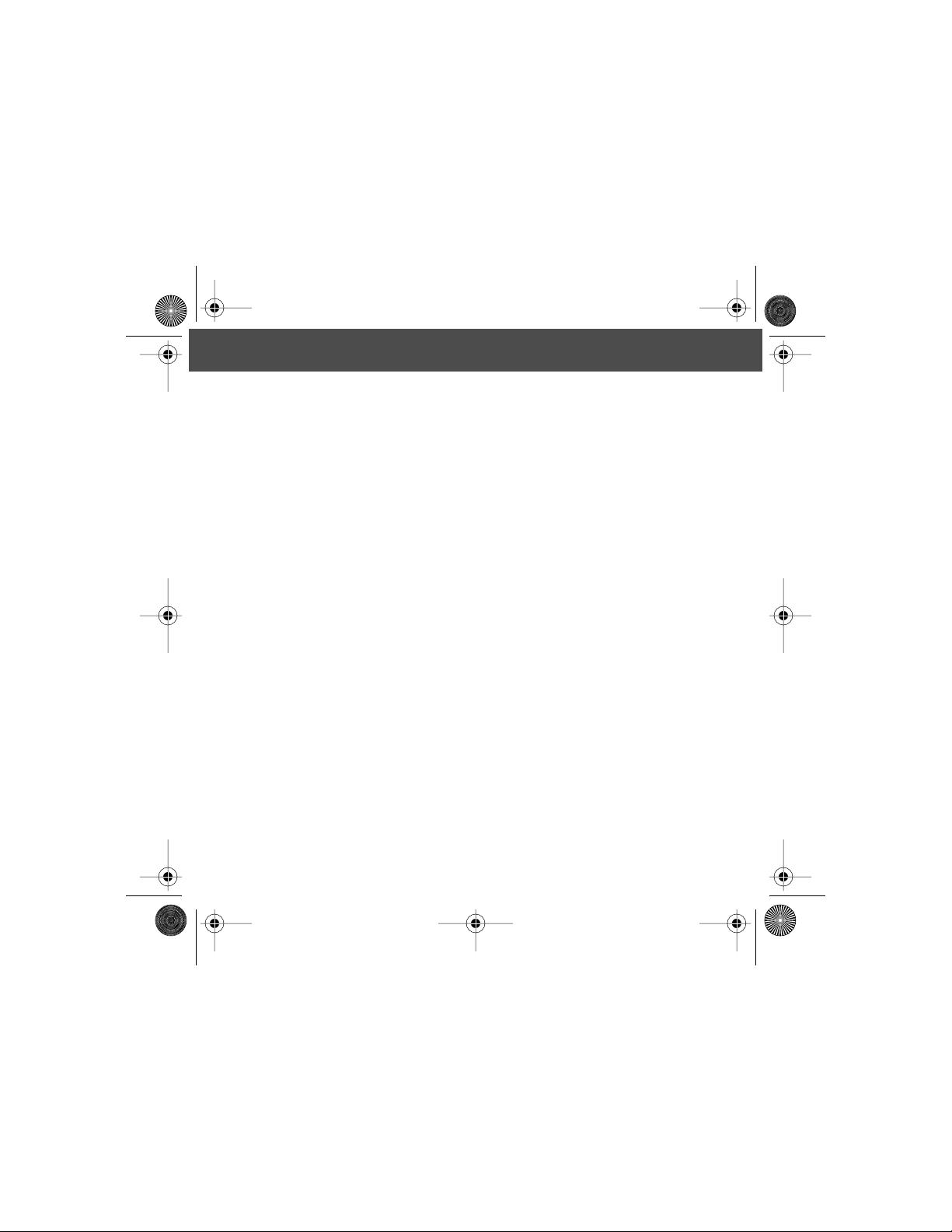
Bluetooth.book Page 5 Thursday, January 18, 2001 4:43 PM
Safety and General Information
Aircraft
When instructed to do so, turn off your phone when on board an aircraft. Any use of
a phone must be in accordance with applicable regulations per airline crew
instructions.
Medical Devices
Pacemakers
The Health Industry Manufacturers Association recommends that a minimum
separation of 6 inches (15 centimeters) be maintained between a handheld wireless
phone and a pacemaker. These recommendations are consistent with the
independent research by, and recommendations of, Wireless Technology Research.
Persons with pacemakers should:
• ALWAYS keep the phone and Bluetooth phone module more than six inches (15
centimeters) from your pacemaker when the phone is turned ON.
• NOT carry the phone and Bluetooth phone module in the breast pocket.
• use the ear opposite the pacemaker to minimize the potential for interference.
• turn OFF the phone immediately if you have any reason to suspect that
interference is taking place.
5
Page 8
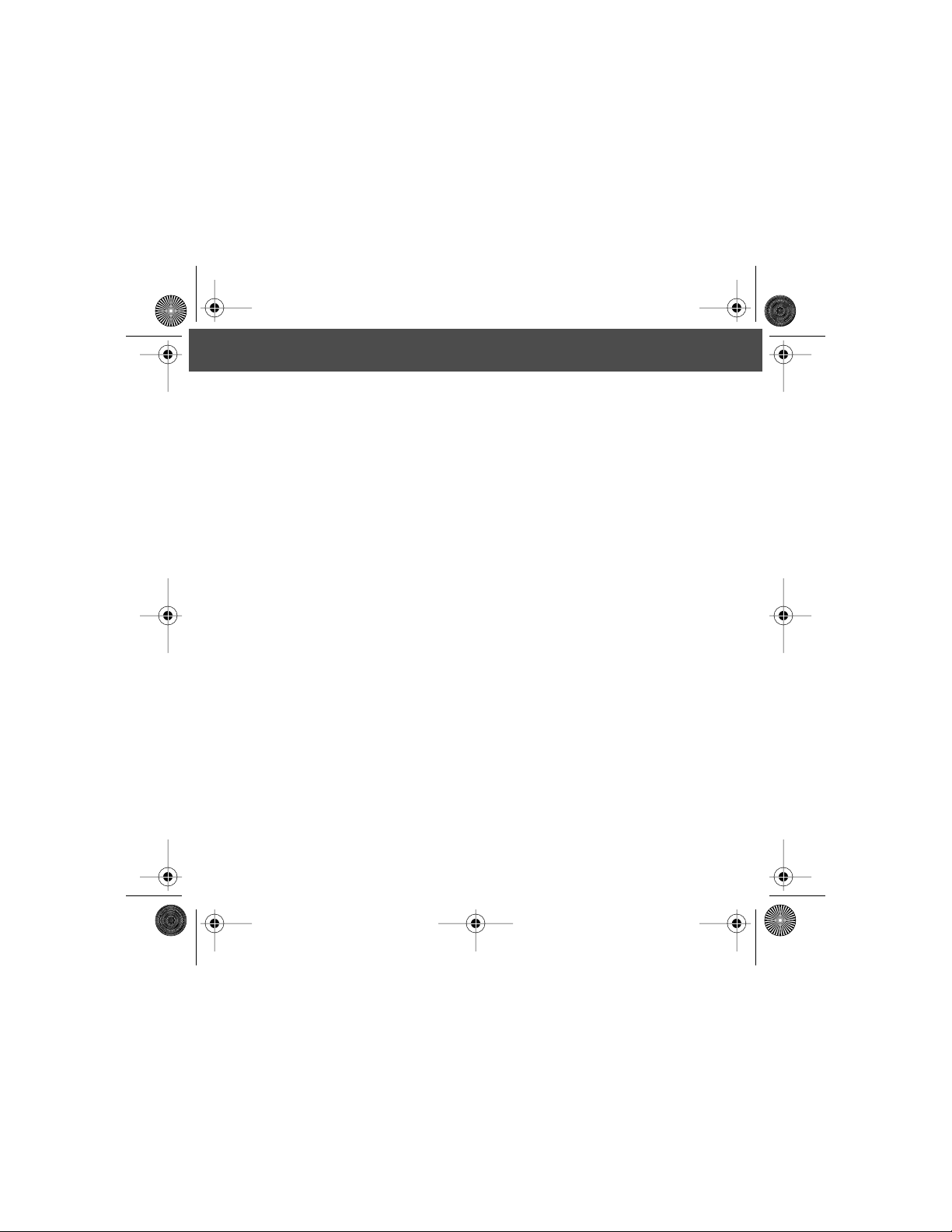
Bluetooth.book Page 6 Thursday, January 18, 2001 4:43 PM
Safety and General Information
Other Medical Devices
If you use any other personal medical device, consult the manufacturer of your device
to determine if it is adequately shielded from RF energy. Your physician may be able
to assist you in obtaining this information.
6
Page 9

Bluetooth.book Page 7 Thursday, January 18, 2001 4:43 PM
Getting Started
What Is Bluetooth?
Bluetooth
communicate with each other without using any wires.
Bluetooth
communicate through a common link that the two devices share.
A Bluetooth device can
open. An
—establish an active connection—to the device and begin exchanging voice signals
or other data with it.
is a type of radio communication. Bluetooth
devices
(such as Bluetooth Phone Modules and speakerphones)
seek
other Bluetooth devices and determine which ones are
open
device is one that is awaiting a link. A Bluetooth device can then
devices
can find and
link
7
Page 10

Bluetooth.book Page 8 Thursday, January 18, 2001 4:43 PM
Getting Started
Attaching the Module to Your Phone
Do This
1
Turn off your phone.
2
Remove the battery cover.
3
Attach the Bluetooth module.
Note: The Bluetooth module uses some
battery power whenever it is attached. (See
“Turning Voice Dial On and Off” on page 11.)
8
Page 11

Bluetooth.book Page 9 Thursday, January 18, 2001 4:43 PM
Getting Started
Bluetooth Menus
Note: Bluetooth menu items only appear when the Bluetooth module is attached.
Before
you make a bond, the
Link
Menu includes these selections:
• Bluetooth Link
• Hands Free
• Reconnect
• Scan All
• Voice Dial
• Devices
• Setup
• Await Link
• Name
Bluetooth
After
you make a bond, the
Link
Menu includes these selections:
• Bluetooth Link
• Hands Free
• Disconnect
• Voice Dial
• Devices
• Setup
• Await Link
• Name
Bluetooth
9
Page 12

Bluetooth.book Page 10 Thursday, January 18, 2001 4:43 PM
Getting Started
Naming Your Module
When other Bluetooth devices find your module in a scan, they see its 12-character
Bluetooth address. (PC tools can see more character.)
If you want them to see a text name instead, you can “name” your module:
Find the Feature
M
>
Settings
>
Bluetooth Link
>
Connection
>
Setup
Press To
1
keypad keys enter the characters for the name (40 characters
maximum)
2
OK
(
+
) save the name that you entered
10
>
Name
Page 13

Bluetooth.book Page 11 Thursday, January 18, 2001 4:43 PM
Getting Started
Turning Voice Dial On and Off
You can change the function of the button on some Bluetooth headsets. This only
applies to phones with voice recognition.
• With Voice Dial
• With Voice Dial
On
, this button functions like your phone’s Voice Dial button.
Off
, this button functions like
N
.
Find the Feature
M
>
>
Press To
1
S
scroll to
2
SELECT
(
+
) select the option
On
Settings
>
device name
or
Off
Connection
>
Voice Dial
>
Bluetooth Link
11
Page 14

Bluetooth.book Page 12 Thursday, January 18, 2001 4:43 PM
Linking Devices
Starting a Link to Another Device
You can tell your module to find and link to other Bluetooth devices. Your module
remembers the last device it linked, so you can reconnect it quickly.
Note: You can only link to one device at a time.
Finding and Linking Devices
To look for available Bluetooth devices and select one to link:
Find the Feature
M
>
Settings
>
Hands Free
>
Connection
>
Scan All
>
Bluetooth Link
12
Page 15

Bluetooth.book Page 13 Thursday, January 18, 2001 4:43 PM
Linking Devices
The module scans for devices and shows you a list of the ones it finds. To link a
device in the list:
Press To
1
S
scroll to the device you want to link
2
LINK
(
+
) ask the device to link
Your phone displays a linking notice when the link is
complete.
Linking the Last Device
You can quickly reconnect the last device that linked to your module:
Find the Feature M > Settings > Connection > Bluetooth Link
> Reconnect
The module links to the device.
Tip: Reconnect to the last device during a voice call by pressing
M
>
Use Bluetooth
.
13
Page 16

Bluetooth.book Page 14 Thursday, January 18, 2001 4:43 PM
Linking Devices
Resolving a Lost Link
If the module loses its link to a handsfree device, it automatically tries to reconnect
for 8 seconds. If it cannot reconnect, it displays Retrying Bluetooth Link: Use
Handset?
Note: This applies only to handsfree devices such as headsets and car kits.
To resolve the lost link:
Do This To
Press YES (-) switch to your phone’s handset and resume the call
Wait let the module try to reconnect for 30 seconds
Plug in another device
(such as a wired headset)
.
or
If the module fails, it ends the call.
or
switch to the new device and resume the call
14
Page 17

Bluetooth.book Page 15 Thursday, January 18, 2001 4:43 PM
Linking Devices
Ending a Link
To disconnect your Bluetooth module from another device:
Find the Feature
Press To
YES (-) confirm the disconnect
Tip: If you are using a handsfree device during a voice call, you can switch to the
handset
(the phone’s earpiece and microphone) by pressing M > Use Handset.
M > Settings > Connection > Bluetooth Link
> Disconnect
15
Page 18

Bluetooth.book Page 16 Thursday, January 18, 2001 4:43 PM
Linking Devices
Receiving a Link from Another Device
Other Bluetooth devices may ask to link with your module, if it is awaiting links.
Awaiting Links
Your module
turn on your phone.
You can also
Find the Feature
The phone displays a brief notice, and the module awaits new links for 60 seconds.
automatically
manually
direct your module to await links for a 60-second period:
awaits links from new devices for 60 seconds when you
M > Settings > Connection > Bluetooth Link
> Setup > Await Link
16
Page 19

Bluetooth.book Page 17 Thursday, January 18, 2001 4:43 PM
Linking Devices
Responding to Link Requests
If a device’s access level is set to Automatic (the standard setting), then your module
grants the device’s link requests without any notice. To change a device’s access
level, refer to “Editing a Device in Your Device List” on page 19.
If your module receives a link request from a device with Ask access, your phone
displays a message such as Bond with Computer?.
Press To
YES (-) grant the device access to a service on your module
or
(+) deny access
NO
For additional security , the requesting device may also require you to enter a passkey
(authorization code):
Press To
1
keypad keys enter your Bluetooth passkey
2
OK (+) submit your passkey and grant access
17
Page 20

Bluetooth.book Page 18 Thursday, January 18, 2001 4:43 PM
Linking Devices
Managing Your Device List
Your module keeps a list of the devices that link with it. If you change the name and
access level for a device in this list, your module will use your settings the next time
it links to the device.
Note: Your device list holds up to seven devices. To add a device to the list, link to
the device (your module adds it to the list).
Access Level Descriptions
You can grant one of two access levels to a device:
Access Description
Automatic
(standard access)
Ask
The device can use any of your module’s services without
asking you for approval.
Your phone asks for your approval each time the device
wants to use a service on your module.
18
Page 21

Bluetooth.book Page 19 Thursday, January 18, 2001 4:43 PM
Linking Devices
Editing a Device in Your Device List
To edit a device in your list:
Find the Feature
Press To
1
S scroll to the device you want to edit
2
EDIT (+) display the device’s details
3
CHANGE (+) select Name, if you want to change the name that
4
keypad keys enter the new name (20 characters maximum)
5
OK (+) store the name
6
S scroll to Access
7
CHANGE (+) select Access
8
S scroll to Automatic or Ask
9
SELECT (+) store the access level
M > Settings > Connection > Bluetooth Link
> Devices
appears
19
Page 22

Bluetooth.book Page 20 Thursday, January 18, 2001 4:43 PM
Linking Devices
Deleting a Device in Your Device List
To delete a device in your list:
Find the Feature
Press To
1
S scroll to the device you want to delete
2
M display the device list menu
3
SELECT (+) select Delete
20
M > Settings > Connection > Bluetooth Link
> Devices
Page 23

Bluetooth.book Page 21 Thursday, January 18, 2001 4:43 PM
Linking Devices
Ensuring Successful Fax Transmission
When originating a fax from a PC (a
connection to a Motorola cellular phone, follow these guidelines:
Type of Fax Use This Fax Application Use This Interface
one or more text-filled
pages
pages with less text and
large blank areas
mobile originated
• 32bitFax
or
• CallCenter
• WinFax Pro
or
• FaxTalk Communicator
, or MO fax) with a Bluetooth
TAPI
Note: Do not use
the COM interface.
21
Page 24

Bluetooth.book Page 22 Thursday, January 18, 2001 4:43 PM
Troubleshooting
Error Resolution
Bluetooth Module Not
Attached
Bluetooth Bond Failed:
List Full
Invalid: Bluetooth
Passkey
No links found The module found no devices during a scan.
Check to make sure that the Bluetooth module is
attached and connected correctly. This error appears
if the module was attached but became loose or
unattached.
Your phone may display this error when you try to
establish a bond connection between your module
and another device.
The reason for this error is that your module uses a
small amount of memory to establish connections. If
your device list is full, your module does not have
enough memory to use.
To resolve the error, delete one or more items from
your device list (refer to “Deleting a Device in Your
Device List” on page 20). Then try the connection
again from the beginning.
If you enter an incorrect Passkey, you need to start
the bond again. You do not get another chance to
enter the Passkey.
22
Page 25

Bluetooth.book Page 23 Thursday, January 18, 2001 4:43 PM
Troubleshooting
Error Resolution
Unable to Connect
(Connection Failed)
This error appears if a device is not available when
you try to "reconnect" it or select it from the device
list.
23
