Page 1
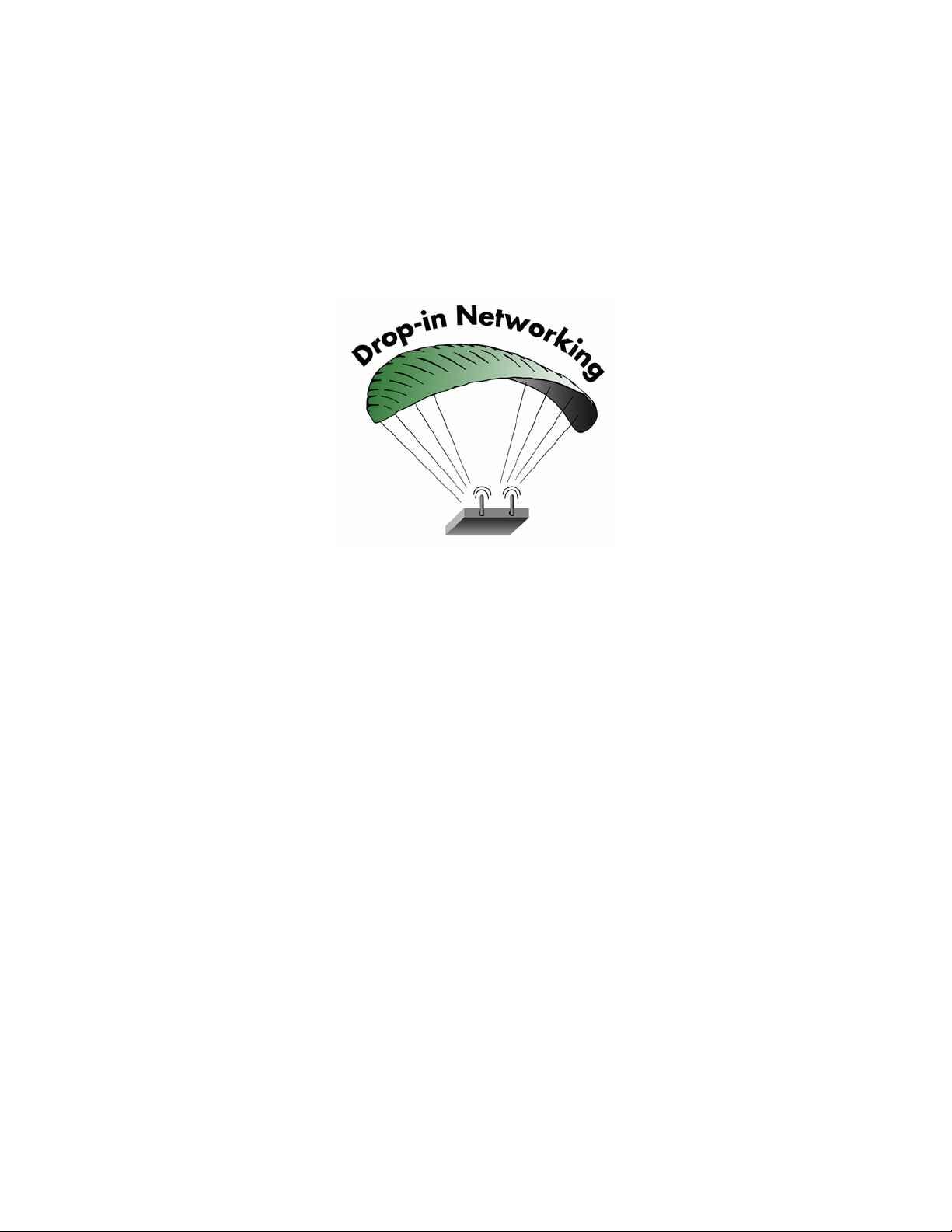
XBee® Adapters, Routers, and Sensors
User’s Guide
XBee 802.15.4 Adapters:
XBee RS-232 Adapter
XBee RS-232 PH (Power Harvester) Adapter
XBee RS-485 Adapter
XBee Analog I/O Adapter
XBee Digital I/O Adapter
XBee Sensor Adapter
XBee USB Adapter
XStick 802.15.4
www.digi.com
90000989_A
Page 2
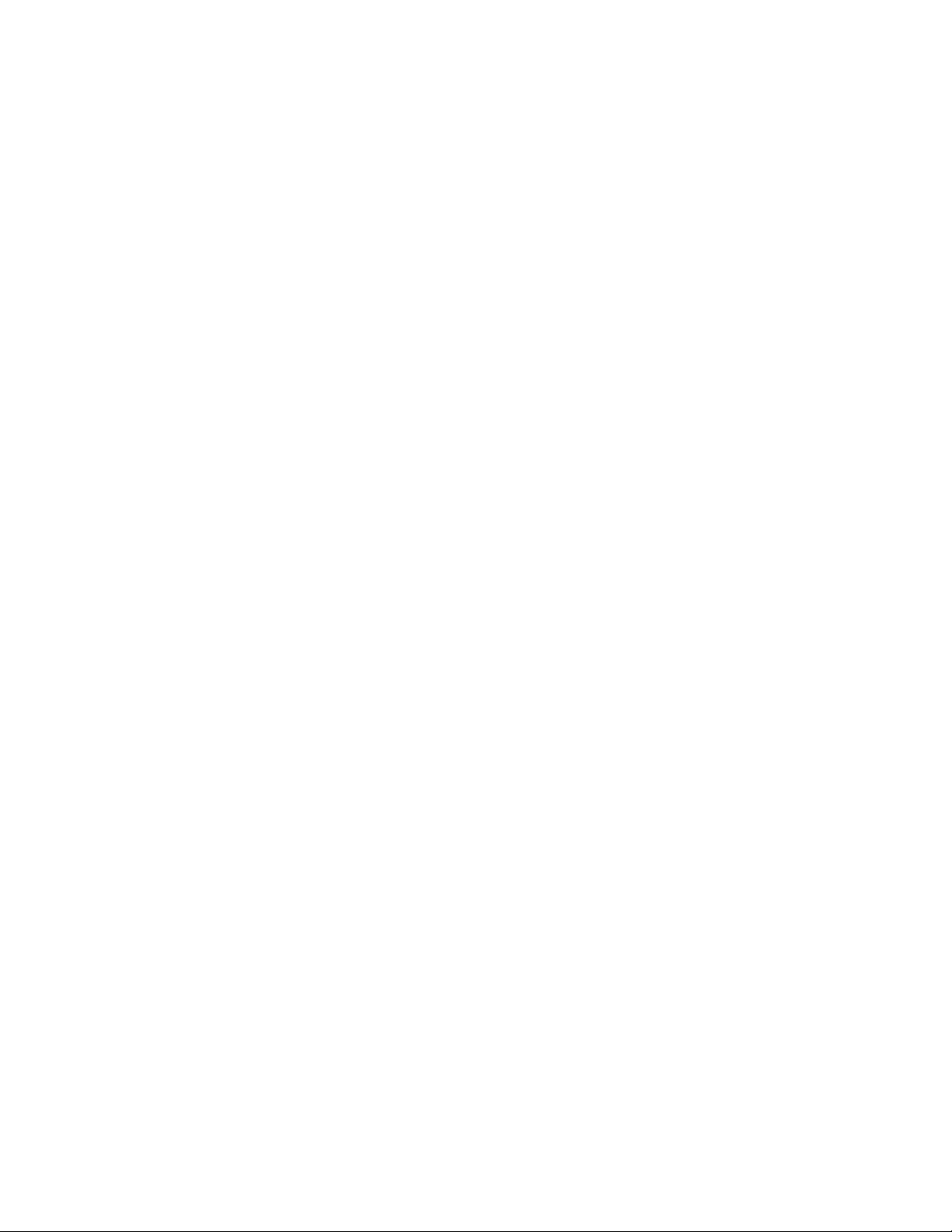
©2008 Digi International Inc. All Rights Reserved.
Digi, Digi International, the Digi logo, ConnectPort, Watchport, XBee, and XBee-PRO are
trademarks or registered trademarks of Digi International, Inc. in the United States and
other countries worldwide.
All other trademarks are the property of their respective owners.
Information in this document is subject to change without notice and does not represent
a commitment on the part of Digi International.
Digi provides this document “as is,” without warranty of any kind, either expressed or
implied, including, but not limited to, the implied warranties of fitness or merchantability
for a particular purpose. Digi may make improvements and/or changes in this manual or
in the product(s) and/or the program(s) described in this manual at any time.
This product could include technical inaccuracies or typographical errors. Changes are
periodically made to the information herein; these changes may be incorporated in new
editions of the publication.
Page 3
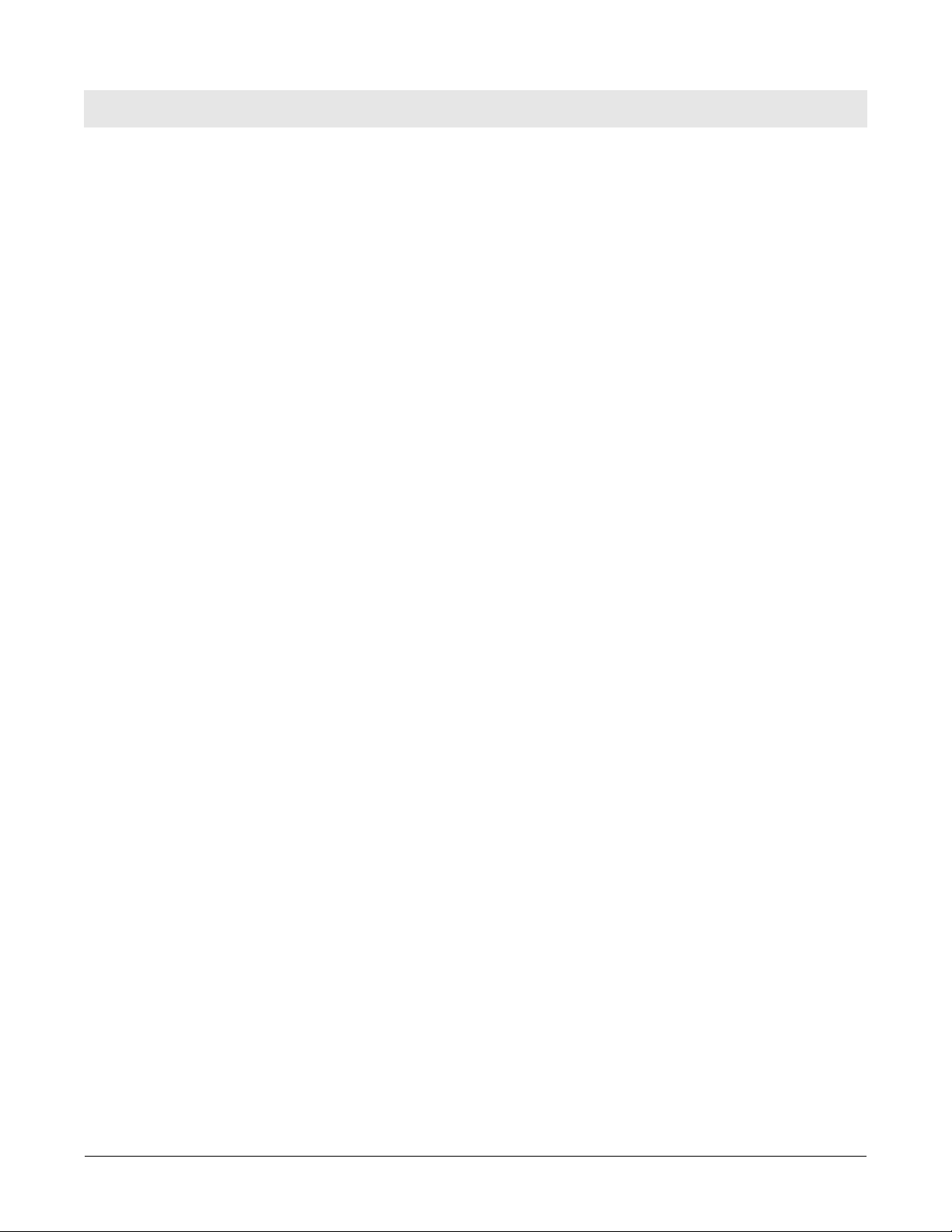
Contents
Chapter 1 General information .............................................................4
About this guide...............................................................................................4
Scope ........................................................................................................4
Compatibility Note .....................................................................................4
Drop-in Networking definitions...................................................................5
Mounting orientation........................................................................................6
Additional reference material...........................................................................6
Chapter 2 XBee RS-232 Adapter...........................................................8
Chapter 3 XBee RS-232 PH Adapter...................................................12
Chapter 4 XBee RS-485 Adapter.........................................................17
Chapter 5 XBee Analog I/O Adapter...................................................22
Chapter 6 XBee Digital I/O Adapter....................................................35
Chapter 7 XBee Sensor Adapter.........................................................47
Chapter 8 XBee USB Adapter .............................................................52
Chapter 9 XStick 802.15.4 ...................................................................54
Chapter 10 Configure XBee radio settings..........................................55
Configuration with a ConnectPort X gateway................................................ 55
Access the gateway’s web interface........................................................55
Discover the device and view the network .............................................. 56
View and change XBee radio settings as needed................................... 57
Chapter 11 Hardware specifications....................................................60
XBee Adapters ..............................................................................................60
XStick 802.15.4 .............................................................................................63
Chapter 12 Safety statements...............................................................64
Contents 3
Page 4
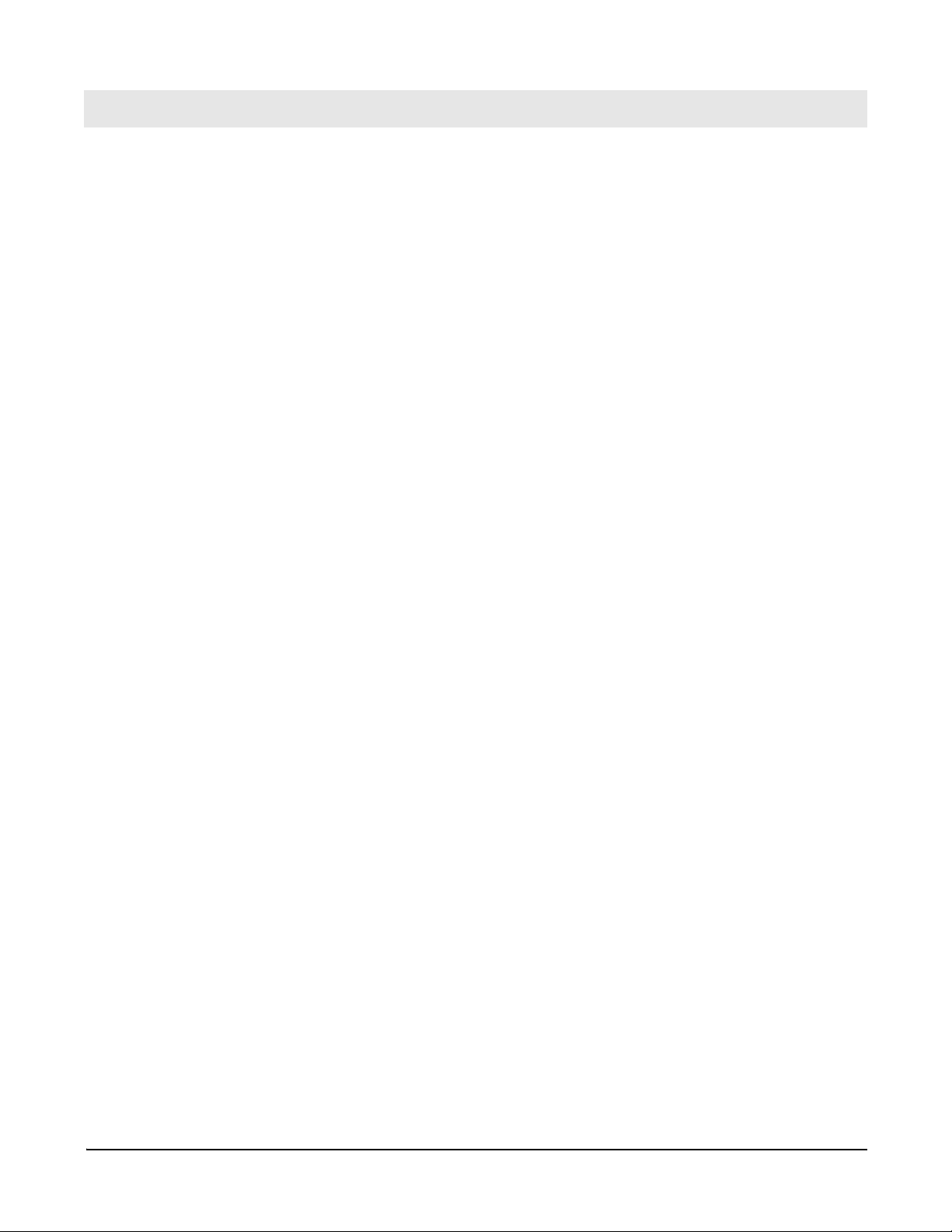
General information
Chapter 1
About this guide
Scope
Compatibility Note
General information
This section includes information that applies to all XBee®
Adapterproducts.
This guide describes the features and functions of XBee Adapter products,
including connection and setup information, pinouts, configuration, data
retrieval, and LEDs and buttons.
This section provides general information that applies to all products.
This guide covers all XBee 802.15.4 adapter products.
Two series of XBee and XBee-PRO® adapters are offered: ZNet 2.5 and
802.15.4. Though overall performance and product specifications are
largely similar, the two series are built on distinct and non-compatible
technology platforms. Thus, users must standardize on one series or the
other for operability. The same is true for compatibility with the
ConnectPort X gateways. ZNet 2.5 XBee adapters are compatible only
with ZNet 2.5 gateways, while 802.15.4 XBee adapters are compatible only
with 802.15.4 gateways.
4
Page 5
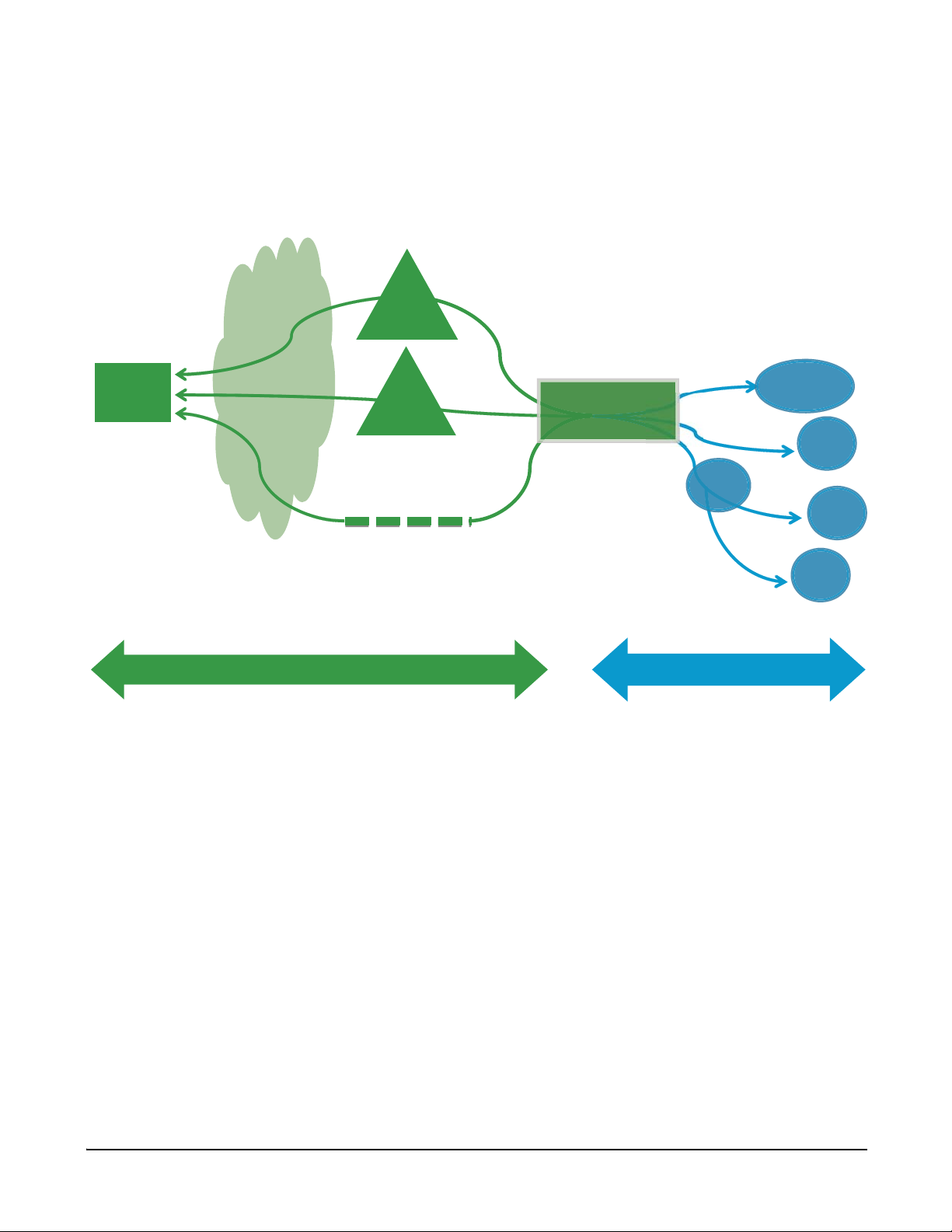
Drop-in Networking definitions
ConnectPort X
Cellular /
WAN
XBee
XBee
XBee
Wi-Fi/
WLAN
/
WPAN Network
XTend
XBee
router
- Network connectivity
- High throughput
- Shared among device networks
- Network types:
- Device connectivity
- Low throughput
- Exclusive to device network
- Network types:
802.15.4
ZNet 2.5
ZB
XSC
XTend™
XStream®
Wi-Fi
Cellular / WAN
Wi-Fi / WLAN
Ethernet IP / LAN
This guide uses several terms to describe the networks, connectivity, and
data communications involved in Drop-in Networking. The figure shows a
ConnectPort X device and its role in Drop-in Networking connectivity.
Internet
HQ
VPN
General information
Ethernet IP / LAN
Backhaul Network
Drop-in Networking: Involves end-to-end device-to-network connectivity,
commonly through gateways, routers, adapters, and embedded modules.
Backhaul network: Involves network connectivity , commonly through LAN
(Ethernet), WLAN (Wi-Fi), or WAN (cellular).
WPAN (Wireless Personal Area Network): Involves
end device connectivity, commonly through ZigBee, 802.15.4, and many
other public or proprietary technologies.
5
Page 6
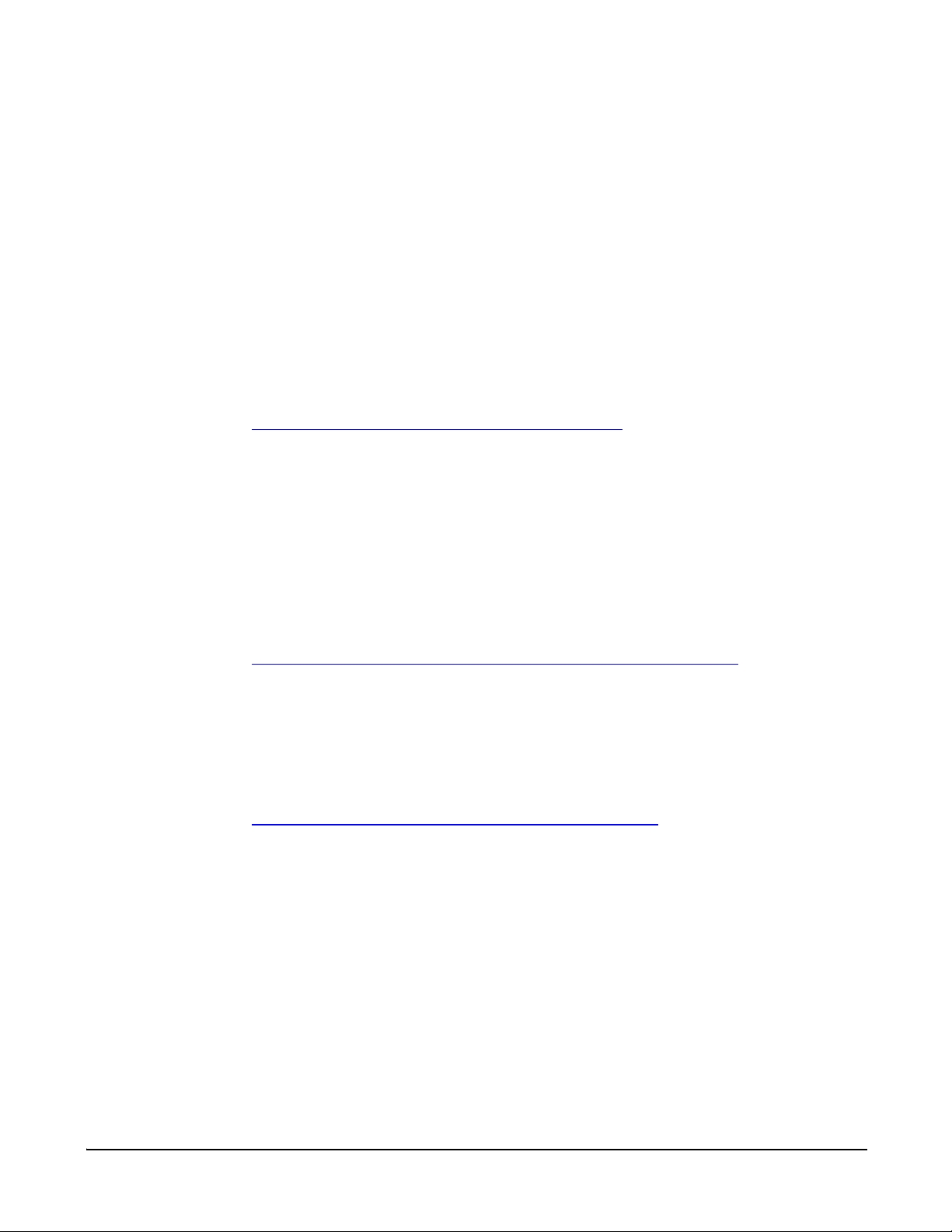
Mounting orientation
All XBee adapters can be mounted in any orientation.
Warranty exception for batteries
Some XBee adapters ship with alkaline batteries that must be replaced by
the user when discharged and are not covered under the terms and
conditions of the Digi warranty.
Lithium batteries must be replaced by qualified service personnel.
Additional reference material
For additional information about the features and functions of XBee RF
modules in XBee Adapters, see these documents.
XBee Adapters data sheet
http://www.digi.com/pdf/ds_xbeeadapters.pdf
RF Module Product Manual
Describes the RF module embedded in your product, including features,
modes of operation, 802.15.4 network fundamentals, and commands for
configuring, controlling, and retrieving data from the RF module.
For a preliminary version of the XBee 802.15.4 module product manual,
please contact Digi Support and request a copy of Digi Part Number
90000982_A.
General information
ConnectPort X Family User’s Guide (90000832)
http://ftp1.digi.com/support/documentation/90000832_a.pdf
When XBee Adapter products are deployed in Drop-in Networks, a
ConnectPort X gateway serves as a coordinator and configuration and
monitoring interface for your adapter/router/sensor product. See this guide
to learn more about ConnectPort X features and functions.
Related ConnectPort X documentation
http://www.digi.com/support/supporttype.jsp?tp=3
An extensive list of related documentation for ConnectPort X gateways is
available on digi.com; go to Support > Documentation and select the
appropriate ConnectPort X model.
6
Page 7
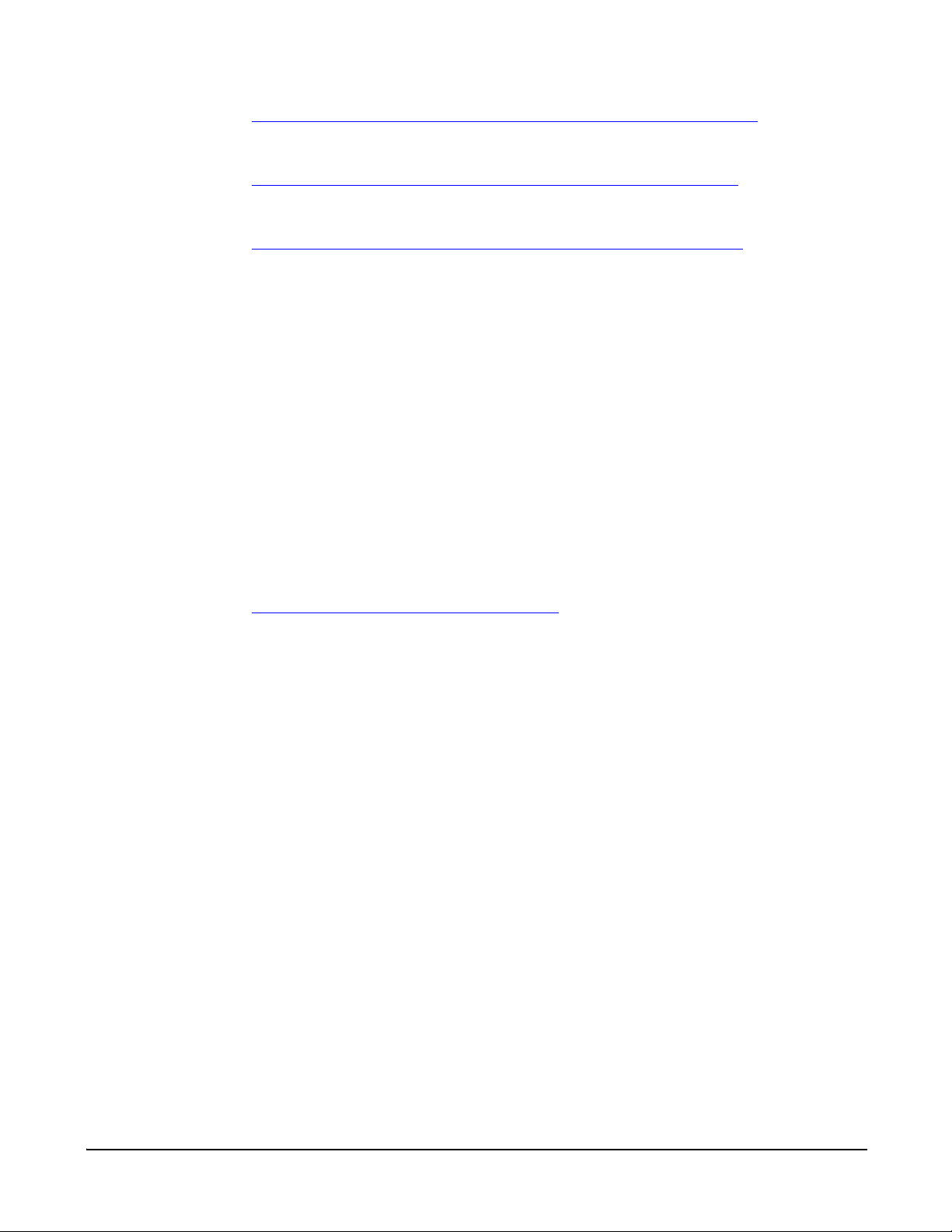
General information
Digi Python Custom Development Environment page
http://www.digi.com/technology/drop-in-networking/python.jsp
Digi Python Programming Guide (90000833)
http://ftp1.digi.com/support/documentation/90000833_b.pdf
Python Support Forum on digi.com
http://www.digi.com/support/forum/forum.jspa?forumID=104
Python is a dynamic, object-oriented language for developing software
applications, from simple programs to complex embedded applications.
Python functions can be used to obtain data from attached and integrated
sensors on XBee Adapter products.
The Digi Python Programming Guide introduces the Python programming
language by showing how to create and run a simple Python program. It
reviews Python modules, particularly those modules with Digi-specific
behavior. It describes how to load and run Python programs onto Digi
devices, either through the command-line or web user interfaces, and how
to run several sample Python programs.
Questions and technical support
For technical assistance with your product, contact Digi Technical Support
at: 801-765-9885 or 877-912-3444
or make an online support request at:
http://www.digi.com/support/index.jsp
7
Page 8
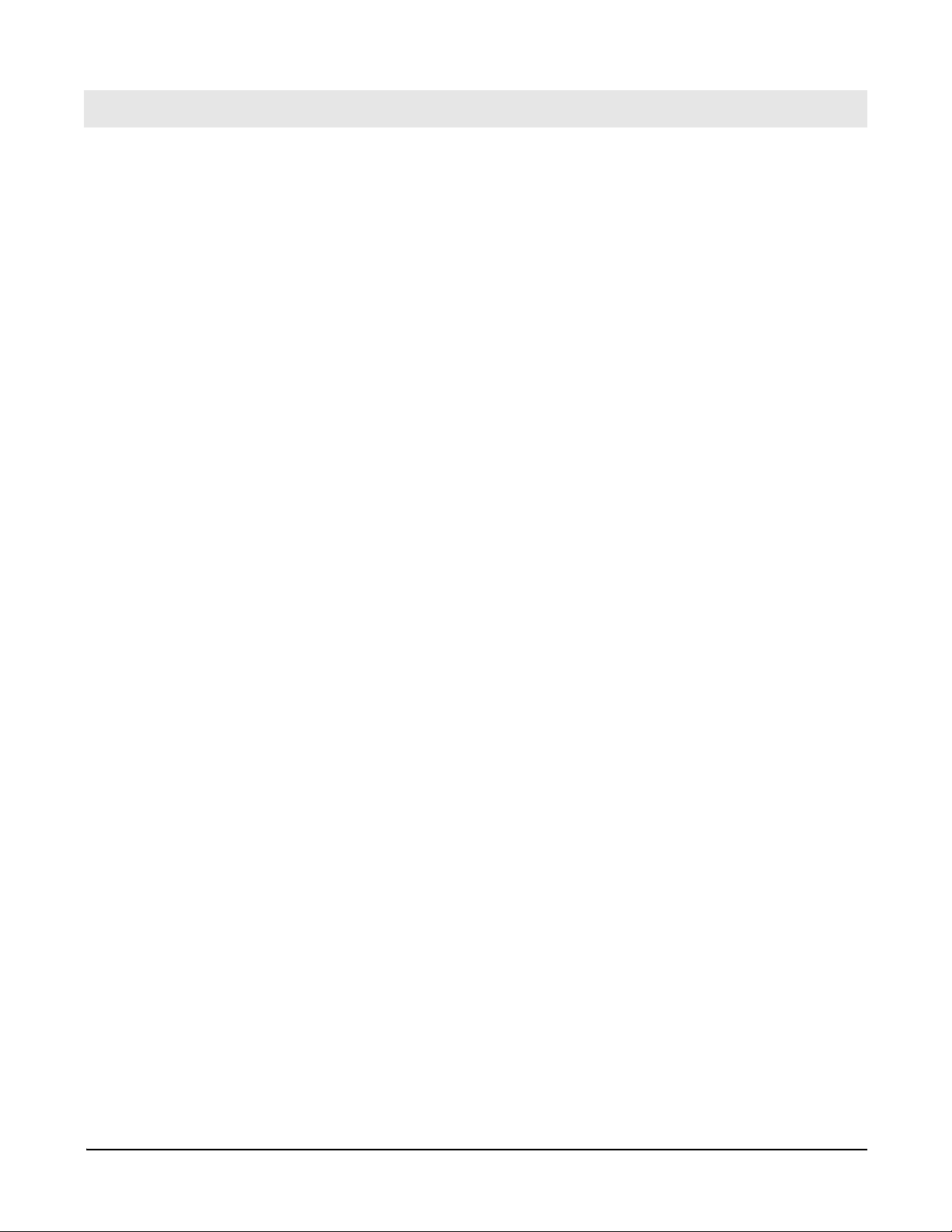
XBee RS-232 Adapter
Chapter 2
Overview
The XBee RS-232 Adapter provides short-range wireless connectivity to
any RS-232 serial device, with available solutions for both ZigBee and
802.15.4 point-to-multipoint networks. Unlike an embedded wireless
module, which requires design integration and development time, these
off-the-shelf adapters provide instant wireless connectivity to existing
RS-232 serial devices. All XBee adapters can be used with Digi's
ConnectPort X gateways for data aggregation and IP connectivity.
Power options
Depending on adapter model, there are several powering options.
Alkaline battery model
This product can be powered by a 9-30VDC external power supply (see
"Power requirements" on page 61) or by batteries. Use 3x1.5V “N” alkaline
battery cells. To install batteries, insert a screwdriver in the slots in the side
of the adapter case and twist to snap off the cover. Insert the batteries
following the polarity diagram on the board.
XBee RS-232 Adapter
Lithium battery model
This product can be powered by a 3-6VDC external power supply or by 2/3
AA 3.6V lithium batteries and a 1/2 AA boost capacitor. Replacement
batteries available for purchase; contact Digi at 952-912-3444 or
877-912-3444.
Connection and power-on
1. Connect the desired device to the RS-232 port of the adapter.
2. Connect the power supply to the adapter or insert batteries.
8
Page 9
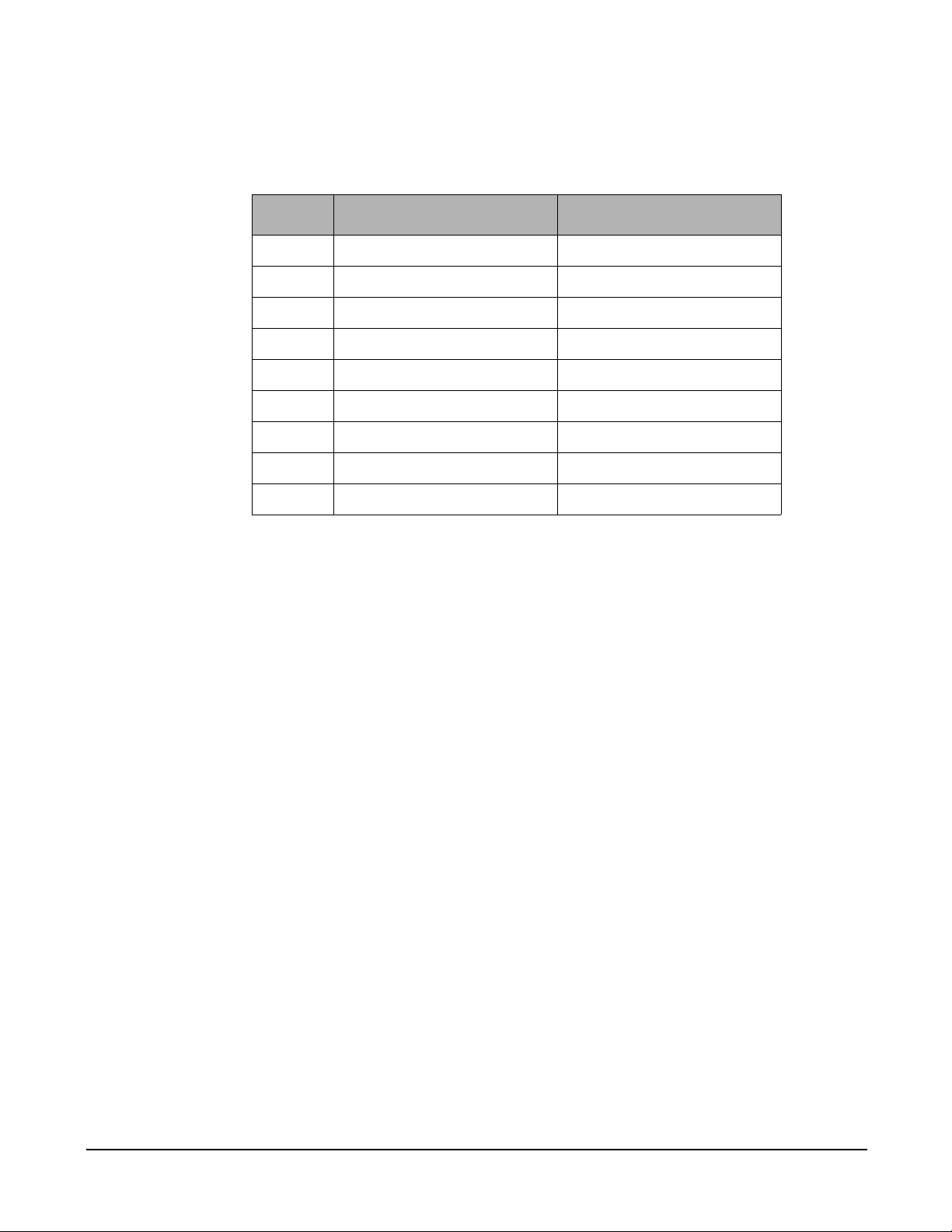
Pinouts
XBee RS-232 Adapter
The RS-232 connector is an industry-standard DB9 male connector with a
DTE configuration, similar to a PC serial port. Pinouts for the connector
are:
Pin Function Data direction
1 CD Input
2RXD Input
3TXD Output
4DTR Output
5GND
6DSR Input
7RTS Output
8CTS Input
9 +12VDC switched power out Output
Data retrieval
Retrieving data from XBee adapters is done by issuing a remote AT IS
(Force Sample) command through the XBee API. The XBee API and A T IS
command are described in detail in the RF Module’s data sheet. AT IS
commands can be issued via a Python program that is executed on the
gateway. See also the Product Manual for the RF module and the
Digi Python Programming Guide.
9
Page 10
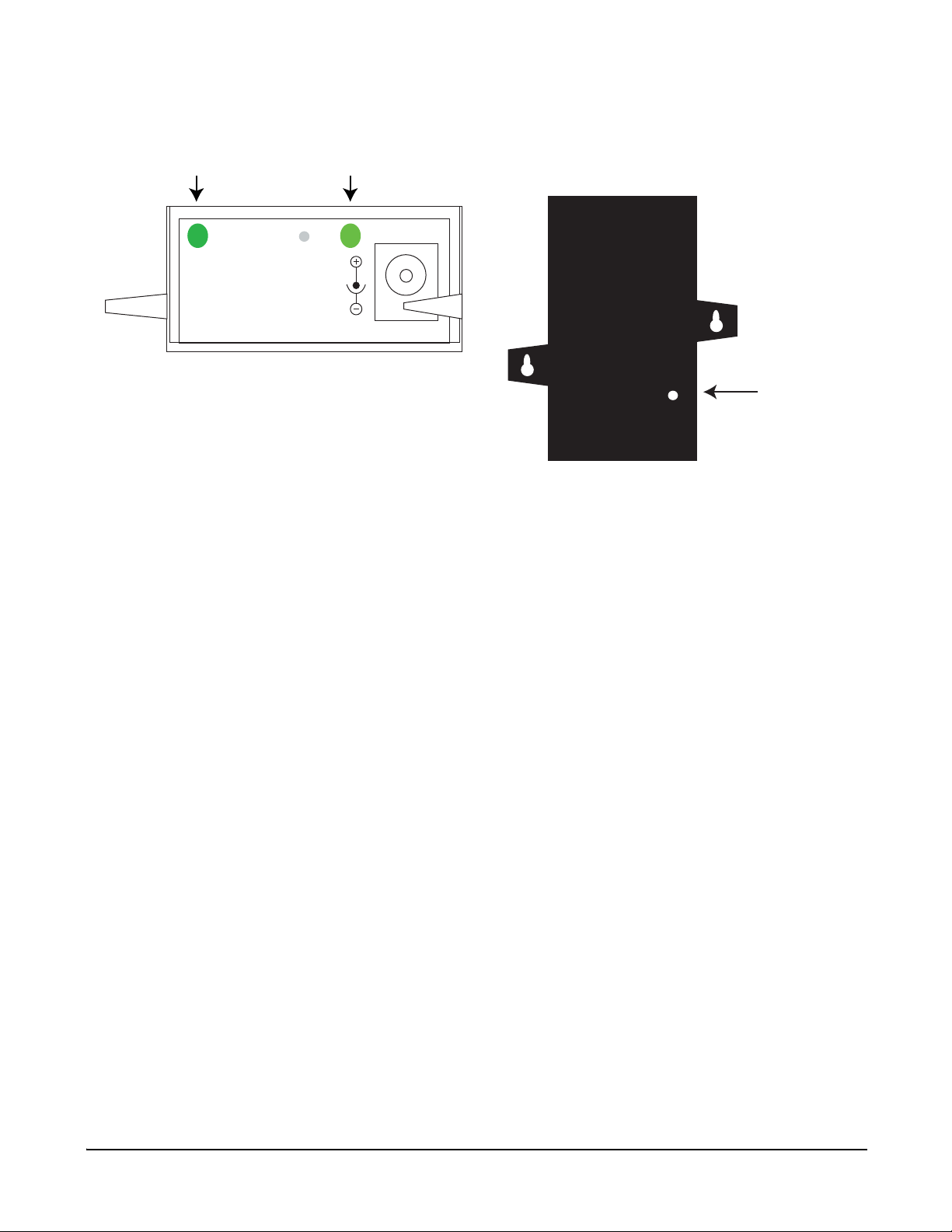
LEDs and buttons
Assc
Ident
Power
blinking green
solid green
Reset button
XBee RS-232 Adapter
Power LED: Indicates that power is on. Illuminated only when adapter is connected to
external power only, not when powered by batteries. Not available in
lithium-battery models.
Assc LED: Indicates the adapter’s 802.15.4 network association status.
Note: 802.15.4 networks are not required to use a coordinator for network
creation. As a result, the 802.15.4 adapters are not set up to associate,
but are configured with a default PAN ID and destination address. To
maintain LED consistency, on power-up, these adapters will immediately
indicate association by blinking. See the XBee 802.15.4 Product Manual
for more information regarding association options.
Reset button: Recessed button on underside of the adapter. Performs equivalent of a
power-cycle. Use a small non-conductive tool with a blunt end to press
gently and hold down button.
Ident button: Recessed button on power end of the adapter between Assc and Power
LEDs. Performs multiple functions for identifying and configuring the
adapter in a 802.15.4 network. Consecutive button presses must occur
within 800 milliseconds of each other to perform the desired action.
10
Page 11
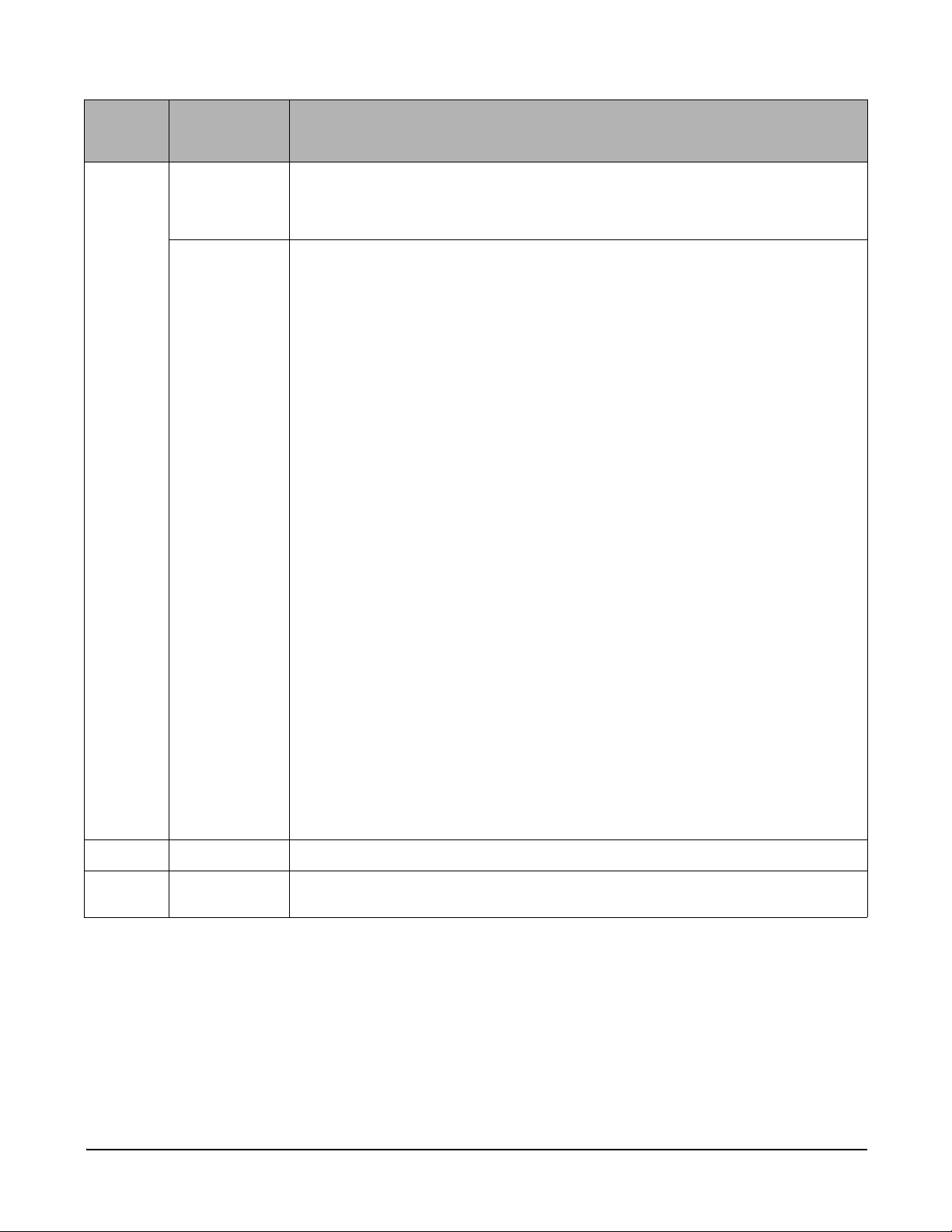
XBee RS-232 Adapter
Button
press
Single Associated Cannot wake module, but will cause adapter to remain awake for 30 seconds if
Network
association
pressed during a sleep interval, then sends a Node Identification broadcast
transmission. All devices that receive this transmission will blink their Associate
LED rapidly for 1 second.
Unassociated Blinks a numeric error code returned by the ATAI (Association Indication)
command on the Assc LED. The AI code indicates the cause of the join failure.
See the 802.15.4 XBee module’s Product Manual for descriptions of these
codes.
1 blink: Active scan timeout.
2 blinks: Active scan found no PANs.
3 blinks: Active scan found PAN, but the Coordinator Allow Association bit is not
set.
4 blinks: Active scan found PAN, but Coordinator and End Device are not
configured to support beacons.
5 blinks: Active scan found PAN, but Coordinator ID (PAN ID) value does not
match the ID of the End Device.
6 blinks: Active Scan found PAN, but Coordinator CH (Channel) value does not
match the CH of the End Device.
7 blinks: Energy scan timeout.
8 blinks: Coordinator start request failed.
9 blinks: Coordinator could not start due to invalid parameters.
10 blinks: Coordinator Realignment is in progress.
11 blinks: Association request not sent.
12 blinks: Association request timed out - no reply was received.
13 blinks: Association request had an invalid parameter.
14 blinks: Association request channel access failure - Request was not
transmitted - CCA failure.
15 blinks: Remote Coordinator did not send an ACK after Associatio n Request
was sent.
16 blinks: Remote Coordinator did not reply to the Association Request, but an
ACK was received after sending the request.
17 blinks: [reserved].
18 blinks: Sync-Loss - Lost synchronization with a beaconing coor din at or.
19 blinks: Disassociated - No longer associated to coordinator.
Action
Two Associated Not supported.
Four Associated/
Unassociated
Performs an ATRE command to reset the parameters in the XBee module.
11
Page 12
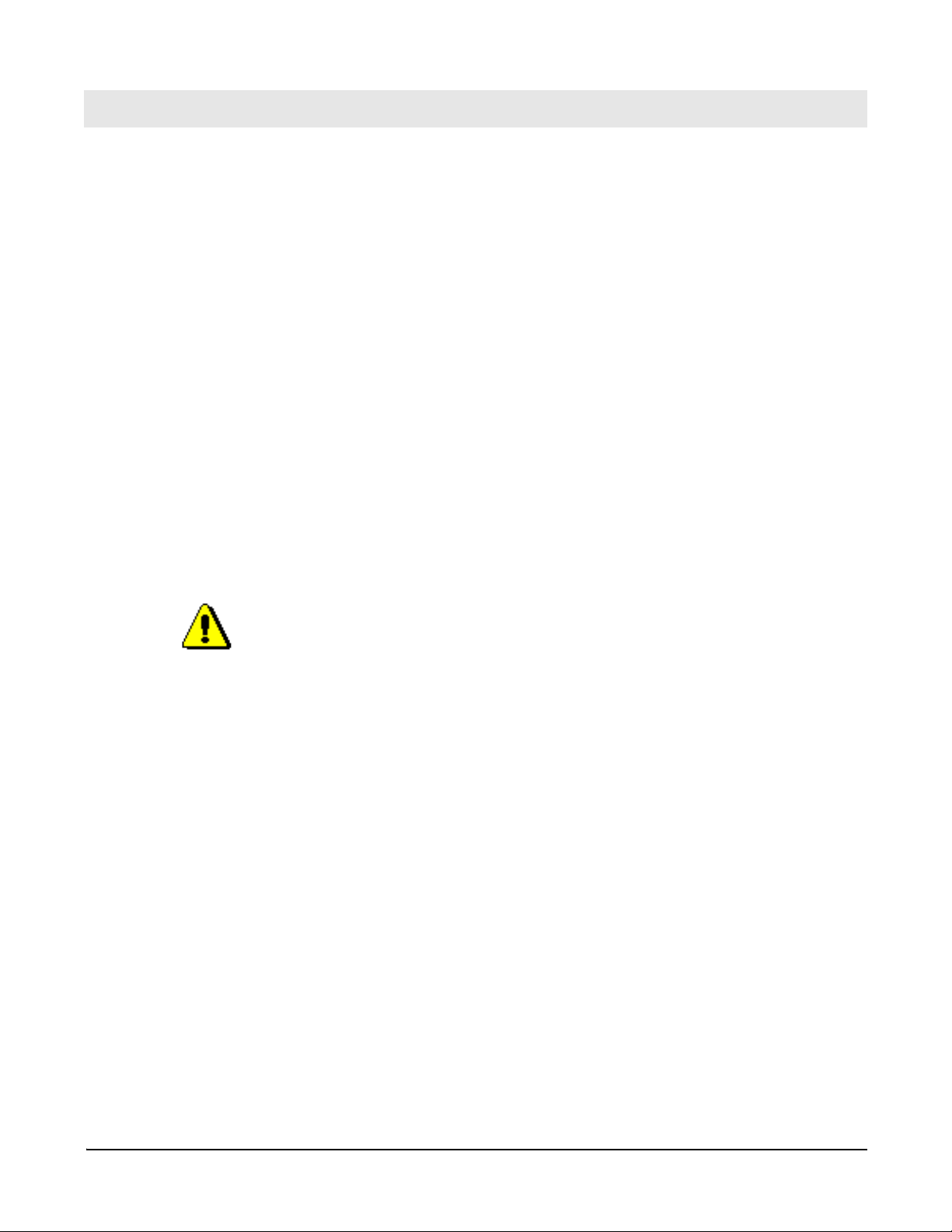
Overview
The XBee RS-232 PH Adapter provides short range wireless connectivity
to any RS-232 serial device, with available solutions for both ZigBee and
802.15.4 point-to-multipoint networks. Unlike an embedded wireless
module, which requires design integration and development time, these
off-the-shelf adapters provides instant wireless connectivity to existing
RS-232 serial devices. All XBee adapters can be used with Digi's
ConnectPort X gateways for data aggregation and IP connectivity
Using a powering mode known as power harvesting (PH), this adapter is
powered by the connected host device through its RS-232 serial port.
Power requirements
This product requires a fully functional serial port conforming to the
RS-232C standard for optimal operation. It requires a sleep/wake duty
cycle as part of its normal operation. An internal battery provides power
when the adapter is operating, and recharges from the serial port when in
sleep mode. The sleep/wake duty cycle requirements vary based on the
current output of serial port
Serial ports that provide hard power of 5 to 14VDC on one or more pins
allow the device to operate continually without a sleep/wake cycle.
WARNING: Do not use this adapter with serial port s with more than 14VDC
output as they may cause the adapter to malfunction.
XBee RS-232 PH Adapter
XBee RS-232 PH Adapter
Connection and power-on
Connect the adapter to the RS-232 port of the host device.
The adapter’s power comes from the host’s serial port.
12
Page 13
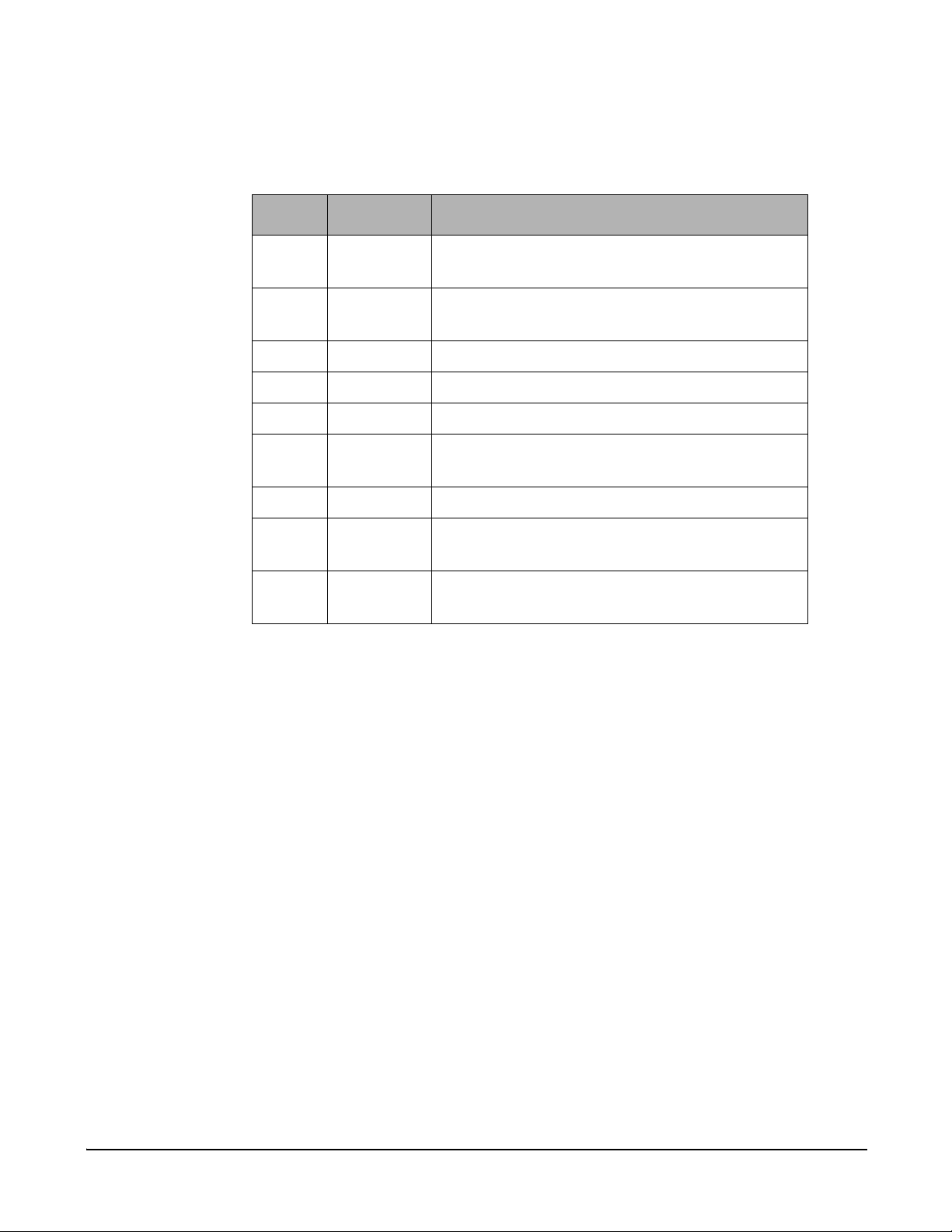
Pinouts
XBee RS-232 PH Adapter
The RS232 connector is an industry-standard DB9 male connector with a
DTE configuration, similar to a PC serial port. Pinouts for the connector
are:
Pin Function Data direction
1 CD Input
Also used for parasitic power input from host.
2RXD Input
Also used for parasitic power input from host.
3 TXD Output
4 DTR Output
5GND
6DSR Input
Also used for parasitic power input from host.
7 RTS Output
8CTS Input
Also used for parasitic power input from host.
9 RI Input
Also used for parasitic power input from host.
13
Page 14
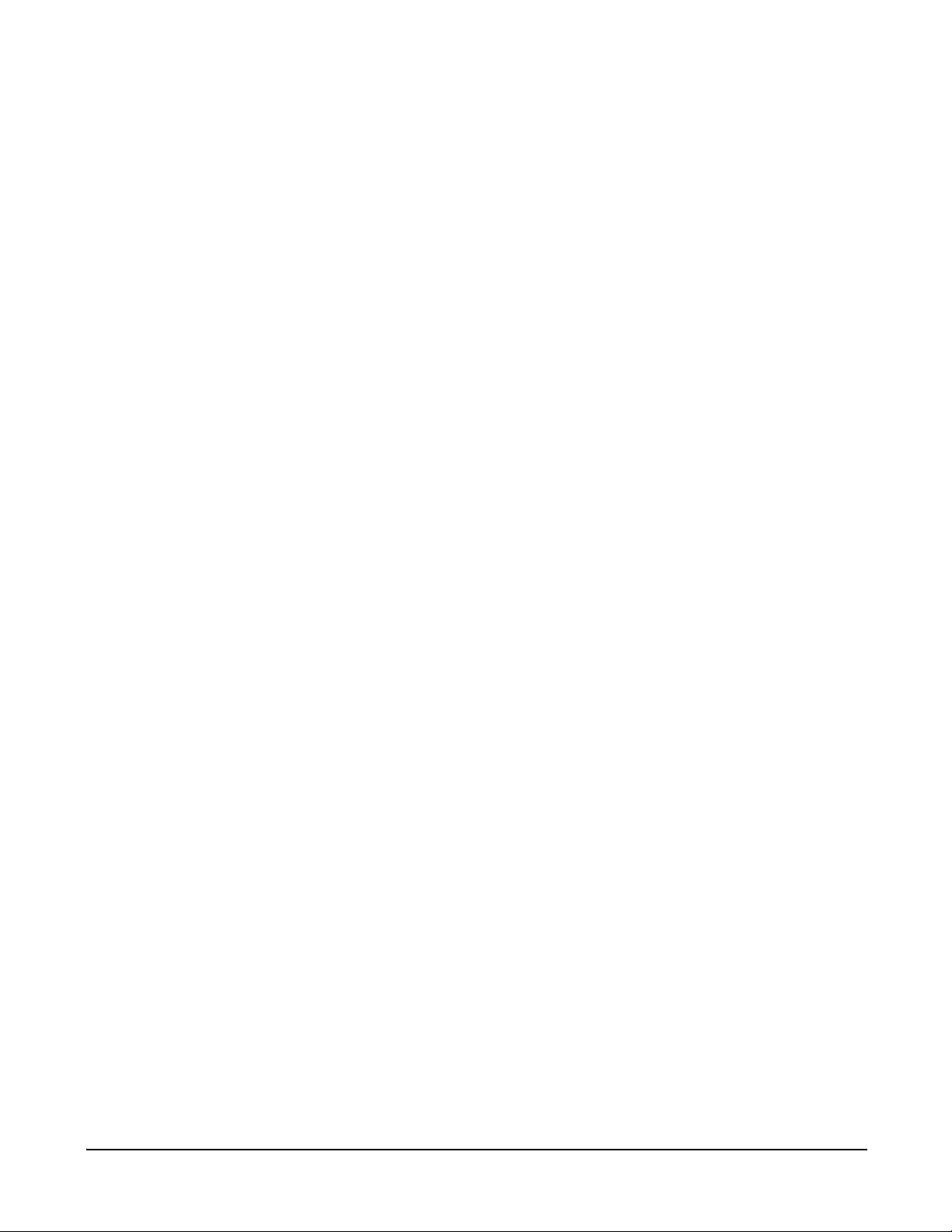
Configuration
XBee RS-232 PH Adapter
Several key attributes of the XBee RS-232 PH adapter’s firmware allow the
adapter to have a net charge on its batteries: Sleep Mode (SM), Idle
Time (ST), Sleep Period (SP), and Power-up sleep period.
Sleep mode determines the sleeping behavior for the XBee module in the
adapter. By default, the XBee module has cyclical sleep enabled. With
cyclical sleep enabled, if the XBee module is idle (no RS-232 traffic, no
transmit/receive) for the given amount of Idle Time, the XBee module then
performs a sleep cycle for the duration of the value of Sleep Period.
The default sleep mode settings are:
• SM = 4 (Cyclical sleep enabled)
• ST = 0x3E8 (Idle time of 1 second)
• SP = 0x40 (Each sleep period’s duration is 640 milliseconds)
On power-up, the XBee module immediately enters a sleep period for
approximately 79 seconds. This initial sleep period ensures that a sufficient
charge will exist on the battery for normal operations. After this initial sleep
period, the XBee module will execute normal cyclic sleep operations,
based on the SM, ST, and SP parameters.
For this configuration, the default sleep mode settings mean that the
XBee module would sleep for a total of 640 milliseconds when performing
a sleep period, after it was idle for 1 second. During an
RF receive/transmit, the device is in an active state for a significant amount
of time, regardless of the Idle Time setting. If continuous requests/queries
are made to the device, it will stay in an active state, which can lead to a
net discharge of the battery, and eventually the adapter will become
unresponsive.
Adjusting the default settings is not recommended. Doing so can lead to an
adapter that will not power on. If this occurs:
1. Remove the XBee module from the adapter.
2. Plug the adapter into the serial line for several hours.
3. Re-insert the XBee module in the adapter and re-adjust the module’s
sleep parameters using X-CTU software. This software is available on
the Software and Documentation CD that accompanies Drop-in
Networking kits and ConnectPort X gateways.
The battery can take up to 24 hours to fully charge. If the unit is run in the
worst-case scenario—no sleep mode enabled and continuously queried—
the battery has only a charge for around 40 minutes. After that, the unit will
become unresponsive. In addition, if the unit isn’t immediately put into a
sleep mode after the battery first becomes unable to power the adapter , the
battery will further deplete, and you will have to perform the above
procedure to recover the device.
14
Page 15
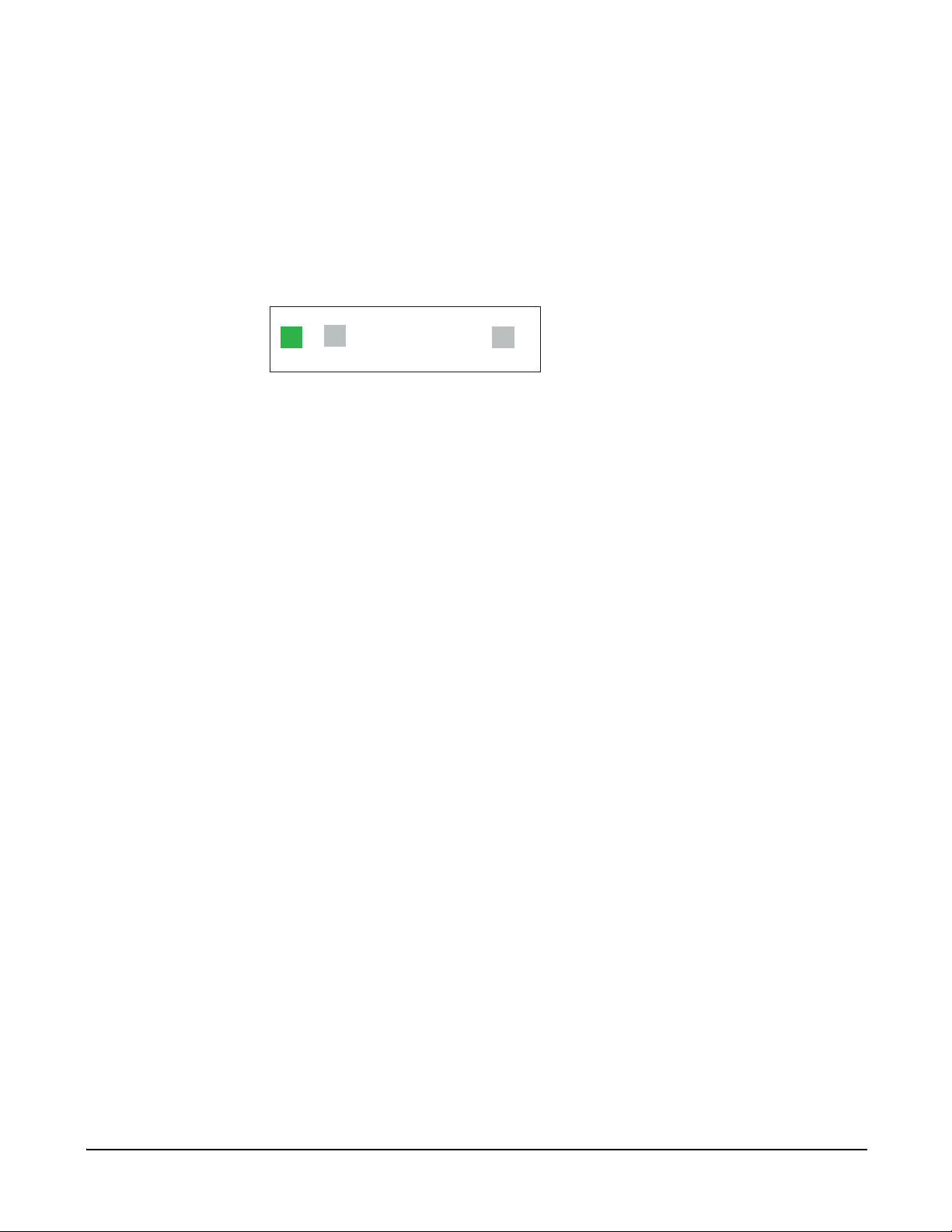
XBee RS-232 PH Adapter
Data retrieval
Retrieving data from XBee adapters is done by issuing a remote AT IS
(Force Sample) command through the XBee API. The XBee API and A T IS
command are described in detail in the RF module’s data sheet. AT IS
commands can be issued via a Python program that is executed on the
gateway. See also the Product Manual for the RF module and the
Digi Python Programming Guide.
LEDs and buttons
Assoc
Ident
Assoc LED: Indicates the adapter’s 802.15.4 network association status.
Note: 802.15.4 networks are not required to use a coordinator for network
creation. As a result, the 802.15.4 adapters are not set up to associate,
but are configured with a default PAN ID and destination address. To
maintain LED consistency, on power-up, these adapters will immediately
indicate association by blinking. See the XBee 802.15.4 Product Manual
for more information regarding association options.
Reset
Reset button: Performs equivalent of a power-cycle. Use a small non-conductive tool
with a blunt end to press gently and hold down button.
Ident button: Performs multiple functions for identifying and configuring the adapter in a
802.15.4 network. Consecutive button presses must occur within 800
milliseconds of each other to perform the desired action.
15
Page 16
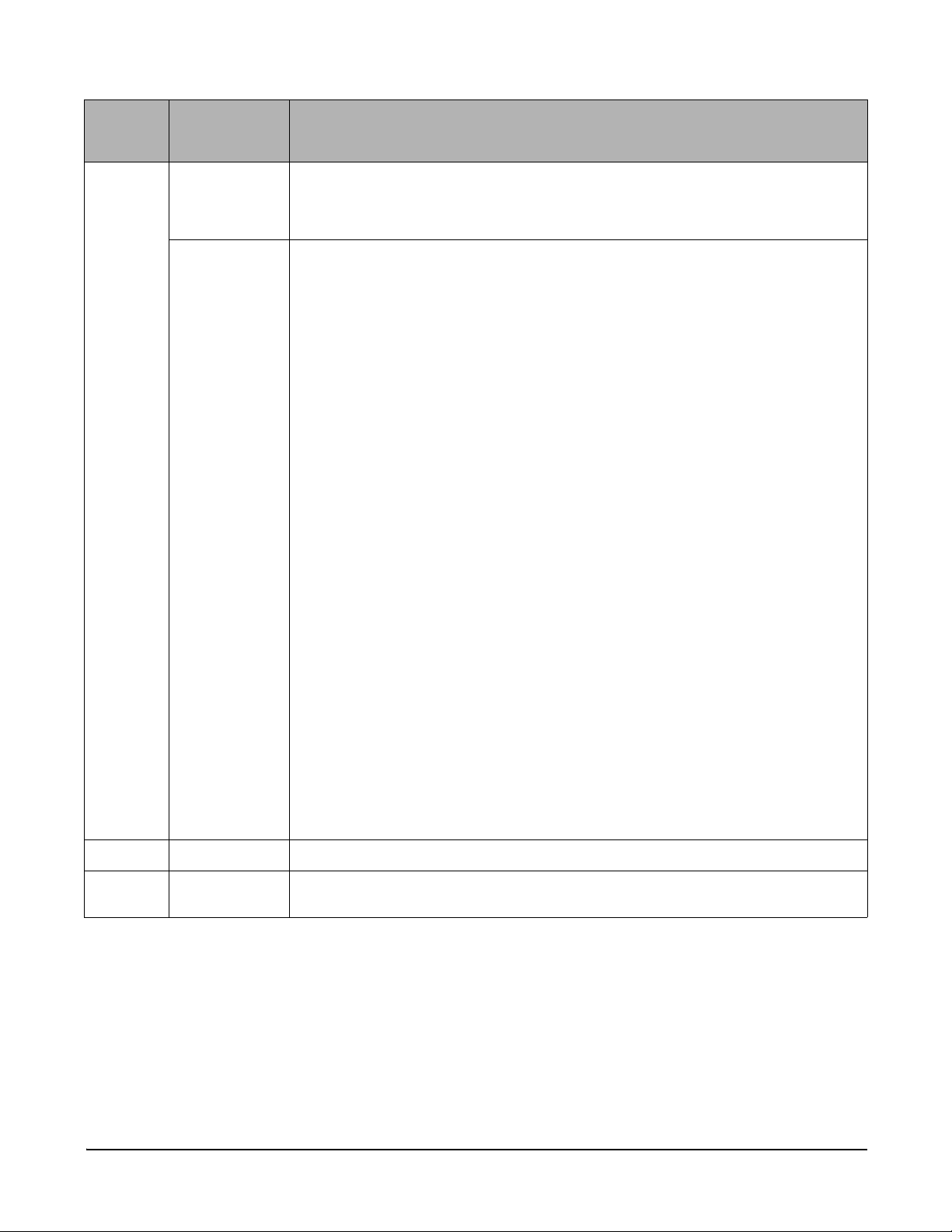
XBee RS-232 PH Adapter
Button
press
Single Associated Cannot wake module, but will cause adapter to remain awake for 30 seconds if
Network
association
pressed during a sleep interval. Sends a Node Identification broadcast
transmission. All devices that receive this transmission will blink their Associate
LED rapidly for 1 second.
Unassociated Blinks a numeric error code returned by the ATAI (Association Indication)
command on the Assc LED. The AI code indicates the cause of the join failure.
See the 802.15.4 XBee module’s Product Manual for descriptions of these
codes.
1 blink: Active scan timeout.
2 blinks: Active scan found no PANs.
3 blinks: Active scan found PAN, but the Coordinator Allow Association bit is not
set.
4 blinks: Active scan found PAN, but Coordinator and End Device are not
configured to support beacons.
5 blinks: Active scan found PAN, but Coordinator ID (PAN ID) value does not
match the ID of the End Device.
6 blinks: Active Scan found PAN, but Coordinator CH (Channel) value does not
match the CH of the End Device.
7 blinks: Energy scan timeout.
8 blinks: Coordinator start request failed.
9 blinks: Coordinator could not start due to invalid parameters.
10 blinks: Coordinator Realignment is in progress.
11 blinks: Association request not sent.
12 blinks: Association request timed out - no reply was received.
13 blinks: Association request had an invalid parameter.
14 blinks: Association request channel access failure - Request was not
transmitted - CCA failure.
15 blinks: Remote Coordinator did not send an ACK after Associatio n Request
was sent.
16 blinks: Remote Coordinator did not reply to the Association Request, but an
ACK was received after sending the request.
17 blinks: [reserved].
18 blinks: Sync-Loss - Lost synchronization with a beaconing coor din at or.
19 blinks: Disassociated - No longer associated to coordinator.
Action
Two Associated Not supported.
Four Associated/
Unassociated
Performs an A TRE command to reset the parameters in the XBee module.
16
Page 17
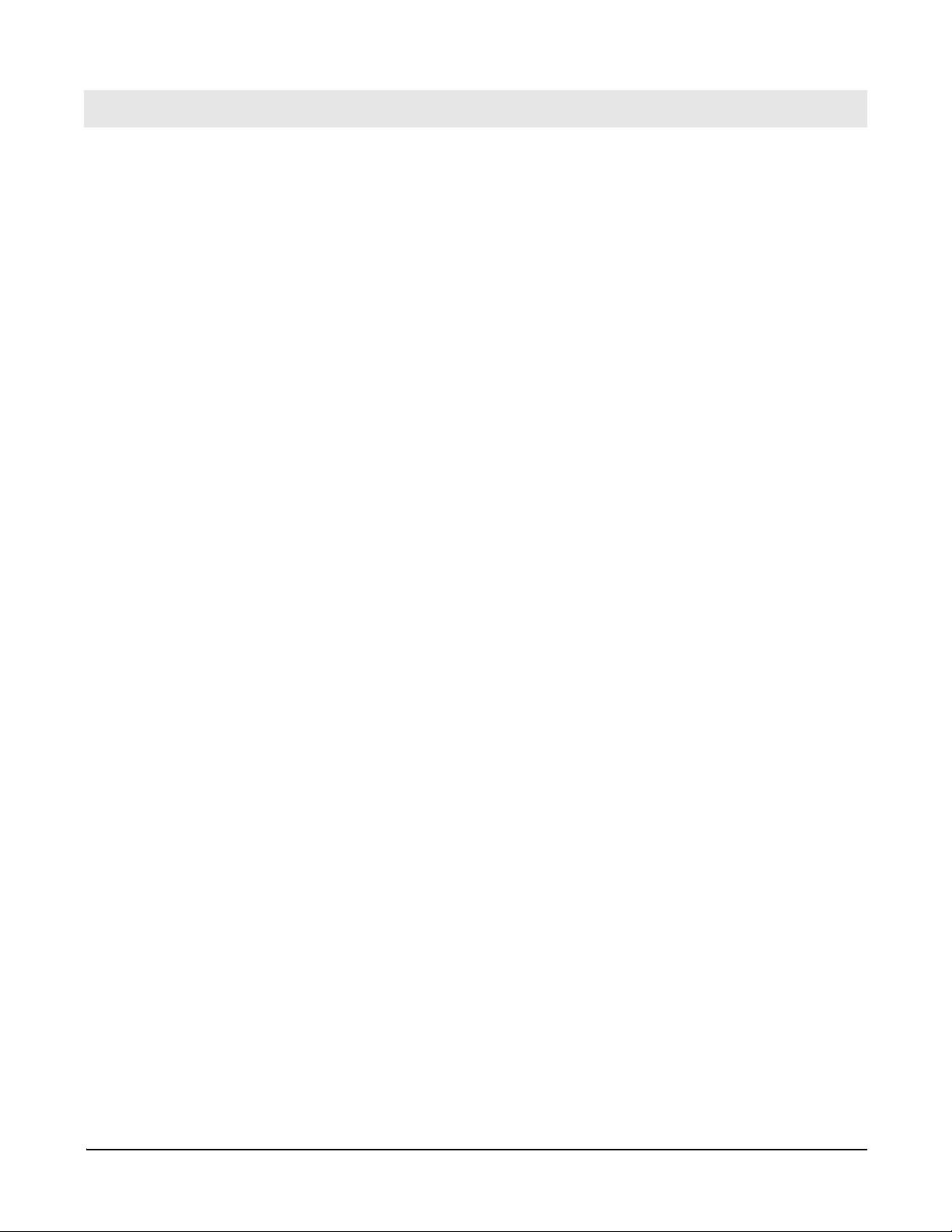
XBee RS-485 Adapter
Chapter 4
Overview
The XBee RS-485 PH Adapter provides short range wireless connectivity
to any RS-485 serial device, with available solutions for ZigBee and
802.15.4 point-to-multipoint networks. Unlike an embedded wireless
module, which requires design integration and development time, these
off-the-shelf adapters provides instant wireless connectivity to existing
RS-485 serial devices. All XBee adapters can be used with Digi's
ConnectPort X gateways for data aggregation and IP connectivity
Power options
Depending on adapter model, there are several powering options.
Alkaline battery model
This product can be powered by a 9-30VDC external power supply (see
"Power requirements" on page 61) or by batteries. Use 3x1.5V “N” alkaline
battery cells. To install batteries, insert a screwdriver in the slots in the side
of the adapter case and twist to snap off the cover. Insert the batteries
following the polarity diagram on the board.
XBee RS-485 Adapter
Lithium battery model
This model can be powered by a 3-6VDC external power supply or by 2/3
AA 3.6V lithium batteries and a 1/2 AA boost capacitor. Replacement
batteries available for purchase; contact Digi at 952-912-3444 or
877-912-3444.
Connection and power-on
1. Connect the desired device to the RS-485 port of the adapter.
2. Connect the power supply to the adapter or insert batteries.
17
Page 18
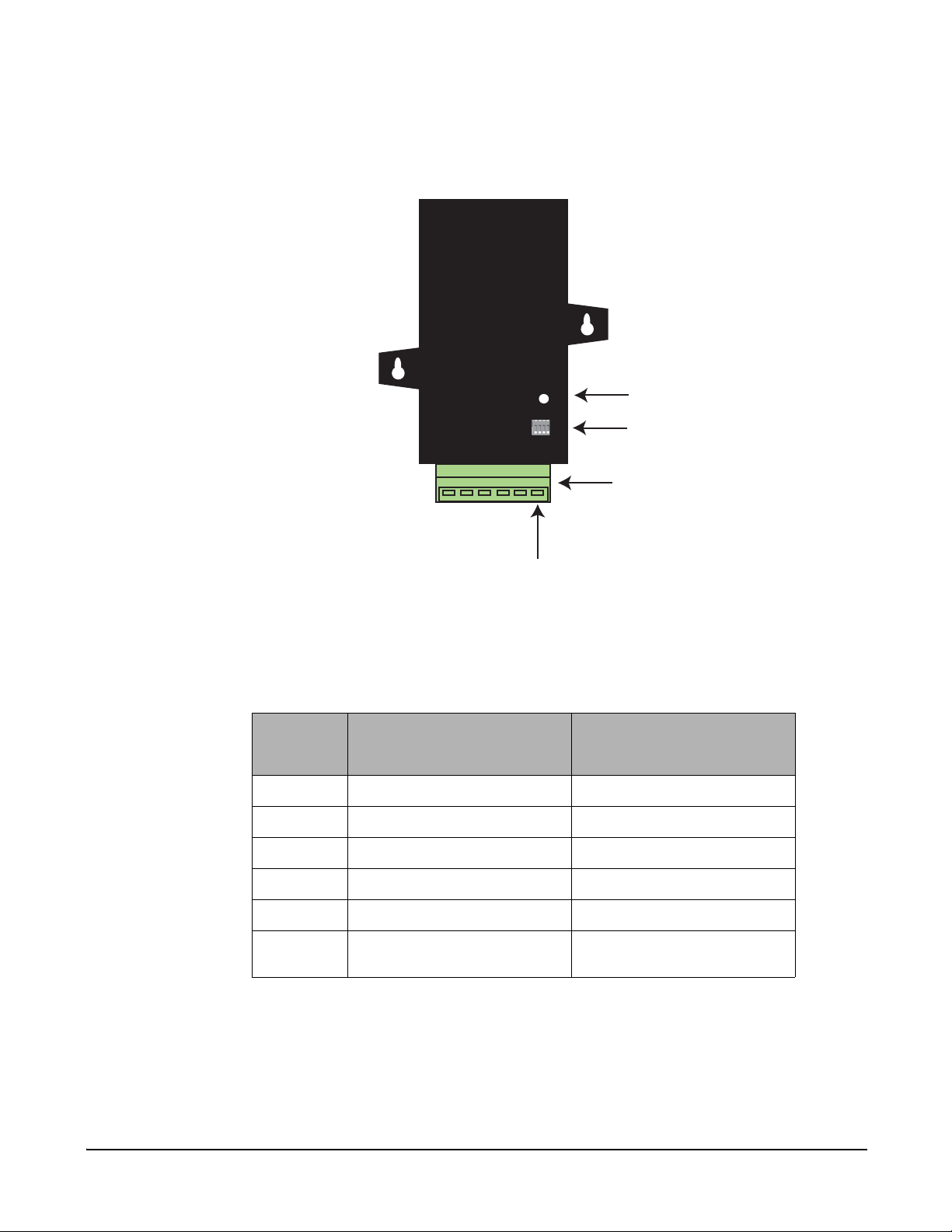
Pinouts
Reset button
DIP switches
Phoenix
screw-lock
connector
Pin 1
XBee RS-485 Adapter
The connector for the adapter is a 6-position wire terminal block. The figure
shows Pin 1 of the connector when the adapter is oriented with the
mounting tabs, facing upwards (the underside of the adapter).
The adapter is switch-selectable between RS-422 half duplex, RS-422 full
duplex, and RS-485 modes (see DIP switches, below). The function for
several pins varies between RS-422 and RS-485 modes.
Using the orientation in the above figure, from right to left, the pinouts are:
Pin
1 TxD+ (RS422) TxD+ and RxD+ (RS485)
2 TxD- (RS422) TxD- and RxD- (RS485)
3 RxD+ (RS422) Not used.
4 RxD- (RS422) Not used.
5 Ground Ground
6 +12VDC 50mA max
Function in
RS-422 mode
switched power out
Function in
RS-485 mode
+12VDC 50mA max
switched power out
The connector accommodates wire gauges from 16AWG to 30AWG.
To insert wires, insert the wires into the removable Phoenix screw-lock
connector and tighten the screws associated with the wire slots. To remove
wires, loosen the screws associated with the wire slots and remove the
wires.
18
Page 19
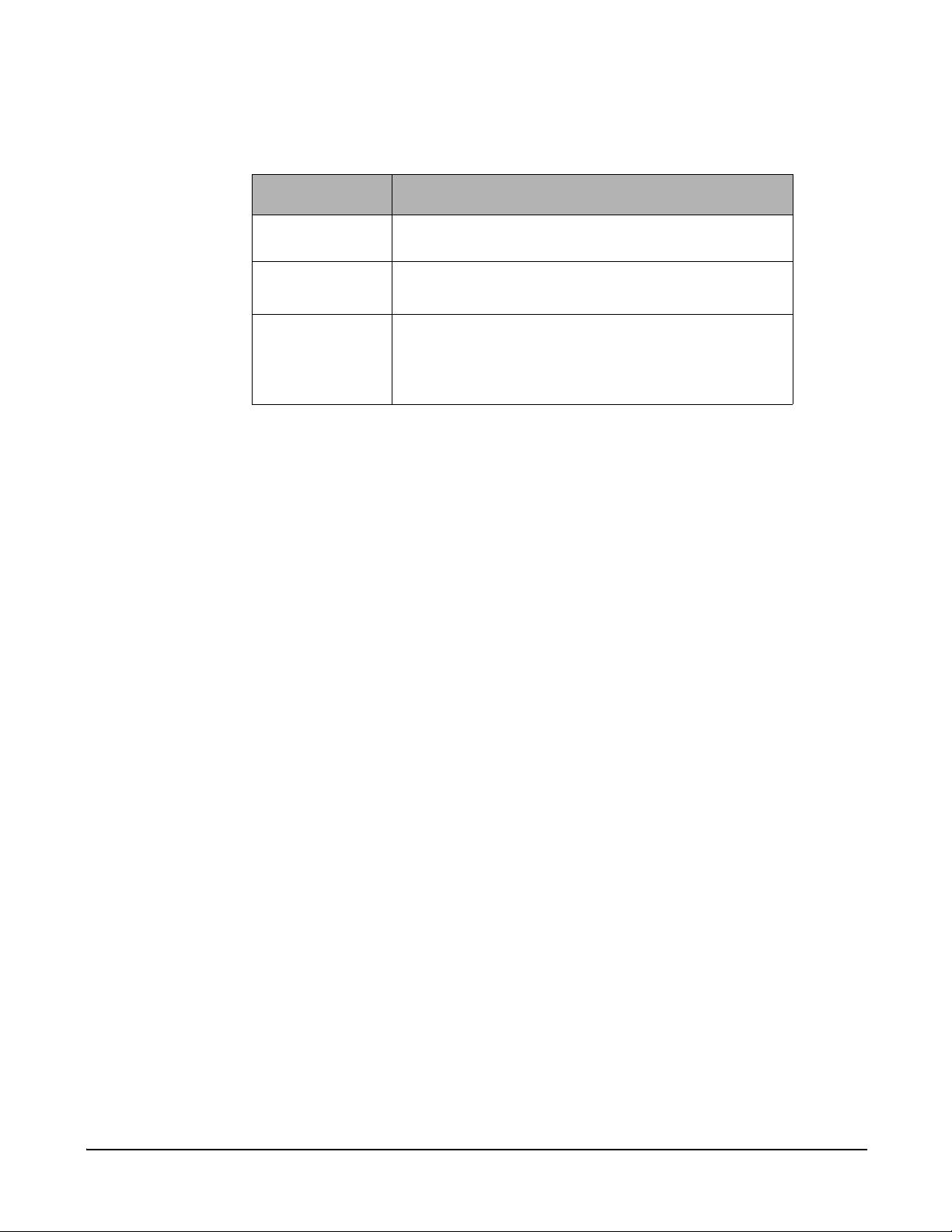
DIP switches
Data retrieval
XBee RS-485 Adapter
The XBee RS-485 Adapter has several DIP switches on the underside of
the unit, with these settings:
DIP Switch Switch settings
1 Not used. It is covered up by the case and is not
accessible.
2, 3, 4 together ON = RS485
OFF = RS422
5, 6 together ON = RS485 Bias and line termination on.
OFF = RS485 Bias and line termination off.
Note: Bias and line termination feature can be use d
only when powering from the external power supply.
Retrieving data from XBee adapters is done by issuing a remote AT IS
(Force Sample) command through the XBee API. The XBee API and A T IS
command are described in detail in the RF module’s data sheet. AT IS
commands can be issued via a Python program that is executed on the
gateway. See also the Product Manual for the RF module and the
Digi Python Programming Guide.
19
Page 20
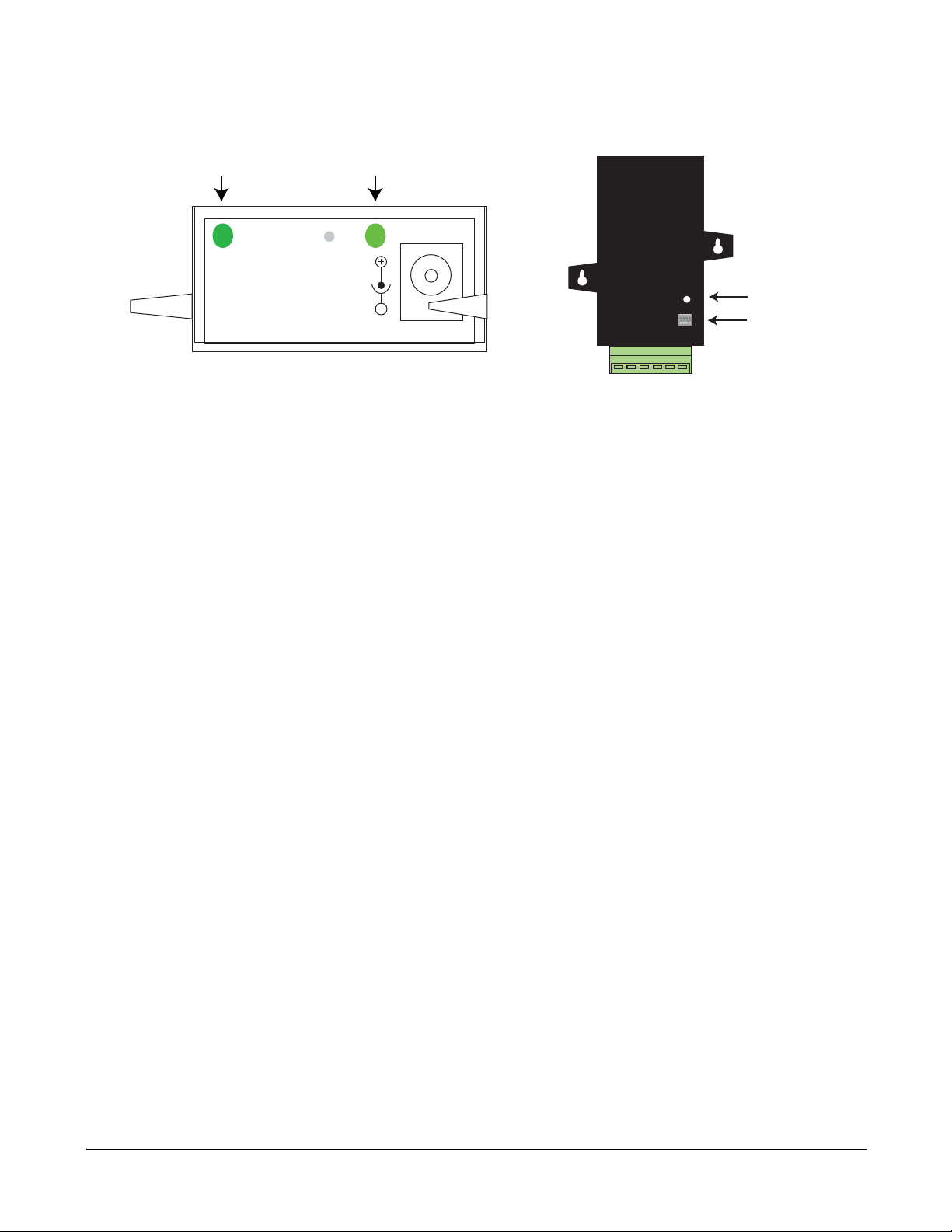
XBee RS-485 Adapter
Assc
Ident
Power
blinking green
solid green
Reset button
DIP switches
LEDs and buttons
Power LED: Indicates that power is on. Illuminated only when adapter is connected to
external power only, not when powered by batteries. Not available in
lithium-battery models.
Assc LED: Indicates the adapter’s 802.15.4 network association status.
Note: 802.15.4 networks are not required to use a coordinator for network
creation. As a result, the 802.15.4 adapters are not set up to associate,
but are configured with a default PAN ID and destination address. To
maintain LED consistency, on power-up, these adapters will immediately
indicate association by blinking. See the XBee 802.15.4 Product Manual
for more information regarding association options.
Reset button: Recessed button on underside of the adapter. Performs equivalent of a
power-cycle. Use a small non-conductive tool with a blunt end to press
gently and hold down button.
Ident button: Recessed button on power end of the adapter between Assc and Power
LEDs. Performs multiple functions for identify and configure the adapter in
a 802.15.4 network. Consecutive button presses must occur within 800
milliseconds of each other to perform the desired action.
20
Page 21

XBee RS-485 Adapter
Button
press
Single Associated Cannot wake module, but will cause adapter to remain awake for 30 seconds if
Network
association
pressed during a sleep interval.
Sends a Node Identification broadcast transmission. All devices that receive this
transmission will blink their Associate LED rapidly for 1 second.
Unassociated Blinks a numeric error code returned by the ATAI (Association Indication)
command on the Assc LED. The AI code indicates the cause of the join failure.
See the 802.15.4 XBee module’s Product Manual for descriptions of these
codes.
1 blink: Active scan timeout.
2 blinks: Active scan found no PANs.
3 blinks: Active scan found PAN, but the Coordinator Allow Association bit is not
set.
4 blinks: Active scan found PAN, but Coordinator and End Device are not
configured to support beacons.
5 blinks: Active scan found PAN, but Coordinator ID (PAN ID) value does not
match the ID of the End Device.
6 blinks: Active Scan found PAN, but Coordinator CH (Channel) value does not
match the CH of the End Device.
7 blinks: Energy scan timeout.
8 blinks: Coordinator start request failed.
9 blinks: Coordinator could not start due to invalid parameters.
10 blinks: Coordinator Realignment is in progress.
11 blinks: Association request not sent.
12 blinks: Association request timed out - no reply was received.
13 blinks: Association request had an invalid parameter.
14 blinks: Association request channel access failure - Request was not
transmitted - CCA failure.
15 blinks: Remote Coordinator did not send an ACK after Associatio n Request
was sent.
16 blinks: Remote Coordinator did not reply to the Association Request, but an
ACK was received after sending the request.
17 blinks: [reserved].
18 blinks: Sync-Loss - Lost synchronization with a beaconing coor din at or.
19 blinks: Disassociated - No longer associated to coordinator.
Action
Two Associated Not supported.
Four Associated/
Unassociated
Performs an ATRE command to reset the parameters in the XBee module.
21
Page 22

XBee Analog I/O Adapter
Chapter 5
Overview
Analog Modes
XBee Analog I/O Adapter
The XBee Analog I/O Adapter provides short-range wireless connectivity to
any analog device, with available solutions for ZigBee and 802.15.4 pointto-multipoint networks. Unlike an embedded wireless module, which
requires design integration and development time, this off-the-shelf adapter
provides instant wireless connectivity to existing analog devices. All XBee
adapters can be used with Digi's ConnectPort X gateways for data
aggregation and IP connectivity.
The XBee Analog I/O adapter allows for several interfaces to analog
devices. It provides greater flexibility and uses than Digi XBee Sensor
Adapters and XBee Sensors, in that it can be used with a variety of off-theshelf sensor products and in situations when the item being measured or
analyzed must be separated from the sensor/measuring device itself.
The XBee Analog I/O Adapter has three modes in which it can measure
input on its four terminal lines.
• 0-10 volt mode: measures voltage on a scale of 1 to 10 volts, and
translates it into a 10-bit scale from 0 to 1023 as possible values.
• Current Loop (4 mA to 20 mA) mode: measures amperage on a scale
• Differential input mode: measures paired terminals (1 and 2 paired, 3
A Python module named xbeeain.py is available to set the analog mode;
see page 27.
Power options
Depending on adapter model, there are several powering options.
Alkaline battery model
This model can be powered by a 9-30VDC external power supply (see
"Power requirements" on page 61) or by batteries. Use 3x1.5V “N” alkaline
battery cells. To install batteries, insert a screwdriver in the slots in the side
of the adapter case and twist to snap off the cover. Insert the batteries
following the polarity diagram on the board.
Lithium battery model
This model can be powered by a 3-6VDC external power supply or by 2/3
AA 3.6V lithium batteries and a 1/2 AA boost capacitor. Replacement
batteries available for purchase; contact Digi at 952-912-3444 or
877-912-3444.
of 4 to 20 mA, and translates it into a 10-bit scale from 0 to 1023 as
possible values.
and 4 paired) and translates the difference in voltage between the two
lines to into a 10-bit scale from 0 to 1023 as possible values.
22
Page 23

Connection and power-on
Reset button
DIP switches
Phoenix
screw-lock
connector
Pin 1
1. Connect the wires for the desired analog device to the connector for the
adapter. The connector accommodates wire gauges from 16AWG to
30AWG.
To insert wires, insert the wires into the removable Phoenix screw-lock
connector and tighten the screws associated with the wire slots. To
remove wires, loosen the screws associated with the wire slots and
remove the wires.
The connector for the adapter is a 6-position wire terminal block. The
figure shows Pin 1 of the connector when the adapter is oriented with
the mounting tabs, facing upwards (the underside of the adapter).
XBee Analog I/O Adapter
2. Connect the power supply to the adapter or insert batteries.
23
Page 24

XBee Analog I/O Adapter
Pinouts
Using the orientation in the previous figure, from right to left, the pinouts
are:
Analog Mode
Pin
Ten Volt Current Loop Differential
1 0-10 Volt 4-20 mA Terminal Pair 1 positive
2 0-10 Volt 4-20 mA Terminal Pair 1 negative
3 0-10 Volt 4-20 mA Terminal Pair 2 positive
4 0-10 Volt 4-20 mA Terminal Pair 2 negative
5 Ground Ground Ground
DIP switches
+12VDC 50mA max
switched power out
+12VDC 50mA max
switched power out
+12VDC 50mA max
switched power out
The XBee Analog I/O Adapter has several DIP switches on the underside
of the unit, with these settings:
DIP Switch Switch settings
1 Enables and disables direct battery pack voltage
output.
On=battery power out
Off=no battery power out
2 Enables and disables +12V power out.
On=+12V power out
Off=no +12V power out
3 Not used
4 Not used
Note: Switches 1 and 2 should not be on at the same time as increased
parasitic battery drain will result.
24
Page 25

Configuring inputs and outputs
Input selection
Six control lines from the RF module are used to place the four external
terminals into the desired input mode.
The power-on default is 0-10VDC on all four terminals.
Set the analog mode
The AT commands D8, D4, and D6 set the analog mode for terminals 1
and 2. P0, D7, and P2 set the mode for terminals 3 and 4. All other
configurations are invalid. A Python module named xbeeain.py is available
to set the analog mode; see page 27.
XBee Analog I/O Adapter
Terminal
Terminal 1 Current Loop Terminal 2 Current Loop 0 0 0
Analog
Mode
Current Loop Ten Volt 0 0 1
Ten Volt Current Loop 0 1 0
Ten Volt Ten Volt 0 1 1
Differential Differential 1 0 0
Terminal
Analog
Mode
AT Commands
D8 D4 D6
P0 D7 P2
Terminal 3 Current Loop Terminal 4 Current Loop 0 0 0
Current Loop Ten Volt 0 0 1
Ten Volt Current Loop 0 1 0
Ten Volt Ten Volt 0 1 1
Differential Differential 1 0 0
Enable a terminal line for measurement
To enable a terminal line for measurement, the following analog I/O lines
have to be set to value 2:
•D0
•D1
•D2
•D3
D0, D1, D2, and D3 represent terminal lines 1, 2, 3, and 4 respectively. In
the case of a terminal pair in differential mode, only the first terminal of the
terminal pair should be enabled. To disable a terminal line, set the
respective analog I/O line to value 0.
25
Page 26

XBee Analog I/O Adapter
Input specifications and characteristics
Analog mode Specification Value
0-10 volt mode Full-scale input 10.25 VDC
Minimum input 0 VDC
Maximum safe input 11VDC
Minimum safe input -.5VDC
Input impedance 28200 ohms
Current Loop (4 mA
to 20 mA) mode
+/- 2 VDC
differential mode
All modes Resolution 10 bits
Full-scale input 23.5m A
Minimum input 0mA
Maximum safe input 40mA
Minimum safe input -.5VDC
Input impedance 51.1 ohms
Full-scale input +2.4 VDC differential
0V differential Half-scale reading
-2V differential Minimum-scale reading
Maximum safe input (each pin) 11VDC
Minimum safe input (each pin) -.5VDC
Input impedance ~1 Megaohm
Accuracy 2% when battery powered
Up to 4% when powered by power
supply
Exceeding the maximum or minimum safe input values will result in
damage to the unit.
26
Page 27

Power output specifications
External terminal 6 is a power-out pin. It can be set to either battery pack
voltage out or +12VDC at 50mA out via DIP switches 1 and 2.
External terminal 5 is a system ground pin. This ground pin should be used
for all external ground connections for both power and input connections.
DIP switch 1 enables battery pack voltage minus .5VDC to terminal 6,
resulting in 4VDC out with new alkaline batteries, or 3.1VDC with new
lithium battery. DIP switch 2 enables +12VDC to terminal 6. Only one
switch should be on at a time. No damage will happen if both are set to on,
but the output will default to the +12VDC output and increased parasitic
battery drain will result.
The battery pack voltage is on terminal 6 all the time, and is not gated with
the sleep of the module when DIP switch 2 is on. Any current draw from
terminal 6 will result in reduced battery life.
When DIP switch 2 is on, the +12VDC at 50mA max is provided at terminal
6. This power is gated by both the sleep of the module and AT command
P3. For this power setting to be on, the RF module needs to be awake and
AT command P3 set to a high level.
XBee Analog I/O Adapter
Python modules for configuring inputs and outputs
Digi provides a library of Python modules for configuring inputs and outputs
on the adapter and retrieving data from the adapter. These modules are
available for downloading from www.digi.com/din/docs, in a file named
XBee Adapter Libraries. By uploading these Python modules to the
gateway that serves as a coordinator for the adapter, you can use them in
your own programs.
The Python modules in the XBee Adapter Libraries that are relevant to
programming the XBee Analog I/O Adapter are:
Module Description
xbeeprodid.py Contains calls to determine the type of adapter; (Analog,
Digital, Sensor, RS-232, etc.)
xbeedevice.py Implements a base class of any XBee device on the
802.15.4 network.
xbeeain.py Configures analog mode, issues AT commands to retrieve
data from the adapter, including raw analog sample data
and sensor data scaled appropriately for operating mode,
and toggles power on/off on terminal 6. Functions and
arguments are shown on page 29.
This module derives an AIO (analog input/output) class from
the base class of any XBee device on the 802.15.4 network.
That is, module xbeeain.py uses xbeedevice.py internally.
sensor_io.py Decodes the output of the AT IS command.
27
Page 28

Upload Python modules to gateway
1. Go to www.digi.com/din/docs.
2. In the list of downloadable files, select and download file
XBee Adapter Libraries.
3. Unzip the downloaded file.
4. Read the readme file.
5. Open the web interface for the gateway, go to Applications > Python.
6. In the Upload File edit box, enter the file name for the
XBee Adapter Libraries, DigiXBeeDrivers.zip, using the Browse
button as needed, and click Upload.
Use Python modules in programs
To use the Python modules in the XBee Adapter Libraries in programs that
you develop, append this statement:
sys.path.append("WEB/python/DigiXBeeDrivers.zip")
XBee Analog I/O Adapter
28
Page 29

Use xbeeain.py functions in Python programs
To use the functions in the module xbeeain.py, any Python programs must
contain the next statement:
from xbeeain import *
The functions and arguments in module xbeeain.py are as follows.
############################################################################
# #
# Class XBeeAIN #
# #
############################################################################
# #
# This class derives from the base XBeeDevice class, and implements #
# the Analog IO layer of the Digi XBee Analog IO Adapter. #
# #
############################################################################
# #
# Functions: #
# #
# configure(channel, mode) - Define channel usage #
# channel - Channel number to be configured. #
# mode - One of (CurrentLoop, TenV, Differential) #
# #
# raw_sample(channel) #
# channel - Channel number to be read. #
# Returns raw analog sample data for specified channel #
# #
# sample(channel) #
# channel - Channel number to be read. #
# Returns sensor data scaled appropriately for operating mode #
# #
# power(onoff) - Toggles Power Output on Terminal 6. #
# onoff - Specifies Power Output either on (1) or off (0). #
# #
############################################################################
XBee Analog I/O Adapter
29
Page 30

Additional programming resources
For further information on writing Python programs and using Python
functions, see:
• Digi Python Custom Development Environment page
http://www.digi.com/technology/drop-in-networking/python.jsp
• Digi Python Programming Guide
http://ftp1.digi.com/support/documentation/90000833_b.pdf
• The Python Support Forum on digi.com
http://www.digi.com/support/forum/forum.jspa?forumID=104
For more information about AT commands, see:
• RF Module data sheet
http://www.digi.com/pdf/ds_xbeemultipointmodules.pdf
• RF Module Product Manual
For a preliminary version of the XBee 802.15.4 module product manual,
please contact Digi Support and request a copy of Digi Part Number
90000982_A.
XBee Analog I/O Adapter
30
Page 31

Data retrieval
To retrieve measurement data from the XBee Analog I/O Adapter, use
these Python modules, provided in the XBee Adapter Libraries:
• xbeeain.py: Issues the AT IS command to retrieve the data.
• sensor_io.py: Decodes the output of the AT IS command.
Byte structure returned by IS command
The AT IS (Force Sample) command is used to force a read of all enabled
analog I/O lines. The command returns a sample with a byte structure that
identifies which lines are enabled for analog or digital sampling, and the
current measurement.
Byte size Purpose
1 The number of samples in this message.
2 Bit mask of which analog and digital I/O lines are enabled for
2 Digital sample, only present if any digital I/O lines are
XBee Analog I/O Adapter
this message.
enabled.
Number of samples
2 * N Analog sample; N is the number of analog I/O lines enabled.
The Analog/Digital Mask is split up on the bit level. The 7 most significant
bits represent the Analog mask, and the 9 least significant bits represent
the Digital mask. The bits represent the lines ordered from LSB to MSB
according to the Mask. The diagram illustrates this representation:
The number of analog samples is dependent on the mask. If none of the
Analog mask bits are enabled, the 2-byte analog samples will not be
present within the byte structure.
The number of samples in this reading. Should always be 0x01.
31
Page 32

Bitmask for digital and analog sampling
In this bitmask, bit 0 is the least significant bit.
The measurement associated with AD0 is from terminal line 1, AD1 is from
terminal line 2, etc.
Bit Matching I/O line
0 DIO0
1 DIO1
2 DIO2
3 DIO3
4 DIO4
5 DIO5
6 DIO6
7 DIO7
8 DIO8
XBee Analog I/O Adapter
Digital sample
Analog sample
9AD0
10 AD1
11 AD2
12 AD3
13 AD4
14 AD5
15 n/a
Note: If any of these AT commands is set to values 3, 4, or 5, the bitmask
will show them as enabled. If they are set to values 0, 1, or 2, the bitmask
will show them as disabled.
This field should be ignored.
Contains the measured results from the analog-enabled digital I/O lines.
This example is for a 10-bit sample.
Each measurement is 2 bytes long, and ranges between 0-1023 for value
(10 bit resolution). The lowest lines are always first, so if digital I/O 0 and 2
were enabled, the first 2 bytes would represent digital I/O 0’s measurement
and the second two bytes would represent digital I/O 2’s measurement.
32
Page 33

XBee Analog I/O Adapter
Assc
Ident
Power
blinking green
solid green
Reset button
DIP switches
LEDs and buttons
Power LED: Indicates that power is on. Illuminated only when adapter is connected to
external power only, not when powered by batteries. Not available in
lithium-battery models.
Assc LED: Indicates the adapter’s 802.15.4 network association status.
Note: 802.15.4 networks are not required to use a coordinator for network
creation. As a result, the 802.15.4 adapters are not set up to associate,
but are configured with a default PAN ID and destination address. To
maintain LED consistency, on power-up, these adapters will immediately
indicate association by blinking. See the XBee 802.15.4 Product Manual
for more information regarding association options.
Reset button: Recessed button on underside of the adapter. Performs equivalent of a
power-cycle. Use a small non-conductive tool with a blunt end to press
gently and hold down button.
Ident button: Recessed button on power end of the adapter between Assc and Power
LEDs. Performs multiple functions for identifying and configuring the
adapter in a 802.15.4 network. Consecutive button presses must occur
within 800 milliseconds of each other to perform the desired action.
33
Page 34

XBee Analog I/O Adapter
Button
press
Single Associated Cannot wake module, but will cause adapter to remain awake for 30 seconds if
Network
association
pressed during a sleep interval. Sends a Node Identification broadcast
transmission. All devices that receive this transmission will blink their Associate
LED rapidly for 1 second.
Unassociated Blinks a numeric error code returned by the ATAI (Association Indication)
command on the Assc LED. The AI code indicates the cause of the join failure.
See the 802.15.4 XBee module’s Product Manual for descriptions of these
codes.
1 blink: Active scan timeout.
2 blinks: Active scan found no PANs.
3 blinks: Active scan found P AN, but the Coor dinator Allow Association bit is not
set.
4 blinks: Active scan found PAN, but Coordinator and End Device are not
configured to support beacons.
5 blinks: Active scan found PAN, but Coordinator ID (PAN ID) value does not
match the ID of the End Device.
6 blinks: Active Scan found PAN, but Coordinator CH (Channel) value does not
match the CH of the End Device.
7 blinks: Energy scan timeout.
8 blinks: Coordinator start request failed.
9 blinks: Coordinator could not start due to invalid parameters.
10 blinks: Coordinator Realignment is in progress.
11 blinks: Association request not sent.
12 blinks: Association request timed out - no reply was received.
13 blinks: Association request had an invalid parameter.
14 blinks: Association request channel access failure - Request was not
transmitted - CCA failure.
15 blinks: Remote Coordinator did not send an ACK after Associatio n Request
was sent.
16 blinks: Remote Coordinator did not reply to the Association Request, but an
ACK was received after sending the request.
17 blinks: [reserved].
18 blinks: Sync-Loss - Lost synchronization with a beaconing coor din at or.
19 blinks: Disassociated - No longer associated to coordinator.
Action
Two Associated Not supported.
Four Associated/
Unassociated
Performs an ATRE command to reset the parameters in the XBee module.
34
Page 35

XBee Digital I/O Adapter
Chapter 6
Overview
The XBee Digital I/O Adapter provides short range wireless connectivity to
any digital device, as well as an interface to logic-level inputs and sinking
driver output. Solutions are available for ZigBee and 802.15.4 point-tomultipoint networks. Unlike an embedded wireless module, which requires
design integration and development time, these off-the-shelf adapters
provide instant wireless connectivity to existing digital devices. All XBee
adapters can be used with Digi's ConnectPort X gateways for data
aggregation and IP connectivity.
Power options
Depending on adapter model, there are several powering options.
Alkaline battery model
This product can be powered by a 9-30VDC external power supply (see
"Power requirements" on page 61) or by batteries. Use 3x1.5V “N” alkaline
battery cells. To install batteries, insert a screwdriver in the slots in the side
of the adapter case and twist to snap off the cover. Insert the batteries
following the polarity diagram on the board.
XBee Digital I/O Adapter
Lithium battery model
This model can be powered by a 3-6VDC external power supply or by 2/3
AA 3.6V lithium batteries and a 1/2 AA boost capacitor. Replacement
batteries available for purchase; contact Digi at 952-912-3444 or
877-912-3444.
35
Page 36

Connection and power-on
Reset button
DIP switches
Phoenix
screw-lock
connector
Pin 1
1. Connect the wires for the desired analog device to the connector for the
adapter. The connector accommodates wire gauges from 16AWG to
30AWG.
To insert wires, insert the wires into the removable Phoenix screw-lock
connector and tighten the screws associated with the wire slots. To
remove wires, loosen the screws associated with the wire slots and
remove the wires.
The connector for the adapter is a 6-position wire terminal block. The
figure shows Pin 1 of the connector when the adapter is oriented with
the mounting tabs, facing upwards (the underside of the adapter).
XBee Digital I/O Adapter
Pinouts
2. Connect the power supply to the adapter or insert batteries.
Using the orientation in the above figure, from right to left, the pinouts are:
Pin Function
1 These pins are configurable
as digital input or sinking
driver output.2
3
4
5GND
6 +12VDC 50mA max
switched power out
36
Page 37

DIP switches
XBee Digital I/O Adapter
The XBee Digital I/O Adapter has several DIP switches on the underside of
the unit, with these settings:
DIP Switch Switch settings
1 Enables and disables direct battery pack voltage
output.
On=battery power out
Off=no battery power out
2 Enables and disables +12V power out.
On=+12V power out
Off=no +12V power out
3 Turns on 10K pullup on terminal 1 to 3VDC.
4 Turns on 10K pullup on terminal 2 to 3VDC.
Note:
• Switches 1 and 2 should not be on at the same time as increased
parasitic battery drain will result.
• Pullup use is not recommended when running from battery power,
owing to the constant drain on the batteries.
37
Page 38

Configuring inputs and outputs
As shown in the pinouts table, the XBee Digital I/O Adapter product has
four external terminals that can be set as either a digital input or a sinking
driver output.
The RF module controls the sinking drivers on pins 11, 16, 12, 4 for
terminals 1, 2, 3, 4 respectively.
The AT commands to the RF module for the output function are D4, D6,
D7, P2 for terminals 1, 2, 3, 4 respectively.
Outputs are activated (that is, the sinking function is turned on) by setting
high the corresponding XBee pin for the output that is desired. To set a
terminal high, set the corresponding AT command to value 5. To set a
terminal low, set the corresponding AT command to value 4. For example,
calling the A T command D4 and setting it to 5 would cause terminal 1 to be
set high.
Since the input and output functions overlap, the input function is always
active and when the input function is desired, the output control pin for the
matching output must be set low (turns off the sinking function). This
feature can allow the inputs to monitor the output sinking operation if
desired.
XBee Digital I/O Adapter
Input/output specifications and characteristics
Digital mode Specification Value
Digital Input Input type Non-inverting Schmidt trigger gate
Positive-going switching threshold ~1.6 VDC
Negative-going switching threshold ~1.0 VDC
Maximum safe input +30VDC
Minimum safe input -.5VDC
Input impedance ~1.5 Megaohms
Default level when no input applied Low
Digital Output Output type Open collector sinking driver
Maximum sink current 1.8ADC
Maximum off voltage +30VDC
Minimum safe input -.5VDC
Resistor pullups 10K ohms pulled up to 3VDC; switch-
selectable
Exceeding the maximum or minimum safe input values will result in
damage to the unit.
38
Page 39

Power output specifications
External terminal 6 is a power-out pin. It can be set to either battery pack
voltage out or +12VDC at 50mA out via DIP switches 1 and 2.
External terminal 5 is a system ground pin. This ground pin should be used
for all external ground connections for both power and input connections.
DIP switch 1 enables battery pack voltage minus .5VDC to terminal 6,
resulting in 4VDC out with new alkaline batteries, or 3.1VDC with new
lithium battery. DIP switch 2 enables +12VDC to terminal 6. Only one
switch should be on at a time. No damage will happen if both are set to on,
but the output will default to the +12VDC output and increased parasitic
battery drain will result.
The battery pack voltage is on terminal 6 all the time and not gated with the
sleep of the module when DIP switch 2 is on. Any current draw from
terminal 6 will result in reduced battery life. This mode is primarily intended
with switch closure applications with the XBee Digital I/O Adapter with the
external switch in the customer equipment in the normally open position, so
no battery current results until the activating event happens.
When DIP switch 2 is on, the +12VDC at 50mA max is provided at terminal
6. This power is gated by both the sleep of the module and AT command
P3. For this power setting to be on, the RF module needs to be awake and
AT command P3 set to a high level.
XBee Digital I/O Adapter
39
Page 40

Python modules for configuring inputs and outputs
Digi provides a library of Python modules for configuring inputs and outputs
on the adapter and retrieving data from the adapter. These modules are
available for downloading from www.digi.com/din/docs, in a file named
XBee Adapter Libraries. By uploading these Python modules to the
gateway that serves as a coordinator for the adapter, you can use them in
your own programs.
The Python modules in the zip file that are relevant to programming the
XBee Digital I/O Adapter are:
Module Description
XBee Digital I/O Adapter
xbeeprodid.py Contains calls to determine the type of adapter; (Analog,
xbeedevice.py Implements a base class of any XBee device on the
xbeedin.py Configures inputs and outputs, issues AT commands to
sensor_io.py Decodes the output of the AT IS command.
Upload Python modules to gateway
1. Go to www.digi.com/din/docs.
2. In the list of downloadable files, select and download file
XBee Adapter Libraries.
3. Unzip the downloaded file.
4. Read the readme file.
5. Open the web interface for the gateway, go to Applications > Python.
6. In the Upload File edit box, enter the file name for the
XBee Adapter Libraries, DigiXBeeDrivers.zip, using the Browse
button as needed, and click Upload.
Digital, Sensor, RS-232, etc.)
802.15.4 network.
retrieve data from the adapter, and toggles power on/off on
terminal 6. Functions and arguments are shown page 41.
Derives an DIO (digital input/output) class from the base
class of any Digi Xbee device on the mesh network. That is,
module xbeedin.py uses xbeedevice.py internally.
Use Python modules in programs
To use the Python modules in the XBee Adapter Libraries in programs that
you develop, append this statement:
sys.path.append("WEB/python/DigiXBeeDrivers.zip")
40
Page 41

Use xbeedin.py functions in Python programs
To use the functions in the module xbeedin.py for programming inputs and
outputs, any Python programs you create must contain this statement:
from xbeedin import *
The functions and arguments in module xbeedin.py are as follows.
############################################################################
# #
# Class XBeeDIN #
# #
############################################################################
# #
# This class derives from the base XBeeDevice class, and implements #
# the Digital IO layer of the Digi XBee Digital IO Adapter. #
# #
############################################################################
# #
# Functions: #
# #
# configure(channel, mode, highlow) - Define channel usage #
# channel - Channel number to be configured. #
# mode - One of (Input, Output) #
# highlow - If in Output mode, this specifies whether the signal #
# should be driven high (1) or low (0). #
# #
# sample(channel) #
# channel - Channel number to be read. #
# Returns digital sample data for specified channel #
# #
# power(onoff) - Toggles Power Output on Terminal 6. #
# onoff - Specifies Power Output either on (1) or off (0). #
# #
############################################################################
XBee Digital I/O Adapter
41
Page 42

Additional programming resources
For further information on writing Python programs and using Python
functions, see:
• Digi Python Custom Development Environment page
http://www.digi.com/technology/drop-in-networking/python.jsp
• Digi Python Programming Guide
http://ftp1.digi.com/support/documentation/90000833_b.pdf
• The Python Support Forum on digi.com
http://www.digi.com/support/forum/forum.jspa?forumID=104
For more information about AT commands, see:
• RF Module data sheet
http://www.digi.com/pdf/ds_xbeemultipointmodules.pdf
• RF Module Product Manual
For a preliminary version of the XBee 802.15.4 module product manual,
please contact Digi Support and request a copy of Digi Part Number
90000982_A.
XBee Digital I/O Adapter
42
Page 43

Data retrieval
To retrieve measurement data from the XBee Digital I/O Adapter, use these
Python modules, provided in the XBee Adapter Libraries:
• xbeedin.py: Issues the AT IS command to retrieve the data.
• sensor_io.py: Decodes the output of the AT IS command.
To enable a terminal line for measurement, the following digital I/O lines
have to be set to value 3:
•D8
•D1
•D2
•D3
D8, D1, D2, and D3 represent terminal lines 1, 2, 3, and 4 respectively. To
disable a terminal line, set the respective digital I/O line to value 0.
Following is a description of the data returned by the IS command.
Byte structure returned by IS command
The AT IS (Force Sample) command is used to force a read of all enabled
digital I/O lines. The command returns a byte structure that identifies which
lines are enabled for analog or digital sampling, and the current
measurement.
XBee Digital I/O Adapter
Byte size Purpose
1 The number of samples in this message.
2 Bitmask of which analog and digital I/O lines are enabled for
2 Digital sample, only present if any digital I/O lines are
2 * N Analog sample; N is the number of analog I/O lines enabled.
this message.
enabled.
The Analog/Digital Mask is split up on the bit level. The 7 most significant
bits represent the Analog mask, and the 9 least significant bits represent
the Digital mask. The bits represent the lines ordered from LSB to MSB
according to the Mask. The diagram illustrates this representation:
The number of analog samples is dependent on the mask. If none of the
Analog mask bits are enabled, the 2-byte analog samples will not be
present within the byte structure.
43
Page 44

Number of samples
This represents the number of samples that make up the measurement.
This number is most commonly set to 1.
Bit mask for digital and analog sampling
In this bitmask, bit 0 is the lease significant bit.
The measurement associated with AD0 is from terminal line 1, AD1 is from
terminal line 2, etc.
Bit Matching I/O line
0 DIO0
1 DIO1
2 DIO2
3 DIO3
4 DIO4
5 DIO5
XBee Digital I/O Adapter
6 DIO6
7 DIO7
8 DIO8
9AD0
10 AD1
11 AD2
12 AD3
13 AD4
14 AD5
15 n/a
Note: If any of these AT commands is set to values 3, 4, or 5, the bitmask
will show them as enabled. If they are set to values 0, 1, or 2, the bitmask
will show them as disabled.
Bit mask for analog sampling
Should always be 0x00 on the digital adapter.
Digital sample
The ninth LSB (least significant bit) represents terminal line 1. Terminal line
2 is represented by the second LSB. Terminal line 3 is represented by the
third LSB, and terminal Line 4 is represented by the fourth LSB.
44
Page 45

XBee Digital I/O Adapter
Assc
Ident
Power
blinking green
solid green
LEDs and buttons
Reset button
DIP switches
Power LED: Indicates that power is on. Illuminated only when adapter is connected to
external power only, not when powered by batteries. Not available in
lithium-battery models.
Assc LED: Indicates the adapter’s 802.15.4 network association status.
Note: 802.15.4 networks are not required to use a coordinator for network
creation. As a result, the 802.15.4 adapters are not set up to associate,
but are configured with a default PAN ID and destination address. To
maintain LED consistency, on power-up, these adapters will immediately
indicate association by blinking. See the XBee 802.15.4 Product Manual
for more information regarding association options.
Reset button: Recessed button on underside of the adapter. Performs equivalent of a
power-cycle. Use a small non-conductive tool with a blunt end to press
gently and hold down button.
Ident button: Recessed button on power end of the adapter between Assc and Power
LEDs. Performs multiple functions for identifying and configuring the
adapter in a 802.15.4 network. Consecutive button presses must occur
within 800 milliseconds of each other to perform the desired action.
45
Page 46

XBee Digital I/O Adapter
Button
press
Single Associated Cannot wake module, but will cause adapter to remain awake for 30 seconds if
Network
association
pressed during a sleep interval. Sends a Node Identification broadcast
transmission. All devices that receive this transmission will blink their Associate
LED rapidly for 1 second.
Unassociated Blinks a numeric error code returned by the ATAI (Association Indication)
command on the Assc LED. The AI code indicates the cause of the join failure.
See the 802.15.4 XBee module’s Product Manual for descriptions of these
codes.
1 blink: Active scan timeout.
2 blinks: Active scan found no PANs.
3 blinks: Active scan found PAN, but the Coordinator Allow Association bit is not
set.
4 blinks: Active scan found PAN, but Coordinator and End Device are not
configured to support beacons.
5 blinks: Active scan found PAN, but Coordinator ID (PAN ID) value does not
match the ID of the End Device.
6 blinks: Active Scan found PAN, but Coordinator CH (Channel) value does not
match the CH of the End Device.
7 blinks: Energy scan timeout.
8 blinks: Coordinator start request failed.
9 blinks: Coordinator could not start due to invalid parameters.
10 blinks: Coordinator Realignment is in progress.
11 blinks: Association request not sent.
12 blinks: Association request timed out - no reply was received.
13 blinks: Association request had an invalid parameter.
14 blinks: Association request channel access failure - Request was not
transmitted - CCA failure.
15 blinks: Remote Coordinator did not send an ACK after Associatio n Request
was sent.
16 blinks: Remote Coordinator did not reply to the Association Request, but an
ACK was received after sending the request.
17 blinks: [reserved].
18 blinks: Sync-Loss - Lost synchronization with a beaconing coor din at or.
19 blinks: Disassociated - No longer associated to coordinator.
Action
Two Associated Not supported.
Four Associated/
Unassociated
Performs an ATRE command to reset the parameters in the XBee module.
46
Page 47

XBee Sensor Adapter
Chapter 7
Overview
The XBee Sensor Adapter provides short-range wireless connectivity to
Digi Watchport
point-to-multipoint networks. Unlike an embedded wireless module, which
requires design integration and development time, these off-the-shelf
adapters provide instant wireless connectivity to existing Watchport
Sensors. All XBee adapters can be used with Digi's ConnectPort X
gateways for data aggregation and IP connectivity
Available sensor products
The XBee Sensor Adapter can be used with a variety of Watchport
sensors. For a description and list of supported sensors, go to Digi’s
Drop-in Networking page at www.digi.com/din, navigate to Products, and
click on Sensors.
Power options
Depending on adapter model, there are several powering options.
XBee Sensor Adapter
®
Sensors, with available solutions for ZigBee and 802.15.4
Alkaline battery model
This product can be powered by a 9-30VDC external power supply (see
"Power requirements" on page 61) or by batteries. Use 3x1.5V “N” alkaline
battery cells. To install batteries, insert a screwdriver in the slots in the side
of the adapter case and twist to snap off the cover. Insert the batteries
following the polarity diagram on the board.
Lithium battery model
This model can be powered by a 3-6VDC external power supply or by 2/3
AA 3.6V lithium batteries and a 1/2 AA boost capacitor. Replacement
batteries available for purchase; contact Digi at 952-912-3444 or
877-912-3444.
Siting recommendations
Isolate the XBee Sensor Adapter from temperature sources other than the
one you are measuring. For example, when using it to monitor indoor room
temperature, do not place it in direct or indirect sunlight.
For the light sensor, low-Hertz light bulbs, such as fluorescent lamps, can
produce inconsistent measuring results. Multiple light samples should be
taken to achieve reliable results.
47
Page 48

Connection and power-on
1. Connect the sensor to the SENSOR port of the adapter.
2. Connect the power supply to the adapter or insert batteries.
Pinouts
The XBee Sensor Adapter uses an industry-standard RJ45 10 pin modular
jack with these pinouts:
Pin Function
1 Not used.
2 Not used.
3 Not used.
4GND
5 1-wire (sensor) data
6 +5VDC switched power out.
XBee Sensor Adapter
7GND
8 +5VDC switched power out.
9 General-purpose logic input for moisture sensor.
10 Not used.
48
Page 49

Sensor function configuration and data retrieval
Digi provides a Python module for configuring sensor functions and
retrieving data from XBee Sensor Adapters. This module is named
xbee_sensor.py and is available for downloading from
www.digi.com/din/docs, in a file named XBee Adapter Libraries. By
uploading this Python module to the gateway that serves as a coordinator
for the adapter, you can use it in your own programs. The
XBee Adapter Libraries file includes a readme file and a sample program
showing how xbee_sensor.py is used. xbee_sensor.py issues a remote
AT 1S (retrieve sensor data) command through the XBee API and decodes
the results. See these files for more information.
Upload Python modules to gateway
1. Go to www.digi.com/din/docs.
2. In the list of downloadable files, select and download file
XBee Adapter Libraries.
3. Unzip the downloaded file.
4. Read the readme file.
XBee Sensor Adapter
5. Open the web interface for the gateway, go to Applications > Python.
6. In the Upload File edit box, enter the file name for the
XBee Adapter Libraries, DigiXBeeDrivers.zip, using the Browse
button as needed, and click Upload.
Additional programming resources
For further information on writing Python programs and using Python
functions, see:
• Digi Python Custom Development Environment page
http://www.digi.com/technology/drop-in-networking/python.jsp
• Digi Python Programming Guide
http://ftp1.digi.com/support/documentation/90000833_b.pdf
• The Python Support Forum on digi.com
http://www.digi.com/support/forum/forum.jspa?forumID=104
For more information about AT commands, see:
• XBee ZNet 2.5 RF Module data sheet
http://www.digi.com/pdf/ds_xbeemultipointmodules.pdf
• RF Module Product Manual
For a preliminary version of the XBee 802.15.4 module product manual,
please contact Digi Support and request a copy of Digi Part Number
90000982_A.
49
Page 50

XBee Sensor Adapter
Assc
Ident
Power
blinking green
solid green
Reset button
LEDs and buttons
Power LED: Indicates that power is on. Illuminated only when adapter is connected to
external power only, not when powered by batteries. Not available in
lithium-battery models.
Assc LED: Indicates the adapter’s 802.15.4 network association status.
Note: 802.15.4 networks are not required to use a coordinator for network
creation. As a result, the 802.15.4 adapters are not set up to associate,
but are configured with a default PAN ID and destination address. To
maintain LED consistency, on power-up, these adapters will immediately
indicate association by blinking. See the XBee 802.15.4 Product Manual
for more information regarding association options.
Reset button: Recessed button on underside of the adapter. Performs equivalent of a
power-cycle. Use a small non-conductive tool with a blunt end to press
gently and hold down button.
Ident button: Recessed button on power end of the adapter between Assc and Power
LEDs. Performs multiple functions for identifying and configuring the
adapter in a 802.15.4 network. Consecutive button presses must occur
within 800 milliseconds of each other to perform the desired action.
50
Page 51

XBee Sensor Adapter
Button
press
Single Associated Cannot wake module, but will cause adapter to remain awake for 30 seconds if
Network
association
pressed during a sleep interval. Sends a Node Identification broadcast
transmission. All devices that receive this transmission will blink their Associate
LED rapidly for 1 second.
Unassociated Blinks a numeric error code returned by the ATAI (Association Indication)
command on the Assc LED. The AI code indicates the cause of the join failure.
See the 802.15.4 XBee module’s Product Manual for descriptions of these
codes.
1 blink: Active scan timeout.
2 blinks: Active scan found no PANs.
3 blinks: Active scan found PAN, but the Coordinator Allow Association bit is not
set.
4 blinks: Active scan found PAN, but Coordinator and End Device are not
configured to support beacons.
5 blinks: Active scan found PAN, but Coordinator ID (PAN ID) value does not
match the ID of the End Device.
6 blinks: Active Scan found PAN, but Coordinator CH (Channel) value does not
match the CH of the End Device.
7 blinks: Energy scan timeout.
8 blinks: Coordinator start request failed.
9 blinks: Coordinator could not start due to invalid parameters.
10 blinks: Coordinator Realignment is in progress.
11 blinks: Association request not sent.
12 blinks: Association request timed out - no reply was received.
13 blinks: Association request had an invalid parameter.
14 blinks: Association request channel access failure - Request was not
transmitted - CCA failure.
15 blinks: Remote Coordinator did not send an ACK after Associatio n Request
was sent.
16 blinks: Remote Coordinator did not reply to the Association Request, but an
ACK was received after sending the request.
17 blinks: [reserved].
18 blinks: Sync-Loss - Lost synchronization with a beaconing coor din at or.
19 blinks: Disassociated - No longer associated to coordinator.
Action
Two Associated Not supported.
Four Associated/
Unassociated
Performs an A TRE command to reset the parameters in the XBee module.
51
Page 52

XBee USB Adapter
Chapter 8
Overview
XBee USB Adapter
The XBee USB Adapter provides short-range wireless connectivity to any
USB device, with available solutions for both ZigBee and 802.15.4 point-tomultipoint networks. Unlike an embedded wireless module, which requires
design integration and development time, these off-the-shelf adapters
provide instant wireless connectivity to existing USB devices. All XBee
adapters can be used with Digi's ConnectPort X gateways for data
aggregation and IP connectivity
Power requirements
The XBee USB Adapter is a bus-powered device.
Download and install device driver
The XBee USB Adapter requires a device driver, FT232R. This device
driver causes adapter device to appear as an additional COM port
available to the PC. Application software can access the adapter in the
same way as it would access a standard COM port.
To download this device driver, go to this web page and select the
download appropriate for your operating system:
http://www.ftdichip.com/Drivers/VCP.htm
52
Page 53

Data retrieval
Associate/Power LED;
blinking green=associated
Assoc
Reset
Reset button
Retrieving data from XBee adapters is done by issuing a remote AT IS
(Force Sample) command through the XBee API. The API and AT IS
command are described in detail in the RF module’s data sheet. These AT
IS commands can be issued via a Python program that is executed on the
gateway. See also the Product Manual for the RF module and the
Digi Python Programming Guide.
LEDs and buttons
There is one LED and one button on the end of the adapter opposite the
USB connector:
XBee USB Adapter
Associate/
Power LED:
Indicates the adapter’s 802.15.4 network association status.
Note: 802.15.4 networks are not required to use a coordinator for network
creation. As a result, the 802.15.4 adapters are not set up to associate,
but are configured with a default PAN ID and destination address. To
maintain LED consistency, on power-up, these adapters will immediately
indicate association by blinking. See the XBee 802.15.4 Product Manual
for more information regarding association options.
Reset button: Performs a reset.
Use a small non-conductive tool with a blunt end to press gently and hold
down button. Consecutive button presses must occur within 800
milliseconds of each other to perform the desired action.
53
Page 54

XStick 802.15.4
Chapter 9
Overview
The XStick 802.15.4 is a USB peripheral module adapter that provides
short-range wireless connectivity to a 802.15.4 network.
Power requirements
The XStick 802.15.4 is a USB bus-powered device.
Connection and startup
Plug the XStick 802.15.4 into the USB connector of a PC, or use a USB
extension cable. The extension cable must be no more than 3 meters long.
Download and install device driver
The XStick 802.15.4 requires a device driver, FT232R. To download this
device driver, go to this web page and select the download appropriate for
your operating system:
http://www.ftdichip.com/Drivers/VCP.htm
XStick 802.15.4
Unsupported XBee AT commands
The XStick 802.15.4 does not support these XBee AT commands:
AV, D0, D1, D2, D3, D4, D5, D6, D7, D8, IA, IC, IO, IR, IS, IT, IU, M0, M1,
PR, PT, P0, P1, P2, RP, T0, T1, T2, T3, T4, T5, T6, T7,
LEDs and buttons
Associate/
Power LED:
This LED is located inside the case of the device. It indicates whether the
device is powered and its 802.15.4 network association status.
Note: 802.15.4 networks are not required to use a coordinator for network
creation. As a result, the 802.15.4 adapters are not set up to associate, but
are configured with a default PAN ID and destination address. To maintain
LED consistency, on power-up, these adapters will immediately indicate
association by blinking. See the XBee 802.15.4 Product Manual for more
information regarding association options.
54
Page 55

Configure XBee radio settings
Chapter 10
There are several configurable radio settings in XBee Adapter , Router, and
Sensor products, including the PAN ID, the node identifier or name for the
unit, and timeout and scanning settings. This chapter shows how to
configure your XBee product through the gateway’s web interface.
Configure XBee radio settings
Configuration with a ConnectPort X gateway
Access the gateway’s web interface
1. On the PC, open a web browser such as Internet Explorer.
2. In the browser’s address bar, enter 192.168.1.1 which is the default IP
address for the gateway.
3. The home page of the gateway’s web interface is displayed.
55
Page 56

Discover the device and view the network
1. In the gateway’s web interface, select
Administration > System Information from the menu.
The System Information page is displayed.
Configure XBee radio settings
56
Page 57

2. From the list of System Information links, click Mesh Network or
WPAN, depending on how the link is labeled for the gateway . The Mesh
Network/WPAN page is displayed. It shows several settings for the
gateway, followed by the Network View of Nodes.In the Node Type
column, all discovered nodes are listed as end nodes.
View and change XBee radio settings as needed
1. In the web interface, go to Configuration > Mesh Network or WPAN,
depending on how the link is labeled for the gateway.
Configure XBee radio settings
The Mesh/WPAN Network Configuration page is displayed. It shows
several settings for the gateway, followed by the Network View of
Nodes. To refresh the view, click the Refresh button.
2. In the list under Network View of Nodes, locate your product by its
physical address. This address is printed on a label on the bottom of the
unit. Click on the Network Address or Physical Address to open the
product’s settings page.
57
Page 58

Configure XBee radio settings
3. The Mesh Network Configuration page is displayed.
View and change configuration settings as needed. To apply
configuration changes, click Apply.
Basic radio settings control basic operation of the RF module in a
802.15.4 network.
• Extended PAN ID (ID): Sets the PAN (Personal Area Network) ID,
in hexadecimal. This is the preferred PAN ID for the 802.15.4
network. All 802.15.4 Digi Drop-in Networking products have a
default P AN ID of 3222. A PAN ID of FFFF causes the RF module to
select a random PAN ID. Otherwise, the specified ID will be used.
When a Router or End device searches for a Coordinator on the
WPAN, it joins to a parent that has a matching PAN ID. If that
device's configured ID setting is FFFF, the device will join a parent
operating on any PAN ID.
Note: Changing the PAN ID may make your XBee product
inaccessible.
• Node Identifier (NI): A descriptive, user-friendly name for the
device. This identifier is returned as part of any Node Discover
operations done on the 802.15.4 network. Using Node Identifiers for
Drop-in Networking devices makes it possible to reference them by
names rather than their physical addresses. Enter a name of up to
20 characters.
• Scan Channels (SC): A bit field list of the channels to scan. The
Digi device chooses the channels when starting the network.
• Scan Duration (SD): Sets the scan duration exponent of the Active
and Energy Scans (on each channel) that are used to determine an
acceptable channel and Pan ID for startup of the Coordinator.
58
Page 59

Configure XBee radio settings
Advanced radio settings control behavior of the RF module at a more
detailed level. Generally, these settings can be left at their defaults.
• Transmit Power Level (PL): Sets the power level at which the RF
module transmits conducted power.
For XBee modules:
Power Level
Lowest (0) -10 dBm
Low (1) -6 dBm
Medium (2) -4 dBm
High (3) -2 dBm
Maximum (4) 0 dBm
Conducted
Power in dBm
For XBee-PRO modules:
Power Level Conducted Power in dBm
Lowest (0) 10 dBm
Low (1) 12 dBm
Medium (2) 14 dBm
High (3) 16 dBm
Maximum (4) 18 dBm
• CCA Threshold: Sets the CCA (Clear Channel Assessment)
threshold. Prior to transmitting a packet, a CCA is performed to
detect energy on the channel. The packet will not be transmitted if
the detected energy is above the CCA threshold.
• Random Delay Slots: Sets the minimum value of the back-off
exponent in the CSMA-CA algorithm for collision avoidance. If set to
zero, collision avoidance is disabled during the first iteration of the
algorithm.
4. If you assigned a Node Identifier, to view it, go to
Configuration > Mesh Network and click Refresh. The new name is
displayed in the Node Identifier field.
59
Page 60

Hardware specifications
Chapter 11
XBee Adapters
Hardware specifications for XBee Adapters (Sheet 1 of 3)
Specification Value
Environmental Operating
temperature
Hardware specifications
XBee RS-232 Adapter, XBee RS-485 Adapter, XBee Analog I/O
Adapter, XBee Digit al I/O Adapter , XBee Sensor Adapter , XBee USB
Adapter:
-40° to 158° F (-40° C to 70° C)
Operating temperature for powering options:
The temperature range of the UL/C-UL Listed power supply must be -40° to 158° F (-40° C to 70° C) minimum to meet the allowed ambient
temp range for XBee Adapters. If a power supply with an ambient rating
of less than 70 C is used, then the allowed ambient temperature range
of the XBee Adapter is reduced to the rating of the power supply
chosen.
• Battery: 0.4° to 131° F (-18° C to 55° C)
• External power: 32° to 104° F (0° C to 40° C)
• External power (hardened): -31° to 165.2° F (-35° C to 74° C)
XBee RS-232 PH Adapter:
32° to 149° F (0° C to 65° C)
60
Page 61

Hardware specifications
Hardware specifications for XBee Adapters (Sheet 2 of 3) (Continued)
Specification Value
Power
requirements
DC power
input
N-cell batteries XBee RS-232 Adapter, XBee RS-485 Adapter,
Lithium
batteries
Power
harvesting
(PH)
XBee RS-232 Adapter, XBee RS-485 Adapter,
XBee Analog I/O Adapter, XBee Digital I/O Adapter,
XBee Sensor Adapter:
External power supply varies by model:
• Alkaline battery model: UL /c-UL Listed ITE or Class II external
power supply, with output rated between 9 to 30VDC, with a current
rating of 300mA or greater; locking-barrel connector of 2.1mm x
5.5mm, center is positive.
• Lithium battery model: 3-6VDC external power supply with
locking-barrel connector.
XBee Analog I/O Adapter, XBee Digital I/O Adapter,
XBee Sensor Adapter:
3x1.5V “N” alkaline battery cells
XBee RS-232 Adapter, XBee RS-485 Adapter,
XBee Analog I/O Adapter, XBee Digital I/O Adapter,
XBee Sensor Adapter:
2/3 AA 3.6V lithium batteries and a 1/2 AA boost capacitor.
XBee RS-232 PH Adapter:
Internal battery provides power when unit is operating and recharges
from the serial port when in sleep mode.
• Requires a sleep/wake duty cycle as part of its normal operation.
• Requires a fully functional serial port conforming to the RS-232C
standard for optimal operation.
• Sleep/wake duty cycle requirements vary based on the current
output of serial port.
• Serial ports with more than 14VDC output (rare) are not supported
and may cause malfunction.
• Serial ports that provide hard power of 5 to 14VDC on one or more
pins allow the device to operate continually without a sleep/wake
cycle.
Bus-powered XBee USB Adapter:
• Bus powered: +5V from USB bus
• Power consumption during normal operation:
- XBee: 70 mA
- XBee-PRO: 70 mA (Rx) and 250 mA (Tx)
• Power consumption during suspend mode:
XBee and XBee-PRO: 200 uA
61
Page 62

Hardware specifications
Hardware specifications for XBee Adapters (Sheet 3 of 3) (Continued)
Specification Value
Dimensions
XBee RS-485 Adapter, XBee Analog I/O Adapter, XBee Digital I/O Adapter:
Length 3.6 in (9.14cm)
Width 1.9 in (4.82 cm)
Height 1.2 in (3.04 cm)
Weight 2.29 oz (65.0 g)
XBee RS-232 PH Adapter, XBee USB Adapter:
Length 2.87 in (7.29 cm)
Width 1.80 in (4.57 cm)
Height 0.83 in (2.10 cm)
Weight 1.60 oz (45.36 g)
62
Page 63

Hardware specifications
XStick 802.15.4
Specification Value
Environmental Operating temperature -40° to 185° F (-40ºC to 85ºC)
Power Requirements Supply voltage 5V from USB port of PC
Operating current (transmit) 64mA
Operating current (receive) 64mA
Power-down current Do not put the XStick in sleep mode.
Dimensions Width 0.7 in (1.78 cm)
Height 0.4 in (1.02 cm)
Length 1.8 in (4.57 cm)
Weight 0.265 oz (7.5 g)
RF Operation Operating frequency band 2.4GHz ISM
Antenna options internal only
RF Performance Indoor/urban range 15m
Outdoor RF line-of-sight Range 40m
Transmit power output
(nominal 25ºC)
RF data rate 250kbps
Serial interface data rate
(software selectable)
Receiver sensitivity -90dBm
Networking and
Security
Certifications The XStick 802.15.4 is a radio transceiver , and has rece ive d these agen cy appro va ls:
Supported network topologies • Point-to-point
Number of channels
(software selectable)
Addressing options PAN, Channel and address
United States
(FCC Part 15.247)
1mW (0dBm) Peak Conducted (FCC & Industry
Canada)
1200 bps-1M bps
• Point-to-multipoint
• Peer-to-peer
16
FCC ID: MCQ-XSTICK1
Industry Canada (IC) IC: 1846A-XSTICK1
Europe (CE) ETSI
Operation is subject to the following two conditions: (1) this device may not
cause interference, and (2) this device must accept any interference,
including interference that may cause undesired operation of the device.
63
Page 64

Safety statements
Chapter 12
Safety statements
Class I Division 2, Groups A, B, C, D Hazardous location
XBee Adapter, Sensor, and Router products are intended for use
in ordinary locations only.
The device and any leads for the device may not be extended into a
Hazardous Location.
This device has not been evaluated for use in wet locations or near
combustible liquids, fumes, or vapors.
Lithium battery safety precaution
XBee adapter and sensor products have no user-serviceable parts and are
intended to be opened by qualified service personnel only.
Danger of explosion exists if lithium batteries are replaced incorrectly.
Replacement must be done by qualified service personnel, and only with
the same or equivalent battery type recommended by the manufacturer.
Dispose of unused batteries according to the manufacturer's instructions.
64
