Digi TransPort WR31 Quick Start Guide
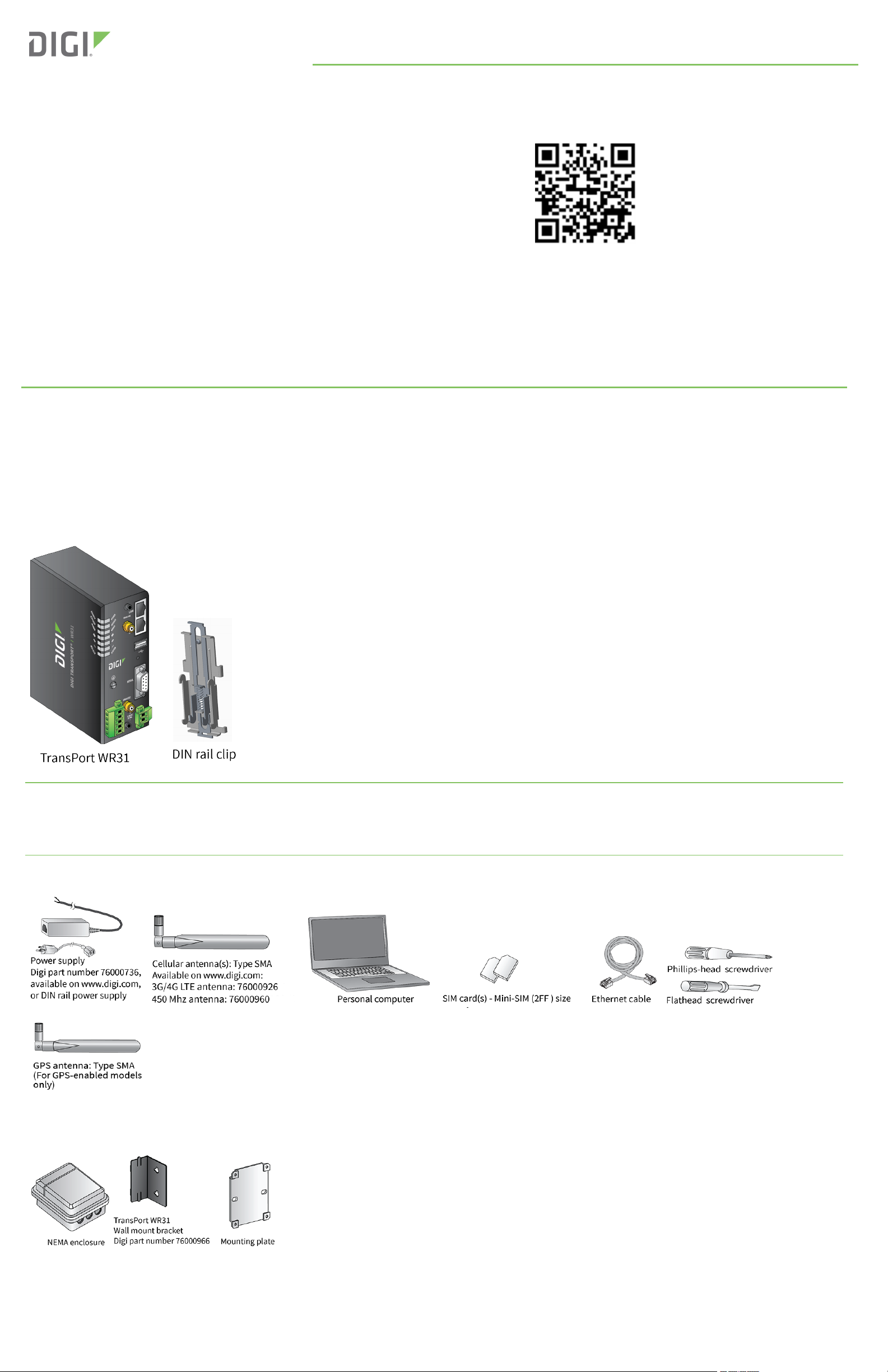
Welcome to your Digi product
Get started: This guide helps you with initial product setup. Need more? Find additional
Quick Start Guide
product support at www.digi.com/support/TransPortWR31. Or connect to the online
documentation by scanning this code:
TransPort® WR31
Digi Technical Support: Digi offers multiple support plans to help you get the most out of your
product. For information on Technical Support plans and pricing, contact us at 877.912.3444 or
visit www.digi.com/support.
Documentation Feedback: To provide feedback on this documentation, send your comments to techcomm@digi.com.
1 Verify your components
Some models include some additional equipment. For details about the accessories that ship with your product and for a list of available
accessories that can be purchased separately, go to www.digi.com/support/TransPortWR31. Click on the Part Numbers and Accessories link
and then find your specific part number.
Contact a preferred carrier or the distributor for your device to inquire about cellular service options.
Verify that you have all included equipment. If any item is missing or damaged, contact your supplier.
Included equipment
Note A loose label sticker that includes the unique device password is included in the box. Retain this label sticker with your hardware
records. This default password will be needed if the device is factory reset and you want to access the web UI on the device or register the
device with Digi Remote Manager. If the device was already registered with Remote Manager at the time of the factory reset, you do not need
the unique password to access the device in Remote Manager.
Required additional equipment
Optional equipment
The TransPort WR31 can be mounted directly to a wall using the WR31 Wall Mount Bracket (76000966). Advanced environmental protection requires a customer specified NEMA enclosure.
© 2019 Digi International Inc.
Digi, Digi International, and the Digi logo are trademarks or registered trademarks in the United States and other countries worldwide. All other trademarks mentioned in this
document are the property of their respective owners.
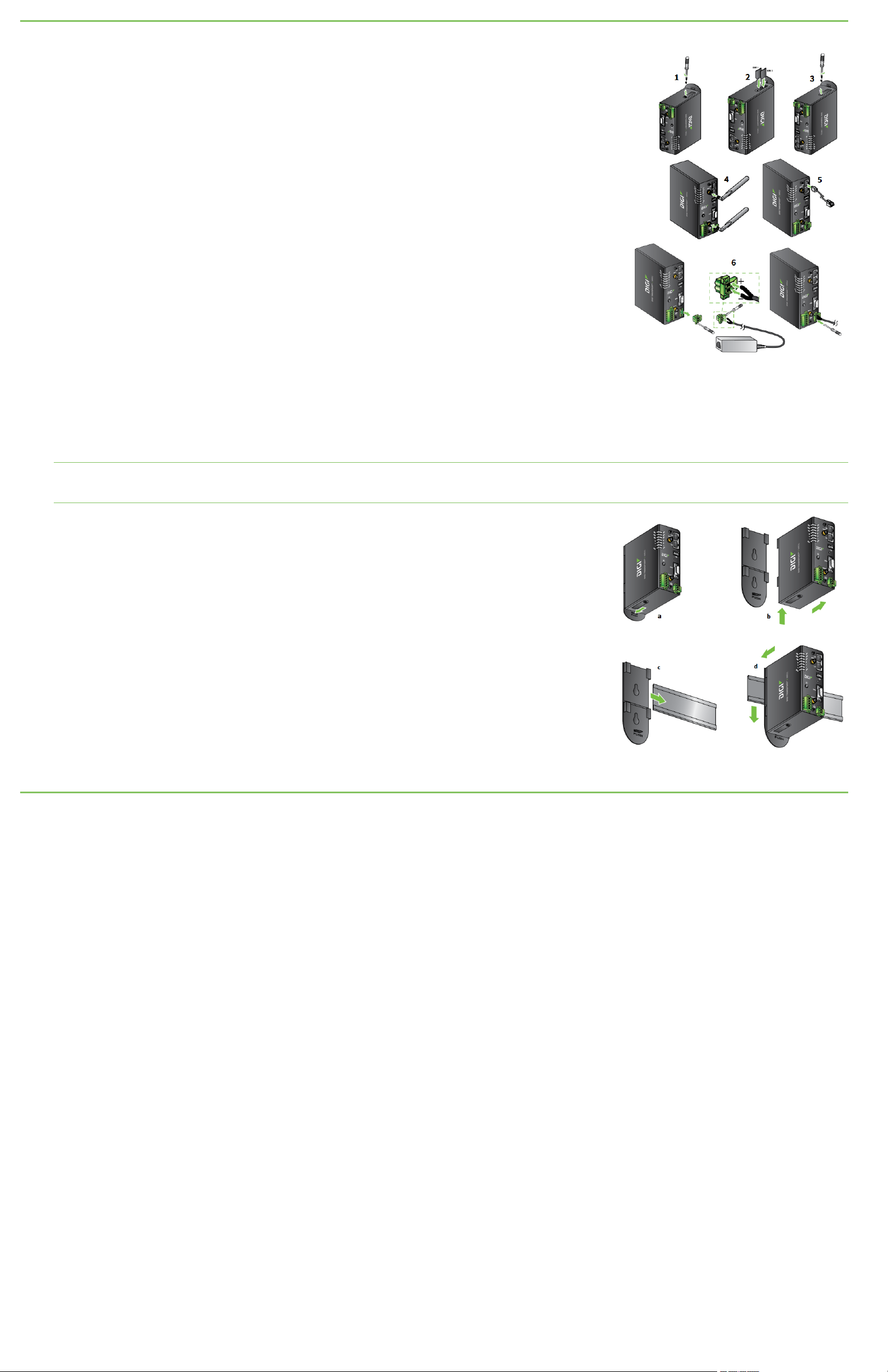
2 Connect the hardware
1. Using a Phillips-head screwdriver, remove the SIM slot cover from the underside of the unit.
2. Insert the SIM card(s) into the SIM sockets. SIM1 is near the middle of the unit, and SIM 2 is near
the outside of the unit. Insert the chamfered end of the SIM card first.
3. Replace the SIM slot cover.
4. Connect the cellular antenna to the WWANPRI connector on the unit. If the unit is equipped
with a secondary cellular antenna connector, connect it to the WWANSEC connector. If the unit
is equipped with a GPS antenna connector, connect it to the GPS connector.
5. Connect one end of the Ethernet cable to the LAN 0 port on the unit and the other end to a LAN
port on a PC.
6. Connect the power supply. If using the optional power supply:
a. Remove the pluggable connector from the unit, loosening the screws for the locking
flanges as needed.
b. Connect the wires of the power supply to the terminals, following the instructions on
the power supply.
c. Secure the terminal screws.
d. Reconnect the pluggable connector to the unit.
e. Secure the screws on the locking flanges.
f. Connect the AC power to a power source.
For additional hardware installation options and instructions, see the TransPort User Guide online, at www.digi.com.
7. Mount the TransPort WR31 on a DIN rail, directly onto the wall, or in a NEMA enclosure.
Note Position the Digi TransPort WR31 via DIN rail mounting brackets, wall-mount, or rackmount, in a location with adequate ventilation.
The unit is designed for indoor use. Do not expose the unit to extreme heat or cold, strong magnetic fields, or liquids.
For DIN rail mounting:
a. Apply pressure to the DIN clip release tab.
b. Slide the TransPort WR31 up; it should release from the clip and fall forward.
c. Slide or snap the DIN clip onto the DIN rail.
d. Align the TransPort WR31 with the guides on the DIN clip; reverse Step b and slide the
device into the DIN clip guides and down until it clicks into place.
For wall-mounting or NEMA enclosure mounting:
Purchase the TransPort WR31 Wall Mount Bracket (Digi part number 76000966) and NEMA
enclosure equipment.
8. When the unit is powered up, the POWER LED illuminates and the unit starts a series of diagnostic
self-tests. During this process, one or more of the other LEDs will flash to show that the unit is
busy. See Section 4, View the TransPort LEDs and startup states, for more information on LEDs.
When the flashing stops, the unit has completed the self-test diagnostics and is ready to be
configured.
3 Get started with the Digi mobile app
Take advantage of the Digi Remote Manager subscription bundled with your product model purchase.
Use the Digi Remote Manager mobile app to quickly set up your product model.
Here's how:
1. Download the Digi Remote Manager mobile app from the App Store (iPhone) or Google Play (Android).
2. Click Log in or Sign Up and then click Sign up to create a new account.
3. You'll receive an email with login instructions.
4. From the Digi Remote Manager mobile app, click Log in and log into your new account.
5. From the menu, select Install a device with a QR or bar code and scan the installation QR code on the label.
6. Follow the prompts to complete your product model registration.
