Page 1

90000252_B
PortServer CM
User Manual
Page 2

i-ii
Copyright
Digi International Inc. 2002. All Rights Reserved
The Digi logo is a trademark of Digi International Inc. All other brand and product names are the trademarks
of their respective holders.
Information in this document is subject to change without notice and does not represent a commitment on
the part of Digi International. Digi provides this document “as is,” without warranty of any kind, either
expressed or implied, including, but not limited to, the implied warranties of fitness or merchantability for a
particular purpose. Digi may make improvements and/or changes in this manual or in the product(s) and/or
the program(s) described in this manual at any time.
This product could include technical inaccuracies or typographical errors. Changes are periodically made to
the information herein; these changes may be incorporated in new editions of the publication.
FCC Warning Statement:
The PortServer CM has been tested and found to comply with the limits for Class A digital devices, pursuant
to Part 15 of the FCC rules. These limits are designed to provide reasonable protection against harmful interference when the equipment is operated in a commercial environment. This equipment generates, uses and
can radiate radio frequency energy and, if not installed and used in accordance with the Installation Manual,
may cause harmful interference to radio communications. Operation of this equipment in a residential area is
likely to cause harmful interference in which case the user is required to correct the problem at his or her
own expense.
Page 3

90000252_B
Canadian DOC Notice:
The PortServer CM does not exceed the Class A limits for radio noise emissions from digital apparatus set
out in the Radio Interference Regulations of the Canadian Department of Communications.
Le PortServer CM n’émete pas de bruits radioélectriques dépassant les limites applicables aux appareils
numériques de la classe A prescrites dans le règlement sur le brouillage radioélectrique edicté par le Ministère des Communications du Canada.
Page 4

i
Contents
Chapter 1 Introduction
How To Use This Manual................................................................................................ 1-2
Safety Instructions ........................................................................................................... 1-2
Working Inside the PortServer CM .................................................................................1-3
What Is In the Box........................................................................................................... 1-4
LED Information.............................................................................................................. 1-5
Summary of the Configuration Process........................................................................... 1-6
Chapter 2 Configuring the PortServer CM
Discover Utility................................................................................................................ 2-2
Disabling the Discover Utility......................................................................................... 2-3
Configuration Options ..................................................................................................... 2-4
Configuring Terminal Parameters.................................................................................... 2-4
Configuring System Files ................................................................................................ 2-5
Configuration File Parameters......................................................................................... 2-6
Modifying Pslave.conf Global Parameters...................................................................... 2-7
Modifying Port Parameter Files....................................................................................... 2-9
Testing the Configuration.............................................................................................. 2-16
Updating the System Files............................................................................................. 2-17
Page 5

ii
Clustering PortServer CM Devices................................................................................ 2-18
Modifying Master/Slave Configuration Files................................................................ 2-19
Setting Serial Port Buffer Size....................................................................................... 2-24
Chapter 3 Menus and Keyword Monitoring Filters
Using digi_menu to simplify port connections................................................................ 3-2
About Menus.................................................................................................................... 3-4
Constructing Menus.........................................................................................................3-7
Sample Menus................................................................................................................ 3-12
Keyword Monitoring and Notification System .............................................................3-16
XML Basics................................................................................................................... 3-24
Chapter 4 Linux Basics
Introduction...................................................................................................................... 4-2
Changing the root Password............................................................................................ 4-2
Users and Passwords........................................................................................................ 4-4
Linux File Structure......................................................................................................... 4-5
Basic File Manipulation Commands................................................................................ 4-5
The vi Editor.................................................................................................................... 4-7
The Routing Table........................................................................................................... 4-8
ssh - The Secure Shell Session ........................................................................................4-9
Page 6

iii
The Process Table..........................................................................................................4-11
NTP Client Functionality............................................................................................... 4-11
The Crond Utility........................................................................................................... 4-12
The DHCP (Dynamic Host Configuration Protocol) Client..........................................4-13
Packet Filtering using ipchains...................................................................................... 4-14
Chapter 5 Hardware Specifications
Introduction...................................................................................................................... 5-2
The RS-232 Standard....................................................................................................... 5-2
Cable Length.................................................................................................................... 5-3
Connectors .......................................................................................................................5-3
Straight-Through vs. Crossover Cables........................................................................... 5-4
Which Cable Should be Used.......................................................................................... 5-5
Cable Diagrams................................................................................................................ 5-6
Chapter 6 Sample pslave.conf files
Sample pslave.conf File...................................................................................................6-2
Customization................................................................................................................ 6-20
Page 7

iv
Chapter 7 The Web Management Interface
Introduction...................................................................................................................... 7-2
Changing the Password.................................................................................................... 7-4
Web Configuration Menus............................................................................................... 7-6
Troubleshooting the Web Management Interface............................................................ 7-9
Chapter 8 Upgrading and Troubleshooting
Upgrading the Linux Kernel............................................................................................ 8-2
Troubleshooting the PortServer CM................................................................................ 8-3
Hardware Test.................................................................................................................. 8-5
Port Conversation ............................................................................................................8-6
Test Signals Manually ..................................................................................................... 8-7
Page 8

Introduction 1-1
Chapter 1 Introduction
How To Use This Manual ............................................................................................... 1-2
Safety Instructions .......................................................................................................... 1-2
Working Inside the PortServer CM ................................................................................ 1-3
What Is In the Box .......................................................................................................... 1-4
LED Information ............................................................................................................. 1-5
Summary of the Configuration Process .......................................................................... 1-6
Page 9

1-2 How To Use This Manual
How To Use This Manual
This manual assumes that the reader understands networking basics and is familiar with the terms and
concepts used in Local and Wide Area Networking. The PortServer CM is a Linux-based secure console
access server, which gives it great flexibility. It runs an embedded version of the Linux operating system and
UNIX and Linux users will find the configuration process very familiar. On the other hand, users not
familiar with UNIX will have a steeper learning curve, but it is not necessary to be a UNIX expert.
Configuration of the equipment is done by editing a few plain-text files (commented sample files for the
principal profiles are provided in appendix C), and then updating the versions of the files in the PortServer
CM. The files can be edited in the PortServer CM using the vi editor provided, or in another computer with
the environment and text editor of your choice. UNIX user or not, we strongly recommend that you follow
the steps in this installation manual before jumping in. This manual should be read in the order written, with
exceptions given in the text.
Safety Instructions
Use the following safety guidelines to protect yourself and your PortServer CM.
CAUTION: Do not operate your PortServer CM with the cover removed.
• In order to avoid shorting out your PortServer CM when disconnecting the network cable, first unplug
the cable from the equipment and then from the network jack. When reconnecting a network cable to the
equipment, first plug the cable into the network jack, and then into the equipment.
• To help prevent electric shock, plug the PortServer CM into properly grounded power source. The cable
is equipped with 3-prong plug to help ensure proper grounding. Do not use adapter plugs or remove the
grounding prong from the cable. If you have to use an extension cable, use a 3-wire cable with properly
grounded plugs.
• To help protect the PortServer CM from transients in electrical power, use a surge suppressor, line conditioner, or uninterruptible power supply.
• Be sure that nothing rests on PortServer CM’ cables and that the cables are not located where they can be
Page 10

Introduction 1-3
stepped on or tripped over.
• Do not spill food or liquids on your PortServer CM. If it gets wet, contact Digi Technical Support.
• Do not push any objects into the openings of your PortServer CM. Doing so can cause fire or electric
shock by shorting out interior components.
• Keep your PortServer CM away from heat sources. Also, do not block cooling vents.
Working Inside the PortServer CM
NOTICE: Do not attempt to service the PortServer CM yourself, except following the instructions from
Digi Technical Support personnel. In such a case, first perform the following actions:
• Turn off the PortServer CM.
• Ground yourself by touching an unpainted metal surface at the back of the equipment before touching
anything inside your equipment.
Replacing the Battery
A coin-cell battery maintains date and time information. If you have to repeatedly reset time and date
information after turning on your PortServer CM, replace the battery.
CAUTION: A new battery can explode if it is incorrectly installed. Replace the 3 Volt CR2032 battery
only with the same or equivalent type recommended by the battery manufacturer. Discard used
batteries according to the battery manufacturer’s instructions.
Page 11

1-4 What Is In the Box
What Is In the Box
The following figure shows the main unit, accessories included in the package and how cables should be
connected. The loop-back connector is provided for convenience in case hardware tests are necessary. The
RJ-45M - DB-9 F Crossover cable and the RJ-45M - RJ-45 Sun Netra Crossover cable (not shown in the
figures) are also included.
Page 12

Introduction 1-5
LED Information
The Digi PortServer CM has a frontal array of multiple LEDs. Below is a brief explanation of what each
LED represents.
Note: All 32 serial port Ready LEDs will flash when the Discover utility Locate box is selected.
LED Title Definition
Collision Indicates a collision on the Ethernet bus. Infrequent flashing is normal, fre-
quent flashing indicates a saturated Ethernet bus.
Link This LED should be on continually indicating the unit is properly terminated
on the network.
CPU This LED blinks at a rate of one second on/one second off.
100BT This light is on if the Ethernet link is connected to other 100Base-T equip-
ment and is working at 100 Mbps. If not, the LED will be off.
RX Indicates the unit is receiving data. This light should be blinking continually.
TX Indicates the unit is transmitting data.
Serial Port LEDs
Ready Indicates a connection to the port has been made.
RX Indicates the unit is receiving data.
TX Indicates the unit is transmitting data.
Page 13

1-6 Summary of the Configuration Process
Summary of the Configuration Process
The PortServer CM operating system is embedded Linux. Even if you are a UNIX user and find the tools
and files familiar, do not configure this product as you would configure a regular Linux server. You do not
need to be a UNIX expert to configure the PortServer CM. Additional information about the files and tools
needed for configuration is provided later in this manual.
Initial configuration steps are:
1. Connect the PortServer CM to the network.
2. Configure the IP settings by using the Discover Utility or the netconfig utility.
3. Edit the pslave.conf file from the command line interface or the Web Management Interface. This is the
main configuration file that concentrates most product parameters and defines the functionality of the
PortServer CM. The modifications made to this file will depend on the profile.
4. Activate the changes.
5. Test the configuration to make sure the ports have been set up properly.
6. Save the changes and restarting the server application.
Page 14
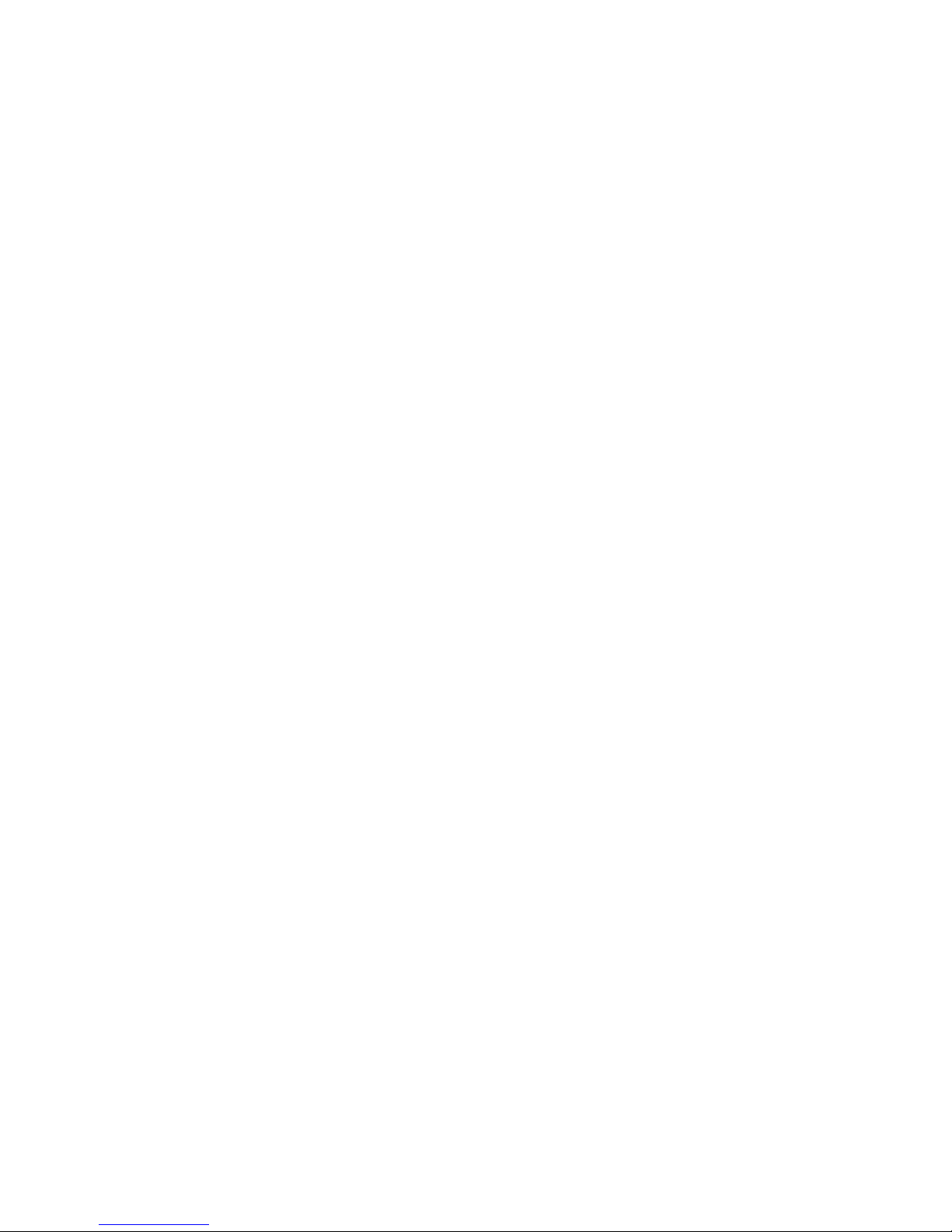
Configuring the PortServer CM 2-1
Chapter 2 Configuring the PortServer CM
Discover Utility................................................................................................................ 2-2
Disabling the Discover Utility......................................................................................... 2-3
Configuration Options ..................................................................................................... 2-4
Configuring Terminal Parameters ...................................................................................2-4
Configuring System Files ................................................................................................ 2-5
Configuration File Parameters......................................................................................... 2-6
Modifying Pslave.conf Global Parameters...................................................................... 2-7
Modifying Port Parameter Files....................................................................................... 2-9
Testing the Configuration.............................................................................................. 2-16
Updating the System Files............................................................................................. 2-17
Clustering PortServer CM Devices................................................................................ 2-18
Modifying Master/Slave Configuration Files................................................................ 2-19
Setting Serial Port Buffer Size....................................................................................... 2-24
Page 15

2-2 Discover Utility
Discover Utility
The Discover utility is a web-based Java applet that allows an administrator to quickly and easily assign IP
addresses, the Netmask, and Gateway settings to the PortServer CM from any workstation on the same
network as the PortServer CM. The Discover utility sends out a network broadcast and identifies responses
from the PortServer CM terminal servers.
The utility is available from the Digi website at http://cm.digi.com. The utility runs locally on the system
you are using, and no information about your system or network is sent over the Internet.
To use the Discover utility do the following:
1. Open a web browser and enter the following URL in the address bar:
http://cm.digi.com
2. A security warning will be displayed, indicating that the applet is signed and asking if you want to install
and run the Discover utility. Choose Yes.
3. Choose Discover to have the Discover utility detect the PortServer CM’s on your network.
After completing the search, a new window will open, showing a listing of the PortServer CM terminal
servers found, the firmware versions, and the MAC addresses. If IP, netmask and gateway addresses
have been previously defined, these addresses will also be displayed.
4. Locate the MAC address of the PortServer CM you want to configure. The MAC address is listed on a
white sticker on the underside of the PortServer CM.
5. Select the IP address cell and enter the IP address you wish to assign the PortServer CM. Enter the
Netmask and Gateway IP settings as needed.
6. Choose Submit to save the new IP settings.
Page 16

Configuring the PortServer CM 2-3
Choose the Locate button for a visual verification of the device. The row of serial port LEDs will flash
when the Locate button is selected. Press the Locate button again to stop the flashing LEDs.
Disabling the Discover Utility
The system administrator may desire to disable the Discover utility so users can not change network
configuration parameters. To disable the Discover utility, the administrator needs to modify two files, submit
the changes, and save the changes to the flash memory. To disable the Discover utility, use the Web
Management Interface and do the following:
1. Login to the Web Management Interface with administrator rights (root).
2. From the navigation bar, choose Configuration > Edit Text File > and enter /etc/config_files in
the Filename cell and choose Submit.
3. Scroll to the end of the list and add the following line in the text box: /etc/inittab then choose
Submit.
4. From the navigation bar, choose Configuration > Edit Text File > enter /etc/inittab in the File-
name cell and choose Submit.
5. Locate the following line ::once:/bin/xcelld and replace it with the following line
# ::once:/bin/xcelld and choose Submit. The # (number symbol) comments the line out.
6. From the navigation bar, choose Administration > Load/Save Configuration > Save to Flash.
7. Reboot the system and the Discover utility will no longer be available.
Page 17

2-4 Configuration Options
Configuration Options
After assigning an IP address with the Discover utility, users can configure their PortServer CM in two
ways. The simplest way to configure most of the PortServer CM settings is to use a browser based utility
called the Web Management Interface. Chapter 7 contains information on how to access and use the Web
Management Interface. The other way to configure the PortServer CM is by modifying the configuration
files as explained below.
Configuring Terminal Parameters
Connect a personal computer or terminal to the PortServer CM using the console cable. If you are using a
personal computer, HyperTerminal can be used in the Windows operating system or Kermit in the UNIX
operating system. The terminal parameters should be set as follows:
• Serial Speed: 9600 bps
• Data Length: 8 bits
• Parity: None
• Stop Bits: 1 stop bit
• Flow Control: Hardware flow control or none
• Ansi emulation
(Note: If your terminal does not have ansi emulation, select vt100; then, on the CM, log in as root and
switch to vt100 by typing “TERM=vt100;export TERM”)
When the PortServer CM boots properly, you will see a series of messages displayed as the unit loads each
operating system component followed by a login banner. Log in as root and dbps as the password. The
PortServer CM runs Linux. A description of the Linux file system and basic commands is given in the
chapter on Linus Basics.
Page 18

Configuring the PortServer CM 2-5
Configuring System Files
Modifying Linux Files
In this step, four Linux files must be modified to identify the PortServer CM and its neighbors. An
alternative to editing each file is to use the netconfig command. Then, the boot parameters are configured.
The operating system provides a scaled-down version of the vi editor. A description of its features is
available in the chapter on Linux.
The first file is: /etc/hostname. The only entry should be the hostname of the PortServer CM. An example is:
DigiPSCM
The second file is: /etc/hosts. It should contain the IP address for the Ethernet interface and the same
hostname entered in the /etc/hostname file. It may also contain IP addresses and host names for other hosts
in the network.
The third file that must be modified is /etc/resolv.conf. It must contain the domain name and nameserver
information for the network.
200.200.200.1 DigiPSCM
200.200.200.2 RADIUSServer
127.0.0.1 localhost
domain mycompany.com
nameserver 200.200.200.2
Page 19

2-6 Configuration File Parameters
The fourth file defines static routes and is called /etc/network/st_routes. The IP address of your network
gateway router should be configured in this file. Other static routes are also configured in this file.
Configuration File Parameters
The file /etc/portslave/pslave.conf is specific to the PortServer CM and a sample file with comments is
supplied in the Linux file system. It is called /etc/portslave/pslave.conf. A listing of the pslave.conf file with
all possible parameters is provided in the chapter titled Sample Pslave.conf files.There are three basic types
of parameters:
• conf.* parameters are global or apply to the Ethernet interface
• all.* parameters are used to set default parameters for all ports
• s#.* parameters change the default port parameters for individual ports.
Note: An all.* parameter can be overridden by a s#.* parameter appearing later in the pslave.conf file (or
vice-versa).
route add default gw 200.200.200.5
Page 20

Configuring the PortServer CM 2-7
Modifying Pslave.conf Global Parameters
Parameter Value for this Example
conf.eth_ip The IP address of the Ethernet interface. This parameter, along with the next
two, is used by the digi_ras program to OVERWRITE the file /etc/network/
ifcfg_eth0 as soon as the command “signal_ras hup” is executed. The file /etc/
network/ifcfg_eth0 should not be edited by the user unless the digi_ras
application is not going to be used. You may use an alternative command,
netconfig, to configure network parameters.
An example for this value is: 200.200.200.1
conf.eth_mask The mask for the Ethernet network. You may use an alternative command,
netconfig, to configure network parameters.
An example for this value is: 255.255.255.0
conf.eth_mtu The Maximum Transmission Unit size, which determines whether or not
packets should be broken up.
An example for this value is: 1500
conf.DB_facility This value (0-7) is sent to the syslog server (the CM is a syslog client) to
indicate in which file the syslog messages sent by the data buffering feature
should be stored. See description for conf.facility.
An example for this value is: 0
Page 21

2-8 Modifying Pslave.conf Global Parameters
conf.nfs_data_
buffering
Remote Network File System where data buffering will be written instead of
the default directory ‘/var/run’. The directory tree to which the file will be
written must be NFS-mounted. If data buffering is turned on for port 1, for
example, the data will be stored in the file ttyS1.data in the directory and server
indicated by this variable. The remote host must have NFS installed and the
administrator must create, export and allow reading/writing to this directory.
The size of this file is not limited by the value of the parameter
s1.data_buffering, though the value cannot be zero since a zero value turns off
data buffering. commented conf.lockdir The lock directory , which is /var/lock
for the PortServer CM. It should not be changed unless the user decides to
customize the operating system.
conf.lockdir The lock directory, which is /var/lock for the PortServer CM. This file should
not be changed unless the user decides to customize the operating system.
conf.syslog The IP address of a remote syslog daemon can be provided here, if desired.
An example for this value is: 200.200.200.2
conf.facility This value (0-7) is sent to the syslog server (the CM is a syslog client) to
indicate in which file the syslog messages sent by portslave should be stored.
The file /etc/syslog.conf on the syslog server contains a mapping between
facility numbers and server log files.
An example for this value is: 7
Parameter Value for this Example
Page 22

Configuring the PortServer CM 2-9
Modifying Port Parameter Files
Parameter Value for this Example
all.syslog_level This variable determines which syslog messages will be sent to the syslog
server configured in the conf.syslog parameter. A value of 0 suppresses all but
emergency messages while values between 1 and 7 send progressively more
types of messages for each increment.
This value (as for all “all.” parameters) can later be overridden for individual
ports using the s<port number>.syslog_level parameter.
An example for this value is: 4
all.console_level This variable determines which syslog messages will be sent to the PortServer
CM console connected through the console interface. See the previous
parameter for a description of possible values.
An example for this value is: 4
all.speed The speed for all ports.
An example for this value is: 9600
all.datasize The data size for all ports.
An example for this value is: 8
all.stopbits The number of stop bits for all ports is 1.
all.parity The parity for all ports is none.
Page 23

2-10 Modifying Port Parameter Files
all.authtype There are several authentication options:
• local (authentication is performed using the /etc/passwd file)
• radius (authentication is performed using a RADIUS authentication server)
• none
• local/radius (authentication is performed locally first, switching to RADIUS
if unsuccessful)
• radius/local (the opposite of the previous option)
• RADIUSDownLocal (local authentication is tried only when the RADIUS
server is down).
Note: This parameter controls the authentication required by the PortServer
CM. The authentication required by the device to which the user is connecting
is controlled separately.
An example for this value is: radius
radius all.authhost1 This address indicates the location of the RADIUS authentication server and is
only necessary if this option is chosen in the previous parameter. A second
RADIUS authentication server can be configured with the parameter
all.authhost2.
An example for this value is: 200.200.200.2
Parameter Value for this Example
Page 24

Configuring the PortServer CM 2-11
all.accthost1 This address indicates the location of the RADIUS accounting server, which
can be used to track how long users are connected after being authorized by the
authentication server. Its use is optional.
An example for this value is: 200.200.200.2
all.radtimeout This is the timeout (in seconds) for a radius authentication query. The first
server authhost1) is tried “radretries” times, and then the second (if configured)
is contacted “radretries” times. If the second also fails to respond, RADIUS
authentication fails.
An example for this value is: 3
all.radretries Defines the number of times each RADIUS server is tried before another is
contacted. The default, if not configured, is 5.
An example for this value is: 5
all.secret This is the shared secret necessary for communication between thePortServer
CM and the RADIUS servers.
An example for this value is: digi
Parameter Value for this Example
Page 25

2-12 Modifying Port Parameter Files
Parameter Value for this Example
all.ipno This is the default IP address of the PortServer CM's serial ports. The "+"
indicates that the first port should be addressed as 192.168.1.101 and the
following ports should have consecutive values. Any host can access a port
using its IP address as long as a path to thte address exists in the host's routing
table. An example for this value is: 192.168.1.101+
all.issue This text determines the format of the login banner that is issued when a
connection is made to the PortServer CM. \n represents a new line and \r
represents a carriage return.
An example of this value is: \r\n\ PortServer CM 32\n\ \r\nWelcome to%h
port%p n\ \r\n
all.prompt This text defines the format of the login prompt. Expansion characters, listed in
Appendix C, can be used here.
An example for this value is: %h login:
all.flow This sets the flow control to hardware, software, or none. hard all.poll_interval
When not set to zero, this parameter sets the wait for a TCP connection keepalive timer. If no traffic passes through the PortServer CM for this period of
time, the PortServer CM will send a modem status message to the remote
device to see if the connection is still up.
An example for this value is: hard
Page 26

Configuring the PortServer CM 2-13
all.socket_port This defines an alternative labeling system for the PortServer CM ports. The
‘+’ after the numerical value causes the interfaces to be numbered
consecutively. In this example, interface 1 is assigned the port value 7001,
interface 2 is assigned the port value 7002, etc.
An example for this value is: 7001+
all.protocol For the CM profile, the possible protocols are socket_server (when telnet is
used) and socket_ssh (when ssh version one or two is used).
An example for this value is: socket_server
all.data_buffering A non-zero value activates data buffering. A file (/var/run/ttyS#.data) is created
on the PortServer CM and all data received from the port is captured. The file
contains a maximum size equal to this parameter, which is overwritten each
time the maximum is reached. This file can be viewed using the normal UNIX
tools (cat, vi, more, etc.).
An example for this value is: 0
all.syslog_buffering When non-zero, the contents of the data buffer are sent to the syslog server
every time a quantity of data equal to this parameter is collected. The syslog
level for data buffering is hard coded to level 5, so the parameter syslog_level
should be greater than or equal to 5, and data_buffering non-zero for syslog
generation.
An example for this value is: 0
Parameter Value for this Example
Page 27

2-14 Modifying Port Parameter Files
all.dont_show_DB
menu
When zero, shows a menu with data buffering options when a non-empty data
buffering file is found.
An example for this value is: 1
all.users Restricts access to ports by user name (only the users listed can access the port
or all but the users listed can access the port (with !).) A single comma and
spaces/tabs may be used between names. A comma may not appear between the
! and the first user name. The users may be local or RADIUS.
An example for this value is: !joe, mark
all.admin_users This parameter determines which users can open a sniff session, which is where
a second connected user can see everything that a first connected user is doing
on a given port. The second user can also cancel the first user’s session (and
take over). Only two users can connect to the same port simultaneously. This
parameter is obligatory when authtype is not none, to determine who can open a
sniff session or cancel a previous session. peter, john s1.tty The device name
for the port is set to the value given in this parameter. If a device name is not
provided for a port, it will not function. ttyS1 s1.authtype Authtype must not be
none for the sniff session feature to function with authentication. If none is
chosen, any user can open a sniff session and/or cancel sessions of other users.
An example for this value is: peter, john
Parameter Value for this Example
Page 28

Configuring the PortServer CM 2-15
Execute the command signal_ras hup to activate the changes. Now the configuration should be tested.
Parameter Value for this Example
all.sniff_mode This parameter determines what the second connected user (see parameter
admin_users below) can see of the session of the first connected user: in shows
data written to the port, out shows data received from the port, and i/o shows
both streams. The second session is called a sniff session and this feature is
activated whenever the protocol parameter is set to socket_ssh or socket_server.
An example for this value is: out
s1.tty The device name for the port is set to the value given in this parameter. If a
device name is not provided for a port, it will not function.
An example for this value is: ttyS1
s1.authtype Authtype must not be none for the sniff session feature to function with
authentication. If none is chosen, any user can open a sniff session and/or
cancel sessions of other users.
An example for this value is: local
s2.tty See the s1.tty entry in this table.
An example for this value is: ttyS2
s8.tty See the s1.tty entry in this table.
An example for this value is: ttyS8
Page 29

2-16 Execute the command signal_ras hup to activate the changes.
Testing the Configuration
After having executed the command signal_ras hup to activate the changes you have made to the
configuration files, test the configuration by performing the following test:
1. Since RADIUS authentication was chosen, create a new user on the RADIUS authentication server
called test and provide him with the password test.
2. From the console, enter the command:
ping 200.200.200.2
to make sure the RADIUS authentication server is reachable.
3. Verify that the physical connection between the PortServer CM and the servers is correct. A cross cable
(not the modem cable provided with the product) should be used. Refer to the hardware specifications
for pin-out diagrams.
4. Verify that the PortServer CM has been set for communication at 9600 bps, 8N1. The device must also
be configured to communicate on the serial console port with the same parameters.
5. Verify that the computer is configured to route console data to the serial console port.
6. From a server on the LAN (not from the console), telnet to the device connected to the first port of the
PortServer CM using the following command:
telnet 200.200.200.1 7001
For both telnet and ssh sessions, the devices can be reached by either:
• Ethernet IP of the PortServer CM and assigned socket port or
• Individual IP assigned to each port.
If everything is configured correctly, a telnet session should open on the device connected to port 1. If not,
Page 30

Configuring the PortServer CM 2-17
check the configuration, follow the steps above again, and check the chapter on troubleshooting. Continue
with Updating the System Files if the configuration is successful.
Updating the System Files
To update the system with the modifications made to the files, do the following:
1. Confirm that all files that should be saved to the flash memory are contained in the /etc/config_files
folder.
See the chapter Upgrading and Troubleshooting PortServer CM for a complete list of these files and
what programs use which files.
2. Enter the command:
saveconf
this command reads the /etc/config_files file and copies all the files listed in the file /etc/config_files
from the ramdisk to /proc/flash/script.
The previous contents of the file /proc/flash/script will be lost.
3. Restart the digi_ras process by entering the command:
signal_ras hup
The configuration is complete.
Clustering PortServer CM Devices
restoreconf does the opposite of saveconf, copying the contents of the /proc/flash/script file to the
corresponding files in the ramdisk. The files on the ramdisk are overwritten. restoreconf is run
Page 31

2-18 Clustering PortServer CM Devices
automatically each time the PortServer CM is booted.
Clustering allows the stringing of PortServer CMs so that one master PortServer CM can be used to access
all PortServer CMs on a LAN. The master PortServer CM can manage up to 512 serial ports or 15 slave
PortServer CMs.
Page 32

Configuring the PortServer CM 2-19
Modifying Master/Slave Configuration Files
The Master PortServer CM must contain references to the Slave ports. The configuration described earlier
should be followed with the following exceptions for the Master and Slaves:
Parameter Value for this Example
conf.eth_ip Ethernet Interface IP address.
An example for this value is: 20.20.20.1
conf.eth_ip_alias Secondary IP address for the Ethernet Interface (needed for clustering
feature).
An example for this value is: 209.81.55.110
conf.eth_mask_alias Mask for secondary IP address above.
An example for this value is: 255.255.255.0
all.socket_port This value applies to both the local ports and ports on slave PortServer
CMs.
An example for this value is: 7001+
all.protocol Depends on the application.
An example for this value is: Socket_ssh or socket_server
Page 33

2-20 Modifying Master/Slave Configuration Files
all.authtype Depends on the application.
An example for this value is: RADIUS or local or none
s33.tty This parameter must be created in the master CM file for every slave port.
Its format is IP_of_Slave[:slave_socket_port] for non-master ports. In
this case, the slave_socket_port value is not necessary because
s33.socket_port is automatically set to 7033 by all.socket_port above.
An example for this value is: 20.20.20.2:7033
s33.serverfarm An alias for this port.
An example for this value is: Server_on_slave1_serial_s1
s33.ipno This parameter must be created in the master CM file for every slave port,
unless configured using all.ipno.
An example for this value is: 0.0.0.0
s34.tty See s33.tty.
An example for this value is: 20.20.20.2:7034
s34.serverfarm An alias for this port.
An example for this value is: Server_on_slave1_serial_s2
Parameter Value for this Example
Page 34

Configuring the PortServer CM 2-21
s34.ipno See s33.ipno.
An example for this value is: 0.0.0.0
s35.tty See s33.tty.
An example for this value is: 20.20.20.2:7035
s35.serverfarm An alias for this port.
An example for this value is: Server_on_slave1_serial_s3
s35.ipno See s33.ipno.
An example for this value is: 0.0.0.0
Note: For s36-s64 use the same pattern as established in the previous examples.
S65.tty The format of this parameter is IP_of_Slave[:slave_socket_port] for non-
master ports. The value 7301 was chosen arbitrarily for this example.
An example for this value is: 20.20.20.3:7301
S65.serverfarm An alias for this port.
An example for this value is: Server_on_slave2_serial_s1
S65.ipno See s33.ipno.
An example for this value is: 0.0.0.0
Parameter Value for this Example
Page 35

2-22 Modifying Master/Slave Configuration Files
The Slave PortServer CMs do not need to be configured to be accessed through the Master PortServer CM.
Their port numbers, however, must agree with those assigned by the Master.
S66.tty See s65.tty.
An example for this value is: 20.20.20.3:7302
S66.serverfarm An alias for this port.
An example for this value is: Server_on_slave2_serial_s2
S66.ipno See s33.ipno.
An example for this value is: 0.0.0.0
S67.tty See s65.tty.
An example for this value is: 20.20.20.3:7303
S67.serverfarm An alias for this port.
An example for this value is: Server_on_slave2_serial_s3
S67.ipno See s33.ipno.
An example for this value is: 0.0.0.0
Note: For s68-s96 use the same pattern as established in the previous examples.
Parameter Value for this Example
Page 36

Configuring the PortServer CM 2-23
To access ports from the remote management workstation, use telnet with the secondary IP address as shown
below.
To access the first port of the Master PortServer CM , enter the following:
telnet 209.81.55.110 7001
To access the first port of Slave 1, enter:
telnet 209.81.55.110 7033
To access the first port of Slave 2, enter:
telnet 209.81.55.110 7065
Note: Socket port 7065 is being used in the last example to access port 7301 in Slave 2.
The ssh command can also be used from the remote management workstation. To access the third port of
Parameter Value for This Example
all.protocol socket_server
all.authtype none
conf.eth_ip 20.20.20.2
all.socket_port 7033+
Page 37

2-24 Setting Serial Port Buffer Size
Slave 2, enter:
ssh -l <username>:Server_on_slave2_serial_s3 209.81.55.110
To access the fifth port of Slave 2, enter:
ssh -l <username>:7069 209.81.55.110
Setting Serial Port Buffer Size
The serial port input/output buffers have been configured at the factory for optimal performance under most
circumstances, but if you find it necessary to adjust the size of the buffers, this may be accomplished by
editing a text file in the /bin directory of the PortServer CM module.
Buffer sizes are defined as a number of 1 kilobyte blocks in multiples of 2048, plus 2. For example, to set the
buffer sizes to 4M (1k x 4096), use the value 4098. To set the buffer sizes to 6M (1k x 6144), use the value
6146. Likewise, to set 2M buffers, the value to use is 2048+2 = 2050.
Use the following procedure to set the desired buffer sizes. After you do the following procedure, go to page
6-14 pslave.conf to enable buffering.
1. Open the PortServer CM Web Management Interface and log in as the root web user. For information on
using the Web Management Interface, see The Web Management Interface on page 7-1.
2. From the Configuration section, choose Edit Text File.
3. In the File Name field, enter the path of the RAMdisk configuration file:
/bin/build_DB_ramdisk
4. In the file, locate the following two lines:
dd if=/dev/zero of=/dev/ram bs=1k count=4098
Page 38

Configuring the PortServer CM 2-25
mke2fs -vm0 /dev/ram 4098
The number, 4098, at the end of the above lines may be different, depending on your current configuration.
5. Change the number at the end of each line to the desired buffer size using the formula described above.
Be sure to use the same number in both lines.
6. Be sure that you have changed only the numbers at the end of the two lines shown in Step 4. If you make
an error while editing the text, choose Reset to restore the file to its last-saved state.
7. Choose Submit to save the edited file.
8. From the Administration section of the navigation bar on the left edge of your browser window, choose
Load/Save Configuration.
9. Choose Save to Flash.
10. Reboot the PortServer CM either by power-cycling the device or by choosing Reboot from the Adminis-
tration section of the main menu or navigation bar.
Page 39

Menus and Keyword Monitoring Filters 3-1
Chapter 3 Menus and Keyword Monitoring Filters
Using digi_menu to simplify port connections ............................................................... 3-2
About Menus ................................................................................................................... 3-4
Constructing Menus ........................................................................................................3-7
Sample Menus ............................................................................................................... 3-12
Keyword Monitoring and Notification System ............................................................3-16
XML Basics.................................................................................................................. 3-24
Page 40

3-2 Using digi_menu to simplify port connections
Using digi_menu to simplify port connections
Use the digi_menu script to avoid typing long telnet or ssh commands. digi_menu is ready to use
immediately, and requires no configuration. It presents a short menu with the names of the servers connected
to the serial ports of the PortServer CM. The server is selected by its corresponding number. For more
advanced menuing options, see "About Menus" on page 3-4.
Only ports configured for console access (protocols socket_server or socket_ssh) will be presented.
Enter digi_menu with no command line options displays the default menu
Serial Console Server Connection menu
1 Lucy2 Snoopy 3 Chris4 Ringo
5 ttyS56 ttyS67 ttyS78 ttyS8
Type 'q' to quit, a valid option [1-8], or anything else to refresh:
Selecting option 2 will telnet/ssh to the server Snoopy. If a name is present in the serverfarm parameter for
a port, that name will appear. Otherwise, ttySN is used where N is the port number.
The digi_menu script has the following command line options:
-p: Displays IP Address and TCP port instead of server names:
Serial Console Server Connection menu
1 10.1.2.3 70012 10.1.2.3 70023 10.1.2.3 7003
4 10.1.2.3 70045 10.1.2.3 70056 10.1.2.3 7006
Type 'q' to quit, a valid option [1-8], or anything else to refresh:
-i: Displays Local IP assigned to the serial port instead of server names:
Serial Console Server Connection menu
1 192.168.1.1012 192.168.1.1023 192.168.1.1034 192.168.1.104
Page 41

Menus and Keyword Monitoring Filters 3-3
5 192.168.1.1056 192.168.1.1067 192.168.1.1078 192.168.1.108
Type 'q' to quit, a valid option [1-8], or anything else to refresh:
-u name: Username to be used in ssh/telnet command. The default username is the one used to log in to the
PortServer CM.
-h: lists script options
Assigning Names to Ports
Ports may be assigned names to identify their destination or purpose. The names will appear in menus
instead of the generic ttySN names. Use the following procedure to name ports.
Open a web browser and access the Web Management Interface by entering the name or IP address of the
PortServer CM in the address bar.
1. Log in as root.
2. In the Configuration section of the navigation bar, choose Serial Ports.
3. From the Logical Ports drop down box, choose the port you wish to name, then choose Submit.
4. Enter the new name in the Server Farm parameter field (near the bottom of the page, in the SSH section)
and choose Submit.
5. Repeat steps 4 and 5 for each port you wish to name.
6. In the Administration section of the navigation bar, choose Load/Save Configuration.
7. Choose Save to Flash.
8. In the Administration section of the navigation bar, choose Restart Processes.
Page 42

3-4 About Menus
9. Choose Stop digi_ras. After a pause, Status field should change from Active to Inactive, and the text on
the button should change to Start digi_ras. If it does not, repeat this step.
10. Choose Start digi_ras.
About Menus
Introduction
The use of multi-level menus makes the connections to peripheral devices on the network or serial ports
much easier for PortServer CM users. This feature enables a system administrator to define menus
containing a list of actions a user or group of users can perform. The menu capability is available from the
command line interface in text format. Most console management users will access the menus through
Telnet or SSH, but the menus are also available from a terminal connected to a serial port.
Menus must be created by the system administrator. Menus are written in XML (eXtensible Markup
Language - see XML Basics on page 3-24 for help with XML tagging), and may be created and edited with
the text editor in the Web Management Interface. For administrators that do not have access to a web
browser, a limited version of vi is included on the system to use for editing the files. A sample menu with the
filename menu.xml and a default template with the filename defaultmenu.xml are included to help create
new menus. They are located in the /etc/menu directory. All menus for a specific user or group of users must
be contained in a single file.
A menu consists of a list of menu items. Choosing a menu item executes the action or takes the user to a submenu. Page Up and Page Down keys allow the user to scroll pages that are larger than screen size. Each
menu item has a key that is an ASCII character, entering the key character executes the menu item or opens
a submenu. The Q or q key returns the user to the parent menu. The administrator may assign any key to
function as quit. A + sign beside a menu item indicates a sub-menu.
Page 43

Menus and Keyword Monitoring Filters 3-5
Menu Hierarchy
Global Menu
The top-level menu is always menu.xml, which is not really a menu in the purest sense (it is not interactive,
and doesn’t display anything), but is used to define global parameters for the interactive menus, and to map
specific users or groups of users to custom menus that have been tailored for their needs. A default menu
(defaultmenu.xml) is invoked if a custom menu has not been specified for a specific user or group.
Default Menu
The default menu, defaultmenu.xml, is a generalized, basic menu that can be used to provide quick telnet
access to all of the ports on the PortServer CM. The default template provided with the product is ready to
use after minimal editing.
Custom Menus
Custom menus may be created for use by specific users or groups of users. Some uses for custom menus
include:
• Administration - menus may be set up to contain all of the operations required to perform common
administrative tasks. For example, a menu for editing configuration files might contain commands to
open the files in the vi text editor, a command to activate the changes, and a command to save the
changes to flash memory.
• Restricted use - a menu may be created to allow a specific user or group to access only certain ports and
execute only certain commands. These users may be prevented from having command line access, so
that only commands provided in the menu may be executed. See "Adding Users" on page 3-6.
Page 44

3-6 About Menus
Invoking Menus
Shell Users
From the command shell, simply enter menu. If the global menu, menu.xml, specifies a menu for the user,
that menu will be automatically invoked. If no menu is specified, the default menu will be invoked.
Menu Users
When a user is assigned to the menu interface (see "Adding Users" on page 3-6), the user’s menu is
displayed after they login. If the global menu, menu.xml, specifies a menu for the user, that menu will be
automatically invoked. If no menu is specified, the default menu will be invoked. The Menu-only user is
prevented from escaping to the command line.
Adding Users
Use this procedure to set up a user so that they are required to use a menu and have no command line access:
1. Open the Web Management Interface in a browser and log in as root.
2. Choose System Users from the Configuration section of the navigation bar.
Note: If there is already an entry for the user you wish to restrict, you must delete the entry before con-
tinuing - entries may not be edited.
3. Choose Add User.
4. Fill in the fields for user name, password and home directory as desired; in the Shell field, enter /bin/
menu and choose Submit.
If the Shell field is not set to /bin/menu, the user is presented with the command line. To assure the
users are presented with a menu after they log in, fill in the Shell field with /bin/menu. The
menu.xml file links the username to the appropriate menu.
Page 45

Menus and Keyword Monitoring Filters 3-7
5. To make the change permanent, choose Load/Save Configuration from the Administration section of the
navigation bar, then choose Save to Flash.
Constructing Menus
There are three major categories of tags in the PortServer CM menu hierarchy:
• Menu tags, which define characteristics of an entire menu
• Menu page tags, which define characteristics of a single menu or submenu page
• Menu item tags, which define individual menu items
Menu Definition Tags
Use these tags for defining menus on a PortServer CM terminal server.
Menu Tags Description
<menu> indicates a complete menu (all of the following tag pairs are
contained within the <menu></menu> pair)
<define> indicates a menu definition - the <define></define> tag pair contains
the entire menu definition, and is in turn wrapped by the <menu></
menu> pair
<name> menu name
<menu> indicates a complete menu (all of the following tag pairs are
contained within the <menu></menu> pair)
<comment> area for the administrator to insert comments (not visible to user)
Page 46

3-8 Constructing Menus
<startPage> id of first page to be displayed
<display> defines the number of columns to use when displaying menus. Legal
values are:
Auto - the number of columns is determined automatically to best fit
the screen
1, 2, 3, ... - an integer value defining the desired number of columns
<pagelist> contains all of the defined menu pages
<page> indicates a complete menu page (all of the following tag pairs are
contained within the <page></page> pair)
<id> defines a unique name for this menu page
<title> title of the page as it is to be displayed on screen
<itemList> list of all menu items on the page (all <item></item> constructs are
contained within the <itemList></itemList> pair)
Menu Item Tags Description
<item> indicates a complete menu item (all of the following tag pairs are
contained within the <item></item>pair)
<id> unique id of item
Menu Tags Description
Page 47

Menus and Keyword Monitoring Filters 3-9
<label> displayed label of item
<key> the key to press
<command> the full connection command to execute, as if it were typed on the
command line (may not be used if <page></page> is used in the
same item)
<page> page name to be linked (may not be used if <command></
command> is used in the same item)
<comment> area for the administrator to insert comments (not visible to user)
<sortby> defines how menu items are to be sorted when displayed on screen.
Legal values are:
none: (default) do not sort, use order as defined in file
key: sort by key (alpha-numeric)
type: sort by type - sub-menus first, connection items last
Menu Tags Description
Page 48

3-10 Constructing Menus
Basic Menu Structure
Page tags are always subordinate to menu tags, and item tags are always subordinate to page tags and menu
tags. The entire menu construct must be wrapped in <root> tags and preceded by an XML version tag (this is
the only tag that doesn’t have a corresponding closing tag). The example below shows the skeleton of a
menu.
<?xml version=”1.0”?>
<root xmlns=”cm.digi.com”>
<menu>
<define>
<pagelist>
<page>
<id>page id</id>
<itemlist>
<item>
<id>item id</id>
<label>label to display</label>
<command>command to execute</command>
<key>key to press</key>
</item>
<item>
<id>item id</id>
<label>label to display</label>
<command>command to execute</command>
<key>key to press</key>
</item>
<item>
<id>item id</id>
<label>label to display</label>
<page>id of submenu to display</page>
<key>key to press</key>
</item>
</itemlist>
</page>
<page>
Page 49

Menus and Keyword Monitoring Filters 3-11
<id>page id</id>
<itemlist>
<item>
<id>item id</id>
<label>label to display</label>
<command>command to execute</command>
<key>key to press</key>
</item>
<item>
<id>item id</id>
<label>label to display</label>
<command>command to execute</command>
<key>key to press</key>
</item>
</itemlist>
</page>
</pagelist>
</define>
</menu>
</root>
In this example, item id is a unique name for each menu item, label to display is what appears on the screen,
command to execute is a complete command line to be executed when this menu item is selected, id of
submenu to display points to another menu page, identified by its <id> tags, and key to press is the key that
is used to select the menu item.
Page 50

3-12 Sample Menus
Sample Menus
Global Menu (menu.xml)
Here is the sample global menu that is provided with the PortServer CM. This menu may be found in the /
etc/menu directory.
In this example, one user, root, and one group, nobody, are listed. Other users and groups can easily be added
by creating another set of user or group tags and substituting the name and the menu that they have access to.
Note that the Global Menu does not contain the <define></define> tag pair. Instead, the tag pair <global></
global> is used. This is because it is not an active menu, but a global parameter definition.
<?xml version="1.0"?>
<root xmlns="cm.digi.com">
<menu>
<global>
<version><major>1</major><minor>0</minor></version>
<defaultMenu>defaultmenu</defaultMenu>
<!--This menu is used if no specific criteria are met-->
<key><quit>Q</quit></key>
<!--define the key to exit the menu application-->
<label><!--define labels to: -->
<quit>Quit.</quit><!--exit the menu application-->
<upper>* page up *</upper><!--go up one page-->
<lower>* page down *</lower><!--go down one page-->
<choice>Select an option:</choice><!--select an option-->
<pressakey>Press any key to continue.</pressakey>
</label>
</global>
Page 51

Menus and Keyword Monitoring Filters 3-13
<userList>
<user><!--define user specific menus-->
<name>root</name>
<menu>defaultmenu</menu>
</user>
</userList>
<groupList>
<group><!--define group specific menus-->
<name>nobody</name>
<menu>defaultMenu</menu>
</group>
</groupList>
</menu>
</root>
Page 52

3-14 Sample Menus
Default Menu (defaultmenu.xml)
Here is the sample default menu that is provided with the PortServer CM. This menu may be found in the /
etc/menu directory.
It is a fully functioning menu file and will work on any PortServer CM terminal server, you need only
substitute a valid IP address. System administrators can use this file as a template and design a menu fitting
their own purposes and needs. A description of the XML tags can be found at the end of this section.
Note: To save space, ports 3 through 32 have been omitted here. The defaultmenu.xml file contains the
menu items for all 32 ports.
<?xml version="1.0"?>
<root xmlns="cm.digi.com"><!--definition of the namespace-->
<menu>
<define>
<name>defaultacme</name><!--name/id of menu-->
<comment>The Default Menu</comment><!--area for administrator to insert
comments(not visible to user)-->
<startPage>start</startPage><!--first page to start-->
<display>auto</display><!--display type: auto=auto OR n=the number of
column-->
<sortby>type</sortby><!--key=sort by alpha key OR type=sort by type
item.Else no sort.-->
<pageList><!--start a list of menus-->
<page><!--start a menu-->
<id>start</id><!--page unique id-->
<title>The Default Menu</title><!--title displayed on screen-->
<itemList>
<item><!--define a menu entry-->
<id>Port_1</id><!--unique id-->
<label>Port 1</label><!--displayed text for menu entry-->
Page 53

Menus and Keyword Monitoring Filters 3-15
<command>telnet 127.0.0.1 7001</command><!--system command to
execute-->
<key>1</key><!--the key to access menu entry, one char only-->
</item>
<item><!--define a menu entry-->
<id>Port_2</id><!--unique id-->
<label>Port 2</label><!--displayed text for menu entry-->
<command>telnet 127.0.0.1 7002</command><!--system command to
execute-->
<key>2</key><!--the key to access menu entry, one char only-->
</item>
<!--Port_3 through Port_32 Omitted for Brevity-->
</itemList>
</page>
</pageList>
</define>
</menu>
</root>
Page 54

3-16 Keyword Monitoring and Notification System
The following is a screenshot of how the menu would appear to the user after they have logged into the
device.
Keyword Monitoring and Notification System
Digi Keyword Monitoring and Notification is an alert system designed to send notification messages to an
email address, phone, or pager, using SNMP. Filters created by the system administrator allow the
PortServer CM to monitor for specific keywords or phrases in a serial port’s data stream. When a keyword
or phrase, such as “Disk Full” or “Reboot” are detected, the PortServer CM will send an immediate alert to
Page 55

Menus and Keyword Monitoring Filters 3-17
the email address specified by the system administrator.
Port buffering must be enabled on the PortServer CM for the Keyword Monitoring and Notification system
to work. The units are shipped with the port buffering disabled by default. The port buffering parameters can
be modified in the pslave.conf files under Data Buffering Configuration.
Filters must be created by the system administrator. Filters are written in XML (eXtensible Markup
Language - see XML Basics on page 3-24 for help with XML tagging), and may be created and edited with
the text editor in the Web Management Service. For administrators that do not have access to a web browser,
a limited version of vi is included on the system to use for editing the files.
Keyword Monitoring and Notification requires a minimum of three XML files:
• one or more filter definition files, which contain the words to search for and the message to send when a
word or phrase is found
• one link file, named link.xml, which defines which ports to monitor, what filters to apply, and whom to
notify in case one of the filters detects the words it is looking for - there may be only one filter link file,
but it may contain many link definitions
• one global notification file, which contains the information required to email a notification, such as the
name of the SMTP server and the addresses to put in the From and ReplyTo fields.
The PortServer CM includes samples of these files to be used as templates for creating custom monitoring
and notification systems. The samples are located in the /etc/filter directory. The filenames are filter.xml
(sample filter definition file), link.xml (sample link file) and notification.xml (sample global notification
file).
Page 56

3-18 Keyword Monitoring and Notification System
The Filter Definition Files
A filter definition file contains the definitions for each filter.
A filter definition is bounded by the <filter><define></define></filter> tag pairs, and must include the
following parameters:
Filter Name Filter Description
<name> name of filter
<enable> boolean, “yes” to make filter active
<comment> information on the filter
<grepParam> the keyword or phrase to search for
• preceding the word or phrase with -i makes the search case-insensitive
• can be defined more than once to link several grep filters together
<minSendDelay> minimal delay, in seconds, to wait before sending another alert
<sendLocalLog> boolean, “yes” to send a syslog message
<messageTitle> subject/title of message
<messageText> a fixed text to include in the body of sent message
<messageMaxSize> the maximum size, in bytes, of a message body if you want to limit
the size
Page 57

Menus and Keyword Monitoring Filters 3-19
In the following example a filter definition file named panic.xml has been created. The filter will search for
the word, “panic” If the word is discovered by the system, a message titled “Server panic” containing the
text message “Digi’s PortServer wanted to let you know that one of your systems has issued a panic
message” will be sent using the information in the Link and Notification files.
<?xml version="1.0"?>
<root xmlns="cm.digi.com">
<filter>
<define>
<name>panic</name>
<comment>A filter looking for a panic string, sent by SUN servers.</comment>
<enable>Yes</enable>
<grepParam>-i panic</grepParam>
<minSendDelay>60</minSendDelay>
<sendLocalLog>Yes</sendLocalLog>
<messageTitle>Server panic</messageTitle>
<messageText>
Digi's PortServer wanted to let you know
that one of your systems has issued a panic message.
</messageText>
</define>
</filter>
</root>
Page 58

3-20 Keyword Monitoring and Notification System
The Link File
The filter link file, link.xml, defines what ports to monitor, what filters to use, and whom to notify if a filter
detects a keyword. There can be only one link file, but it may contain many different links.
You may have several filter files, but only one link.xml file. If you want to use other filters or monitor other
ports, you may include multiple links within the link file.
The link file uses the following parameters:
Parameter Description
<link> defines the parameters for a link - multiple links may be defined by
including multiple <link></link> tag pairs
<snmpTrapIpAddress> if defined, an SNMP trap will be sent to this address (you can have
more than one)
<sendEmail> boolean, yes to send an email if trigger happens
<emailTo> if defined, an email will be sent to this recipient (multiple <emailTo>
tags may be specified to notify multiple recipients)
<port> port to which this filter is applied (multiple ports may be monitored
by including a <port> tag pair for each port)
Page 59

Menus and Keyword Monitoring Filters 3-21
The sample link.xml file provided with the PortServer CM contains two links, designated by the <link></
link> tags. The first link, identified in the comment field as “for my Sun boxes,” monitors port 15 for four
different keywords: reboot, panic, surootfail and linkdown. If any of these words is detected in the data
stream an email notification is sent to nobody@abc.com. The second link, identified as “for my Cisco
routers,” monitors ports 1-7 for the word, reboot, and sends the notification to nobody@abc.com. Note that
each link can have different email addresses, and that more than one email address may be specified within a
single link.
<filter> The <filter> tag has two meanings, depending on context:
When it appears inside a <link></link> tag pair, it specifies name of
the filter definition to apply to the specified ports. Multiple <filter>
tags may be used to monitor for several different keywords.
The <filter> tag also appears just inside the <root></root> tag pair. In
this context, it identifies its contents as monitoring and notification
system information, as opposed to menu system information.
Parameter Description
<link> defines the parameters for a link - multiple links may be defined by
including multiple <link></link> tag pairs
<snmpTrapIpAddress> if defined, an SNMP trap will be sent to this address (you can have
more than one)
<sendEmail> boolean, yes to send an email if trigger happens
Page 60

3-22 Keyword Monitoring and Notification System
<?xml version="1.0"?>
<root xmlns="cm.digi.com">
<filter>
<link>
<!-- for my sun boxes -->
<port>15</port>
<filter>reboot</filter>
<filter>panic</filter>
<filter>surootfail</filter>
<filter>linkdown</filter>
<emailTo>nobody@abc.com</emailTo>
</link>
<link>
<!-- for my Cisco routers -->
<port>1</port>
<port>2</port>
<port>3</port>
<port>4</port>
<port>5</port>
<port>6</port>
<port>7</port>
<filter>reboot</filter>
<emailTo>nobody@abc.com</emailTo>
</link>
</filter>
</root>
Page 61

Menus and Keyword Monitoring Filters 3-23
The Global Notification File
The global notification file contains the information required to email a notification, such as the name of the
SMTP server and the addresses to put in the From and ReplyTo fields
The notification.xml file defines the following global parameters:
The sample global notification file provided with the PortServer CM defines smtp.mail.yahoo.com as the
mail server, and sets cm32.abc.com as the sender (the From field of the email message). No
<emailReplyTo> field is provided, so replies will be sent by default to cm32.abc.com.
<?xml version="1.0"?>
<root xmlns="cm.digi.com">
<filter>
<global>
<version>
<major>1</major>
<minor>0</minor>
</version>
<emailFrom>cm32@abc.com</emailFrom>
<smtpServer>smtp.mail.yahoo.com</smtpServer>
</global>
</filter>
</root>
<emailFrom> the from address that will appear in the email's SMTP header
<emailReplyTo> where to reply to the email, not always identical to the emailFrom
address
<smtpServer> the SMTP server that will handle email notifications
Page 62

3-24 XML Basics
XML Basics
Within a menu file are definitions of all menu info, all submenus, all connecting items and all relationships
between them. Likewise, a keyword filter file contains all of the information necessary to perform keyword
monitoring and notification. This information is coded in XML (eXtensible Markup Language).
Menu and filter elements are wrapped with XML tags which identify the meaning and function of the
element. An XML tag consists of an identifier enclosed in angle brackets (<>). XML tags almost always
occur in pairs, such that the first tag marks the beginning of an element, and the second marks the end of the
element. The second tag is always the same as the first, except that it is preceded by a forward slash (/), for
example, <tag>element</tag>.
Tag pairs may be nested within other tag pairs, such as <tag1><tag2>element</tag2></tag1>. Note that the
entire <tag2></tag2> construct must be contained within the <tag1></tag1> pair, and is in fact the element
for tag1. To make XML code easier to read, tagged items are often written one tag to a line, and nested
elements are indented, as shown here:
<tag1>
<tag2>
element
</tag2>
</tag1>
Some tag pairs, such as <menu></menu>, which defines a complete menu, always have tags nested within
them, while others, such as <key></key>, which identifies a key on the keyboard, never contain nested tags.
Nested tags may have different meanings depending on context. For example, the <id></id> tag pair, when
nested within an <item></item> pair, indicates the unique name of a menu item. When nested within a
<page></page> pair, it indicates the name of a menu page.
Page 63

Linux Basics 4-1
Chapter 4 Linux Basics
Introduction ..................................................................................................................... 4-2
Changing the root Password ...........................................................................................4-2
Users and Passwords ....................................................................................................... 4-4
Linux File Structure ........................................................................................................ 4-5
Basic File Manipulation Commands ............................................................................... 4-5
The vi Editor ................................................................................................................... 4-7
The Routing Table ..........................................................................................................4-8
ssh - The Secure Shell Session .......................................................................................4-9
The Process Table .........................................................................................................4-11
NTP Client Functionality .............................................................................................. 4-11
The Crond Utility .......................................................................................................... 4-12
The DHCP (Dynamic Host Configuration Protocol) Client .........................................4-13
Packet Filtering using ipchains ..................................................................................... 4-14
Page 64

4-2 Introduction
Introduction
This chapter is designed to acquaint users with the basics of the Linux operating system. The information
about Linux presented in this chapter covers the following areas:
• Adding a user
• Adding or changing a password
• Understanding the Linux filestructure
• Using vi editor
• Using a static routing table
• Initiating a Secure Shell Session (SSH)
• Understanding the processing table
• Using the crond utility
• Configuring DHCP
• Packet Filtering using ipchains
• Using digi_menu scripts
Changing the root Password
The PortServer CM has a single user mode when:
• The name or password of the user with root privileges is lost or forgotten
• After an upgrade or downgrade which leaves the PortServer CM unstable
• After a configuration change which leaves the PortServer CM inoperative or unstable
Type the word “ single” (with a blank space before the word) during boot using a console connection. This
cannot be done using a telnet or other remote connection. The initial output of the boot process is shown
below.
Page 65

Linux Basics 4-3
Entry Point = 0x00002120
loaded at: 00002120 0000D370
relocated to: 00300020 0030B270
board data at: 003052C8 0030537C
relocated to: 002FF120 002FF1D4
zImage at: 00008100 0006827E
relocated to: 00DB7000 00E1717E
initrd at: 0006827E 0024F814
relocated to: 00E18000 00FFF596
avail ram: 0030B270 00E18000
Linux/PPC load: root=/dev/ram
After displaying “Linux/PPC load: root=/dev/ram”, the PortServer CM waits approximately 10 seconds for
user input. This is where the user should type “single”. When the boot process is complete, the Linux prompt
will appear on the console:
[root@(none) /]#
If the password or username was forgotten, execute the following commands:
passwd
saveconf
reboot
Page 66

4-4 Users and Passwords
For configuration problems, the user has two options:
1. Edit the file(s) causing the problem with vi, then execute the commands:
saveconf
reboot
2. Reset the configuration by executing the commands:
echo 0 > /proc/flash/script
reboot
If the problem is due to an upgrade or downgrade, a second downgrade or upgrade will be necessary to
reverse the process. First, the network must be initialized in order to reach a ftp server. Execute the
following script, replacing the parameters with values appropriate for your system. If your ftp server is on
the same network as the CM, the gw and mask parameters are optional.
config_eth0 ip 200.200.200.1 mask 255.255.255.0 gw 200.200.200.5
At this point, the DNS configuration (in the file /etc/resolv.conf) should be checked. Then, download the
kernel image using the ftp command.
Users and Passwords
A username and password are necessary to log in to the PortServer CM. The user “root” is predefined,
without a password. A password should be configured as soon as possible to avoid unauthorized access.
Enter the command:
passwd
to create a password for the root user.
To create a regular user (without root priveleges), use the commands:
adduser user_name
Page 67

Linux Basics 4-5
passwd user_password
To log out enter “logout” at the command prompt.
Linux File Structure
The Linux file system is organized hierarchically, with the base (or root) directory represented by the symbol
“/”. All folders and files are nested within each other below this base directory. The directories located just
below the base directory are:
/home Contains the work directories of system users.
/bin Contains applications and utilities used during system initialization.
/dev Contains files for devices and ports.
/etc Contains configuration files specific to the operating system.
/lib Contains shared libraries.
/proc Contains process information
/mnt Contains information about mounted disks.
/opt Location where packages not supplied with the operating system are stored.
/tmp Location where temporary files are stored.
/usr Contains most of the operating system files.
/var Contains operating system data files.
Basic File Manipulation Commands
The basic file manipulation commands allow the user to copy, delete and move files and create and delete
directories.
Page 68

4-6 Basic File Manipulation Commands
Copy Command
cp file_name destination
cp text.txt /tmp
cp /chap/robo.php ./excess.php
Copies the file indicated by file_name to the path indicated by destination a) copies the file text.txt in the
current directory to the tmp directory. B) copies the file robo.php in the chap directory to the current
directory and renames the copy excess.php.
Remove Command
rm file_name Removes the file indicated by file_name. mv file_name destination moves the file indicated
by file_name to the path indicated by destination.
Make Directory Command
mkdir directory_name
mkdir spot
mkdir /tmp/snuggles
Creates a directory named directory_name. a) creates the directory spot in the current directory. b) creates
the directory snuggles in the directory tmp. rmdir directory_name Removes the directory indicated by
directory_name.
Other commands allow the user to change directories and see the contents of a directory.
• pwd (print working directory) displays the name of the current directory you are in.
• While logged in, the user is always “in” a directory. The default initial directory is the user’s home directory, /home/<username>
• ls [options] directory_name lists the files and directories within directory_name. Some use-
Page 69

Linux Basics 4-7
ful options are –l for more detailed output and -a which shows hidden system files.
• cd directory_name changes the directory to the one specified
• cat file_name displays the contents of file_name on the screen.
The vi Editor
To edit a file using the vi editor, enter at the command prompt:
vi [file name]
The vi utility is a three-state line editor: it has a command mode, a line mode and an editing mode. If in
doubt as to which mode you are in, press the <ESC> key which will bring you to the command mode.
Vi Modes and Navigation
Vi has three different modes:
• command mode for navigation within the open file. You enter command mode by pressing the <ESC>
key.
• editing mode for text editing. See list of editing commands below for how to enter the editing mode.
• line mode for file saving, opening, or closing vi. From the command mode, type “:” (the colon).
When entering the program, the user is automatically in the command mode. To navigate to the part of the
file to be edited, use the following keys:
• h moves the cursor to the left (left arrow)
• j moves the cursor to the next line (down arrow)
• k moves the cursor to the previous line (up arrow)
• l moves the cursor to the right (right arrow)
Having arrived at the location where text should be changed, use these commands to modify the text (note
commands “i” and “o” will move you into the editing mode and everything typed will be taken literally until
Page 70

4-8 The Routing Table
you press the <ESC> key to return to the command mode)
• i insert text before the cursor position (everything to the right of the cursor is shifted right)
• o create a new line below the current line and insert text (all lines are shifted down)
• dd remove the entire current line
• u undo the last modification
• x delete the letter at the cursor position
Now that the file has been modified, enter the line mode (by typing “:” from the command mode) and use
one of the following commands:
• w save the file (w is for write)
• wq save and close the file (q is for quit)
• q! close the file without saving
• w file save the file with the name file
• e file opens the file named file
The Routing Table
The PortServer CM has a static routing table. The table can be displayed using one of the following
commands:
route or netstat –rn.
The file /etc/network/st_routes is the PortServer CM’s method for configuring static routes. See the table
below. Routes should be added to the file (which is a script run when the PortServer CM is initialized) or at
the prompt (for temporary routes) using the following syntax:
route [add|del] [-net|-host] target netmask nt_msk [gw gt_way] interf
[add|del] one of these tags must be present—routes can be either added or deleted.
Page 71

Linux Basics 4-9
ssh - The Secure Shell Session
ssh is a command interface and protocol often used by network administrators to connect securely to a
remote computer. ssh replaces its non-secure counterpart rsh and rlogin. There are two versions of the
protocol, ssh and ssh2. The PortServer CM offers both. The command to start an ssh client session from a
Unix workstation is:
ssh -t <user>@<hostname>
where
<user> = <username>:ttySnn or
<username>:socket_port or
<username>:ip_addr or
[-net|-host] -net is for routes to a network and -host is for routes to a single host.
target target is the IP address of the destination host or network
netmask
nt_msk
the tag netmask and a mask are necessary only when subnetting is used. Otherwise, a
mask appropriate to the target is assumed. nt_msk must be specified in dot notation.
gw gt_way specifies a gateway, when applicable. gt_way is the IP address or hostname of the
gateway.
interf the interface to use for this route. Must be specified if a gateway is not. When a
gateway is specified, the operating system determines which interface is to be used.
Page 72

4-10 ssh - The Secure Shell Session
<username>:serverfarm
Note: “serverfarm” is a physical port alias. It can be configured in the file pslave.conf.
An example:
username: root
PortServer CM IP address: 192.168.160.1
host name: cm 32
servername for port 1: file_server
ttyS1 addressed by IP 10.0.0.1 or socket port 7001. The various ways to access the server connected to the
port are:
ssh -t root:ttyS1@cm32
ssh -t root:7001@cm32
ssh -t root:192.168.160.1@cm32
ssh -t root:file_server@cm32
ssh -t -l root:192.168.160.1
Note: Either -l or @ are used, but not both. For ssh2, the -2 flag is used:
ssh -t -2 root:7001@cm32
To log in to a port that does not require authentication, the username is not necessary:
ssh -t -2 :ttyS1@cm32
Page 73

Linux Basics 4-11
The Process Table
The process table shows which processes are running. Type ps -a to see a table similar to that below.
To restart the digi_ras process use its process ID or execute the command:
signal_ras hup
This executes the ps command, searches for the digi_ras process id, then sends the signal HUP to the
process, all in one step.
Note: Never kill digi_ras with the signals -9 or SIGKILL.
NTP Client Functionality
In order for the PortServer CM to work as a NTP (Network Timer Protocol) client, the IP address and either
hostname or domain name of the NTP server must be set in the file /bin/ex_ntpclient
PID UID GID State Command
1 root root S /sbin/inetd
31 root root S /sbin/sshd
32 root root S /sbin/digi_ras
36 root root S /sbin/digi_wdt_led wdt led
154 root root S /ps -a
Page 74

4-12 The Crond Utility
The Crond Utility
To use crond, first create the following two files for every process that it will execute:
• crontab - the file that specifies frequency of execution, name of shell script, etc. should be set using the
traditional crontab file format.
• script shell - a script file with the Linux commands to be executed.
Next, create a line in the file /etc/crontab_files for each process to be run. Each line must contain the three
items:
• status (active or inactive) - if this item is not active, the script will not be executed.
• user - the process will be run with the priviledges of this user, who must be a valid local user.
• source - pathname of the crontab file.
When the /etc/crontab_files file contains the following line:
active root /etc/tst_cron.src
and the /etc/tst_cron.src file contains the following line:
0-59 * * * * /etc/test_cron.sh
crond will execute the script listed in tst_cron.sh with root privileges each minute. Example files are in the /
etc directory. The next step is to update the system with the modified data in the files above. Make sure the
file named /etc/config_files contains the names of all files that should be saved to flash. Next, the command
saveconf, which reads the /etc/config_files file, should then be run. saveconf copies all the files listed in the
file /etc/config_files from the ramdisk to /proc/flash/script. See Updating the System Files on page 2-17 for
more details.
Page 75

Linux Basics 4-13
The DHCP (Dynamic Host Configuration Protocol) Client
DHCP is a protocol that allows network administrators to assign IP addresses automatically to network
devices. Without DHCP (or a similar protocol like BOOTP), each device would have to configured
manually. DHCP automatically sends a new IP address to a connected device when it is moved to another
location on the network. DHCP uses the concept of a fixed time period during which the assigned IP address
is valid for the device it was assigned for. This “lease” time can vary for each device. A short lease time can
be used when there are more devices than available IP numbers. For more information, see RFC 2131.
To activate the DHCP client on the Ethernet Interface, set the global parameter conf.dhcp_client to 1. All
other parameters related to the Ethernet Interface (conf.eth_ip, etc.) should be commented. If the IP
addresses of the PortServer CM or the default gateway are changed, the PortServer CM will adjust its
routing table accordingly. You may use an alternative command, “netconfig”, to configure network
parameters.
To disable the DHCP client, set the parameter conf.dhcp_client to 0. Do not forget to uncomment the
Ethernet parameters mentioned in the previous paragraph.
Two files are related to DHCP:
• /bin/handle_dhcp - the script which is run by the DHCP client each time an IP address negotiation takes
place.
• /etc/network/dhcpcd_cmd - command which activates the DHCP client (used by the digi_ras program).
Its factory set contents are:
/sbin/dhcpcd -c /sbin/handle_dhcp
The dhcpcd command has other options which can be used on the command line. They are:
• D This option forces dhcpcd to set the domain name of the host to the domain name parameter sent by
the DHCP server. The default option is to NOT set the domain name of the host to the domain name
parameter sent by the DHCP server.
• H This option forces dhcpcd to set the host name of the host to the hostname parameter sent by the
Page 76

4-14 Packet Filtering using ipchains
DHCP server. The default option is to NOT set the host name of the host to the hostname parameter sent
by the DHCP server.
• R This option prevents dhcpcd from replacing the existing /etc/resolv.conf file.
The user should not modify the -c /sbin/handle_dhcp option.
Packet Filtering using ipchains
The PortServer CM uses the Linux utility ipchains to filter IP packets entering, leaving and passing through
its interfaces. An ipchains tutorial is beyond the scope of this manual. For more information on ipchains, see
the ipchains man page (not included with the PortServer CM) or the howto http://netfilter.filewatcher.org/
ipchains/HOWTO.html.
The syntax of the ipchains command is:
ipchains - command chain [-s source] [-d destination] [-p protocol] [-j target]
[-i interface]
where command is one of the following:
• A - Add a condition or rule to the end of the chain. Note that the order in which a condition appears in a
chain can modify its application and the first rule added to a chain is processed first, etc.
• D - Delete a condition from the chain. The condition must match exactly with the command’s arguments
to be deleted.
• R- Replace a condition in the chain.
• I - Insert a condition in a specified location in the chain.
• L - List all conditions in the chain.
• F - Flush (remove) all conditions in the chain.
• N - Create a new chain.
• X - Deletes a user-created chain
Page 77

Linux Basics 4-15
• P - Policy applied for default handling
chain is one of the following:
• input - filters incoming packets
• output - filters outgoing packets
• forward - filters packets which are not created by the PortServer CM and are not destined to the PortServer CM
user_created_chain - a previously defined (or in the process of being defined) chain created using the N
command described above.
The output chain controls which packets are sent. A packet can be accepted by the input chain, but then
rejected by the output chain. Likewise, the forward chain controls which packets will be routed. The input
chain controls incoming packet filtering. The packet is either destined for the router or for another omputer.
In the latter case, the packet is processed by the forward chain. Packets that pass through the forward chain
will then be processed by the output chain.
source and destination have the following format:
[!] address[/ mask] [!][ port[:port]]
! : reverses the definition, resulting in the opposite.
address: host or network IP
port: defines a specific port
port:port: defines a range of ports
If a source or destination is not specified then 0.0.0.0/0 is used.
protocol is one of the following: tcp, udp, icmp, all or a protocol number (see the file /etc/protocols for a
list).
Page 78

4-16 Packet Filtering using ipchains
target is one of the following:
ACCEPT
DENY
the name of another chain
interface is:
eth0 (the Ethernet interface is the only option on the PortServer CM) Lists do not need to be associated to an
interface, so this option may be omitted.
To save changes made using the ipchains command, execute fwset. This command will save the filter
configuration in the file /etc/network/firewall and then save the file in flash memory.
To delete the changes made (before fwset is executed) execute fwset restore to return to the lists previously
saved in /etc/network/firewall. Only the lists previously saved using fwset will then be defined. This
command is executed at boot to invoke the last configuration saved.
Another option is to edit the file /etc/network/firewall (or another file) directly, following the syntax defined
in the file itself. If the file is edited in this way, the command fwset cannot be used to save and restore the
configuration.
Use:
ipchains-save > file_name to save the lists in file_name
updatefiles file_name to save file_name to flash memory
ipchains-restore < file_name to restore the lists to the configuration in file_name
An example of the use of ipchains for a console access server
If the administrator wishes to restrict access to the consoles connected to the PortServer CM to a user on the
workstation with IP address 200.200.200.4, a filter can be set up as shown below.
Page 79

Linux Basics 4-17
ipchains -P input ACCEPT
ipchains -P output ACCEPT
ipchains -P forward ACCEPT
ipchains -A input -p tcp -s ! 200.200.200.4 -d 0.0.0.0/0 23 -j DENY
ipchains -A input -p tcp -s ! 200.200.200.4 -d 200.200.200.1 7001:7032 -j DENY
ipchains -A input -p tcp -s ! 200.200.200.4 -d 0.0.0.0/0 22 -j DENY
Page 80

Hardware Specifications 5-1
Chapter 5 Hardware Specifications
Introduction ..................................................................................................................... 5-2
The RS-232 Standard ...................................................................................................... 5-2
Cable Length ................................................................................................................... 5-3
Connectors ......................................................................................................................5-3
Straight-Through vs. Crossover Cables .......................................................................... 5-4
Which Cable Should be Used ......................................................................................... 5-5
Cable Diagrams ............................................................................................................... 5-6
Page 81

5-2 Introduction
Introduction
This chapter has all the information you need to quickly and successfully purchase or build RS-232 cabling
for use with PortServer CM. It focuses on information related to the PortServer CM, but most of the
information applies to any RS-232 cabling.
The RS-232 Standard
RS-232C, EIA RS-232, or simply RS-232 refer to a standard defined by the Electronic Industries
Association in 1969 for serial communication. RS-232 was defined to connect Data Terminal Equipment,
(DTE, usually a computer or terminal) to Data Communication Equipment (DCE, usually a modem):
DTE —> RS-232 —> DCE —> communication line –> DCE —> RS-232 –> DTE
RS-232 is now mostly being used to connect DTE devices directly (without modems or communication lines
in between). While that was not the original intention, it is possible with some wiring tricks. The relevant
signals (or wires) in a RS-232 cable, from the standpoint of the computer (DTE) are:
• Receive Data (RxD) and Transmit Data (TxD) – The actual data signals
• Signal Ground (Gnd) - Electrical reference for both ends
• Data Terminal Ready (DTR) - Indicates that the computer (DTE) is active Data
• Set Ready (DSR) - Indicates that the modem (DCE) is active.
• Data Carrier Ready (DCD) - Indicates that the connection over the communication line is active
• CTS (Clear to Send, an input) – Flow control for data flowing from DTE to DCE
• RTS (Request to Send, an output) – Flow control for data flowing from DCE to DTE
Not all signals are necessary for every application, so the RS-232 cable may not need all 7 wires.The RS-232
interface defines communication parameters such as parity, number of bits per character, number of stop-bits
and the baud rate. Both sides must be configured with the same parameters. That is the first thing to verify if
you think you have the correct cable and things still do not work. The most common configuration is 8N1 (8
Page 82

Hardware Specifications 5-3
bits of data per character, no parity bit included with the data, 1 stop-bit to indicate the end of a character).
The baud rate in a RS-232 line translates directly into the data speed in bits per second (bps). Usual
transmission speeds range between 9600 bps and 19200bps (used in most automation and console
applications) to 115,200 bps (used by the fastest modems).
Cable Length
The total capacitance of a cable affects the integrity of transmitted data. As a rule of thumb, the total
capacitance of a cable (including the connectors) should not exceed 2500 pF. Serial interface cable is usually
rated in Pico Farads per foot. Therefore, if a cable has a capacitance of 50 pF/ft, and the connectors are 100
pF each, the maximum recommended cable length is 46 feet. If the cable is rated at 12.5 pF/ft, the maximum
recommended cable length is 184 feet, and 5 pF/ft cable can be run up to 460 feet. In situations where lowcapacitance cable (e.g. Category 5) is unavailable, or very long cable runs are required, “short-haul”
modems, available from suppliers such as Black Box, can be used to increase the effective range of the RS232 interface. Short-haul modems are similar to standard modems, except that they are connected directly to
each other via a cable instead of going through a telephone circuit.
Connectors
The connector traditionally used with RS-232 is the 25-pin D-shaped connector (DB-25). Most analog
modems and most older computers and serial equipment use this connector. The RS-232 interface on DB-25
connector always uses the same standard pin assignment. The 9-pin D-shaped connector (DB-9) saves some
space and is also used for RS-232. Most new PC COM ports and serial equipment (specially when compact
size is important) uses this connector. RS-232 interfaces on DB-9 connectors always use the same standard
pin assignment. The telephone-type modular RJ-45 plug and jack are very compact, inexpensive and
compatible with the phone and Ethernet wiring systems present in most buildings and data centers. Most
networking equipment and new servers use RJ-45 connectors for serial communication. Unfortunately there
is no standard RS-232 pin assignment for RJ-45 connectors. Every equipment vendor has its pin assignment.
Page 83

5-4 Straight-Through vs. Crossover Cables
Most connectors have two versions. The ones with pins are “male” and the ones with holes are “female”.
Straight-Through vs. Crossover Cables
The RS-232 interface was originally intended to connect a DTE (computer, printer and other serial devices)
to a DCE (modem) using a straight-through cable (all signals on one side connecting to the corresponding
signals on the other side one-to-one). We can use RS-232 to connect two DTEs as is the case in most modern
applications.
A crossover (also known as a null-modem) cable is used to connect two DTEs directly, without modems or
RS-232
Signal
Name/Function
(Input/Output)
DB-25 pins
(Standard)
DB-9 pins
(Standard)
RJ-45 pins
(PortServer CM)
Chassis Safety Ground 1 Shell Shell
TxD Transmit Data (O) 2 3 3
RxD Receive Data (I) 3 2 6
DTR Data Terminal Ready (O) 20 4 2
DSR Data Set Ready (I) 6 6 8
DCD Data Carrier Detect (I) 8 1 7
RTS Request To Send (O) 4 7 1
CTS Clear To Send (I) 5 8 5
Page 84

Hardware Specifications 5-5
communication lines in between. They data signals between the two sides are transmitted and received and
there are many variations on how the other control signals are wired. A “complete” crossover cable would
connect TxD with RxD, DTR with DCD/DSR, and RTS with CTS on both sides. A “simplified” crossover
cable would cross TxD and RxD and locally short-circuit DTR with DCD/DSR and RTS with CTS.
Which Cable Should be Used
First, look up the proper cable for your application in the table below. Next, purchase standard off-the-shelf
cables from a computer store or cable vendor. For custom cables, refer to the cable diagrams to build your
own cables or order them from Digi or a cable vendor.
To Connect To
Use Cable Part Number
DCE DB-25 Female
(standard)
• Analog Modems
• ISDN Terminal Adapters
Cable 1 – RJ-45 to DB-25 M straight-through
(Custom). This custom cable can be ordered from
Digi or other cable vendors. A sample is included
with the product (“straight-through”).
76000639
DTE DB-25 Male (standard)
• Serial Terminals
• Old PC COM ports
• Most serial printers
• Some Console Ports
• Most automation devices
Cable 2 – RJ-45 to DB-25 F crossover (custom).
This custom cable can be ordered from Digi or
other cable vendors. A sample is included with the
products (“Console”).
76000638
Page 85

5-6 Cable Diagrams
Cable Diagrams
Before using the following cable diagrams refer to the tables above to select the correct cable for your
application. Sometimes, crossover cables are wired slightly differently depending on the application. A
“complete” crossover cable would connect the TxD with RxD, DTR with DCD/DSR, and RTS with CTS
across both sides. A “simplified” crossover cable would cross TxD and RxD and locally short-circuit DTR
with DCD/DSR and RTS with CTS.
Most of the diagrams in this document show the “complete” version of the crossover cables, with support for
modem control signals and hardware flow control. Applications that do not require such features have just to
configure NO hardware flow control and NO DCD detection on their side. Both ends should have the same
configuration for better use of the complete version of the cables.
DTE DB-9 Male (standard)
• Newer PC COM ports
• Most Mice and pointing
Devices
• Some automation devices
Cable 3 – RJ-45 to DB-9 F crossover (custom).
This custom cable can be ordered from Digi or
other cable vendors. A sample is included with the
products (console).
76000637
DTE RJ-45 Netra (custom)
• Sun Netra Console Ports
• Cisco Console Ports
Cable 4- RJ-45 to RJ-45 crossover (custom)
This custom cable can be ordered from Digi or
cable vendors using the provided wiring diagram.
76000636
To Connect To
Use Cable Part Number
Page 86

Hardware Specifications 5-7
Cable #1: Digi CM RJ-45 to DB-25 Male, Straight Through
Application: It connects Digi CM products (serial ports) to modems and other DCE RS-232 devices.
Page 87

5-8 Cable Diagrams
Cable #2: Digi CM RJ-45 to DB-25 Female, Crossover (P/N 76000638)
Application: It connects the PortServer CM (serial ports) to console ports, terminals, printers, and other DTE
RS-232 devices.
Page 88

Hardware Specifications 5-9
Cable #3: Digi CM RJ-45 to DB-9 Female, Crossover (P/N 76000637)
Application: It connects Digi CM products (serial ports) to console ports, terminals, printers, and other DTE
RS-232 devices.
Page 89

5-10 Cable Diagrams
Cable #4: Digi CM RJ-45 to Netra RJ-45, Crossover (P/N 76000636)
Usually used in console management applications to connect Digi CM products to a Sun Netra server or to a
Cisco product.
Page 90

Sample pslave.conf files 6-1
Chapter 6 Sample pslave.conf files
Sample pslave.conf File.......................................................................................6-2
Customization.................................................................................................... 6-20
Page 91

6-2 Sample pslave.conf File
Sample pslave.conf File
# pslave.conf Sample server configuration file.
#
# The Terminal Server uses a virtual terminal concept. Virtual terminals are
# named s1, s2, etc. Every virtual terminal should have a related
# physical device tty (without the “/dev/”). The tty parameter
# must be configured and must be unique for each virtual terminal.
#
# There two types of parameters:
#
# 1) Global parameters
# These parameters have the prefix “conf.” Example of global parameters
# are ethernet ip address, etc.
#
# 2) Terminal Parameters.
# These parameters have prefixes “all.”, “s1.”, “s2.”, etc.
#
# The “all.” entries are used as a template for all virtual terminals.
# Setting all.speed to 9600 will set all virtual terminal (s1, s2,
# s3, etc.) speeds to 9600.
#
# Note that you can change the “all.” settings one by one.
# If the parameter “s4.speed 19200” appears later in the file, all terminals
# except s4 will have speed 9600 bps and “s4” will have speed 19200 bps.
#
# Expansion Variables
#
# A list of format strings used by some parameters is provided here
Page 92

Sample pslave.conf files 6-3
# for reference.
#
# %l: login name
# %L: stripped login name
# %p: NAS port number
# %P: protocol
# %b: port speed
# %i: local IP
# %j: remote IP
# %1: first byte (MSB) of remote IP
# %2: second byte of remote IP
# %3: third byte of remote IP
# %4: fourth (LSB) byte of remote IP
# %c: connect-info
# %m: netmask
# %t: MTU
# %r: MRU
# %I: idle timeout
# %T: session timeout
# %h: hostname
# %%: %
# Generic SAMPLE:
# all async ports at 9600 bps, 8N1, no flow control
# Eth IP address 192.169.160.10/24 (MTU=1500)
# protocol socket_server
# host IP 192.168.160.8/24
# syslogd IP 192.168.160.1
# Radius Server IP 192.168.160.3 (authentication and accounting)
# authentication none
Page 93

6-4 Sample pslave.conf File
#
#
# Ethernet configuration.
#
# These parameters should only be configured in the file
# /etc/network/ifcfg_eth0 _IF_ the customer will not be using the
# digi_ras/portslave aplications. If the digi_ras/portslave aplications are
# _NOT_ used put all ifconfig commands for the ethernet directly in the
# /etc/network/ifcfg_eth0.
#
# The digi_ras application OVERWRITES the ifcfg_eth0 file with the
# values configured here.
#
# The PortServer CM can request all of its ethernet parameters to a DHCP ser.
# The administrator can activate the dhcp client with more options changing
# the file /etc/network/dhcpcd_cmd.
#
# Valid values 0: DHCP disabled (default)
# 1: DHCP active
# 2: DHCP active and the TS saves in flash the last ip assigned
# by the DHCP server. This option requires changes in the
# files /etc/config_files and /etc/network/dhcpcd_cmd
#
# SEE PortServer CM User Manual for more information.
#
#conf.dhcp_client 1
conf.eth_ip 192.168.160.10
conf.eth_mask 255.255.255.0
conf.eth_mtu 1500
Page 94

Sample pslave.conf files 6-5
#
# Secondary IP address of ethernet
#
#conf.eth_ip_alias 192.168.161.10
#conf.eth_mask_alias 255.255.255.0
#
# Remote Network File System where data buffering will be written instead
# of the default directory ‘/var/run/DB’. The directory tree to which the
# file will be written must be NFS-mounted.
#
# If data buffering is turned on for port 1, for example, the data will be
# stored in /tmp/ts_data_buffer/{ttyS1.data | serverfarm} on the machines
# with IP address 192.168.160.11. The remote host must have NFS installed
# and the administrator must create, export and allow reading/writing to
# this directory.
# The size of this file is not limited by the value of the parameter
# s1.data_buffering, though the value cannot be zero since a zero value turns
# off data buffering.
#
#conf.nfs_data_buffering 192.168.160.11:/tmp/ts_data_buffer
#
# Lock directory - The lock directory is /var/lock for the PortServer CM.
# It should not be changed unless the user decides to customize the
# operating system.
#
conf.lockdir /var/lock
#
# Location of the rlogin binary that accepts the “-i” flag.
#
Page 95

6-6 Sample pslave.conf File
conf.rlogin /usr/local/bin/rlogin-radius
#
# Location of our patched pppd with Radius linked in.
#
conf.pppd /usr/local/sbin/pppd
#
# Location of the telnet utility. This can be the system telnet. (Optional)
#
conf.telnet /bin/telnet
#
# Location of ssh utility. This can be the system SSH. (Optional)
#
conf.ssh /bin/ssh
#
# This parameter is only necessary when authentication is being
# performed for a port. When set to one, it is possible to log
# in to the Terminal Server directly
# by placing a “!” before your login name, then using your normal
# password. This is useful if the Radius authentication server is down.
#
conf.locallogins 1
#
# Syslog server: syslog is the IP address of a remote syslog daemon. facility
# is a value from 0 to 7 which is sent to the syslog server to
# indicate in which file the syslog messages should be stored.
# The file /etc/syslog.conf on the syslog server contains a mapg
# between facility numbers and server log files.
#
conf.syslog 192.168.160.1
Page 96

Sample pslave.conf files 6-7
#
# Syslog facility for portslave
#
conf.facility 7
#
# Syslog facility for Data Buffering
#
conf.DB_facility 7
#
# User groups make the configuration of Port access restrictions
# easier. The parameter s<nn>.users, that will be explained later,
# can be configured using a combination of group names and user names.
#
#conf.group mkt: paul, sam
#
#conf.group adm: joe, mark
#
#s1.users mkt, joe
#
#s2.users adm, sam
#
# Speed. All ports are set to 9600 baud rate, 8 bits, No parity, 1 stop bit.
# These values can be changed port by port later in the file.
#
all.speed 9600
all.datasize 8
all.stopbits 1
all.parity none
#
Page 97

6-8 Sample pslave.conf File
# Media type - define media type and operation mode (half/full) duplex.
#
# valid values:
# rs232 - RS232 (default value).
# rs485_half - RS485 half duplex without terminator
# rs485_full - RS485 full duplex without terminator
# rs485_half_terminator - RS485 half duplex with terminator
# rs485_full_terminator - RS485 full duplex with terminator
# rs422 - alike rs485_full
# rs422_terminator - alike rs485_full_terminator
#all.media rs232
#
# Syslog server message level. An integer between 0 and 7. Zero: does not send
# syslog messages to the syslog server.
#
all.syslog_level 4
#
# Syslog Console message level. An integer between 0 and 7. Zero: does not send
# syslog messages to the console.
#
all.console_level 4
#
# Authentication type - either “local”, “radius”, “none”, “remote”
# “local/radius”, “radius/local”, or “RadiusDownLocal”.
#
# If the authentication type is configured as “local/radius” the portslave
# first tries to authenticate locally. If it fails, portslave will try to
# authenticate using the radius server.
#
Page 98

Sample pslave.conf files 6-9
# If the authentication type is configured as “RadiusDownLocal” the portslave
# first tries to authenticate using the radius server. If the Radius server
# sends back a rejection, authentication will fail. Local authentication
# will be tried only if the Radius server is down (timeout).
#
all.authtype none
#
# Authentication host and accounting host. Two of each can be configured
# per port. The first is tried ‘radretries’ times before the
# second is tried. If ‘radretries’ is not configured, 5 is used by default.
# The parameter ‘radtimeout’ sets the timeout per query in seconds.
#
all.authhost1 192.168.160.3
all.accthost1 192.168.160.3
all.radtimeout 3
all.radretries 5
#all.authhost2 192.168.160.4
#all.accthost2 192.168.160.4
#
# The shared secret used by RADIUS.
#
all.secret digi
#
# Default protocol.
#
# Valid values are
# RAS profile: “slip”, “cslip”, “ppp”, “ppp_only”
# TS profile: “login”, “rlogin”, “telnet”, # “ssh”, “ssh2”, “socket_client”
# CAS profile: “socket_server”, “socket_ssh”, “raw_data”
Page 99

6-10 Sample pslave.conf File
#
# ppp_only ==> PPP over leased lines (only authentication PAP/CHAP)
#
# ppp ==> PPP with terminal post dialing (Auto detect PPP)
#
all.protocol socket_server
#
# Default ip address of linux host to which the terminals will connect.
# Used by the protocols rlogin, ssh, socket_client, etc.
#
all.host 192.168.160.8
#
# IP Address assigned to the serial port.
# The ‘+’ after the value causes the interfaces to have
# consecutive ip addresses. Ex. 192.168.1.101, 192.168.1.107, etc.
#
# The IP number of a port is used when the RADIUS
# server does not send an IP number, or if it tells us to use a dynamic IP no.
#
all.ipno 192.168.1.101+
all.netmask 255.255.255.255
#
# Maximum reception/transmission unit size for the port
#
all.mtu 1500
all.mru 1500
#
# Standard message issued on connect.
#
Page 100

Sample pslave.conf files 6-11
all.issue \r\n\
PortServer CM 32\n\r\n\
Welcome to %h port %p \n\r\n
#
# Login prompt.
#
all.prompt %h login:
#
# Terminal type, for rlogin/telnet sessions.
#
all.term vt100
#
# If you want the Terminal Server to update the
# login records (written to the /var/run/utmp and/or /var/log/wtmp
# files), set sysutmp/syswtmp to 1. This is useful for tracking
# who has accessed the Terminal Server and what they did.
#
all.sysutmp 1
all.syswtmp 0
all.utmpfrom “%p:%P.%3.%4”
#
# Use initchat to initialize the modem.
#
# d == delay (1 sec), p == pause (0.1 sec), l == toggle DTR
# r == <CR>, l == <LF>
#
#all.initchat TIMEOUT 10 \
# ““ \d\l\dATZ \
# OK\r\n-ATZ-OK\r\n ““ \
