Page 1

Digi One SP
Digi One IA
Configuration and Administration
Guide
92000326_A
Page 2

Digi International Inc. 2002. All Rights Reserved
The Digi logo is a trademark of Digi International Inc. All other brand and product names are the trademar ks of their
respective holders.
Information in this document is subject to change without notice and does not represent a commitment on the part of
Digi International.
Digi provides this document “as is,” without warranty of any kind, either expressed or implied, including, but not
limited to, the implied warranties of fitness or merchantability for a particular purpose. Digi may make improvements
and/or changes in this manual or in the product(s) and/or the program(s) described in this manual at any time.
This product could include technical inaccuracies or typographical errors. Changes are periodically made to the
information herein; these changes may be incorporated in new editions of the publication.
2 92000326_A
Page 3

Contents
Chapter 1 Introduction
Overview................................................................................................................. 4
Set Up the Hardware............................................................................................... 4
Install Application from CD-ROM......................................................................... 4
Assign an Initial IP Address.................................................................................... 5
Configure the Digi One SP/IA Device Server ........................................................ 5
Chapter 2 Configuring the IP Address
Locate Devices on the Network and Assign an Initial IP Address......................... 6
Configure the IP Address Using ARP-Ping............................................................ 7
Change the IP Address............................................................................................ 7
Chapter 3 Configuring Port for Socket Services
Use Your Browser to Configure the Device Server................................................ 8
Configure Port Parameters...................................................................................... 8
Configure a Port for AutoConnect.......................................................................... 9
Configure TCP/UDP Socket Port ........................................................................... 9
Configure the Port for UDP Multi-cast................................................................... 9
Create a Serial Tunnel Between Digi Devices...................................................... 10
Chapter 4 Configuring Ports for Printers
Configure Ports for Printers.................................................................................. 12
Configure LPD/LPR Printers in Windows 2000 for the PortServer II ................. 12
Chapter 5 Upgrading and Troubleshooting
Upgrading the OS (Firmware) .............................................................................. 14
Troubleshooting.................................................................................................... 15
Running Digi One SP/IA Hardware Diagnostics.................................................. 17
Hardware Reset Button......................................................................................... 17
Configuration Considerations for Printers............................................................ 17
Information Tables................................................................................................ 18
FCC Class A Statement........................................................................................ 20
Digi Contact Information...................................................................................... 20
3
Page 4

Chapter 1 Introduction
In This Chapter
This chapter provides an overview of the tasks required to configure the Digi One
SP or the Digi One IA. Detailed information regarding advanced settings is
provided in subsequent chapters of this book.
Overview................................................................................................................. 5
Set Up the Hardware............................................................................................... 5
Install Application from CD-ROM......................................................................... 5
Assign an Initial IP Address.................................................................................... 5
Configure the Digi One SP/IA Device.................................................................... 6
Overview
• Set up the hardware
• Install application from CD-ROM
• Assign an IP address
• Configure the Digi One SP/IA Device Server
Set Up the Hardware
1. Connect the peripheral to the Digi device’s serial port.
2. Connect the Digi device to the network.
3. Connect the power supply to an outlet and the Digi device to the power supply.
Note: For LED information see Chapter 5 “Upgrading and Troubleshooting . ”
Install Application from CD-ROM
1. Double-click My Computer > CD ROM drive > setup.exe if the CD does not
start automatically.
2. Click Configure Device. A list of devices will appear on screen.
Introduction 4
Page 5

Assign an Initial IP Address
If DHCP is available on your local network, the IP address will automatically be
assigned. Locate your device by matching the MAC address found on the back of
Digi One device server to the MAC address listed on screen. Go to “Configure the
Digi One SP/IA Device Server”.
To configure an IP address if DHCP is not available on your local network or to
change an IP address, see Chapter 2 “Configuring the IP Address.”
If you cannot use the enclosed software and need to use ARP-Ping, see Chapter 2
“Configuring the IP Address.”
Configure the Digi One SP/IA Device Server
1. Double-click the IP address next to the MAC address of your Digi device server .
Note: The device server must have an initial IP set.
2. Enter the username root
3. Enter the default password dbps.
Note: To change the password click A dmin > Change P assword after you log on your dev ice
server.
Click Configure > Port
4.
5. Select your Device type (printer, modem, modem in/out), Baud rate, Terminal
type (vt-100, wy60, and wy60-e are the most common terminal types), Data bits,
Flow control, Parity, and Stop bits from the drop down menus.
6. Click Submit to save the configuration.
Note: For advanced configurations such as AutoConnect, TCP/UDP, UDP Multi-cast, or
Tunneling see Chapter 3 “Configuring for all Socket Services.
5 Assign an Initial IP Address
Page 6

Chapter 2 Configuring the IP Address
In This Chapter
Locate Devices on the Network and Assign an Initial IP Address.........................7
Configure the IP Address Using ARP-Ping............................................................8
Change the IP Address............................................................................................8
Locate Devices on the Network and Assign an Initial IP Address
1. Start the Digi utility from the CD-ROM. Wait until the devices are displayed
2. Locate the MAC address of the Digi device you are configuring.
3. Double-click the IP address cell next to the MAC address.
DHCP Available DHCP Not Available
4. The IP address is automati-
cally set. Enter the username root and default
password dbps.
(The IP address is 0.0.0.0.)
4. You need the following information from
your system administrator:
• IP address
• Subnet mask
• Default gateway
Enter these settings and choose OK
5. Double-click on your new IP address.
6. Enter the username root and default
password dbps.
Your device is configured to your network.
Configuring the IP Address 6
Page 7

Configure the IP Address Using ARP-Ping
1. Access a server on the same subnet as the Digi device.
Manually update the server’s ARP table using the Digi device’s MAC address
2.
(on the bottom of the unit) and the IP address you want assigned to the Digi
device. The following is an example of how this is done on a Microsoft Windows system:
arp -s 192.168.2.2 00-40-9D-00-00-00
3. Ping the Digi device using the IP address just assigned.
ping 192.168.2.2
Note: The ping will probably time out before there is a response from the Digi device. Wait a
few seconds and then ping the Digi device again. The Digi device replies to the ping,
indicating that the IP address has been configured.
Change the IP Address
1. Enter the current IP address in the URL of your browser.
2. Enter the username root.
3. Enter the default password dbps.
4. Click Configure > Network and enter the new IP address, Subnet mask, and
Default gateway.
5. Click Submit to save the configuration.
6. Reboot the unit to utilize new IP address.
7 Configure the IP Address Using ARP-Ping
Page 8

Chapter 3 Configuring Port for Socket Services
In This Chapter
Use Your Browser to Configure the Device Server............................................... 9
Configure Port Parameters..................................................................................... 8
Configure a Port for AutoConnect......................................................................... 9
Configure TCP/UDP Socket Port .......................................................................... 9
Configure the Port for UDP Multi-cast.................................................................. 9
Create a Serial Tunnel Between Digi Devices..................................................... 10
Use Your Browser to Configure the Device Server
1. Enter the IP address of the Digi device server in your browser’s URL address
bar.
2. Log on with the username root and the default password dbps.
Note: The configuration is displayed. From the Information screen you can configure port
parameters, AutoConnect, TCP/UDP socket ports, UDP multi-cast, and serial tunnels.
Configure Port Parameters
1. Click Configure > Port.
2. Select your Device type, Baud rate, Terminal type, Data bits, Flow control, Par-
ity, and Stop bits from the drop down menus.
Note: You must select a terminal type that is compatible with your Operating System. Three
typical terminal types are provided: VT-100 (default), wy60 and wy60-e.
Click Submit to save the configuration
3.
Configuring Port for Socket Services 8
Page 9
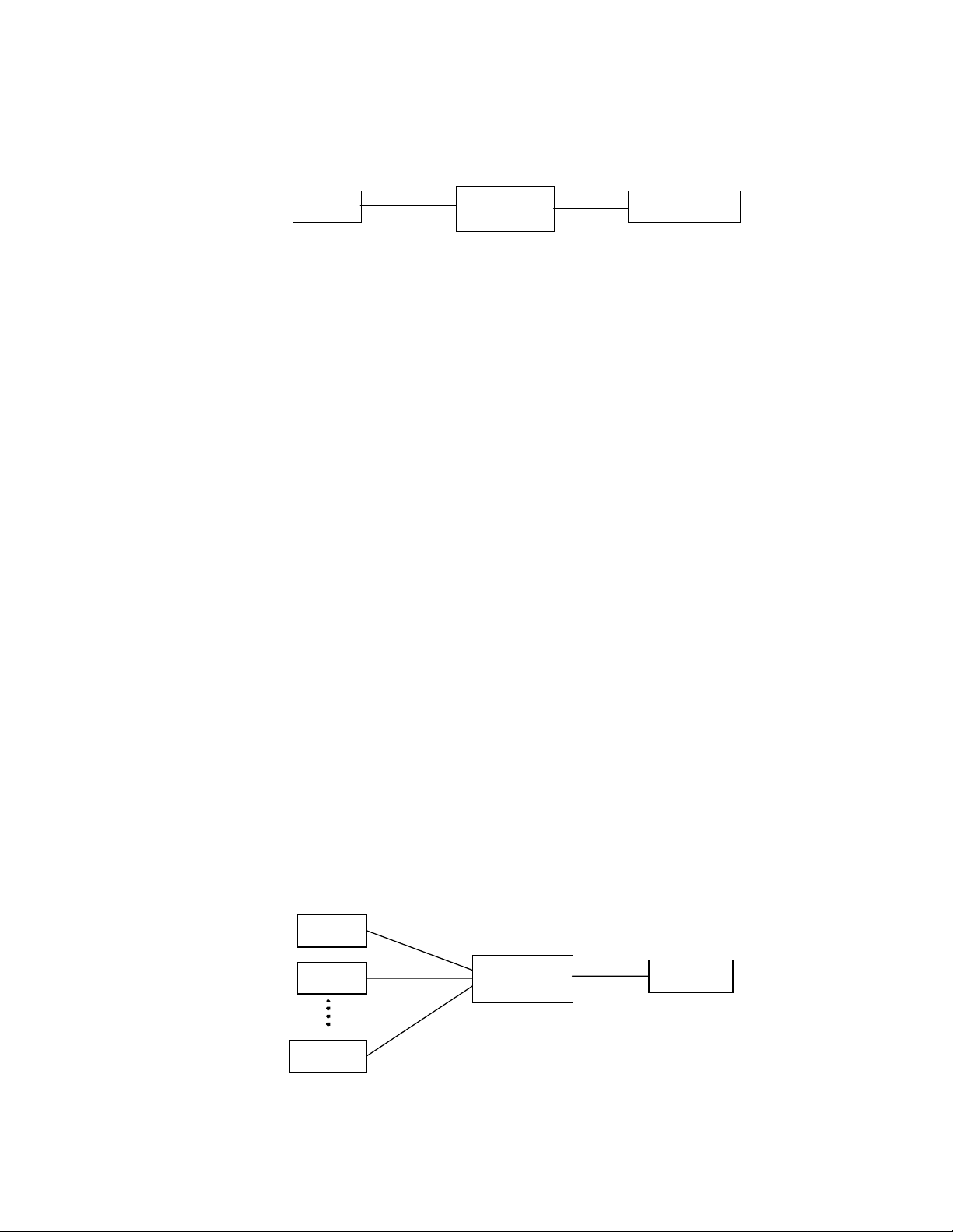
Configure a Port for AutoConnect
The AutoConnect feature allows you to automatically connect a port to a host on
the LAN.
TCP/IP
1. Click Configure > Port > Advanced.
2. Select Enable AutoConnect and enter the IP address of the network server and
the TCP Port number.
3. Select your Service (Telnet, RLogin, or Raw) from the drop-down menu.
4. Select the Flush Start Character (On allows the first character to initiate connec-
tion, Off sends the first character as data) from the drop-down menu.
5. Select Force DCD for 3-wire devices.
6. Select Binary Mode (On for Telnet binary connection, Off for ASCII connec-
tions.)
7. Choose Submit to save the configuration.
Configure TCP/UDP Socket Port
Dig i De vice
Serial
Serial Device Host
1. Click Configure > Network.
2. Enter the base socket range you want to use in the Base socket field.
Note: Base socket range numbers are numbers 2000 - 9000 in 1000 increments.The default
port setting is 2001 for Telnet and 2101 for raw. The raw port will always be 100
greater than the telnet port. Use the Help button for additional examples and information.
3.
Choose Submit to save the configuration.
Configure the Port for UDP Multi-cast
The UDP multi-cast feature allows you to configure the Digi device to send UDP
multi-casts automatically to a host or multiple hosts on the LAN.
Host 1
Host 2
Host 64
TCP/IP
TCP/IP
TCP/ IP
Digi Device
SERIAL
Device
1. Select Configure > Port > Device type - Printer
9 Configure a Port for AutoConnect
Page 10

2. Click Advanced.
3. Click UDP serial (on the bottom of the page.)
4. Configure the port as needed from the options displayed.
5. Set Buffer settings.
Note: Default buffer feature is 100 ms for Timer/idle delay and 1024 bytes for the buffer set-
tings.
Choose the Add destination button on the bottom of the page.
6.
Note: The same page is displayed, but a UDP port has been added.
Click the new port from the Description column and add the IP address and UDP
7.
port number.
8. Choose Submit to save the configuration.
Create a Serial Tunnel Between Digi Devices
Tunneling is the transmission of private data over a public network such as the
Internet. The serial devices talk to each other as if connected directly, but they are
actually connected through a TCP network. One device is the Server which
receives data and the other device is a Client which sends data. The serial port
parameters for both devices must match. To avoid difficulty, set up the Server first.
Serial Port of
a Device
(Client)
SERIAL
Dig i De vice
(A)
TCP/IP
Dig i De vice
(B)
SERIAL
Seri al Port of
a Device
(Server)
Set up Server
1. Open your browser.
2. Enter the IP address of the device server that you will designate as the Server.
3. Log on with Username root and default Password dbps.
4. Click Configure > Port
5. Set Device type to Printer, Terminal type to vt100, Baud rate to 9600, Data bits
to 8, Parity to None, and Stop bits to 1.
6. Click Submit to save this configuration.
7. Click Advance.
8. Enable Binary Mode if this is a Telnet connection and binary data will be trans-
ferred through the connection.
9. Choose Submit to save the configuration.
Set up Client
1. Open your browser.
2. Enter the IP address of the device server that you will designate as the Client.
3. Log on with Username root and default Password dbps.
4. Click Configure > Port
Configuring Port for Socket Services 10
Page 11

Set Device type to Terminal if a connection is made when DTR (data terminal
5.
ready) goes high. Set Device type to Modem in if a connection is made when
DCD (data carrier detect) goes high
6. Set Baud rate to 9600, Data bits to 8, Parity to None, and Stop bits to 1.
Note: These are the default settings. Terminal type does not matter
Click Submit to save this configuration.
7.
8. Click the Advance button and Enable Autoconnect.
9. Select the Flush Start Character (On allows the first character to initiate connec-
tion, Off sends the first character as data) from the drop-down menu.
10. Enter the IP address of the device server designated as Server.
11. Enter the server TCP port socket number.
12. Enable Binary Mode (for a Telnet connection and binary data will be transferred
through the connection - leave blank for ASCII connection.)
13. Enable Forced DCD if necessary (Forced DCD will autoconnect Client to Server
with 3-wire connections.)
14. Click Submit to save configuration.
11 Create a Serial Tunnel Between Digi Devices
Page 12

Chapter 4 Configuring Ports for Printers
In This Chapter
Configure Ports for Printers .................................................................................13
Configure LPD/LPR Printers in Windows 2000 for the PortServer II ................13
Configure a Port for Direct-Access Printing ........................................................14
Configure Ports for Printers
1. Enter the Digi One SP/IA IP address in your browser’s URL.
2. Enter the username root and the default password is dbps.
3. Click Configure > Port.
4. Select Printer from the drop down Device type menu.
Note: Terminal type is not necessary.
Select Flow control (Hardware or Software) from the drop down menu.
5.
6. Enter the Baud rate.
7. Select the Data bits, Parity, and Stop bits from the drop down menus.
Note: Printer settin gs m us t have the s ame s ettings as the serial port it is connected to.
Choose Submit.
8.
Note: To return to the main Port menu, choose Port from the menu.
Configure LPD/LPR Printers in Windows 2000 for the PortServer II
1. From the Start button go to Settings and select Printers
2. Double-click the Add New Printer Wizard and click Next.
3. Select the Local Printer option and click Next.
Configuring Ports for Printers 12
Page 13

Select the Create a New Port option, select LPR Port from the drop down box
4.
and click Next.
5. Enter the IP Address of the Digi One SP/IA.
6. Select the Manufacturer and Model of the Printer you are installing and click
Next.
7. Enter a name for the Printer, specify if this is the default printer, and click Next.
8. You will now have the option to share the printer. Click Next.
9. The printer will not be available until the server is rebooted. Select No when
asked to print a test page.
10. To print a test page, reboot the Windows 2000 Server and then select the option
to Print Test Page from the properties of the newly added printer.
13 Configure LPD/LPR Printers in Windows 2000 for the
Page 14
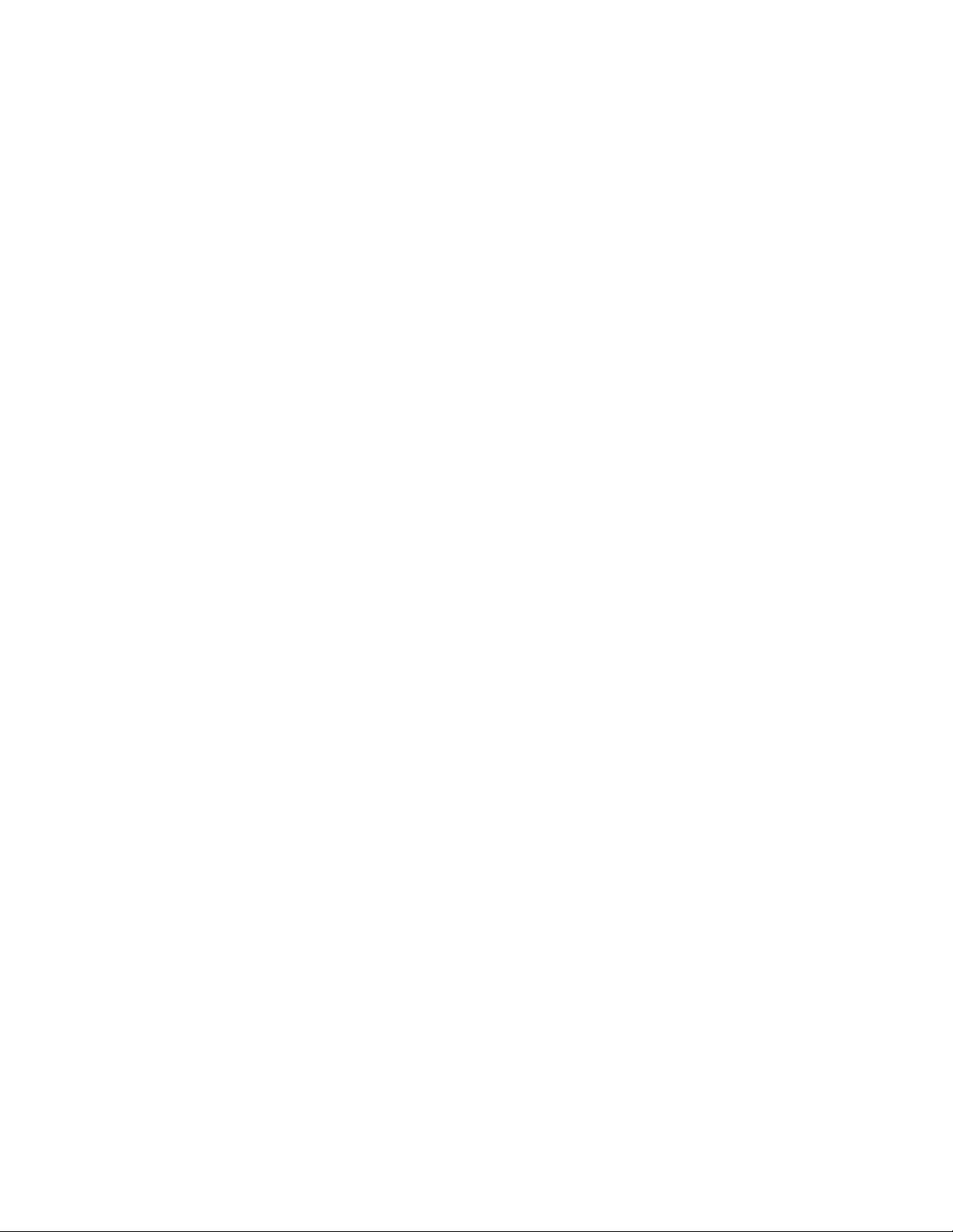
Chapter 5 Upgrading and Troubleshooting
In This Chapter
Upgrading the OS (Firmware) ............................................................................. 14
Troubleshooting................................................................................................... 15
Running Digi One SP/IA Hardware Diagnostics................................................. 17
Hardware Reset Button........................................................................................ 17
Configuration Considerations for Printers........................................................... 17
Information Tables............................................................................................... 18
Table 1: LED Information for Digi One SP..............................................18
Table 2: LED Information for Digi One IA..............................................18
Table 3: MEI Switch Settings...................................................................19
Table 4: DB-9 Pinout Information............................................................19
Table 5: Specifications..............................................................................19
FCC Class A Statement........................................................................................ 20
Digi Contact Information..................................................................................... 20
Upgrading the OS (Firmware)
Use this section to upgrade the firmware using the web interface.
1. Access the web interface by entering the Digi One SP/IA IP address in a
browser’s URL window.
2. Log on to the Digi One SP/IA with Username root and default password
dbps.
3. From the main menu, choose Admin and then either HTTP upgrade or TFTP
upgrade.
4. Follow the prompts to complete the upgrade.
5. Reboot after upgrade is complete.
Upgrading and Troubleshooting 14
Page 15

Troubleshooting
Use this section to identify and resolve problems with your Digi One SP/IA.
Digi One Does Not Complete the Boot Cycle or POST
Verify the Network Cabling
1. Check the Ethernet cable. Verify the following:
• The Ethernet cable is connected securely at both ends.
• The Ethernet cable is pinned correctly.
• The quality of the cable is sufficient for the cable length and the cable envi-
ronment. Common Category 5 Unshielded Twisted Pair cabling can generally
be run 300 meters at a speed of 10 Mbps and 150 meters at higher speeds.
Consult an Ethernet cable manufacturer for a recommended cable for your
configuration.
2. Verify your Ethernet hub. See your Ethernet hub manual.
Running the POST Using the LEDs
1. Plug in the power cable to the Digi One SP/IA.
2. Use the following table to interpret the output from the LEDs.
If ... Then...
The power LED blinks immediately
after POST
Any of the other LEDs blink immediately after POST,
Viewing the POST from a Terminal
1. Connect a terminal to the open serial port on the Digi One SP/IA.
2. If the port configuration was changed, configure the terminal to match the
A DHCP error has occurred and the
Digi One SP/IA was not assigned
an IP address.
A hardware component failed.
default port settings.
Note: Default settings are VT-100 emulation, 9600 baud, 8-bit characters, 1 stop bit, and No
parity
Reboot the Digi One SP/IA by recycling the power and press the letter v when
3.
the LEDs begin to blink.
POST output appears on the terminal screen.
Trouble Accessing the Port
Use this procedure if you are having trouble accessing a Digi One SP/IA port. The
specific problem may be a printer or modem is not working properly or the IP
address is not configured correctly.
Assumptions
• The Digi One SP/IA completes the boot cycle. If it is not, see Troubleshooting
15 Troubleshooting
Page 16

on page 15.
• The network is working. The discussion in Digi One Does Not Complete the
Boot Cycle or POST on page 15 goes through the steps of validating the network
connection.
Ping an IP Address
Connect your Digi device to the Ethernet network and ping the IP address.
ping ip-address
If there is no response go back and reconfigure your IP address.
Telnet for Port
1. Plug in the loopback that came with your device server.
2. Telnet to the port.
telnet ip 192.168.2.2. 2001
this is IP address 192.168.2.2 for telnet base socket 2000 port number 1
If your characters display (echo), your port is not the problem.
Check for Duplicate IP Addresses
1. From another system on the network, use the ping command to determine if the
IP address is in use. The following is the command syntax:
ping ip-address
2. Do one of the following:
• If there is no response to the ping, exit this procedure and return to the symptoms section of this chapter. Two devices using the same IP address is not the
problem.
• If there is a response, continue with this procedure.
3. Unplug the power to the Digi One SP/IA and then ping again.
4. Do one of the following:
• If there is a response to the ping, there is another device using that IP address.
Assign one of the devices a new IP address.
• If there is no response, plug the power cable into the Digi One SP/IA.
Another device is not using the IP address assigned Digi One SP/IA.
Trouble Accessing Device Server on the Network
If your Digi One SP/IA has been assigned a static IP address for a different
network, it will not be available on your network. If this is the case, you will need
to reset the unit to it's factory default state by following the procedure in the
section, Hardware Reset Button on page 17.
Check Device Type
Under the Configure > Port link from the web interface, verify the device type is set
correctly for your application. See the help button for a more detailed description of
device types.
Upgrading and Troubleshooting 16
Page 17

Running Digi One SP/IA Hardware Diagnostics
Use this topic to run hardware diagnostic procedures to validate the Digi One
SP/IA.
1. Connect a terminal to a Digi One SP/IA port.
2. Configure the terminal to the following default settings:
VT-100 emulation
9600 baud
8-bit characters
1 stop bit
No parity
Note: In Diags mode, the port settings revert to the default settings. After the Diags mode,
the port settings will revert to the saved settings before the going into Diags mod e .
Reboot the Digi One SP/IA.
3.
4. When the LED begins blinking continuously, press the letter v key.
5. When the Hardware Diagnostics Menu appears, select a test to perform.
Unable to Configure Device Server for Tunneling
1. Set up the Client device server first.
2. If you have already set up the Server device server, disable the client device
server to make configuration changes
Hardware Reset Button
Use this topic to reset the Digi One SP or Digi One IA to factory defaults.
1. Use a pen, the point of a paper clip, or some device to depress the recessed reset
button on the Digi device.
2. While depressing the button, power on the Digi device by plugging in the power
cable.
3. When the LED pattern stabilizes, release the button.
The device boots up.
Configuration Considerations for Printers
Be aware of the following considerations when configuring the Digi One SP/IA to
handle printers.
Determine Your Printer’s Flow Control Requirements
Setting the Digi One SP/IA flow control parameters incorrectly may cause the
printer not to print all data sent to it. Check the printer’s documentation to
determine if it uses hardware flow control, software flow control, or no flow control
at all. Here are some tips to ensure that the printer performs as expected:
• If flow control is necessary, ensure that the printer and Digi One SP/IA use the
same flow control scheme.
• Most printers that use hardware flow control issue the DTR (data terminal
ready) signal when they are ready for data. If this is the case, the DTR pin on the
cable from the printer must be wired to an input on the Digi One SP/IA port
(usually CTS or DCD) that can be used for flow control.
17 Running Digi One SP/IA Hardware Diagnostics
Page 18

Information Tables
The following tables provide LED information, MEI Settings, Pinout information,
Power supply requirements, FCC statement, and Contact information.
Table 1: LED Information for Digi One SP
LED Color Indicates
Power
Link yellow
ACT green
Table 2: LED Information for Digi One IA
LED Color State Indicates
Power Green On Power detected
Link Red On No network detected
green
(labeled PWR)
off No power detected.
On – power detected
Off – no powe r detected
On – no physical network detected
Off – physical network detected
On – bad initialization
Blinking – waiting for an IP address
Off - ready
Off Network detected
TX/RX Green On Netwo r k traffic
Off No network traffic
Diag Red Blinking 1-1-1 Starting the EOS
Blinking 1-3-1 Starting the TFTP process.
Blinking 1-5-1 Configuration has been
returned to factory defaults.
Steady blinking Device seeking an IP
address from a DHCP server
Tx/Rx Green On Serial port activity
Off No serial port activity.
RTS Green On RTS is on
Off R TS is off
CTS Green On CTS is on
Off CTS is off
DTR Green On DTR is on
Off DTR is off
DSR Green On CS R is on
Off CSR is off
DCD Green On DCD is on
Off DCD is off
Upgrading and Troubleshooting 18
Page 19

Table 3: MEI Switch Settings
Switch Settings
Function
EIA-232 Up Down Down Down
EIA-422/485
Full-duplex
EIA-485 half-
duplex
123 4
Down Up Down If up, termination. If
down, no termination
Down Down Up
Table 4: DB-9 Pinout Information
DB-9
Pin
2 RxD RxD+ RxD+
3 TxD TxD+ TxD+
7RTS RTS+ Not used
8 CTS CTS+ Not used
5GND GND GND
6 DSR RxD- RxD1 DCD CTS- Not used
4DTR RTS- Not used
9 NA TxD- TxD-
EIA-232
EIA-422/485
Full-Duplex
EIA-485 Half-
Duplex
Table 5: Specifications
Requirements and Specifications
Power Source Digi One IA Digi One SP
Main Power Connector 9-30 VDC, screw connector 9-30 VDC, barrel connector
Environmental
Ambient Temperature 0 to 60 Degrees C 10 to 45 Degrees C
Relative humidity 5 to 90% non-condensing 5 to 90% non-condensing
Mechanical
Width 101 mm 97.5 mm
Height 22.5 mm 42.7 mm
Depth 120 mm 3048 mm
19 Information Tables
Page 20

FCC Class A Statement
This device complies with part 15 of the FCC rules. Operation is subject to the following two conditions: (1) This device may not cause harmful interference, and (2) this device must accept any interference received, including interference that may cause harmful operation.
Digi One IA Digi One SP
Emissions FCC Part 15 Subpart B, Class A
EN 55022, Class A: 1998
ICES-003, Class A
VCCI, V-3/99.05
AS/NZS5 3548
Immunity EN 55024:1998,
Safety
Digi Contact Information
Digi International
11001 Bren Road East
Minnetonka, MN 55343
U.S.A
Customer Service and Support
World Wide Web: http://support.digi.com
email support@digi.com
Telephone (U.S.) 1-800-344-4273
Telephone (other locations) (+011) 952-912-3444
EN61000-6-2:1999
UL 60950 3rd Ed.
EN 60950 (European Union)
CSA C22.2, No. 60950 3
EN 55024:1998
rd
Ed. (Canada)
Upgrading and Troubleshooting 20
