Page 1

ConnectPort® LTS
Command Reference
Page 2
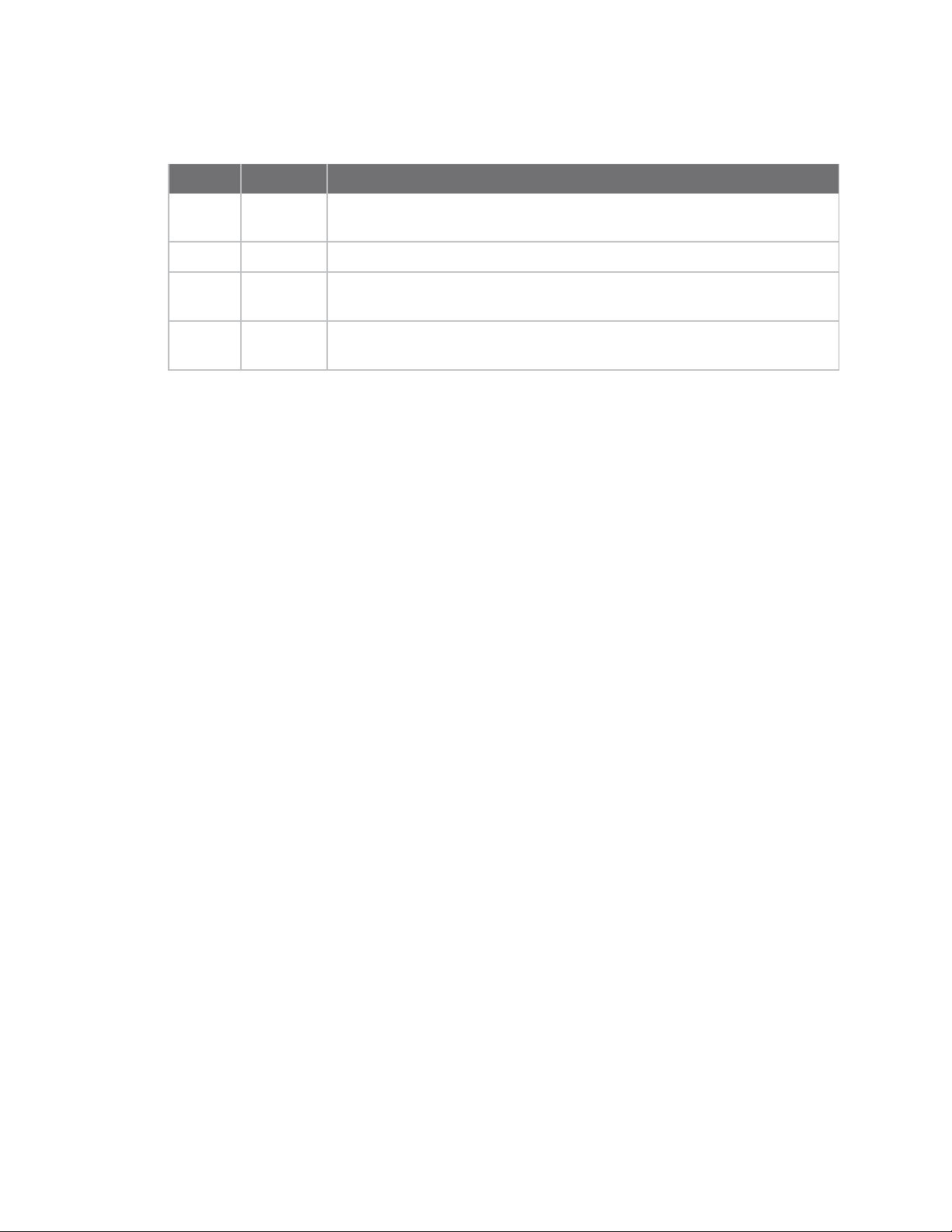
Revision history—90001099
Revision Date Description
B August
2010
C June 2012 Added command descriptions.
D January
2017
E September
2017
Minor updates.
Rebranding and fix to set time command parameters and example.
Updated the customflow option description and the Set custom flow control
example in the Set serial Command.
Trademarks and copyright
Digi, Digi International, and the Digi logo are trademarks or registered trademarks in the United
States and other countries worldwide. All other trademarks mentioned in this document are the
property of their respective owners.
© 2017 Digi International Inc. All rights reserved.
Disclaimers
Information in this document is subject to change without notice and does not represent a
commitment on the part of Digi International. Digi provides this document “as is,” without warranty of
any kind, expressed or implied, including, but not limited to, the implied warranties of fitness or
merchantability for a particular purpose. Digi may make improvements and/or changes in this manual
or in the product(s) and/or the program(s) described in this manual at any time.
Warranty
To view product warranty information, go to the following website:
www.digi.com/howtobuy/terms
Send comments
Documentation feedback: To provide feedback on this document, send your comments to
techcomm@digi.com.
Customer support
Digi Technical Support: Digi offers multiple technical support plans and service packages to help our
customers get the most out of their Digi product. For information on Technical Support plans and
pricing, contact us at +1 952.912.3444 or visit us at www.digi.com/support.
ConnectPort® LTS Command Reference
2
Page 3

Contents
Introduction
Products to which this book applies 5
Quick reference for configuring features 6
Access the command line 8
Configure an IP address 9
Basic command information
Navigation and editing keys 11
Displaying online help 11
Abbreviating commands 11
Syntax conventions 11
Entering special characters in string values 12
Verifying device support for commands 12
User permissions in ConnectPort LTS products
Multi-user model 14
Increasing security for device users 14
Command descriptions
backup 17
bash 18
boot 19
close 21
connect 23
display 24
display buffers 27
exit 29
help and ? 30
info 31
kill 37
newpass 38
ping 39
python 40
quit 41
reconnect 42
revert 44
ConnectPort® LTS Command Reference
3
Page 4

rlogin 48
set alarm 49
set autoconnect 52
set buffer 56
set esc 59
set ethernet 60
set group 62
set host 64
set ippool 65
set lcd 66
set modem 68
set network 70
set nfs 75
set permissions 78
set pmodem 84
set portauth 86
set portgroup 90
set ppp 92
set profile 96
set python 99
set realport 100
set rtstoggle 102
set samba 104
set sdmemory 107
set serial 109
set service 112
set smtp 118
set snmp 120
set socket_tunnel 126
set switches 128
set sysauth 131
set syslog 135
set system 137
set tcpserial 138
set time 141
set trace 143
set udpserial 146
set usb 150
set user 153
set web 158
set xbee 159
show 162
status 166
telnet 167
wan 168
who 169
ConnectPort® LTS Command Reference
4
Page 5

Introduction
This book describes the commands in the command-line interface for several Digi product families,
listed below. This chapter provides the following:
n A quick reference showing the commands used to configure features or perform configuration
tasks from the command line.
n Basic information that applies to all commands, including navigation and editing keys,
displaying online help, abbreviating commands, syntax conventions, and entering special
characters in string values.
n How to access the command line.
n How to configure an IP address for a ConnectPort LTS product from the command line, if an
address has not already been assigned.
n Information about user models and user permissions in ConnectPort LTS products, and how
they affect the commands you can issue.
Products to which this book applies 5
Quick reference for configuring features 6
Access the command line 8
Configure an IP address 9
Products to which this book applies
This manual documents the command-line interface for the ConnectPort LTS Family, which includes
these products:
n ConnectPort LTS 8
n ConnectPort LTS 8 MEI
n ConnectPort LTS 8 W
n ConnectPort LTS 8 MEI W
n ConnectPort LTS 16
n ConnectPort LTS 16 MEI
n ConnectPort LTS 16 W
n ConnectPort LTS 16 MEI W
n ConnectPort LTS 16 MEI 2AC
ConnectPort® LTS Command Reference
5
Page 6

Introduction Quick reference for configuring features
n ConnectPort LTS 32
n ConnectPort LTS 32 MEI
n ConnectPort LTS 32 W
n ConnectPort LTS 32 MEI W
Quick reference for configuring features
The following table shows common features that can be configured from the command line, and the
commands used to configure each feature. If you are viewing the PDF file of this document, click the
commands in the “Commands” column to go to the command descriptions.
Feature/Task Commands
Alarms set alarm
Autoconnection
(automatically connect a
user to a server or network
set autoconnect
set serial
set tcpserial
device)
Configuration
management/administration
Backup/restore a configuration from a TFTP server on the network:
backup
Update firmware: boot
Reset configuration to factory defaults: revert or boot
action=factory” (see boot)
Reboot the device: boot
Display current configuration
show
settings in a device
Ethernet settings set ethernet
Help on device commands help and ?
Host name for a device
set host
(Specify a name for the
device)
IP address settings set network
Multiple Electrical Interface
set switches
(MEI)
Point to Point Protocol (PPP) set ppp
Port buffering display buffers
Port profiles: sets of
preconfigured serial-port
settings for a particular use
ConnectPort® LTS Command Reference
set buffer
set profile
6
Page 7
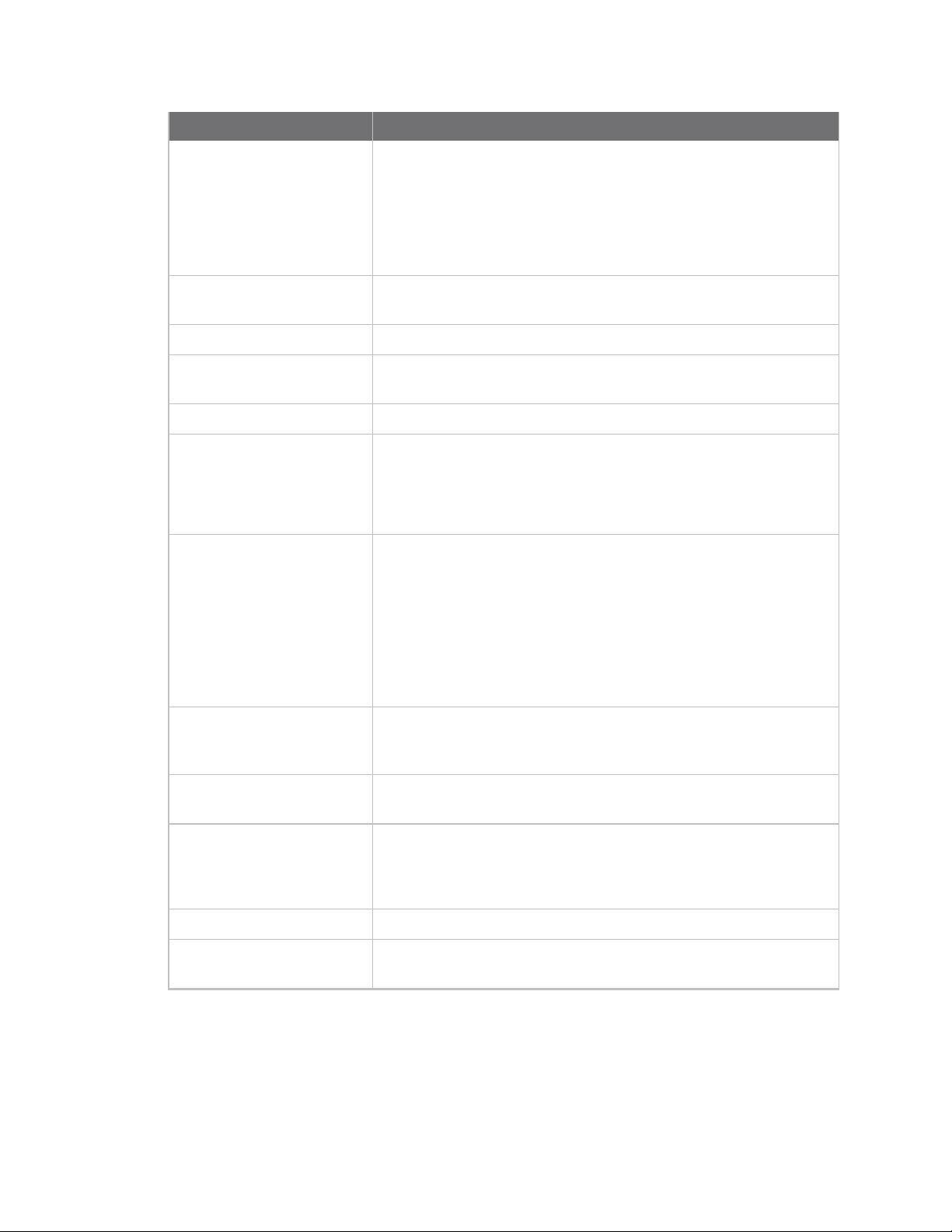
Introduction Quick reference for configuring features
Feature/Task Commands
Python program storage and
execution on ConnectPort
LTS products
RealPort (COM port
redirection) configuration
Remote login (rlogin) rlogin
Reverting configuration
settings
RTS Toggle set rtstoggle
Serial port configuration Serial port communication options: set serial
Security, users, user access
permissions, and
user groups
To learn about the Python programming language and
writing programs: see the Digi Python Programming
Guide.
To configure Python programs to execute when the Digi
device boots: set python
To manually execute a Python program from the command
line: python
set realport
See also the RealPort Installation Guide.
revert
Port profiles: set profile
RTS Toggle: set rtstoggle
TCP serial connections: set tcpserial
UDP serial characteristics: set udpserial
See User permissions in ConnectPort LTS products for a discussion
of how users and access permissions are implemented in Digi
Connect products. To create users and change user names: set user
To control access to inbound ports:set service
To issue new password to user: newpass
To set permissions associated with various services and
commands: set permissions
To add or remove user groups, change group configuration
attributes, or display group configuration attributes: set group
Simple Network
Management Protocol
(SNMP)
Simple Mail Transfer
Protocol (SMTP) settings
Set system information:
assign systemidentifying information to a
device
Socket tunnel setting set socket_tunnel
Statistics for your
ConnectPort LTS product
To configure SNMP: set snmp
To enable/disable SNMP service: set service
To configure SMTP settings: set smtp
set system
info
ConnectPort® LTS Command Reference
7
Page 8

Introduction Access the command line
Feature/Task Commands
Status of your ConnectPort
LTS product
Telnet to network devices telnet
LCD set lcd
NFS set nfs
Samba set samba
SD memory set sdmemory
Syslog set syslog
Trace set trace
USB set usb
Web set web
XBee set xbee
Access the command line
To configure devices using commands, you must first access the command line, and then log on as
needed.
This procedure assumes that you have already configured the ConnectPort LTS product with an IP
address.
display
status
who
1. To access the command-line interface for the ConnectPort LTS product, enter the following
command from a command prompt on another networked device, such as a server:
telnet
Or
ssh
Where:
ip address is the ConnectPort LTS product’s IP address.
user is the username on ConnectPort LTS product.
For example:
telnet 192.3.23.5
Or
ssh root@192.2.23.5
Or connect to the serial console port with a terminal emulator.
ip address
user@ ip address
ConnectPort® LTS Command Reference
8
Page 9

Introduction Configure an IP address
2. A login prompt is displayed. If you do not know the user name and password for the device,
contact the system administrator who configured the device. The default username is “root”
and the default password is “dbps.”
3. If the system interface access option of the user is set as “Shell”, the bash-shell can be
accessed after authentication is passed. To access configuration-shell from the bash-shell,
enter following command on the bash-shell.
configshell
If the system interface access option of the user is set as “CLI menu”, the configuration-shell
can be accessed directly after authentication is passed. For details on configuring the system
interface access option, see the Digi product’s User’s Guide or the “set user” command.
Configure an IP address
If the device to which you will be issuing commands has not already been assigned an IP address, or if
the IP address needs to be modified from its initial configuration, see the Digi product’s User’s Guide
for details on configuring an IP address.
ConnectPort® LTS Command Reference
9
Page 10

Basic command information
Navigation and editing keys 11
Displaying online help 11
Abbreviating commands 11
Syntax conventions 11
Entering special characters in string values 12
Verifying device support for commands 12
ConnectPort® LTS Command Reference
10
Page 11

Basic command information Navigation and editing keys
Navigation and editing keys
Use the keys listed in the table to navigate the command line and edit commands:
Action Keys
Move the cursor back one space. Ctrl+b or Left arrow
Move the cursor forward one space. Ctrl+f or Right arrow
Delete the character to the left of the cursor. Ctrl+h or Backspace
Scroll back through commands. Ctrl+p or Upper arrow
Scroll forward through commands. Ctrl+n or Lower arrow
Execute the command. Enter
Displaying online help
Help is available for all commands. The table describes how to access it.
For information on... Type
All commands ? (with no additional options)
A specific command
help [
?
Example: help info
Example: info ?
Example: set alarm ?
Abbreviating commands
All commands can be abbreviated. Simply supply enough letters to uniquely identify the command.
Syntax conventions
Presentation of command syntax in this manual follows these conventions:
n Brackets [ ] surround optional material.
n Braces { } surround entries that require you to chose one of several options, which are
separated by the vertical bar, |.
n Non-italicized text indicates literal values, that is, options or values that must be typed exactly
as they appear. Yes and no options are examples of literals.
n Italicized text indicates that a type of information is required in that option. For example,
filename means that the name of a file is required in the option.
command
] OR
[command
]
ConnectPort® LTS Command Reference
11
Page 12

Basic command information Entering special characters in string values
Entering special characters in string values
Several commands have options that are string values, for example the “set alarm” command’s
“match” option and the “set autoconnect” command’s “connect_on_string” option.
Escape sequences for special characters
Special characters can be entered in strings using the following escape sequences:
Escape Sequence Processed as:
\* Match any character. This escape sequence is only available on the
“set alarm match=string” option.
\a Alert character.
\b Backspace character.
\f Form-feed character.
\n New-line character.
\r Carriage-return character.
\s Acts as a separator between characters. This sequence allows you
to enter a string such as “\xB8\s4” where you want the B8
translated as a hexadecimal character separate from the numeric
character 4
\t Horizontal tab character.
\v Vertical tab character.
\\ Backslash character ( \ ).
\xN A hexadecimal number, where N is up to 20 hexadecimal digits. For
example: \x10\x2
\N An octal byte, where N is up to 3 octal digits. For example: \2 or
\208
Length limitations for string values
String values for certain command options have specific limitations on the maximum total string value
including special characters, and the maximum parsed value (that is, the character-string length when
any escape sequences in the string are processed). The option descriptions note these maximum
lengths.
Verifying device support for commands
To verify whether a ConnectPort LTS device supports a particular command or command options, and
to get the allowed ranges and limits for command options, you can enter several commands. For
example:
n “help” displays all supported commands for a device.
n “?” displays all supported commands for a device.
n “set ?” displays the syntax and options for the “set” command. You can use this to determine
whether the device includes a particular “set” command variant.
ConnectPort® LTS Command Reference
12
Page 13

Basic command information Verifying device support for commands
n “help set” displays syntax and options for the “set” command.
n “set serial ?” displays the syntax and options for the set serial command.
n “help set serial” displays the syntax and options for the set serial command.
Some options may become available in new firmware revisions or before new documentation is
released.
Some commands relate only to particular features unique to specific Digi products. For example, the
“set wlan” command applies only to wireless products. Other commands may have options that are
specific to features that are not available on all devices.
ConnectPort® LTS Command Reference
13
Page 14

User permissions in ConnectPort LTS products
The user model in a ConnectPort LTS product influences the commands that users can issue.
ConnectPort LTS supports multiple users.
Multi-user model
n User 1 has a default name of “root.” This user is also known as the administrative user.
n User 1 has default permissions that enables the user to issue all commands.
n Permissions for User 1 can be changed to be less than the default root permissions.
n Additional users may be defined as needed. The “set group” command defines user groups (see
"set group").
Increasing security for device users
As needed, you can enforce additional security for device users. For example, you can use the
autoconnect feature, where a user is automatically connected to another system without accessing
the ConnectPort LTS product’s command line. See the "set autoconnect" command on page 57.
ConnectPort® LTS Command Reference
14
Page 15

Command descriptions
backup 17
bash 18
boot 19
close 21
connect 23
display 24
display buffers 27
exit 29
help and ? 30
info 31
kill 37
newpass 38
ping 39
python 40
quit 41
reconnect 42
revert 44
rlogin 48
set alarm 49
set autoconnect 52
set buffer 56
set esc 59
set ethernet 60
set group 62
set host 64
set ippool 65
set lcd 66
set modem 68
set network 70
set nfs 75
set permissions 78
set pmodem 84
set portauth 86
set portgroup 90
set ppp 92
set profile 96
set python 99
set realport 100
set rtstoggle 102
set samba 104
set sdmemory 107
set serial 109
set service 112
ConnectPort® LTS Command Reference
15
Page 16

Command descriptions
set smtp 118
set snmp 120
set socket_tunnel 126
set switches 128
set sysauth 131
set syslog 135
set system 137
set tcpserial 138
set time 141
set trace 143
set udpserial 146
set usb 150
set user 153
set web 158
set xbee 159
show 162
status 166
telnet 167
wan 168
who 169
ConnectPort® LTS Command Reference
16
Page 17

Command descriptions backup
backup
Purpose
Saves the device configuration to a TFTP server located on the network or a storage device in the
ConnectPort LTS device, or restores the configuration.
Required permissions
For products with two or more users, permissions must be set to “set permissions backup=execute”
to use this command. See "set permissions" for details on setting user permissions for commands.
Syntax
backup [to=
[to={sd|usb|nfs|samba|userspace}[:
[from=
[from={sd|usb|nfs|samba|userspace}[:
Options
to=serveripaddress[:filename]
The IP address of the TFTP server to which the configuration will be saved, and the filename that the
configuration will be saved as. If a filename is not specified, the default filename of config.rci is used.
to=(sd|usb|nfs|samba|userspace)[:filename]
The location of the storage device to which the configuration will be saved, and the filename to which
hat the configuration will be saved. If a filename is not specified, the default filename of config.rci is
used.
from=serveripaddress[:filename]
The IP address of the TFTP server and the filename from which the configuration will be restored. If a
filename is not specified, the default filename of config.rci is assumed. In ConnectPort LTS, the system
will be rebooted after restoring configuration.
from=(sd|usb|nfs|samba|userspace)[:filename]
The location of the storage device and the filename from which the configuration will be restored. If a
filename is not specified, the default filename of config.rci is used.
print
Prints out the current device configuration.
serveripaddress[:filename
serveripaddress[:filename
]|
filename
] print]|
filename
]]
]]
Example
backup from=10.0.0.1:config.rci
ConnectPort® LTS Command Reference
17
Page 18

Command descriptions bash
bash
Purpose
Initiates the BASH Linux shell.
Required permissions
Root privileges are required to initiate the BASH shell.
Syntax
Initiate BASH shell
bash
ConnectPort® LTS Command Reference
18
Page 19

Command descriptions boot
boot
Purpose
Reboots the ConnectPort LTS product, restores the device configuration to factory default settings, or
loads new firmware files from a TFTP server.
Required permissions
For products with two or more users, permissions must be set to “set permissions boot=execute” to
use this command. See "set permissions" for details on setting user permissions for commands.
Syntax
Reboot the ConnectPort LTS product
boot action=reset
Restore configuration defaults
boot action=factory
Load new firmware into flash ROM from a TFTP host
boot load=
Options
action
The action to be performed.
load
The firmware to be loaded.
host ip address:loadfile
factory
Resets the entire configuration to factory defaults, and then reboots the device.
reset
Reboots the device.
host ip address
The IP address of a host with new firmware, which is then burned into flash ROM. The
host must be running a TFTP server.
loadfile
The name of a firmware file. The software automatically detects the type of file and
performs the appropriate load operation.
ConnectPort® LTS Command Reference
19
Page 20

Command descriptions boot
Examples
Restore configuration defaults
This example reloads the firmware stored in flash ROM and resets the configuration to factory
defaults then reboots the device.
#> boot action=factory
Reboot using the current firmware and configuration
This example reboots the device and uses the current firmware and configuration stored in flash ROM.
#> boot action=reset
Reboot using firmware from a boot host
This example loads the firmware stored on the TFTP host into flash ROM. A reboot is required to use
the new firmware.
#> boot load=10.0.0.1:firmware.bin
See also
revert
ConnectPort® LTS Command Reference
20
Page 21

Command descriptions close
close
Purpose
Closes active connect, Rlogin, and Telnet sessions; that is, sessions opened by “connect,” “rlogin,” or
“telnet” commands.
The “close” command is associated with the sessions displayed by the“status” command.
A “close” command issued without any options closes the current connection.
To issue the “close” command, you must first escape the active session. Do this by pressing the
escape key defined for your session type. The following table lists default escape keys.
Session Type Default Escape Keys
Connect Ctrl+[+Enter
Rlogin ~+Enter
Telnet Ctrl+]+Enter
For ConnectPort LTS, use the command “z suspend telnet” to escape the active Telnet session
instead of “e exit telnet”. Using the latter command to exit the Telnet session causes the session to
be closed automatically and there will be no session to close using “close” command. See the "telnet”
command description for details on connecting and closing Telnet connections.
Syntax
close [{*|
Options *
Closes all active sessions.
connection number
Identifies the session to close by its session number.
Examples
Close a session identified by number
#> close 1
Close the current session
#> close
Close all active sessions
#> close *
connection number
}]
ConnectPort® LTS Command Reference
21
Page 22

Command descriptions close
See also
n kill: The kill command has a broader effect than close, and lets you kill connections from the
global list. That is, it is not limited to sessions associated with the current connection.
n status for information on displaying status information on active sessions.
n connect
n rlogin
n telnet
ConnectPort® LTS Command Reference
22
Page 23
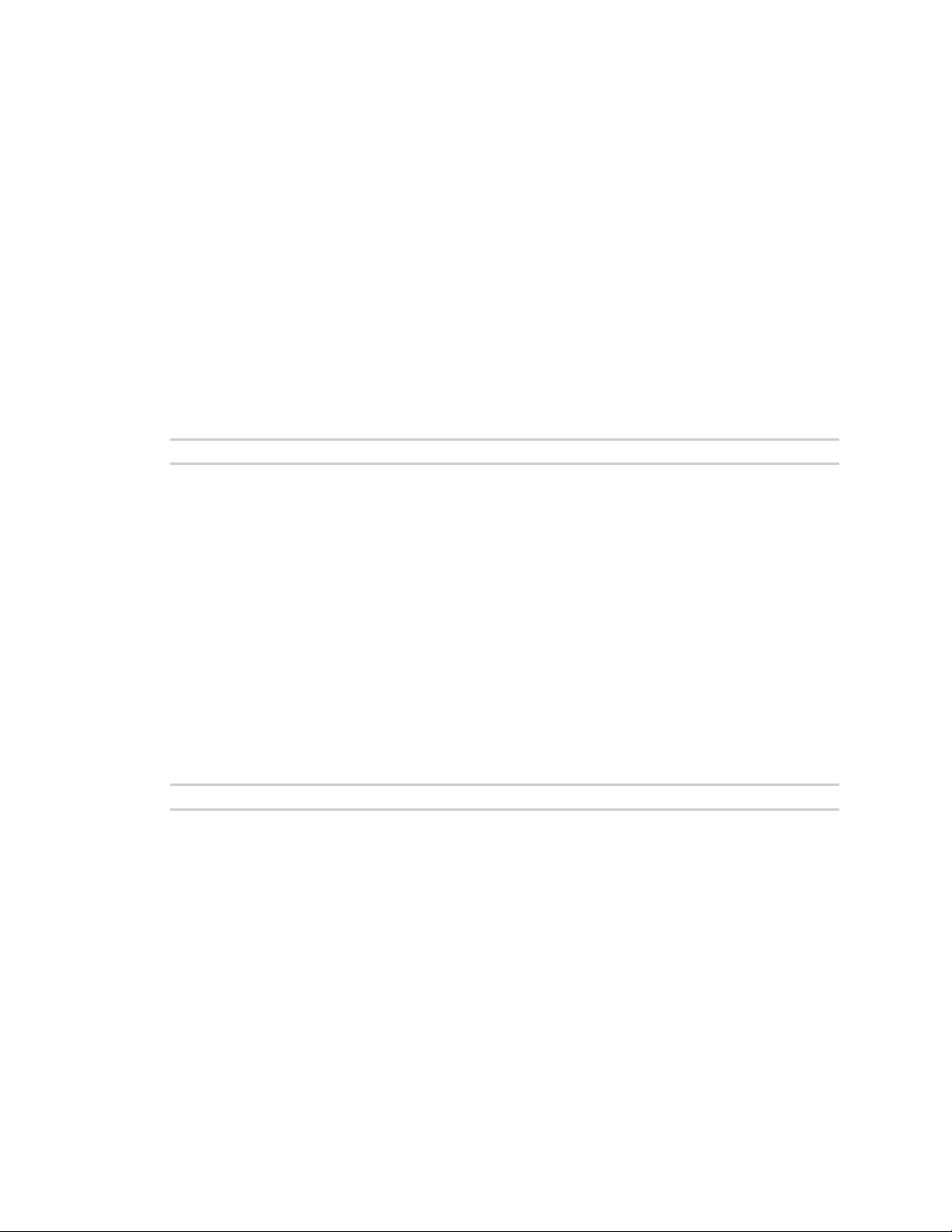
Command descriptions connect
connect
Purpose
Used to make a connection, or establish a session, with a serial port.
Required permissions
For products with two or more users, permissions must be set to “set permissions connect=execute”
to use this command. See "set permissions" for details on setting user permissions for commands.
Syntax
There are several ways to create and manage connections:
Create a single connection
connect serial port
Create multiple connections
Issue multiple “connect” commands.
Temporarily suspend a connection
Escape the active session by pressing Ctrl [.
Temporarily suspend a connection and return to the command line
Options
serial port
The number of the port on which to establish a connection.
Example
Create a connection to port 1
#> connect 1
See also
n close for information on ending a session.
n reconnect for information on reestablishing a port connection.
ConnectPort® LTS Command Reference
23
Page 24

Command descriptions display
display
Purpose
Displays status information for the device. The “display” command’s focus is on real-time information.
In contrast, the “info” command displays statistical information about a device over time, while the
“status” command displays the status of outgoing connections (connections made by “connect,”
“rlogin,” or “telnet” commands). Status information that can be displayed includes:
n General product information, including the product name, MAC address, boot, post, and
firmware versions, memory usage, CPU utilization, and uptime, or the amount of time since the
device was last booted.
n Access control status information.
n ARP table information.
n Contents of a port buffer (see also "display buffers").
n Serial modem signals (DTR, RTS, CTS, DSR, DCD).
n Socket status information.
n Current TCP and UDP session and listener information.
n Uptime information only.
n Version information for Boot, firmware, and Digi part numbers for those items.
Required permissions
For products with two or more users, permissions must be set to “set permissions display=execute”
to use this command. See "set permissions" for details on setting user permissions for commands.
Syntax
display {arp|buffers|device|dnsserver|memory|
netdevice|proxyarp|serial|sockets|tcp|udp|
uptime|versions|xbee {refresh|clear}}
Options
arp
Displays ARP table entries.
buffers
Displays the contents of a port buffer. This option is covered in more detail in "display buffers".
device
Displays general product information including product name, MAC address, boot, and firmware
versions, memory usage, CPU utilization, and uptime. The information displayed by this option is the
same as that displayed by the “info device” command (see "info")
dnsserver
ConnectPort® LTS Command Reference
24
Page 25

Command descriptions display
Displays DNS server information.
memory
Displays memory usage.
netdevice
Displays the active interfaces on the system, for example, PPP and Ethernet interfaces, and their
status, such as “Closed” or “Connected.”
proxyarp
Displays Proxy ARP table entries.
serial
Displays serial modem signals (DTR, RTS, CTS, DSR, DCD).
sockets
Displays information about how socket resources are being used by the system.
tcp
Displays active TCP sessions and active TCP listeners. To display more TCP-related statistics, such as
number of input and output bytes transmitted, issue an “info tcp” command (see "info").
udp
Displays current UDP listeners. To display more UDP-related statistics, such as number of input and
output bytes transmitted, issue an “info udp” command (see "info").
uptime
Displays amount of time since the device was booted.
versions
Displays boot firmware version information.
xbee {refresh|clear}
Displays or refreshes device information of XBee module on the network. For products with two or
more users, permissions must be set to “set permissions s-xbee = read” to user this command. See
"set permissions" for details on setting user permissions for commands.
Example
Display device information
refresh
Refresh the information of XBee devices on the network
clear
Remove current network information of XBee devices and refresh the information of
XBee devices on the network again.
#> display device
device information:
product : ConnectPort LTS 32 MEI W
mac address #1 : 00:40:9D:CC:CC:C6
mac address #2 : 00:40:9D:56:47:39
firmware version : N/A
bios version : N/Acpu utilization : 1 %
uptime : 2 hours 51 seconds
ConnectPort® LTS Command Reference
25
Page 26

Command descriptions display
total memory : 255944
used memory : 40760
free memory : 215184
See also
n info
n show
n status
ConnectPort® LTS Command Reference
26
Page 27

Command descriptions display buffers
display buffers
Purpose
Displays the contents of a port buffer, or transfers the contents of a port buffer to a server running
Trivial File Transfer Protocol (TFTP). Port buffering is enabled by the “set buffer” command (see "set
buffer"). Contents are displayed in log form.
Required permissions
For products with two or more users, permissions must be set to one of the following:
n For a user to display the contents of a port buffer for the line on which they are logged in: “set
permissions buffers=r-self” or higher.
n For a user to display the contents of a port buffer for any line: “set permissions buffers=read”
or higher.
See "set permissions" for details on setting user permissions for commands.
Syntax
display buffers [port=
Options
port=range
The port or ports to which the command applies. Optional on a single-port device.
lines=number
The number of lines of data to display at a time when the “screen” option is specified. Use 0 to
indicate continuous flow.
tail=number
The total number of lines in the buffer to be displayed. The number is calculated from the end of the
buffer counting back.
tftp=server:filename
range
]
[lines=
[tftp=
number
server:filename
server
The IP address or DNS name of a server running TFTP to which buffer information
should be transferred.
filename
][tail=
number
}]
]
The name to use for the file that will be transferred to the TFTP server. If the “port”
option specifies more than one port, one file will be transferred for each port. The
filename for each port will be “filename_n,” where n is the port number.
ConnectPort® LTS Command Reference
27
Page 28

Command descriptions display buffers
Examples
Display port buffering information on the screen
#> display buffers port=2 screen lines=32 tail=30
Output buffering information to a TFTP server
#> display buffers port=2 tftp=192.168.1.1:port_ouput
Output multi-port buffering information to a TFTP server
#> display buffers port=2-3 tftp=192.168.1.1:port_ouput
Note Port 2 buffering information goes to file port_output_2 and port 3 buffering
information goes to file port_output_3.
See also
set buffer
ConnectPort® LTS Command Reference
28
Page 29

Command descriptions exit
exit
Purpose
Terminates the current session.
Syntax
exit
Example
#> exit
See also
quit: The “quit” and “exit” commands perform the same operation.
ConnectPort® LTS Command Reference
29
Page 30

Command descriptions help and ?
help and ?
Purpose
Displays help about a specific command.
Syntax
help [command]
OR
[command]?
Examples
#> help boot
#> boot?
#> help set serial
#> set serial?
See also
Displaying online help
ConnectPort® LTS Command Reference
30
Page 31

Command descriptions info
info
Purpose
Displays statistical information about a device.
The “info” command displays statistical information about a device over time. In contrast, the
“display” command’s focus is on real-time information, while the “status” command displays the
status of outgoing connections (connections made by “connect,” “rlogin,” or “telnet” commands).
Command options allow display of the following categories of statistics:
n Device statistics
n Ethernet statistics
n ICMP statistics
n IP statistics
n Serial statistics
n TCP statistics
n UDP statistics
n Zigbee statistics
The statistics in these tables are those gathered since the tables were last cleared. The statistics
tables are cleared by rebooting the ConnectPort LTS product.
Syntax
info {device|ethernet|icmp|ip|serial|tcp|
Options
For a description of the statistics displayed by all these options see the statistics tables in the
“Output” section of this description.
device
Displays statistics from the device table. This information includes device-model information, MAC
address, current Bios and firmware, memory usage, utilization, and uptime. The information displayed
by this option is the same as that displayed by the “display device” command (see "display").
For models with dual power supplies, such as ConnectPort LTS 16 MEI 2AC, this command displays the
status of the power supplies (“Normal” or “Fail.”).
ethernet
Displays statistics from the Ethernet table.
icmp
Displays statistics from the ICMP table.
ip
Displays statistics from the IP table.
serial
udp|zigbee_sockets}
ConnectPort® LTS Command Reference
31
Page 32

Command descriptions info
Displays statistics from the serial table. For descriptions of these statistics, see "Output" section
below.
tcp
Displays statistics from the TCP table.
udp
Displays statistics from the UDP table.
zigbee_sockets
Displays statistics from the Zigbee socket information.
Output
Following are descriptions of the statistics displayed for each “info” command option. The statistics
displayed include data, event, and error counts. These statistics are useful in understanding how the
device is operating and can be helpful in finding problems. In particular if an error counter is found to
be increasing you may have a problem with the device. To reset the statistics, reboot the device.
Device statistics
Device Information Description
Product The model of the device.
MAC Address #1 & #2 A unique network identifier for Ethernet interface #1 & #2,
respectively. All network devices are required to have their
own unique MAC address. The MAC address is on a sticker on
your device. The number is
displayed as 12 hexadecimal digits, usually starting with D.
Firmware Version The current firmware version. This information may be used
to help locate and download new firmware. Firmware updates
may be downloaded from the Digi Support website.
Bios Version The current bios version.
CPU Utilization The amount of CPU resources being used by the device.
Uptime The amount of time the device has been running since it was
last powered on or rebooted.
Total Memory The total amount of memory (RAM) available.
Free Memory The amount of memory (RAM) currently not used.
Used Memory The amount of memory (RAM) currently in use.
Ethernet statistics
Statistic Description
InBytes Number of bytes received.
OutBytes Number of bytes sent.
ConnectPort® LTS Command Reference
32
Page 33

Command descriptions info
Statistic Description
InUcastPkts Number of Unicast packets received.
OutUcastPkts Number of Unicast packets sent.
InNonUcastPkts Number of non-Unicast packets received.
InDiscards Number of incoming packets that were discarded.
OutDiscards Number of outgoing packets that were discarded.
InErrors Number of incoming packets that contained errors.
OutErrors Number of outgoing packets that contained errors.
ICMP statistics
Statistic Description
InMessages Number of incoming messages.
OutMessages Number of outgoing messages.
InDestUnreachables Number of incoming destination-unreachable messages
received. A destination-unreachable message is sent to the
originator when a datagram fails to reach its intended
destination.
OutDestUnreachables Number of destination-unreachable messages sent. A
destination-unreachable message is sent to the originator
when a datagram fails to reach its intended destination.
InErrors Number of incoming received messages with errors.
IP statistics
Statistic Description
InReceives Number of datagrams received.
OutRequests Number of datagrams given to IP to transmit.
InAddressErrors Number of received datagrams discarded because they were for another
host and could not be forwarded.
DatagramsForwarded Number of received datagrams forwarded to another host.
InHeaderErrors Number of received datagrams discarded because of invalid header
information.
OutNoRoutes Number of received datagrams discarded because no route to the
destination IP address could be found.
ConnectPort® LTS Command Reference
33
Page 34

Command descriptions info
Statistic Description
InUnknownProtos Number of received datagrams discarded because the specified protocol is
not available.
OutDiscards Number of outgoing datagrams that were discarded for miscellaneous
reasons. This statistic is not used and is always zero.
InDiscards Number of received datagrams discarded for miscellaneous reasons.
FragCreates Number of outgoing datagram fragments created.
ReassembleOks Number of received datagrams that were successfully reassembled from
fragments.
FragOks Number of outgoing datagrams that were fragmented.
FragFails Number of outgoing datagram fragmentation attempts that failed. This
statistic is not used and is always zero.
Serial statistics
Statistic Description
rbytes Total data in: the number of bytes received.
tbytes Total data out: the number of bytes transmitted.
overrun errors The number of times FIFO has overrun. The next data
character arrived before the hardware could move the
previous character.
frame errors The number of framing errors detected. The received data
did not have a valid stop bit.
parity errors The number of parity errors detected. The received data did
not have the correct parity setting.
breaks The number of break signals detected.
TCP statistics
Statistic Description
InSegments Number of segments received.
OutSegments Number of segments sent.
InErrors Number of segments received with errors.
RetransmitSegments Number of segments retransmitted. Segments are retransmitted when the
ConnectPort LTS product doesn't respond to a packet sent by the client. This
is to handle packets that might get lost or discarded somewhere in the
network.
ConnectPort® LTS Command Reference
34
Page 35

Command descriptions info
Statistic Description
EstabResets Number of established connections that have been reset.
OutResets Number of outgoing connections that have been reset.
PassiveOpens Number of passive opens. In a passive open, the ConnectPort LTS product is
listening for a connection request from a client.
ActiveOpens Number of active opens. In an active open, the ConnectPort LTS product is
initiating a connection request with a server.
Established Number of established connections.
Attempt Fails Number of failed connection attempts.
UDP statistics
Statistic Description
InDatagrams Number of datagrams received.
OutDatagrams Number of datagrams sent.
InErrors Number of bad datagrams that were received. This number
does not include the value contained by "No Ports"
NoPorts Number of received datagrams that were discarded because
the specified port was invalid.
ZigBee socket statistics
Statistic Description
Frames Sent Number of frame sent.
Frames Received Number of frame received.
Transmit Frame Errors Number of bad frame that were sent.
Receive Frame Errors Number of bad frame that were received.
Bytes Sent Number of byte sent.
Bytes Received Number of byte received.
Receive Bytes Droppred Number of received byte that were dropped due to an
exhaustion of internal buffers.
Receive Bytes Truncated Number of received byte that were dropped because the
user buffer passed to recvfrom() was not large enough to
contain the entire packet.
ConnectPort® LTS Command Reference
35
Page 36

Command descriptions info
Example
Display ICMP statistics
#> info icmp
ICMP statistics:
InMessages : 3 OutMessages : 5
InDestUnreachables : 2 OutDestUnreachables : 2
InErrors : 0
ICMPv6 statistics:
InMessages : 0 OutMessages : 11
InDestUnreachables : 0 OutDestUnreachables : 0
InErrors : 0
See also
n display
n show
n status
ConnectPort® LTS Command Reference
36
Page 37

Command descriptions kill
kill
Purpose
Kills or ends connections. The “kill” command is associated with the connections displayed by the
“who” command.
RealPort sessions cannot be killed by this command.
Required permissions
For products with two or more users, permissions must be set to
“set permissions kill=execute” to use this command.
See "set permissions" for details on setting user permissions for commands.
Syntax
kill [
Options
range
A range of connection IDs.
connection id
An ID for the connection.
Examples
Killing a session on a specific port
#> kill 1
Killing a session on a range of ports
#> kill 1-3
range
] [
connection id
]
ConnectPort® LTS Command Reference
37
Page 38

Command descriptions newpass
newpass
Purpose
Creates or changes user passwords for the device.
Required permissions
For products with two or more users, permissions must be set to “set permissions newpass=rw-self”
for a user to set their own password, and “set permissions newpass=rw” to set another user’s
password. See "set permissions" for details on setting user permissions for commands.
Syntax
newpass [{id=
Options
id=number
Specifies the ID of the user to be acted on.
name=string
Specifies the name of the user to be acted on.
Examples
The “newpass” command initiates a dialog that changes the user’s password.
User changing their own password
#> newpass
Changing another user’s password
#> newpass name=jdoe
See also
n set user for information on configuring users.
number
|name=
string
}]
n User permissions in ConnectPort LTS products.
ConnectPort® LTS Command Reference
38
Page 39

Command descriptions ping
ping
Purpose
Tests whether a host or other device is active and reachable. To interrupt the “ping” command, use
Ctrl-C.
Required permissions
For products with two or more users, permissions must be set to
“set permissions ping=execute” for a user to use this command. See
"set permissions" for details on setting user permissions for commands.
Syntax
ping
ipaddress[options
]
Options
ipaddress
Identifies the target of the “ping” command by its IP address.
options
The options associated with the “ping” command, which are:
Example
Specify a simple ping
The following command determines whether the specified host can be reached:
#> ping 199.150.150.10
count=0|n
The number of “ping” commands to be issued. 0 means ping until interrupted. The
default is 0.
size=bytes
The number of bytes to send in each ping packet. The default is 56 bytes.
version=v4|v6
The Internet protocol version of ping packet. The default is v4.
iface=interface name or ip address as source
The interface name or IP address that will be used as source of ping packet. The default
is eth0.
ConnectPort® LTS Command Reference
39
Page 40

Command descriptions python
python
Purpose
Manually executes a Python program from the command line. The “python” command is similar to a
command executed on a PC. However, other than a program name and arguments for the program,
the command takes no arguments itself, and is currently unable to spawn an interactive session.
Syntax
python [
[
Options
[(tftp server ip address):]filename
The main file to be executed. This file can be either a file on the file system accessed through the Web
UI, or a file accessible through a TFTP server on the network. This TFTP functionality reduces the
number of times that you may need to place a program on the file system while developing and
refining functionality. However, the TFTP behavior only works for the main program. Modules and
packages must still be present on the file system to be used.
program arguments...
Arguments to be supplied to the program.
See also
tftp server ip address:]filename
program arguments
n set python to manually execute a Python program.
n The Digi Python Programming Guide to learn more about the Python programming language as
implemented in Digi products, and writing Python programs.
...]
ConnectPort® LTS Command Reference
40
Page 41

Command descriptions quit
quit
Purpose
Use the quit command to log out of the device.
Syntax
quit
Example
#> quit
See also
exit: The “quit” and “exit” commands perform the same operation.
ConnectPort® LTS Command Reference
41
Page 42

Command descriptions reconnect
reconnect
Purpose
Reestablishes a previously established connection; that is, a connection opened by a “connect,”
“rlogin,” or “telnet” command. The default operation of this command is to reconnect to the last
active session.
Required permissions
For products with two or more users, permissions must be set to “set permissions
reconnect=execute” to use this command. See "set permissions" for details on setting user
permissions for commands.
Syntax
reconnect [{
p=
Options
serial port
The serial port to which this command applies. Use this option to reconnect to a session opened by a
connect command.
p=serial port | s=session
The serial port number or session number (displayed by the “status” command) to reconnect to. In
case of serial port, the session order to reconnect is current active session and then small session id if
there are two or more sessions for a serial port and user specify “p=serial port” option to reconnect.
Examples
Reconnect to the last port used
#> reconnect
Reconnect to port 1
#> reconnect p=1
Reconnect to session 1
serial port
serial port
|s=
|
session
}]
#> reconnect s=1
See also
n connect for information on establishing a connection on a selected port.
n close for information on ending a connection.
ConnectPort® LTS Command Reference
42
Page 43

Command descriptions reconnect
n status for information on gathering status on current connections
n rlogin
n telnet
ConnectPort® LTS Command Reference
43
Page 44

Command descriptions revert
revert
Purpose
Reverts all or a subset of a devices’ configuration settings to their default values. If you enter “revert
user,” “revert group,” or “revert permissions,” a message is displayed indicating that those settings
cannot be reverted individually, and instead must be reverted all together at the same time via the
“revert auth” command. The “revert auth” command (revert authentication and authorization)
reverts all users, all groups, and all permissions at the same time.
Required permissions
No “set permissions” option is required for “revert” command variants except “revert all.” The
permissions used by the various “set” commands apply to the various “revert” command variants.
“revert all” uses a different mechanism that bypasses the individual “set” commands, and therefore
has its own permissions. To execute the “revert all” command, a user must have permissions set to
“set permissions revert-all=execute”. See "set permissions" for details on setting user permissions
for commands.
Syntax
revert [all|
alarm|
auth [uid=
autoconnect [port=
buffer [port=
host|
lcd|
modem [port=
network|
nfs|
pmodem [port=
portauth [port=
portgroup|
ppp|
profile [port=
python|
realport|
rtstoggle [port=
samba|
sdmemory|
serial [port=
serialport [port=
service|
smtp|
snmp|
socket_tunnel|
switches [port=
sysauth|
syslog|
system|
tcpserial [port=
range
range
range
range
range
][gid=
range
range
rtstoggle
range
range
range
]|
]|
]|
]
]|
]|
range
]|
range
]|
]
]|
]|
]|
ConnectPort® LTS Command Reference
44
Page 45

Command descriptions revert
Options
all
Reverts all settings except network settings, security settings (passwords and suppress login), and
host key settings.
alarm
Reverts the alarm settings configured by the “set alarm” command.
auth [uid=range] [gid=range]
Reverts the permission settings configured by the “set permissions” command, the user settings
configured by the “set user” command, and group settings, configured by the “set group” command.
autoconnect [port=range]
Reverts the autoconnect settings configured by the “set autoconnect” command.
buffer [port=range]
Reverts the port-buffering settings configured by the “set buffer” command.
host
Reverts the host name set by the “set host” command.
lcd
Reverts the host name set by the “set lcd” command.
modem [port=range]
Reverts the host name set by the “set modem” command.
network
Reverts the network settings, configured by the “set network” command.
nfs
Reverts the NFS settings, configured by the “set nfs” command.
pmodem [port=range]
Reverts the modem emulation settings, configured by the “set pmodem” command.
portauth [port=range]
Reverts the Port Authentication settings configured by the “set portauth” command.
ppp
Reverts the Point-to-Point Protocol (PPP) settings, configured by the “set ppp” command.
profile [port=range]
Reverts the profile settings configured by the “set profile” command.
python
Reverts the Python program settings configured by the "set_python" command.
realport
Reverts the Realport settings configured by the “set realport” command.
rtstoggle [port=range]
Reverts the Rtstoggle settings configured by the “set rtstoggle” command
udpserial [port=
usb|
web|
xbee]
range
]|
ConnectPort® LTS Command Reference
45
Page 46

Command descriptions revert
samba
Reverts the service settings configured by the “set samba” command.
sdmemory
Reverts the SD memory settings configured by the “set sdmemory” command.
serial [port=range]
Reverts the serial settings configured by the “set serial” command.
serialport [port=range]
Reverts all serial settings configured by the “set serial”, “set tcpserial”, “set udpserial”, “set profile”,
“set serial”, “set buffers”, “set pmode”, and “set modem” command.
service
Reverts the service settings configured by the “set service” command.
smtp
Reverts the SMTP settings configured by the “set smtp” command.
snmp
Reverts the SNMP settings configured by the “set snmp” command.
socket_tunnel
Reverts the socket tunnel settings configured by the “set socket_tunnel” command.
switches [port=range]
Reverts the switch settings configured by the “set switches” command.
syslog
Reverts the SYSLOG settings configured by the “set syslog” command.
system
Reverts the system settings configured by the “set system” command.
tcpserial [port=range]
Reverts the TCP serial settings configured by the “set tcpserial” command.
udpserial [port=range]
Reverts the UDP serial settings configured by the “set udpserial” command.
usb
Reverts the USB settings configured by the “set usb” command.
web
Reverts the Web settings configured by the “set web” command.
xbee
Reverts the XBee settings configured by the “set xbee” command.
Examples
Reset a device’s serial setting
The device serial setting is reset to the default serial configuration.
#> revert serial
Reset a serial port to default settings
#> revert serial port=2
ConnectPort® LTS Command Reference
46
Page 47

Command descriptions revert
See also
n boot
n The various “set” commands referenced in this description.
n show
ConnectPort® LTS Command Reference
47
Page 48

Command descriptions rlogin
rlogin
Purpose
Performs a login to a remote system, also referred to as an rlogin.
Required permissions
For products with two or more users, permissions must be set to
“set permissions rlogin=execute” to use this command. See "set permissions" for details on setting
user permissions for commands.
Syntax
rlogin [esc=
[{user=
[
Options
esc= character
A different escape character than the ~ (tilde) character, which will be used for the current Rlogin
session. This character is used for suspending a session from the remote host to return to the device
server command line.
user=username
The user name to use on the remote system. If you do not specify a name, your device server user
name will be used.
ip address
The IP address of the system to which you are performing the remote login.
Example
#> rlogin 10.0.0.1
See also
username
ip address
n telnet
character
}]
]
]
n connect
n status
n close
ConnectPort® LTS Command Reference
48
Page 49

Command descriptions set alarm
set alarm
Purpose
Configures device alarms and display current alarm settings. Device alarms are used to send emails or
SNMP traps when certain device events occur. These events include data patterns detected in the
serial stream.
To avoid false errors, configure alarms while alarms are disabled, by entering a “set alarm state=off”
command, then enable alarms after they are fully configured by entering “set alarm state=on”.
Required permissions
For products with two or more users, permissions must be set to “set permissions s-alarm=read” to
display current alarm settings, and to “set permissions s-alarm=rw” to display alarm settings and
configure alarms. See "set permissions" for details on setting user permissions for commands.
Syntax
Configure alarms with general options (applies to all alarms)
set alarm [state={on|off}]
Configure alarms for a range (set multiple alarms)
set alarm range={1-32}
Configure alarms based on data pattern matching
set alarm port=1-16
Display current alarm settings
set alarm [range={1-32}]
Options
General alarm options
state= {on|off}
Enables or disables all alarms.
[active={on|off}|to=
|priority={normal|high}|type= {email|snmptrap|all}]
match=
string
on
Enables all alarms.
string
|cc=
string
|subject=
string
off
Disables all alarms. To avoid false errors, it is recommended that you configure alarms
while alarms are disabled, and enable alarms after they are fully configured.
ConnectPort® LTS Command Reference
49
Page 50

Command descriptions set alarm
The default is “off.”
Options for setting multiple alarms with the “range” option
range= {1-32}
Specifies the alarm or range of alarms for which alarm options are set.
active={on|off}
Enables or disables an alarm.
on
Enables an alarm.
off
Enables an alarm.
The default is “off.”
cc=string
The text to be included in the “cc” field of an alarm-triggered email.
priority={normal|high}
The priority of the triggered email.
normal
The email is sent with normal priority.
high
The email is sent with high priority.
The default is “normal.”
subject=string
If “type=email,” this option specifies the text to be included in the “subject” field of an alarm-triggered
email. If “type=snmptrap,” this option specifies the text to be included in the “Serial Alarm Subject”
field of an alarm- triggered SNMP trap.
to=string
The text to be included in the “to” field of an alarm-triggered email.
type={email|snmptrap|all}
Used to determine what kind of an alarm is sent: an e-mail alarm, an SNMP trap or both.
For SNMP traps to be sent, the IP address of the system to which traps are sent must be configured,
by issuing a “set snmp” command with the “trapdestip” option. See "set snmp."
email
An email alarm is sent.
snmptrap
An SNMP trap is sent. If snmptrap is specified, the “subject” text is sent with the alarm.
The MIBs for these traps are DIGI-SERIAL-TRAPS.mib, and DIGI-BOBILETRAPS.mib.
all
ConnectPort® LTS Command Reference
50
Page 51

Command descriptions set alarm
Both an email alarm and SNMP trap are sent.
The default is “email.”
Data pattern matching-based alarm options
In data pattern match mode, an alarm will be triggered when a pattern is found in the stream of serial
data. These options are used for setting alarms in data pattern match mode:
port=1-16
The serial ports to which the data pattern match alarm applies.
match=string
A string that triggers an alarm if the data pattern is found in the incoming serial stream. The
maximum length of this string is 32 characters, including escape sequences for special characters. For
more details on the escape sequences, see "Entering Special Characters in String Values". The
maximum parsed length of this string is 10 characters. That is, this string must reduce down to a 10character string when the escape sequences are processed.
Examples
Set alarms based on data pattern matching
This command turns on alarm 10, and sends the alarm via snmptrap. The snmptrap is sent if the
pattern “failure” is seen on port 5. The trap title will display as “failure alarm.”
#> set alarm range=10 active=on type=snmptrap
match="failure" subject="failure alarm" port=5
This command turns on alarm 11, and sends the alarm via email. The email is sent to fred@digi.com,
with “Email alarm” on the subject line with a high priority. An alarm is sent if port 16 shows “kernel
failure” pattern.
#> set alarm range=11 active=on type=email
to=fred@digi.com subject="Email alarm" priority=high
match="kernel failure" port=16
ConnectPort® LTS Command Reference
51
Page 52

Command descriptions set autoconnect
set autoconnect
Purpose
Used to establish an automatic connection (autoconnection) between the serial port and a remote
network destination, and to display current autoconnect settings.
Required permissions
For products with two or more users, to use this command, permissions must be set to one of the
following:
n For a user to display autoconnect settings for the line on which they are logged in: “set
permissions s-autoconnect=r-self”
n For a user to display autoconnect settings for any line:
“set permissions s-autoconnect=read”
n For a user to display and set the autoconnect settings for the line on which they are logged in:
“set permissions s-autoconnect=rw-self”
n For a user to display autoconnect settings for any line, and set the autoconnect settings for the
line on which the user is logged in: “set permissions s-autoconnect=w-self-r”
Syntax
Configure autoconnect
set autoconnect
Display autoconnect settings
set autoconnect [port={
n For a user to display and set the autoconnect settings on any line: “set permissions
s-autoconnect=rw” See "set permissions" for details on setting user permissions for
commands.
[port={
[state={on|off}]
[trigger={always|data|dcd|dsr|string}]
[service={raw|rlogin|ssl|telnet|ssh}]
[description=
[ipaddress=
[ipport=
[connect on string=
[flush_string={on|off}]
[keepalive={on|off}]
[nodelay=on|off]
range
|xbee|internalmodem}]
string
ip address
ip port
]
]
]
string
range
]
|xbee|internalmodem}]
Options
port={range|xbee|internalmodem}
ConnectPort® LTS Command Reference
52
Page 53

Command descriptions set autoconnect
Used to specify the serial port. Optional on a single-port device.
To configure settings for the XBee port, specify “port=xbee.”And to configure settings for an internal
modem port, specify “port=internalmodem.”
state={on|off}
Enables or disables the autoconnect feature.
on
Enables the autoconnect feature.
off
Disables the autoconnect feature.
The default is off.
If you are using the serial port for another purpose, it is recommended this value be set
to “off.”
trigger={always|data|dcd|dsr|string}
Indicates which events from the serial port will trigger a network connection to occur.
always
The serial port will continually attempt to keep a connection to a remote network
destination active.
data
The serial port will attempt a network connection whenever data arrives on the serial
port.
dcd
The serial port will attempt a network connection whenever the serial port’s DCD signal
goes high.
dsr
The serial port will attempt a network connection whenever the serial port’s DSR signal
goes high.
string
A connection will be made upon detecting a particular sting, specified by the “connect_
on_string” option, in the data from the serial port.
The default is “always.”
service={raw|rlogin|ssl|telnet|ssh}
The type of network connection that will be established.
raw
A connection without any special processing will occur.
rlogin
A remote login (rlogin) connection will occur.
ConnectPort® LTS Command Reference
53
Page 54

Command descriptions set autoconnect
ssl
A secure connection conforming to SSL (Secure Sockets Layer) Version 3 and Transport
Layer Security (TLS) Version 1 will occur.
telnet
A connection with Telnet processing will occur.
ssh
A SSH(Secure Shell) connection will occur. The default is “raw.”
description=string
A name for descriptive purposes only.
ipaddress=ip address
The IP address of the network destination to which a connection will be made.
ipport=ip port
The TCP port of the network destination to which a connection will be made.
connect_on_string=string
When the value of the “trigger” option is string, this option specifies the string that must be found in
the serial data in order for a connection to occur. The maximum length of this string is 32 characters,
including escape sequences for special characters. For more details on the escape sequences, see
"Entering Special Characters in String Values". The maximum parsed length of this string is 32
characters. That is, this string must reduce down to a 32-character string when the escape sequences
are processed.
flush_string={on|off}
Indicates whether the connect string, specified by the “connect_on_string” option, is flushed or sent
over the newly established connection.
on
The connect string is flushed.
off
The connect string is sent over the newly established connection.
The default is “on.”
keepalive={on|off}
Indicates whether or not TCP keepalives are sent for the specified range of clients. If set to on,
keepalives are sent, if it is off, keepalives are not sent. Configurable TCP keepalive parameters, for
example, how many keepalives to send and when to send them, are configured globally via the “set
network” command (see "set network").
nodelay={on|off}
Used to allow unacknowledged or smaller than maximum segment sized data to be sent.
Note The “nodelay” option disables Nagle’s algorithm, which is on by default for some TCP services.
Nagle's algorithm reduces the number of small packets sent. It instructs to hold on to outgoing data
when there is either unacknowledged sent data or there is less than maximum segment size (typically
around 1500 bytes for Ethernet) worth of data to be sent. While this algorithm keeps transmission
efficient, there are times when disabling it is desirable.
ConnectPort® LTS Command Reference
54
Page 55

Command descriptions set autoconnect
Examples
Set autoconnect on with trigger
This example shows setting autoconnect to connect to the TCP port (2101) of the network IP
destination when data arrives on the serial port.
#> set autoconnect state=on trigger=data
ipaddress=10.0.0.1 ipport=2101
Allow outgoing data that is either unacknowledged or less than maximum segment size
#> set autoconnect port=1 nodelay=on
See also
n revert
n set network
n set serial
n set tcpserial
n show
ConnectPort® LTS Command Reference
55
Page 56

Command descriptions set buffer
set buffer
Purpose
Configures buffering settings on a port, or displays the port buffer configuration settings on all ports.
The port buffering feature allows you to monitor incoming ASCII serial data in log form.
Required permissions
For products with two or more users, to use this command, permissions must be set to one of the
following:
n For a user to display the port buffering settings for the line on which they are logged in: “set
permissions buffers=r-self”
n For a user to display the port buffering settings for any line: “set permissions buffers=read”
n For a user to display and set the port buffering settings for the line on which they are logged in:
“set permissions buffers=rw-self”
n For a user to display the port buffering settings for any line, and set port buffering settings for
the line on which the user is logged in: “set permissions buffers=w-self-r”
See "set permissions" for details on setting user permissions for commands.
Syntax
Configure port buffering
set buffer [clear] [clearbk]
Display port buffering settings
set buffer [port=
Options
clear
Clears the contents of the specified buffer.
clearbk
Clears the autobackup file
port
n For a user to display and set the port buffering settings on any line “set permissions
buffers=rw”
[port={
[size=
[state={on|off|pause}]
[autobk=(none|nfs|samba|sdmemory|usb)]
[autobk_size=0-64]
[syslog state={off|on}]
range
number
|xbee|internalmodem}]
]
port
]
ConnectPort® LTS Command Reference
56
Page 57

Command descriptions set buffer
The port or ports to which the command applies. To configure settings for the XBee port, specify
port=xbee. And to configure settings for an internal modem port, specify “port=internalmodem.”
size
The size in kilobytes to configure the buffer. Settings are configurable in 2-kilobyte increments. The
maximum size is 64 kilobytes. The default is 32 kilobytes.
state
The buffering state, which can be any of the following:
on
The data will be buffered.
off
The data will not be buffered and all data will be cleared from the buffer.
pause
The data will not be buffered, but data in the buffer will not be cleared.
autobk
Automatic data backup option. The data will be buffered on following storage location.
none
Automatic data backup will not be enabled.
nfs
The data will be buffered on NFS server.
samba
The data will be buffered on Samba server.
sdmemory
The data will be buffered on SD memory.
usb
The data will be buffered on USB storage device.
autobk_size
The buffer size for automatic data backup option.
syslog_state
The data will be sent to SYSLOG server. To configure SYSLOG server, see “set syslog” command.
on
The data will be sent to SYSLOG server.
off
The data will not be send to SYSLOG server.
Examples
Display port buffer configuration for all ports
ConnectPort® LTS Command Reference
57
Page 58

Command descriptions set buffer
#> set buffer
Configure buffers
In this example, the set buffer command sets the buffer state for port 1 to on mode and the buffer
size to 64 kilobytes.
#> set buffer port=1 state=on size=64
In this example, the set buffer command sets the buffer state for port 1 to on mode and the data will
be buffered on NFS server with 16 kilobytes of buffer size.
#> set buffer port=1state=on autobk=nfs autobk_size=16
In this example, the set buffer command sets the buffer state for port 1 to on mode and the data will
be sent to SYSLOG server.
#> set buffer port=1state=on syslog_state=on
See also
n revert
n show
n set syslog
n set nfs
n set samba
n set sdmemory
n set usb
n set syslog
ConnectPort® LTS Command Reference
58
Page 59

Command descriptions set esc
set esc
Purpose
Sets escape characters.
Required permissions
Root privileges are required to initiate the set esc shell.
Syntax
Set escape character
#> set esc
Options
connectesc=(string)
telnetesc=(string)
sshesc=(string)
ConnectPort® LTS Command Reference
59
Page 60

Command descriptions set ethernet
set ethernet
Purpose
Configures, adjusts, and displays Ethernet communications options.
Required permissions
For products with two or more users, permissions must be set to “set permissions s-ethernet=read”
to display Ethernet communications options, and “set permissions s-ethernet=rw” to display and
configure Ethernet communications options. See "set permissions" for details on setting user
permissions for commands.
Syntax
Configure Ethernet communications options
set ethernet [index=1-2]
[duplex={half|full|auto}]
[speed={10|100|1000|auto}]
Display Ethernet communications options
set ethernet
Options
index=1-2
duplex
Determines the mode the ConnectPort LTS product uses to communicate on the Ethernet network.
Specify one of the following:
Used to specify the index of the Ethernet device
half
The device communicates in half-duplex mode.
full
The device communicates in full-duplex mode.
auto
The device senses the mode used on the network and adjusts automatically.
The default is “auto.” If one side of the Ethernet connection uses auto, the other side
can set the duplex value to whatever is desired. If one side uses a fixed value (for
example, half-duplex), the other side has to use the same. If the “speed” value is set to
auto, auto is only allowed for the duplex value.
speed={10|100|1000|auto
ConnectPort® LTS Command Reference
60
Page 61

Command descriptions set ethernet
Configures the Ethernet speed the ConnectPort LTS product will use on the Ethernet network. Specify
an appropriate setting for your Ethernet network, which can be one of the following:
10
The device operates at 10 megabits per second (Mbps) only.
100
The device operates at 100 Mbps only.
1000
The device operates at 1000 Mbps only.
auto
The device senses the Ethernet speed of the network and adjusts automatically.
The default is “auto.” If one side of the Ethernet connection is using auto (negotiating),
the other side can set the Ethernet speed to whatever value is desired. Or, if the other
side is set for 100 Mbps, this side must use 100 Mbps.
Example
Configure 100 Mbps Ethernet speed
#> set ethernet speed=100
See also
n set network to configure network communications options.
n revert
n show
ConnectPort® LTS Command Reference
61
Page 62

Command descriptions set group
set group
Purpose
Used to create and manage user groups. You can use “set group” to do the following:
n Add a group. A maximum of 32 groups can be defined.
n Remove groups.
n Change group configuration attributes.
n Display group configuration attributes.
To apply a common set of user settings to more than one user, it may be desirable to create a group
with the required settings and then associate that group with multiple users. If a user is a member of
one or more groups, the user's effective permissions are the maximum of the permissions of the user
and all of the groups to which the user belongs.
Required permissions
For products with two or more users, permissions must be set to “set permissions s-group=read” to
display group configuration attributes, and “set permissions s-group=rw” to display and set group
configuration attributes. See "set permissions" for details on setting user permissions for commands.
Syntax
Add a group
set group add id=
Remove a group
set group remove {id=
Change group configuration attributes
set group {id=
Display group configuration attributes
set group {id=
Display group configuration attributes for all groups
set group
Options
add
Add a group. New groups are created with no permissions. A maximum of 32 groups can be defined.
remove
Remove groups.
number
range
range
range
|name=
|name=
newname=
|name=
string
string
string
string
} [newname=
}
}
string
]
ConnectPort® LTS Command Reference
62
Page 63

Command descriptions set group
id=range
Specifies the ID or range of IDs of the groups to be acted on.
name= string
Specifies the name of the group to be acted on.
newname=string
Specifies a new group name.
Default permissions
When a new group is created, it has no permissions.
Examples
Add a new group
#> set group add newname=gurus id=4
Remove group 7
#> set group remove id=7
Set a new group name
#> set group id=4 newname=gurus
See also
n newpass
n revert
n set permissions
n set user
n show
n User permissions in ConnectPort LTS products.
ConnectPort® LTS Command Reference
63
Page 64

Command descriptions set host
set host
Purpose
Configures a name for the device, also known as a host name, or displays the current host name for
the device.
Required permissions
For products with two or more users, permissions must be set to
“set permissions s-host=read” to display the current host name, and
“set permissions s-host=rw” to display and set the host name. See
"set permissions" for details on setting user permissions for commands.
Syntax
Configure a host name for the device
set host name=
Display the current host name
set host
Options
name=name
The name for the device. The name can be up to 32 characters long, and can contain any alphanumeric
characters, and can also include the underscore ( _ ) and hyphen ( -) characters. To enter a multipleword name with spaces, enclose the name in quotation marks, as shown in the example below.
Examples
#> set host name=CPLTS
#> set host name=”CPLTS DIGI”
See also
show
name
ConnectPort® LTS Command Reference
64
Page 65

Command descriptions set ippool
set ippool
Purpose
Creates a pool of IP addresses for serial ports and internal modem, or displays the currently defined
pool of IP addresses. This command can be used for configuring IP addresses for PPP connections.
Required permissions
Permissions must be set to “set permissions s-ppp=read” to display ippool configuration settings, and
“set permissions s-ppp=rw” to display and set ippool configuration settings. See "set permissions" on
for details on setting user permissions for commands.
Syntax
Change ippool configuration settings
set ippool [state={off|on}]
[count=1-32]
[ip=
ip address
]
Display current ippool settings
set ippool
Options
state={on|off}
Specifies whether the ippool will be enabled
count=1-32
Specifies the number of IP address in the pool. Maximum number of IP address in the pool is 32.
ip=ip address
The first IP address in the pool.
Example
Specify 32 IP address pools
#>set ippool state=on count=32 ip=192.168.100.1
on
Enable the ippool.
off
Disable the ippool.
See also
set ppp
ConnectPort® LTS Command Reference
65
Page 66

Command descriptions set lcd
set lcd
Purpose
Configure LCD device settings and displays current LCD settings
Required permissions
Permissions must be set to one of the following:
n For a user to display the LCD settings: “set permissions s-lcd=read”
n For a user to display and set the LCD settings: “set permissions s-lcd=rw”
Syntax
Enable/Disable LCD
set lcd state=[on|off]
Change background image idle time-out
set lcd wait_time=
Change default background image
set lcd use_defaultimage=[on|off]
Load background image from tftp server
set lcd load_image=host:
Change the status of backlight
set lcd backlight =[on|off]
Options
state={on|off}
Sets whether the LCD is enabled or disabled.
wait time
filename
on
Enable the LCD display.
off
Disable the LCD display.
wait_time=wait time
Specifies the idle time out of LCD background image. When there is no input from LCD
key pad during wait time, LCD displays a background image automatically.
use_defaultimage={on|off}
ConnectPort® LTS Command Reference
66
Page 67

Command descriptions set lcd
Specifies whether the default background image will be used on idle time out.
on
Use the default background image
off
Use the custom background image loaded by user.
load_image=host:filename
Specifies the tftp server and file name to be used to upload user custom LCD background image.
host
The IP address or DNS name of a host from which the custom LCD background image
will be downloaded to the ConnectPort LTS device using TFTP.
filename
The name of a file on the host that contains the custom LCD background image. If your
host’s implementation requires a complete path to this file, specify the path here as
well. (Be aware that ConnectPort LTS supports only 128x64 8bit bitmap file for LCD
background image.)
backlight={on|off}
Specifies the status of LCD backlight.
Examples
Enable LCD display
#>set lcd state=on
Change background image idle time-out
#>set lcd wait_time=30
Load a custom LCD background image from TFTP server
#>set lcd load_image=192.168.100.1:custom_image
See also
n show lcd"
on
Turn on the LCD backlight.
off
Turn off the LCD backlight.
n ConnectPort LTS User Guide chapter on the LCD interface.
ConnectPort® LTS Command Reference
67
Page 68

Command descriptions set modem
set modem
Purpose
Used to configure options of modem profile for a serial port, or display current modem profile settings
for a serial port.
Required permissions
Permissions must be set to one of the following:
n For a user to display the modem settings: “set permissions s-modem=read”
n For a user to display and set the modem settings: “set permissions s-modem=rw”
Syntax
Configure modem settings
set modem [port={1-32|internalmodem}]
[state={off|on}]
[connection_type={incoming|outgoing|
network_bridge}]
[ppp_connection ={off|on}]
[init_string=
string
]
Options
port={1-32|internalmodem}
Used to specify the serial port. Optional on a single-port device. To configure settings for an internal
modem port, specify “port=internalmodem”.
state={on|off}
Specifies whether the modem will be enabled
connection_type={incoming|outgoing|network_bridge}
Specifies the connection type of a modem profile.
on
Enable the modem for a serial port.
off
Disable the modem for a serial port.
incoming
Used for dial-in connections, such as inbound PPP connections or to manage a device
through a telephone network. The ConnectPort LTS product server will receive
connections from other hosts.
outgoing
ConnectPort® LTS Command Reference
68
Page 69

Command descriptions set modem
The modem will dial-out to establish connections with external hosts or to connect to
an external PPP network.
network_bridge
The modem can be used both to establish connections to other hosts as well as receive
connections from other hosts.
ppp_connection={on|off}
Specifies whether the modem will use the PPP connection.
on
Allow user to use the PPP connection.
off
Do not allow user to use the PPP connection.
init_string=string
An AT command that is sent to the modem after it is reset.
Examples
Set a serial port to an incoming modem profile
#>set modem port=1 state=on connection_type=incoming
Display current modem settings
#>set modem
See also
n set ppp
ConnectPort® LTS Command Reference
69
Page 70

Command descriptions set network
set network
Purpose
Sets and displays network configuration options.
Required permissions
For products with two or more users, permissions must be set to “set permissions s-network=read”
to display network configuration attributes, and “set permissions s-network=rw” to display and set
network configuration attributes. See "set permissions" for details on setting user permissions for
commands.
Syntax
Set network configuration options
set network [index=1-4]
[
ipv4 address options
[
ipv6 address options
[
dns options
[
tcp keepalive options
[
advanced ip options
]
]
]
]
]
Where:
[
ipv4 address options
[mode_v4={none|static|dhcp}]
[ip_v4=
[submask_v4=
[gateway_v4=
[
ipv6 address options
[mode_v6={none|static|dhcp|auto}]
[ip_v6=
[gateway_v6=
[ip_6to4tunnel={off|on}]
[ip_v4_6to4relay=ipv4
6to4 relay
[ip_v6_v4addr=
6to4 tunneling
[
dns options] are
[manual_dns={off|on }]
[dns1=
[dns2=
[
tcp keepalive options
[idle=10-86400] (seconds)
[probe_count=5-30]
[probe_interval=10-75] (seconds)
device ipv4 address
subnet mask for ipv4 address
gateway ipv4 address
device ipv6 address
gateway ipv6 address
]
primary dns server ip address
secondary dns server ip address
] are:
] are:
address of remote
public ipv4 address for
]
:
] are:
]
]
]
]
]
]
]
ConnectPort® LTS Command Reference
70
Page 71

Command descriptions set network
[
advanced ip options
[reuse_old_op={off|on}]
[autoip={off|on}]
[sbr={off|on}]
Display current network configuration options
set network
] are:
Options
index=1-4
Select index for Ethernet interface to configure. "index=1” is for setting Ethernet interface 1(eth0) and
"index=2” is for setting Ethernet interface 2(eth1). "index=3” and "index=4” are reserved for future
use.
[ipv4 address options]
Set IP v4 address-related options for the ConnectPort LTS product, including:
mode_v4={none|static|dhcp}
Sets the mode of device IP v4 address
none
Disable IPv4 address.
static
When selected, the device uses the specified IP address, gateway address, and subnet
mask.
dhcp
When selected, the device attempts to use the DHCP protocol to find an IP address,
gateway address, and submask.
Default is “static” for Ethernet interface 1 and “none” for Ethernet interface 2.
ip_v4=device ipv4 address
Sets the device IP v4 address when DHCP is off. This option is only applicable if the
“mode_v4” option is set to “static”
submask_v4= subnet mask for ipv4 address
Sets the device submask address when DHCP is off. This option is only applicable if the
“mode_v4” option is set to “static”
gateway_v4= gateway ipv4 address
Sets the network gateway IP address.
[ipv6 address options]
Set IPv6 address-related options for the ConnectPort LTS product, including:
mode_v6={none|static|dhcp|auto}
ConnectPort® LTS Command Reference
71
Page 72

Command descriptions set network
Sets the mode of device IP v6 address
none
Disable IPv6 address.
static
When selected, the device uses the specified IP address and gateway
address.
dhcp
When selected, the device attempts to use the DHCP v6 protocol to find
an IP address and gateway address.
auto
When selected, the device attempts to use the stateless
autoconfiguration protocol to find an IP address and gateway address.
Default is “none” for both Ethernet interface 1 and 2.
ip_v6= gateway ipv6 address
Sets the device IP v6 address when DHCP or Auto configuration is off. This option is only
applicable if the “mode_v6” option is set to “static.”
gateway_v6= gateway ipv6 address
Sets the network gateway IP address.
ip_6to4tunnel={off|on}
Set this option on to supply 6to4 Tunneling which consists of encapsulating IPv6
packets within IPv4, in effect using IPv4 as a link layer for IPv6 so that ConnectPort LTS
product can reach the remote IPv6 Internet through the existing IPv4 infrastructure.
on
Enable 6to4 Tunneling
off
Disable 6to4 Tunneling.
ip_v4_6to4relay= ipv4 address of remote 6to4 relay
Set the IPv4 address of the remote 6to4 relay device.
ip_v6_v4addr= public ipv4 address for 6to4 tunneling
Set the public IPv4 address to be used for 6to4 tunneling. If not set, current IPv4
address of ConnectPort LTS will be used.
[dns options]
Set DNS(Domain Name Server)-related options for the ConnectPort LTS product, including:
manual_dns={off|on }
Configure manual DNS(Domain Name Server) option for the ConnectPort LTS product
ConnectPort® LTS Command Reference
72
Page 73

Command descriptions set network
on
Enable manual DNS.
off
Disable manual DNS.
dns1=primary dns server ip address
dns2=secondary dns server ip address
For DNS, these options specify the DNS nameservers to use. Name lookups will be
performed using the nameserver specified on “dns1” first, and if fails, the nameserver
specified on “dns2” will be used.
[tcp keepalive options]
Are options that configure how TCP keep-alive probes are sent. The keep-alive options (“idle,”
“probe_count,” “probe_interval”) should be configured for various services that are configured by “set
service keepalive={on|off},” or clients such as autoconnect (“set autoconnect keepalive={on|off}”).
idle=10-86400
The amount of time, in seconds, to wait while not receiving TCP packets before sending
out a keep-alive probe.
[advanced ip options]
Examples
Manually set the device IP v4 address of Ethernet interface 1
probe_count=5-30
The number of TCP keep-alive probes (specially formatted TCP frames) to send out
before closing the TCP connection.
probe_interval=10-75
The amount of time, in seconds, to wait between sending TCP keep-alive probes.
reuse_old_ip={on|off}
When enabled, the device uses an IP address, gateway address, and submask received
from DHCP server previously if DHCP is not available. The default is “off.”
autoip={on|off}
When enabled, the device attempts to use the Auto-IP protocol to find an IP address,
gateway address, and submask. The default is “on.”
sbr={on|off}
Enables or disables Source Based Routing (SBR). When enabled, each network interface
uses a different router. The default is “off.”
#> set network index=1 mode_v4=static ip_v4=10.0.0.2
gateway_v4=10.0.0.1 submask_v4=255.255.255.0
Use DHCP to find an IPv4 address, gateway address, and submask of Ethernet interface 2
ConnectPort® LTS Command Reference
73
Page 74

Command descriptions set network
#> set network index=2 mode_v4=dhcp
See also
n revert
n set autoconnect
n set service
n show
ConnectPort® LTS Command Reference
74
Page 75

Command descriptions set nfs
set nfs
Purpose
Configures the Network File System (NFS) settings and displays the status of the NFS service.
Network File System (NFS) is a network file system protocol that allows a user on a client computer
to access files over a network in a manner similar to how local storage is accessed.
Required permissions
Permissions must be set to one of the following:
n For a user to display the NFS settings: “set permissions s-service=read”
n For a user to display and set the NFS settings: “set permissions s-service=rw”
Syntax
Configure NFS settings
set nfs [state={off|on}]
[server={
[path=
[timeout=5-3600]
[interval=5-3600]
[alert_state={off|on}]
[alert_description=
[alert_priority={normal|high}]
[alert_type={none|email|snmptrap|all}]
[alert_subject=
[alert_to=
[alert_cc=
hostname|ip address
pathname
]
string
string
email address
email address
}]
]
]
]
]
Display current settings
set nfs
Options
state ={off|on}
Specifies whether the NFS service will be enabled
server ={host name|ip address}
Specifies the host name or the IP address of NFS server
on
Enable the NFS service.
off
Disable the NFS service.
Default is off.
ConnectPort® LTS Command Reference
75
Page 76

Command descriptions set nfs
path=pathname
Specifies the full path of directory on NFS server.
timeout=5-3600
Specifies a time out value for waiting response from NFS server.
interval=5-3600
Specifies an interval to check the status of NFS server.
alert_state={off|on}
Specifies whether the alert for changing of the status of NFS service will be enabled.
on
Enable the alert.
off
Disable the alert.
Default is off.
alert_description=string
Specifies the description for the alert.
alert_priority={normal|high}
The priority of the alert when the alert type is email.
normal
The alert is sent with normal priority.
high
The alert is sent with high priority.
The default is “normal.”
alert_type={email|snmptrap|all}
Used to determine what kind of an alarm is sent: an e-mail alarm, an SNMP trap or
both.
For SNMP traps to be sent, the IP address of the system to which traps are sent must
be configured, by issuing a “set snmp” command with the “trapdestip” option. See "set
snmp".
email
An email alarm is sent.
snmptrap
An SNMP trap is sent. If snmptrap is specified, the “subject” text is sent with the alarm.
all
Both an email alarm and SNMP trap are sent.
The default is “email.”
alert_subject=string
ConnectPort® LTS Command Reference
76
Page 77

Command descriptions set nfs
If “alert_type=email,” this option specifies the text to be included in the “subject” field of an alarmtriggered email. If “alert_type=snmptrap,” this option specifies the text to be included in the “NFS
Alarm Subject” field of an alarm- triggered SNMP trap.
alert_to=email address
The text to be included in the “to” field of an alarm-triggered email.
alert_cc=email address
The text to be included in the “cc” field of an alarm-triggered email.
Examples
Enable NFS service
#>set nfs state=on server=192.168.100.100 path=/nfsroot timeout=5 interval=10
Display current NFS settings
#>set nfs
See also
n set smtp
n set snmp
ConnectPort® LTS Command Reference
77
Page 78

Command descriptions set permissions
set permissions
Purpose
Used to set user permissions associated with various services and command-line interface (CLI)
commands, or display current permission settings.
Commands without permissions
There are no permissions associated with the following commands:
n close
n exit
n help
n info
n quit
Permissions for the “revert” command
For the “revert” command, the permissions associated with the various “set” commands are used,
except for the “revert all” command variant, which uses a different mechanism that bypasses the
individual “set” commands.
Required permissions
For products with two or more users, permissions must be set to
“set permissions s-permissions=read” to display permissions, and “set permissions spermissions=rw” to display and change permissions.
When permissions are set to “set permissions s-permissions=rw,” a user cannot set another user’s
permission level higher than their own level, nor can they raise their own permission level.
Syntax
Set permissions
set permissions [type={user|group}]
{id=
range
|name=
[backup={none|execute}]
[boot={none|execute}]
[buffers={none|r-self|read|rw-self|
w-self-r|rw}]
[connect={none|execute}]
[display={none|execute}]
[filesys=(none|read|rw)]
[kill={none|execute}]
[newpass={none|rw-self|rw}]
[ping={none|execute}]
[python={none|execute}]
[reconnect={none|execute}]
[revert-all={none|execute}]
[rlogin={none|execute}]
[status={none|execute}]
string
}
ConnectPort® LTS Command Reference
78
Page 79

Command descriptions set permissions
[telnet={none|execute}]
[who={none|execute}]
[webui={none|execute}
[s-alarm={none|read|rw}]
[s-autoconnect={none|r-self|read|rw-self|
w-self-r|rw}]
[s-ethernet={none|read|rw}]
[s-group={none|read|rw}]
[s-host={none|read|rw}]
[s-internalmodem={none|read|rw}]
[s-lcd={none|read|rw}]
[s-modem={none|read|rw}]
[s-network={none|read|rw}]
[s-permissions={none|read|rw}]
[s-pmodem={none|r-self|read|rw-self|
w-self-r|rw}]
[s-portauth={none|read|rw}]
[s-ppp={none|read|rw}]
[s-profile={none|r-self|read|rw-self|
w-self-r|rw}]
[s-python={none|read|rw}]
[s-rtstoggle={none|r-self|read|rw-self|
w-self-r|rw}]
[s-sdmemory={none|read|rw}]
[s-serial={none|r-self|read|rw-self|
w-self-r|rw}]
[s-service={none|read|rw}]
[s-snmp={none|read|rw}]
[s-socket_tunnel={none|read|rw}]
[s-sysauth={none|read|rw}]
[s-system={none|read|rw}]
[s-tcpserial={none|r-self|read|rw-self|
w-self-r|rw}]
[s-trace={none|read|rw}]
[s-udpserial={none|r-self|read|rw-self|
w-self-r|rw}]
[s-usb={none|read|rw}]
[s-user={none|read|rw}]
[s-webui={none|read|rw}]
[s-xbee={none|read|rw}]
Display current network configuration options
set permissions
Options
Permission descriptions
Here are the user permissions and their effects on commands.
none
The command cannot be executed.
execute
The command can be executed.
ConnectPort® LTS Command Reference
79
Page 80

Command descriptions set permissions
r-self
The user can execute the "display" portions for both commands if the user is logged in
on the specified line.
read
The user can execute the "display" and "set" portions for both commands if the user is
logged in on the specified line.
w-self-r
The user can execute the "display" portions for both commands for any line and the
"set" portions for both commands if the user is logged in on the specified line.
rw
The user can execute the "display" and "set" portions for both commands for any line.
type={user|group}
Specifies whether the command applies to users or groups. This option defaults to “user.”
id=range
Specifies the ID or the range of IDs of the users or groups to be acted on. If omitted, the “name”
option must be specified.
name=string
Specifies the name of the user or group to be acted on. If omitted, the “id” option must be specified.
backup={none|execute}
Permissions for the “backup” command. (See "backup".)
boot={none|execute}
Permissions for the “boot” command. (See "boot".)
buffers={none|r-self|read|rw-self|w-self-r|rw}
Permissions for the “display buffers” and “set buffer” commands. (See "display buffers" and "set
buffer")
connect={none|execute}
Permissions for the “connect” command. (See "connect")
display={none|execute}
Permissions for the “display” command. (See "display")
filesys={none|read|rw}
Permissions for user access to the product’s file system.
none
The user cannot access the file system.
read
The user can read the file system.
rw
The user can read and write the file system.
kill={none|execute}
ConnectPort® LTS Command Reference
80
Page 81

Command descriptions set permissions
Permissions for the “kill” command. (See "kill")
newpass={none|rw-self|rw}
Permissions for the “newpass” command. (See "newpass")
none
The command cannot be executed.
rw-self
The user can set their own password.
rw
The user can set any user’s password.
ping={none|execute}
Permissions for the “ping” command. (See "ping")
python={none|execute}
Permissions for the “python” command. (See "python")
reconnect={none|execute}
Permissions for the “reconnect” command. (See "reconnect")
revert-all={none|execute}
Permissions for the “revert all” command. (See "revert".) Individual “revert” commands are governed
by the permissions for that particular command, but “revert all” uses a different mechanism that
bypasses the individual commands.
rlogin={none|execute}
Permissions for the “rlogin” command. (See "rlogin")
status={none|read|rw}
Permissions for the “status” command. (See "status")
telnet={none|execute}
Permissions for the “telnet,” “mode,” and “send” commands. (See "telnet")
webui={none|execute}
Permissions for access to the Web user interface for the device.
none
The user cannot use the Web user interface.
execute
The user can access the Web user interface.
who={none|execute}
Permissions for the “who” command. (See "who")
s-alarm={none|read|rw}
Permissions for the “set alarm” command. (See "set alarm")
s-autoconnect={none|r-self|read|rw-self|w-self-r|rw}
Permissions for the “set autoconnect” command. (See "set autoconnect")
s-group={none|read|rw}
ConnectPort® LTS Command Reference
81
Page 82

Command descriptions set permissions
Permissions for the “set group” command. (See "set group")
s-host={none|read|rw}
Permissions for the “set host” command. (See "set host")
s-internalmodem={none|read|rw}
Permissions for the “set internalmodem” command. (See "set internalmodem")
s-lcd ={none|read|rw}
Permissions for the “set lcd” command. (See "set lcd" )
s-modem ={none|read|rw}
Permissions for the “set modem” command. (See "set modem")
s-network={none|read|rw}
Permissions for the “set network” command. (See "set network")
s-permissions={none|read|rw}
Permissions for the “set permissions” command itself.
s-pmodem={none|r-self|read|rw-self|w-self-r|rw}
Permissions for the “set pmodem” command. (See "set pmodem")
s-portauth ={none|read|rw}
Permissions for the “set portauth” command. (See "set portauth")
s-ppp={none|read|rw}
Permissions for the “set ppp” command. (See "set ppp")
s-profile={none|r-self|read|rw-self|w-self-r|rw}
Permissions for the “set profile” command. (See "set profile")
s-python={none|r-self|read|rw-self|w-self-r|rw}
Permissions for the “set python” command. (See "set python")
s-rtstoggle={none|r-self|read|rw-self|w-self-r|rw}
Permissions for the “set rtstoggle” command. (See "set rtstoggle")
s-sdmemory ={none|read|rw}
Permissions for the “set sdmemory” command. (See "set sdmemory")
s-serial={none|r-self|read|rw-self|w-self-r|rw}
Permissions for the “set serial” and "set switches" commands. (See "set serial" and "set switches")
s-service={none|read|rw}
Permissions for the “set service” command. (See "set service")
s-snmp={none|read|rw}
Permissions for the “set snmp” command. (See "set snmp")
s-socket-tunnel={none|read|rw}
Permissions for the "set socket_tunnel" command. (See "set socket_tunnel")
s-sysauth ={none|read|rw}
Permissions for the “set sysauth” command. (See "set sysauth")
s-system={none|read|rw}
Permissions for the “set system” command. (See "set system")
s-tcpserial={none|r-self|read|rw-self|w-self-r|rw}
Permissions for the “set tcpserial” command. (See "set tcpserial")
s-trace={none|read|rw}
ConnectPort® LTS Command Reference
82
Page 83

Command descriptions set permissions
Permissions for the “set trace” command. (See "set trace")
s-udpserial={none|r-self|read|rw-self|w-self-r|rw}
Permissions for the “set udpserial” command. (See "set udpserial")
s-usb ={none|read|rw}
Permissions for the “set usb” command. (See "set usb")
s-user={none|read|rw}
Permissions for the “set user” command. (See "set user")
s-xbee={none|read|rw}
Permissions for the “set xbee” command.
s-webui ={none|read|rw}
Permissions for the “set web” command. (See "set web")
Examples
Set group permissions
#> set permissions type=group name=gurus newpass=rw-self s-user=read
Set user permissions
#> set permissions id=1 newpass=rw s-user=rw s-group=rw
See also
n set user
n set group
n show
n User permissions in ConnectPort LTS products
ConnectPort® LTS Command Reference
83
Page 84

Command descriptions set pmodem
set pmodem
Purpose
Configures various options for modem emulation over TCP/IP, and display current modem-emulation
settings.
Required permissions
For products with two or more users, to use this command, permissions must be set to one of the
following:
n For a user to display the modem emulation settings for the line on which they are logged in:
“set permissions s-pmodem=r-self”
n For a user to display the modem emulation settings for any line: “set permissions s-
pmodem=read”
n For a user to display and set the modem emulation settings for the line on which they are
logged in: “set permissions s-pmodem=rw-self”
n For a user to display the modem emulation settings for any line, and set modem emulation
settings for the line on which the user is logged in: “set permissions s-pmodem=w-self-r”
See "set permissions" for details on setting user permissions for commands.
Syntax
Configure modem emulation
The connection-type option, "telnet," applies to both incoming and outgoing calls via the pmodem
feature.
set pmodem port=
Display modem-emulation settings
set pmodem [port=
Options
port=range
n For a user to display and set the modem emulation settings on any line: “set permissions s-
pmodem=rw”
range
[state={on|off}]
[telnet={on|off}]
range
]
Used to specify the serial port.
state={on|off}
Used to enable or disable modem emulation on a given serial port.
ConnectPort® LTS Command Reference
84
Page 85

Command descriptions set pmodem
on
Enables modem emulation.
off
Disables modem emulation.
The default is “off”.
telnet
Enables or disables Telnet processing on incoming and outgoing modem-emulation
connections.
on
Enables Telnet processing.
off
Disables Telnet processing.
The default is “off”.
Example
#> set pmodem port=1 state=on
See also
n revert
n show
ConnectPort® LTS Command Reference
85
Page 86

Command descriptions set portauth
set portauth
Purpose
Configures or displays authentication settings of each serial port. Authentication options include
None, Local. Radius, and LDAP.
Required permissions
Permissions must be set to one of the following:
n For a user to display the authentication settings for serial ports: “set permissions s-
portauth=read”
n For a user to display and set the authentication settings for serial ports: “set permissions s-
portauth=rw”
Syntax
Configure port authentication settings
set portauth port={port|xbee|internalmodem}
[authmethod={none|local|radius server|
radius local|local radius|radius down local|
ldap server|ldap local|local ldap|
ldap down local|]
[accountingsocket=0-65535]
[authsocket=0-65535]
[primary authsvr ={
[secondary authsvr ={
[primary acctsvr={
[secondary acctsvr ={hostname|ip address}]
[secret=password]
[timeout=0-300]
[retries=1-50]
[searchbase=
[domainname={
[ldapsecopt={off|start tls}]
[ppp user=
string
hostname|ip address
string
hostname|ip address
hostname|ip address
hostname|ip address
]
]
}]
}]
}]
}]
Display current port authentication settings for all available serial ports
set portauth
Display current port authentication settings for a particular serial port
set portauth port=
port
Options
port=(port|xbee|internalmodem)
The serial port number or range of serial ports associated with the port authentication
ConnectPort® LTS Command Reference
86
Page 87

Command descriptions set portauth
settings. Required when configuring port authentication settings. To configure
authentication settings for an XBee port or internal modem, specify port=xbee or
port=internalmodem.
authmethod={none|local|radius_server|radius_local|
local_radius|radius_down_local|ldap_server|ldap_local|local_ldap}
The port authentication method to be used for the serial port. Required when
configuring port authentication settings. The value of “authmethod” can be one of the
following:
none
When selected, user can access the serial port without authentication. This is the
factory default setting.
local
When selected, user who registered the local database of ConnectPort LTS through
user configuration can only access the serial port.
radius_server
When selected, user who registered the database of Radius server specified can only
access the serial port.
radius_local
When selected, the user authentication performed through the Radius server first. If it
succeeds, the user can access the serial port. If it fails, the user authentication is
performed through local database of ConnectPort LTS again.
local_radius
When selected, the user authentication is performed through the local database of
ConnectPort LTS first. If it succeeds, the user can access the serial port. If it fail, the
user authentication is performed through the Radius server again.
radius_down_local
When selected, the user authentication is performed through the Radius server first. If
it succeeds, the user can access the serial port. But if the Radius server does not
respond to the authentication request from the ConnectPort LTS, user authentication is
performed through local database of ConnectPort LTS again. But if the authentication
through the Radius server fails, authentication through local database of ConnectPort
LTS is not performed and the user cannot access the serial port.
ldap_server
When selected, user who registered the database of LDAP server specified can only
access the serial port.
ldap_local
When selected, the user authentication is performed through the LDAP server first. If it
succeeds, the user can access the serial port. If it fails, user authentication is performed
through local database of ConnectPort LTS again.
ConnectPort® LTS Command Reference
87
Page 88

Command descriptions set portauth
local_ldap
When selected, the user authentication performed through the local database of
ConnectPort LTS first. If succeeded, user can access the serial port. If failed, user
authentication performed through the LDAP server again.
ldap_down_local
When selected, the user authentication is performed through the LDAP server first. If it
succeeds, the user can access the serial port. If the LDAP server does not respond to
the authentication request from the ConnectPort LTS, user authentication performed
through local database of ConnectPort LTS again. But if the authentication through the
LDAP server fails, authentication through the local database of ConnectPort LTS is not
performed and the user cannot access the serial port.
accountingsocket=0-65535
The TCP port to be used for authentication communication. The default port number for
Radius authentication is 1813. The primary and the secondary servers are required to
use the same TCP port. LDAP authentication method does not support accounting
server and socket options.
authsocket=0-65535
The TCP port to be used for authentication communication. The default port number for
Radius authentication is 1812 and for LDAP authentication is 389. The primary and the
secondary servers are required to use the same TCP port.
primary_authsvr={hostname|ip address}
The IP address or DNS name of authentication server. This option is compulsory to use
the remote authentication method. If this server is down or busy, the authentication
query is sent to the secondary server, if specified.
secondary_authsvr={hostname|ip address}
The IP address or DNS name of secondary authentication server. This option is
complementary.
primary_acctsvr={dhostname|ip address}
The IP address or DNS name of accounting server. This option can be specified only
when user accounting is required. If this server is down or busy, the accounting
information is sent to the secondary server (if it is specified). . LDAP authentication
method does not support accounting server and socket options.
secondary_acctsvr={hostname|ip address}
The IP address or DNS name of secondary accounting server. This option is
complementary.
secret =password
A kind of password used for encryption of messages between the Radius authentication
server and the ConnectPort LTS. The server and device server must use the same
secret. The primary and the secondary servers are required to use the same secret.
timeout =0-300
ConnectPort® LTS Command Reference
88
Page 89

Command descriptions set portauth
The timeout (specified in seconds) controls how long the ConnectPort LTS will wait for
the response from Radius authentication server. Factory default value is 10.
retries =1-50
The retries controls how many time the ConnectPort LTS will try to communicate with
the Radius authentication server. Factory default value is 3.
searchbase =string
LDAP search base (the distinguished name of the search base object) defines the
location in the directory from which the LDAP search begins.
domainname ={hostname|ip address}
If the LDAP database resides on a Microsoft system, the Domain name for the active
directory must be configured on this option. If using a non-Microsoft system, do not use
this setting, as it changes the LDAP to comply with Microsoft syntax.
ldapsecopt ={off|start_tls}
Security option for LDAP authentication. If “start_tls” is selected, the StartTLS extended
operation is used to secure the communication between ConnectPort LTS and the LDAP
Server.
ppp_user=string
Example
#> set portauth port=1 authmethod=radius
primary_authsvr=192.1681.1 secret=teststring
See also
For inbound PPP connections, this option is the inbound PPP user.
n revert
n show
ConnectPort® LTS Command Reference
89
Page 90

Command descriptions set portgroup
set portgroup
Purpose
Configures or displays port group settings. Port group is a convenience feature which can be created
to send data to multiple ports. Instead of sending data to individual serial ports, data can be sent to all
ports in a group simultaneously through a port in a group.
Required permissions
Permissions must be set to one of the following:
n For a user to display the port group
n Settings for serial ports: “set permissions s-serial=read”
n For a user to display and set the authentication settings for serial ports: “set permissions s-
serial=rw”
Syntax
Add and configure a new port group
set portgroup add index=1-16
Remove port groups
set portgroup remove index=1-16
Display current port group settings for all available port groups
set portgroup
Display current port group settings for a particular port group
set portgroup name=
Options
add
Add a port group. A maximum of 16 port groups can be defined.
remove
Remove port groups
index=1-16
Specifies the index number of port group or range of port group indexes to be acted on.
name=group name
[newname=
[ports=0-32]
[showdata={on|off}]
[sendbyte=1-4096]
[sendidle=1-65535]
new group name
group name
]
ConnectPort® LTS Command Reference
90
Page 91

Command descriptions set portgroup
Specifies the name of port group to be acted on.
ports=0-32
Serial port or range of serial ports. If “port=0” is specified, all ports specified to this port group will be
reset.
showdata={on|off}
When enabled, user can see the data from other ports in the same group from a terminal connected
to the one of serial ports in the group.
on
Enable showing data from other ports in the same group.
off
Disable showing data from other ports in the same group.
Default is off.
sendbyte=1-4096
Sends data to the other ports in the same group after the specified number of bytes has been
received on the serial port. This can be 1 to 4096 bytes. Default is 1024 bytes.
sendidle=1-65535
Sends data to the other ports in the same group after the specified idle time has been passed with no
additional data received on the serial port. Range is 1 to 65,535 milliseconds. Default is 1000
milliseconds.
newname =new group name
Name of port group when new port group is created.
Example
#> set portgroup add index=1 ports=1,2,4-5 newname=testgroup
See also
show
ConnectPort® LTS Command Reference
91
Page 92

Command descriptions set ppp
set ppp
Purpose
Configures Point-to-Point Protocol (PPP) connections, or displays current PPP settings.
Required permissions
Permissions must be set to one of the following:
n For a user to display the PPP settings: “set permissions s-ppp=read”
n For a user to display and set the PPP settings: “set permissions s-ppp=rw”
Syntax
Add a new ppp setting
set ppp add index=1-64
newname=
connection_type={incoming|outgoing}
new username
Remove a PPP setting
set ppp remove index=1-64
Configure ppp settings
set ppp [index=1-64]
Display ppp current settings
set ppp
Options
add
[connection_type={none|incoming|outgoing}]
[user=
[password=
[pppauth={none|chap|pap|both}]
[ipaddrmode={ippool|negotiated|static}]
[ipaddr=
[phonenumber1=
[phonenumber2=
[localipaddr_ mode={none|unnumbered|static}]
[localipaddr=
[idletimeout=0-65535]
[proxy_arp={off|on}]
username
password
ip address
]
]
]
phone number
phone number
ip address
]
]
]|
Add a PPP setting.
remove
ConnectPort® LTS Command Reference
92
Page 93

Command descriptions set ppp
Remove a PPP setting.
index=1-64
PPP user index.
connection_type={none|incoming|outgoing}
The connection type.
none
Disable PPP settings for the user.
incoming
Used for inbound PPP connections. The ConnectPort LTS product will receive
connections from other hosts for this user.
outgoing
Used for outbound PPP connection. The ConnectPort LTS product will dial-out to
establish PPP connections with external hosts using this user information.
newname=new username
User name for new PPP user added
user=username
User name for incoming or outgoing PPP connection.
password=password
Password for user.
pppauth={none|chap|pap|both}
Determines whether authentication is required for PPP connection and, if so, what kind.
none
The remote user does not require PPP authentication
chap
Challenge Handshake Authentication Protocol (CHAP) authentication is required.
pap
Password Authentication Protocol(PAP) authentication is required.
both
Both CHAP and PAP authentication are required.
The default is “none”
ipaddrmode={ippool|negotiated|static}
The mode of IP address for the peer in an incoming PPP connection.
ippool
The IP address of remote peer will be assigned from the ippool automatically.
negotiated
ConnectPort® LTS Command Reference
93
Page 94

Command descriptions set ppp
Allow remote peer to specify remote IP address.
static
The specified IP address for remote peer will be used.
ipaddr=ip address
The IP address of remote peer to be used if the ipaddrmode=static
phonenumber1=phone number
The primary phone number to dial to request PPP connection.
phonenumber2= phone number
The secondary phone number to dial to request PPP connection. If the line of primary phone number is
busy, secondary phone number will be used automatically.
localipaddr_mode={none|unnumbered|static}
The mode of IP address for local end in outgoing PPP connection.
none
No the mode of IP address is specified. Outgoing PPP connection is disabled.
unnumbered
Automatically obtain the IP address from remote peer.
localipaddr=ip address
Specifies the IP address for local end to be requested if the “localipaddrmode=static.”
idletimeout=0-65535
The time, in seconds, after which if no data has been transmitted/received over the link, the PPP
connection is disconnected.
proxy_arp={off|on}
Whether the proxy ARP entry will be set in the PPP server’s ARP table so that ARP Requests can be
processed.
Examples
Set incoming PPP settings
#> set ppp add index=2 newname=ibuser connection_type=incoming
static
Request specific IP address.
on
Enable the proxy ARP entry
off
Disable the proxy ARP entry.
Set outgoing PPP settings
#> set ppp add index=3 newname=obuser connection_type=outgoing
ConnectPort® LTS Command Reference
94
Page 95

Command descriptions set ppp
Remove a PPP setting
#>set pppremove index=2
Display current PPP settings
#>set ppp index=1
Change PPP authentication protocol
#>set ppp index=3 pppauth=pap
ConnectPort® LTS Command Reference
95
Page 96

Command descriptions set profile
set profile
Purpose
Associates a particular port with one of several port configuration profiles, or displays the current
port-profile settings.
Port profiles are a defined set of port configuration settings for a particular use. A port profile
reconfigures serial-port settings to the necessary default values in order for the profile to operate
correctly.
Port-profile configuration is most often performed through the Web user interface for a device. It is
not often specified from the command line, but is available if needed.
ConnectPort LTS devices support several port profiles. Following is the complete set of port profiles.
The profiles supported on your product may vary.
n Console Management profile: Allows you to access a device’s console port over a network
connection.
n Modem Emulation profile: Allows you to configure the serial port to act as a modem.
n RealPort profile: Allows you to map a COM or TTY port to the serial port.
n TCP Sockets profile: Allows a serial device to communicate over a TCP network.
n Tunneling profile, also known as the Serial Bridge profile: Configures one side of a serial
bridge. A bridge connects two serial devices over the network, as if they were connected with a
serial cable.
n UDP Sockets profile: Allows a serial device to communicate using UDP.
n Custom profile: An advanced option to allow full configuration of the serial port. This profile
allows you to view all settings associated with the serial port.
n Local Configuration profile: The Local Configuration profile allows access to the command-
line interface when connecting from a serial terminal.
n Printer profile: This profile allows you to connect a printer to the serial port
n Modem profile: This profile allows you to connect a modem to the serial port in order to
establish or receive connections from other systems and modems
Required permissions
For products with two or more users, to use this command, permissions must be set to one of the
following:
n For a user to display the profile settings for the line on which they are logged in: “set
permissions s-profile=r-self”
n For a user to display the profile settings for any line: “set permissions s-profile=read”
n For a user to display and set the profile settings for the line on which they are logged in: “set
permissions s-profile=rw-self”
ConnectPort® LTS Command Reference
96
Page 97

Command descriptions set profile
n For a user to display the profile settings for any line, and set modem emulation settings for the
line on which the user is logged in: “set permissions s-profile=w-self-r”
n For a user to display and set the profile settings on any line: “set permissions s-profile=rw”
See "set permissions" for details on setting user permissions for commands.
Syntax
Configure port profile settings
set profile port=port
profile=
[portsharing={on|off}]
Display current port profile settings for all available serial ports
set profile
Display current port profile settings for a particular serial port
set profile port=port
profile name
Options
port=port
profile=profile name
The port profile to use for the serial port. Required when configuring port profiles. Choosing a
particular port profile causes the serial port’s configuration to be reset to defaults, and then for the
default settings for that port profile to take effect.
Depending on the port-profile choices available for the device, the value of “profile” can be one of the
following:
The serial port number or range of serial ports associated with the port profile.
Required when configuring port profiles.
console_management
Associates the Console Management port profile with the port.
modem_emulation
Associates the Modem Emulation port profile with the port.
realport
Associates the RealPort port profile with the port.
tcp_sockets
Associates the TCP Sockets port profile with the port.
tunneling
Associates the Serial Bridge port profile with the port.
udp_sockets
ConnectPort® LTS Command Reference
97
Page 98

Command descriptions set profile
Associates the UDP Sockets port profile with the port.
custom
Associates the Custom port profile with the port.
printer
Associates the Printer port profile with the port.
modem
Associates the Modem port profile with the port.
local config
Associates the Local Configuration port profile with the port.
portsharing={on|off}
The portsharing option is used to make a serial port be shared between multiple application software.
If set to on, a serial port can be accessed by multiple client programs.(up to 4 clients per port).
Note Port sharing is not supported for RealPort.
Example
#> set profile port=1 profile=realport
See also
n revert
n show
ConnectPort® LTS Command Reference
98
Page 99

Command descriptions set python
set python
Purpose
Configures Python programs to execute when the ConnectPort LTS product boots.
Syntax
set python [range=1–4]
[state={on|off}]
[command=
filename
]
Options
range=1 – 4
The index or indices to view or modify with the command.
state={on|off}
When the state is set to on, the command specified will be run when the device boots.
command=filename
The program filename to execute, including any arguments to pass with the program, similar to the
arguments for the "python" command. While this option allows for programs to be run from a TFTP
server, this use is not recommended. If there are spaces to provide arguments, make sure to wrap
the entire command in quotation marks.
Example
#> py dia.py
See also
n python
n The Digi Python Programming Guide
ConnectPort® LTS Command Reference
99
Page 100

Command descriptions set realport
set realport
Purpose
Configures and displays RealPort-related settings.
Required permissions
For products with root and non-root (normal) users, the root user can configure RealPort settings. The
normal user can display RealPort settings.
Syntax
Configure RealPort settings
set realport [keepalive={on|off}]
[exclusive={on|off}]
Display current RealPort settings
set realport
Options
keepalive={on|off}
Enables or disables sending of RealPort keepalives. RealPort keepalives are messages inside the
RealPort protocol, sent approximately every 10 seconds, to tell whoever is connected that the
connection is still alive. RealPort keepalives are different from TCP keepalives, which are done at the
TCP layer, and configurable. The default is “on.” As RealPort keepalives generate additional traffic-several bytes every 10 seconds--this option allows you to turn them off. RealPort keepalives may
cause issues in environments that are metered for traffic, or that do not require this type of
mechanism. In situations such as cellular/mobile wireless communications, when you are paying by
the byte, such additional traffic is undesirable when a TCP keepalive can do the same job, and only
when the connection is idle. If you want to have the RealPort keepalive set to “off;” consider using a
TCP keepalive instead. This is because if the link is not closed properly, you could end up with your
port being “locked up” with a dead TCP session, which is why RealPort keepalives were implemented
in the first place.
exclusive={on|off}
Enables or disables exclusive mode for RealPort connections. Exclusive mode allows the device to
close an existing RealPort connection and establish a new one immediately upon a new connection
request from the same IP address. This mode is useful when using RealPort over wide area networks,
which can be unstable and where you are charged by the byte (such as cellular or satellite), and you do
not wish to incur costs for keep-alive traffic. Exclusive mode allows your application to retain
continuity when temporary, unexpected interruptions in network connectivity occur.
Example
#> set realport keepalive=on
ConnectPort® LTS Command Reference
100
