Digi FastPort MIL-3100FTX, MIL-3200FTX, FastPort MIL-3310FTX, FastPortMIL-3200FTX User Manual
Page 1
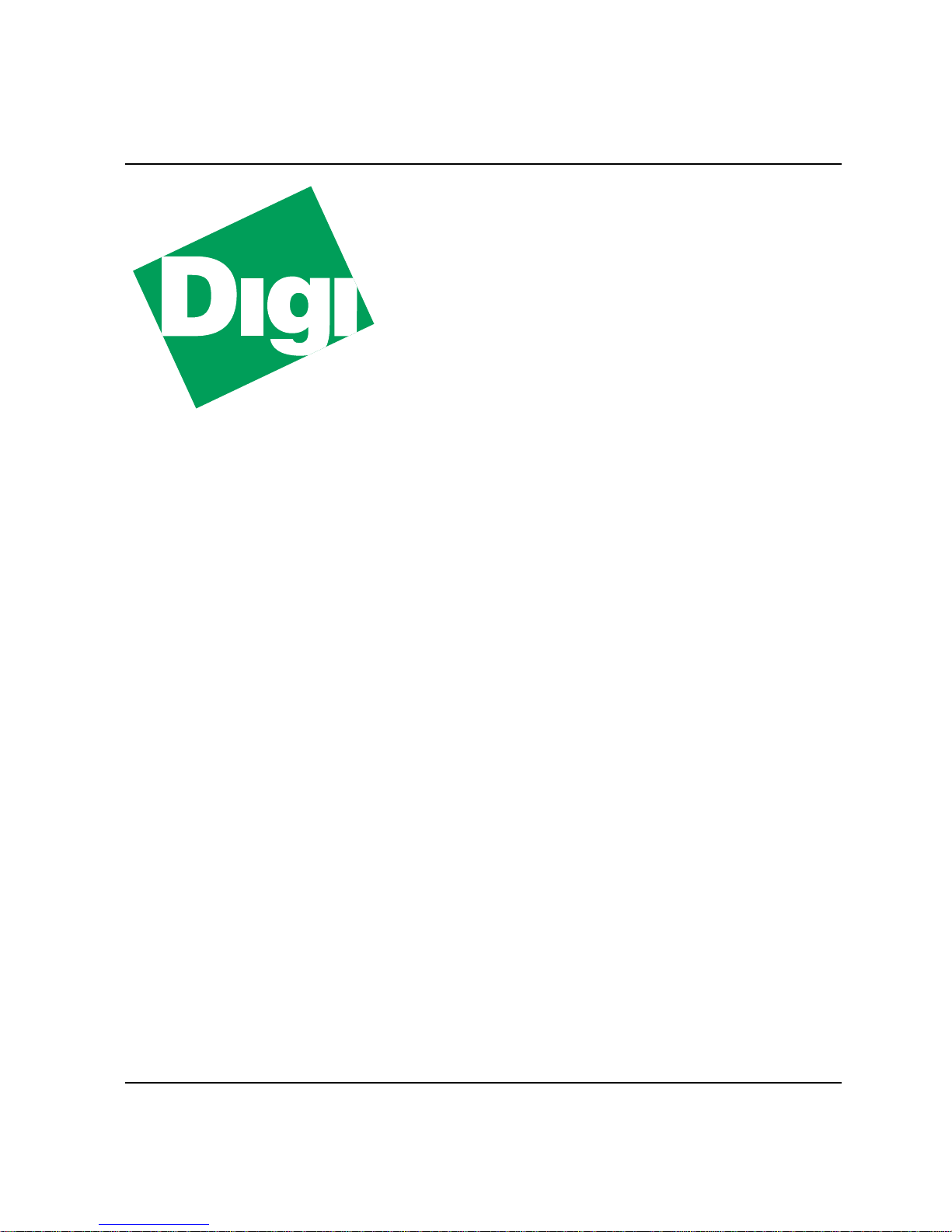
MIL-3000FTX Series of FastPort™
Print Servers
Hardware User’s Guide
with
FastManage™
Sunnyvale, California
Minnetonka, Minnesota
-Specific Information
Page 2
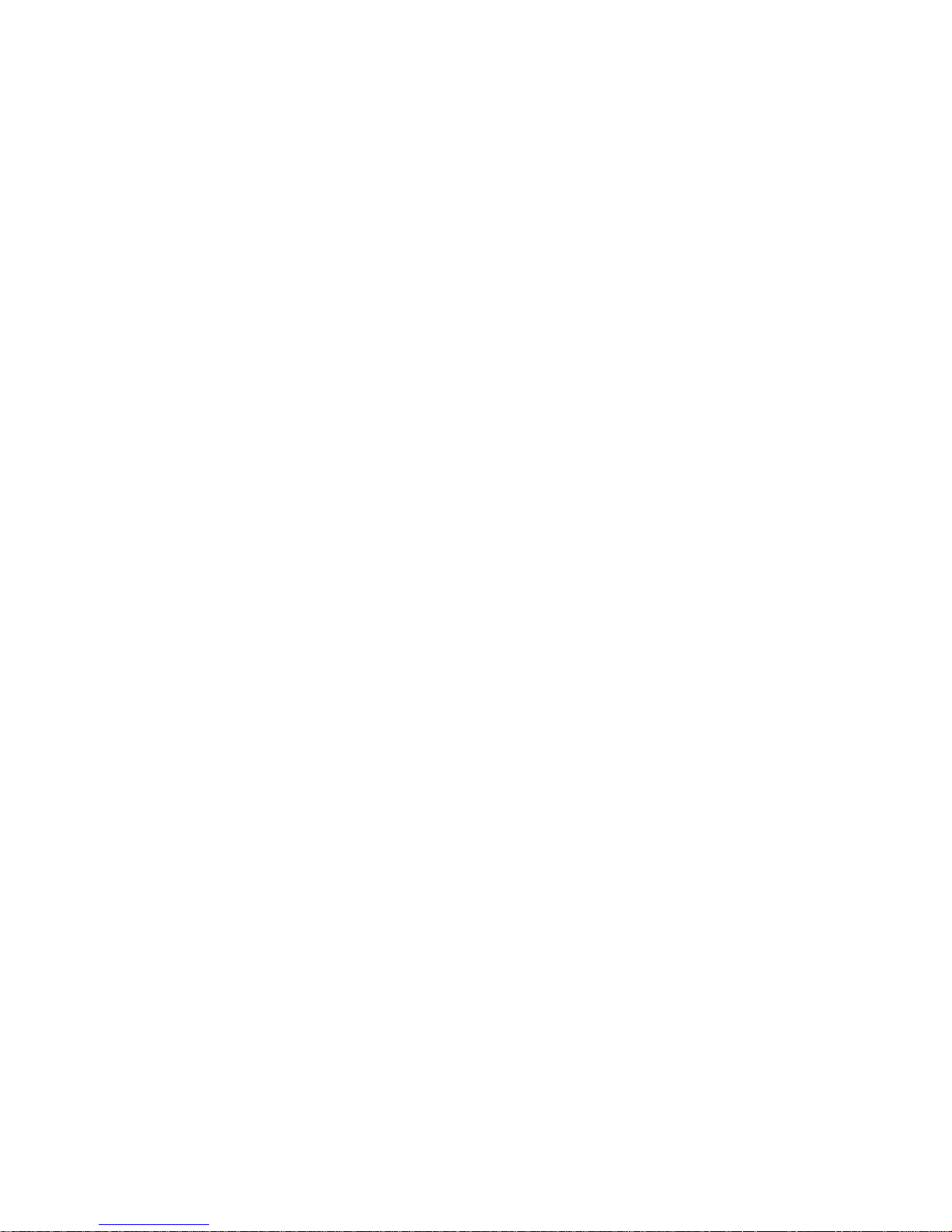
Legal
Trademark Rights
Digi International™, FastPort™, Print Server Software™, and the Digi logo are trademarks of
brand and product names are the trademarks of their respective holders.
© Digi International, 1998. All Rights Reserved.
Information in this document is subject to change without notice and does not represent a commitment on the part of Digi
International.
Digi International provides this document “as is,” without warranty of any kind, either expressed or implied, including, but not
limited to, the implied warranty of fitness or merchantability for a particular purpose. Digi International may make
improvements and/or changes in this manual or in the product(s) and/or the program(s) described in this manual at any time.
This document could include technical inaccuracies or typographical errors. Changes are periodically made to the information
herein; these changes may be incorporated in new editions of the publication.
Restricted Rights
For non-U.S. Government use
These programs are supplied under a license. They may be used, disclosed, and/or copied only as permitted under such license
agreement. Any copy must contain the above copyright notice and this restricted rights notice. Use, copying, and/or disclosur e
of the programs is strictly prohibited unless otherwise provided in the license agreement.
For U.S. Government use
Use, duplication, or disclosure by the Government is subject to restrictions as set forth in sub-paragraph (c)(1)(ii) of the Rights
in Technical Data and Computer Software clause of DFARS 52.227-7013.
The Digi Five-Year Limited Warranty
Digi International warrants to the original consumer or purchaser that each of its products, and all components thereof, will be
free from defects in material and/or workmanship for a period of five years from the original factory shipment date. Any
warranty hereunder is extended to the original consumer or purchaser and is not assignable.
Digi International makes no express or implied warranties including, but not limited to, any implied warranty of
merchantability or fitness for a particular purpose, except as expressly set forth in this warranty. In no event shall Digi
International be liable for incidental or consequential damages, costs, or expenses arising out of or in connection with the
performance of the product delivered hereunder. Digi International will in no case cover damages arising out of the product
being used in a negligent fashion or manner.
Digi International, Inc
. All other
Regulatory Approvals
• FCC Class A
• UL 1950
• CSA 22 No. 950
• EN60950
•CE
– EN55022 Class B
– EN50082-1
Canadian EMI Notice
This Class A digital apparatus meets all the requirements of the Canadian Interference-Causing Equipment Regulations.
Cet appareil numérique de la classe A respecte toutes les exigences du Règlement sur le matériel brouilleur du Canada.
European Notice
Products with the CE Marking comply with both the EMC Directive (89/336/EEC) and the Low Voltage Directive (73/23/EEC)
issued by the commission of the European Community. Compliance with these directives implies conformity to the following
European Norms:
• EN55022 (CISPR 22) - Radio Frequency Interference
• EN50082-1 (IEC801-2, IEC801-3, IEC801-4) - Electromagnetic Immunity
• EN60950 (IEC950) - Product Safety
To Contact Digi
For prompt response when calling for service information, have the following information ready:
• Product serial number
• Date of purchase
• Vendor or place of purchase
You can reach Digi LAN technical support at 408/744-2751 or
sun-tech@dgii.com
Doc #:90000070 Rev. C
Page 3
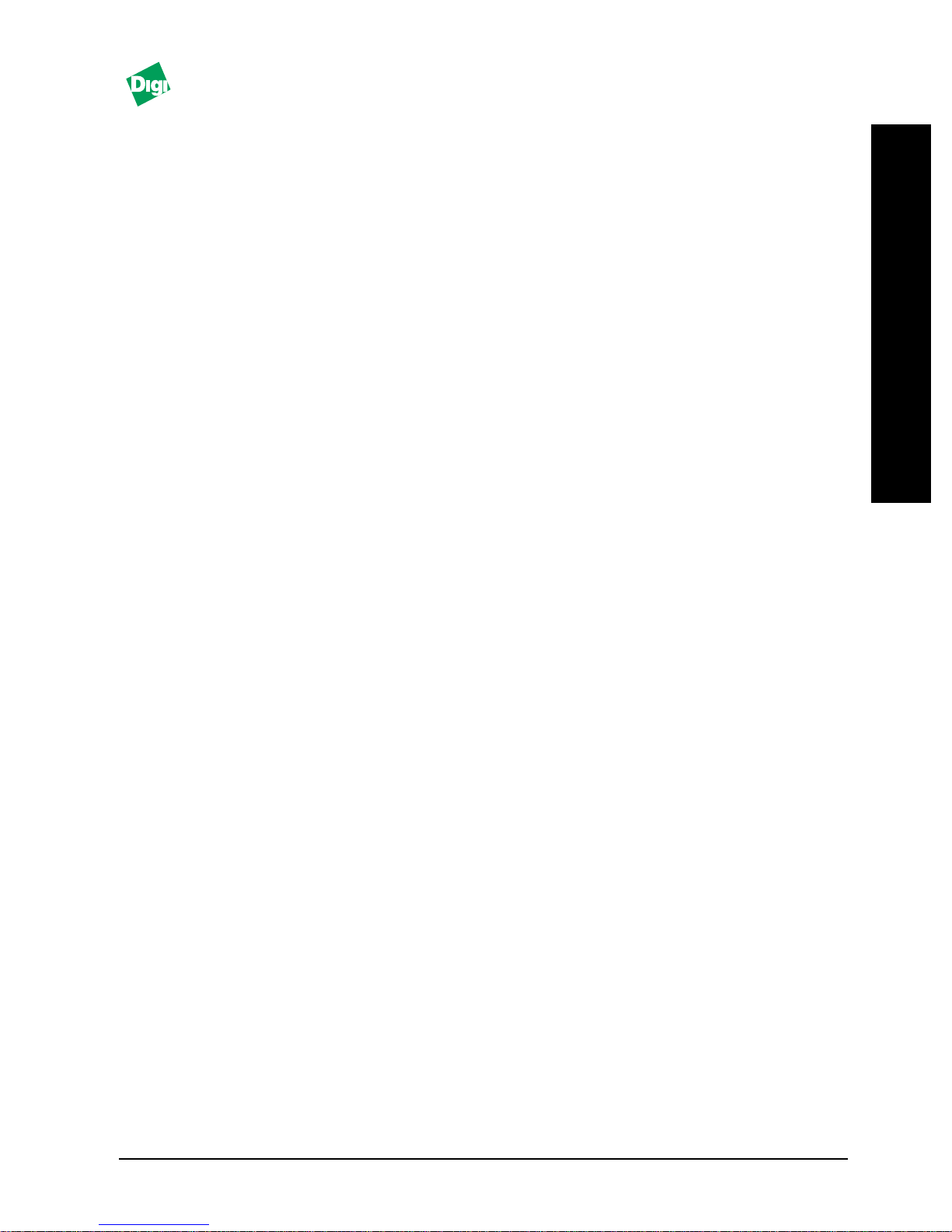
Table of Contents
Preface
About this Manual............................................................................................... P-1
FastPort Documentation..................................................................................... P-1
Contents of this Document................................................................................. P-2
Notation Conventions......................................................................................... P-2
Chapter 1: Introduction
Overview of the MIL-3000FTX Print Servers................................................... 1-1
Features of the Print Servers .............................................................................. 1-2
Physical Features .......................................................................................... 1-2
Configuration Features................................................................................ 1-2
Shared Printer Features ............................................................................... 1-2
Utilities .................................................................................................................. 1-3
The Next Step ....................................................................................................... 1-3
Chapter 2: FastPort Installation
Installation Requirements................................................................................... 2-1
Installing FastPort................................................................................................ 2-2
T
O
C
Chapter 3: FastManage for the MIL-3000FTX FastPort
Overview of FastManage....................................................................................3-1
Starting FastManage............................................................................................3-1
Configuration Pull-down Menu........................................................................ 3-3
Auxiliary Port Sub-Menu ............................................................................ 3-3
Parallel Printer Setup Sub-Menu................................................................3-4
Hot Spots...............................................................................................................3-5
Appendix A: Specifications
Resetting FastPort Back to the Factory Defaults ............................................. A-1
Hardware Features.............................................................................................. A-1
Serial Printer and Terminal Cables ................................................................... A-2
System LEDs......................................................................................................... A-3
Connectors............................................................................................................A-3
Environmental Operating Conditions.............................................................. A-4
MIL-3000FTX Series of FastPort Print Servers iii
Page 4
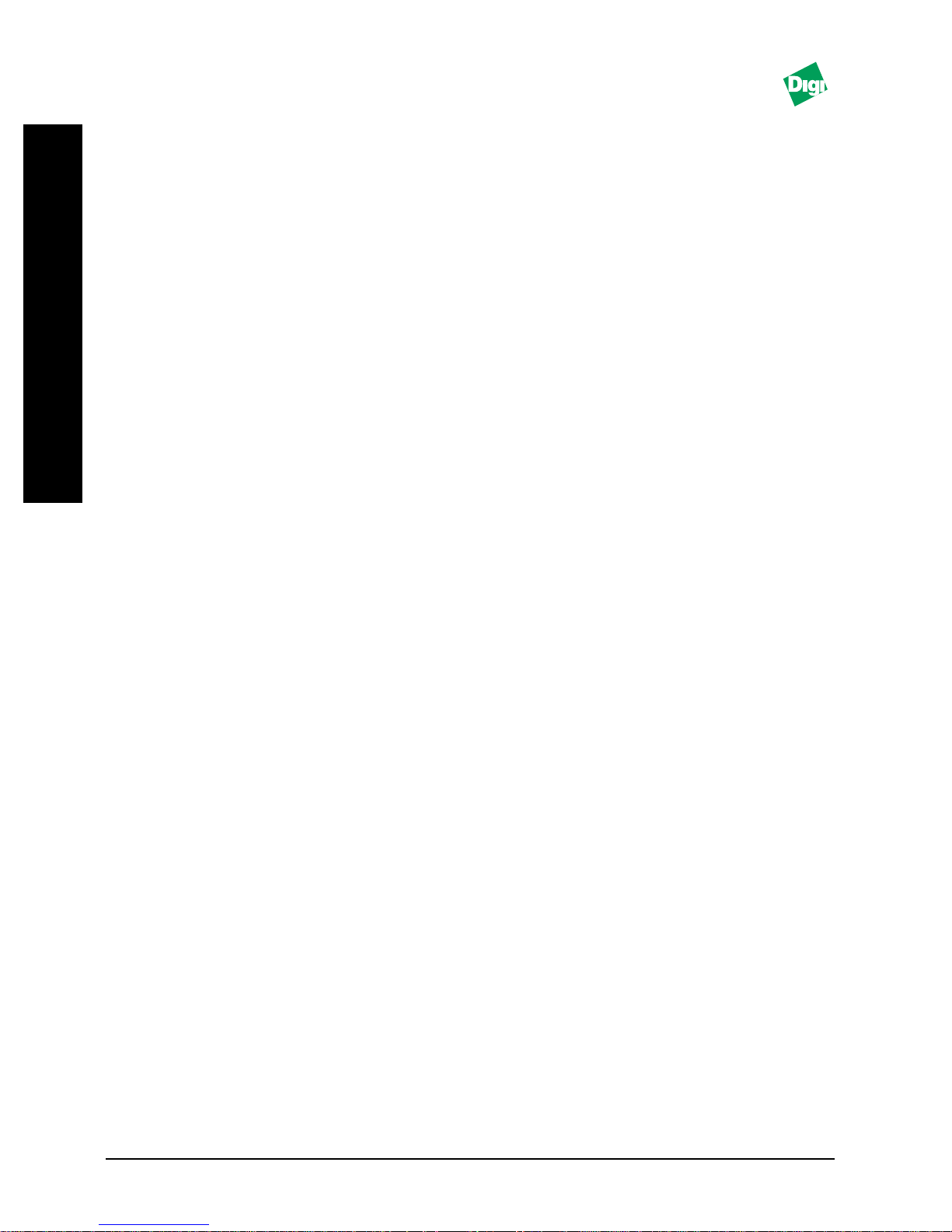
T
O
C
Appendix B: Technical Support Services
World Wide Web Server..................................................................................... B-1
Internet FTP Server.............................................................................................. B-1
Contacting Technical Support ........................................................................... B-2
Expediting Technical Support Service.............................................................. B-2
Returning Procedures ......................................................................................... B-2
Index
iv MIL-3000FTX Series of FastPort Print Servers
Page 5
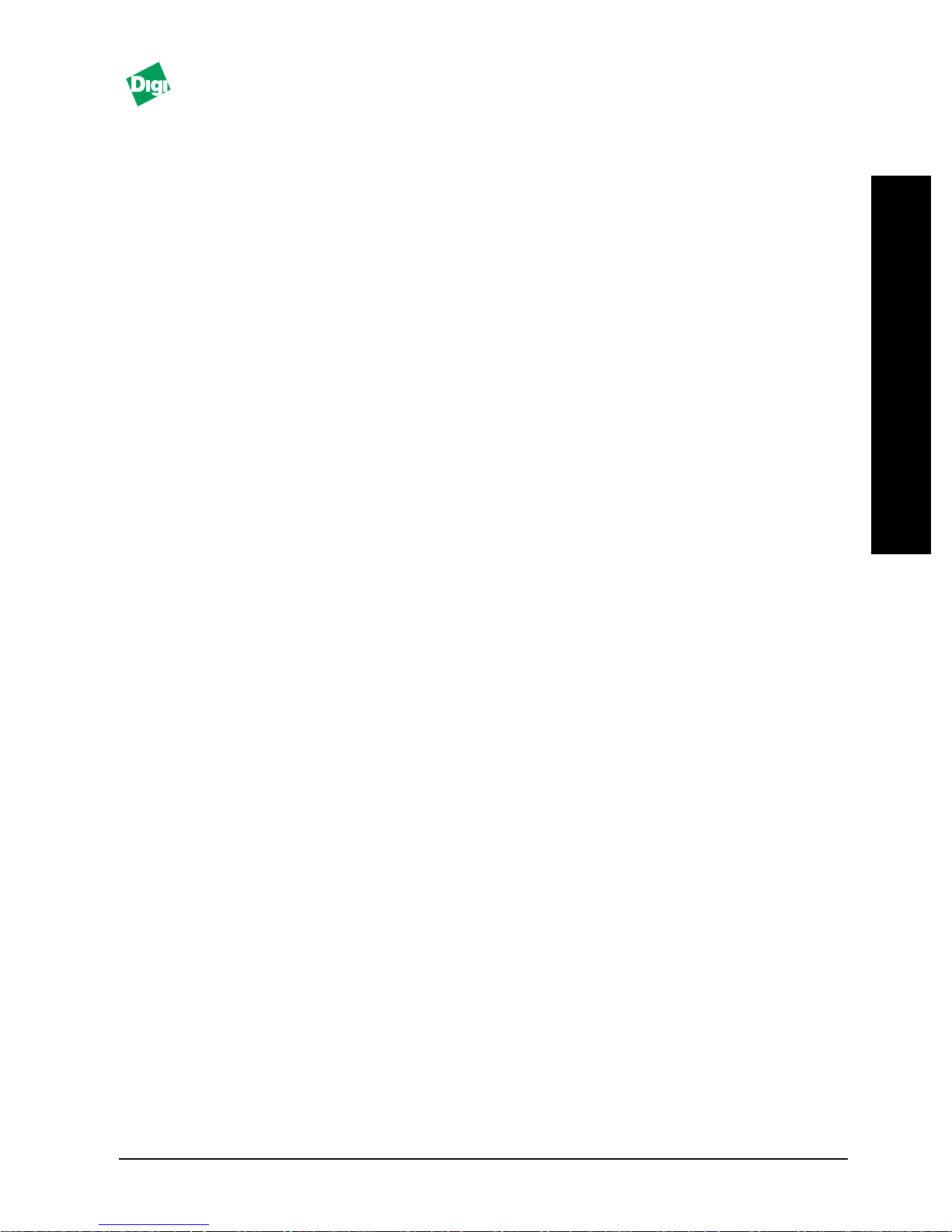
Preface
P.1 About this Manual
P.2 FastPort Documentation
This manual has instructions on how to physically install the
MIL-3000FTX series of FastPort print servers. This document
also has specific information on the FastManage™ suite of
software as it applies to the MIL-3000FTX series.
The terms “MIL-3000FTX,” “FastPort” and “print server” are
used to describe the device throughout the document. This
document assumes you are familiar with the tasks of a system
administrator.
There are three separate manuals shipped with a FastPort
print server:
P
R
E
F
A
C
E
•
MIL-3XXX FastPort Print Server Hardware User’s Guide, with
FastManage-specific Information
. This document has the
following information:
– Instructions on how to physically set up FastPort
– Information on the FastManage suite of software and
how it affects a specific FastPort
– Specifications for a particular FastPort
This document is unique to a specific FastPort print server.
FastPort User’s Guide
•
: This document has the following:
– The latest firmware information
– Software information for MS Windows™, Novell™, etc.
– Configuration and diagnostic information
This document is generic for all FastPorts.
MIL-3000FTX Series of FastPort Print Servers P-1
Page 6
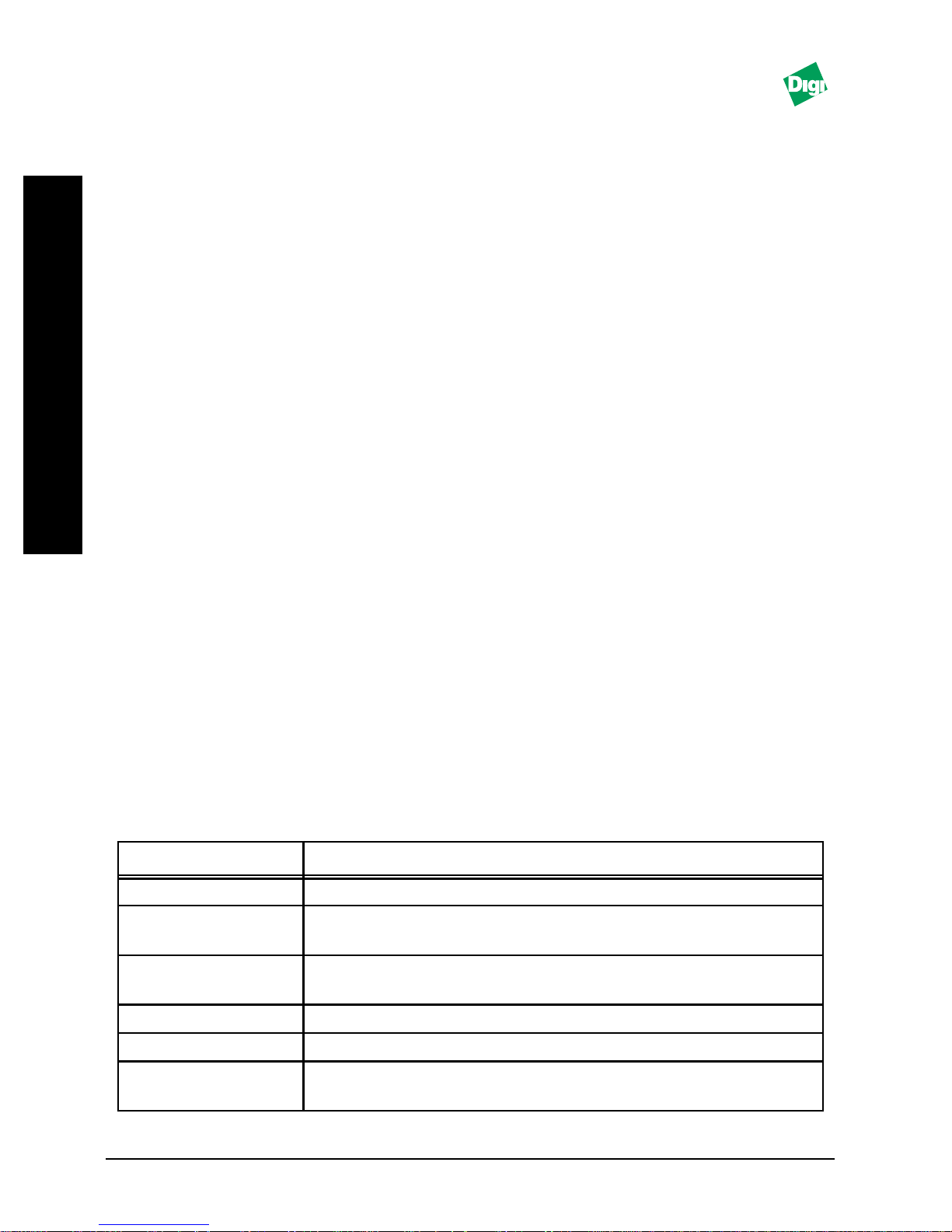
P
R
E
F
A
C
E
Preface
•
FastManage User’s Guide
: Use this guide to setup the
FastManage software for FastPort.
This document is also generic for all FastPorts.
P.3 Contents of this Document
Material covered in this manual includes:
•
Chapter 1:
series
Chapter 2:
•
•
Chapter 3:
the MIL-3000FTX
Provides an overview of the MIL-3000FTX
Has instructions for installing the FastPort
This section has information on FastManage for
Appendix A:
•
•
Appendix B:
Has specifications information
Provides technical support information,
including how to contact Digi
P.4 Notation Conventions
This document has certain notation conventions that make it
easier to follow instructions and examples. Notation
conventions used in this manual are shown in Table P-1.
Table P-1: Notation Conventions
Conventions Description
[Enter] Brackets indicate a key to be pressed.
Courier bold
“+” sign The “+” sign is used to indicate holding down one key
Courier boldface font indicates a system message,
options, or instructions to be implemented.
while pressing another (e.g., “press [Shift]+[C]”).
Italics Italics designate variables and titles of other documents.
“Quick Reference” Quotes refer to important information or a specific name.
CAPS Capitalized words are abbreviations, a specific directory,
or product markings.
P-2 MIL-3000FTX Series of FastPort Print Servers
Page 7
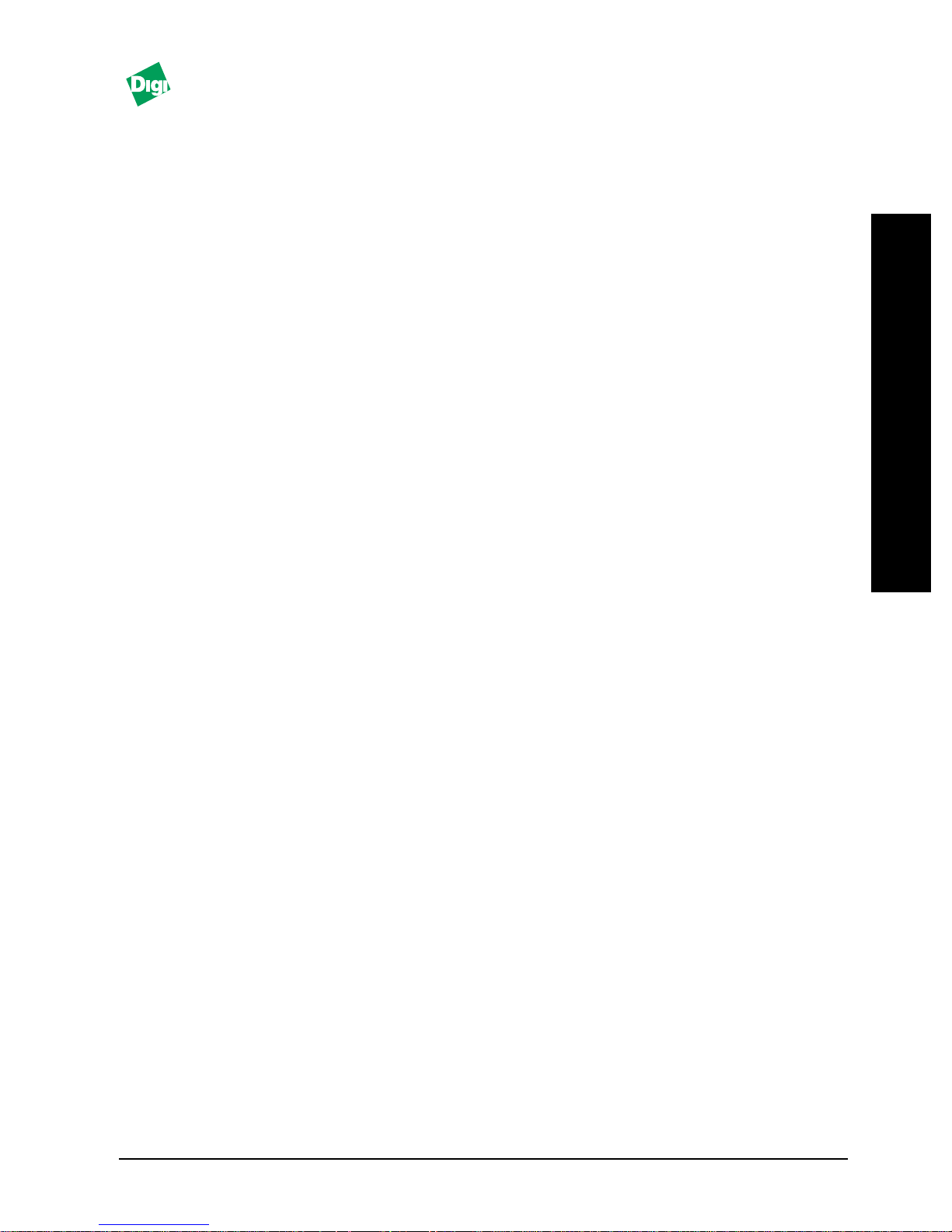
Introduction
Chapter 1 gives a description on all of the MIL-3000FTX
FastPort print servers.
1.1 Overview of the MIL-3000FTX Print Servers
The MIL-3000FTX series of FastPort print servers are 10/100
Mbps, stand-alone print servers. These print servers are
designed to be connected directly to multiple printers on
Ethernet and/or Fast Ethernet networks. Versions of the print
servers include:
Chapter 1
I
N
T
R
O
D
U
C
T
I
O
N
MIL-3100FTX
•
parallel port and one serial port
MIL-3200FTX
•
parallel port and one serial port
MIL-3310FTX
•
parallel port and one serial port
When connected to the appropriate network, all print servers
recognize the LAN speed of that particular network, using
auto-negotiation.
MIL-3000FTX Series of FastPort Print Servers 1-1
: One RJ-45 (UTP), 10/100 Mbps port; one
: One RJ-45 (UTP), 10/100 Mbps port; two
: One RJ-45 (UTP), 10/100 Mbps port; three
Page 8
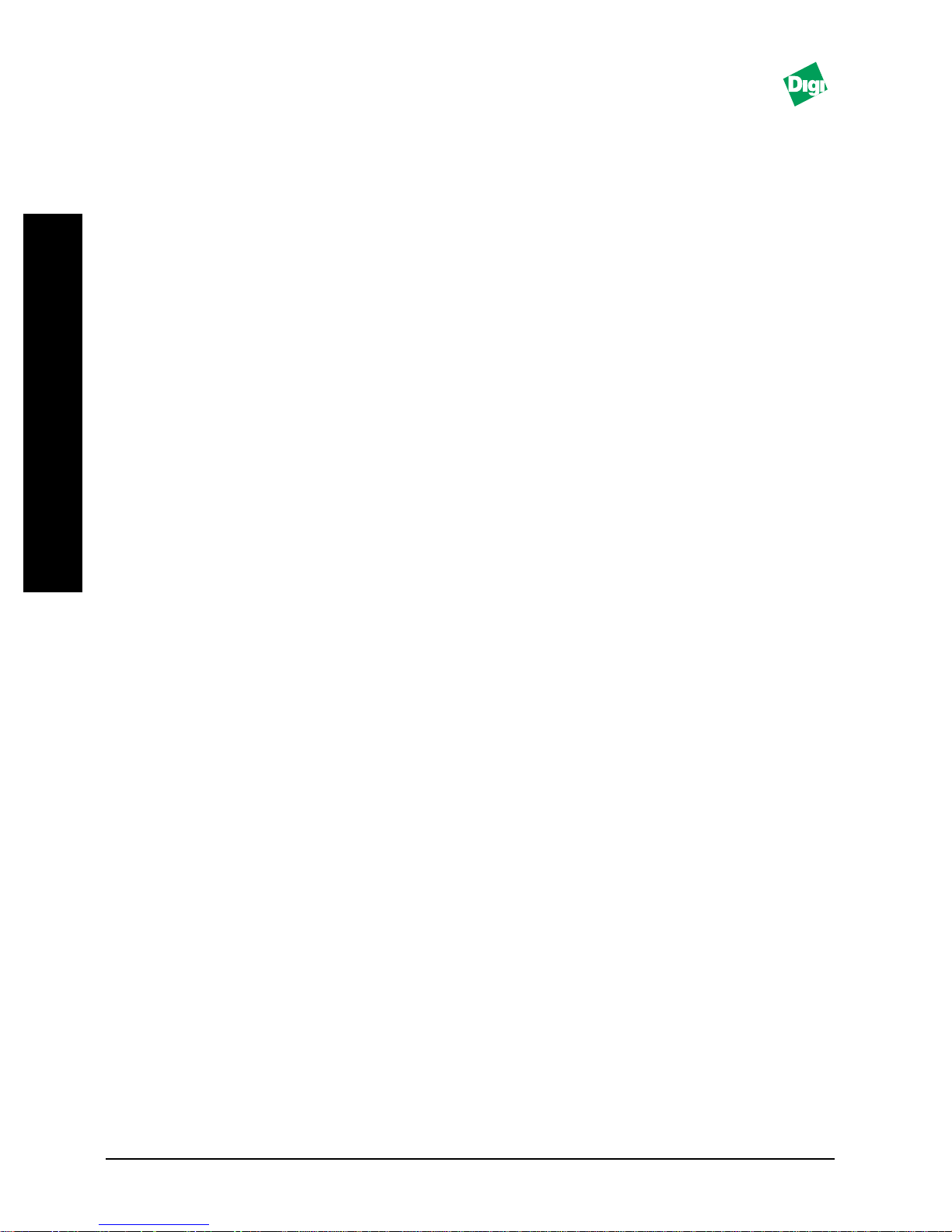
Chapter 1
1.2 Features of the Print Servers
1.2.1 Physical Features
Physical features for the MIL-3000FTX FastPort includes:
N
T
R
O
D
U
C
T
O
N
I
• 10/100BASE-TX, RJ-45 connector
• Centronics compatible parallel ports
• RS-232 serial port
• Diagnostic LEDs
• Four position DIP switch
I
1.2.2 Configuration Features
Configuration features for the MIL-3000FTX include:
• FastManage SNMP manager for Windows
• On-board diagnostic utilities can also be accessed on-line
• Configuration can also be done manually or with the
supplied installation program
• Apple Macintosh users can configure FastPort by
downloading configuration files with the supplied Apple
Printer™ utility
1.2.3 Shared Printer Features
The unit give users the widest access to shared printers,
including:
• Windows 95®, Windows NT, and Windows for
Workgroups systems
• PCs networked with Novell® NetWare
• UNIX® support
• Apple® Macintosh® using EtherTalk®
1-2 MIL-3000FTX Series of FastPort Print Servers
®
Page 9
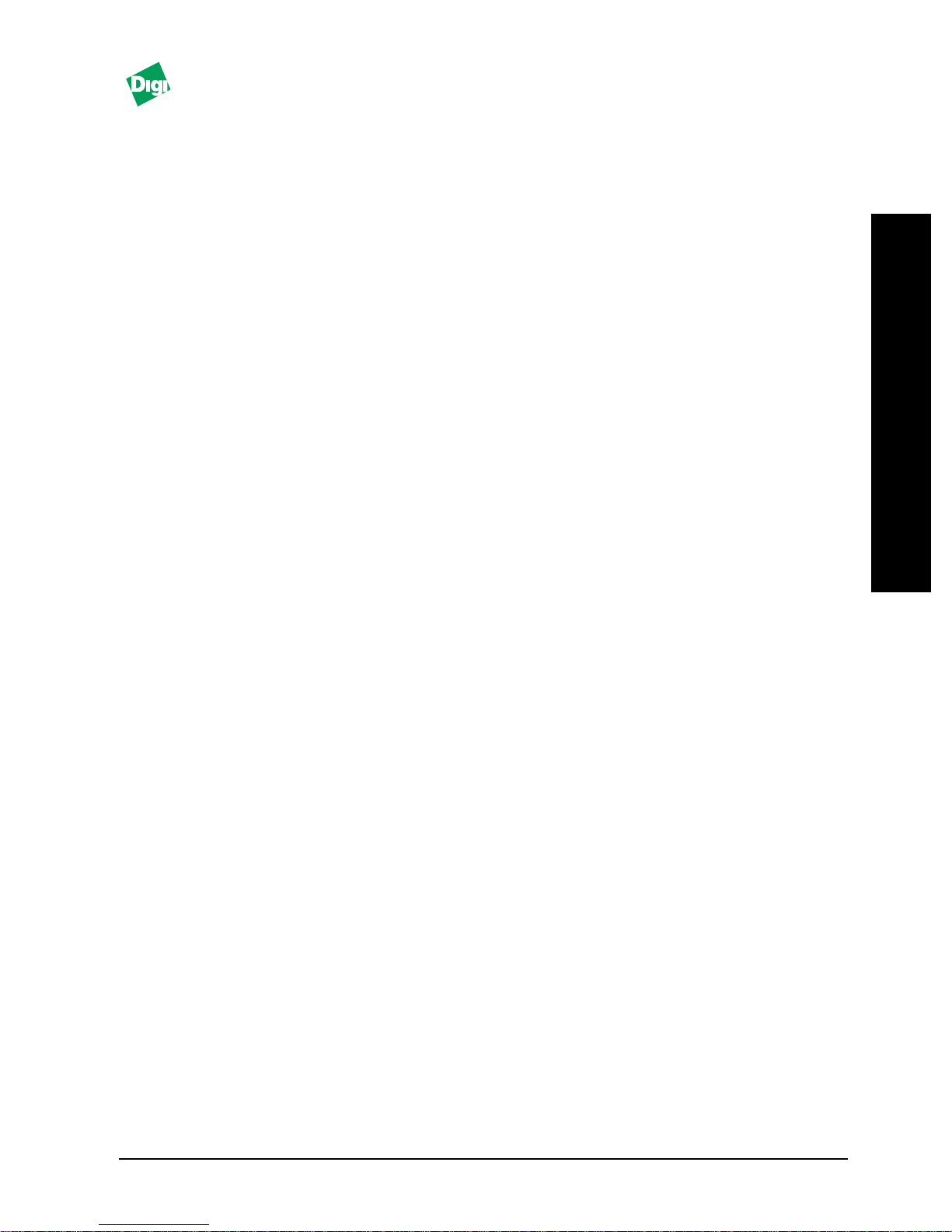
Chapter 1
• OS/2® machines with TCP/IP
• PCs running a TCP/IP protocol stack over Ethernet
networks
• Microsoft LAN Manager® and IBM LAN Server® systems
The MIL-3000FTX print servers are configured by using the
FastManage suite of software, which is an SNMP management
tool. The MIL-3000FTX also supports SNMP MIB-II (RFCs
1213) and parallel/serial MIBs (RFCs 1318 and 1317).
1.3 Utilities
To make the units easier to manage, Digi supplies the
FastManage suite of software and the Advanced
Configuration Tool™ (ACT). FastManage is a windows-based
menu software application and ACT is a DOS-based menu
software application.
Configuration of devices can be done by using print utilities
on UNIX systems. Firmware upgrades of the flash EPROMs
can be done via network connections. Refer to the
User’s Guide
I
N
T
R
O
D
U
C
T
I
O
N
FastPort
for more information on these utilities.
1.4 The Next Step
Use this guide to physically setup FastPort. Then consult the
FastPort User’s Guide
installation information. Then refer to the
Guide
Note:
MIL-3000FTX Series of FastPort Print Servers 1-3
to configure FastManage for FastPort.
Chapter 3 in this document has FastManage information, but only as it
applies to this specific FastPort. Chapter 3, though, does not have any
specific instructions on the FastManage suite of software.
for the latest software/firmware
FastManage User’s
Page 10

N
T
R
O
D
U
C
T
O
N
Chapter 1
I
I
1-4 MIL-3000FTX Series of FastPort Print Servers
Page 11

FastPort Installation
Chapter 2 gives installation information for the MIL-3000FTX
FastPort print server.
2.1 Installation Requirements
Before installing FastPort, make sure you have the following:
• A MIL-3000FTX FastPort print server
Chapter 2
I
N
S
T
A
L
L
A
T
I
O
N
• Power supply
Use a switchable power supply. Set for 120 VAC in the USA
• Appropriate Ethernet cabling (CAT 5)
• Serial or parallel printer(s) with the proper cabling. The
MIL-3000FTX is shipped with a 3 ft. parallel port cable
• Four rubber feet to keep the print server from sliding.
These are also included in the packaging
Contact Digi LAN technical support (see Appendix B) if you
are missing an item(s) from the packaging.
MIL-3000FTX Series of FastPort Print Servers 2-1
Page 12

Chapter 2
2.2 Installing FastPort
To install a MIL-3000FTX FastPort print server:
1. Attach the Rubber feet to the bottom of the print server.
Place one on each corner of the device.
N
S
T
A
L
L
A
T
O
N
I
2. Record the Ethernet address (located on the bottom of the
unit) for future reference.
3. Attach the Ethernet cabling: The MIL-3000FTX supports
10/100BASE-TX cabling and has an RJ-45 connector. Use
CAT 5 (UTP).
4. Select an operating mode with the front panel switches.
I
D3
Up
Down Up Telnet
Down Down Serial
Up Down Test page A test page prints on a power cycle. Print jobs are not accepted.
D4 Mode Description
Up Normal Does not allow a telnet session. Users can print to the unit. The
Use Table 2-1.
diagnostic
monitor
diagnostic
monitor
Table 2-1: Operating Mode
SYS
(system) and
Allows a telnet session to monitor FastPort or change its
parameters. Users can print to the unit. The
blink.
A terminal can be attached to the serial port to run a serial
monitor. Print jobs are not accepted. The
NET
(network) LEDs blinks.
and
SYS
LED blinks.
NET
NET
LEDs
10/100
MIL•3100FTX
FastPort 10/100 Mb/s
Figure 2-1. MIL-3100FTX Front Panel
Note:
2-2 MIL-3000FTX Series of FastPort Print Servers
The MIL-3200FTX will have one e xtr a LED: “P2.” The MIL-3310FTX will
have two extra LEDs: “P2” and “P3.”
PRINT SERVER
Front
RX TX P1
LNK NET SYS SER PWR
SWITCH
1 2 3 4
ON
SERIAL
Page 13

Chapter 2
Switch
D1
D1 Down Selects bank 1 (lower) to run the 4 Mb Flash EPROMs for
D2 Up Test
D2 Down FastPort prints a test page over ports: parallel 1 and
Position Mode Description
Up Flash
Bank
Page
Table 2-2: Default Settings
D1 D2 D3 D4
Up Down Down Up
Selects bank 0 (upper) to run the 4 Mb Flash EPROMs for
uploading the new firmware image.
uploading. If the upgrade process fails, use this setting
and power cycle the unit to return FastPort to its default
settings.
FastPort prints a test page over ports: parallel 2 and
serial 1.
serial 1.
5. Attach the parallel printer(s) cable(s).
Attach the parallel cable to the female DB25 parallel port
on the back of the FastPort. Connect the other end of the
cable to a standard, centronics port on the printer.
I
N
S
T
A
L
L
A
T
I
O
N
6. Attach the serial printer cable.
Attach the serial cable to the male DB9 printer port on the
front of the unit. The other end of the cable should be
connected to a female DB9 with the standard serial
interface pinout.
A null modem cable or adapter is necessary if the printer’s
serial port is a DTE device. If the cable works for an IBM
PC attached to a printer, then it will work for FastPort.
Note:
See Appendix A for the parallel and serial port pinouts.
7. Set the printer to the defaults for the serial port:
,
baud
Xon/Xoff
8 data bits, no parity bits, 1 stop bit
for flow control.
9600
, and
MIL-3000FTX Series of FastPort Print Servers 2-3
Page 14

Chapter 2
Rear
N
S
T
A
L
L
A
T
O
N
POWER
PARALLEL 1
I
Figure 2-2. Rear Panel of MIL-3100FTX
Note:
The MIL-3200FTX will have two parallel ports. The MIL-3310FTX will
have three parallel ports.
8. Connect the power supply: Select the proper voltage for
the specific country.
I
a. Place the unit near the printer.
b. Plug the power connector into the receptacle marked
Power
on the rear of the unit.
9. Verify normal boot-up. The unit performs POST (poweron self-test) at start-up and tries to resolve its IP addresses:
– If the IP address is set, the
SYS
LED blinks once per
second.
– If the IP address is not set, the
LED blinks five times
SYS
per second until the address is set either manually or by
using
RARP, BOOTP
, or
DHCP
.
FastPort should now be functioning on the network. Consult
the
FastPort User’s Guide
to continue installation for a specific
client computer.
2-4 MIL-3000FTX Series of FastPort Print Servers
Page 15

Chapter 3
FastManage for the MIL-3000FTX FastPort
Chapter 3 discusses FastManage-specific software, though,
only as it applies to the MIL-3000FTX series of print servers.
This chapter does not have detailed instructions. Refer to the
FastManage User’s Guide
information on the FastManage suite of software.
3.1 Overview of FastManage
for installation and configuration
F
A
S
T
M
A
N
A
G
E
The FastManage suite of software configures and manages
most SNMP-types of devices, including print servers, fax
servers, and stackable hubs. When the software is started, an
icon appears that represents each SNMP device discovered
(found) on the network. This section discusses the specific
icons for the MIL-3000FTX series.
3.2 Starting FastManage
There are two ways to start the FastManage suite of software:
• Discovery Application icon:
a. Start by double-clicking on the
Application
all of the SNMP manageable devices on the subnet.
MIL-3000FTX Series of FastPort Print Servers 3-1
icon (Figure 3-1). The system discovers
Discovery
Page 16

F
A
S
T
M
A
N
A
G
E
Chapter 3
Figure 3-1. FastManage for FastPort
b. Icons will now appear on
Map 1
as “thumbnails,” each
represent an SNMP device.
c. Double-click on a thumbnail to display a full-screen
image of a particular SNMP device (Figure 3-2).
• FastPort PrintServer Mgr. Icon:
a. Also start the software by double-clicking on the
FastPort PrintServer Mgr. icon (Figure 3-1).
b. Enter the IP Address of the device.
c. A full-screen image appears (Figure 3-2).
3-2 MIL-3000FTX Series of FastPort Print Servers
Page 17

Figure 3-2. MIL-3310FTX Graphical Icon
Chapter 3
F
A
S
T
M
A
N
A
G
E
3.3 Configuration Pull-down Menu
There are many dif ferent options available fr om the pull-down
menus, including TCP/IP, Novell, and SMB configurations.
Refer to the
FastManage User’s Guide
these options.
3.3.1 Auxiliary Port Sub-Menu
The “Auxiliary Port” sub-menu (Figure 3-3) differs from each
FastPort because of the number of parallel ports, for example:
• The MIL-3100FTX has information for one Serial port and
one Parallel port
• The MIL-3200FTX has information for one Serial port and
two Parallel ports
• The MIL-3310FTX has information for one Serial port and
three Parallel ports
for more information on
MIL-3000FTX Series of FastPort Print Servers 3-3
Page 18

F
A
S
T
M
A
N
A
G
E
Chapter 3
To view the “Auxiliary Port” sub-menu from the
“Configuration” pull-down menus, go to:
TCP/IP Config.--> FPFILTER Configuration-->Auxiliary ports
Figure 3-3. Auxiliary Port Sub-Menu: MIL-3310FTX
This parameter specifies an auxiliary port for parallel or serial
port printing.
3.3.2 Parallel Printer Setup Sub-Menu
Again, the “Parallel Printer Setup” (Figure 3-4) sub-menus
differ from each FastPort, because of the number of parallel
ports. To view these sub-menus from the “Configuration”
pull-down menu, go to:
Ethertalk Config.-->Parallel Printer Setup/Serial Printer Setup
(Figure 3-4)
3-4 MIL-3000FTX Series of FastPort Print Servers
Page 19

Figure 3-4. Parallel Printer Setup Menu
This parameter sets-up the port for parallel port printing.
3.4 Hot Spots
Chapter 3
F
A
S
T
M
A
N
A
G
E
Hot spots on the graphical representation of a MIL-3000FTX
graphic (Figure 3-2) are used to gain status of the device. Use
the mouse to highlight the selection (a block around the area
appears), and click on it to obtain the information. Hot spots
function the same way on all FastPorts.
The following describes the hot spots for the MIL-3000FTX.
Refer to the FastManage User’s Guide for more information on
the hot spots.
• Traps: This selection alerts the user to any problem
associated with the device.
• Uptime: This selection informs the user of how long the
device has been running.
• Reset: When this hot spot is clicked on, a warning message
appears asking whether or not the user want to reset
FastPort. Select Yes to continue, No to stop.
MIL-3000FTX Series of FastPort Print Servers 3-5
Page 20

F
A
S
T
M
A
N
A
G
E
Chapter 3
• Digi/MiLAN logo: Depending on the versions of MIL-
3000FTX, either a “MiLAN” or a “Digi” appears on the top,
right-hand side of the graphic. When this Logo is clicked
on, FastPort specifications appear. Change the Name,
Location, and Contact and press Set (Figure 3-5).
Figure 3-5. Digi/MiLAN Logo Message
• Parallel port: Depending on which button is clicked, this
parameter displays the status of the parallel port.
• Serial port: Depending on which button is clicked, this
parameter displays the status of the serial port.
• Device speed: This option is the RJ-45 portion of the
graphic (on the top, left-hand side of the unit. Figure 3-2).
When this hot spot is clicked on, this parameter displays
FastPort’s operating speed: Either 10 Mbps or 100 Mbps.
3-6 MIL-3000FTX Series of FastPort Print Servers
Page 21

Appendix A
Specifications
A.1 Resetting FastPort Back to the Factory Defaults
1. Place the front panel switches: D3 and D4 down.
2. Unplug then plug back in the power supply.
3. Wait at least 4 seconds.
4. Toggle switch D4 up and down quickly at least 10 times.
If the reset is successful, SER (serial) LED will blink once.
5. Reset switch D4 back to default (up).
6. Set switch D4 down for printing only (no telnet).
S
P
E
C
I
F
I
C
A
T
I
O
N
S
7. Power cycle the unit.
A.2 Hardware Features
• The MIL-3000FTX motherboard, with Ethernet controller,
serial, and parallel port interfaces
• CPU: An 80186 processor, with a 16 MHz clock
• Memory: 256K RAM
MIL-3000FTX Series of FastPort Print Servers A-1
Page 22

S
P
E
C
F
C
A
T
O
N
S
Appendix A
• Flash: Flash devices are 29F040. Each device is 4 Mbps and
arranged in 2 × 256k × 8 format.
• MAC chipsets: Ethernet controller is 10/100 Mbps, with its
own memory management
• 10/100BASE-TX, RJ-45 (unshielded twisted pair) connector
A.3 Serial Printer and Terminal Cables
Print Server
Side
32
I
I
I
Figure A-1.Common Dumb Terminal Connection
DB9 Female DB25 Male
FastPort Side
Function
RXD TXD22
GRND GRND57
RTS
5
7
8
Terminal/Printer
Pin #
8
PC
32
5
8
7
Pin # Function
RXDTXD 3 3
5
4CTS
CTS7
RTS
DSR46DTR
Figure A-2.Cable for Terminal and Serial Printers
DB9 Female DB25 Male
Function
FastPort Side
Pin #
RD TD32
SGND
7
CTS CTS85
Terminal/Printer
Pin #
7
4RTS
Function
RDTD 3 2
SGND5
RTS
Figure A-3.DCE Device, Dumb Terminal or Serial Port: DB9 Male
DB9 Female DB9 Female
Function
RXD
TXD
GRD
RTS
CTS
FastPort Side
Pin #
33
8
IBM PC
Pin # Function
TXD22
RXD
GRD55
7
8
CTS7
RTS
Figure A-4.Wyse 60 Dumb Terminal
A-2 MIL-3000FTX Series of FastPort Print Servers
Page 23

Appendix A
DB9 Female DB25 Male
Function
RD
TD
DTR
SGND
CTS
FastPort Side
Pin #
33
8
Terminal/Printer
Pin #
6
7
20
Function
TD22
RD
CTS45
DSR
SGND5
DTR
Figure A-5.DTE Printer/Plotter and PC Null: DB25 Male
DB9 Female DB25 Male
Function
FastPort Side
Pin #
RD TD32
SGND
7
CTS CTS85
Terminal/Printer
Pin #
7
4RTS
Function
RDTD 3 2
SGND5
RTS
Figure A-6.DCE Printer/Plotter: DB25 Female
A.4 System LEDs
LED Functioned Color
RX Transmitting on the network Green
TX Receiving from the network Green
SYS System is active Green
SER Serial port activity Green
PWR System power is On Green
LNK Link is active Yellow
NET Network activity Yellow
P1 Parallel data activity on parallel port 1 Yellow
P2 (MIL-3200FTX & MIL3310FTX only)
P3 (MIL-3310FTX only) Parallel data activity on parallel port 3 Yellow
Parallel data activity on parallel port 2 Yellow
S
P
E
C
I
F
I
C
A
T
I
O
N
S
A.5 Connectors
A.5.1 RJ-45 Pin outs
• Pin 1: Transmit data +
• Pin 2: Transmit data -
• Pin 3: Receive data +
• Pin 6: Receive data -
MIL-3000FTX Series of FastPort Print Servers A-3
4
5
3
2
1
6
7
8
Page 24

Appendix A
S
P
E
C
F
C
A
T
O
N
S
A.5.2 Parallel Port Connector.
PIN Number Signal PIN Number Signal
1 PASTB 14 AUTO FEED
2 PAD0 15 FAULT
3 PAD1 16 INIT
4 PAD2 17 SLCTIN
5 PAD3 18 GND
6 PAD4 19 GND
7 PAD5 20 GND
8 PAD6 21 GND
9 PAD7 22 GND
10 ACK 23 GND
11 BUSY 24 GND
I
12 PE 25 GND
13 ONLINE
13 12 11 10 9 8 7 6 5 4 3 2
25 24 23 22 21 20 19 18 17 16 15 14
1
I
1
2 3 4 5
A.5.3 Serial Port Connector
I
PIN Number Signal PIN Number Signal
1NC6NC
2 R XD 7 RTS/DTR
3 TXD 8 CTS
4 DTR/RTS 9 NC
5 GND
6 7 8 9
A.6 Environmental Operating Conditions
Parameters Minimum Maximum
Operating Temperature +5° C 40° C
Humidity: Non-condensing 10% 95%
Altitude test NA 40,000 ft. (at 40° C)
Temperature test (Operating) 5° C 50° C
Temperature test (Packaged) -25° C 70° C
A-4 MIL-3000FTX Series of FastPort Print Servers
Page 25

Appendix B
Technical Support Services
B.1 W orld Wide Web Server
Product information, manuals, new product announcements,
programs, applications stories and more can be obtained
through the world wide web. Our address is:
http://www.dgii.com
B.2 Internet FTP Server
Digi has set up an anonymous FTP server for those with access
to the internet. The address is ftp.milan.com or
206.40.59.2. Log-in as anonymous, and enter an email
address when asked for a password. Drivers and installation
tips are located in the /pub/fastport/software and /pub/
fastport/faq directories.
Note:
To ensure binary transfer of files, switch to binary mode by entering bin
or binary before downloading.
T
E
C
H
S
U
P
P
O
R
T
MIL-3000FTX Series of FastPort Print Servers B-1
Page 26

Appendix B
B.3 Contacting Technical Support
B.4 Expediting Technical Support Service
To contact Digi’s technical support:
• By Phone: 408/744-2751
• By Fax: 408/744-2771
• By email: sun-tech@dgii.com
For faster service when calling our technical support
department:
T
E
C
H
S
U
P
P
O
R
T
• Be in a position where the computer and the print server
are accessible
• Know the type and versions of software you are using.
• Know your hardware specification, including memory and
disk space.
• Note any and all error messages.
• Be specific about the problem(s).
B.5 Returning Procedures
To return a unit to Digi:
1. Call technical support at 408/744-2751
2. Technical support engineers will work with users to find
the problem. If technical support determines that the unit is
defective, a return materials authorization (RMA) will be
issued by our RMA administrator who will also provide
shipping instructions.
Note:
B-2 MIL-3000FTX Series of FastPort Print Servers
It is required that any return has an RMA number or it will be rejected
and returned to the sender.
Page 27

Index
Index
Numerics
1 stop bit 2-3
10/100BASE-TX 1-2, 2-2, A-2
120 VAC 2-1
16 MHz clock A-1
8 data bits 2-3
9600 baud 2-3
A
Advanced Configuration Tool (ACT) 1-3
Apple Macintosh 1-2
B
BOOTP 2-4
C
Centronics 1-2, 2-3
Configuration options 3-3
E
Environmental Operating Conditions A-4
Ethernet 2-2, A-1
EtherTalk 1-2
F
FastManage 3-1
Overview 3-1
Parallel Port 3-6
Reset 3-5
Serial Port 3-6
Traps 3-5
Uptime 3-5
FastManage User’s Guide P-2, 1-3, 3-1
FastPort installation 2-1
FastPort User’s Guide P-1, 1-3, 2-4
Flash bank 2-3
Flash device A-2
Flash EPROMs 1-3
ftp.milan.com B-1
H
Hardware features A-1
Hot spots 3-5
http
//www.dgii.com B-1
I
N
D
E
X
D
DB25 parallel port 2-3
DB9 printer port 2-3
Defaults A-1
Serial port 2-3
DHCP 2-4
Digi/MiLAN Logo 3-6
Message 3-6
Discovery application 3-1
DTE device 2-3
MIL-3000FTX Series of FastPort Print Servers I-3
I
IBM LAN server 1-3
Installation
FastPort 2-1
Internet access B-1
Internet FTP Server B-1
IP address 2-4
L
LEDs A-3
Page 28

Index
M
MAC chipsets A-2
Microsoft LAN manager 1-3
MIL-3000FTX P-1, 1-1, 2-1, 2-2, 3-1
Features 1-2
MIL-3100FTX
Front Panel 2-2
Rear Panel 2-4
MIL-3310FTX
Features 1-2
N
NetWare 1-2
No parity bits 2-3
Notation conventions P-2
Novell P-1, 1-2, 3-3
Null modem cable 2-3
O
SMB 3-3
SNMP 1-2, 1-3, 3-1
Specifications
Hardware features A-1
sun-tech@dgii.com B-2
T
TCP/IP 1-3, 3-3
TCP/IP Config.
Auxiliary ports 3-4
fpfilter configuration 3-4
Technical Support B-1, B-2
Telnet diagnostic monitor 2-2
Test page 2-2, 2-3
Thumbnail 3-2
U
UNIX 1-2
Utilities 1-3
N
D
E
X
I
Operating mode 2-2
P
Parallel port connector A-3
Parallel printer 2-3
POST 2-4
Power supply 2-1
W
Windows P-1, 1-2
World Wide Web Server B-1
X
Xon/Xoff 2-3
R
RARP 2-4
Return Materials Authorization (RMA) B-2
RJ-45 1-2, A-3
RS-232 serial port 1-2
S
Serial diagnostic monitor 2-2
Serial port pinouts A-4
Serial printer 2-3
Serial printer and terminal cable A-2
I-4 MIL-3000FTX Series of FastPort Print Servers
Page 29

Page 30

Part Number: 90000070 Rev. C Printed in the USA
1299 Orleans Drive
Sunnyvale, CA 94089
