Page 1
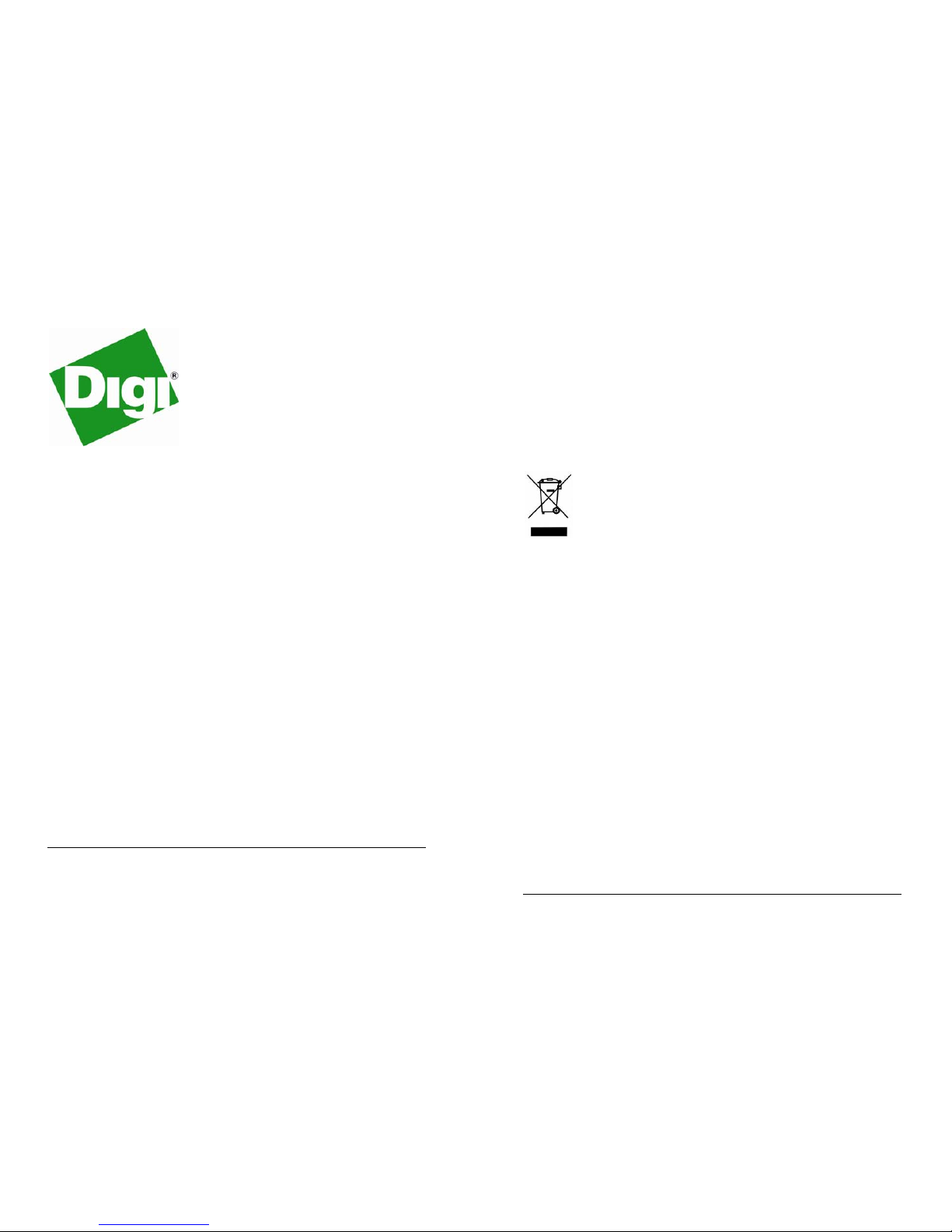
DDRR66441100
DDRR66442200
DDRR66446600
6000 Series Routers
DSL2/2+/2++
Wireless GSM/GPRS/EDGE/UMTS/HSDPA/HSUPA
ISDN
PSTN
Router/Switch
Installation Guide
DR6400 Series Installation Guide
1
Disclaimer
Digi International makes no representations or warranties with respect to the contents or
use of this manual, any software drivers or associated application software provided with
this product and specifically disclaims any expressed or implied warranties of
merchantability or fitness for any particular purpose.
Digi International reserves the right to modify or revise all or part of this document, its
contents, and any products described herein at any time without prior notification and
shall not be responsible for any loss, cost, or damage, including consequential damage,
caused by reliance on these materials.
Product disposal instructions
The WEEE (Waste Electrical and Electronic Equipment: 2002/96/EC) directive has been
introduced to ensure that electrical/electronic products are recycled using the best
available recovery techniques to minimise the impact on the environment.
This product contains high quality materials and components which can be recycled. At
the end of it’s life this product MUST NOT be mixed with other commercial waste for
disposal. Check with the terms and conditions of your supplier for disposal information.
Sarian Systems WEEE Registration number: WEE/JB0053TQ
Copyright
© 2009 Digi International. All rights reserved. No part of this document covered by
copyright may be reproduced or copied in any form or by any means graphic, electronic,
or mechanical, including photocopying, recording, taping, or information and retrieval
systems without written permission of Digi International.
Issue 2.2, June 2009. Part # 6211-0023 Rev A
Page 2
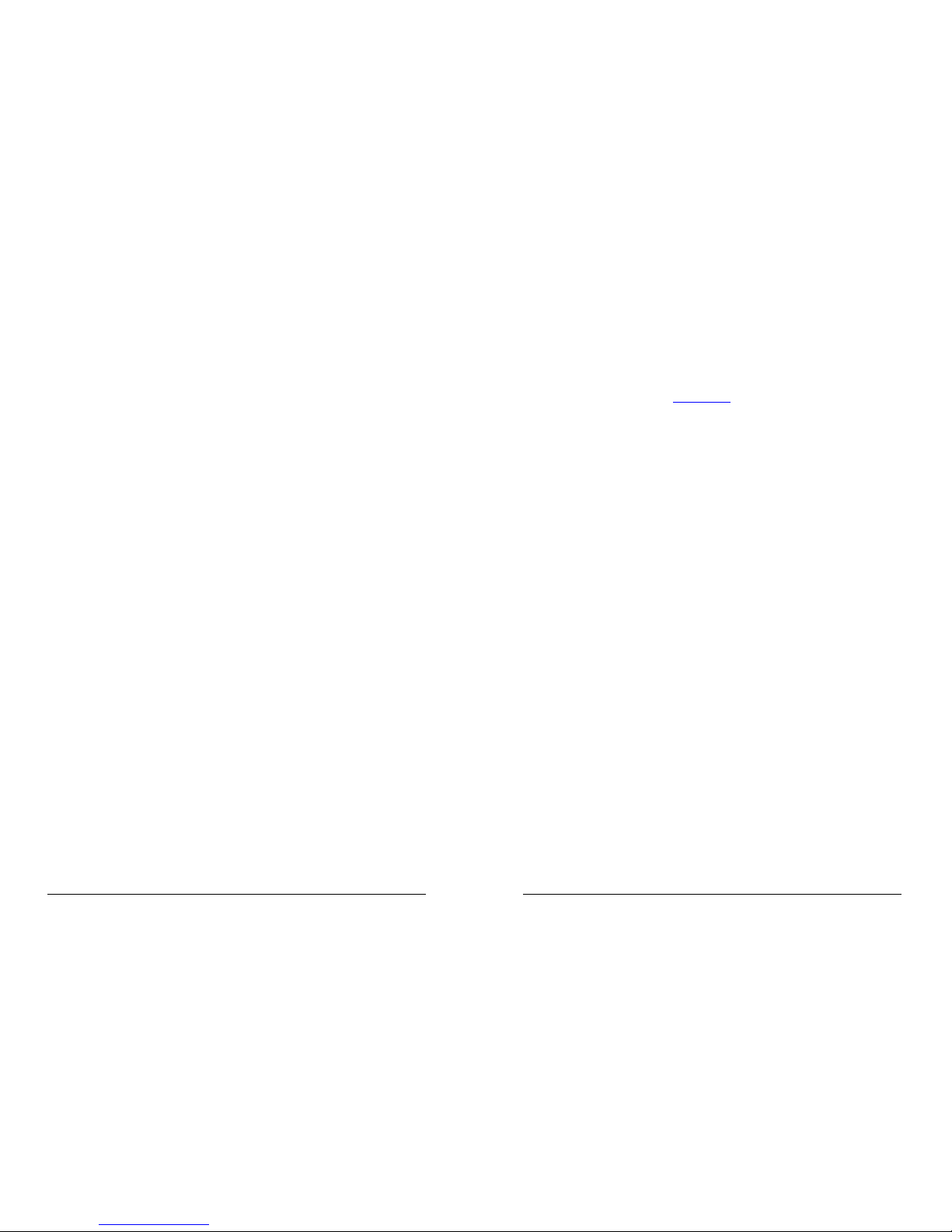
DR6400 Series Installation Guide
2
Safety Notices
1) Please read all instructions before installing and powering the unit. You should keep
these instructions in a safe place for future reference.
2) The DR6400 series use a 12V DC/1.5A power supply (mains adapter). If the mains
adapter shows signs of damage or malfunction, you should stop using it immediately
– turn off the power at the mains and disconnect it from the mains supply before
contacting your supplier for a repair or replacement.
3) Changes or modifications not expressly approved by the party responsible for
compliance could void the user’s authority to operate the equipment. Use only the
accessories, attachments, and power supplies provided by the manufacturer –
connecting non-approved antennas or power supplies may damage the unit, cause
interference or create an electric shock hazard, and will void your warranty.
4) Do not attempt to repair the products. They contain no electronic components that
can be serviced or replaced by the user. Any attempt to service or repair the unit by
the user will void the product warranty.
5) These products are designed for indoor use only and should be used in an
environment that is suitable for computers and other electronic equipment.
6) Ports that are capable of connecting to other apparatus are defined as SELV ports.
To ensure conformity with IEC60950 ensure that these ports are only connected to
ports of the same type on other apparatus.
Note on Wireless Networks
The wireless networks supported by the DR6400 series routers fall into two categories:
GSM networks and 3G networks. GSM networks support the GPRS and EDGE data
transmission standards whilst 3G networks support 3G (UMTS), HSDPA and HSUPA.
Throughout this manual these networks will be referred to as either GSM or 3G networks,
or simply as ‘wireless’ networks. The type of network supported depends on which
wireless option is purchased, either GSM or 3G.
DR6400 Series Installation Guide
3
Preface
This guide describes the installation procedure for DR6400 series products. It is intended
to provide sufficient information for you to be able to connect the unit to your terminal
equipment and power supply. A complete reference guide to the software features that
are available on the product is available separately in PDF format that can be downloaded
from the Digi International website (www.digi.com
).
The DR6400 features:
♦ 4-port 10/100Base-T Ethernet switch
♦ 1, 2 or 6 RS232 serial ports (depending on model)
♦ 2 x USB 2.0 host ports
♦ ADSL2/2+/2++
♦ 3G/HSDPA/HSUPA or GPRS/EDGE wireless options
♦ ISDN BRI or PSTN options
Page 3
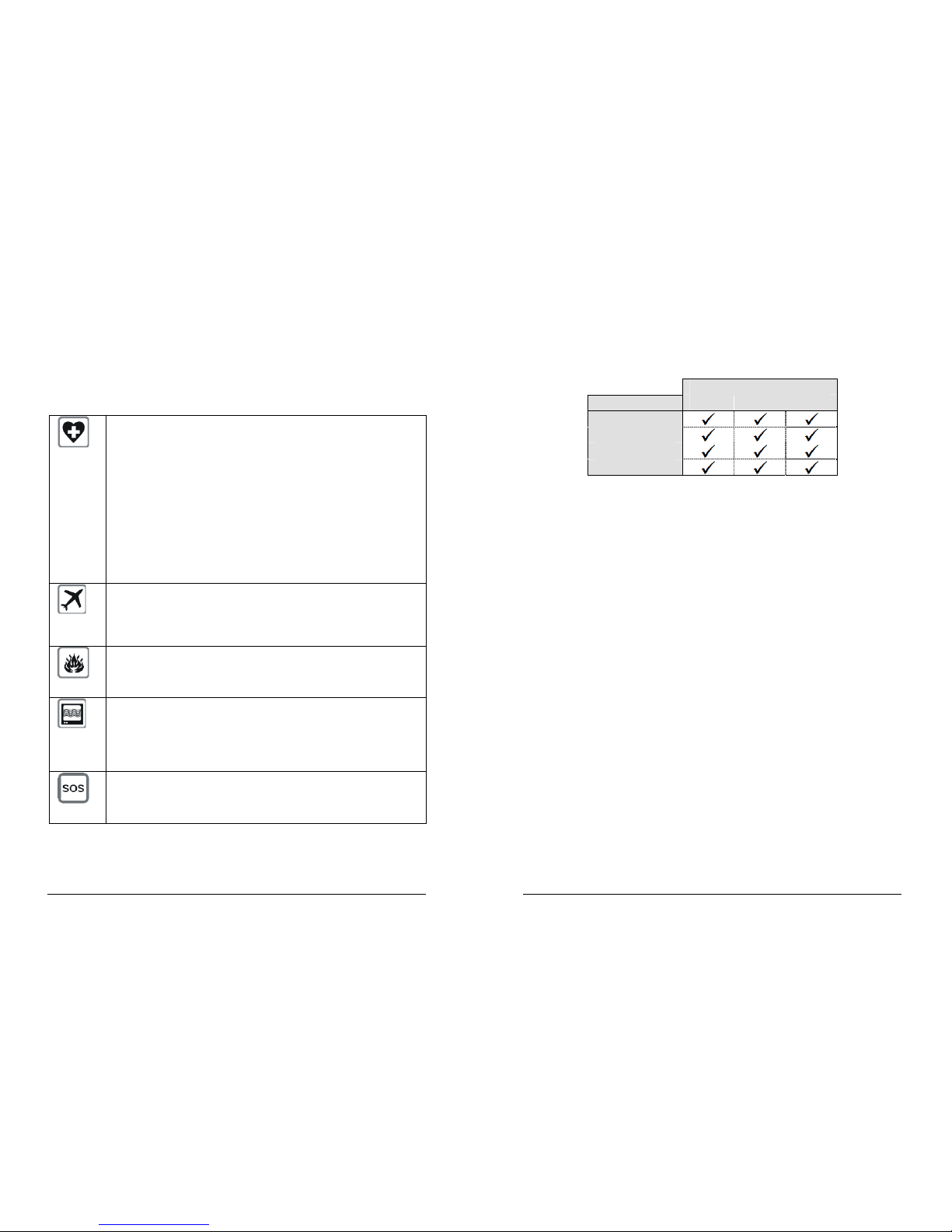
DR6400 Series Installation Guide
4
Special Notes on GSM/3G Wireless Safety
Digi International products are designed to the highest standards of safety and
international standards compliance for the markets in which they are sold. However, GSM
based products contain radio devices which require specific consideration. Please take
the time to read and understand the following guidance. Digi International assumes no
liability for an end user’s failure to comply with these precautions.
Wireless routers incorporate a wireless radio module. Users should
ensure that the aerial is positioned at least 1 metre away from
themselves and other persons in normal operation.
When in a hospital or other health care facility, observe the restrictions on
the use of mobile phones. Do not use the router in areas where
guidelines posted in sensitive areas instruct users to switch off mobile
phones. Medical equipment may be sensitive to RF energy.
The operation of cardiac pacemakers, other implanted medical
equipment and hearing aids can be affected by interference from cellular
terminals such as the wireless routers when placed close to the device. If
in doubt about potential danger, contact the physician or the
manufacturer of the device to verify that the equipment is properly
shielded. Pacemaker patients are advised to keep the wireless router
away from the pacemaker while it is on.
Wireless routers must NOT be operated on aircraft. The operation of
wireless appliances in an aircraft is forbidden to prevent interference with
communications systems. Failure to observe these instructions may lead
to the suspension or denial of cellular services to the offender, legal
action, or both.
As with any electrical equipment, you should not operate your wireless
router in the presence of flammable gases, fumes or potentially explosive
atmospheres. Radio devices should not be used anywhere that blasting
operations are taking place.
Wireless routers receive and transmit radio frequency energy while
switched on. Remember that interference can occur if it is used close to
TV sets, radios, computers or inadequately shielded equipment. Follow
any special regulations and always switch off your wireless router
wherever forbidden or when you suspect that it may cause interference
or danger.
SOS IMPORTANT! – Wireless routers operate using radio signals and
cellular networks cannot be guaranteed to connect in all possible
conditions. Therefore, you should never rely solely upon any wireless
device for life critical communications.
DR6400 Series Installation Guide
5
Package Contents
When you receive the router carefully unpack it and check the contents. These should
include as a minimum:
Model
Item DR6410 DR6420 DR6460
12V mains adapter
Installation guide
CAT5 STP LAN cable
DSL cable
Depending on the model you have ordered other items may be included. If any item is
missing or damaged, please contact your supplier. You should also make a record of any
damage that may have occurred during shipping and report it to the carrier.
Page 4

DR6400 Series Installation Guide
6
1 Introduction
The DR6400 series IP routers facilitate the transmission of data over DSL, ISDN, PSTN or
wireless GSM/3G networks.
The DR6400 provides an ADSL/2/2+/2++ interface along with a 4-port 10/100 Ethernet
switch. Optional features include GPRS/EDGE or 3G/HSDPA wireless capability and
ISDN BRI or PSTN network connectivity.
The wireless network types and data rates supported depend on the option purchased.
GPRS (General Packet Radio System) is an IP-based data transmission service that runs
over GSM wireless networks. It is an “always-on” protocol which means that once the
router has “attached” to the network, data can be transmitted and received on demand,
i.e. it is not necessary to make a call first.
EDGE is an enhanced version of GPRS which offers increased data transfer rates.
UMTS and HSDPA are the 3
rd
generation (3G) of GSM wireless networks, and as such
have much higher data transmission rates.
GPRS/EDGE routing is ideal for applications that are characterised by frequent
transmission of relatively small amounts of data, e.g. ATMs (cash-dispenser), remote
monitoring and data collection (telemetry) and credit/debt card authorisation.
UMTS/HSDPA routing is ideal for larger amounts of data or for situations where the speed
of data transfer is critical. Typical applications include backup for broadband wireline
services, video transmission, etc.
HSUPA routing is available as an optional upgrade on the DR6400. HSUPA is able to
provide a much greater amount of upstream bandwidth than HSDPA. In addition, the
downstream bandwidth is increased too. This makes HSUPA ideal for live broadcast
quality video transmissions.
The routers can be configured either by using commands entered at the serial port (much
like a modem), or via the built-in Web interface. We recommend that you use the Web
interface whenever possible.
In addition to many standard LAN and Internet protocols such as PPP, DR series products
provide a combination of powerful but easy to use configuration, management and
diagnostic tools. This makes it a simple and cost-effective solution for migrating existing
terminal or telemetry equipment from older networks to DSL broadband.
1.1 Front Panel Features
The front panel of the unit incorporates a number of LED indicators depending on the
model, as shown in the following illustration (DR6410):
DR6400 Series Installation Guide
7
USB Host Connectors
The USB host connectors may be used to connect compatible USB 2.0 client devices
such as memory sticks, serial adapters, etc. Note that the total current available to power
USB devices is collectively 0.5A (i.e. for both ports).
Status Indicators
The status indicators operate as follows:
ON
Illuminates steady red when power is applied.
LAN 0, 1, 2, 3
Illuminate steady when there is a network connection to the
associated LAN port and flash when data is transmitted/received.
DTE
Illuminates steady if a terminal is connected to the serial port and
the DTR signal is on. Flashes when data is transmitted/received.
DSL
Constant red - no DSL is detected.
Quick red flash - DSL is detected and unit is trying to train up to
the DSL signal.
Constant green - DSL is active.
Flashing green - Data is being transferred.
W-WAN
NET - Illuminates steady when a wireless network has been
detected.
SIM - Illuminates steady when a valid SIM card is installed in the
unit.
DAT - Flashes to indicate that data is being transferred over the
wireless network.
SIGNAL
The three indicators labelled SIGNAL illuminate to indicate the
GSM signal strength as follows:
None illuminated < -113 dBm (effectively no signal)
1 LED illuminated >= -112 dBm and <= -87 dBm (weak)
2 LED’s illuminated >= -86 dBm and <= -71 dBm (medium)
3 LED’s illuminated >= -70 dBm and <= -51 dBm (strong)
Page 5

DR6400 Series Installation Guide
8
ISDN:
D, B1 & B2
D – Illuminates green when the unit is connected to an ISDN
network and the D-channel signalling layer is active.
B1 – Illuminates green when ISDN B-channel 1 is active and
flashes when data is being transmitted/received over this
channel.
B2 – Illuminates green when ISDN B-channel 2 is active and
flashes when data is being transmitted/received over this
channel.
PSTN:
OH, CD, DAT
OH - Illuminates green when the modem has gone off-hook.
CD - Illuminates green when the unit has connected to a remote
modem and asserted the Carrier Detect signal at the serial port.
DAT - Flashes green when the unit has connected to a remote
modem and data is being transferred.
SIM Card Sockets (wireless option)
The two sockets at the left side of the front panel are for the GSM/3G SIM card(s) that you
will receive from your service providers when you subscribe to a wireless data service.
Details of how to insert these correctly are given in section 2 below.
Rear Panel Features
These functions of these connectors are described in the following table:
12V DC
This jack socket is used to connect the unit to the power supply
using the 12V DC mains adapter.
LAN 0, 1, 2, 3
The LAN sockets are used to connect the unit to 10/100-BaseT
LANs using the 2-metre STP (Shielded Twisted Pair) cable
supplied or a suitable alternative. These ports are auto-sensing
for speed and wiring (straight-through or cross-over). To comply
with EMC requirements they should not be used with non-STP
cable.
DR6400 Series Installation Guide
9
GSM/3G
ANTENNA
This SMA connector is used to fit the wireless antenna supplied
with the unit. A range of alternative antennas are available for
purchase separately.
SERIAL
Port 0 & 1 - 25-way D socket provides an asynchronous RS2322
serial port which may be used to connect the router to a
compatible serial device.
Port 2, 3, 4, 5 - RJ45 asynchronous serial ports (6460 only)
ISDN/PSTN
This RJ45 socket, labelled ISDN or PSTN as appropriate, is used
to connect the unit to the ISDN or PSTN line as necessary.
DSL
This RJ12 socket is used to connect the unit to an ADSL line
socket.
Reset Switch
This is located on the underside of the unit near the front. Pressing the switch gently with
the tip of a pen or other suitable implement will generate a hardware reset.
Page 6

DR6400 Series Installation Guide
10
2 Installation
The DR6400 series products are designed for indoor use (office or home). The router
should be positioned on a smooth, level surface making sure that there is adequate
ventilation. Do not expose the router to extremes of heat or cold, strong magnetic fields or
liquids.
It is important to remember that these products are wireless devices just like a mobile
phone, so they will only operate reliably over the GSM network if there is a good signal.
For many applications the stub aerial provided will be suitable but in some circumstances
it may be necessary to use a window-mounted or magnetically mounted aerial with an
extended cable to allow the aerial itself to be positioned to provide the best possible signal
reception. Digi International can supply a range of suitable aerials.
Safety notice
A separation distance of at least 20cm should be maintained at all times between the
GSM/3G antenna (if used) and personnel using the unit.
Important Note
If you are going to be using the Sar/OS Connection Wizard to configure the unit’s Ethernet
port and also connect it to your GSM/3G network, skip this section and proceed to
Configuration.
Step 1 - Installing the SIM card(s) (wireless option)
The router incorporates two separate SIM card holders so that if your application
demands it, you may install SIM cards for two different networks. This means that one
wireless service may be used as a back-up service in the event that the primary service
fails in some way. By default, SIM 1 is the default SIM used for access to the primary
network and SIM 2 is used for the back-up network.
Note:
SIM 1 and SIM 2 cannot be used to access two networks simultaneously.
The SIM card(s) should be inserted into SIM cardholders on the right of the front panel as
illustrated below.
DR6400 Series Installation Guide
11
In both cases, the end of the SIM card with the chamfered corner should be inserted first.
For SIM 1 the contacts should be face down. For SIM 2 the contacts should be face up.
Step 2 – Fitting the wireless antenna (if applicable)
The router is supplied with a “stub” antenna suitable for use with the model you have
ordered. Alternatively you may have ordered a different type of antenna separately. In
either case this should be screwed onto the SMA aerial connector on the rear of the unit.
If the HSUPA option is purchased, 2 antennas will be supplied, both must be attached to
the router. These antennas must not be replaced with external antennas as the spacing
between the two antennas is critical.
Step 3 – Connecting the LAN cable
Plug one end of one of the supplied CAT5 cable into the RJ45 socket labelled LAN 0.
Plug the other end into the LAN socket on your PC or notebook.
Step 4 – Connecting the serial cable
For connection to a serial terminal device, the DR6410 and DR6420 use standard 25-way
“D” sockets. A suitable cable will be required to connect your terminal device(s) to these
ports. The DR6460 has 6 serial ports which are presented as RJ45 connectors. A range
of suitable cables and adapters are available from Digi International for connecting
terminal devices to these ports.
Page 7

DR6400 Series Installation Guide
12
Step 5 – Connecting the ADSL cable
Plug one end of the supplied cable, or a suitable alternative, into the RJ12 socket labelled
ADSL. Plug the other en d i nto the ADSL line socket.
Step 6 – Connecting to the ISDN line (if applicable)
Plug one end the supplied CAT5 cable into the RJ45 socket labelled ISDN. Plug the other
end into the ISDN service outlet.
Step 7 – Connecting to the PSTN line (if applicable)
Plug one end of the supplied PSTN cable into the RJ45 socket labelled PSTN. Plug the
other end into the PSTN wall socket.
Step 8 – Connecting the power supply
Plug the jack plug on the mains adapter into the socket labelled 12V DC BEFORE
connecting the power adapter to the mains supply and applying power. When power is
first applied, the ON indicator will illuminate and the unit will initiate a series of diagnostic
self-tests. During this process one or more of the other indicators will flash to show that
the unit is busy. When the flashing stops, the unit is ready to use.
The unit is now ready to be configured.
DR6400 Series Installation Guide
13
3 Configuration
Once the unit has been installed and powered up, you must now configure it so that it can
communicate with your network and the Internet.
The easiest way to configure the unit is to use the Sar/OS Connection Wizard, available
from the Digi International website. The Sar/OS Connection Wizard will take you step-bystep through the process of configuring your router. Using the wizard means that you will
not have to change the IP address of your PC. Rather, you will be able to change the IP
address of the router to match the subnet your PC is already on.
Note: The default IP address for the LAN 0 port is 192.168.0.99, with a default Class C
subnet mask (255.255.255.0). Setting your PC’s IP address to one on the same subnet
(192.168.0.*) will enable you to connect to the unit’s Web interface. You will then be able
to configure the unit manually without using the Sar/OS Connection Wizard.
Further details of manual configuration can be found in the Digi International Sar/OS
Reference guide.
Step 1 – Install the Connection Wizard
Download the connection wizard from the Digi website and install the software on your
PC.
Step 2 – Run the Wizard
Once the wizard has been installed on your PC, run it from the Windows Start menu.
Step 3 – Decide which configuration method to use
Choose to either configure the unit’s Ethernet port only, or configure the unit’s Ethernet
port and at the same time connect it to your wireless network.
If you choose to configure the unit’s Ethernet port only, you must have completed all the
installation steps listed in the previous section.
Step 4 – Configure the unit
Follow the on-screen instructions to configure the unit according to the method you have
chosen. Once complete you will be able to browse to the unit and configure it using your
web browser.
Page 8

DR6400 Series Installation Guide
14
4 General Specifications
Model numbers 82-DR6410-00A (DR6410 router with no options)
82-DR6410-0IA (DR6410 router ISDN only)
82-DR6410-0PA (DR6410 router PSTN only)
82-DR6410-E0A (DR6410 router EDGE only)
82-DR6410-EIA (DR6410 router EDGE + ISDN)
82-DR6410-EPA (DR6410 router EDGE + PSTN)
82-DR6410-H0A (DR6410 router HSDPA only)
82-DR6410-HIA (DR6410 router HSDPA + ISDN)
82-DR6410-HPA (DR6410 router HSDPA + PSTN)
82-DR6420-00A (DR6420 router with no options)
82-DR6420-0IA (DR6420 router ISDN only)
82-DR6420-0PA (DR6420 router PSTN only)
82-DR6420-E0A (DR6420 router EDGE only)
82-DR6420-EIA (DR6420 router EDGE + ISDN)
82-DR6420-EPA (DR6420 router EDGE + PSTN)
82-DR6420-H0A (DR6420 router HSDPA only)
82-DR6420-HIA (DR6420 router HSDPA + ISDN)
82-DR6420-HPA (DR6420 router HSDPA + PSTN)
82-DR6460-00A (DR6460 router with no options)
82-DR6460-0IA (DR6460 router with ISDN only)
82-DR6460-0PA (DR6460 router PSTN only)
82-DR6460-E0A (DR6460 router EDGE only)
82-DR6460-EIA (DR6460 router EDGE with ISDN)
82-DR6460-EPA (DR6460 router EDGE + PSTN)
82-DR6460-H0A (DR6460 router HSDPA only)
82-DR6460-HIA (DR6460 router HSDPA + ISDN)
82-DR6460-HPA (DR6460 router HSDPA + PSTN)
Power supply 12V DC / 1.5A
Dimensions DR6410 - W236 x D146 x H29 mm
DR6420 / DR6460 - W236 x D146 x H42 mm
Weight 0.8Kg – 1.1Kg dependant on model and options installed
Operating temp. range -20 to +55 degree Celsius
DR6400 Series Installation Guide
15
ADSL modem ADSL Full rate ANSI T1.413 Issue 2, G.dmt and G.lite ITU-T
G.992.3 and G.992.1
ADSL2 G.992.3 and G.992.4
ADSL2+ G.992.5
ADSL2++ Quad spectrum downstream and double
upstream
Annex A and B
Supports PPPoA, PPPoE, Bridged/Routed Ethernet over
ATM, IP over ATM. Maximum downstream rate 50Mbps,
maximum upstream rate 3Mbps dependant on exchange.
GSM/GPRS/EDGE
modem
Quad-band GSM 850/900/1800/1900 MHz EDGE (E-GPRS)
multi-slot class 10 (max 236.8 kbps downlink), mobile
station class B, modulation and coding scheme MCS1-9
GPRS multi-slot class 12, mobile station class B, PBCCH
support, coding schemes CS 1-4
GSM/GPRS/EDGE/
UMTS/HSDPA/HSUPA
modem
Category 5 2Mb HSUPA
MO 0301: 850 / 1900 / 2100 ( Rx diversity) MHz
MO 0302: 850 (Rx Diversity) / 1900 (Rx Diversity) / 2100 MHz
Equalization and Rx Diversity at the same time
Category 12 (QPSK) 2100 MHz HSDPA (max 1.8Mbps
downlink).
Quad-band GSM 850/900/1800/1900 MHz EDGE (E-GPRS)
multi-slot class 10 (max 236.8 kbps downlink), mobile
station class B, modulation and coding scheme MCS1-9
GPRS multi-slot class 12, mobile station class B, PBCCH
support, coding schemes CS 1-4
ISDN modem Full duplex 2B+D S/T interface transceiver (according to
ITU-T I.430). LAPB and LAPD support. Non-auto mode,
transparent mode, extended transparent mode.
PSTN modem 14.4 kbps fax modem. V.92 compliant, backwards
compatible with earlier protocols. V.44 data compression,
v.42 LAPM and MNP 2-4 error correction.
USB ports 2 x USB 2.0 Full-speed Host (OHCI) (12 Mbits per second
maximum throughput)
Ethernet interface 10/100Base-T auto-sensing, auto-MDI/MDX (RJ45)
Serial interface Sync/Async RS232 compatible via 25-way D socket
Async serial port via RJ45 socket (DR6460 only)
Page 9

DR6400 Series Installation Guide
16
Declaration of Conformity for R&TTE Directive
We:
Digi International.
Beacon House,
Riverside Business Park,
Ilkley, West Yorkshire,
LS29 8JZ
ENGLAND
declare under our sole responsibility that the following product(s):
Models: DR6410, DR6420, DR6460 (Annex A)
DR6410, DR6420, DR6460 (Annex B)
Part numbers:
DR6410 DR6420 DR6460
82-DR6410-XYZ 82-DR6420-XYZ 82-DR6460-XYZ
where X =
0 = No Wireless WAN fitted
E = EDGE
H = HSDPA
U = HSUPA
C = CDMA
where Y =
0 = No WAN option fitted
I = ISDN
P = PSTN
where Z =
A = Annex A
B = Annex B
conform to the relevant harmonised standards:
IEC60950-1: 2005 Second Edition / EN60950-1:2006
EN301489-07: v1.2.1 (2002-08)
EN55022 1998, EN55024: 1998+A1:2001
EN301511: v9.0.2
following the provisions of Council Directive 1999/5/EC on radio equipment and telecommunications
terminal equipment and the mutual recognition of their conformity.
Name: D. Ellison
Position: Director
Signature:
Date: 31st March 2009
on behalf of Digi International.
