Page 1

DC-190
ULTRA COUNT
Counting Scale
Version 4.0
Installation Manual
Page 2
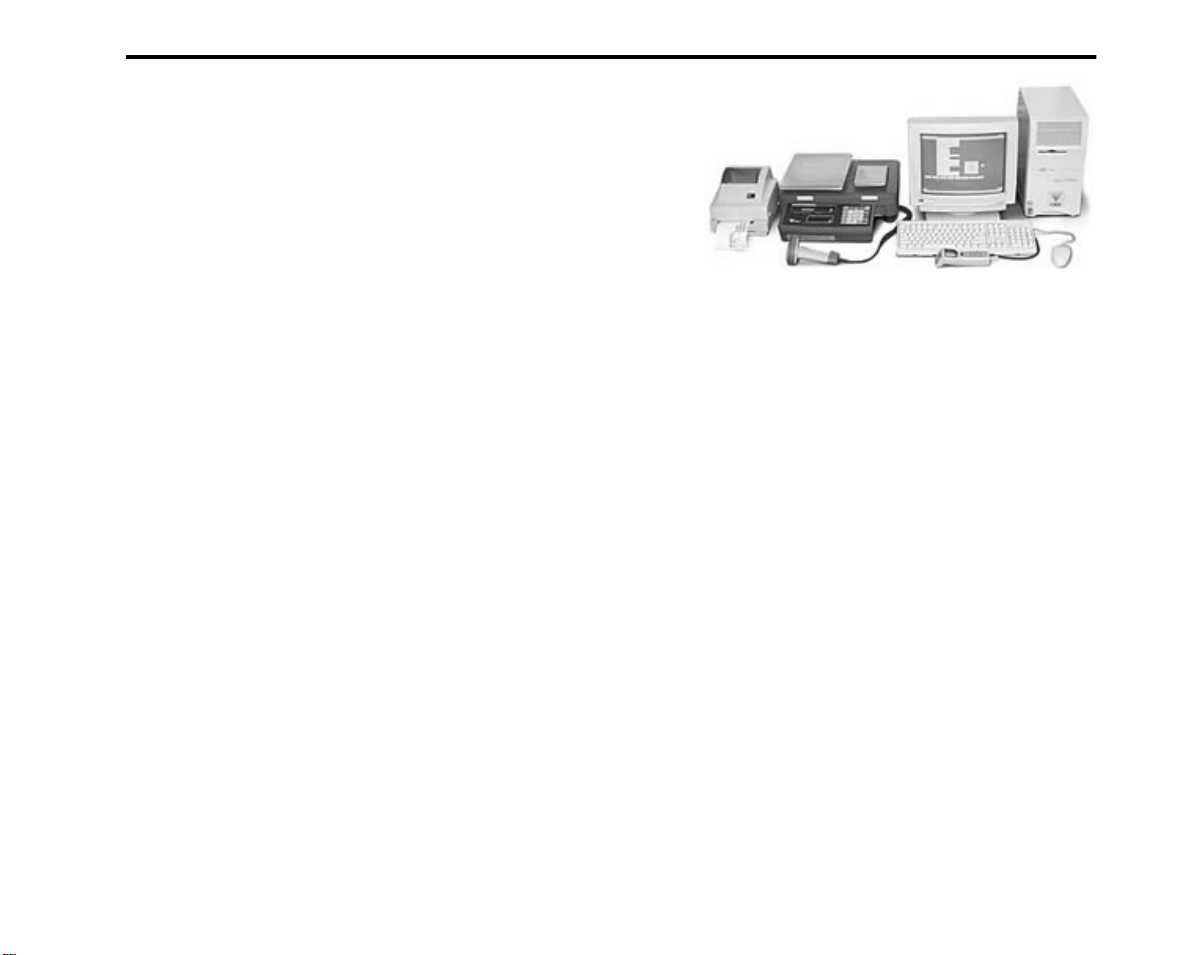
1.0 Introduction
The DC-190 Ultra Count counting scale offers practical
solutions for a full range of precision counting applications.
Models with an internally mounted load cell are available in
capacities of 1.0 to 100 pounds. Models with external
platforms are available in capacities of 1.0 to 50,000 pounds.
An ultra-high-resolution force balance can also be used as a
sample scale.
Features include 200 item code storage, over/under weight
and quantity checking capability based on programmable
setpoints, and an optional internal battery for standalone applications. The enhanced DC-190 Ultra Count
software provides features not found in the standard DC-190 counting scale, including:
• Separate tare registers for each channel
• Selectable fields for RS-232 output
• 32-character ID Code, part name, and lot
number fields
• 32-character operator identification can be held
through ID Code changes (SPEC-selectable)
•Teraoka Code and numeric input without SPEC
change
• Supports unit weight per piece and unit weight
per 1000 (SPEC-selectable)
• Supports CR or CR/LF delimiter
• Supports output on stable (SPEC-selectable),
output on stable and
and
in target window (over/under) or
target window (SPEC-selectable)
• Supports simultaneous connection to two
printers
• Eltron 27xx series printers can use downloaded
label format or fixed format installed in 190
• Code 128 support for Eltron and BCP-30 printers
• BCP-300 company name output can be edited or
removed.
• Full barboard support
≥
setpoint, output on stable
not
in
Trademark Note:
trademark of Seiko Epson Corporation. PSC® and QuickScan® are registered trademarks of PSC Inc.
Eltron® and Zebra® are registered trademarks of Zebra Technologies Corporation. Epson® is a registered
Page 3
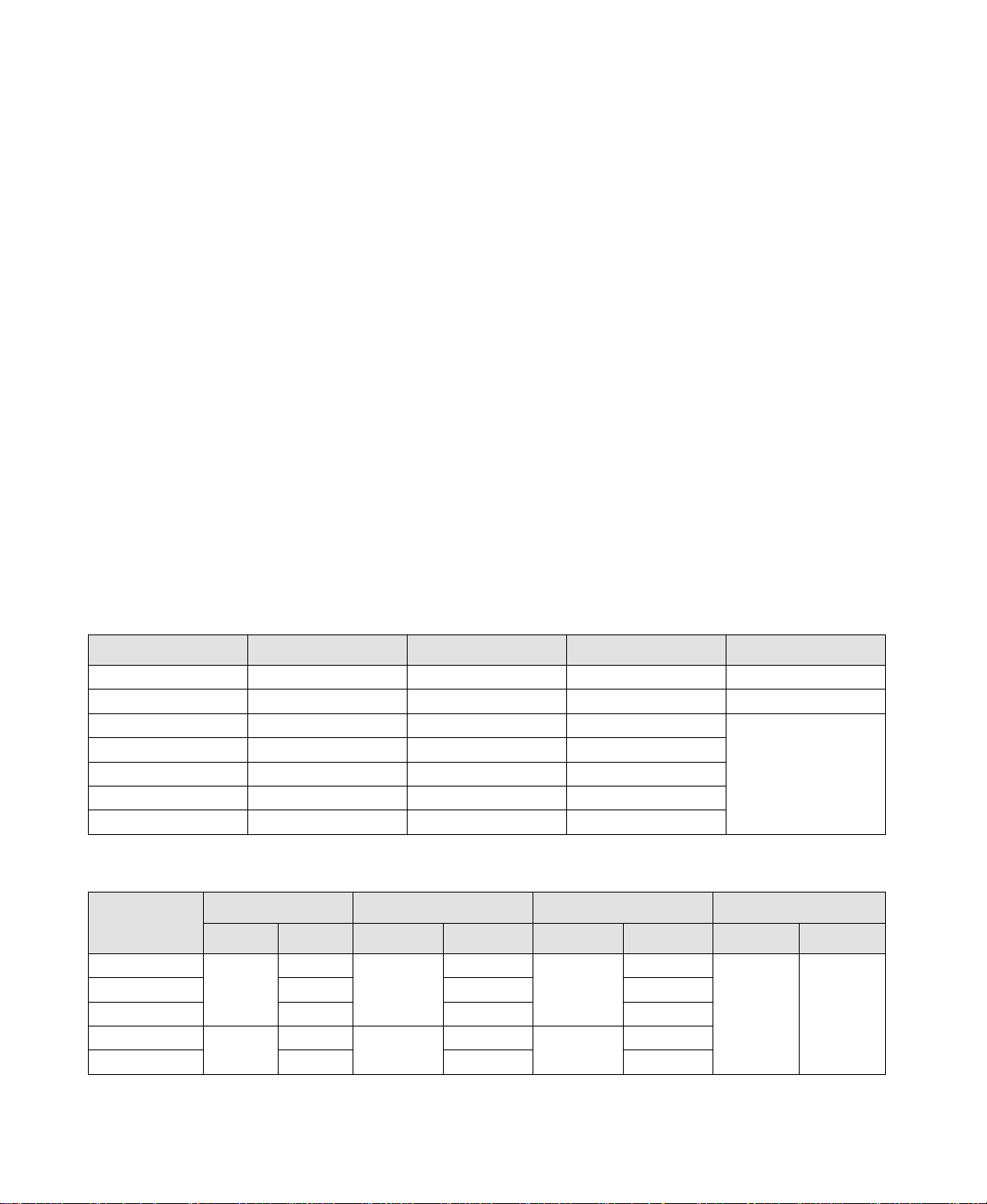
1.1 Unpacking and Inspection
Immediately after unpacking, visually inspect the DC-190 Ultra Count to ensure all components are included and
undamaged. If any items were damaged in shipment, notify Rice Lake Weighing Systems and the shipper
immediately.
Ensure all accessories are removed from the cartons, then replace all packing materials in the cartons and store in
a safe place. Use the original cartons whenever shipment of the scale is required.
1.2 Repacking
If the DC-190 counting scale must be returned for modification, calibration, or repair, it must be properly packed
with sufficient cushioning materials and the load cell must be locked to prevent damage to the load cell (see
Section 2.1 on page 6).
Whenever possible, use the original carton when shipping the DC-190. Damage caused by improper packaging is
not be covered by warranty.
1.3 DC-190 Scale Capacities and Resolutions
Counting scales specify two types of resolution:
•Weight (or external) resolution
• Counting (or internal) resolution
Weight resolution is displayed in increments of the full scale capacity which is divided into weight increments.
For example, a 5-lb scale divided into 10,000 display divisions would display weight with 0.0005 lb divisions
(10,000 divisions x 0.0005 lb = 5.0 lb).
Counting resolution is based on the internal resolution of the scale. The weight and counting resolutions for the
DC-190 single- and dual-platform capacities are listed below.
Tables 1-1 through 1-3 list the scale capacities and resolutions for all models of the DC-190 counting scales.
Model
S-XL-1.0 1.0 0.0001 0.000001 6” x 8”
S-XL-2.5 2.5 0.0002 0.0000025 7” x 10”
S-XL-5.0 5.0 0.0005 0.000005 11” x 16”
S-XL-10 10.0 0.001 0.00001
S-XL-25 25.0 0.002 0.000025
S-XL-50 50.0 0.005 0.00005
S-XL-100 100.0 0.01 0.0001
Model
S-XD-1/10 1.0 10 0.0001 0.001 0.000001 0.00001 4” x 6” 9” x 12”
S-XD-1/25 25 0.002 0.000025
S-XD-1/50 50 0.005 0.00005
S-XD-2.5/25 2.5 25 0.0002 0.002 0.0000025 0.000025
S-XD-2.5/50 50 0.005 0.00005
Scale 1 Scale 2 Scale 1 Scale 2 Scale 1 Scale 2 Sample Bulk
Capacity (lb) Weighing Resolution (lb) Internal Resolution (lb) Platform Dimensions
Table 1-1. DC-190 S-XL Scale Capacities
Capacity (lb) Weighing Resolution (lb) Internal Resolution (lb) Platform Dimensions
Table 1-2. DC-190 S-XD Scale Capacities
Page 4
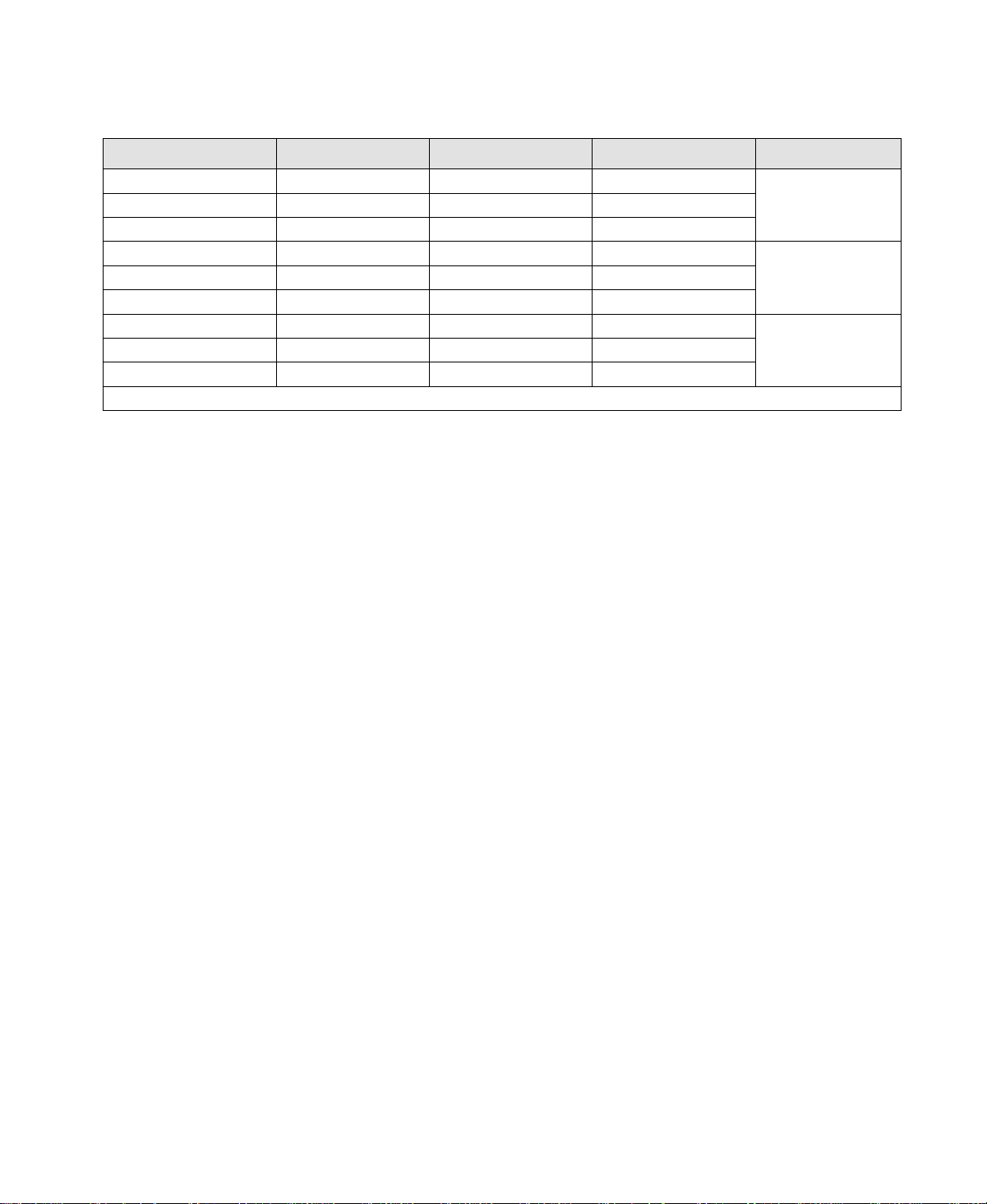
Model
S-SL-50 50 0.005 0.00005 13” x 17”
S-SL-100 100 0.01 0.0001
S-SL-250 250 0.02 0.00025
S-TL-100 100 0.01 0.0001 17” x 21”
S-TL-250 250 0.02 0.00025
S-TL-500 500 0.05 0.0005
S-UL-100 100 0.01 0.0001 24” x 28”
S-UL-250 250 0.02 0.00025
S-UL-500 500 0.05 0.0005
NOTE: Other platform sizes are available. Consult factory for more information.
Capacity (lb) Weighing Resolution (lb) Internal Resolution (lb) Platform Dimensions
Table 1-3. Other S-Series Remote Platforms
Page 5
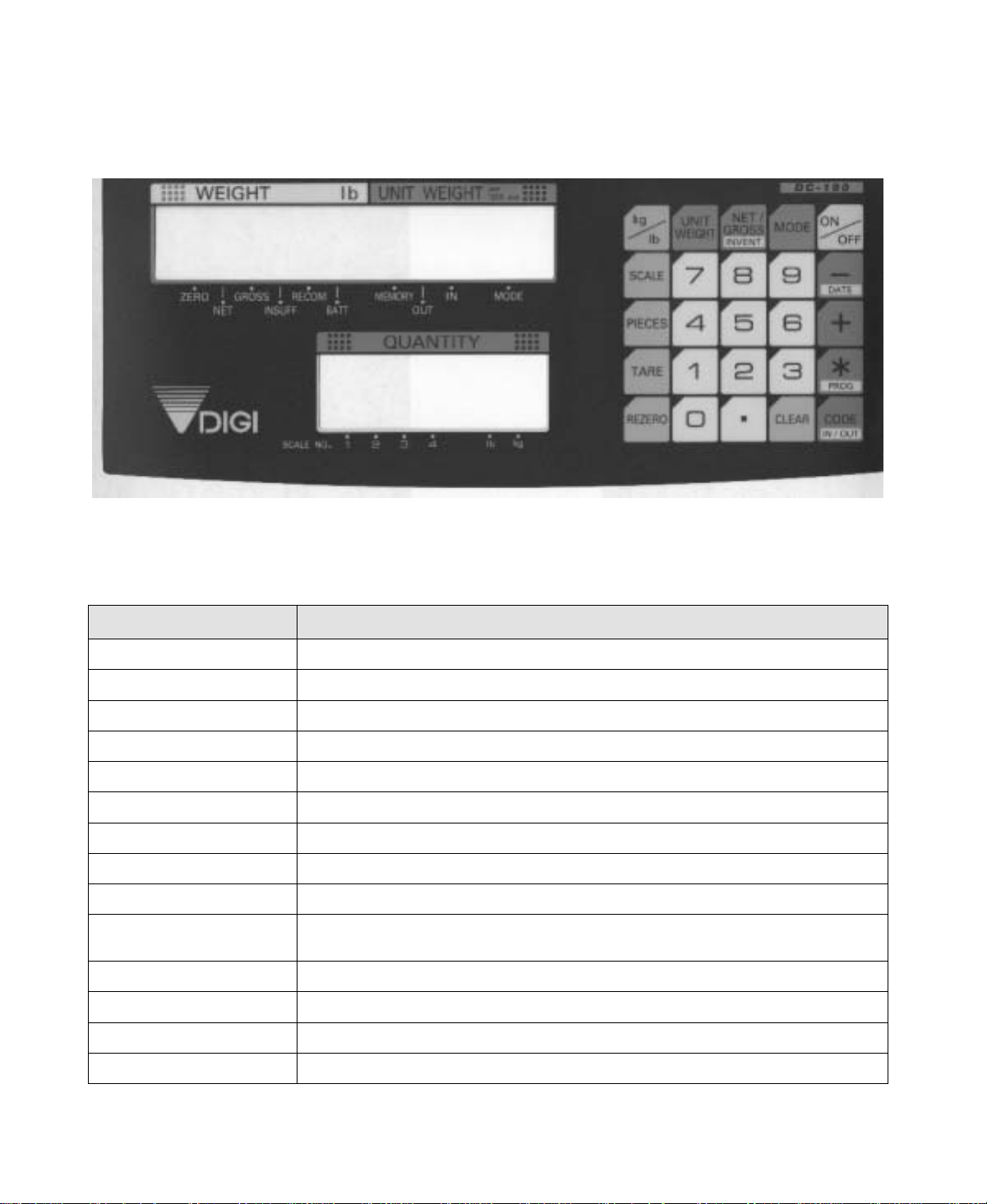
IN
lb
kg
1.4 DC-190 Console
Figure 1-1 shows the DC-190 console with annunciators and numeric keypad. Annunciators are described in
Section 1.4.1; Section 1.4.2 describes the DC-190 keypad.
Figure 1-1. DC-190 Keypad and Displays
1.4.1 Annunciators
Table 1-4 shows a list of the annunciators that the DC-190 uses to provide additional information about the value
being displayed. The annunciators are illuminated when the specific function is being performed.
Annunciator
ZERO
NET
GROSS
INSUFF
RECOM
BATT
MEMORY
OUT
UW/1000 Pcs
MODE
Gross weight is at center of zero
Display shows net weight (when tare weight is entered or recalled)
Display shows gross weight
Net weight is below specified percentage of scale capacity
Unit weight recomputing is possible
Battery power level is low
Quantity being accumulated or memory overflow error
Inventory out
Inventory in
UNIT-WEIGHT display value is equal to the weight of one piece, not 1000 pieces. Otherwise
referred to as average piece weight (A.P.W.)
In programming mode
Annunciator Meaning
SCALE NO. (1–4)
Item weighed in lb units
Item weighed in kg units
Values shown in WEIGHT, UNIT-WEIGHT, and QUANTITY displays are for indicated scale.
Table 1-4. DC-190 Panel Annunciators and Function
Page 6
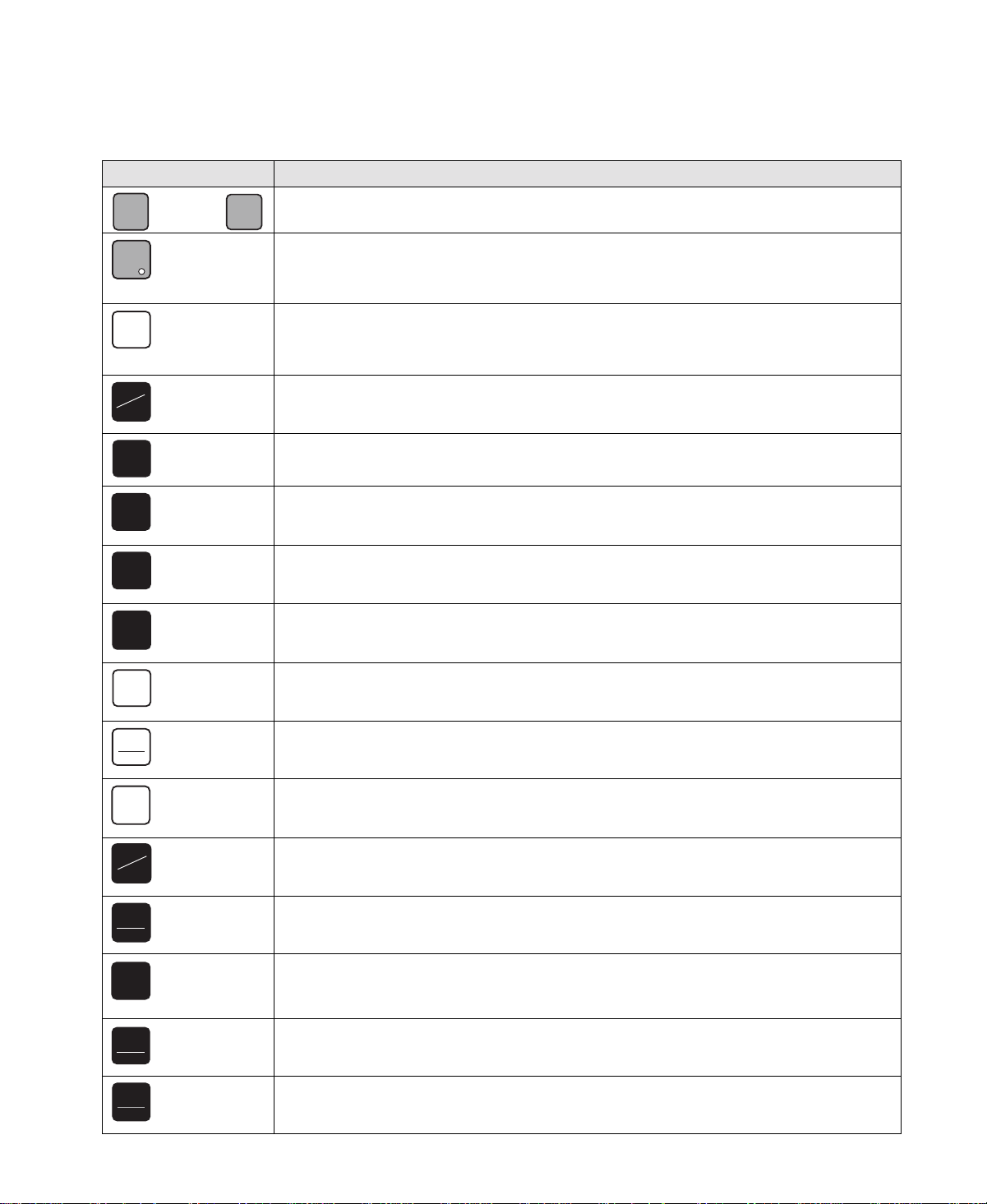
1.4.2 DC-190 Keypad
Table 1-5 lists the keys and key functions of the DC-190 Ultra Count keypad (see Figure 1-1 on page 4).
Key
Description
through Used to enter numeric values. When using the scale, first enter a numeric value, then press the
appropriate function key.
0
9
Used to enter numeric values containing a decimal point. NOTE: A numeric value must be entered
before the decimal point. For example, .250 would be entered as 0.250. In normal mode, pressing
the decimal key without entering a numeric value allows you to recall an item code from memory
using the Teraoka Code (see Section 10.8 on page 58).
CLEAR
Clears keyed-in data from the display starting with the last digit entered or clears keyed-in data all
at once (depends on SPEC 6, bit 2 setting). In normal weighing mode, can be used to clear the
unit weight with a unit weight already entered. When using a recalled item code, press CLEAR to
clear both the unit weight and the tare weight.
kg
lb
Switches display between pound (lb) and kilogram (kg). The scale powers up in the pound mode.
Used to cycle through Scales 1 through 4.
SCALE
Used to compute unit weight by sampling. Press the PIECES key after placing a 10-piece sample
PIECES
on the platform, or after using the numeric keypad to enter the sample size. On multichannel units,
the scale used must be selected.
TARE
Used to set and clear tare weights in the normal weighing mode.
Used to reset the scale to zero. Also used in conjunction with other keys to enter the maintenance
REZERO
mode. The REZERO key will not function when the scale is in motion.
UNIT
WEIGHT
NET/
GROSS
INVENT
MODE
ON
OFF
-
DATE
+
PROG
*
CODE
IN / OUT
Used to enter a known unit weight using the numeric keypad.
Switches between net weight and gross weight display modes. Also used as an inventory key
(depends on SPEC 2, bit 0 setting).
Used to enter the program mode. The MODE annunciator is illuminated when the scale is in
program mode and the WEIGHT display reads ProG . The quantity display shows the letter C and
the number of item codes in memory.
Powers the scale on or off.
Used to operate the reduction function and to move between specification numbers (high to low)
in SPEC setting mode. Also used to program part number in programming item codes. In
programming mode, it can be used for viewing or setting date/time.
Used to operate the accumulation function and to move between specification numbers (low to
high) in SPEC setting mode. Also used to program set points in programming item codes.
Used to store specification data in SPEC setting and program modes. Also used as a print key to
transmit weight information.
Used to recall item code data and to switch between item code inventory IN and OUT modes.
Also used to program commodity name in programming item codes.
Table 1-5. DC-190 Keypad Keys and Functional Descriptions
Page 7
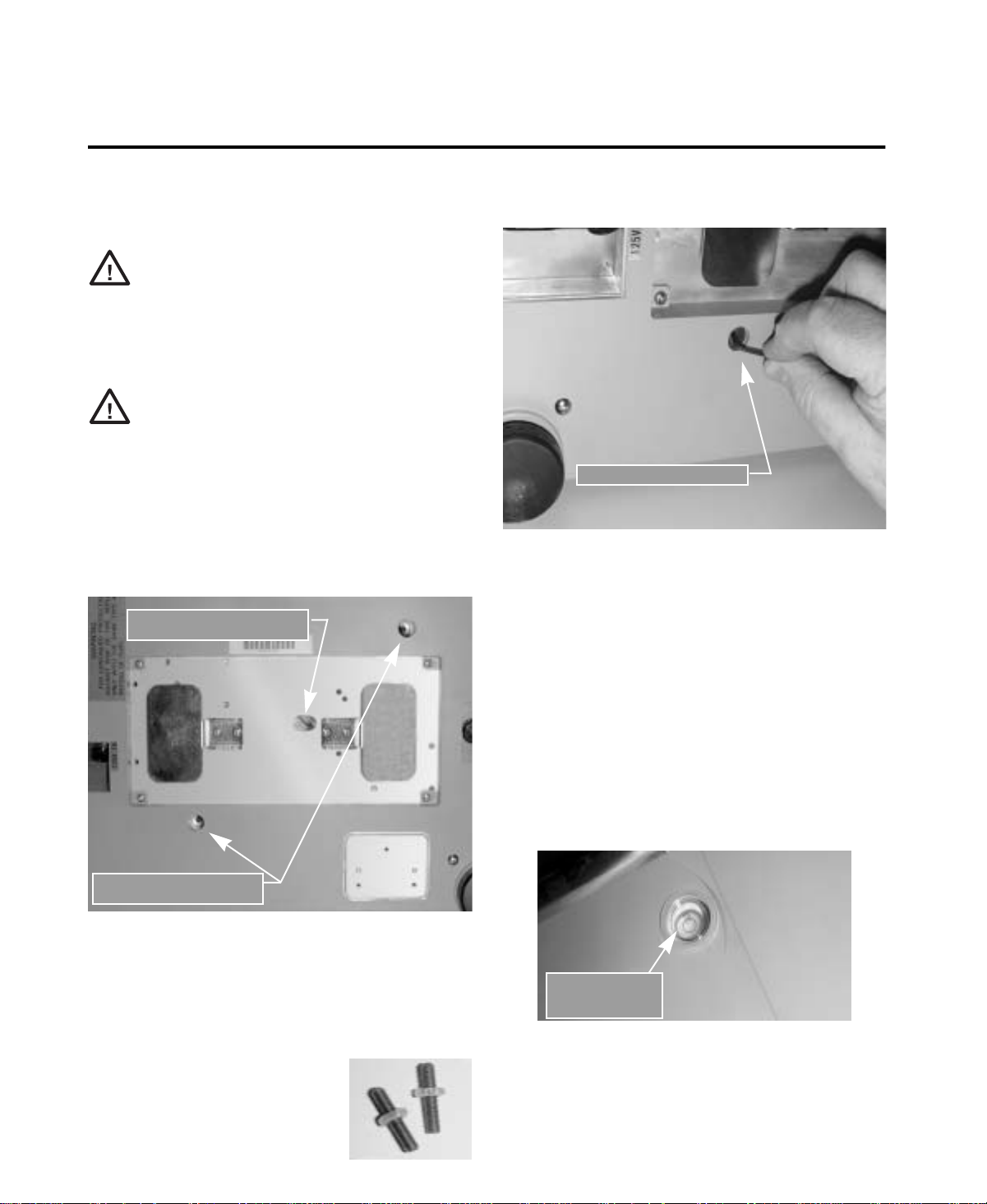
2.0 Installation
This section describes the procedure for the
installation and setup of the DC-190 counting scale.
2.1 Locking and Unlocking
Do not turn scale upside down. Always
Caution
The DC-190 counting scale is delivered in a locked
position to prevent damage to the load cells during
shipment.
Caution
The scale uses either one setscrew for the single-platform
scale or two setscrews for the dual-platform scale. The
setscrews are located on the bottom of the base and must
be removed before the scale is put into service. Use the
following procedure to unlock your DC-190 counting
scale.
1. Turn scale on side. Loosen locknut 1/4 turn (see
Figure 2-1).
SINGLE-PLATFORM LOAD
CELL SETSCREW
work with scale on its side! Damage to
the load cell can occur if the scale is
turned upside down.
To prevent damage to the load cells,
scale must be locked prior to shipment.
NOTE:
will replace the hex head types, and will no longer require
the 2mm hex wrench for removal.
Beginning in 2003, setscrews with slotted heads
LOAD CELL SETSCREW
Figure 2-2. Setscrew Removal
3. Tape setscrews to the bottom of the scale or
store in a safe location for possible future use.
2.2 Setting Up
Place the scale on a solid, level surface away from
fans, breezes, and sources of electrical interference.
Level the scale by turning the four adjustable legs
located on the bottom of the scale while referencing
the bubble level located on the back of the scale (see
Figure 2-3).
DUAL-PLATFORM LOAD
CELL SETSCREWS
Figur e 2-1. Location of Load Cell Setscr e ws for Single- and
Dual-Platform Scales
2. Remove load cell setscrew (see Figure 2-2)
using the 2 mm hex wrench provided with
scale.
NOTE:
approximate original position on the
setscrew to prevent damage to load
cell when reinstalling.
Keep locknut in the
NOTE:
To ensure greater scale stability, turn in all
four adjustable legs before leveling. Turn out
adjustable legs to level as needed.
BUBBLE LEVEL
Figure 2-3. Bubble Level
Page 8
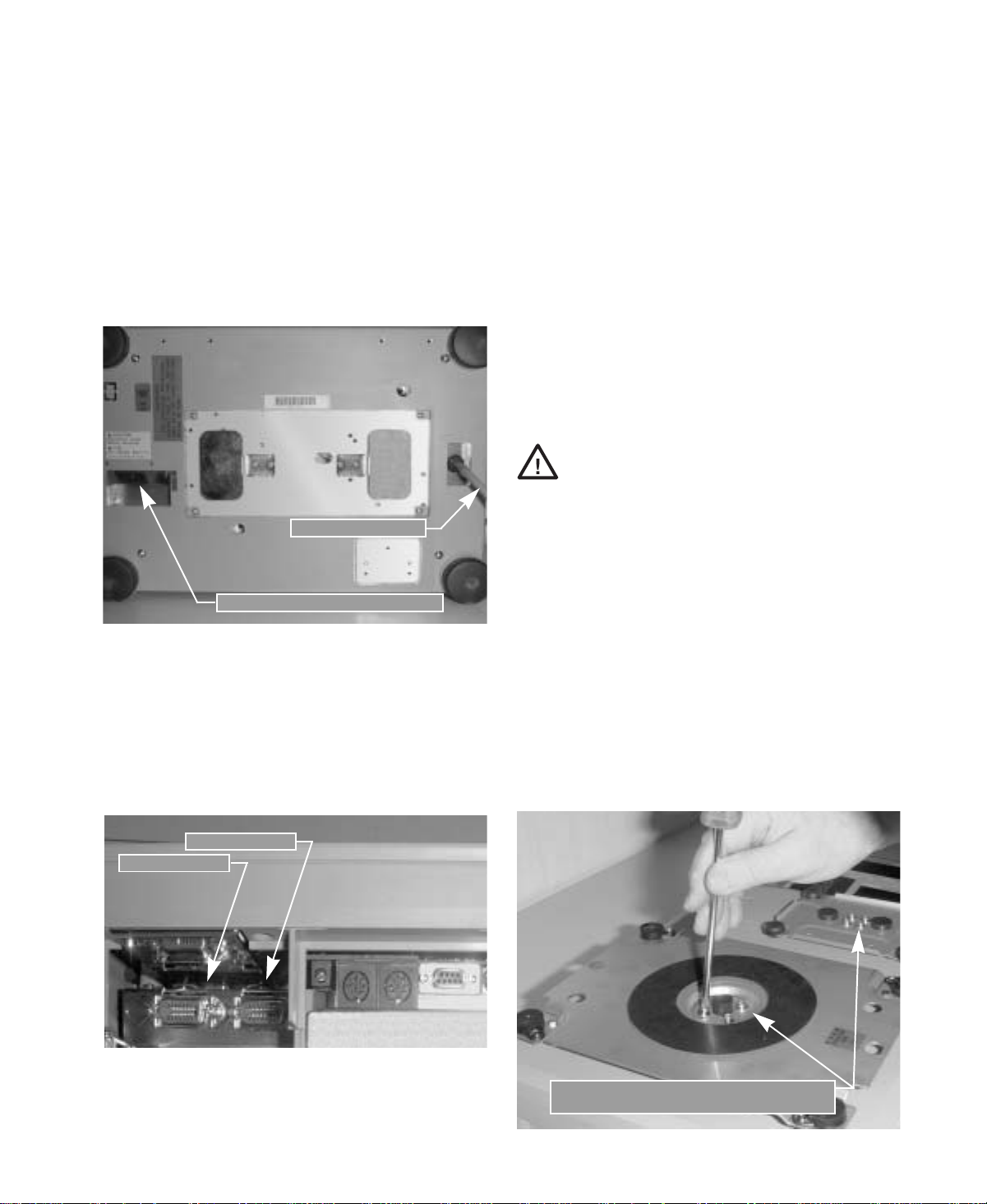
2.3 Powering Up the DC-190
The DC-190 can be operated either from an AC power
source or with an optional rechargeable battery pack
(DC power). The DC power allows the unit to be
completely portable. Instructions for DC operation are
contained in Section 2.3.3.
2.3.1 AC Power Source
To power-up the DC-190 using the AC power cord:
1. Connect female end of AC power cord
(Figure 2-4) under scale base.
LOAD CELL CABLE
AC POWER CORD RECEPTACLE
Figure 2-4. Location of AC Power Cord Receptacle and
Load Cell Cable
2. Connect load cell cable from scale to Cable
Port 1 in the back of the keyboard
(Figure 2-5).
3. Plug the AC power cord into a grounded 115
VAC receptacle.
If the scale is connected to AC power while in the
OFF condition, no warm-up is necessary.
NOTE: If the scale displays erratic data, it may be
caused by a power transient. Turn the scale off and
momentarily unplug it from the wall outlet. Then
restart by plugging the scale back in and pressing ON/
OFF key. The scale will go through a display check;
no warm up is needed.
2.3.2 DC Battery Pack Replacement/Installation
An optional DC battery pack is available and may be
purchased from RLWS to ship with the scale or
retrofit in the field.
The battery pack is located in the bottom of the scale
base and partial disassembly is required to install or
replace it. Use the following procedure to install or
replace the battery pack.
To prevent load cell damage, reinstall
Caution
setscrews before replacing battery.
1. Unplug scale from power source.
2. Remove scale platter.
3. Remove the four platform support screws
from the left-hand platform support assembly
(shown in Figure 2-6). Remove the four
screws from the right-hand platform support
assembly.
4. Remove both platform support assemblies
and set aside.
NOTE: The single-platform scale has four
platform support (spider) screws while the
dual-platform scale has four screws for each of the
two platform supports.
CABLE PORT 2
CABLE PORT 1
Figure 2-5. Scale Base Connector Ports
4. Press ON/OFF and allow scale to warm up for
10 minutes. The display momentarily shows
the revision number , sho ws all digits from 0 to
9 in a count-up mode, goes blank, shows all
8s, and then enters normal weighing mode.
REMOVE PLATFORM SUPPORT SCREWS
(DUAL-PLATFORM INSTALLATION)
Figure 2-6. Removing Platter Support Screws and Platter
Support on a Dual-Platform Scale
Page 9
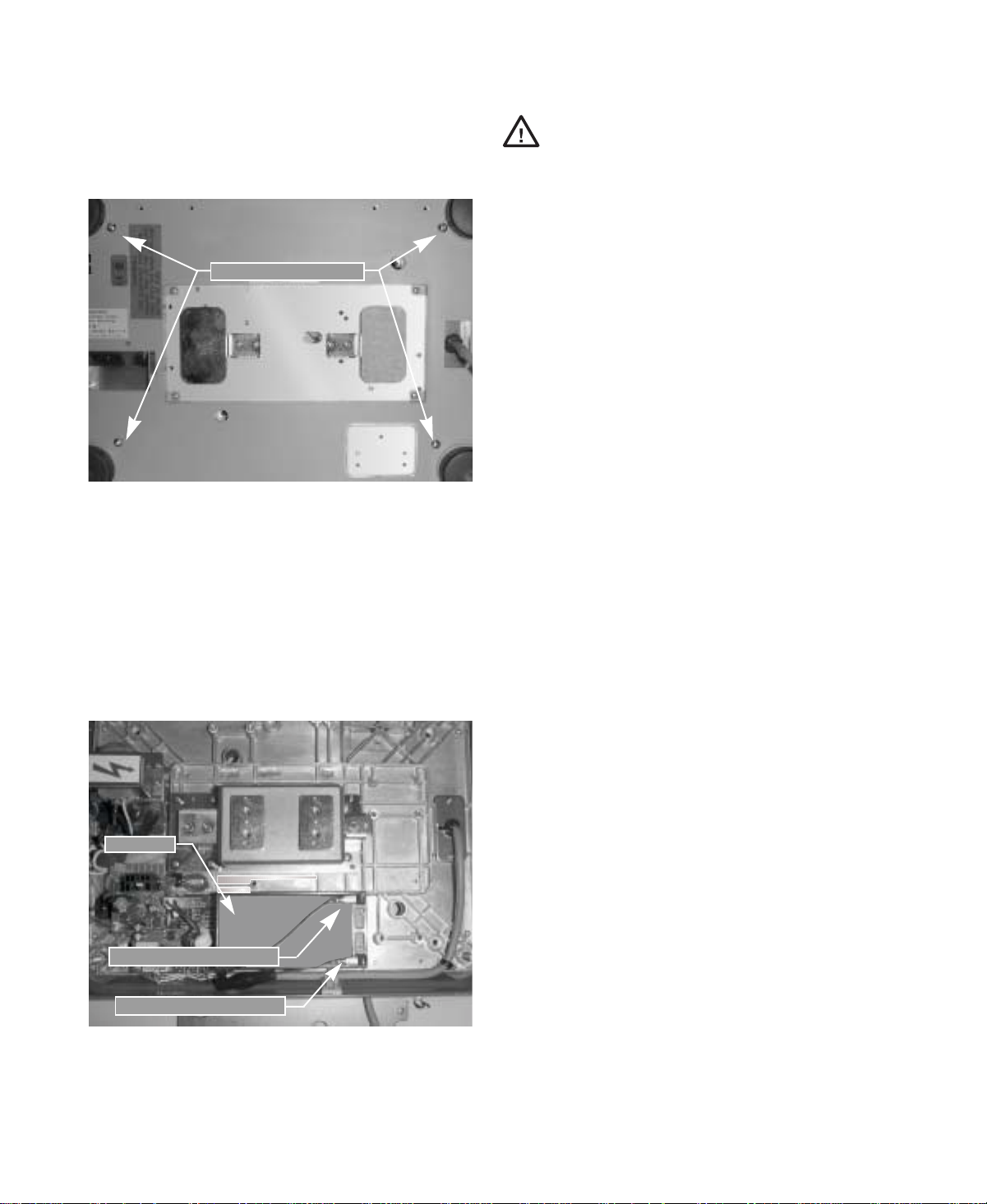
5. Place scale on side. Remove four top cover
screws (shown in Figure 2-7). Set scale on
legs and remove top cover.
TOP COVER SCREWS
Caution
that they do not make contact with each other or any part
of the scale frame or any sensitive electronic components.
2.3.3 DC Battery Operation
If the DC-190 scale is operated with the
battery pack removed, isolate the
positive (+) and negative (–) leads so
To power-up the DC-190 using the optional battery:
1. Remove AC power cord from bottom of scale.
2. Turn battery switch to ON (located on the
bottom left-hand side of the scale base).
Figure 2-7. Location of Top Cover Screws
6. Disconnect black (–) and red (+) electrical
leads from battery (see Figure 2-8). Remove
existing DC battery pack. Attach red lead to
positive (+) side of battery.
7. Attach black lead to negative (–) side of
battery.
8. Place new DC battery pack in battery
compartment.
BATTERY
POSITIVE (+)
NEGATIVE (-) TERMINAL
TERMINAL
Figure 2-8. Battery Installation
9. Reassemble scale in the reverse order that it
was disassembled.
10. Remove setscrew to unlock scale before
placing the scale into service.
3. Press
ON/OFF and allow scale to warm up for
10 minutes. The display momentarily shows
revision number, shows all digits from 0 to 9
in a count-up mode, goes blank, shows all 8s,
and then enters normal weighing mode.
2.3.4 Battery Charging
A fully charged battery allows for approximately 4
hours of continuous use. Refer to SPEC 1 (Power Auto
Off function) for extended hours of use. It will take
approximately 8 hours to fully recharge a battery that
has been completely dissipated. The console must be
connected to the base during the recharge cycle and
the AC power cord must be plugged in.
NOTE: Do not store the scale without turning off the
battery power switch! When the battery switch is ON and
the AC is not connected, a low level battery current will flow
even if the display is OFF. To prevent battery discharge
when stored, turn the battery switch OFF whenever the unit
is not in use.
2.4 Setting Time and Date
You can set the time and date printed on DC-190 print
tickets. SPEC 5, bits 0 and 1 list three sequence
variations of year, month, day that are available to
enter dates into the DC-190 counting scale. Printed
dates always appear in mmddyy format.
To set the date (month, date, and year) and time:
1. Press the
2. Press the
date, day, and time.
3. Press the
year (mmddyy) on the keypad.
4. Press the
1=Tue…6=Sun.
5. Press the
using the 24-hour clock. For example, enter
1:35 p.m. as 1335.
6. Press the
press the
time and date.
MODE key.
–/DATE key. The displays shows the
–/DATE key again. Enter month, day ,
–/DATE key. Enter the day (0=Mon,
–/DATE key. Enter the time of day
*/PROG key to store the setting, or
–/DATE key to exit without saving
Page 10
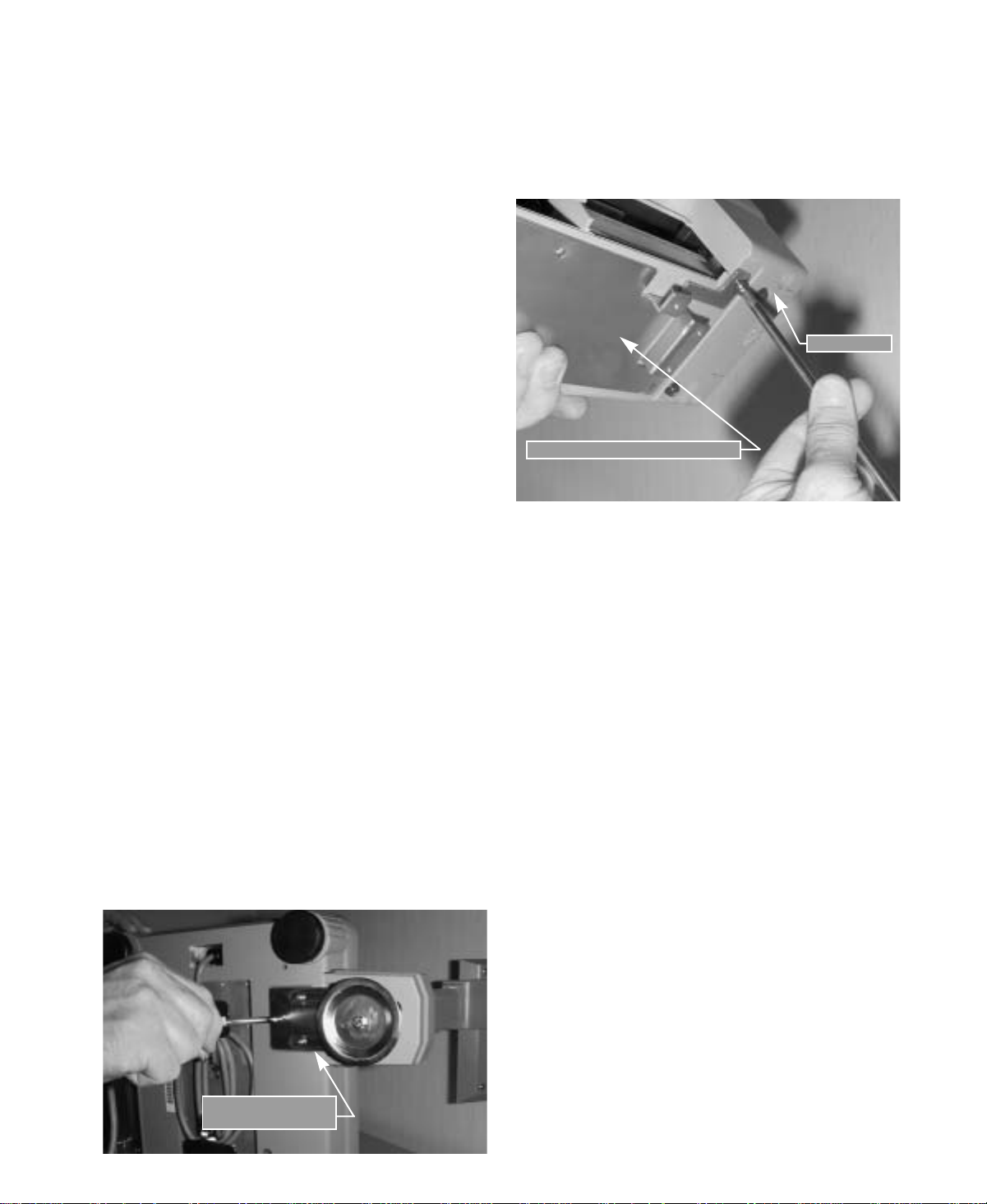
2.5 Installing Cable Strain Relief
To prevent load cell or peripheral cable damage from
bending and twisting, cable strain reliefs are used in
the back of the DC-190 keyboard. Each DC-190
counting scale comes equipped with these rubber
strain reliefs and should be installed on initial scale
setup.
1. Remove the three 4 mm x 8 mm panhead
screws securing the bracket to the back of the
keyboard.
2. Remove rubber strain relief covering the two
14-pin load cell cable ports. If any peripheral
devices are installed at this time, remove the
rubber strain relief covering the peripheral
cable access ports.
3. Route load cell and/or any peripheral device
cables through opening in bracket. Connect
cables to proper ports.
4. Install rubber strain relief over load cell/
peripheral cables and position into cavity.
Gently pull cables to take up any slack.
5. When rubber strain reliefs are securely
mounted, reinstall bracket using the three 4
mm x 8 mm panhead screws previously
removed.
5. Route load cell and peripheral device cables
through center of pole mount assembly.
6. Mount keyboard on bracket using six 4 mm x
10 mm machine screws (Figure 2-10).
KEYBOARD
KEYBOARD MOUNT BRACKET
Figure 2-10. Attach Keyboard to Pole Mount Assembly
7. Attach load cell cable to Cable Port 1. If any
other scales or peripheral devices are to be
installed, remove plastic knockout from
plastic shroud as required. Install plastic cover
using two 4 mm x 8 mm panhead screws.
2.6 Pole Mounting Instructions
1. Disconnect AC power cord from the bottom
of the scale. Remove platform.
2. Remove the plastic cover from the upper
mounting bracket.
NOTE: As a precaution, install load cell setscrew.
3. Turn scale on side.
4. Attach pole mount assembly to base using
three 4 mm x 10 mm machine screws (shown
in Figure 2-9).
POLE ASSEMBLY
MOUNT BRACKET
8. Install plastic cover over base of pole mount
assembly.
9. Remove the load cell setscrew previously
installed.
Figure 2-9. Attach Pole Mount Assembly to Base
Page 11

3.0 Scale Setup
This section provides information about attaching scales and serial devices to the DC-190. Information presented
describes both physical connections and values that must be specified when configuring the DC-190 (see
Section 4.0). If you know what scales and serial devices will be connected to the DC-190, you can use the SPEC
Code Worksheets Section 10.1 on page 50 to record these values for later configuration.
3.1 Scale Configurations
The DC-190 can be connected to up to three analog scale bases using the load cell ports (PORT 1 and PORT 2
shown in Figure 3-1). An Ohaus
232/PRINTER serial port for a total of four scale channels.
PORT 1 PORT 2
®
Explorer force balance can also connected to either the FORCE BALANCE or
Figure 3-1. DC-190 Scale Ports and Connectors
Attach SX-L single and SX-D dual scale platforms to PORT 1 (left connector); attach external scale base to
PORT 2 (right connector). For three-scale configurations using either an SX-L and two external bases or three
external bases, an optional Y-cable must be used to connect two of the bases to POR T 1. (A wiring diagram of the
Y-cable is shown in Section 10.5 on page 55.)
3.1.1 Configuring SPECs 16 and 17
SPECs 16 and 17 are used to assign the annunciators for each of the four scale channels (Scale No. annunciator
on the DC-190 console).
All scale channels must be assigned, regardless of the actual number of scales attached.
Table 3-1 shows the values and default bit configurations for SPECs 16 and 17.
SPEC Default Setting Bits 3 and 2 Bits 1 and 0
16 0001 Scale 1
00: Internal Scale 1
01: Internal Scale 2
10: External Scale
11: Force Balance
17 1011 Scale 3
00: Internal Scale 1
01: Internal Scale 2
10: External Scale
11: Force Balance
Table 3-1. Specifications 16 and 17 Default Settings
Scale 2
00: Internal Scale 1
01: Internal Scale 2
10: External Scale
11: Force Balance
Scale 4
00: Internal Scale 1
01: Internal Scale 2
10: External Scale
11: Force Balance
When configuring SPECs 16 and 17, use the following rules:
• If a force balance is attached, it must be configured as Scale 1. That is, SPEC 16, bits 3 and 2, (Scale 1)
must be set to Force Balance (11).
• Scales attached to Port 1 are configured as
Internal Scale 1 and Internal Scale 2, regardless of whether the
actual scale base is internal (SX-L, SX-D) or external.
Page 12

• The scale attached to Port 2 is configured as External Scale.
• All Scales (1–4) must be configured, and the value of each bit pair must be unique: each Scale (1–4)
must have a different value. For example, do not attempt to configure two or more scales as
Scale; doing so will cause the DC-190 to lock up with an all 888888s display. See Section 10.7 on
External
page 57 for information about clearing this error condition.
SPECs 16 and 17 do not turn on the additional scales; by default, only one scale is enabled. Scales 2 and 3 are
turned on and off using SPEC 25, bit 1 (Scale Type, single or dual) and SPEC 32, bit 0 (Scale Connected to Port
2). The force balance is turned on and off in SPEC 8, bit 3 (Force Balance on RS-232C port); the port used by the
force balance is selected in SPEC 13, bits 2, 1, and 0 (RS-232 Connectors).
When adding a second or third platform to the DC-190, plug in the remote scale (or
Caution
dummy plug) before connecting AC power to the DC-190 and before enabling the added
scales in the configuration SPECs. Do not unplug a remote scale while the DC-190 is
powered on.
3.1.2 Scale Configurations, No Force Balance Attached
Table 3-2 lists several scale configurations for single, dual, and console-only models of the DC-190 with no force
balance attached. Required values for each configuration are shown for SPECs 16 and 17 (including Scale No.
assignments), SPEC 25 (bit 1), and SPEC 32 (bit 0). Because no force balance is attached, SPEC 8, bit 3, must be
set to 0 for all listed configurations.
DC-190 Model PORT 1 Connector PORT 2 Connector SPEC 16 SPEC17 SPEC 25 SPEC 32
S-XL platform (SCALE 1) — 0001 1011 xx0x xxx0
S-XL platform (SCALE 1) External scale (SCALE 2)
See note below
S-XL platform (SCALE 1)
External scale (SCALE 2)
Requires Y-cable
S-XD, small platform (SCALE 1)
S-XD, large platform (SCALE 2)
S-XD, small platform (SCALE 1)
S-XD, large platform (SCALE 2)
External scale (SCALE 1) — 0001 1011 xx0x xxx0
External scale (SCALE 1) External scale (SCALE 2)
External scale (SCALE 1)
External scale (SCALE 2)
Requires Y-cable)
NOTES:
• SPEC 8, bit 3, must be set to 0 (0xxx) if no force balance is connected to the DC-190. Setting this bit to 1 with no force
balance connected will cause the scale to lock up.
• Console-only configurations require external AC adapter.
• If an external scale is attached to PORT 2 and only one scale is attached to the PORT 1 connector, the external scale is
configured using Scale 3 parameters (SPECs 33, 36, and 37).
External scale (SCALE 3) 0001 1011 xx1x xxx1
— 0001 1011 xx1x xxx0
External scale (SCALE 3) 0001 1011 xx1x xxx1
See note below
External scale (SCALE 3) 0001 1011 xx1x xxx1
0010 0111 xx0x xxx1
0010 0111 xx0x xxx1
Table 3-2. DC-190 Scale Configurations (No Force Balance Connected)
Page 13

4.2 Customer Specification (141 Settings)
To configure customer specifications, press and hold the REZERO key and enter 141 using the numeric keypad.
SPC00 appears in the WEIGHT display and configuration of four bits (for SPEC 0) appears in QUANTITY display.
Follow the procedure described in Section 4.1 on page 17 to update the SPEC settings for the 141 access code.
SPEC Default Bit 3 Bit 2 Bit 1 Bit 0
0 0000 Transfer Tare Weight
0: No (hold tare)
1: Yes (transfer tare)
1 0000 Power Auto Off Function: Function used to preserve and extend battery life. All four bits are used to
specify the number of minutes (binary) before the scale enters autopower off mode.Examples below show
the binary code, time delay, and description. Settings can range from 0–15 minutes in 1-minute
increments.
Binary Code
8421
Time (min) Description
0000 0 Autopower off is disabled.
0111 7 If net weight is zero and no motion for 7 minutes, scale goes into autopower off mode.
1111 15 If net weight is zero and no motion for 15 minutes, scale goes into autopower off mode.
NOTE: Powering down means that accumulated value is lost and not retained upon power up. However,
all total inventory values stored with item codes are retained.
2 1000 Scale Specification
00: Gram (no units switching) 01: Kg
10: Lb 11: Not used
NOTE: Values 01 and 10 allow Lb/Kg units
switching if SPEC 2, bit 1 is set 0.
3 0000 RS-232 Port Commands (D-sub)
00: Standard RS-232 (PC, force balance)
01: TM-U295 ticket printer
10: TM-U200 (with or without cutter)
11: TM-U200 (with feed for tear-off)
4 1001 Set New Item Code
During Normal Mode
0: Yes
1: No
5 1011 Sampling Time for Unit
Weight Calculations
0: 10 times
1: 5 times
6 1001 Display Accuracy of
Unit Weight
0: No
1: Yes
Tare Accumulation
0: No (overwrite tare)
1: Yes (add to existing
tare)
Insufficient Sample Level
00: 0.1%
01: 0.2%
10: 0.0%
Unit Weight
Auto-Recomputing
0: Press PIECES key
after adding number of
pieces
1: Scale automatically
recomputes after
adding number of
pieces without pressing
PIECES key
Clear Key Operation
0: Clear all data
1: Clear last character
Terminator (RS-232 only)
0: Carriage return
1: Carriage return +
linefeed
Kg/Lb Lamp Enable
0: Yes
1: No
Print Commands (8-pin DIN)
00: BCP-30 (barcode printer, force balance)
01: TM-U295 ticket printer
10: TM-U200 (with or without cutter)
11: TM-U200 (with feed for tear-off)
Date Order
00: Year, Month, Day
01: Day, Month, Year
11: Month, Day, Year
RS-232 Continue
Sending Rate to PC
0: High
1: Low
Piece Weight Selection
0: Unit wt per 1000
1: Average piece wt
(APW)
Inventory Display by Net/
Gross Key
0: No (Net/Gross toggle)
1: Yes (INVENT key
shows inventory quantity)
Negative Counting
0: No
1: Yes
Auto Shift to Next
Character After T wo Digits
of Teraoka Code Entry
0: No (requires
1: Yes
+ key)
Table 4-1. DC-190 141 Settings
Page 14

SPEC Default Bit 3 Bit 2 Bit 1 Bit 0
7 0000 Setpoint Buzzer
0: Yes
1: No
NOTE: See Section 3.2.2 on page 16 for more information about configuring SPECs 8–11
8 0010 Force Balance
Attached
0: No
1: Yes
9 0111 RS-232C Stop Bits
0: 1 bit
1: 2 bits
10 0111 Printer or PC Attached
0: No
1: Yes
11 0100 RS-232C Stop Bits
0: 1 bit
1: 2 bits
12 1000 RS-232 (PC/PRN) Output
00: Not available
01: When counting condition (PC)
10: By
11: In both cases
NOTE: See Section 3.2.1 on page 15 for more information about configuring SPEC 13
13 0001 RS-232 PC Header
0: Header codes
1: Field titles
NOTE: See Section 10.10 on page 60 for PSC QuickScan 6000 scanner setup information (SPECs 14 and 15).
14 1010 RS-232C Connection
(Barcode pen)
0: No
1: Yes
* key (printer and PC)
Setpoint Latch
0: Latching
1: Non-latching
RS-232C Data Length
0: 7 bits
1: 8 bits
Force Balance Type
0: Not used
1: Ohaus Explorer
RS-232C Data Length
0:7 bits
1: 8 bits
Printer Driver
0: Eltron printer driver
or comma-delimited
file
1: BCP30, BCP-300,
or Epson printer
RS-232 Connectors
If only one RS-232 device (printer or PC) is connected to the scale, select one of
the four settings below:
DIN-8 (FORCE BALANCE) D-Sub (232C/PRINTER)
000: Force Balance (SPEC 8, 9 Printer (SPEC 10, 11)
001: Printer (SPEC 10, 11) Force Balance (SPEC 8, 9)
100: Force Balance (SPEC 8, 9 PC (SPEC 10, 11)
101: PC (SPEC 10, 11) Force Balance (SPEC 8, 9)
If two RS-232 devices (printer and PC) are connected to the scale, select one of
the two settings below:
DIN-8 (FORCE BALANCE) D-Sub (232C/PRINTER)
010: PC (SPEC 8, 9) Printer (SPEC 10, 11)
011: Printer (SPEC 10, 11 PC (SPEC 8, 9)
RS-232C Data Length
(Barcode pen)
0: 7 Bits
1: 8 Bits
Setpoint Type
00: % Quantity 01: % Weight
10: Quantity 11: Weight
RS-232C Baud Rate
00: 1200 01: 2400
10: 4800 11: 9600
RS-232C Parity Bit
00: No 01: Odd
10: Not used 11: Even
RS-232C Baud Rate
00: 1200 01: 2400
10: 4800 11: 9600
RS-232 Parity Bit
00: No 01: Odd
10: Not used 11: Even
Eltron Format
0: Eltron fixed label
format (also for
BCP30, BCP300)
1: Custom download
format
RS-232C Baud Rate (Barcode pen)
00: 1200 01: 2400
10: 4800 11: 9600
RS-232C PC Data Sent
with Header Codes
0: Yes
1: No
Table 4-1. DC-190 141 Settings (Continued)
Page 15

SPEC Default Bit 3 Bit 2 Bit 1 Bit 0
15 0011 RS-232C Stop Bits
(Barcode pen)
0: 1 Bit
1: 2 Bits
NOTE: All scale channels must be assigned in SPECs 16 and 17, regardless of the actual number of scales attached. See
Section 3.1.1 on page 12 for detailed information about configuring these SPECs.
16 0001 Scale 1
00: Internal Scale 1
01: Internal Scale 2
10: External Scale
11: Force Balance
17 1011 Scale 3
00: Internal Scale 1
01: Internal Scale 2
10: External Scale
11: Force Balance
18 0000 Setpoint TTL Output
0: Active low (0V)
1: Active high (+5V)
19 1000 Display “not F”
Message for Items not
Stored in Memory
0: Yes
1: No
RS-232C with Header
(Barcode pen)
0: Yes (first character
recognized as
header)
1: No (every bar code
treated as ID code)
Number of Setpoints. Values for 3–6 setpoints are valid only if SPEC 7, bits 0
and 1, are set to 10 or 11 (Quantity or Weight).
000: 2 setpoints
001: 3 setpoints
010: 4 setpoints
011: 5 setpoints
100: 6 setpoints
Link to IMS (US version)
0: No
1: Yes
RS-232C Parity Bit (Barcode pen)
00: No 01: Odd
10: Not used 11: Even
Scale 2
00: Internal Scale 1
01: Internal Scale 2
10: External Scale
11: Force Balance
Scale 4
00: Internal Scale 1
01: Internal Scale 2
10: External Scale
11: Force Balance
Type of Force Balance
(Japan version only)
0: SHG-300
1: HR-60
Print when Pressing
– Key in Add Mode
0: Yes
1: No (print only with *)
+ or
Table 4-1. DC-190 141 Settings (Continued)
Page 16

4.3 Weight and Measurement Specifications (142 Settings)
To configure weight and measurement specifications, press and hold the REZERO key and enter 142 using the
numeric keypad.
QUANTITY display. Follow the procedure described in Section 4.1 on page 17 to update the SPEC settings for the
142 access code.
SPEC Default Bit 3 Bit 2 Bit 1 Bit 0
20 none Minimum Display (PORT 1, Scale 1)
21 none Eltron Printer Selection
22 none Not used Weight Decimal Point Position (PORT 1, Scale 2)
23 0000 Display Resolution for Scales 1, 2, 3, and 4.
24 0000 Masked Display at
25 00_0 Scale Starting Method
26 0000 Zero Tracking When
SPC20 appears in WEIGHT display and configuration of four bits (for SPEC 20) appears in
Minimum Display (PORT 1, Scale 2)
MUST BE SET PRIOR TO CALIBRATION!
00: 2 01: 1
10: 5 11: 10
Weight Decimal Point Position (PORT 1, Scale 1)
0: Eltron Model 2722
1: Eltron Model 2742
or 2642
NOTE: Must be set to
0 if an Eltron printer is
not being used.
(Specify Not Used for force balance.)
00: 1/10000 01: 1/5000
10: 1/2500 11: Not used
Minus Weight
0: Gross
1: Net
0: Automatic
1: Manual (must
press REZERO key
on startup)
Tare Is Present
0:Yes
1:No (zero tracking is
off with tare in system)
MUST BE SET PRIOR TO CALIBRATION!
000: 00000 011: 00.000
001: 0000.0 100: 0.0000
010: 000.00 101: .00000
MUST BE SET PRIOR TO CALIBRATION!
000: 00000 011: 00.000
001: 0000.0 100: 0.0000
010: 000.00 101: .00000
Display at Minus Weight
0: Minus display
1: Masked
Internal Resolution
Protected by Span
Switch
0: No (internal
resolution can be
viewed by pressing
REZERO * * +)
1: Y es (protected until
internal span
switch pressed)
Rezero with a Tare
Weight
0: Yes
1: No
MUST BE SET PRIOR TO CALIBRATION!
00: 2 01: 1
10: 5 11: 10
Zero Setting Range
00: +Unlimited/–10% FS 01: ±2% FS
10: ±10% FS 11: Not used
Zero Lamp Lighting
Method
0: Gross
1: Net
Scale Type
0: Single scale
1: Dual scale
NOTE: If you are not
connected to a
dual-platform scale, or
do not have two scales
wired into Cable PORT
1, set this bit to 0 (single
scale). Selecting 1 (dual
scale) can damage the
console’s electronic
components.
Initial Start Range
00: +Unlimited/–10% FS 01: ±2% FS
10: ±10% FS 11: Not used
Low Battery (turn off
display when low battery)
0: No
1: Yes
Gross Mode Available
0: Yes (allows gross
mode selection from
keypad)
1: No (inhibits gross
mode; switching not
allowed)
Table 4-2. DC-190 142 Settings
Page 17

SPEC Default Bit 3 Bit 2 Bit 1 Bit 0
27 0100 Comma Display
0:No
1:Yes
28 0000 Auto Tare Clear when
Rezeroed
0: No
1: Yes (REZERO
clears tare value)
29 0000 Digital Tare Rounding
0:Tare exactly
1:Round to nearest
increment
30 none Load Cell Sensitivity Selection (mV/V)—PORT 1, Scale 1
Load cell sensitivity is automatically set at calibration. Manual adjustments can be made to reduce noise.
Spec
0000: 3.46 4.00
0001: 3.00 3.46
0010: 2.59 3.00
0011: 2.25 2.59
31 none Load Cell Sensitivity Selection (mV/V)—PORT 1, Scale 2
Load cell sensitivity is automatically set at calibration. Manual adjustments can be made to reduce noise.
Spec
0000: 3.46 4.00
0001: 3.00 3.46
0010: 2.59 3.00
0011: 2.25 2.59
32 1010 Calibration Mode
Protected by Span
Switch
0:Yes (span switch
1:No
33 0___ Over Weight Mask at:
0:+1d
1:+9d
34 0000 Not used A/D Output (PORT 1,
Min Max
Min Max
must be pressed
before calibration)
Keypad Entry of Tare
0: No
1: Yes
Automatic Unit Weight Clear Condition
00: Over net 5d and gross 21d, weight stable
01: Greater than or equal to net 1d, weight stable
10: Greater than or equal to net 1d, quantity > 0,
weight stable
Tare Value Exchange
with TARE key
0: Yes (allow tare
addition/subtraction)
1: No
Spec
0100: 1.95 2.25
0101: 1.69 1.95
0110: 1.46 1.69
0111: 1.27 1.46
Spec
0100: 1.95 2.25
0101: 1.69 1.95
0110: 1.46 1.69
0111: 1.27 1.46
Low Battery
Annunciator Enabled
0: Yes
1: No
Weight Decimal Point Position (PORT 2, Scale 2 or 3)
MUST BE SET PRIOR TO CALIBRATION!
000: 00000 011: 00.000
001: 0000.0 100: 0.0000
010: 000.00 101: 0.00000
Scale 1)
0: For std/normal load
1: For abnormal load
Min Max
Min Max
cell (≤ 18 mV)
cell with too large
offset (> 18mV)
Tare Range
00: 100% FS 01: 50% FS
10: 5% FS 11: Not used
Tare Addition
0:Yes (new tare weight
added to existing tare)
1:No
Spec
1000: 1.09 1.27
1001: 0.95 1.09
1010: 0.82 0.95
1011: 0.71 0.82
Spec
1000: 1.09 1.27
1001: 0.95 1.09
1010: 0.82 0.95
1011: 0.71 0.82
Auto Exit from Part
Accumulation and
Reduction Mode
0:No (must press
1:Yes (exits to counting
A/D Filtering (PORT 1, Scale 1)
00: Normal
01: Protect from small vibration/fast change in
10: Protect from medium vibration
11: Protect from large vibration, slow change in
Min Max
Min Max
CLEAR to perform
another accumulation)
mode after three
seconds)
display
display
Automatic Unit Weight
Clear
0: No
1: Yes
Tare Subtraction
0: Yes (new tare weight
subtracted from
existing tare)
1: No
Spec
1100: 0.61 0.71
1101: 0.53 0.91
1110: 0.46 0.53
1111: 0.40 0.46
Spec
1100: 0.61 0.71
1101: 0.53 0.91
1110: 0.46 0.53
1111: 0.40 0.46
Scale Connected to
PORT 2
0: No
1: Yes
CAUTION: If you are not
connecting a scale to this
connector, select 0.
Selecting 1 can damage
the console’s electronic
components.
Min Max
Min Max
Table 4-2. DC-190 142 Settings (Continued)
Page 18

SPEC Default Bit 3 Bit 2 Bit 1 Bit 0
35 0000 Not used A/D Output (PORT 1,
Scale 2)
0: For std/normal load
cell (≤ 18 mV)
1: For abnormal load
cell with too large
offset (> 18mV)
36 __00 Minimum Display (PORT 2, Scale 2 or 3)
MUST BE SET PRIOR TO CALIBRATION!
00: 2 01: 1
10: 5 11: 10
37 1001 Load Cell Sensitivity Selection (mV/V)—PORT 2, Scale 2 or 3
Load cell sensitivity is automatically set at calibration. Manual adjustments can be made to reduce noise.
Spec
0000: 3.46 4.00
0001: 3.00 3.46
0010: 2.59 3.00
0011: 2.25 2.59
38 0010 A/D Output (Scale 3)
0: For std/normal load
1: For abnormal load
39 0010 Set SPEC 39 to 0010
Min Max
cell (≤ 18 mV)
cell with too large
offset (> 18mV)
Spec
0100: 1.95 2.25
0101: 1.69 1.95
0110: 1.46 1.69
0111: 1.27 1.46
Digital Tare with Weight
on Scale
0: Yes
1: No
Min Max
A/D Filtering (PORT 1, Scale 2)
00: Normal
01: Protect from small vibration/fast change in
display
10: Protect from medium vibration
11: Protect from large vibration, slow change in
display
A/D Filtering (PORT 2, Scale 2 or 3)
00: Normal
01: Protect from small vibration/fast change in
display
10: Protect from medium vibration
11: Protect from large vibration, slow change in
display
Spec
1000: 1.09 1.27
1001: 0.95 1.09
1010: 0.82 0.95
1011: 0.71 0.82
Internal Count
0: 500,000
1: 1,000,000
Min Max
Spec
1100: 0.61 0.71
1101: 0.53 0.91
1110: 0.46 0.53
1111: 0.40 0.46
Stability Check When
Changing Scale
0: Yes
1: No
Min Max
Table 4-2. DC-190 142 Settings (Continued)
Page 19

4.4 RS-232 Specifications (143 Settings)
To configure RS-232 specifications, press and hold the REZERO key and enter 143 using the numeric keypad.
SPC40 appears in WEIGHT display and configuration of four bits (for SPEC 40) appears in QUANTITY display.
Follow the procedure described in Section 4.1 on page 17 to update the SPEC settings for the 143 access code.
SPECs 40–42 and SPEC 43, bits 0–2, represent the selectable RS-232 output fields.
SPECs 46–59 are not used. All bits for these SPECs must be set to 0.
SPEC Bit 3 Bit 2 Bit 1 Bit 0
40 Lot Number
0: Yes
1: No
41 Net Weight
0: Yes
1: No
42 Date and Time
0: Yes
1: No
43 Autoprint within Setpoints
0: No
1: Yes
44 Clear Operator Name
Each Use (BCP-300)
0: No (operator name held
in register for multiple
inputs)
1: Yes
45 Not used Not used Print with Zero Quantity
46–59 Not used: set to 0 Not used: set to 0 Not used: set to 0 Not used: set to 0
Memo (Part Name)
0: Yes
1: No
Gross Weight
0: Yes
1: No
Quantity & Total Quantity
0: Yes
1: No
Non-stable Ouput
0: No
1: Yes (allow serial output
with scale in motion)
Company Name
(BCP-300)
0: Default only
1: Input with bar board
Alternative Part Number
0: Yes
1: No
Setpoint
0: Yes
1: No
Unit Weight
0: Yes
1: No
Status Output
0: Yes
1: No
Manual Print with Setpoints
0: Yes
1: No
0: No
1: Yes
ID Code
0: Yes
1: No
Inventory
0: Yes
1: No
Tare Weight
0: Yes
1: No
Scale Number
0: Yes
1: No
Autoprint Overrange
Setpoint
0: No
1: Yes
Batch Print Once
0: No
1: Yes
Table 4-3. DC-190 143 Settings
Page 20

6.0 Scale Operations
The following sections contain detailed operator instructions for the DC-190 counting scale. Included are
instructions to enter tare weights, toggle between net and gross weight, enter unit weights, perform inventory
accumulation and reduction, and toggle between scales. All operator functions are conducted with the scale in the
weighing or normal mode. See Section 7.0 on page 30 for information about scale programming.
Counting scale accuracy is primarily determined by the following factors:
• Sample size (number of pieces)
•Total sample size as a percentage of full scale capacity
• Piece-to-piece weight variation
As a general rule when determining sample size of fairly uniform pieces, the larger the sample size the greater
the total sample weight, therefore, the better the counting accuracy. Selecting the smallest capacity scale that can
obtain the highest counting resolution should be considered, but should not sacrifice the capacity required for the
heaviest container of parts. For this specific application, a dual-platform scale may be the best selection.
There is a direct relationship between piece-to-piece weight variation (non-uniformity) and counting accuracy
Therefore, elimination of the piece-to-piece weight variations can be accomplished by:
1. Isolating the sample used to calculate the unit weight and use the same sample to re-check the scale.
2. Recalculating the unit weight from lot-to-lot of parts. Parts manufactured on one machine may vary
slightly from another machine relative to weight.
3. Tightening the manufacturing tolerances on the parts reduces piece weight v ariations and increases count
accuracy.
6.1 Entering Tare Weights
Tare weights can be entered in the scale by one of two methods: one-touch tare or digital tare.
NOTES:
• SPEC 27, bit 2 (Digital Tare Setting) must be a 1 to allow digital tare.
• SPEC 27, bits 0 and 1 (Tare Range) must be set to the appropriate tare range value. Default is 00, 100 percent of full
scale.
.
One-Touch Tare, Tare Weight Unknown
1. If the tare weight value is not known, place the container, box, or item to be tared on the scale and press
TARE. The WEIGHT display should now show 0 and the NET annunciator should illuminate.
2. Remove the container, box, or item from the scale. The
WEIGHT display should show a negative weight
value (weight of the tared container, box, or item).
3. Press
Digital Tare, Tare Weight Known
TARE to reset tare to zero.
1. If the tare weight value is known, use the numeric keypad to key in the value and then press TARE.
2. Press
NOTE: For digital tare entry, the decimal must be in the appropriate place as it would be displayed in the WEIGHT
display. For example, .250 would be entered as 0.250, not .250. The WEIGHT display shows weight entered with a
negative sign indicating that it is a tare weight.
TARE to reset tare to zero.
Page 21

6.2 Toggle Between Scales
To switch the displays from Scale 1 through Scale 4, press the SCALE key when in weighing mode. Only scales
present are selected. For example, a two-scale system switches between Scale 1 and Scale 2 only. In a four-scale
configuration, the
1. Press
2. Press
3. Press
4. Press
NOTE: Scale number assignments are set using SPECs 16 and 17.
SCALE key functions as follows:
SCALE key to change from Scale 1 to Scale 2.
SCALE key to change from Scale 2 to Scale 3.
SCALE key to change from Scale 3 to Scale 4.
SCALE key to change from Scale 4 to Scale 1.
6.3 Toggling Between Net and Gross Weight
To toggle between net and gross weight, a tare value must be entered into the scale (see Section 6.1). NOTE:
SPEC 25, bit 0 (Gross Mode Available) must be set to 0 (default) to enable gross mode.
After a tare value is entered into the scale, items placed on the scale will cause the
and allow toggling between net weight and gross weight.
An example of toggling between net weight and gross weight is shown below:
1. Place 0.5 lb weight on the scale and then press
2. Place another 0.5 lb weight on the scale. The scale
TARE once. The WEIGHT display should show 0.000 lb.
WEIGHT display should now show 0.500 and the NET
annunciator should be illuminated.
3. Press
NET/GROSS. The WEIGHT display should show 1.000 and the GROSS weight annunciator is
illuminated. The UNIT-WEIGHT and the QUANTITY displays go blank.
4. Press
NET/GROSS. The WEIGHT display now shows 0.500 and the NET weight annunciator is
illuminated.
NET annunciator to illuminate
6.4 Entering Unit Weights
Entering unit weights can be done either by sampling, as described in Section 6.4.1, or by key entry as described
in Section 6.4.2.
SPEC 0, bit 0 (
specifies that the
Setting bit 0 to 1 specifies that the unit weight value shown is per one piece (A.P.W.).
NOTE: SPEC 4, bits 1 and 2 (Insufficient Sample Level) control unit weight sampling. The default value is 0.1 percent.
6.4.1 Unit Weight Operation by Sampling
Unit weight operation by sampling is accomplished by placing a known quantity of pieces to be sampled on the
scale and then pressing the
compared to the weight of the sample.
1. Press
2. Place 10 pieces of the item to be sampled on the scale.
3. Press
(
display shows the unit or per 1000 weight for the 10 sample pieces (depending on the value of SPEC 0,
bit 0, as described above); the
If the weight of the sample is insufficient (
until the INSUFF annunciator goes off.
• If SPEC 5, bit 2 (unit weight auto-recomputing), is set to 1, place required pieces on the scale. The
• If SPEC 5, bit 2, is set to 0, use the keyboard to enter the new number of sample pieces then press the
Piece Weight Selection) works in conjunction with the UNIT-WEIGHT display. Setting the bit to 0
UNIT-WEIGHT value shown is per 1000 pieces and the UNIT WT PER 1000 annunciator is lit.
PIECES key. The scale calculates a unit weight based on the capacity of the scale
REZERO to zero scale.
PIECES key then wait a few seconds for the computation. If the sample weight is sufficient
INSUFF annunciator is off), the WEIGHT display shows the total sample weight; the UNIT-WEIGHT
QUANTITY display shows the number of pieces (10).
INSUFF annunciator is on), add pieces to the initial sample
scale automatically recomputes the unit weight.
PIECES key again to recompute the unit weight.
Page 22

6.4.2 Unit Weight Operation by Key Entry
Unit weight operation by key entry is accomplished by using the numeric keypad to enter the known value of the
unit weight and then pressing the
UNIT WEIGHT key. An example of unit weight operation by key entry is shown
below:
1. With the display in the weighing mode, use the keyboard to enter the known unit weight, for example,
200.00.
NOTE: The setting for SPEC 0, bit 0, determines whether the value entered is per piece (A.P.W., if set to 1)
or per 1000 pieces (if set to 0).
2. Press UNIT WEIGHT key to enter the unit weight.
3. Place a 2 lb. weight on the scale. The scale displays the quantity for the weight placed on the scale. For
example, the
WEIGHT display reads 2.000, the UNIT-WEIGHT display reads 200.00 (per 1000 pieces),
and the QUANTITY display reads 10).
6.4.3 Clearing Unit Weight
To clear a unit weight:
1. Remove weight from scale.
2. Press the
CLEAR key.
6.5 Part Accumulation and Reduction–Without Recalling an Item Code
The DC-190 counting scale is capable of part number inventory tracking and maintenance using the stored item
code function of the scale software (see Section 7.0 on page 30). Additionally, the scale has the capability to
acquire the total number of parts using the accumulation or reduction function of the scale (similar to the add/
subtract functions of a calculator).
6.5.1 Part Accumulation
To find the total accumulated quantity of similar containers filled with parts, use the accumulation procedure
detailed below. Six containers are used in this example procedure; it is assumed that all containers are of the
same weight.
1. Conduct a sampling process (see Section 6.4) to determine the unit weight of the pieces.
2. Enter known tare weight, or place empty container on scale to perform tare function (see Section 6.1).
3. Place Container 1 (full of parts) on the scale.
4. Press the
+ key to store the total in Container 1. The MEMORY annunciator lights. The WEIGHT display
briefly shows totAL and the QUANTITY display shows the total pieces in the first container.
5. Remove Container 1 and place Container 2 (full of parts) on the scale.
6. Press the
+ key (total is equal to Container 1 plus Container 2).
7. Continue with the remainder of the containers in the same accumulation method. The total number of
parts stored in all six containers will then be stored in the accumulation register.
8. To view the total, make sure that the scale platter is empty and press the
9. To clear the total, press the
NOTE: If SPEC 32, bit 1 (Auto Exit from Part Accumulation and Reduction Mode) is set to 0, the scale will not auto
exit from displaying the total amount. To return to the weighing mode, press the
6.5.2 Part Reduction
* key. The MEMORY annunciator is not illuminated.
+ or – key.
CLEAR key.
Part reduction can be also be done by using the – key while the scale is in the weighing mode and the MEMORY
annunciator is on.
1. Conduct a sampling process (Section 6.4) to determine the unit weight of the pieces.
2. Place container to be tared on scale and enter the tare weight (Section 6.1).
3. Place Container 1 (full of parts) on the scale.
4. Press the
+ key to store the total in Container 1. The MEMORY annunciator lights. The WEIGHT display
briefly shows totAL and the QUANTITY display shows the total pieces in the container.
5. Remove a number of parts from the container and press the
– key. The MEMORY annunciator is
Page 23

illuminated and the display shows the quantity of parts remaining.
6. Remove a number of parts from the container and press the
– key again. The MEMORY annunciator is
illuminated and the display shows the quantity of parts remaining.
NOTE: If SPEC 32, bit 1 (Auto Exit from Part Accumulation and Reduction Mode) is set to 0, the scale will not auto
exit from displaying the total amount. To return to the weighing mode, press the
6.5.3 Clearing Accumulated Data
CLEAR key.
To clear accumulated data, press the * key.
6.6 Other Operations
The following operations, added in software Version 4.02 and 4.04, can all be performed while the DC-190 Ultra
Count is in normal mode.
6.6.1 Set New Vendor Name
In software Version 4.02 or later, a new vendor (company) name can be scanned into the DC-190 Ultra Count by
doing the following:
1. Scan the
2. Use the alphanumeric bar codes to scan up to 48 characters for the vendor name.
3. When complete, scan the
SPEC 44, bit 2, (input company name with bar board) must be set to 1 to use this function (see page 24).
6.6.2 Set New Operator Name
In software Version 4.02 or later, a new operator name can be scanned into the DC-190 Ultra Count by doing the
following:
1. Scan the
2. Use the alphanumeric bar codes to scan up to 32 characters for the operator name.
3. When complete, scan the
SPEC 44, bit 3, specifies whether the operator name is held in memory or is cleared after each use (see page 24).
VENDOR NAME barcode using the bar code board (see Section 10.9 on page 59).
ENTER bar code.
OPERATOR NAME barcode using the bar code board (see Section 10.9 on page 59).
ENTER bar code.
6.6.3 Set New Batch Print Quantity
In software Version 4.04 or later, the number of labels printed for a batch can be changed by doing the following:
1. Press and hold the
REZERO key and enter 111 using the numeric keypad.
2. The display shows the batch print quantity. Use the numeric keypad to enter the number of labels to
print.
3. Press the
* key to store the batch print quantity, then press MODE to exit programming mode and return
to weighing mode.
Batch print quantity can also be set using a scanner and the
6.6.4 Set New Sequence Number
BATCH PRINT barcode (see Section 10.9 on page 59).
In software Version 4.04 or later, the sequence number can be reset by doing the following:
1. Press and hold the
REZERO key and enter 112 using the numeric keypad.
2. The display shows the sequence number. Use the numeric keypad to enter the new sequence number.
3. Press the
* key to store the sequence number, then press MODE to exit programming mode and return to
weighing mode.
Page 24

7.0 Scale Programming
7.1 Item Code Storage
Code numbers allow you to store information for the parts that are counted most frequently. This eliminates the
need for re-entering data for each of these parts during part count. Up to 200 item code numbers can be
programmed in the DC-190 counting scale; with IMS software, the number of item codes is unlimited.
The procedures for storing the unit weight, tare weight, quantity, part number, part name, setpoints, and lot
number with an item code are described below. You can enter all of this information for each item code or only
the data pertinent to your application. For example, if you only want to store only the unit and tare weights, you
can bypass Steps 5 through 13 and go to Step 14.
Program Unit Weight, Tare Weight, Quantity, Part Number, Part Name, Setpoints, and Lot Number
1. Press MODE key to enter program mode. The MODE annunciator will light, the WEIGHT display will
read ProG, and the QUANTITY display will read C XX (XX represents the number of item codes stored in
the DC-190 memory).
2. Enter the item code number (up to 32 digits) then press the
you want the item to be alphanumeric then you will need to press the
characters using the Teraoka Code (see Section 10.8 on page 58). After entering all of the characters,
press the
NOTE: If the QUANTITY display shows CLEAr, the code number is already stored in memory. Press the CODE key
a second time to modify the stored data or press the
CODE key to store the item code.
CLEAR key to delete the item code and stored data.
3. Enter tare weight (see Section 6.1 on page 26).
4. Enter unit weight value (see Section 6.4 on page 27).
5. Press
NET/GROSS key to enter initial quantity in stock for this item. The QUANTITY display will prompt
InVEnt and UNIT-WEIGHT display will sho w 0. Using the numeric k e ypad, enter the number of pieces that
the initial inventory will contain and then press the
information.
6. Press the
– key to enter the part number (32 characters maximum).
7. Use the Teraoka Code to enter the part number. Press the
8. Press
CODE key to enter the part name (32 characters maximum).
9. Use the Teraoka Code to enter the part name. Press the
10. Press the
+ key to check Setpoint 1. The WEIGHT display will prompt SEt 1; the QUANTITY display
shows the value of Setpoint 1.
NOTE: The DC-190 can store up to six setpoints which are determined by SPEC 18, bits 0 through 2.
11. Enter setpoint value and press + key to save.
CODE key. All displays will show zeros. If
. (decimal) key to enter the
NET/GROSS key a second time to store the
* key to store the part number.
CODE key to store the part number.
NOTES:
• When entering weight setpoints, be sure that you enter in the weight values with decimal point and trailing zeros.
• All percentage values must be rounded to the nearest whole number, fractional percentages are not allowed.
• SPEC 7, bits 0 and 1 (Setpoint Type) determine what kind of value you have entered. (See Table 7-1.)
12. Repeat Steps 10 and 11 for Setpoints 2 through 6.
13. Press the
CLEAR key to enter the lot number. Use the Teraoka Code to enter the lot number. Press the *
key to store the lot number.
14. Press
15. Press
* key to store all of the data entered with this item code. The display will go back to Step 1 but the
number in the
MODE key to exit the program mode.
QUANTITY display will have been incremented by one.
Page 25

SPEC 7,
bits 0,1
00 Percent quantity Setpoint 1: Quantity
01 Percent weight Setpoint 1: Weight
10 Upper and lower
11 Upper and lower
NOTES:
• All weight-based setpoint values must be entered with a decimal and all trailing zeros. All percentage-based
setpoint values must be entered to the nearest whole number (no fractional percentages).
• The DC-190 can program up to six setpoints by repeating Steps 2 through 6, SPEC 18, bit 0 through 2 (Number of
Setpoints) determines the number of setpoints. The six setpoints are TTL output for quantity or weight, but not
percent quantity or percent weight. These values may be programmed 1 through 6 low to high or 1 through 6 high to
low.
Setpoint Type Setpoint Designation
The quantity value can be no greater than 999999.
Setpoint 2: Percent of Setpoint 1
The percentage value can be no greater than 999%. The value for Setpoint 2 is calculated
by multiplying the value for Setpoint 1 by the percentage value entered for Setpoint 2.
NOTES:
• If Setpoint 1 is equal to 999999, then Setpoint 2 must be set less than or equal to
100%.
• Setpoints 3–6 are not available when Setpoint 2 is a percent setpoint.
The quantity value can be no greater than 999999.
Setpoint 2: Percent of Setpoint 1
The percentage value can be no greater than 999%. The value for Setpoint 2 is calculated
by multiplying the value for Setpoint 1 by the percentage value entered for Setpoint 2.
NOTE:
• If Setpoint 1 is equal to 999999, then Setpoint 2 must be set less than or equal to
100%.
• Setpoints 3–6 are not available when Setpoint 2 is a percent setpoint.
Setpoint 1: Quantity
quantity limit
weight limit
Setpoint 2: Quantity
Setpoints 3–6: Quantity
Setpoint 1: Weight
Must be a weight value less than or equal to the capacity of the scale.
Setpoint 2: Weight
Must be a weight value less than or equal to the capacity of the scale, but must be less
than Setpoint 1 value.
Setpoints 3–6: Weight
Must each specify a weight value less than the value of the preceding setpoint.
Table 7-1. Setpoint Programming for Quantity and Weight
7.2 Item Code Maintenance
Item code maintenance includes viewing item codes in memory and deleting item memory.
View Item Codes in Memory
The following procedure allows viewing all of the item codes stored in memory but will not change any of the
information (unit weight, tare weight, part number, quantity, part name, setpoints, and lot number) stored with
these codes.
1. Press the
2. Press the
memory, example:
3. Press the
MODE key. The WEIGHT display shows ProG and the QUANTITY display shows C XX.
CODE key. The QUANTITY display shows the first item code programmed and stored in
Id 123.
+ key to view the next item in memory and continue pressing the + key until the DC-190 beeps.
Page 26

NOTE: When you hear the beep, the display shows the last item code in memory . Press the – key to review the
item codes in reverse order.
4. Press the MODE key to return to Step 1.
5. Press the
Delete Item Memory
MODE key again to return to weighing mode.
The following procedure describes the steps used to delete all information stored within each item code (unit
weight, tare weight, part number, quantity, part, setpoints, and lot number) or any specific information stored
within each item code. It also explains the keystrokes required for resetting the sequence number, or deleting all
setpoints, global to the scale, but not tied to a specific item code.
1. Press the
2. While pressing the
MODE key. The WEIGHT display will show ProG and the QUANTITY display shows C XX.
REZERO key, enter the sequence as shown in Table 7-2 to delete the specified
information. The table shows the prompting that will take place on the weight and quantity displays to
ensure that the proper keystrokes have been performed.
NOTE: If an error was made entering data and the display is prompting you to clear information that is not to be
cleared, press the
MODE key and return to Step 1.
3. Press the CLEAR key to delete the information.
4. Press
Delete all memories ••0 ALL CLEAr
All item quantity in stock ••1 InVEnt CLEAr
All item unit weights ••2 UnIt u
All item tare weights ••3 TArE CLEAr
All item part numbers ••4 P-no CLEAr
All item setpoints ••5 P-SP CLEAr
All item names ••6 P-nAmE CLEAr
Reset SEQ numbers ••7* SEQ no CLEAr
Delete all setpoints (global) ••+ SEt P CLEAr
*Use for BCP-30 printer
MODE to exit programming mode.
Delete Item Memory Sequence WEIGHT Display QUANTITY Display
CLEAr
Table 7-2. Deleting Item Codes in Memory
7.3 Using Item Code in Normal Mode
The following paragraphs describe the procedure to recall item codes, recompute item code unit weights, set new
item codes, and inventory operations related to the item code quantity. All storage operations are done while the
scale is in the normal mode.
Recalling Numeric Item Codes using Item Code Number
1. Enter item code number using numeric keypad.
2. Press the
return to the normal mode.
Recalling Alphanumeric Item Codes using Teraoka Code
1. Press the . (decimal) key. The WEIGHT display prompts t-C 01, the QUANTITY display shows CodE, and
the
2. Enter the values equivalent to the digits to be entered using the Teraoka Code. For example, to recall
Item Code 123, enter: [
3. Press the
return to the normal mode.
CODE key. The scale will recall all information stored with the item code and automatically
UNIT-WEIGHT display prompts 00-.
31], [32], [33], [01], [02], [03] = 123ABC.
CODE key. The scale will recall all information stored with the item code and automatically
Page 27

Re-Computing Item Code Unit Weight
1. Recall item code from memory (see Section or Section ).
2. Place items to be counted on the scale.
3. Press the
4. Press the
Set New Item Code with Tare and Unit Weight
NOTE:
This can only be conducted if SPEC 4, bit 3 is 0 (Yes).
PIECES key for recomputing the unit weight.
UNIT WEIGHT key to store the new unit weight into memory.
1. Enter the item code using the numeric keypad or Teraoka Code (see Section , Step 2).
2. If the code is not currently stored in memory and SPEC 19, bit 3 is 0 (Yes), the
QUANTITY display shows
the message not F. If a new item code does not need to be stored into memory, press the CLEAR key to
exit to the normal mode. Otherwise, continue by pressing the
CODE key. This will set the new item code
number into memory.
3. If the code is not currently stored in memory and SPEC 19, bit 3 is 1 (No), the
not show the
not F message to alert you that the item code is not stored. Press the CODE key to set the
QUANTITY display does
new item code number into memory.
4. Enter tare weight and press the
TARE key. Press the TARE key again to store the tare weight into the item
code memory.
5. Place sample on the scale and press the
value (see Section 6.4 on page 27). Press the
PIECES key or use the numeric keypad to enter known weight
UNIT WEIGHT key a second time to store the weight value
into the item code memory.
7.3.1 Inventory Operations Related to the Item Code Quantity Value
The following procedure is used to add inventory to and remove inventory from an item code memory.
NOTE: The IN and OUT functions allow you to maintain the inventory (quantity) of a specific item in memor y. Pressing the
CODE key while in the normal mode enables the IN and OUT annunciators.
If neither annunciator is illuminated, press the
the
OUT annunciator on; press the CODE key a third time to turn both annunciators off.
CODE key once to turn the IN annunciator on. Press the CODE key again to turn
To Add Inventory to an Item Code Memory–IN Mode
1. Press the CODE key one time. The IN annunciator illuminates.
2. Recall the item code from memory.
3. Place the container of parts to add to memory on the scale platter.
4. Press the
* key to add the quantity shown on the display to the amount already stored under the item code
memory.
To Remove Inventory to an Item Code Memory–OUT Mode
1. Press the CODE key two times. The OUT annunciator illuminates.
2. Recall the item code from memory.
3. Place the container of parts to remove from memory on the scale platter.
4. Press the
* key to remove the quantity shown on the display to the amount already stored under the item
code memory.
NOTE: If at any time you would like to verify the quantity of parts under a specific item code, you can press the
NET/GROSS key and the inventory amount will be displayed in the UNIT-WEIGHT display. However, you must
have SPEC 2, bit 0 (Inventory Display by Gross Key) set to 1 (Yes).
Page 28

7.4 Global Setpoint Programming– Setpoints Not Tied to an Item Code
The DC-190 provides the flexibility to use the setpoint programming for parts counting applications that are
based on weight or quantity. SPEC 7 and SPEC 18 are used for configuring the setpoint type, latching, buzzer,
TTL outputs, and the number of setpoints.
The eight-pin DIN connector designation for the setpoint configuration is shown in Table 7-3. See Section 10.3
on page 52 for connector pinout information.
Pin Number Setpoint Configuration
1 SP-1
2 SP-2
3 SP-3
4 SP-4
5 SP-5
6 SP-6
7 +5 Vdc (external power supply)
8 GND
Table 7-3. Pin Out for Setpoint Configuration
The available setpoint types are quantity, weight, percent quantity, and percent weight. The following procedure
is the same for each type; however, the type of setpoint selected determines the values being entered. Table 7-1
details the values for each setpoint and the values they represent.
7.4.1 Procedure
The following steps present the procedure for setpoint programming by percent quantity, percent weight, upper
and lower quantity limit, and upper and lower weight limit.
1. Press the
display shows ProG, and the QUANTITY display shows C XX.
2. Press the
display shows the value for Setpoint 1.
3. Enter the setpoint value using numeric keys.
4. Press the
5. Press the
NOTES:
• The DC-190 can program up to six setpoints by repeating Steps 2 through 4. SPEC 18, bits 0, 1, and 2
(Number of Setpoints) determine the number of setpoints used. The six setpoints are TTL output for
quantity or weight, but not percentage quantity or percentage weight. These six values may be
programmed 1 through 6 (low-to-high) or 1 to 6 (high-to-low).
• If you recall an item code, those values stored with the item are used. Item setpoints take priority.
MODE key to go into the programming mode. The MODE annunciator illuminates, the WEIGHT
+ key to enter global setpoint values. The WEIGHT display shows Set 1, and the QUANTITY
+ key to store the value and move to the next setpoint.
MODE key to exit the programming mode and return to the weighing mode.
Page 29

10.3 Connector Pinouts
The DC-190 provides CTS/RTS hardware handshaking lines on both the 8-pin DIN and 9-pin D-Sub connectors.
For devices that do not require hardware handshaking, short the CTS/RTS lines on the scale side of the cable.
8-Pin DIN Female
Figure 10-1. 8-Pin DIN Female
Pin
Number
1 DTR DTR
2 SIGNAL GND SIGNAL GND
3 DSR DSR
4 RXD RXD
5 TXD TXD
6 CTS CTS
7RTS RTS
8 Vcc (5 V) N/C
Scanner DIN
Connector
Force Balance DIN
Connector
Table 10-6. Eight-Pin DIN Connector Pin Assignments
14-Pin Amphenol
9-Pin D-Sub Female
Figure 10-3. 9-Pin D-Sub Female
Pin Number Description
1 DCD
2 RXD
3 TXD
4 DTR
5 SIGNAL GND
6 DSR
7RTS
8 CTS
9RI
Table 10-8. 9-Pin D-Sub Connector Pin Assignments
Setpoint Mini DIN
Figure 10-2. 14-Pin Amphenol Female
Pin Number
Remote Platform Connector
1 Not used
2
3 +EXCITATION
4 –EXCITATION
5 SHIELD*
6 +SIGNAL
7 –SIGNAL
8 GROUND*
9 through 14 Not used
* When using the Y cable, use pin 5 instead of pin 8 as
ground.
Description
Table 10-7. Remote Platform Pin Assignments
Figure 10-4. Setpoint Mini DIN Female
Pin Number Setpoint Configuration
1 SP-1
2 SP-2
3 SP-3
4 SP-4
5 SP-5
6 SP-6
7 +5V
8 GND
Table 10-9. Setpoint Configuration Pin Assignments
Page 30

10.6 DC-190 Messages
Message Contents
ACC Accuracy
---Add XX Sampling quantity is insufficient
ALL All memory
C XX Number of items in memory
CH XXX Checking item code
ALL CLEAr Clear memory
dFt SPC Default spec
EntEr tIñE Enter time from 0000 to 2400
EntEr y-ñ-d Enter year, month, and day
Fb CoñErr Force balance communication error
Frl Friday
FULL Memory full
InVEnt Inventory
Lo-Err Span is out of range (on the low side)
Lot-no Lot number
ñon Monday
ñon-SUn 0-6 Mon=0, Tue=1, Wed=2, Thu=3, Fri=4, Sat=5, Sun=6
not F Item not found
OF Overflow
P-nAñE Part name
P-no Part number
PrESS CodE Calibration mode: Press code key to auto find zero number
ProG Programming mode
P-SP Item setpoint
rS232 CoñErr RS232 communication error (PC/printer)
S-on Span switch is ON
Sat Saturday
SEt P Setpoint
SEt X Setpoint number
SPCXX Specification number
SUn Sunday
TArE Tare
tArE oFF LoAd Tare is not allowed because weight is greater than zero
t-C XX XX-XX Teraoka Code I Character Position I Character Code Character - Character
THU Thursday
TotAL XXXXXXX Accumulation or subtraction operation
TUE Tuesday
UF Underflow
Unit u
UP-Err Span out of range (on the high side)
VEr X.XX Version number
ED Wednesday
U
Unit weight
Table 10-15. DC-190 Messages
Page 31

10.7 Clearing Locked-Up Scale (888888 Error)
Several configuration errors can result in the scale locking up with a display that sho ws all 888888s. These errors
include the following:
• If no force balance is connected to the DC-190, SPEC 8, bit 3, must be set to 0 (0xxx).
• If a force balance is attached, SPEC 8, bit 3 must be set to 1 (1xxx) and SPEC 9, bit 2 (force balance
type), must be set to 1 (x1xx, Ohaus Explorer).
• If no printer is attached to the DC-190, SPEC 10, bit 3, must be set to 0 (0xxx).
• SPEC 16 and SPEC 17 must assign a different location for each scale, whether it is present or not. These
bits must be configured to show scale assignments for
and Force Balance. See example below.
The following configuration for SPECs 16 and 17 contains duplicate entries for both Internal Scale 1
Caution
SPEC Setting Bits 2 and 3 Bits 0 and 1
and External Scale.
lockup condition will result if this configuration is selected.
Do NOT set SPECs 16 and 17 to a configuration such as that shown below: a
Internal Scale 1, Internal Scale 2, External Scale,
16 0010 Scale 1
00: Internal Scale 1
17 1000
Scale 3
10: External scale
Scale 2
10: External scale
Scale 4
00: Internal Scale 1
Should the DC-190 become locked up in all 888888s as a result of invalid specification settings, an authorized
service technician can perform the following procedure:
1. Unplug scale from AC outlet.
2. Press and hold the
3. The display shows
4. Press and hold
3 and 9 keys while plugging AC cord into outlet.
S-on. Release the 3 and 9 keys.
REZERO key while keying access code 141 (display will show SPC00). Use the + key to
advance to the incorrect SPEC and edit its value.
5. When done, press the
* key to store the new values, then press the MODE key to return to weighing
mode.
Page 32

10.11 DC-190 Ultra Count Specifications
Power
Power source 100–120VAC or 220–240 VAC at
50/60 Hz
Power consumption 20 W
Analog Specifications
Input sensitivity 0.40–4.00 mV/V
Zero adjustment range 100% FS
A/D conversion rate 10/sec
Load cell excitiation 12V DC
Load cells per scale 4 x 350Ω
Load cell connectors 2 x 14-pin Amphenol
Scale channels Up to four: thr ee analog (load cell)
scales, plus one force balance
Weightdisplay resolution 1/10000, 1/5000, 1/2500
Counting resolution 1/1000000
Digital Specifications
Weight display 5 digits
Unit weight display 5 digits
Quantity display 7 digits
Item memory 200 items, expandable with IMS
software
Serial Communications and Setpoint Connectors
SCANNER port 8-pin DIN, RS-232C
FORCE BALANCE port 8-pin DIN, RS-232C
232C/PRINTER port 9-pin D-Sub, RS-232C
Setpoint output 8-pin mini-DIN, 24V open collector
Environmental
Operating temperature 14°F to 104°F (–10°C ° to 40°C)
Operating humidity 10% – 80% relative humidity
Physical
Bench type 16.4 in (W) x 17.1 in (D) x 4.9 in (H)
41.7 cm (W) x 43.4 cm (D) x 12.4 cm (H)
17.6 lb (8.0 Kg)
Pole type 16.4 in (W) x 16.5 in (D) x 17.9 in (H)
41.7 cm (W) x 41.9 cm (D) x 45.5 cm (H)
19.4 lb (8.8 Kg)
Page 33

DC-190 Ultra Count Limited Warranty
Rice Lake Weighing Systems (RLWS) warrants that all RLWS equipment and systems properly installed by a
Distributor or Original Equipment Manufacturer (OEM) will operate per written specifications as confirmed by
the Distributor/OEM and accepted by RLWS. All systems and components are warranted against defects in
materials and workmanship for two (2) years.
RLWS warrants that the equipment sold hereunder will conform to the current written specifications authorized
by RLWS. RLWS warrants the equipment against faulty workmanship and defective materials. If any equipment
fails to conform to these warranties, RLWS will, at its option, repair or replace such goods returned within the
warranty period subject to the following conditions:
• Upon discovery by Buyer of such nonconformity, RLWS will be given prompt written notice with a
detailed explanation of the alleged deficiencies.
• Individual electronic components returned to RLWS for warranty purposes must be packaged to
prevent electrostatic discharge (ESD) damage in shipment. Packaging requirements are listed in a
publication, Protecting Your Components From Static Damage in Shipment, available from RLWS
Equipment Return Department.
• Examination of such equipment by RLWS confirms that the nonconformity actually exists, and was
not caused by accident, misuse, neglect, alteration, improper installation, improper repair or
improper testing; RLWS shall be the sole judge of all alleged non-conformities.
• Such equipment has not been modified, altered, or changed by any person other than RLWS or its
duly authorized repair agents.
•RLWS will have a reasonable time to repair or replace the defective equipment. Buyer is responsible
for shipping charges both ways.
• In no event will RLWS be responsible for travel time or on-location repairs, including assembly or
disassembly of equipment, nor will RLWS be liable for the cost of any repairs made by others.
T
HESE WARRANTIES EXCLUDE ALL OTHER WARRANTIES, EXPRESSED OR IMPLIED, INCLUDING WITHOUT
LIMITATION
RLWS NOR DISTRIBUTOR WILL, IN ANY EVENT, BE LIABLE FOR INCIDENTAL OR CONSEQUENTIAL DAMAGES.
RLWS
REPAIR
ALL
OTHER CLAIMS TO WARRANTY.
S
HOULD THE SELLER BE OTHER THAN RLWS, THE BUYER AGREES TO LOOK ONLY TO THE SELLER FOR
WARRANTY
N
O TERMS, CONDITIONS, UNDERSTANDING, OR AGREEMENTS PURPORTING TO MODIFY THE TERMS OF THIS
WARRANTY
OFFICER OF RLWS AND THE BUYER.
WARRANTIES OF MERCHANTABILITY OR FITNESS FOR A PARTICULAR PURPOSE. NEITHER
AND BUYER AGREE THAT RLWS’S SOLE AND EXCLUSIVE LIABILITY HEREUNDER IS LIMITED TO
OR REPLACEMENT OF SUCH GOODS. IN ACCEPTING THIS WARRANTY, THE BUYER WAIVES ANY AND
CLAIMS.
SHALL HAVE ANY LEGAL EFFECT UNLESS MADE IN WRITING AND SIGNED BY A CORPORATE
© 2003 Rice Lake Weighing Systems, Inc. Rice Lake, WI USA. All Rights Reserved.
RICE LAKE WEIGHING SYSTEMS • 230 WEST COLEMAN STREET • RICE LAKE, WISCONSIN 54868 • USA
