Page 1
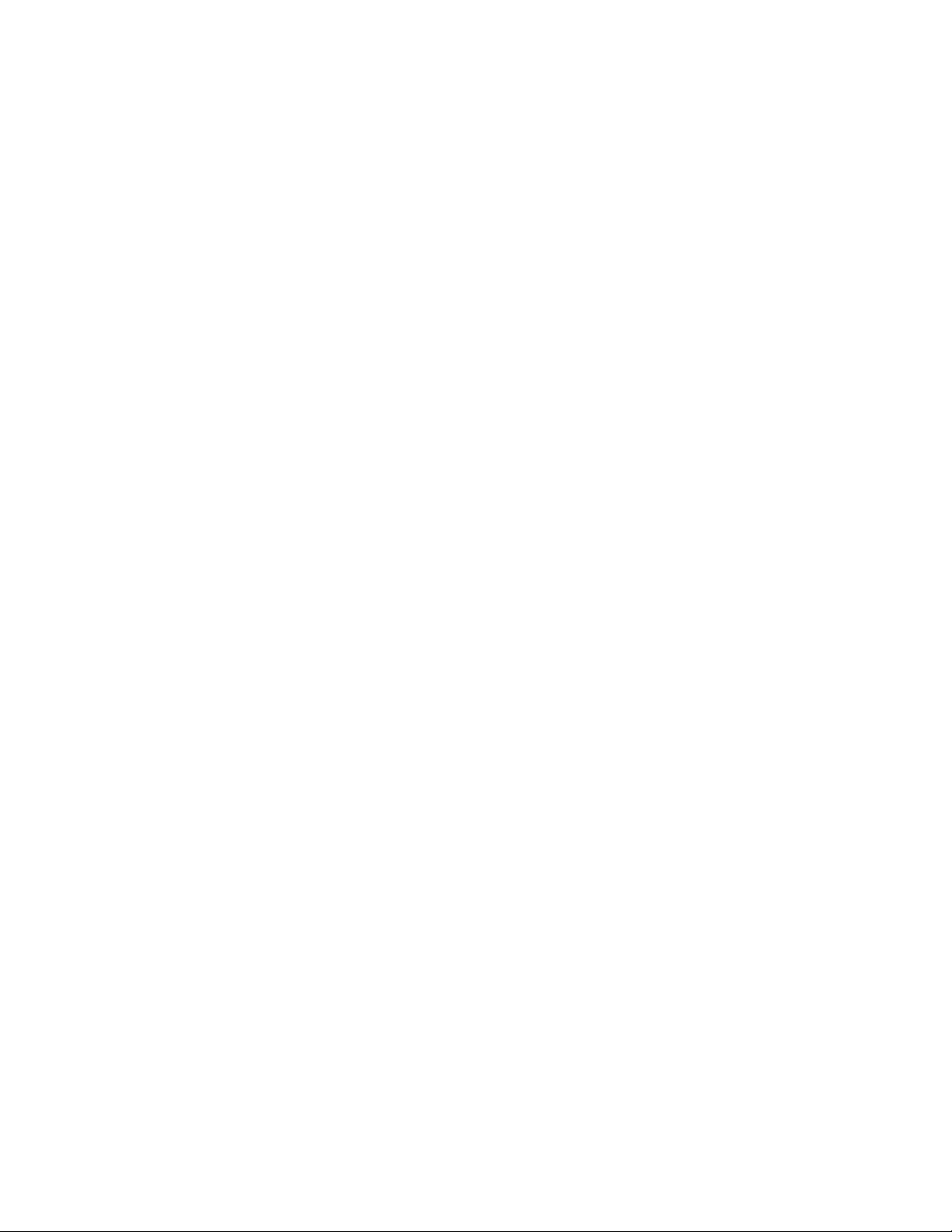
Digi Connect™ Wi-Wave
. . . . . . . . . . . . . . . . . . . . . . . . . . . . . . . . . . . . . . . . . . . . . . . . . . . . . . . . . . . . . . . . . .
Hardware Reference
Part number/version: 90000797_B
Release date: September 2007
www.digiembedded.com
Page 2
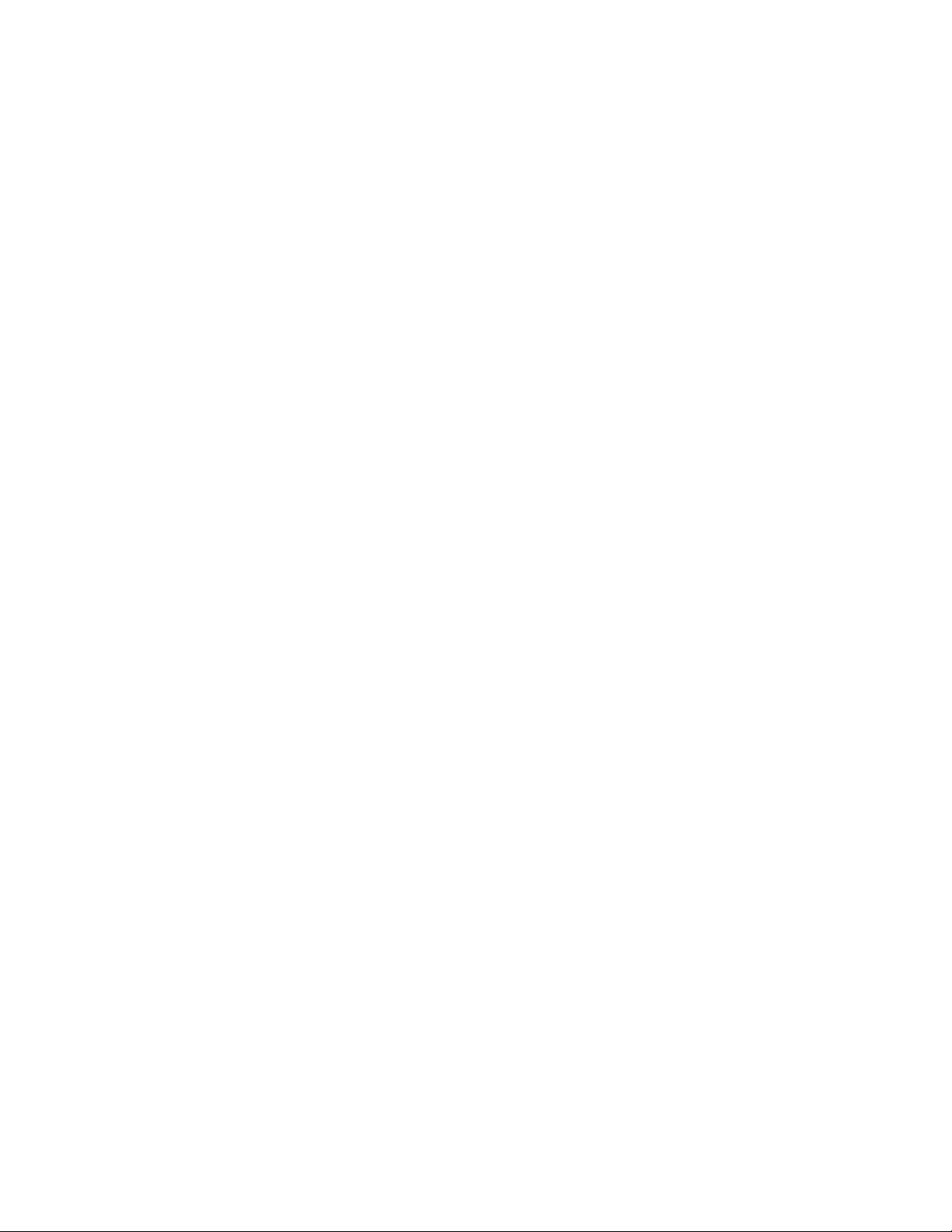
©2007 Digi International Inc.
Printed in the United States of America. All rights reserved.
Digi, Digi International, the Digi logo, a Digi International Company, Jump Start Kit, ConnectCore, NET+,
NET+OS and NET+Works are trademarks or registered trademarks of Digi International, Inc. in the United
States and other countries worldwide. All other trademarks are the property of their respective owners.
Information in this document is subject to change without notice and does not represent a committment
on the part of Digi International.
Digi provides this document “as is,” without warranty of any kind, either expressed or implied, including,
but not limited to, the implied warranties of fitness or merchantability for a particular purpose. Digi may
make improvements and/or changes in this manual or in the product(s) and/or the program(s) described
in this manual at any time.
This product could include technical inaccuracies or typographical errors. Changes are made periodically
to the information herein; these changes may be incorporated in new editions of the publication.
Digi International, Inc.
11001 Bren Road East
Minnetonka, MN 55343 U.S.A.
United States: +1 877 912-3444
Other locations: +1 952 912-3444
www.digiembedded.com
Page 3
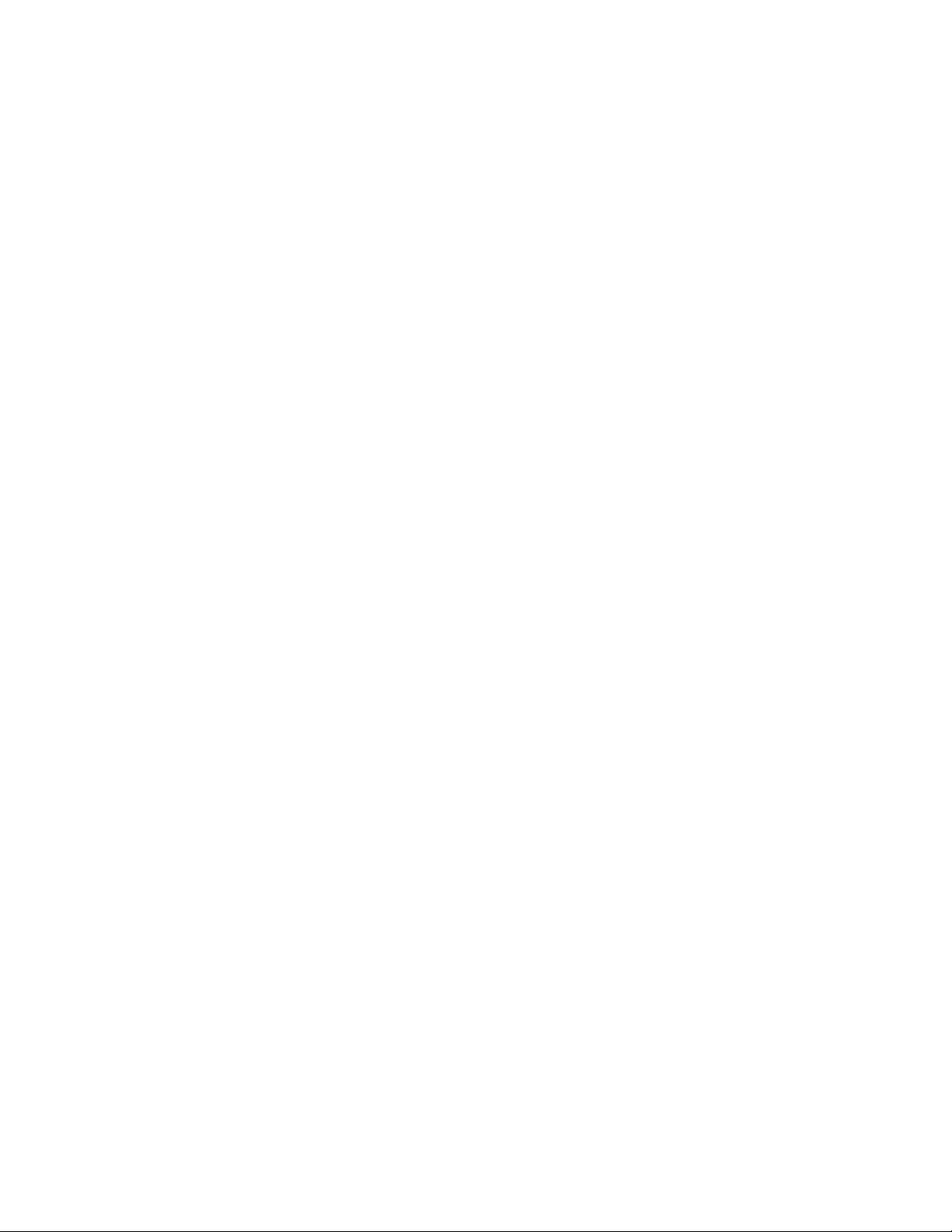
Contents
Chapter 1:About the Module.......................................................... 9
Features 9
What’s on the module? 10
Connect Wi-Wave module edge connector 10
Connect Wi-Wave module edge connector: Pinout 10
U.FL connectors 11
USB peripheral controller 11
802.11b/g modes and channels 12
Channel allocations 12
Voltage regulators 12
Voltage monitor — Reset generator 13
LEDS 13
Power 13
DISABLE signal 13
Chapter 2: About the Development Board .............................15
What’s on the development board 15
Features 15
The development board 16
???Unpopulated components 16
Connect Wi-Wave module connector, P52 17
Pinout 17
LEDs 19
LED DS1 19
LED DS2 19
Debug (signal) breakout header LEDs 19
Switches and reset functionality 20
Voltage monitor 20
Alternative methods to trigger RESET# 20
Power supply 21
Input power jack, J1 21
Input power supply 21
JTAG 22
Pinout 22
USB peripheral interface 23
5
Page 4
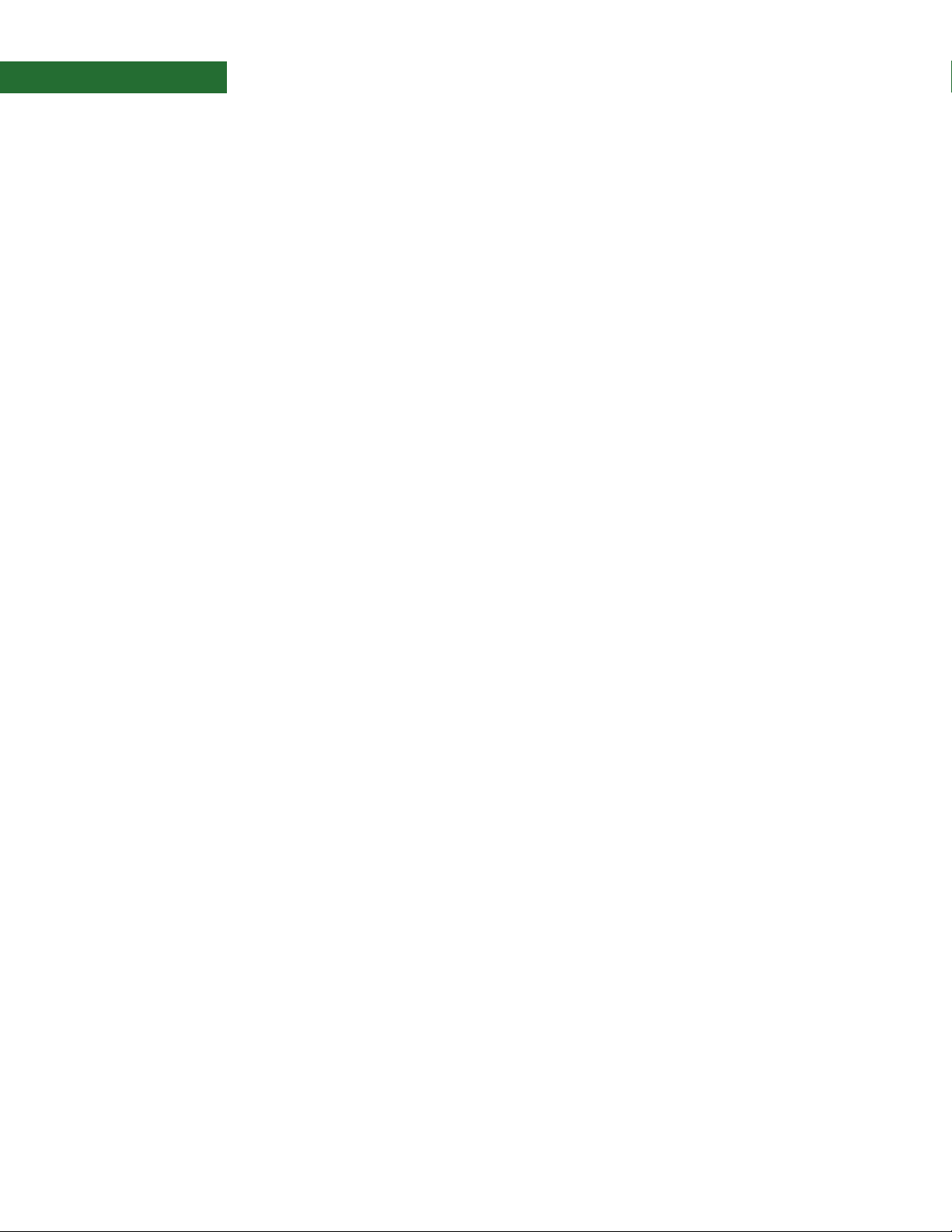
USB peripheral jack, J4 23
Important 23
Debug breakout header, P201 24
Debug breakout header signal map 24
W_DISABLE# signal 24
U.FL and RP-SMA connectors 25
U.FL connectors 25
???U.FL cables 25
RP-SMA connectors 26
For more information 26
Chapter 3: Using the Antenna ............................................ 27
Necessary Conditions for Integration 27
Connect
Wi-Wave antenna configurations 28
U.FL cable and RP-SMA connection 28
General information 29
Antenna switch 29
Antenna specifications: 2 dBi Dipole 29
Attributes 29
Dimensions 29
Antenna strength (radiation pattern) diagram 30
Antenna specifications: 5.5 dBi Dipole 31
Attributes 31
Dimensions 31
Radiation pattern: H-Plane (2.0 and 5.0 GHz) 32
Radiation pattern: E-plane (2.0 and 5.0 GHz) 33
End Product Labeling 34
End User Manual: RF Exposure Statements 34
Additional End User Information 34
Appendix A:Specifications 37
Environmental specifications 37
Mechanical dimensions 37
Power requirements 38
RF exposure statement 38
Safety statements 38
Module and development board dimensions 39
Module dimensions 39
Development board dimensions 40
Appendix B: Certifications 41
FCC Part 15 Class B 41
6 Connect Wi-Wave Hardware Reference, Rev. B, 9/2007
Page 5
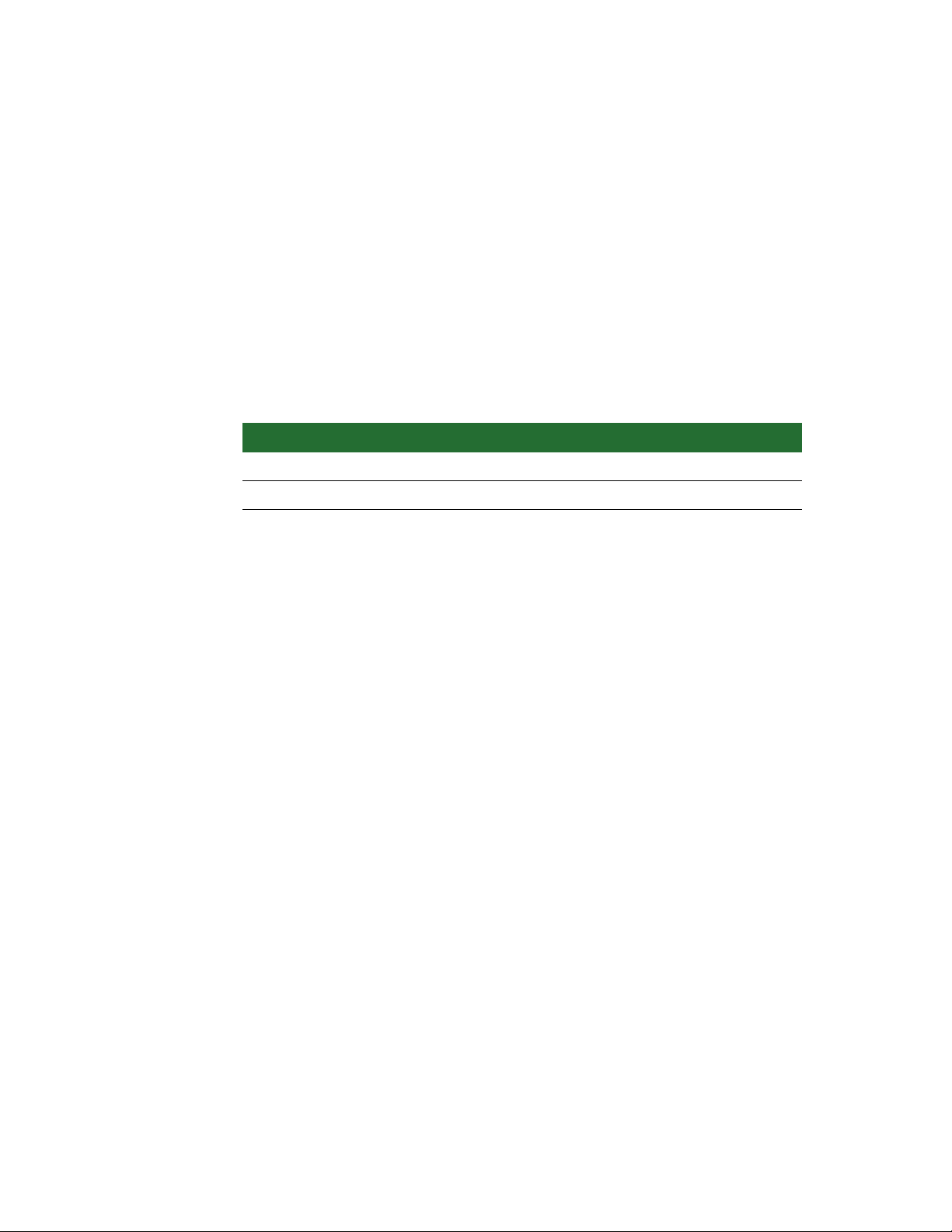
Using this Guide
. . . . . . . . . . . . . . . . . . . . . . . . . . . . . . . . . . . . . . . . . . . . . . . . . . . . . . . . . . . . . . . . . . . . . . . . . . . . . . . . . .
This guide provides information about the Digi Connect Wi-Wave embedded core
module.
Conventions used
in this guide
This table describes the typographic conventions used in this guide:
This convention Is used for
italic type Emphasis, new terms, variables, and document titles.
monospaced type
Digi information
Related
documentation
Documentation
updates
For additional documentation, see the Documentation folder in the NET+OS Start
menu.
Digi occasionally provides documentation updates on the Web site
(www.digiembedded.com/support).
Be aware that if you see differences between the documentation you received in
your package and the documentation on the Web site, the Web site content is the
latest version.
Filenames, pathnames, and code examples.
7
Page 6
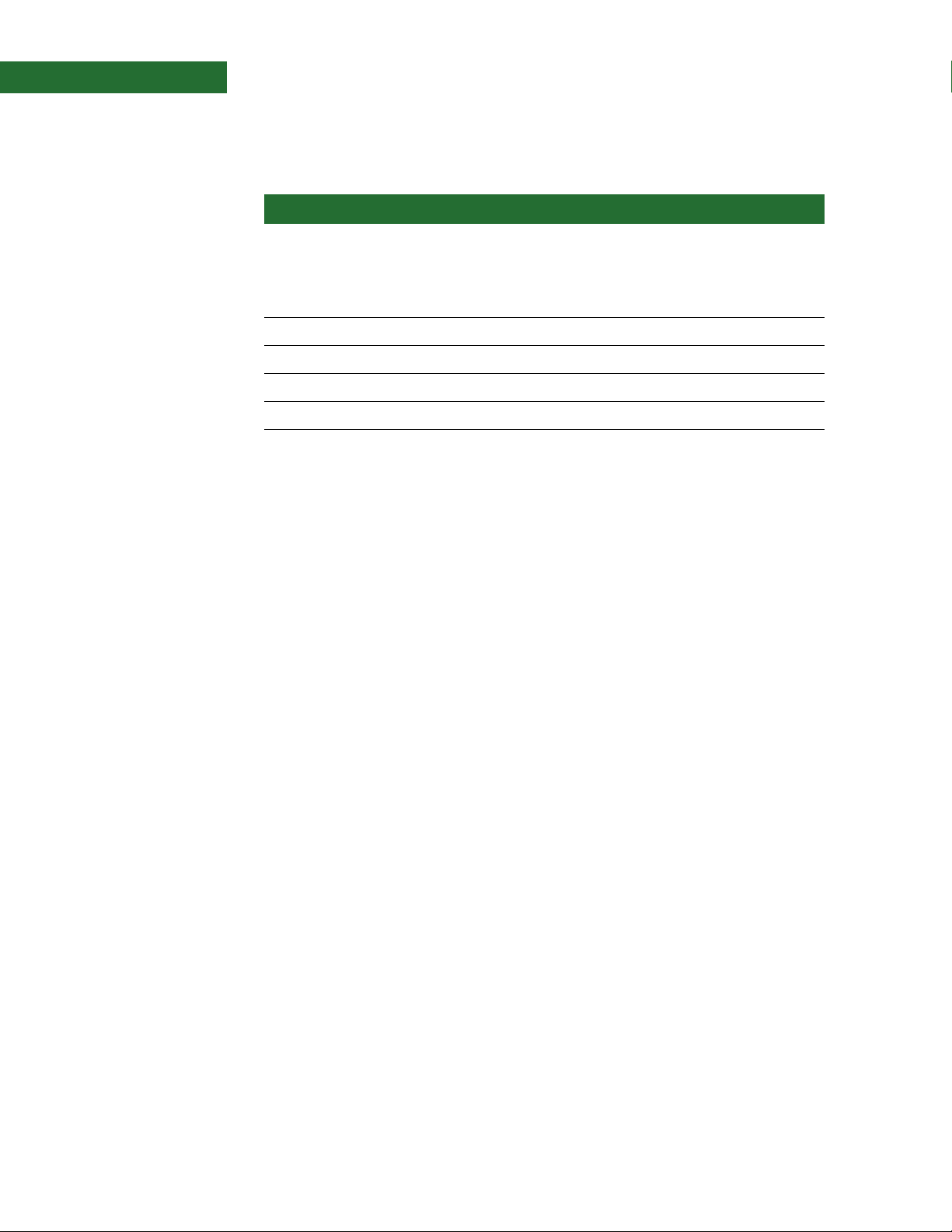
Contact
information
For more information about your Digi products, or for customer service and
technical support, contact Digi International.
To contact Digi International by Use
Mail Digi International, Inc.
11001 Bren Road East
Minnetonka, MN 55343
U.S.A
World Wide Web http://www.digi.com/support/
email http://www.digi.com/support/
Telephone (U.S.) (952) 912-3444 or (877) 912-3444
Telephone (other locations) +1 (952) 912-3444 or +1 (877) 912-3444
8 Connect Wi-Wave Hardware Reference, Rev B 9/2007
Page 7
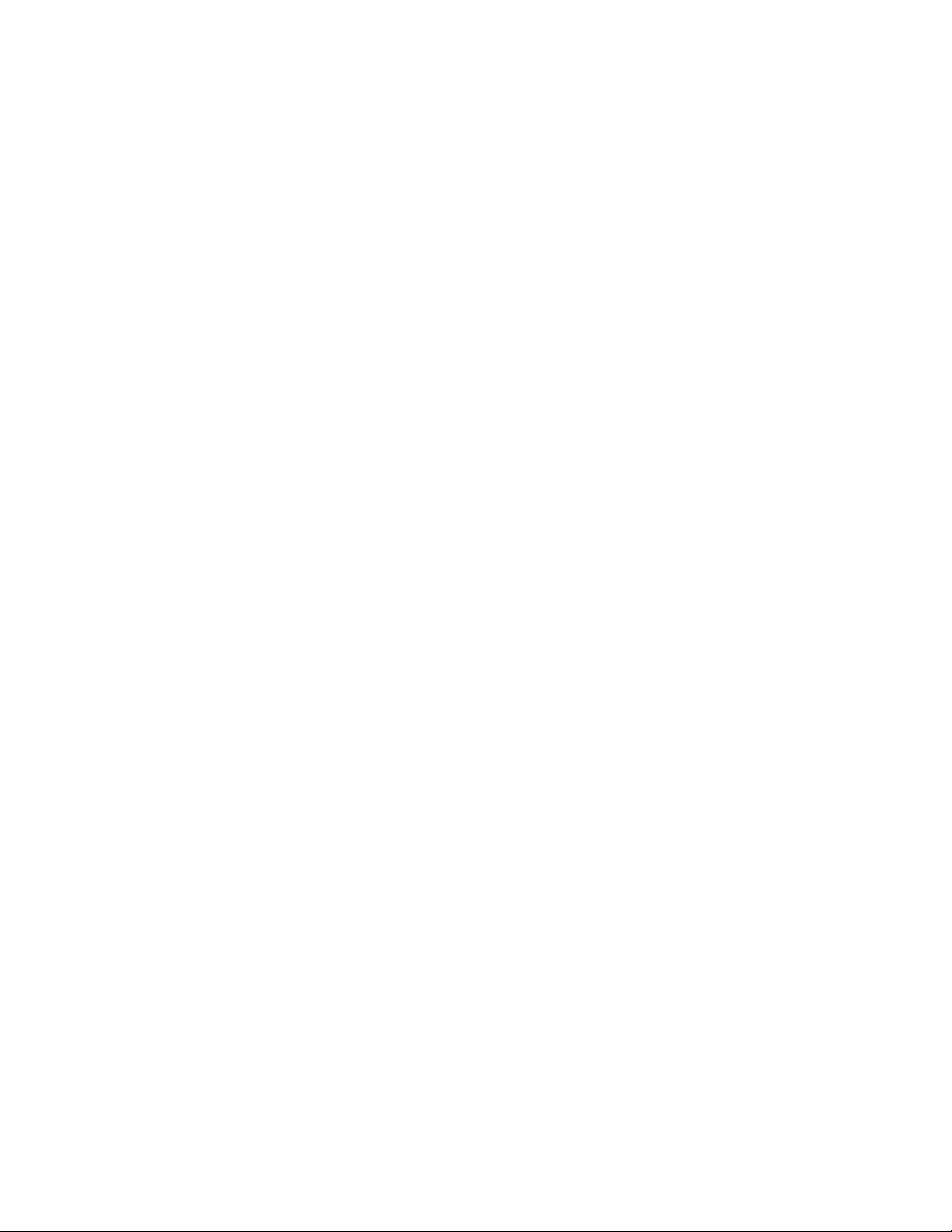
Chapter 1:About the Module
. . . . . . . . . . . . . . . . . . . . . . . . . . . . . . . . . . . . . . . . . . . . . . . . . . . . . . . . . . . . . . . . . . . . . . . . . . . . . . . . . .
The Digi Connect Wi-Wave module is an 802.11b/g WLAN communications module
for use in embedded applications. The module is a single circuit card packaged in a
PCI Express Mini Card form factor, and supports all the RF, analog, and digital
circuitry necessary to implement WLAN functionality. Using Digi’s baseband
processor technology, this module is the ideal choice for embedded applications
requiring long-term product availability in conjunction with reliability and easy
design integration.
The primary interface to the module is through a standards-compliant PCI Express
Mini Card edge connector, using a USB 2.0 full speed/high speed link for
communication with the host system.
Features
Note:
The Connect Wi-Wave module also provides a dual diversity antenna option through
two on-board U.FL connectors, which allow for cabling to remote 2.4 GHz antennas.
Ultra-compact and standards-based form factor
Easy design integration through USB 2.0 full speed/high speed interface
Dual diversity antenna option through two on-module U.FL antenna connectors
Digi 802.11b/g baseband processor technology for long-term product
-30°C to +70°C operating temperature for harsh environments
RoHS compliant design
The Connect Wi-Wave edge connector pinout is compliant with the PCI
Express Mini Card Electromechanical Specification, Revision 1.1 (March 28,
2005) with this exception: the Connect Wi-Wave has a 4-wire JTAG
programming interface mapped to pins 45, 47, 49, and 51.
availability
9
Page 8
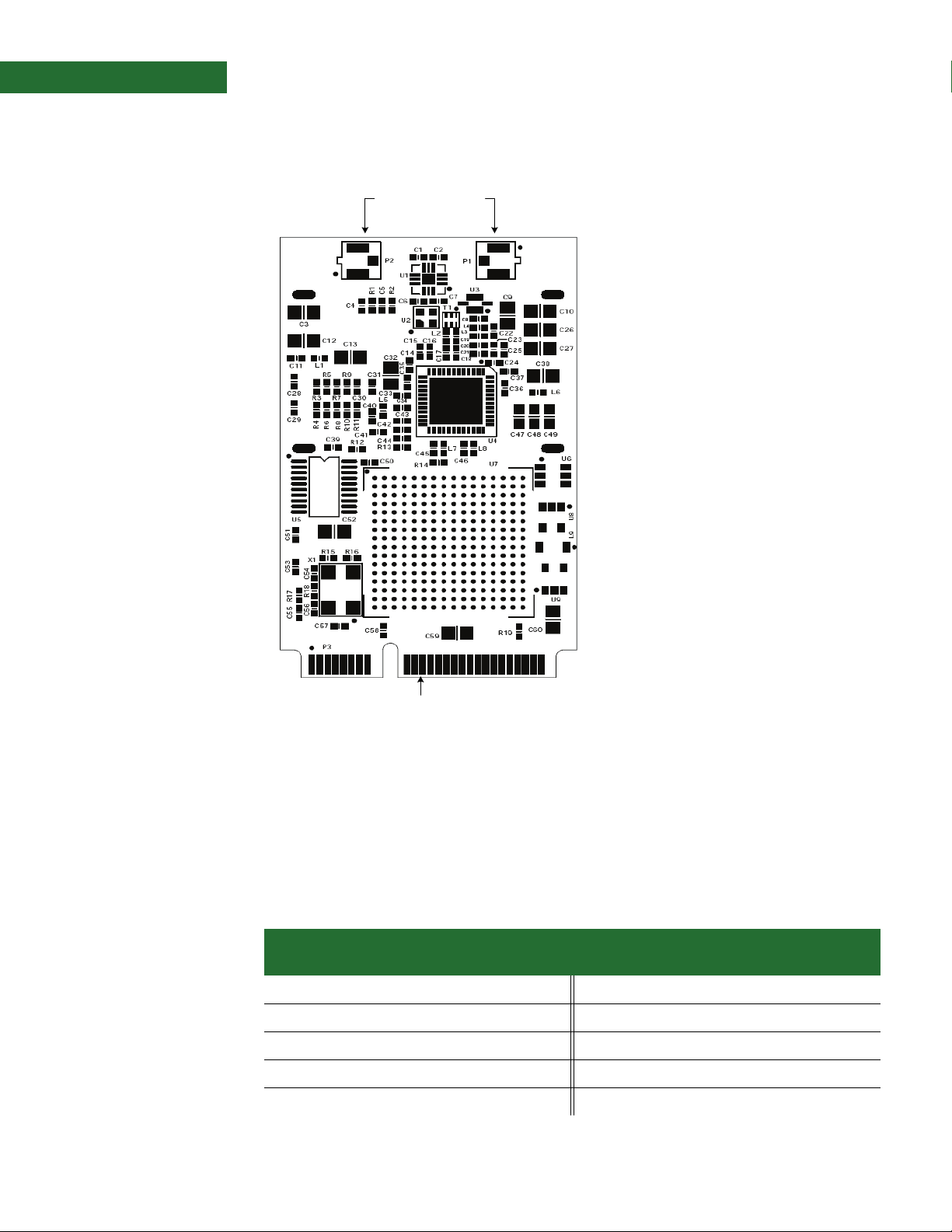
What’s on the module?
. . . . . . . . . . . . . . . . . . . . . . . . . . . . . . . . . . . . . . . . . . . . . . . . . . . . . . . . . . . . . . . . . . . . . . . . . . . . . . . . . .
U.FL connectors
P1P2
Edge connector, P3
What’s on the module?
Connect Wi-Wave
module edge
connector
The Connect Wi-Wave module edge connector is a 52-pin connector whose pinout
follows the standard PCI Express Mini Card edge connector pinout as stated in the
PCI Express Mini Card Electromechanical Specification, Revision 1.1, with this
exception: JTAG signals are mapped onto pins 45, 47, 49, and 51. These signals are
reserved and not intended for user applications.
Connect Wi-Wave
The module edge connector is configured as shown (signal direction w.r.t Wi-Wave):
module edge
connector: Pinout
10 Connect Wi-Wave Hardware Reference, Rev. B, 9/2007
Pin Type WLAN Mini Card
1 n/a No connect 2 In Vcc_3.3
3 n/a No connect 4 In GND
5 n/a No connect 6 n/a No connect
7 n/a No connect 8 n/a No connect
9 In GND 10 n/a No connect
signal
Pin Type WLAN Mini Card
signal
Page 9
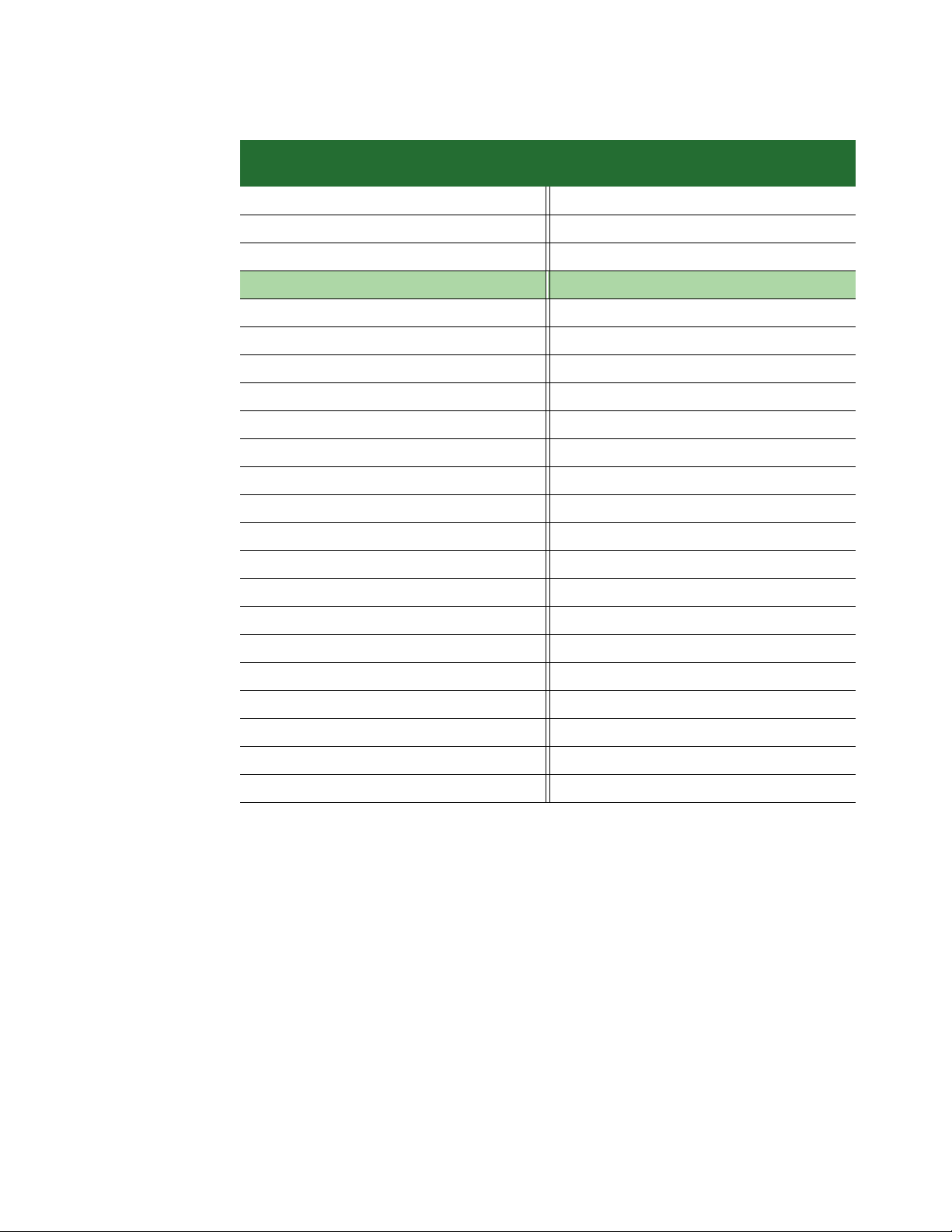
USB peripheral controller
. . . . . . . . . . . . . . . . . . . . . . . . . . . . . . . . . . . . . . . . . . . . . . . . . . . . . . . . . . . . . . . . . . . . . . . . . . . . . . . . . .
. . . . .
Pin Type WLAN Mini Card
signal
11 n/a No connect 12 n/a No connect
13 n/a No connect 14 n/a No connect
15 In GND 16 n/a No connect
Key Key
17 n/a No connect 18 In GND
19 n/a No connect 20 In W_DISABLE#
21 In GND 22 In PERST#
23 n/a No connect 24 n/a No connect
25 n/a No connect 26 In GND
27 In GND 28 n/a No connect
29 In GND 30 n/a No connect
31 n/a No connect 32 n/a No connect
33 n/a No connect 34 In GND
35 In GND 36 I/O USB_D-
37 n/a No connect 38 I/O USB_D+
Pin Type WLAN Mini Card
signal
39 n/a No connect 40 In GND
41 n/a No connect 42 Out LED_WWAN#
43 n/a No connect 44 Out LED_WLAN#
45 Rsvd (In) JTAG_TCK 46 Out LED_WPAN#
47 Rsvd (In) JTAG_TMS 48 n/a No connect
49 Rsvd (Out) JTAG_TDO 50 In GND
51 Rsvd (In) JTAG_TDI 52 In Vcc_3.3
U.FL connectors The module uses two U.FL antenna connectors (P1 and P2) to allow for cabling to
embedded antennas or external antenna connectors. For more information, see
Chapter 3, “Using the Antenna.”
USB peripheral controller
The module uses a peripheral USB controller to interface to either a full speed or
high speed USB 2.0 link. The link first tries to communicate to the host system
board at the high speed USB rate (480 Mbps). If not successful, the link reverts to
the full speed USB rate (12 Mbps). This link is used for all communication between
the module and the host system board.
www.digiembedded.com 11
Page 10
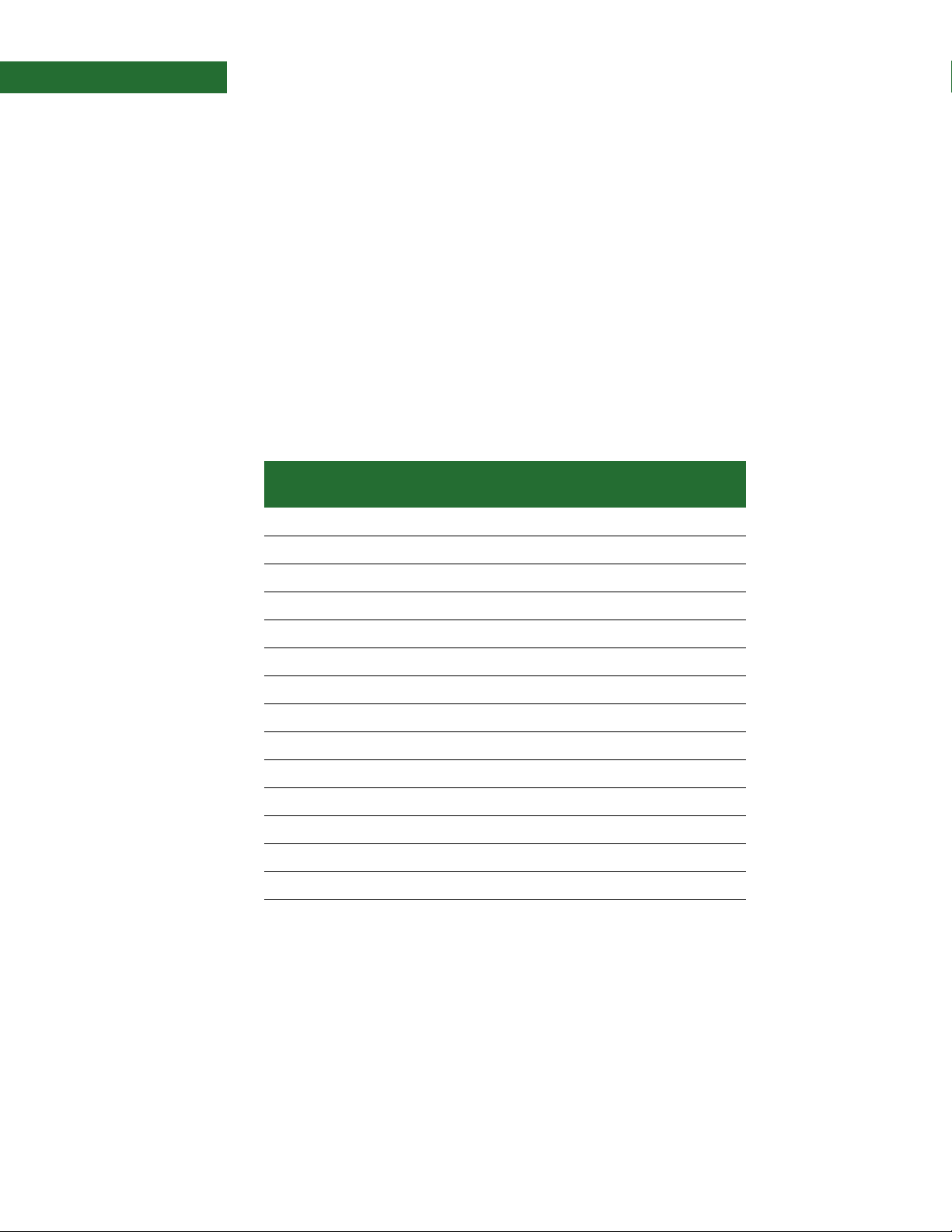
802.11b/g modes and channels
. . . . . . . . . . . . . . . . . . . . . . . . . . . . . . . . . . . . . . . . . . . . . . . . . . . . . . . . . . . . . . . . . . . . . . . . . . . . . . . . . .
. . . . . . . . . . . . . . . . . . . . . . . . . . . . . . . . . . . . . . . . . . . . . . . . . . . . . . . . . . . . . . . . . . . . . . . . . . . . . . . . . .
Note:
The Connect Wi-Wave module does not support low-speed USB connections.
802.11b/g modes and channels
The Connect Wi-Wave transmits and receives data at up to 11 Mbps when operating
in 802.11b mode and up to 54 Mbps when operating in 802.11g mode. It supports
these 802.11b/g channels:
Channels 1 through 11 for North America (2.401 GHz–2.473 GHz)
Channels 1 through 13 for Europe (2.401 GHz–2.483 GHz)
Channels 1 through 14 for Asia (2.401 GHz–2.495 GHz)
Channel
allocations
Channel Center frequency
(MHz)
1 2412 2401 - 2423
2 2417 2406 - 2428
3 2422 2411 - 2433
Frequency spread
(MHz - MHz)
4 2427 2416 - 2438
5 2432 2421 - 2443
6 2437 2426 - 2448
7 2442 2431 - 2453
8 2447 2436 - 2458
9 2452 2441 - 2463
10 2457 2446 - 2468
11 2462 2451 - 2473
12 2467 2456 - 2478
13 2472 2461 - 2483
14 2484 2473 - 2495
Voltage regulators
The module takes in 3.3V±9% (3.00V to 3.60V) as its main input power. This power is
filtered and used as a 3.3V supply to portions of the digital logic. This power also
acts as input to dedicated on-board voltage regulators.
12 Connect Wi-Wave Hardware Reference, Rev. B, 9/2007
Page 11
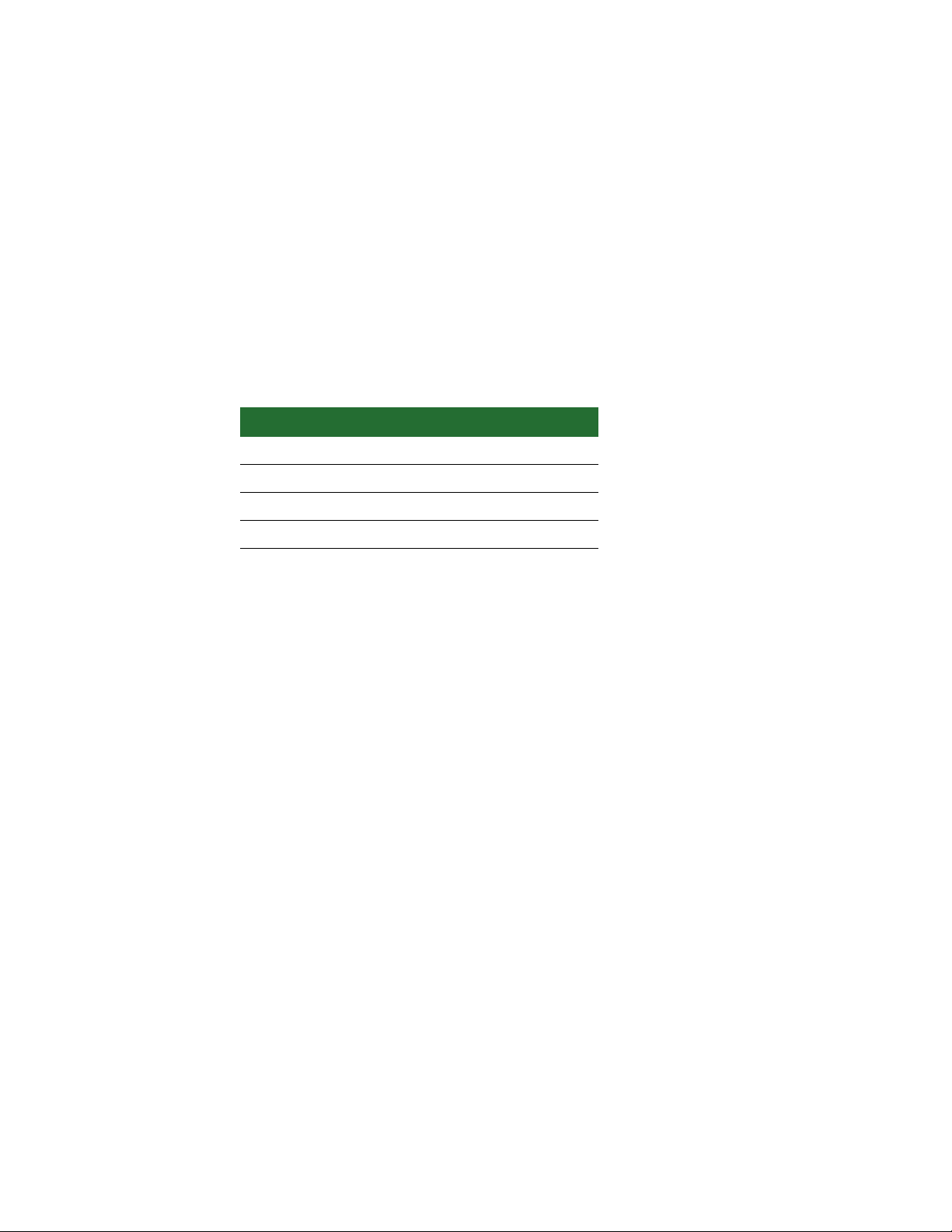
. . . . . . . . . . . . . . . . . . . . . . . . . . . . . . . . . . . . . . . . . . . . . . . . . . . . . . . . . . . . . . . . . . . . . . . . . . . . . . . . . .
Voltage monitor — Reset generator
. . . . . . . . . . . . . . . . . . . . . . . . . . . . . . . . . . . . . . . . . . . . . . . . . . . . . . . . . . . . . . . . . . . . . . . . . . . . . . . . . .
. . . . . . . . . . . . . . . . . . . . . . . . . . . . . . . . . . . . . . . . . . . . . . . . . . . . . . . . . . . . . . . . . . . . . . . . . . . . . . . . . .
The module does not provide a voltage monitor or automatic reset signal generator;
rather, the module uses a reset signal generated by the host system board.
LEDS
The module does not have any on-board LEDs, but it drives the LED_WLAN# signal
(pin 44) to indicate WLAN association and transmit/receive activity. This table
shows the different LED states:
LED state Indication
Off Not powered on
On Associated and authenticated
Slow blink Not associated or authenticated
Voltage monitor — Reset generator
. . . . .
Intermittent blink Transmit/receive activity
Power
The module requires only +3.3 VDC, 750 mA max. This power must be a wellregulated +3.3V supply due to limited supply filtering in the module. The digital
inputs and outputs are 3.3V CMOS compatible. See “Power requirements” on
page 38 for specifications.
DISABLE signal The module supports the active low
Express Mini Card Electromechanical Specification. This signal not only disables the
power supplies to the radio portion of the module, it also powers down additional
portions of the module to reduce power consumption to a minimum.
W_DISABLE# signal (pin 20) as specified in the PCI
www.digiembedded.com 13
Page 12
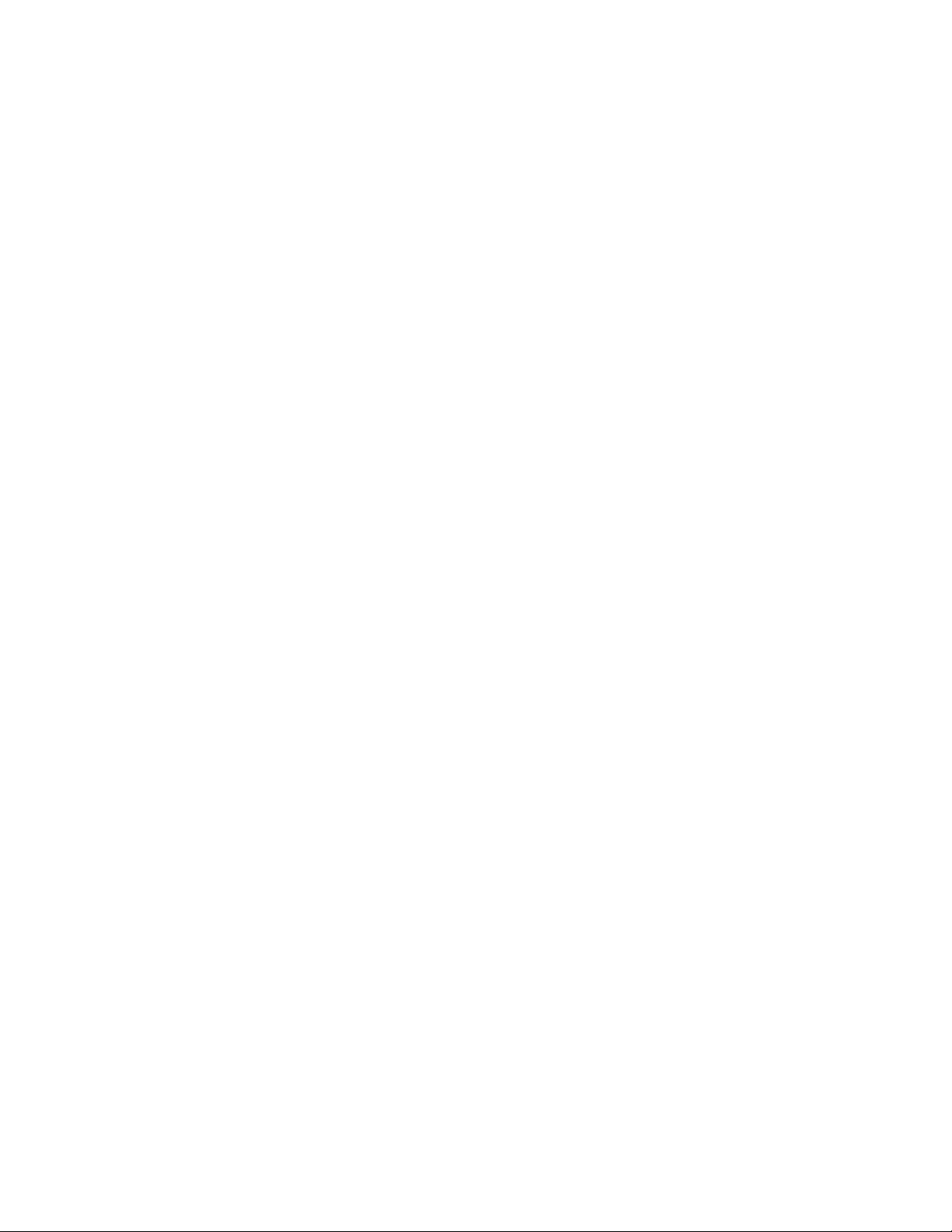
Page 13
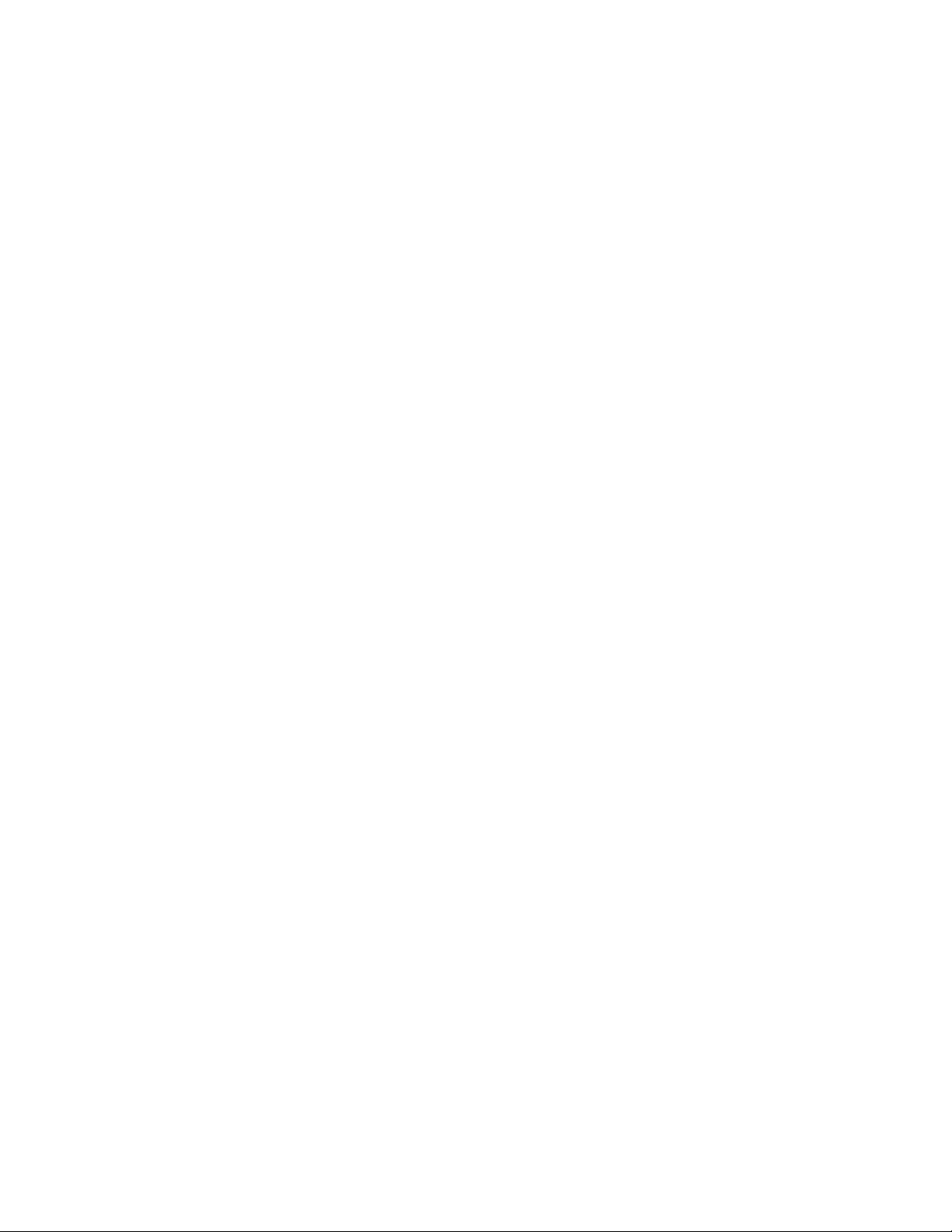
Chapter 2:About the
. . . . . . . . . . . . . . . . . . . . . . . . . . . . . . . . . . . . . . . . . . . . . . . . . . . . . . . . . . . . . . . . . . . . . . . . . . . . . . . . . .
Development Board
The development board is designed for product evaluation and development
purposes. In addition to the Connect Wi-Wave connector, the development board
provides several breakout connectors and interfaces.
What’s on the development board
Features Connect Wi-Wave connector
Pushbutton reset switch and under voltage reset logic
External USB Type B connector USB peripheral interface
Additional signal headers for user access
Two U.FL RP-SMA antenna connectors
-30°C to +75°C ambient operating temperature
RoHS compliant design
15
Page 14
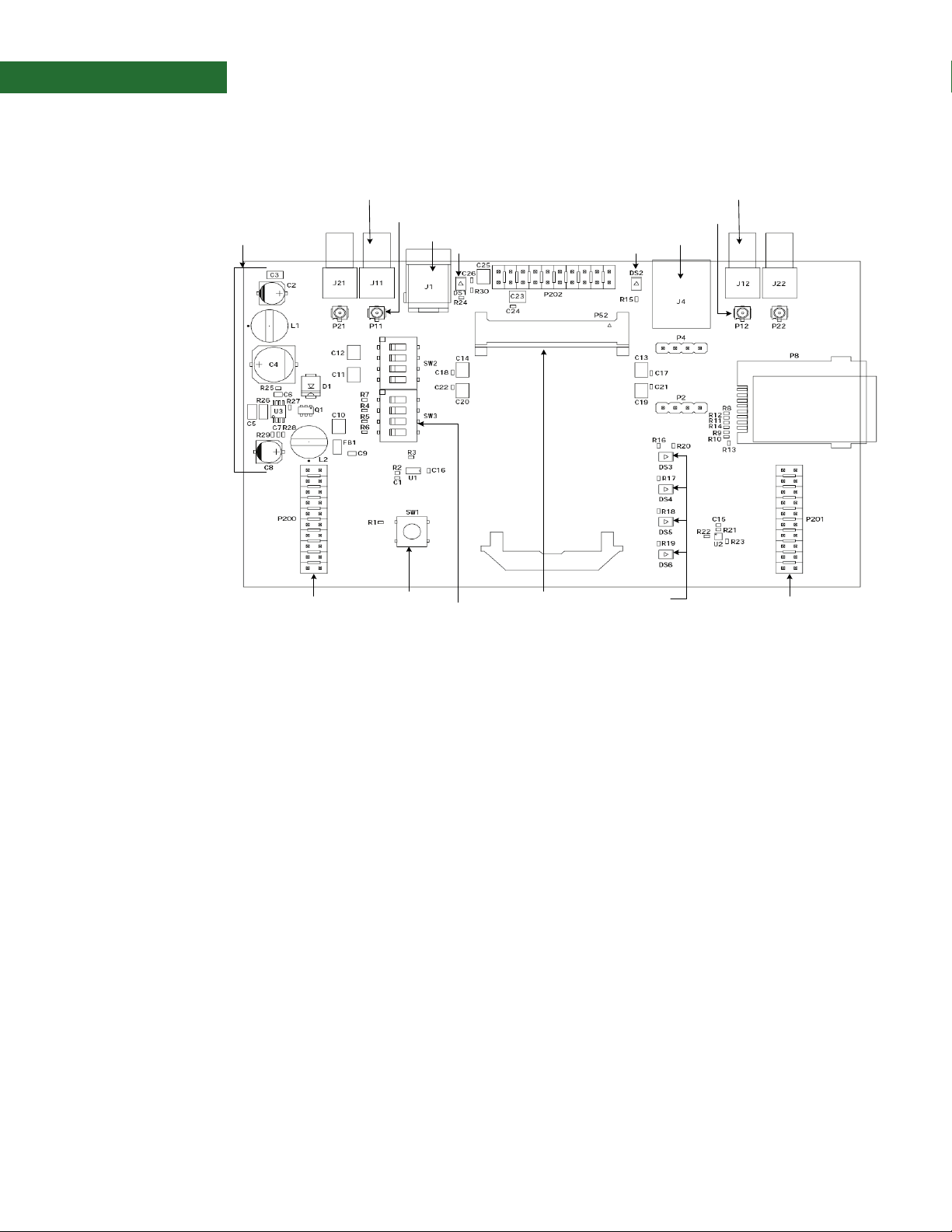
The development
Reset switch, S1
JTAG header, P200 Debug header, P201
USB peripheral jack,
J4
LED DS2
Power supply
LEDs
LED DS1
Input pow er jack, J 1
Connect Wi-Wave mod ule
connector, P52
RP_SMA WLAN
antenna, J11
U.FL connector,
WiFi antenna 1, P11
U.FL connector,
WiFi antenna 2, P12
RP_SMA WLAN
antenna, J12
JTAG switch, S3
board
ABOUT THE DEVELOPMENT BOARD
What’s on the development board
???Unpopulated
components
There are components on the development that currently are not populated. Do not
use these components:
P2, SMBus breakout header
P4, USB breakout header
P202, PCIe breakout header
P8, Cellular SIM Card socket
P21 and P22, Cellular Antenna 1 and Cellular Antenna 2 U.FL connectors
J21 and J22, Cellular Antenna 1 and Cellular Antenna 2 SMA connectors
SW2 switch
Resistors R10 and R11
16 Connect Wi-Wave Hardware Reference, Rev B 9/2007
Page 15

ABOUT THE DEVELOPMENT BOARD
. . . . . . . . . . . . . . . . . . . . . . . . . . . . . . . . . . . . . . . . . . . . . . . . . . . . . . . . . . . . . . . . . . . . . . . . . . . . . . . . . .
Connect Wi-Wave module
connector, P52
Connect Wi-Wave module connector, P52
Connect Wi-Wave module connector, P52
. . . . .
Pinout
Place the Connect Wi-Wave module into the connector and support bracket, P52, on
the development board.
The Connect Wi-Wave module connector is a 52-pin connector that conforms to the
PCI Express Mini Card Electromechanical Specification, Rev. 1.1, with additional
non-standard connections (to the reserved pins on the standard connector). All the
non-standard connections are routed through switches:
When the switches are off (default), the development board fully complies
with the PCI Express Mini Card Electrical Specification.
When the switches are closed, the development board provides access to the
additional signals. Note that these signals are reserved and not intended for
user applications.
Note:
Pin Type Signal Pin Type Signal
1 n/a No connect 2 In Vcc_3.3
3 n/a No connect 4 In GND
5 n/a No connect 6 n/a No connect
Signal direction w.r.t PCIe Mini Card.
7 n/a No connect 8 Out UIM_PWR (C1)
9 In GND 10 I/O UIM_DATA (C7)
www.digiembedded.com 17
Page 16

ABOUT THE DEVELOPMENT BOARD
Connect Wi-Wave module connector, P52
Pin Type Signal Pin Type Signal
11 n/a No connect 12 Out UIM_CLK (C3)
13 n/a No connect 14 Out UIM_RESET (C2)
15 In GND 16 Out UIM_Vpp (C6)
Key Key Key Key Key Key
17 I/O UIM C8 18 In GND
19 I/O UIM C4 20 In W_DISABLE#
21 In GND 22 In PERST#
23 n/a No connect 24 n/a No connect
25 n/a No connect 26 In GND
27 In GND 28 n/a No connect
29 In GND 30 n/a No connect
31 n/a No connect 32 n/a No connect
33 n/a No connect 34 In GND
35 In GND 36 I/O USB_D-
37 n/a No connect 38 I/O USB_D+
39 n/a No connect 40 In GND
41 n/a No connect 42 Out LED_WWAN#
43 n/a No connect 44 Out LED_WLAN#
45 n/a or In No connect or JTAG_TCK 46 Out LED_WPAN#
47 n/a or In No connect or JTAG_TMS 48 n/a No connect
49 n/a or Out No connect or JTAG_TDO 50 In GND
51 n/a or In No connect or JTAG_TDI 52 In Vcc_3.3
18 Connect Wi-Wave Hardware Reference, Rev B 9/2007
Page 17

. . . . . . . . . . . . . . . . . . . . . . . . . . . . . . . . . . . . . . . . . . . . . . . . . . . . . . . . . . . . . . . . . . . . . . . . . . . . . . . . . .
LEDs
LED DS2LED DS1
LEDs: DS3,
DS4, DS5, DS6
ABOUT THE DEVELOPMENT BOARD
LEDs
. . . . .
LED DS1 The switching regulator is adjusted to output +3.3VDC ± 5% or better. LED DS1 lights
up when the regulator outputs +3.3V power. See “Power supply” on page 21 for
more information.
LED DS2 LED DS2 lights up when the host system supplies power over the USB bus. This LED
indicates that the host platform has recognized the attachment of a USB peripheral
device on the USB bus. See “USB peripheral interface” on page 23 for more
information.
Debug (signal)
breakout header
LEDs
Four LEDs are associated with the debug (signal) breakout header:
DISABLE, DS3: Lights up when the W_DISABLE# signal is asserted.
WAN, DS4: Reserved for future use.
LAN, DS5: Lights up when the module drives the LED_WLAN# signal.
PAN, DS6: Reserved for future use.
See “Debug breakout header, P201” on page 24 for more information.
www.digiembedded.com 19
Page 18

ABOUT THE DEVELOPMENT BOARD
. . . . . . . . . . . . . . . . . . . . . . . . . . . . . . . . . . . . . . . . . . . . . . . . . . . . . . . . . . . . . . . . . . . . . . . . . . . . . . . . . .
Reset switch, S1
JTAG switch, S3
Reset trigg er
breakout pin, pin 15
Switches and reset functionality
Switches and reset functionality
Volt age m oni t or The development board provides a power supply voltage monitor and reset
generator. When the +3.3V regulated supply voltage drops below 2.93V, the reset
signal — RESET# — is asserted for a minimum of 140 msec. This signal is connected
to the Connect Wi-Wave edge connector (pin 22), as well as to the signal breakout
header for monitoring.
Alternative
methods to trigger
RESET#
In addition to supply voltage monitoring, reset logic can be triggered in two other
ways. The RESET# logic is asserted when you do one of these actions:
Manually push SW1, a pushbutton reset switch on the development board
Pull low pin 15 on the JTAG breakout header, P200
20 Connect Wi-Wave Hardware Reference, Rev B 9/2007
Page 19

. . . . . . . . . . . . . . . . . . . . . . . . . . . . . . . . . . . . . . . . . . . . . . . . . . . . . . . . . . . . . . . . . . . . . . . . . . . . . . . . . .
Power supply
Power supply
Input pow er jack, J 1
Ground 9-30VDC +/- 5%
ABOUT THE DEVELOPMENT BOARD
Power supply
The development board provides a 3.3VDC switching power supply. Either a bench
power supply or an AC wall adapter supplies input power to the development board.
The required input voltage range is 9–30V
DC
.
. . . . .
Input power jack, J1The input power jack, J1, is a barrel connector that accepts 9-30 VDC. The power
Input power
supply
jack is labeled J1 on the development board. This figure schematically represents
the power jack’s polarity:
The output current of this regulator is limited to 3 amps and the Connect Wi-Wave
module draws no more than 1.5 amps. Using these values as a guideline, and using
an 80% efficiency for the switching regulator, the input power supply should be
rated to provide at least 6 watts of power.
Important:
The development board does not use USB power. You must always use
the input power jack, J1, to power the development board.
www.digiembedded.com 21
Page 20

. . . . . . . . . . . . . . . . . . . . . . . . . . . . . . . . . . . . . . . . . . . . . . . . . . . . . . . . . . . . . . . . . . . . . . . . . . . . . . . . . .
JTAG
JTAG header, P200
ABOUT THE DEVELOPMENT BOARD
JTAG
Pinout The development board provides a 20-pin JTAG header, P200. The pins are allocated
as shown:
Pin Signal Pin Signal
1 +3.3V 2 +3.3V
3 No connect 4 GND
5 JTAG TDI 6 GND
7 JTAG TMS 8 GND
9 JTAG TCK 10 GND
11 No connect 12 GND
13 JTAG TDO 14 GND
15 RST# TRIGGER 16 GND
17 No connect 18 GND
19 No connect 20 GND
22 Connect Wi-Wave Hardware Reference, Rev B 9/2007
Page 21

. . . . . . . . . . . . . . . . . . . . . . . . . . . . . . . . . . . . . . . . . . . . . . . . . . . . . . . . . . . . . . . . . . . . . . . . . . . . . . . . . .
USB peripheral interface
USB peripheral jack,
J4
ABOUT THE DEVELOPMENT BOARD
USB peripheral interface
. . . . .
USB peripheral
jack, J4
Important The development board does not use USB power. You must always use the input
The USB Type B connector, J4, is the primary communications interface to the
development board. The USB bus is routed from the USB peripheral jack to the
appropriate module connector pins.
power jack, J1, to power the development board.
www.digiembedded.com 23
Page 22

ABOUT THE DEVELOPMENT BOARD
. . . . . . . . . . . . . . . . . . . . . . . . . . . . . . . . . . . . . . . . . . . . . . . . . . . . . . . . . . . . . . . . . . . . . . . . . . . . . . . . . .
Debug header, P201
W_DISABLE# pin,
pin 20
Debug breakout header, P201
Debug breakout header, P201
Debug breakout
header signal map
The debug breakout header’s primary purpose is to provide access to the
W_DISABLE# signal. The W_DISABLE# signal usually is used as a hardware means to
disable RF transmissions from the module without software intervention.
Pin Type Signal Pin Type Signal
1 n/a No connect 2 Monitor pt Vcc_3.3
3 n/a No connect 4 Monitor pt LED_WWAN#
5 n/a No connect 6 Monitor pt GND
7 n/a No connect 8 Monitor pt LED_WLAN#
9 Monitor pt GND 10 Monitor pt GND
11 n/a No connect 12 Monitor pt LED_WPAN#
13 n/a No connect 14 Monitor pt GND
15 n/a No connect 16 Monitor pt RESET#
17 n/a No connect 18 Monitor pt GND
19 Monitor pt GND 20 Input W_DISABLE#
W_DISABLE#
signal
24 Connect Wi-Wave Hardware Reference, Rev B 9/2007
The active low W_DISABLE# signal is on pin 20 of the signal breakout header. GND
signals are positioned adjacent to the DISABLE# signal on pins 18 and 19. To assert
Page 23

the DISABLE# signal to the module, place a jumper between either pins 18 and 20 or
. . . . . . . . . . . . . . . . . . . . . . . . . . . . . . . . . . . . . . . . . . . . . . . . . . . . . . . . . . . . . . . . . . . . . . . . . . . . . . . . . .
RP_SMA WLAN
antenna, J11
U.FL connector,
WiFi antenna 1, P11
U.FL connector,
WiFi antenna 2, P12
RP_SMA WLAN
antenna , J12
pins 19 and 21.
As an alternative, you can drive this pin with a low voltage TTL or CMOS driver.
When asserted, DISABLE# lights the DISABLE LED, DS3.
U.FL and RP-SMA connectors
ABOUT THE DEVELOPMENT BOARD
U.FL and RP-SMA connectors
. . . . .
U.FL connectors The development board has two U.FL connectors that pair with two RP-SMA
connectors. WiFi antenna 1 (P11) pairs with RP-SMA connector J11; WiFi antenna 2
(P12) pairs with RP-SMA connector J12.
???U.FL cables The development kit includes two U.FL-to-U.FL cables that can be used to connect
the module and development board. The number of cables used depends on
whether one antenna is used to transmit and receive or two antennas are used
(diversity receive).
1 Attach one end of the cable(s) to the U.FL connector(s) on the Connect Wi-Wave
module.
www.digiembedded.com 25
Page 24

ABOUT THE DEVELOPMENT BOARD
U.FL and RP-SMA connectors
2 Attach the other end of the cable(s) to the U.FL connector(s) on the
development board.
3 Attach the RP-SMA antenna to the appropriate RP-SMA connector on the
development board.
RP-SMA
connectors
For more
information
If you are using only one cable/connection, be sure you attach the RP-SMA antenna to
the correct connector:
If the cable is connected to U.FL connector P11, or WiFi antenna 1, attach the
RP-SMA antenna to J11.
If the cable is connected to U.FL connector P12, or WiFi antenna 2, attach the
RP-SMA antenna to J12.
For information about the antenna(s) and using it, see Chapter 3, “Using the
Antenna.”
26 Connect Wi-Wave Hardware Reference, Rev B 9/2007
Page 25

Using the Antenna
The Digi Connect Wi-Wave development board supports three types of antennas:
29000095 ANT, WHIP 2.4-2.5 GHz Dipole (2.0000)
29000146 ANT, WHIP 2.4 GHz Dipole 5 dBi (2.0000)
Attach the U.FL-to-U.FL cables, provided in the development kit, to both the
module and the development board. There are two cables included; whether you
use one cable or both depends on how you set up your antenna(s).
Be sure that the antenna you use complies with the regulatory requirements of your
region. In North America, for example, you can operate only with antennas
approved by Digi International, Inc., or antennas matching the specifications of
Digi-approved antennas.
Necessary
Conditions for
Integration
The following conditions are necessary for integration:
The antenna must be installed such that 20 cm is maintained between the
antenna and users for all installations.
The transmitter module may not be co-located with any other transmitter or
antenna.
The Module is approved using the FCC “unlicensed modular transmitter
approval” method; therefore, the module must be used with the originallyapproved antennas only. As long as you meet these three conditions, further
transmitter testing will not be required. However, you are still responsible for
testing your end-product for any additional compliance requirements
associated with this module installation (e.g., digital device emissions, PC
peripheral requirements, etc.).
Note: In the event that any of these conditions cannot be met (for example
portable configurations, co-location with another transmitter, or use of a different
antenna), then the FCC authorization is no longer considered valid, and you are
unable to use the FCC ID on the final product. In these circumstances, you will be
responsible for re-evaluating the end product (including the transmitter) and
obtaining a separate FCC authorization.
27
Page 26

USING THE ANTENNA
Connect
Wi-Wave antenna
configurations
U.FL cable and
RP-SMA
connection
The Connect Wi-Wave can transmit data or receive data, but not at the same time.
Software controls the transmit/receive functionality as well as the antenna switch.
You have the option of using two antennas (required for diversity receive) or one
antenna to transmit and receive data.
Using two antennas: The Connect Wi-Wave transmits on one antenna and
receives on the other antenna (at separate times) without changing the
antenna switch. Use both cables.
Using one antenna: The Connect Wi-Wave transmits on one antenna, software
toggles the antenna switch, then the Connect Wi-Wave receives on the same
antenna. Use only one cable, which can be connected to either U.FL connector
on the module and on the development board.
Use these connection steps with the RP-SMA antennas: 29000095 — 2.4-2.5 GHz
Dipole and 29000146 — 2.4 GHz Dipole 5.5 dBi:
1 Attach one end of the cable(s) to the U.FL connector(s) (P1, P2) on the Connect
Wi-Wave module.
2 Attach the other end of the cable(s) to the U.FL connector(s) (P11, P12) on the
development board.
3 Attach the RP-SMA antenna to the appropriate RP-SMA connector (J11, J12) on
the development board. If you are using only one cable/connection, be sure you
attach the RP-SMA antenna to the correct connector:
– If the cable is connected to U.FL connector P11, or WiFi antenna 1, attach
the RP-SMA antenna to J11.
– If the cable is connected to U.FL connector P12, or WiFi antenna 2, attach
the RP-SMA antenna to J12.
28 Connect Wi-Wave Hardware Reference, Rev B 9/2007
Page 27

USING THE ANTENNA
. . . . . . . . . . . . . . . . . . . . . . . . . . . . . . . . . . . . . . . . . . . . . . . . . . . . . . . . . . . . . . . . . . . . . . . . . . . . . . . . . .
. . . . . . . . . . . . . . . . . . . . . . . . . . . . . . . . . . . . . . . . . . . . . . . . . . . . . . . . . . . . . . . . . . . . . . . . . . . . . . . . . .
General information
General information
The module uses the same antennas to transmit and receive the 802.11b/g RF
signal. An antenna switch is required to isolate the transmit signal from the receive
signal. The antenna switch works by alternately connecting the antennas to either
the transceiver PA transmit output or the transceiver receive input. To support this
antenna sharing scheme, the module operates in half-duplex mode; receive and
transmit operations do not occur at the same time.
Antenna switch The antenna switch is a digitally controlled 2.4 GHz, 50 ohm, multi-function solid
state switch, controlled by software.
The receive port can be switched between antenna 1 or antenna 2.
The transmit port can be switched between antenna 1 or antenna 2.
The switch can handle >28dBm of signal on the transmit port. The insertion loss of
the antenna switch is <0.5dB and the receive to transmit port isolation is >23dB.
. . . . .
Antenna specifications: 2 dBi Dipole
Attributes
Attribute Property
Frequency 2.4~2.5 GHz
Power output 2W
DB gain 2 dBi
VSWR < or = 2.0
Dimension 108.5 mm x 10.0 mm
Weight 10.5g
Temperature rating -40°–+80° C
Part number DG-ANT-20DP-BG
Dimensions
Note:
Dimensions are provided for reference purposes only. The actual antenna
might vary.
www.digiembedded.com 29
Page 28

USING THE ANTENNA
Antenna specifications: 2 dBi Dipole
.360
.125
R
(3.2)
3.500
(88.9)
3.300
(83.8)
(9.1)
Antenna strength
(radiation
pattern) diagram
90.0˚
.399
(10.1)
1.010
(25.4)
1.200
(30.5)
This diagram shows the strength of the signal received by the whip antenna on both a
horizontal and vertical plane. The diagram shows the magnetic field when the
antenna is in a vertical position. The red solid line represents the horizontal plane
and the green dotted line represents the vertical plane. You can see in the
illustration that at 90 degrees, the signal strength is 0 (as expected).
30 Connect Wi-Wave Hardware Reference, Rev B 9/2007
Page 29

USING THE ANTENNA
. . . . . . . . . . . . . . . . . . . . . . . . . . . . . . . . . . . . . . . . . . . . . . . . . . . . . . . . . . . . . . . . . . . . . . . . . . . . . . . . . .
Antenna specifications: 5.5 dBi Dipole
. . . . .
Antenna specifications: 5.5 dBi Dipole
Attributes
Attribute Band 1 Band 2
Frequency 2.4~2.5 GHz 5.15~5.35 GHz
VSWR 2.0 max
Return loss -10 dB max
DB gain 5 dBi (Typ)
Polarization Linear
Power output 1W
Dimension See measurements in the drawing after the table
Operating temperature -20°–+65°C
Storage temperature -20°–+65°C
Part number DG-ANT-55DP-AG
Dimensions
Note:
Dimensions are provided for reference purposes only. The actual antenna
might vary.
5.725~5.85 GHz
www.digiembedded.com 31
Page 30

USING THE ANTENNA
Antenna specifications: 5.5 dBi Dipole
Radiation
pattern: H-Plane
(2.0 and 5.0 GHz)
Color Freq (MHz) Peak (dBi) Angle (o) Avg (dBi)
Yellow 2400.0 3.39 257.68 2.98
Red 2450.00 3.17 214.74 2.37
Blue 2500.00 2.79 288.0 1.96
Purple 5150.00 2.25 280.42 0.82
Green 5200.00 5.23 252.63 2.71
32 Connect Wi-Wave Hardware Reference, Rev B 9/2007
Page 31

Radiation
pattern: E-plane
(2.0 and 5.0 GHz)
USING THE ANTENNA
Antenna specifications: 5.5 dBi Dipole
. . . . .
Color Freq (MHz) Peak (dBi) Angle (o) Avg (dBi)
Light brown 5250.00 4.51 272.84 3.16
Orange 5750.00 5.03 267.79 3.88
Aqua 5850.00 3.83 276.63 2.74
Color Freq (MHz) Peak (dBi) Angle (o) Avg (dBi)
Yellow 2400.0 2.60 283.22 -1.10
Red 2450.00 2.57 240.42 -1.36
Blue 2500.00 1.92 237.27 -1.78
Purple 5150.00 2.37 78.67 -1.91
Green 5200.00 4.80 79.30 0.32
Light brown 5250.00 4.49 79.93 -0.01
Orange 5750.00 6.34 283.85 1.08
Aqua 5850.00 4.67 283.22 -0.46
www.digiembedded.com 33
Page 32

USING THE ANTENNA
. . . . . . . . . . . . . . . . . . . . . . . . . . . . . . . . . . . . . . . . . . . . . . . . . . . . . . . . . . . . . . . . . . . . . . . . . . . . . . . . . .
. . . . . . . . . . . . . . . . . . . . . . . . . . . . . . . . . . . . . . . . . . . . . . . . . . . . . . . . . . . . . . . . . . . . . . . . . . . . . . . . . .
End Product Labeling
End Product Labeling
This transmitter module is authorized for use only in devices where the antenna
may be installed, such that 20 cm may be maintained between the antenna and
users (e.g., routers, wireless ASDL modems, and similar equipment). Label the final
end product in a visible area with the following statement: "Contains Wi-Wave FCC
ID: MCQ-50M1380.”
Note: For Canadian users, use the following statement: “"Contains Wi-Wave IC:
1846A-50M1380.”
End User Manual: RF Exposure Statements
The end user manual must include the following information in a prominent
location:
"IMPORTANT NOTE: To comply with FCC RF exposure compliance requirements, the
antenna used for this transmitter must be installed to provide a separation distance
of at least 20 cm from all persons and must not be co-located or operating in
conjunction with any other antenna or transmitter."
Additional End
User Information
Please do not provide the end user with any instructions on how to remove or to
install the Connect Wi-wave module.
34 Connect Wi-Wave Hardware Reference, Rev B 9/2007
Page 33

USING THE ANTENNA
End User Manual: RF Exposure Statements
. . . . .
www.digiembedded.com 35
Page 34

Page 35

Appendix A: Specifications
. . . . . . . . . . . . . . . . . . . . . . . . . . . . . . . . . . . . . . . . . . . . . . . . . . . . . . . . . . . . . . . . . . . . . . . . . . . . . . . . . .
. . . . . . . . . . . . . . . . . . . . . . . . . . . . . . . . . . . . . . . . . . . . . . . . . . . . . . . . . . . . . . . . . . . . . . . . . . . . . . . . . .
This appendix provides Digi Connect Wi-Wave module specifications as well as
safety statements and antenna specifics.
Environmental specifications
The module board assembly meets all functional requirements when operating in
this environment:
Operating temperature: -30°C to +75°C???
Storage temperature: -40°C to +125°C
Relative humidity: 5% to 95%, non-condensing
Altitude: 0 to 12,000 feet
Mechanical dimensions
Length: 2.006 inches (50.95 mm)
Width: 1.181 inches (30.00 mm)
Height: 0.187 inches (4.75 mm)
Top: 0.095 inches (2.40 mm)
Bottom: 0.053 inches (1.35 mm)
Weight: 8 grams (approximately)
37
Page 36

Power requirements
. . . . . . . . . . . . . . . . . . . . . . . . . . . . . . . . . . . . . . . . . . . . . . . . . . . . . . . . . . . . . . . . . . . . . . . . . . . . . . . . . .
. . . . . . . . . . . . . . . . . . . . . . . . . . . . . . . . . . . . . . . . . . . . . . . . . . . . . . . . . . . . . . . . . . . . . . . . . . . . . . . . . .
. . . . . . . . . . . . . . . . . . . . . . . . . . . . . . . . . . . . . . . . . . . . . . . . . . . . . . . . . . . . . . . . . . . . . . . . . . . . . . . . . .
Power requirements
Parameter Limits
Input voltage (Vcc) 3.3V±9% (3.00V to 3.60V)
Input current 750mA max
Input low voltage 0.0V <V
Input high voltage 0.7*Vcc <V
Output low voltage 0.0V <V
Output high voltage Vcc-0.4V <V
RF exposure statement
The Connect Wi-Wave module complies with RF exposure limits for humans as called
out in RSS-102. It is exempt from RF evaluation based on its operating frequency of
2.4 GHz, and effective radiated power less than the three watt requirement for a
mobile device (>20 cm separation) operating at 2.4 GHz.
Safety statements
To avoid contact with electrical current:
Never install electrical wiring during an electrical storm.
IL
IH
OL
OH
<0.3*Vcc
<Vcc
<0.4V
<Vcc
Use a screwdriver and other tools with insulated handles.
Wear safety glasses or goggles.
Installation of inside wiring may bring you close to electrical wire, conduit,
terminals and other electrical facilities. Extreme caution must be used to avoid
electrical shock from such facilities. Avoid contact with all such facilities.
Protectors and grounding wire placed by the service provider must not be
connected to, removed, or modified by the customer.
Do not touch or move the antenna(s) while the unit is transmitting or receiving.
Do not hold any component containing a radio such that the antenna is very
close to or touching any exposed parts of the body, especially the face or eyes,
while transmitting.
Do not operate a portable transmitter near unshielded blasting caps or in an
explosive environment unless it is a type especially qualified for such use.
38 Connect Wi-Wave Hardware Reference, Rev B 9/2007
Page 37

Module and development board dimensions
. . . . . . . . . . . . . . . . . . . . . . . . . . . . . . . . . . . . . . . . . . . . . . . . . . . . . . . . . . . . . . . . . . . . . . . . . . . . . . . . . .
+.00/ - . 01
. 953
1. 181
1. 012
.152
C
DET AI L A
DEG
45
.010 MAX
. 039
.158
DET AI L A
C
L
L
2. 006
0
1. 892
.126
. 032 R MAX
+.00/ - . 01
. 059 DI A
Any external communications wiring you may install needs to be constructed to all
relevant electrical codes. In the United States, this is the National Electrical Code
Article 800. Contact a licensed electrician for details.
Module and development board dimensions
. . . . .
Module
dimensions
Note:
The measurements in this drawing are in inches.
www.digiembedded.com 39
Page 38

Module and development board dimensions
AREA REMOVED
1. 850
5. 000
3. 150
. 050" RAD
MA X
0
0
3. 000
2. 095
. 550
Development
board dimensions
Note:
The measurements in this drawing are in inches.
40 Connect Wi-Wave Hardware Reference, Rev B 9/2007
Page 39

Appendix B:Certifications
. . . . . . . . . . . . . . . . . . . . . . . . . . . . . . . . . . . . . . . . . . . . . . . . . . . . . . . . . . . . . . . . . . . . . . . . . . . . . . . . . .
The Connect Wi-Wave products comply with the standards cited in this section.
FCC Part 15 Class B
Radio Frequency Interface (RFI) (FCC 15.105)
The Connect Wi-Wave embedded module has been tested and found to comply with
the limits for Class B digital devices pursuant to Part 15 Subpart B, of the FCC rules.
These limits are designed to provide reasonable protection against harmful
interference in a residential environment. This equipment generates, uses, and can
radiate radio frequency energy, and if not installed and used in accordance with the
instruction manual, may cause harmful interference to radio communications.
However, there is no guarantee that interference will not occur in a particular
installation. If this equipment does cause harmful interference to radio or television
reception, which can be determined by turning the equipment off and on, the user
is encouraged to try and correct the interference by one or more of the following
measures:
Reorient or relocate the receiving antenna.
Increase the separation between the equipment and receiver.
Connect the equipment into an outlet on a circuit different from that to which
the receiver is connected.
Consult the dealer or an experienced radio/TV technician for help.
Labeling Requirements (FCC 15.19)
This device complies with Part 15 of FCC rules. Operation is subject to the following
two conditions: (1) this device may not cause harmful interference, and (2) this
41
Page 40

CERTIFICATIONS
FCC Part 15 Class B
device must accept any interference received, including interference that may
cause undesired operation.
If the FCC ID is not visible when installed inside another device, then the outside of
the device into which the module is installed must also display a label referring to
the enclosed module FCC ID. This exterior label can use wording such as the
following: Contains Transmitter Module FCC ID: MCQ-50M1380, IC: 1846A-50M1380.
Modifications (FCC 15.21)
Changes or modifications to this equipment not expressly approved by Digi may void
the user’s authority to operate this equipment.
Industry Canada
This digital apparatus does not exceed the Class B limits for radio noise emissions
from digital apparatus set out in the Radio Interference Regulations of the Canadian
Department of Communications.
Le present appareil numerique n’emet pas de bruits radioelectriques depassant les
limites applicables aux appareils numeriques de la class B prescrites dans le
Reglement sur le brouillage radioelectrique edicte par le ministere des
Communications du Canada.
42 Connect Wi-Wave Hardware Reference, Rev B 9/2007
Page 41

Declaration of Conformity
(In accordance with FCC Dockets 96-208 and 95-19)
Manufacturer’s Name: Digi International
Corporate Headquarters: 11001 Bren Road East
Manufacturing Headquarters: 10000 West 76th Street
Digi International declares, that the product:
Product Name: Connect Wi-Wave
Model Numbers: 50001380-01
CERTIFICATIONS
FCC Part 15 Class B
. . . . .
Minnetonka MN 55343
Eden Prairie MN 55344
to which this declaration relates, meets the requirements specified by the Federal
Communications Commission as detailed in the following specifications:
Part 15, Subpart B, for Class B equipment
FCC Docket 96-208 as it applies to Class B personal
Personal computers and peripherals
The product listed above has been tested at an External Test Laboratory certified
per FCC rules and has been found to meet the FCC, Part 15, Class B, Emission
Limits. Documentation is on file and available from the Digi International
Homologation Department.
www.digi.com 43
Page 42

CERTIFICATIONS
FCC Part 15 Class B
International EMC Standards
The Connect Wi-Wave meets the following standards:
Standards
Emissions EN 55022:2006 Class B
EN 61000-3-2 and EN61000-3-3
EN 300 328 V1.6.1 (2004-11)
AS/NZS CISPR 22:2006
ICES-003, Class B
FCC Part 15 Subpart B Class B
FCC Part 15 Subpart C Section 15.247
(FCC ID: MCQ-50M1380)
IC RSS 210 Issue 6 and RSS GEN Issue 1
(IC: 1846A-50M1380)
Immunity EN 55024
EN 301 489-17 V1.2.1: (2002-08)
Safety UL 60950-1
ICE/EN 60950-1 (European Union)
CSA C22.2, No. 60950-1
44 Connect Wi-Wave Hardware Reference, Rev B 9/2007
Page 43

Index
. . . . . . . . . . . . . . . . . . . . . . . . . . . . . . . . . . . . . . . . . . . . . . . . . . . . . . . . . . . . . . . . . . . . . . . . . . . . . . .
Numerics
2 dBi Dipole antenna 29
attributes 29
dimensions 29
strength (radiation pattern) diagram 30
5.5 dBi Dipole antenna 31
attributes 31
dimensions 31
radiation pattern, E-plane 33
radiation pattern, H-Plane 32
802.11b/g modes and channels 12
-
31
-
33
A
antenna switch 29
antennas
27-34
about
configurations 28
specifications
2 dBi Dipole
5.5 dBi Dipole 31
switch 29
types 27
U.FL cable and RP-SMA connection 28
29
debug breakout header 24
dimensions 40
features 15
JTAG 22
layout 16
LEDs 19
module connector, P52 17
power supply 21
reset functionality 20
RP-SMA connectors 25
switches 20
U.FL connectors 25
USB peripheral interface 23
dimensions
development board
module 39
DISABLE signal 13
DS1 (LED) 19
DS2 (LED) 19
DS3, DISABLE LED 19
DS4, WAN LED 19
DS5, LAN LED 19
DS6, PAN LED 19
E
40
C
certifications 41
End 34
environmental specifications 37
F
D
debug breakout header, P201 24
development board
15-26
about
features
development board
module 9
15
Index-45
Page 44

Index
G
General 29
I
input power jack, J1 21
input power supply 21
J
J1, input power jack 21
J4, USB peripheral jack 23
JTAG header, P200 22
L
LED DS1 19
LED DS2 19
LED DS3, DISABLE 19
LED DS4, WAN 19
LED DS5, LAN 19
LED DS6, PAN 19
LEDs
debug (signal) breakout header
development board 19
module 13
19
primary interface 9
reset generator 13
specifications 37
USB peripheral controller 11
voltage monitor 13
voltage regulators 12
module connector, P52 17
module edge connector 10
pinout 10
P
P200, JTAG header 22
P201, debug breakout header 24
power
development board
module 13
power requirements, module 38
21
R
reset functionality 20
reset generator 13
RESET# 20
RF exposure statement 38
RP-SMA connection 28
RP-SMA connectors 25
M
mechanical dimensions, module 37
module
802.11b/g modes and channels
about 9
definition 9
dimensions 39
environmental specifications 37
features 9
layout 10
LEDs 13
mechanical dimensions 37
module edge connector 10
power 13
power requirements 38
Index-46 Connect Wi-Wave Hardware Reference, Rev B 9/2007
-
13
12
S
safety statements 38
specifications, module 37
switches 20
U
U.FL cable
and RP-SMA connection
U.FL cables 25
U.FL connectors 25
USB peripheral controller 11
USB peripheral interface 23
USB peripheral jack, J4 23
28
Page 45

V
voltage monitor 13, 20
voltage regulators 12
W
W_DISABLE# signal 24
www.digiembedded.com Index-47
