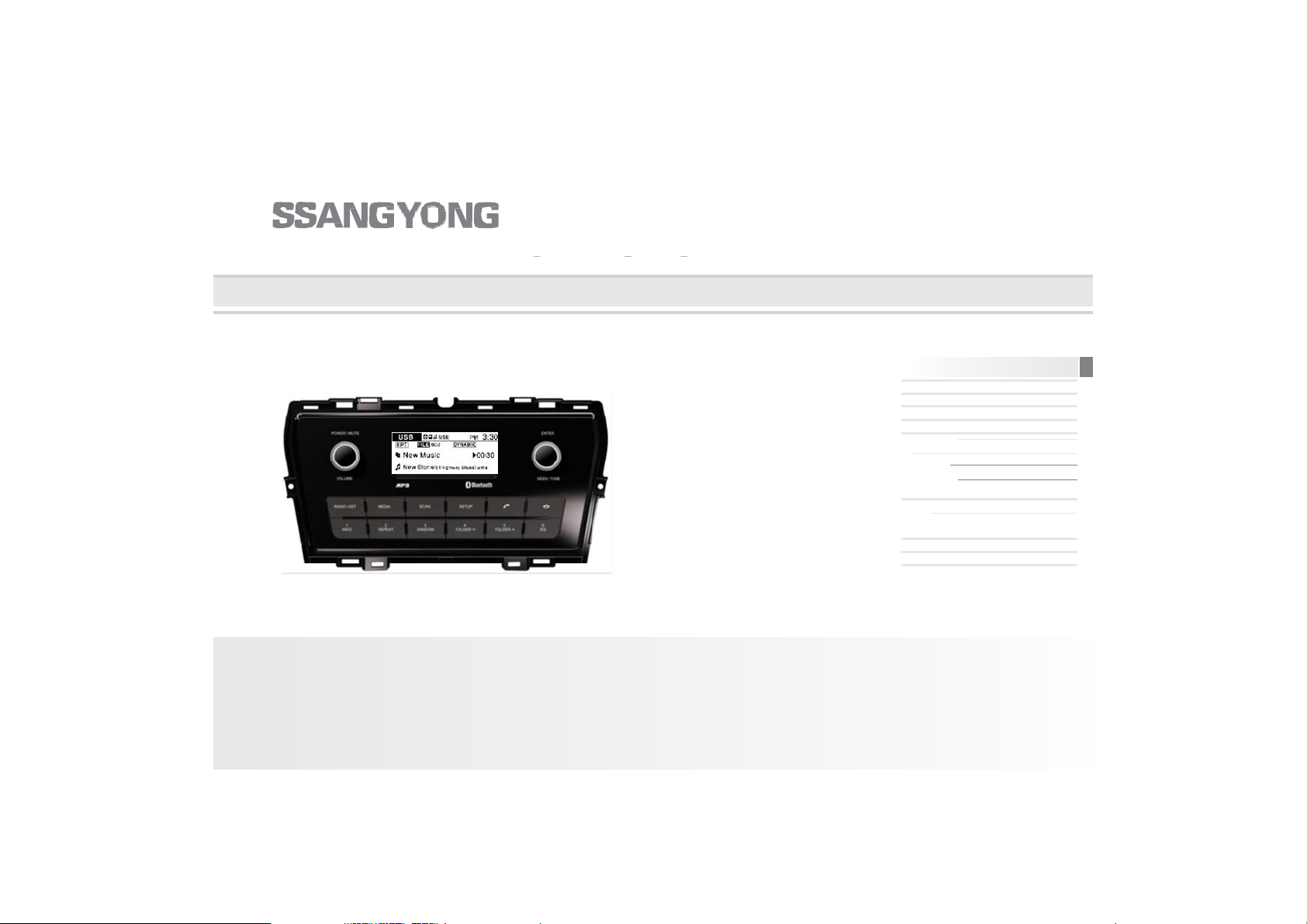
L
CAR
AUDIO
■
24 P
(FM1, FM2, AM, DAB Band)
MEDIA(USB/iPod), Bluetooth, RADIO
SYSTEM -OWNER'S MANUA
■ MEDIA (USB, iPod, BT Audio)
■ REPEAT & RANDOM play (USB/iPod)
■ Bluetooth function (BT Audio, Handsfree, Phone book)
■ 18 Preset Memory (FM1, FM2, AM Band)
reset Memory
■ SEEK & TUNE (auto/manual) for radio broadcasting
■ RDS & DAB function for EU Region
■ ARKAMYS sound control (dynamic, natural)
■ Setup (5 modes) for system user settings
C300 /X150
English
for EU Region
1
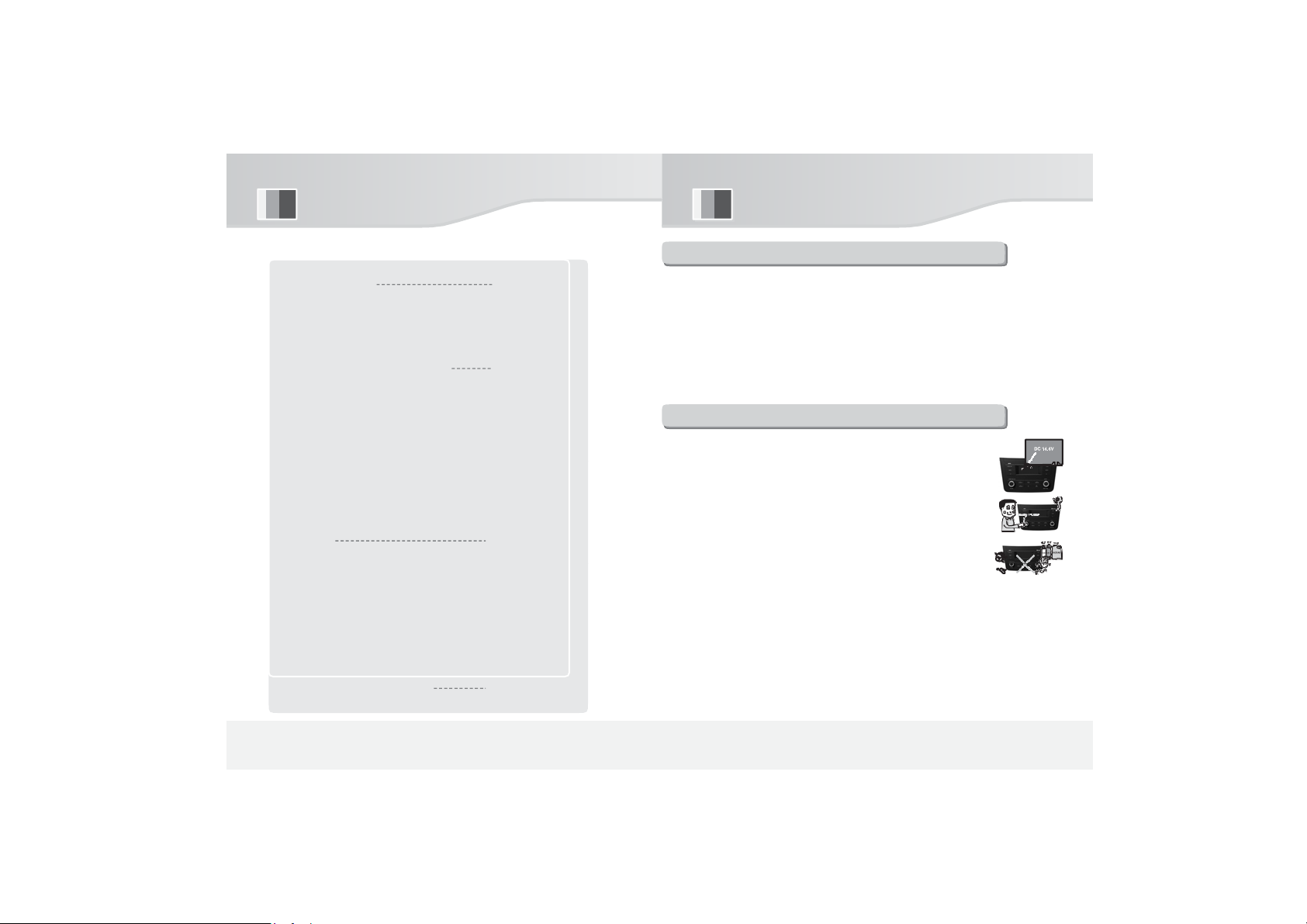
Contents
1
To ensure safe driving
handle the device excessively during driving
Usi
4
use
Make sure to check if the vehicle is negatively grou
5.Steering wheel remote control
8
3
Avoid cleaning the system with standard rec
■ Precautions 2
1.To ensure safe driving 2
2.Precautionswhenusingaudiosystem 2
3.PrecautionswhenusingUSB/iPoddevices 3
4.PrecautionswhenusingBluetooth 3
■
ng the Audio System
1.Location of FRONT controls 4
2.CallingandreceivingcallsviaHandsfree 6
■ Using BT Audio streaming
for EU Region
3.RDS
for EU Region
4.DAB
■ Usingolume,Mode,Seek,CallON,CallOFF/Mute
R Connection (42-pinConnector) 9
6. REA
■ Setup 10
1.Entrance
■ Setup menu settings
2.Arkamys sound 11
3.Tone Settings 11
4.Bluetooth 12
5.System 13
for EU Region
6.RDS
for EU Region
7.DAB
■ Product Specification 15
10
14
14
Precautions
.
1. As a function to help ensure safe and stable driving, Bluetoot
h handsfree is convenient for making and receiving calls via t
erminal, if the vehicle’s terminal is connected to a mobile pho
ne which supports Bluetooth function.
2. Failure to keep eyes on the road can cause accidents. Do
3. Keeping eyes on the display for a long time can cause accide
nts.
Precautions when using audio system
7
7
2.
1. The power supply of this product is for vehicle-exclusive
.
nded.
● Rated power : DC 12V
2. In order to avoid product malfunction, be careful not to
cause
any excessive shock to the system.
.
ord cleaning products such as benzene.
.
not
RADIO, USB/iPod, AUX, Bluetooth, BT Audio,
2
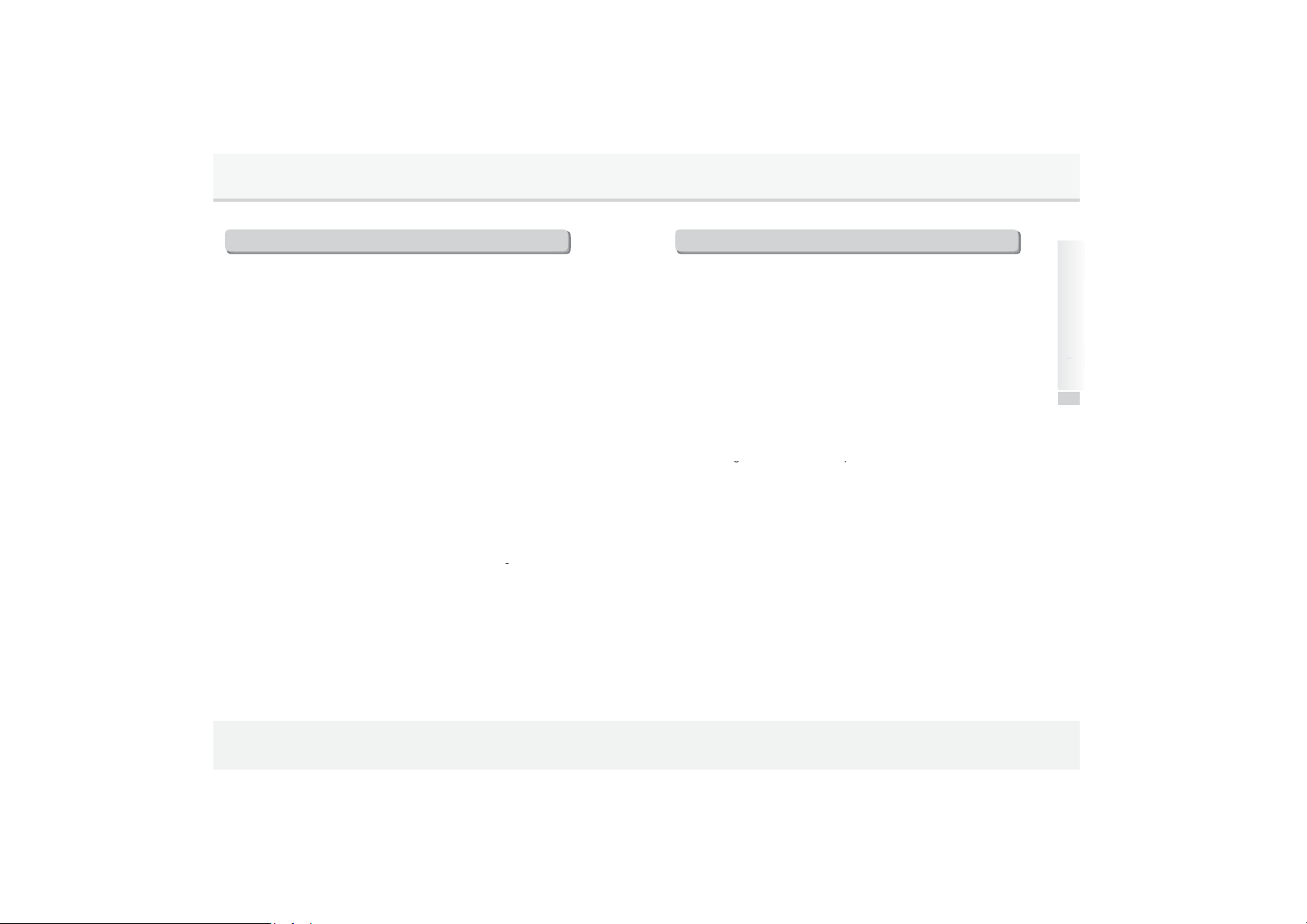
Precautions when using USB/iPod devices
3.Check if your mobile phone supports Bluetooth before connecting it to Bluetooth
g
au
g
r
gp
g
g mode
please retry, as sometimes playback requires pressing the buttononc
h
lli
3.
1. Always keep device separated before starting the vehicle, and only insert aft
er starting vehicle, as damage to device may be caused when starting the v
ehicle with device already attached.
2. Suddenly detaching device while playing in this mode may cause damage an
d possibly malfunction. Therefore, be sure to detach device in other mode o
r when audio power is off.
3. Supports standard MP3, WMA, FLAC file format and USB devices formatted
as FAT 12, 16, 32.
● MP3, WMA files with 8Kbps~320Kbps can be played.
● FLAC files with 48KHz~96KHz/24bit, up to 192KHz/16bit can beplayed.
● Does not support NTFS.
4. Operationofdevicesotherthanstandard(metalcover)typescannotbeguaranteed.
● Device with bad connections due to vehicle vibration affecting connector part
s such as
an HDD or self-designed connector (i-stick type).
● HDD, SD, CF types and other devices used with an adapter cannot be recog
nized.
● Files protected by DRM (Digital Rights Management) cannot be played.
1. Information about playing of the folder and file being played.
● Names of files and folders that use numbers and En
lish or Turkish letters a
e supported,
but any special figures, symbols, or Chinese characters are not. In the case
of unsupported folder/ file names, these characters may appear in broken fo
rm on the indication window.
● Folder and file names are limited to 64 letters, both for English or Turkish cha
racters.
● Maximum number of folders recognized : 2,000.
● Maximum number of files recognized : 6,000.
4. Precautions when using Bluetooth
(Handsfree)
1. Problems that occur during use of mobile phone may not solely be due to proble
ms with audio system but may instead be caused by issues arising from the con
nected mobile phone.
2. Some functions may not be compatible or operate correctly depending on the ki
nd of Bluetooth mobile phone.
Handsfree.
4. When a mobile phone connection mode is locked, it cannot be connected to t
he audio system, even though it supports Bluetooth.
● Connect it to the system again after releasing the connection mode lock.
● Use Bluetooth after switching to audio mode or starting the vehicle again.
5. You can chan
e the name of mobile phone indicated in the Bluetooth link list.
6. Audio streaming function.
● May not be supported depending on the model of mobile phone.
● You can use audio streaming mode only when a Bluetooth mobile phone is con
nected. WhenaBluetoothmobilephoneisdisconnectedwhilethemusicisbeingplay
ed,themusic stopsplaying.
● When music does not start playing immediately after switchingtoaudio streamin
,
e.
● Audio streaming or sound call quality may be bad when battery is weak.
7. If the phone is turned off while operation is not completely switched.
● Power is automatically ON when making or receiving a call in power OFF positi
on and is OFF following calling.
● Whenpoweristerminatedwhilemakingacall, powerisautomaticallyin ONpositionw
en theca
sconnected.
tions
Prec
RADIO, USB/iPod, AUX, Bluetooth, BT Audio
3
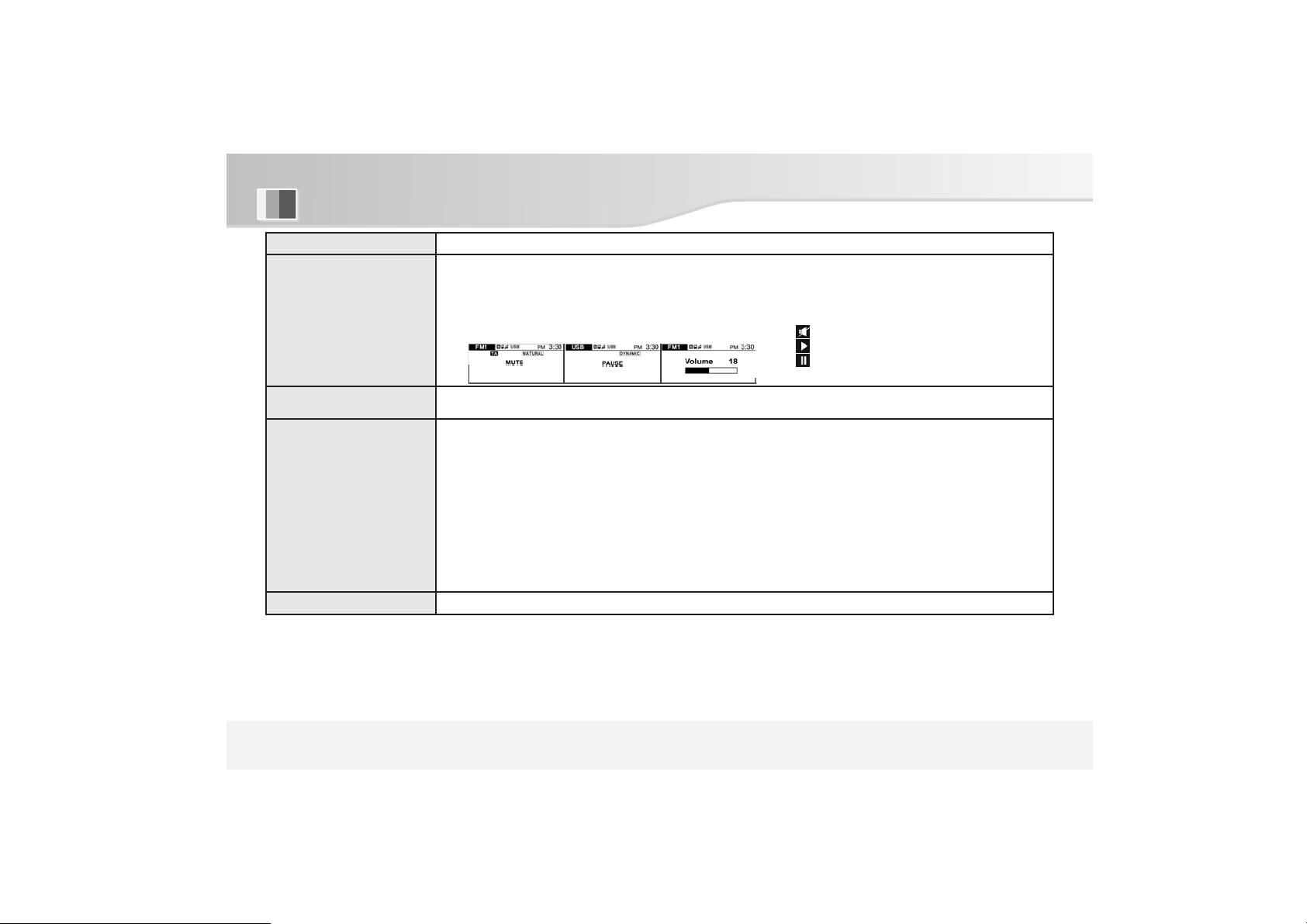
Using the Audio system
/
P
fly
Button Description
1.Power On : Press briefly in power-off state.
2.Power Off : Press and hold for more than 1.5sec. in power-on state.
❶ POWER VOLUME
3.Mute : Press briefly in power-on state.
4.Play : Press briefly in paused-state in USB/iPod, BTAudio mode.
5.Pause : Press briefly in play-state in USB/iPod, BTAudio mode.
6.Volume control : Turn left / right to control volume.
Location of FRONT controls
1.
❷ SETUP
❸ ENTER SEEK /
TUNE
❹ Display
RADIO, USB/iPod, AUX, Bluetooth, BT Audio,
4
1. SETUP mode : Press briefly in power-on state.
->
Back /Arkamys Sound / Tone setting / Bluetooth / System / RDS / DAB
1.ENTER : Press briefly in power-on state in Setup mode.
->
End of setting or user selection in all setup menus.
2.SEEK
1. Display : Show in power-on / off state in all modes.
TUNE :
▶
SEEK (Radio) : Turn Left (Down)/ Right (Up)to find the station.
▶
TUNE Up/Down (Radio) : Press briefly->Turn Left (Down)/ Right (Up).
▶
TRACK Up/Down(USB/iPod,BTAudio): ->Turn Left (Down) / Right (Up).
▶
Song search (USB/iPod) :Press briefly->Turn Left (Down) / Right (Up)
▶
FF/REW (USB), CUE/REV (iPod):Long Push->Turn Left (Down) / Right (Up).
▶
DAB station Up/Down(USB/iPod,BTAudio):Turn Left (Down) / Right (Up).
▶
DAB station search(USB/iPod):Press briefly->Turn Left (Down) / Right (Up).
Note : RDS, DAB are EU region only.
->Press briefly to select desired song.
->
ressbrie
ondesiredstation to select.
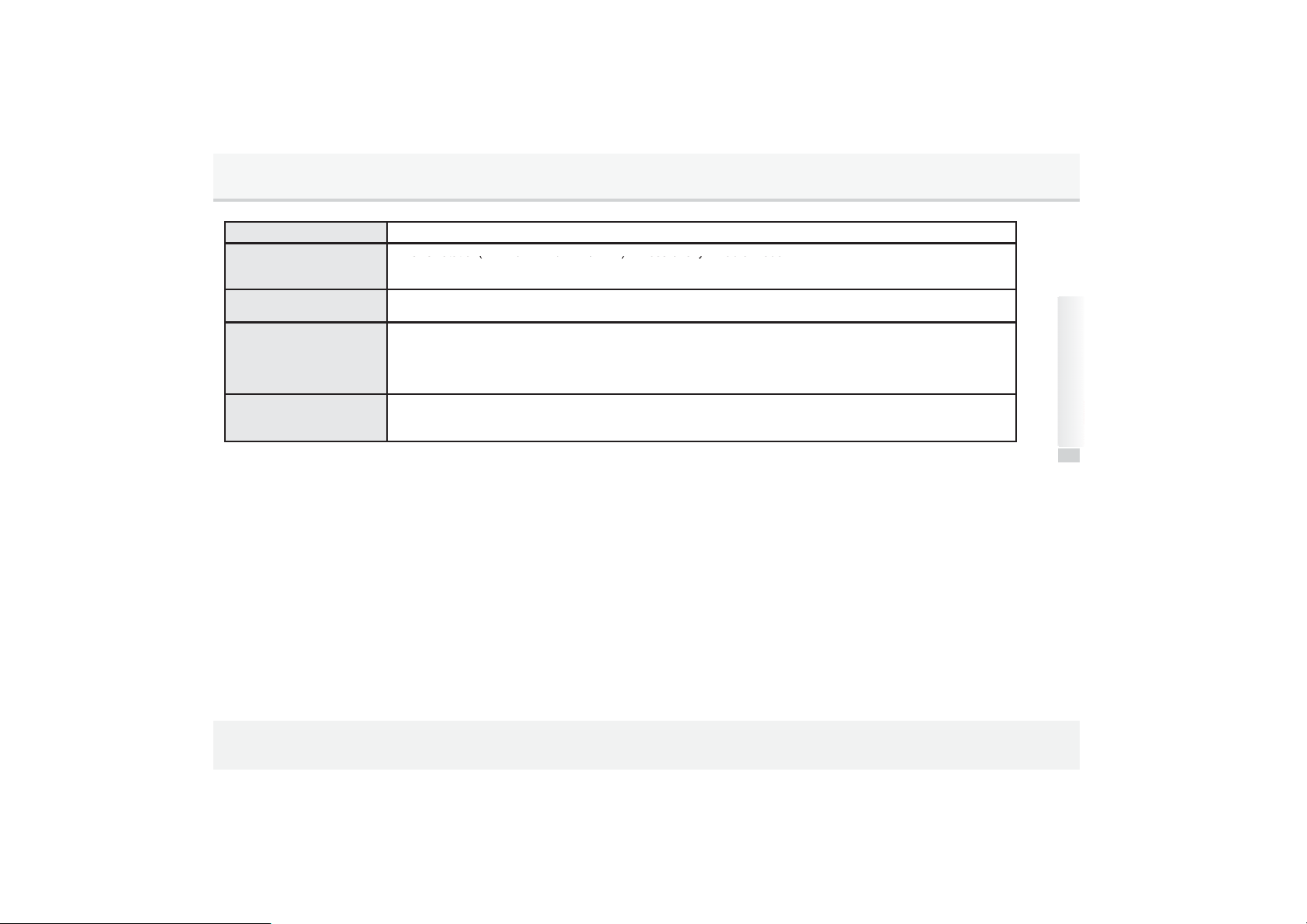
Button Description
❺
RADIO
1.
Band
rotation(FM1
>
FM2
>
AM
>
DAB
)
:
Press briefly in radio mode.
⑦
SCAN
2.All
DAB stations search :
Press briefly on DAB band
-
-
-
/ AST
⑥ Preset
(1~6) button
MEDIA
2.AST (Autostore) : Press and hold for more than 1.5sec. in radio mode.
->
Save radio stations via preset buttons (1 ~ 6) automatically.
1.Listening : Press briefly on all radio bands (FM1,FM2,AM, DAB).
2.Saving : Press and hold for more than 1.5sec. on all listening radio bands.
1. Scanning : Press briefly, to listen to accessible frequencies sequentially for 10 seconds on all radio bands
(FM1,FM2,AM).
3.TAON/OFF (FM RDS/ DAB) : Press and hold for more than 1.5 sec. in FM RDS or DAB mode. .
1.Selection menu rotation : Press briefly in power-on state.
->
USB/iPod->AUX->BT Audio->USB/iPod->...
2.USB/iPod and BT Audio mode will be skipped when not available.
.
Using Audio system
RADIO, USB/iPod, AUX, Bluetooth, BT Audio
5
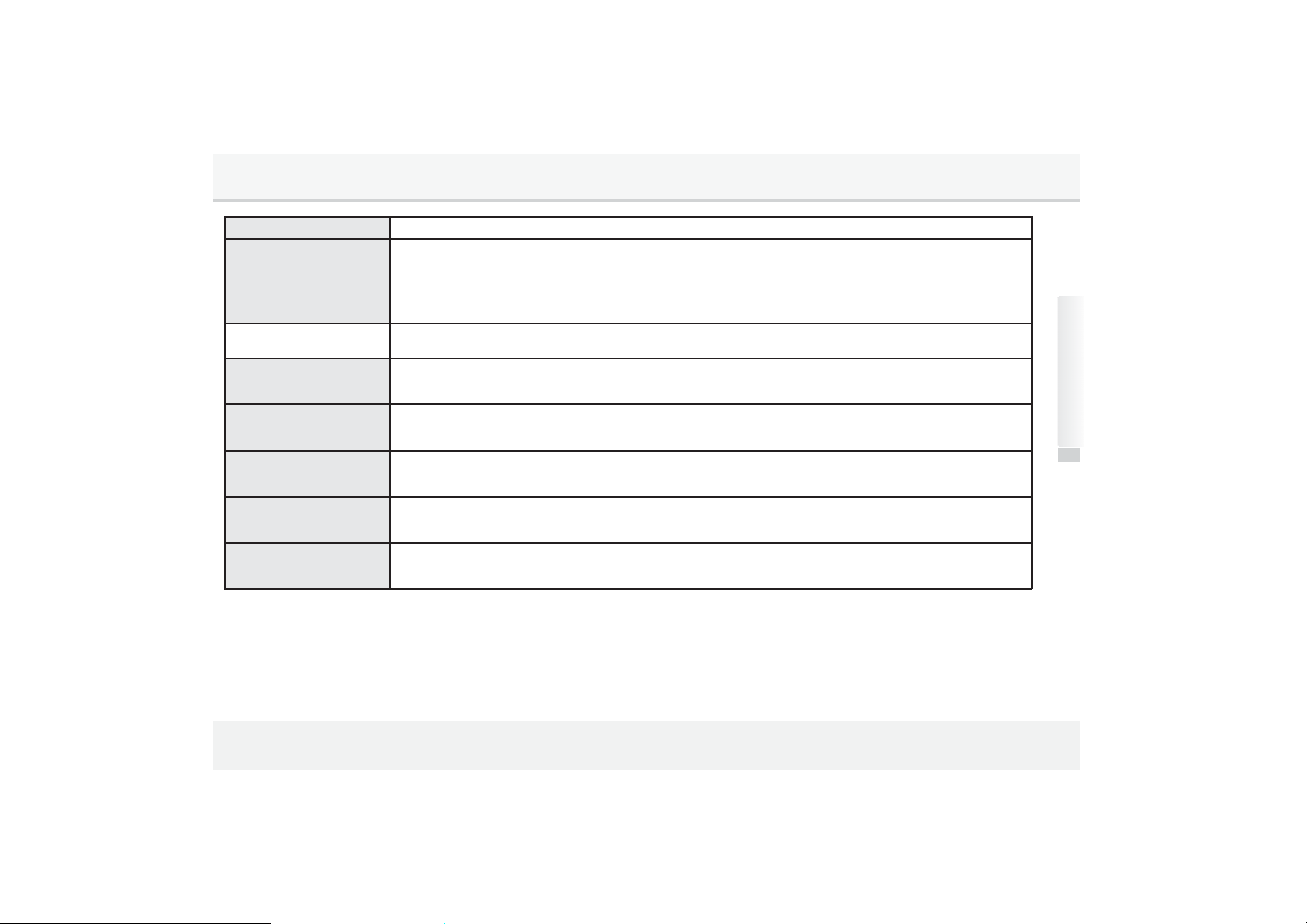
Button Description
⑥-3
1.Random
mode rotation (USB/iPod)
:
Press briefly
>
Show
Album,Artist
Title
1.Paired state : In power-on state.
->
Calling MenuAccess(Redial / Phonebook / Call lists) : Press briefly.
->
⑥ -Call
⑥ - Hanging up
⑥-1, 4
FOLDER UP /
DOWN
⑥-2
REPEAT
RANDOM
⑥-5
EQ
⑥-6
INFO
Re-Dial : Press and hold for more than 1.5sec..
2.Unpaired state : In power-on state.
->
Bluetooth pairing mode access : Press briefly.
->
Bluetooth pairing with most recent phone : Press and hold for more than 1.5sec..
1.Hanging up (Calling state) : Press briefly.
2.Disconnect the phone : Press and hold for more than 1.5sec..
1.Folder Up / Down (USB) : Press up / down button briefly.
->
Press ENTER on desired folder.
2.Preset memory button 1, 4selection (Radio) : Press1,4-FOLDERbutton.
1.Repeat mode rotation (USB/iPod) : Press briefly.
->
One Repeat ->Folder Repeat->Repeat Off->...
2.Preset memory button 2 selection (Radio) : Press 2 - REPEATbutton.
->
2.Preset memory button 3 selection (Radio) : Press 3 - RANDOM button.
1.ARKAMYS sound mode rotation (USB/iPod,AUX,BT Audio) :
Press briefly.
2.Preset memory button 5 selection (Radio) : Press 5 - EQ button briefly.
1.Song information (USB/iPod) : Press briefly.
-
2.Preset memory button 6 selection (Radio) : Press 6 - INFO button briefly.
Folder Random ->All Random->Random off ->...
->
Dynamic->ARKAMYS off->Natural->...
,
.
Using Audio system
RADIO, USB/iPod, AUX, Bluetooth, BT Audio
5
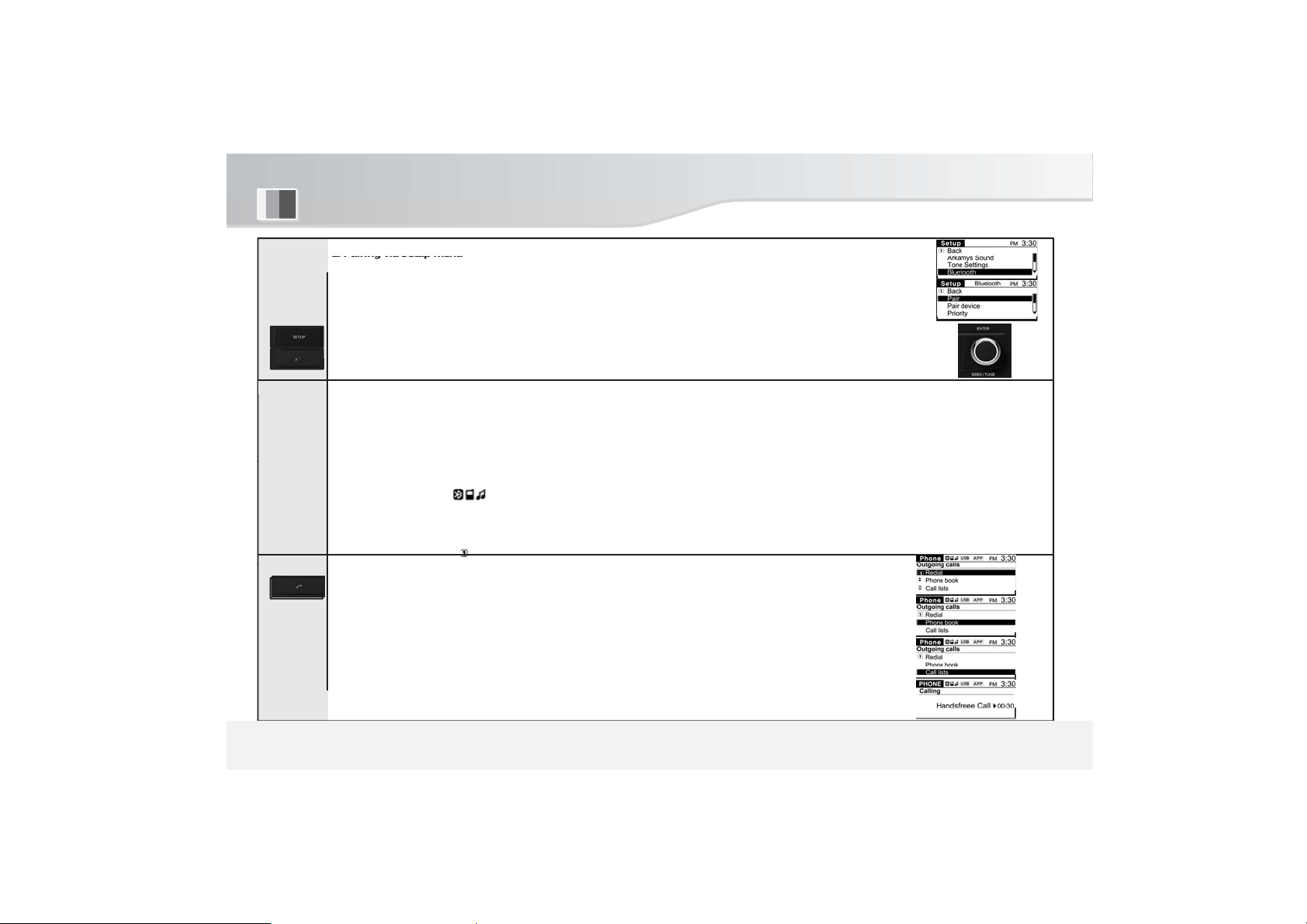
1. Pairing
1. Pairing via setup menu
k
listandcall-list
t
t
"P
it"
(Ph
)
3.Search call
lists and make phone calls :
Metho
d
Using the Audio system
Press❷briefly in power-on state.
SETUP Bluetooth Pair
- Reference to "Setup-Bluetooth-Pair" menu.
2. Direct pairing access
Press "Call on" button briefly.
2. Pairing
3. Making
a Call
RADIO, USB/iPod, AUX, Bluetooth, BT Audio,
6
1.Executepairingpreparationactionaccordingtochosenpairingmethod.(Radio).
2.Enable Bluetooth on mobile phone. (Phone)
3.Find the "C300” in device list and select. (Phone)
4.Check certification no. and confirm. (Phone)
5.After a few moments, a pop-up window will appear asking if you want to download phonebook and call-list. If you want to do
wnloadphoneboo
6.When Bluetooth pairing is completed, Bluetooth logo, Handsfree icon, and Bluetooth streaming icons are displayed in the di
splay window.(Radio)
1.Make a call with connected mobile phone
-Last call#1:Press and hold "Call".
-Last call#2:Press "Call“ briefly select Redial(press ENTER)
2.Search contacts via phonebook and make phone calls: Press "Call“ briefly select Phonebook
(press ENTER)
*
Search contact to call with Enter dial ->press ENTER(End)
Press "Call“ briefly select Call lists (press ENTER)
*
Search contact to call with Enter dial ->press ENTER(End)
oradio, selec
-
erm
.
one
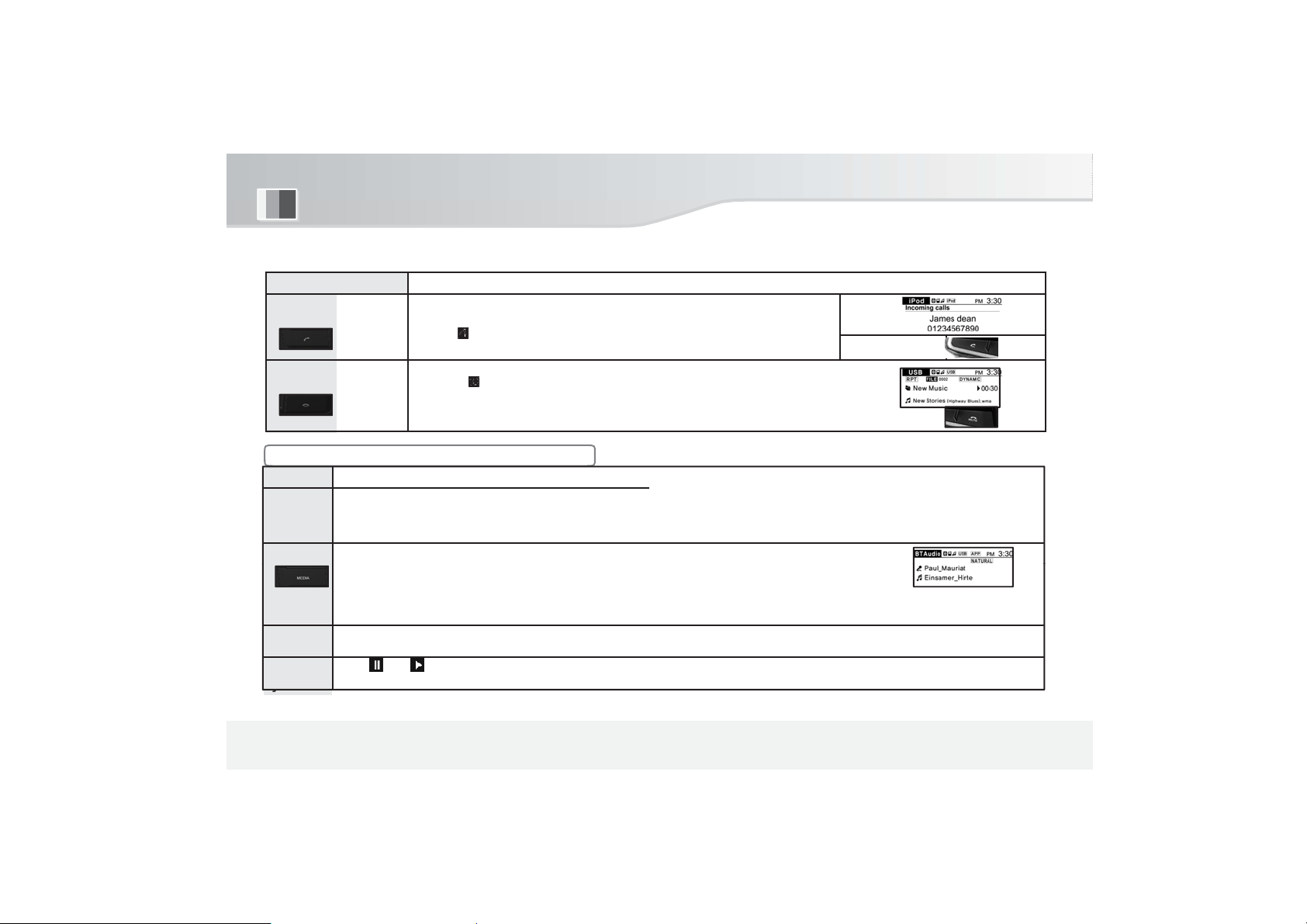
Using the Audio system
Artist / Song Title / Playing time for the file currently being played is changed on display
Pause
/ Play
:
4. Pause
/
Pl
Mode&Button Description & Display
4. Receiving a Call
1.Receiving a call with connected mobile phone.
2.Press "Call" briefly when bell is ringing.
3.Press " Call" on steering wheel remote control.
5. Hanging up
■ Using BT Audio streaming
on
1. Connecti
ng
2. Play on
3. Song
change
ay
RADIO, USB/iPod, AUX, Bluetooth, BT Audio,
6
It’s possible to use Bluetooth audio streaming where audio and mobile phone are synchronized.
mobile phone sound source audio can be listened to by connecting to Bluet ooth
●
- Reference to "Setup - Bluetooth" menu.
Play : Press briefly again to select BTAudio mode. USB/iPod->AUX->BTAudio->USB/iPod ...
●
- When playing the mobile phone sound source that Bluetooth is connected to, audio can be listened to.
Song change :
Turn ENTER dial to change to previous or next song on mobile phone.
Press again briefly to "Pause" or "Play" mobile phone songs.
1.Hanging up connected mobile phone.
2.Press " Hanging up" briefly during call.
3.Press "Hanging up" on steering wheel remote control.
- Return to previouse mode automatically.
Description & DisplayMode&Butt
.
.

3
RDS
for EU Region
Regional :
Select whether you want to allowAF to be broadcast on the same
network
but broadcast locally or
reception
modeisentered
and
original
mode
returned
to
upon
completion
of
announcement
.
Mode & Button Description & Display
1. RDS
- RDS functionality is supported in areas where RDS service is available.
1. Support function : PS Name display,AF, Regional On/off, PTY Search, TA, TP search, EON
● PS Name : Broadcast station information is displayed.
● AF : Always finds the best station when moving. (Broadcasting stations with nation wide network only)
●
differently.
->
->
● PTY Search : Select one of 29 broadcasting genres.
SETUP RDS PTY Select genre PTY search ...
*
If selected genre cannot be found, No PTY is displayed and the original state returned to.
● TA : When a traffic announcement is made while listening to FM radio, USB or Bluetooth Audio,traffic broadcast
● TPsearch : WhenTAON is selected, if the current receiving station does not provide a traffic broadcast service,
search is performed for a station that does provide a traffic broadcast.
● EON : Switch to broadcasting station which provides traffic information.After listening, the original broadcast is
returned to.
● CT : Synchronize time information sent from broadcastersTurn off CT function when wrong time information is
received.
ON : prohibit local broadcast reception.
OFF : allow local broadcast reception (Default: Off).
.
RADIO, USB/iPod, AUX, Bluetooth, BT Audio
7

4
DAB
for EU Region
2.Station List Search :
DAB Band
SCAN
DAB broadcast search
p
ys
p
p,
y
(
)
g
g
,pyg
mode
.
Mode&Button Description & Display
2. DAB
■ Entering E-CALL mode for EU Region
- Supports DAB BAND III digital broadcast reception.
1. Select a band : Press the RADIO /AST button to
3. Select a station : Rotate Encoder volume to select desired station.
4. Store station : If PRESET (1-6) number is pressed for more than 2 seconds during broadcast, the receiving
DAB station will be saved.
5. Set DAB option : SETUP DAB ...
● Service Follow : When DAB reception is impossible due to change of reception environment
● Traffic announcement : Select whether to allow traffic information from broadcasters. (Default: On).
● DLS : Display text information sent from broadcasters at bottom of screen. (Default: On).
● Calling Time Shift : While listening to DAB broadcast, continue listening to received broadcast while making a
Bluetooth handsfree call.
- Supports up to 3 minutes of call-time. If time exceeds 3 minutes, time shift function is canceled. (Default: off).
->
switch to DAB band.
during DAB reception, an FM broadcast of the same content is automatically switched to
. When rece
Mode switching, Power off/on, ACC off/on turns off time shift mode.
FM 1 FM 2AM DAB...
tion environment improves,DAB is automaticallyreturned to.(Default:On).
...
tem
Using Audio s
E-CALL
Note : Entering E-CALL mode for EU Region.
When enterin
E-CALLmode due to a car accident, the radio mutes the sound and displays S.O.S logo.
RADIO, USB/iPod, AUX, Bluetooth, BT Audio
7

5
Steering wheel remote control
þ
þ
Volume
Vol
Push
¢
the radio mode for bands to change in order
>
FM
Call ON
/ Mute
1.5sec
þ
#
Using the Audio system
.
■ Using Volume, Mode, Seek, Call ON, Call OFF / Mute
Button Description
Up/Down
þ Mode
¢ Seek
Up/Down
# Call OFF
Volume control button 00(MIN)~41(MAX)
->
ume up :
->
Volume down : Push down.
1.Mode change : Press briefly in power-on state.
->
RADIO->USB / iPod->AUX->BTAUDIO->RADIO-> ...
->
USB/iPod and BTAudio mode will be skipped if not
available.
2.Radio Band change : Press and hold this button in
1
->FM 2->AM->DAB->...
1.Recall using preset memory 1~6 button (Radio) :
Push up / down .
2.Track Up / Down (USB/iPod) : Push up / down.
1.Paired state : In power-on state.
->
Calling MenuAccess(Redial / Phonebook / Call lists) :
Press briefly.
->
Re-Dial : Press and hold for more than 1.5sec..
2.Unpaired state : In power-on state.
->
Bluetooth pairing mode access : Press briefly.
->
Bluetooth pairing with most recent phone : Press and
hold for more than 1.5sec..
1.Hanging up (Calling state) : Press briefly.
2.Disconnect the phone : Press and hold for more than
..
3.Mute (Radio / AUX) : Press briefly.
4.Pause (USB / iPod / BT Audio) : Press briefly.
up.
-
.
RADIO, USB/iPod, AUX, Bluetooth, BT Audio,
8

6
REAR Connection
(42
pin Connector)
controller
A
5
B17
GND
B11
ACC
A13
R
B23
GND (MIC)
.
-
■ 42-pin Connector
A1
Rear Left +
A2
Front Left +
A3
Front Right +
A4
Rear Right +
A6
A7
A8
Illumination +
A9
A10
Rear Left -
A11
Front Left -
A12
Front Right -
ear Right -
A14
A15
A16
A17
Illumination -
A18
Antenna Power
-
-
-
-
-
-
-
B1
-
B2
-
B3
-
B4
Steering Wheel
B5
-
B6
-
B7
-
B8
AUX-RIN
B9
AUX-REF
B1
MIC +
0
B1
BATT +
2
B13
-
B14
-
B15
-
B16
SPEED iinformation
(SteeringWheelcontr
oller)
B18
-
B19
GND
B20
E-CALL
B21
AUX-LIN
B22
MIC -
B24
MAIN GND
sy
Using Audio
stem
RADIO, USB/iPod, AUX, Bluetooth, BT Audio
9

Setup
1
Entrance
Settings
1.Searching :
Turn❸Left (Up) / Right (Down) to find the Setup menu
.
Mode&Button Description & Display
1. Enterance
■Setup menusettings
Mode&Button Description & Display
Setup menu Back
1. SETUP mode : Press briefly in power-on state.
-Reference to each of "Setup" menu item.
->
Back / Arkamys Sound / Tone settings / Bluetooth System / RDS / DAB]
2.Settings : Press
->
End of settings or selecting the User's selection on all setup menu.
Return to the main display.
-The "SETUP" button itself also works as a "Back" function.
❸briefly on desired Setup menu item and change setting with❸.
.
RADIO, USB/iPod, AUX, Bluetooth, BT Audio,
10

2
.
Arkamys sound
Mode&Button Description & Display
Arkamys Sound
Arkamys sound effect select (Default "Natural").
[
Back / Natural / Dynamic / Effect off ]
-Effect selection can be made using 5/EQ button directly.
-This button will operate preset NO.5 in the radio mode.
V
Setup
RADIO, USB/iPod, AUX, Bluetooth, BT Audio
11

3
.
Tone Settings
Default
Ret
achofeffectvaluerangecanbeco
ac o e ec a ue a geca beco o ed o
5o 5
Mode&Button Description & Display
Tone Settings
Bass :
Select "Bass" (press "ENTER")
Middle :
Select "Middle"(press"ENTER")
Select "Treble"(press"ENTER")
-E
Tone Settings menu selection.
->
Back -> Bass -> Middle -> Treble
-> Fader -> Balance
Back : Return to the Setup menu display.
:
urn to default state.
->
Set Bass effect value.
->
Treble :
using"ENTER"dial.
Set Middleeffectvalue.
->
SetTrebleeffectvalue.
ntrolledfrom"-5"to"+5"
Setup
Fader :
Select "Fader" (press"ENTER")
Balance :
Select"Balance"(press"ENTER")
-Eachofeffectvaluerangecanbecontrolledfrom"01"to"15"
using"ENTER"dial.
->
Set Fader effect value.
->
SetBalanceeffectvalue.
RADIO, USB/iPod, AUX, Bluetooth, BT Audio
11

Setup
4
Bluetooth
.
Mode&
Button
Bluetooth
Description
Bluetooth menu selection.
->
Back -> Pair -> Pair device -> Priority
-> Delete-> Mic volume-> Phonebook download -> Ringtone
Back : Return to Setup menu display.
Pair : Select"Pair"(press"ENTER")
Pair device : Select"Pair device"(press"ENTER")
->
Connect.
Priority : Select "Priority" (press" ENTER")
Delete :
Select "Delete" (press"ENTER")
& Display
->
Enter pairing mode.
->
->
Select device with top priority when reconnected.
->
Connect automatically when power next turned on.
->
Delete selected devices.
Select one device from paired device lists
,
RADIO, USB/iPod, AUX, Bluetooth, BT Audio,
12

Setup
Select
"Ringt
"
(
"ENTER
")->Selectdesiredringt
Mode& Button Description &Display
Bluetooth
Mic volume control : Select"Mic volume"(press"ENTER")
Phonebook download : Select "Phonebook download" (press "ENTER")
->
Download phonebook from connected phone.
->
Adjust MIC volume from "1" to "5" (default3).
Ringtone control :
RADIO, USB/iPod, AUX, Bluetooth, BT Audio,
12
one
press
one.
V

5
.
System
Adjust
"Minute"
(with "ENTER" dial)
Setti
"ENTER")
Mode&Button Description & Display
System
System settings menu selection.
->
Back -> Time -> Languages -> Auto volume
control
-> System information
Back : Return to Setup menu display
Time : Select "Time" (press "ENTER")
Back : Return to the System settings menu display.
Set Time :
->
Select "Set time" (press "ENTER")
->
Adjust the "Hour" (with "ENTER" dial)
->
the
Set time format :->Select "Set time format" (press "ENTER")
-Press "ENTER" repeatly setting"12Hor24H"timeformat.
Display Clock :
->
Select "Display Clock" (press "ENTER")
-Press"ENTER"repeatly,settingDisplayClock"OnorOff".
-Set the clock display to be visible or invisible in power-off
(In no-clock mode ,LCD back lighting is turned off).
->
Setting Hour (press "ENTER")
->
ng minute (press
state.
Setup
RADIO, USB/iPod, AUX, Bluetooth, BT Audio
13

5
.
System
High
C
Mode&Button Description & Display
System
Languages : Select system language.
Select "Languages" (press "ENTER")
->
Back -> English -> Turkish
- Press "ENTER" to choose either English or Turkish setting.
V
Auto volume control : Compensate for volume level during driving.
Back : Return to System settings menu display.
OFF : No effect.
Low : Compensated volume level low.
Medium : Compensated volume level medium.
:
ompensated volume level high.
-Press "ENTER" to set compensated volume level
System information :
-Showsappliedsoftwareversioninformation
(CPUVer./Date/ArkamysVer./LIDVer./EEPROM).
Select "Auto volume control" (press "ENTER")
RADIO, USB/iPod, AUX, Bluetooth, BT Audio
Setup
13

Setup
6
RDS
for EU Region
AF
AF
/Off
.
Mode&But
ton
RDS
Settin
gs
Description & Display
RDS Settings : RDS Settings menu selection.
->
Back ->AF ->Regional ->PTY ->TrafficAnnouncement
->
Clock Synchronization
Back : Return to Setup menu display.
:
operation On
Regional : RegionalAFoperationOn/Offselection(DefaultOff).
PTY : Program type selection menu.
Traffic Announcement : TAOn/Off selection (Default On).
Clock Synchronization : RDS data clock synchronization
On/Off selection (Default On).
selection (Default On).
RADIO, USB/iPod, AUX, Bluetooth, BT Audio,
14

7
.
DAB
for EU Region
Service Follow :
DABtoFM
service
follow
operation
On/Off selection
when
DAB
reception
status
is
Mode&Button
DAB
Settings
Setup
Description & Display
DAB Settings : DAB Settings menu selection.
->
Back ->Service Follow ->DLS ->TrafficAnnouncement
Back : Return to Setup menu display.
poor(Default On).
DLS : DAB text information display On/Off selection(Default On).
Traffic Announcement : TAOn/Off selection (Default On).
Calling time shift : Time shift function during short term
Bluetooth call On/Off selection (Default Off).
->
Calling time shift
RADIO, USB/iPod, AUX, Bluetooth, BT Audio,
14

Product Specification
Power Supply
Frequency Range
Power Supply
USB 2.0 FS
AM
522
1620kH
Bluetooth
Display Resolution
270x100
Car Audio
Operating Voltage
Current
consumption
Operating Temp.
Storage Temp.
Dimension
Weight
DC 12V
9V ~ 16V
4.5A (at Max Power)
-30°C ~ 75°C
-40°C ~ 85°C
FacePlate:278.4x175.5x
60.1mm SBX :
178x138x102mm
1.96Kg
1. General Region
2. EU Region
3. Latin America
Radio
FM : 87.5 ~ 108.0MHz
100kHz step
AM : 531 ~ 1602kHz
9kHz step
FM : 87.5 ~ 108.0MHz
100KHz
step(Manual50KHzstep)
:
~
9kHz step
FM : 87.5 ~ 108.0MHz
200kHz step
AM : 530 ~ 1710kHz
10kHz step
USB/ iPod
Format
Supported files
z
Compatibility
Band
Profile
RADIO, USB/iPod, AUX, Bluetooth, BT Audio
FAT32
MP3, WMA, AAC (M4A),
WAV, FLAC
Bluetooth 4.1
2,402 ~ 2,480 MHz
HF, A2DP, AVRCP, SPP
Specification
15

FCC Information to User
This equipment has been tested and found to comply with the limits for a Class B digital device,
pursuant to Part 15 of the FCC Rules. These limits are designed to provide reasonable protection
against harmful interference in a residential installation. This equipment generates, uses and can
radiate radio frequency energy and, if not installed and used in accordance with the instructions, may
cause harmful interference to radio communications. However, there is no guarantee that interference
will not occur in a particular installation. If this equipment does cause harmful interference to radio or
television reception, which can be determined by turning the equipment off and on, the user is
encouraged to try to correct the interference by one of the following measures:
5HRULHQWRUUHORFDWHWKHUHFHLYLQJDQWHQQD
,QFUHDVHWKHVHSDUDWLRQEHWZHHQWKHHTXLSPHQWDQGUHFHLYHU
&RQQHFW WKH HTXLSPHQW LQWR DQRXWOHW RQ D FLUFXLWGLIIerent from that to which the receiver is con-
nected.
&RQVXOWWKHGHDOHURUDQH[SHULHQFed radio/TV technician for help.
Caution
0RGLILFDWLRQV QRW H[SUHVVO\ DSSURYHG E\ WKH SDUW\ UHsponsible for compliance could void the user’s
authority to operate the equipment.
FCC Compliance Information : This device complies with Part 15 of the FCC Rules. Operation is
subject to the following two conditions: (1) This device may not cause harmful interference, and (2)
this device must accept any interference received, including interference that may cause undesired
operation
IMPORTANT NOTE:
FCC RF Radiation Exposure Statement:
This equipment complies with FCC RF radiation H[SRVXUH OLPLWV VHW IRUWK IRU DQ XQFRQWUROOHG
environment. This equipment should be installed and operated with a minimum distance of 20
centimeters between the radiator and your body.This transmitter must not be co-located or operating
in conjunction with any other antenna or transmitter.

DGU-2040-Q200/-1
Owner's manual for
CARAUDIO
