Page 1
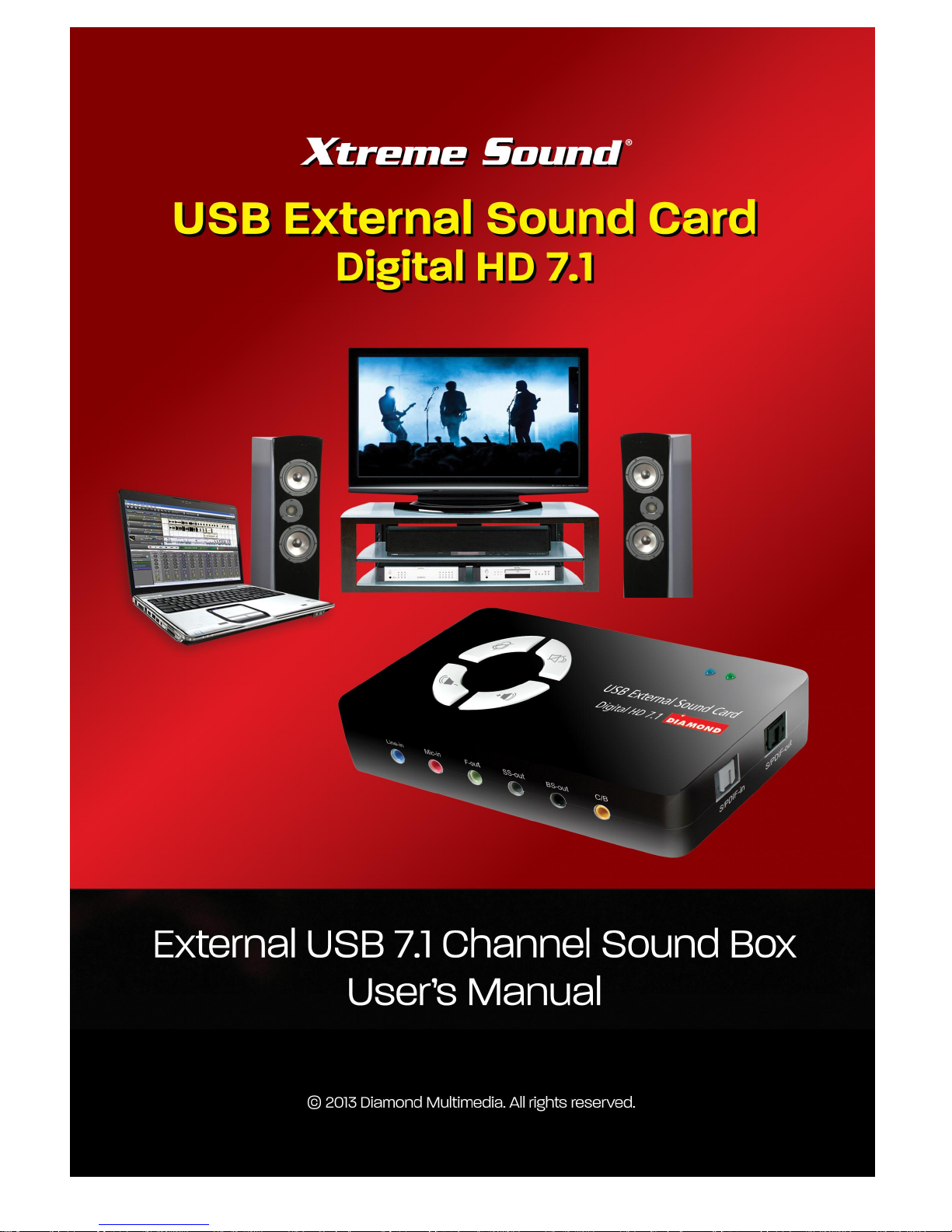
Page 2
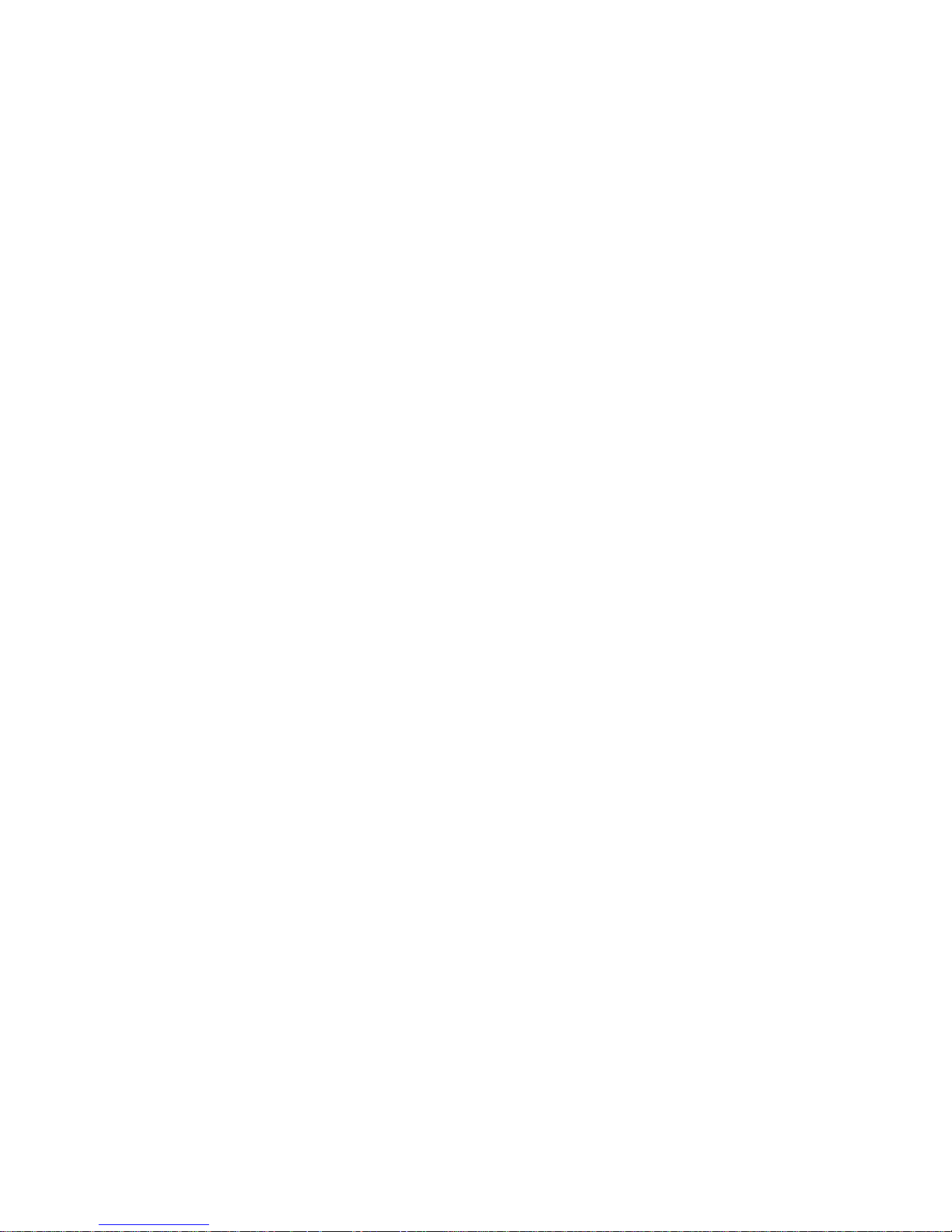
Page 3
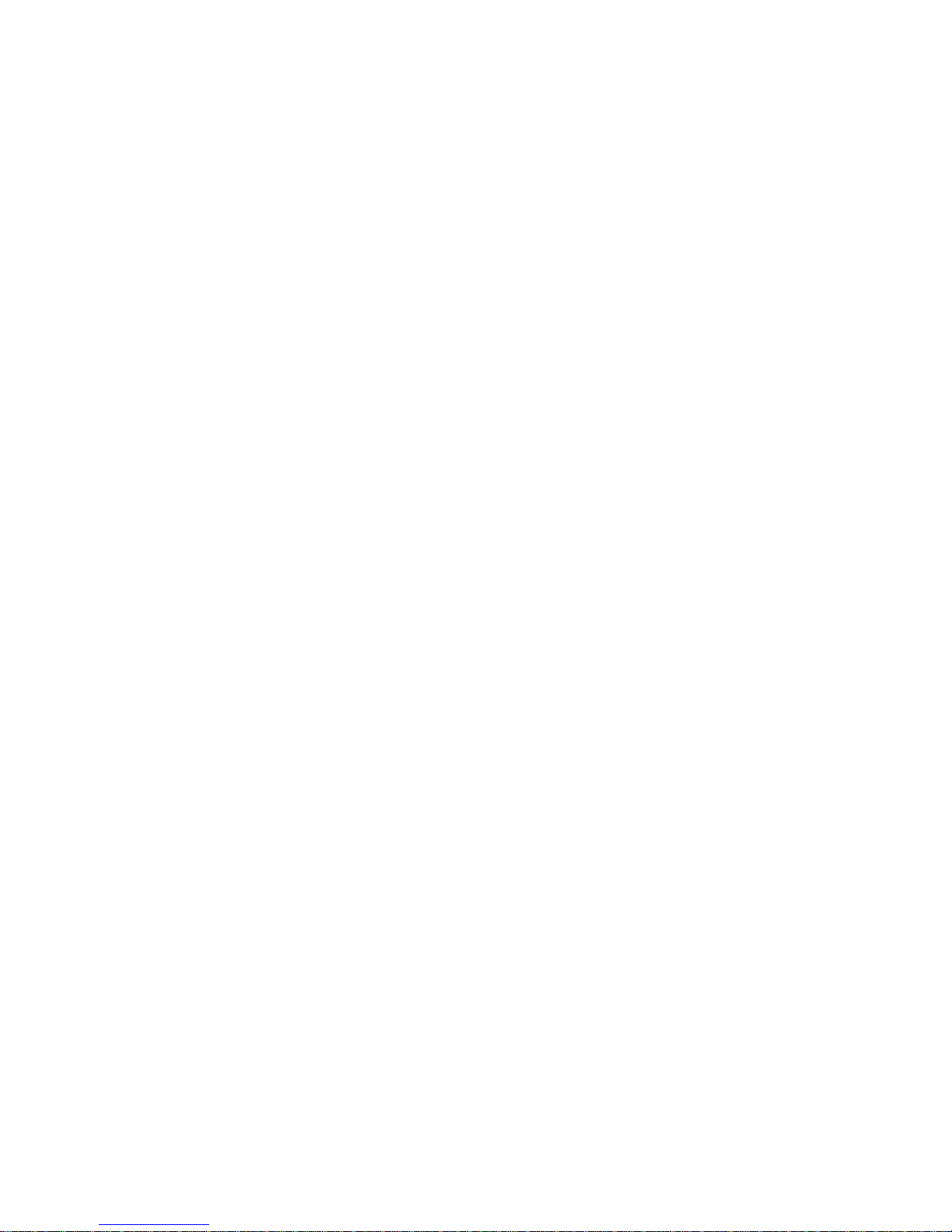
Page 4
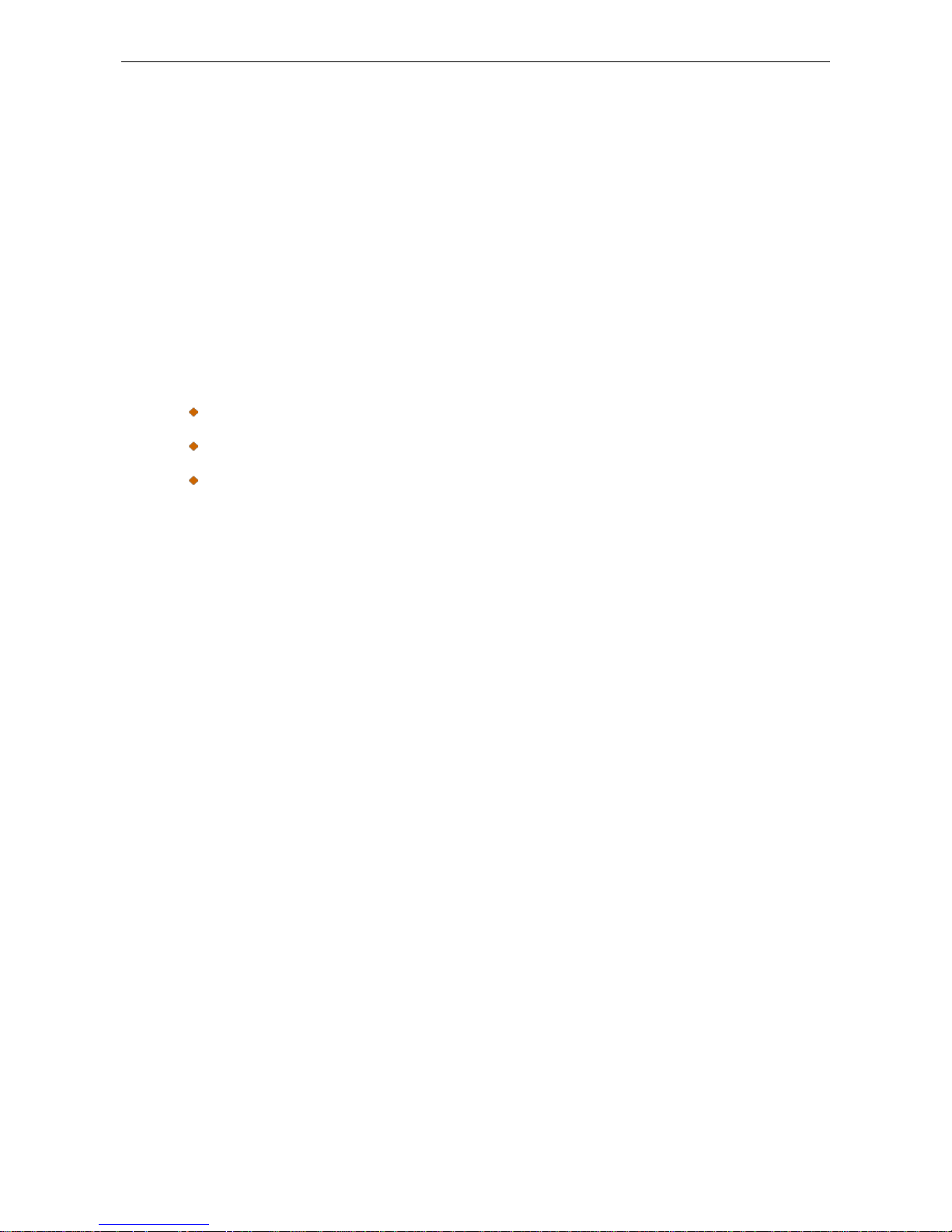
External USB 7.1 Channel Sound Box User’s Manual
i
ABOUT THIS MANUAL
This manual is designed for use with the External USB 7.1 Channel Sound Box. Information in this
document has been carefully checked for accuracy; however, no guarantee is given to the
correctness of the contents. The information in this document is subject to change without notice.
The manufacturer does not make any representations or warranties (implied or otherwise) regarding
the accuracy and completeness of this document and shall in no event be liable for any loss of profit
or any commercial damage, including but not limited to special, incidental, consequential, or other
damage.
SAFETY INSTRUCTIONS
Always read the safety instructions carefully:
Keep this User’s Manual for future reference.
Keep this equipment away from humidity.
If any of the following situation arises, get the equipment checked by a service technician:
The equipment has been exposed to moisture.
The equipment has been dropped and damaged.
The equipment has obvious sign of breakage.
The equipment has not been working well or you cannot get it to work according to the
User’s Manual.
COPYRIGHT
This document contains proprietary information protected by copyright. All right are reserved. No
part of this manual may be reproduced by any mechanical, electronic or other means, in any form,
without prior written permission of the manufacturer.
Page 5
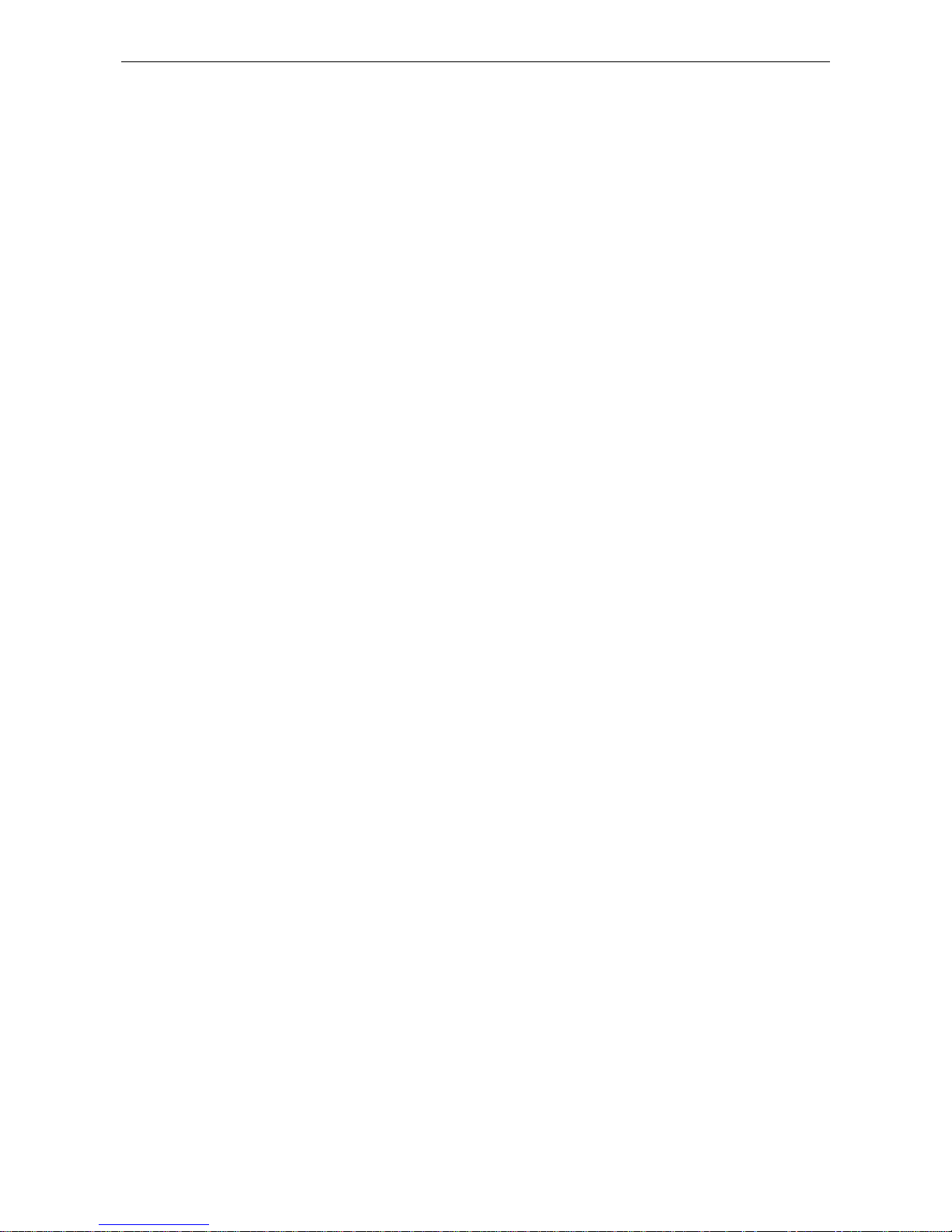
Table of Contents
ii
Table of Contents
1. Introduction .................................................................................................................... 1
Features ........................................................................................................................... 2
Package Contents ............................................................................................................ 2
System Requirements ...................................................................................................... 2
2. Using the Adapter ................................................................ ................................ .......... 3
How to Use Your Audio I/O Devices ................................................................................. 3
How to Setting 7.1 Surround Sound Speakers ................................................................. 6
3. Application Software Installation ................................................................................ 18
For Windows XP, Windows Vista and Windows 7
For Windows 8 ............................................................................................................. 21
Using Interface and Function Control ................................................................ ............. 24
3. Troubleshooting ........................................................................................................... 31
4. Limitation ……..……………………………………………………………………………….34
5. Specifications............................................................................................................... 35
6. Regulatory Compliance ............................................................................................... 36
FCC Conditions .............................................................................................................. 36
CE ................................................................................................................................ .. 36
WEEE Information ................................................................................................ .......... 36
Page 6
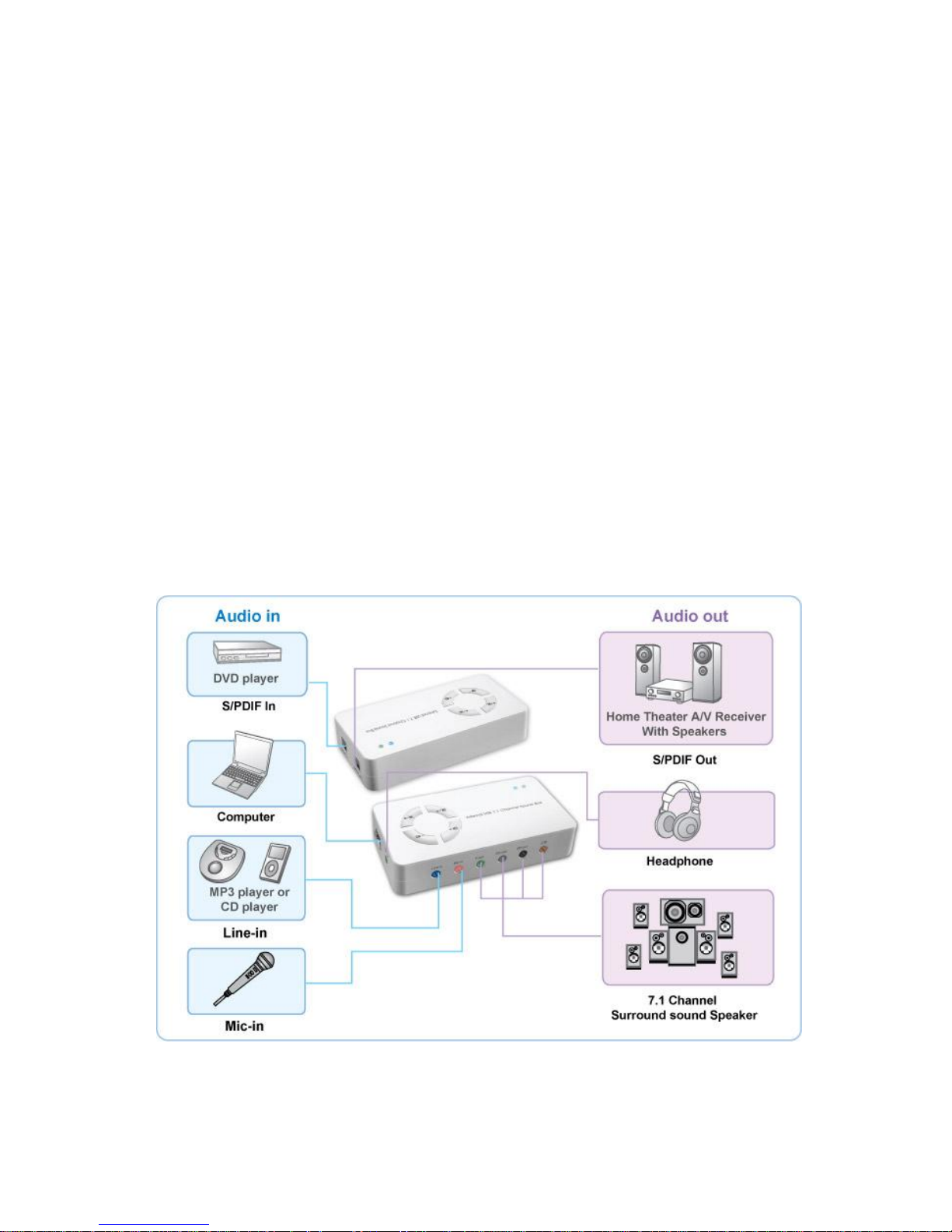
1
1. Introduction
The external USB 7.1 Channel Sound Box provides an amazing audio accessory for
computer with a USB port. It is equipped with standard input and output connectors to
add great stereo performance. The sound box not only combines high quality audio
recording and playback capabilities but also allows the connection of most popular
audio gear such as microphones, home stereos, musical instruments, amplifiers and
powered speakers to your computer with USB ports. It is easy to add stereo 7.1
Channel sound effects to your computer by simply installing plug-and-play operation
for PC and Mac.
Note: For Windows XP, Windows Vista, Windows 7 and Windows 8 users only.
The valued driver can support Xear 3D to enhance your video gaming experience
with improved sound quality. Furthermore, the fantasy magic voice and karaoke
functions provide you with additional fun in karaoke parties. You can change the
atmosphere by choosing environment sound and the room size can be also selected.
Page 7
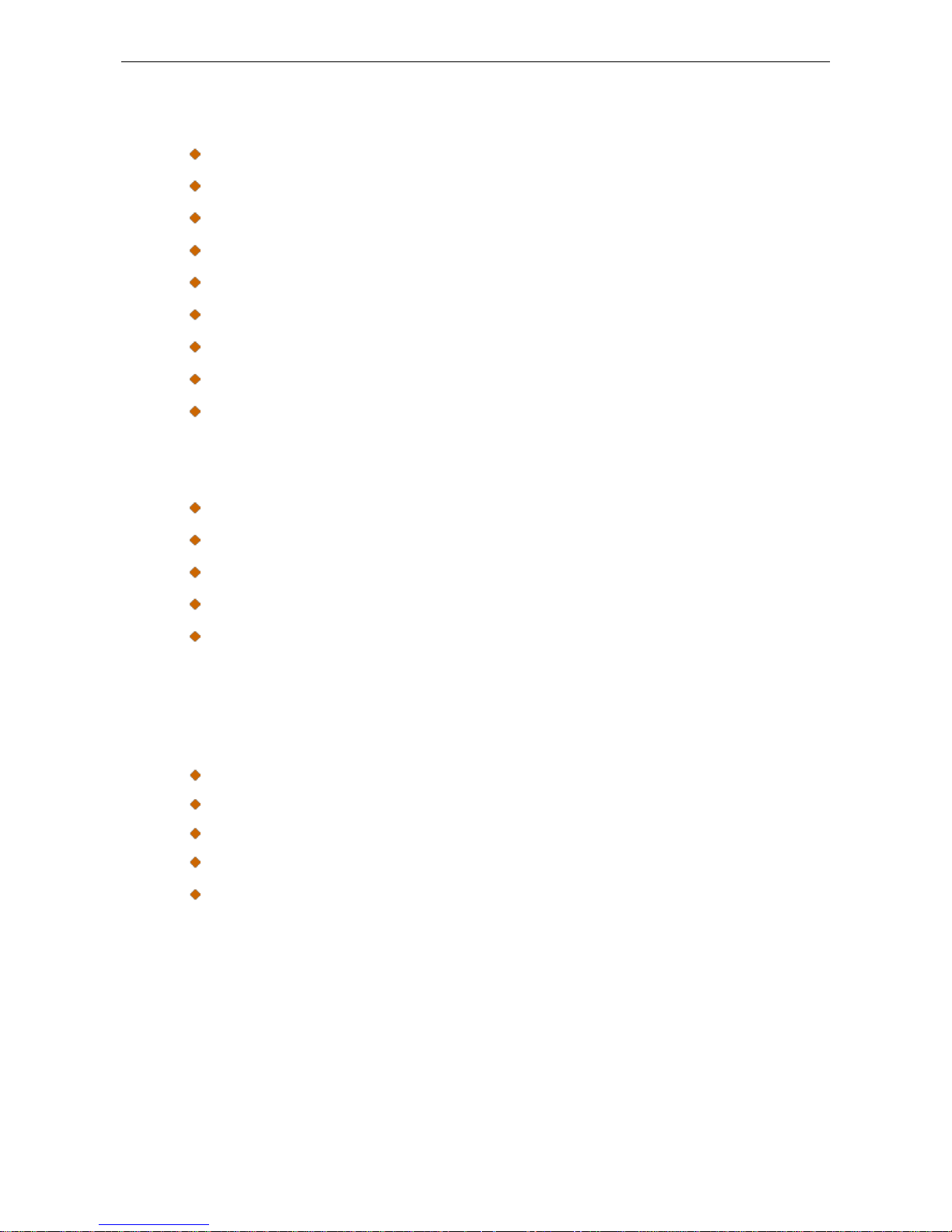
External USB 7.1 Channel Sound Box User’s Manual
2
Features
Dramatically improves your PC/Computer/Notebook audio quality
Auxiliary inputs for microphone, stereo, and other analog sources
Volume controlled through your computer or by manually on the adapter
USB remote wake-up support
Volume up/ Volume down/Playback mute/Record mute HID button
Virtual speaker shifter support
Plug-and-play operation with Microsoft OS/ Mac OS default drivers
Full-duplex playback/recording audio stream without wound card in PC
Supports suspend/ resume and remote wake-up
Package Contents
External USB 7.1 Channel Sound Box
x1
CD (Driver and User’s Manual included)
x1
Quick installation Guide
x1
USB Type A to Type B Cable
x1
S/PDIF cable(optional)
System Requirements
The minimum requirements for the PC are:
Intel Pentium III or AMD K6 500 CPU above
At least 128MB RAM
At least 50 MB hard disk space
PC or Mac with one USB port
With one of the following operation systems :
Windows 2000, Windows XP, Windows Vista, Windows 7 and
Windows 8
Mac OS X v10.x or later
Page 8
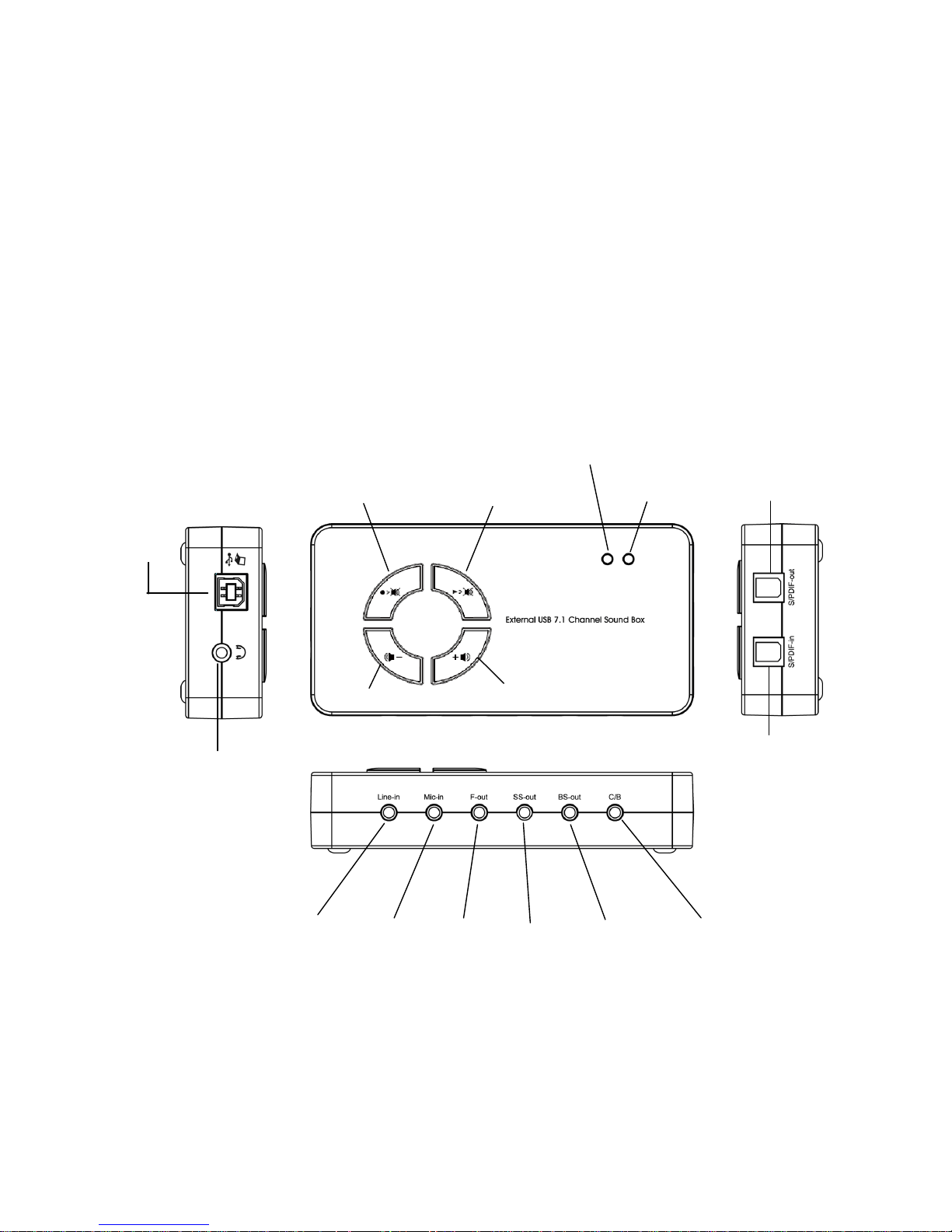
3
2. Using the Adapter
How to Use Your Audio I/O Devices
No external driver installed under OS support of Windows 8, Windows 7, Windows Vista,
Windows XP, Windows 2000, and Mac. Simply use a cable line to connect the External
USB 7.1 Channel sound box and the available USB port of your PC or MAC and get the
External USB 7.1 Channel Sound Box effects directly.
USB (Type B)
Headphone
Line-In
Mic-In
F-Out
SS-Out
C/B
BS-Out
SPDIF-Out
SPDIF-In
Record mute
Playback mute
Volume down
Volume Up
Page 9
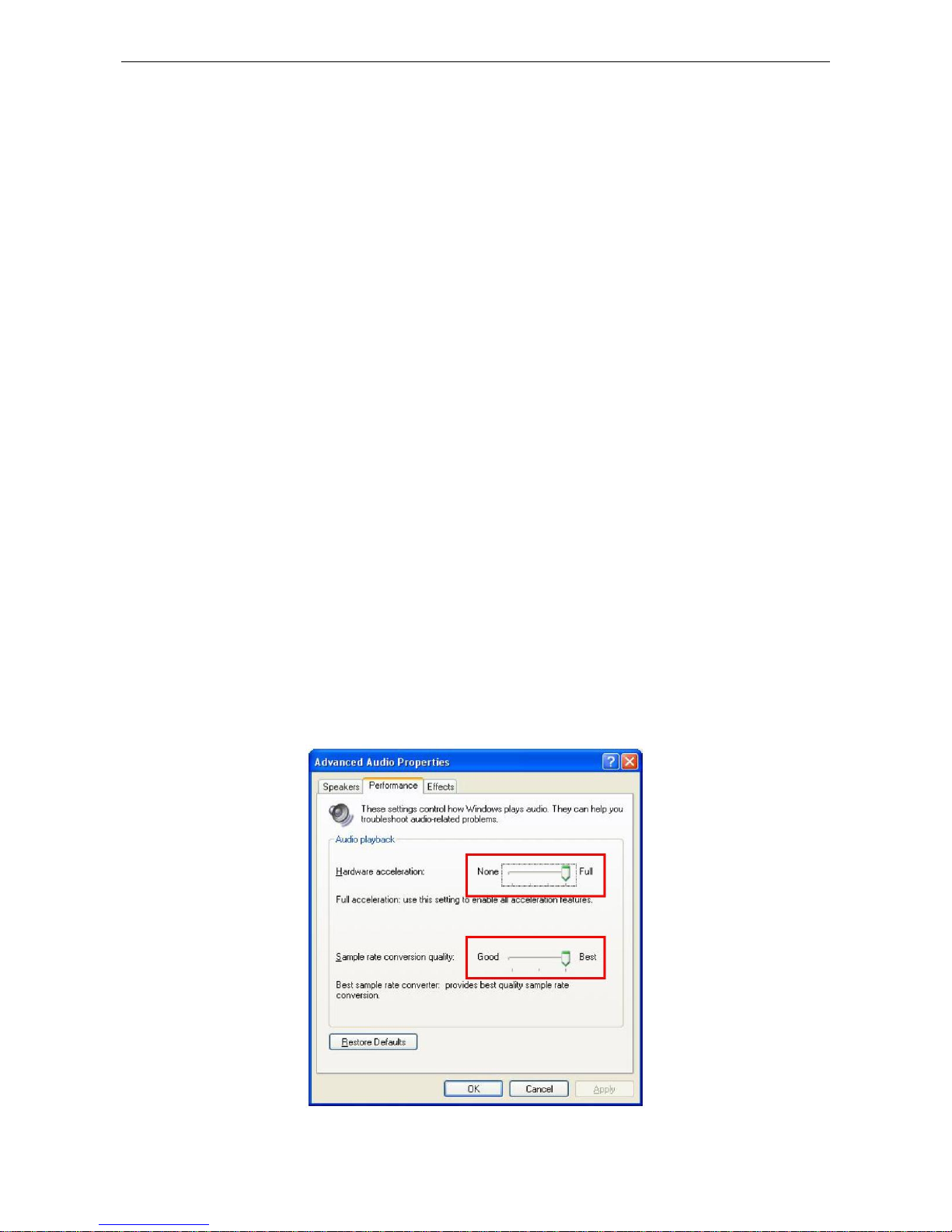
External USB 7.1 Channel Sound Box User’s Manual
4
1. 7.1 Channel Speaker
Plug the speaker cable into the speaker/line-out jack as F-out (Front), SS-out
(Surround), BS-out (Back) and C/B (Center/Subwoofer) on the USB 7.1 Channel
Sound Box.
Notice for Mac® users:
The speaker/line-out jack of 7.1 Channel Rear Surround and 7.1 Channel Surround are
F-Out (Front), SS-Out (Back), BS-Out (Surround) and C/B (Center/Subwoofer)
respectively.
2. Microphone
Plug the MONO microphone into the Mic-in jack on the USB Audio Adapter.
3. Stereo Audio Input
Plug the STEREO line into the Line-in jack on the USB Audio Adapter.
4. Headphone
Plug the Headphone line into the headphone jack on the Sound Box.
5. Power LED Indicator: Lights up when powered on; flash when operation.
Record Mute LED Indicator: Lights up for recording muted, lights off for recording
function can be used.
6. To enhance your audio performance, set your audio properties to the full hardware
acceleration and the best sample rate conversion quality.
Page 10
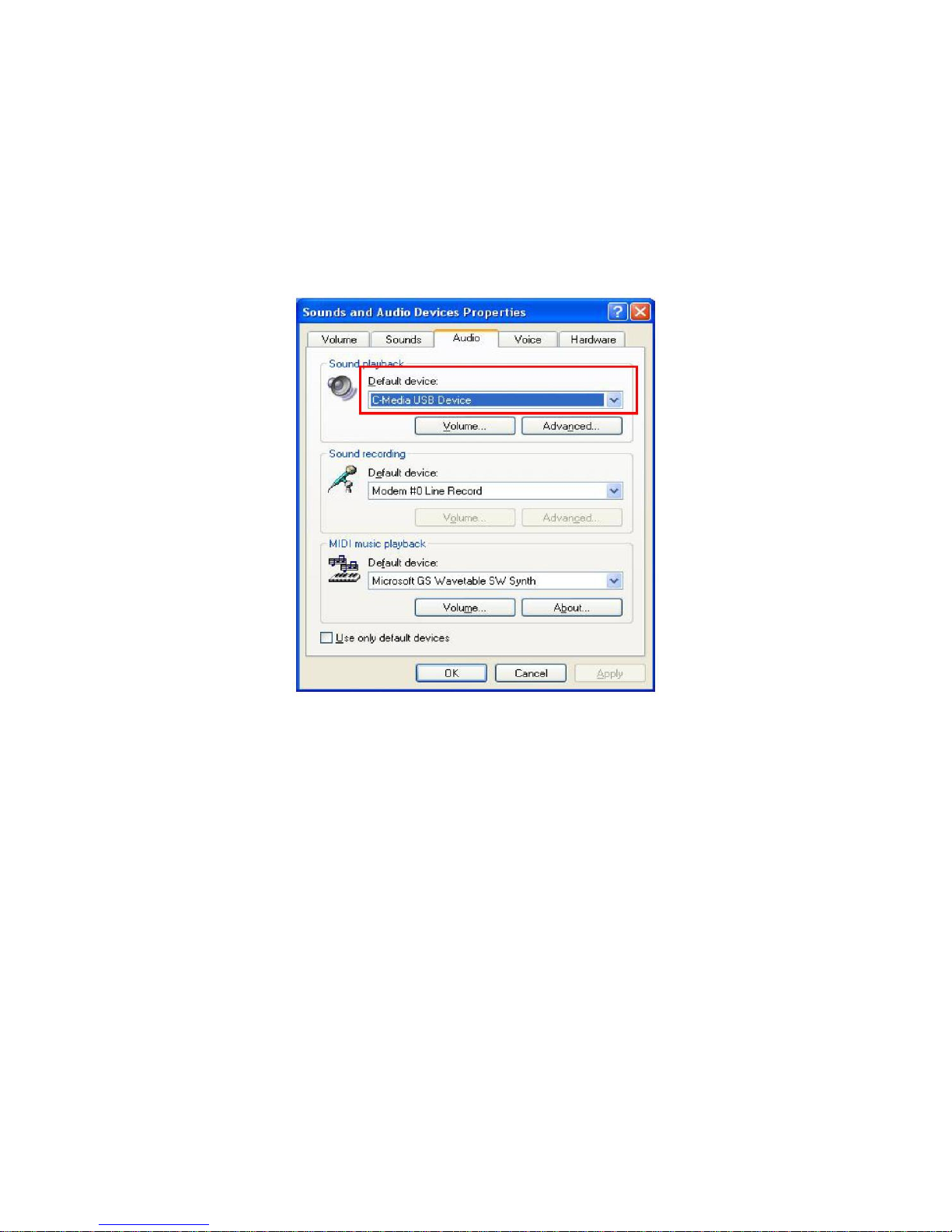
5
Note:
Some USB Host Controllers may encounter data stream package loss. And in extreme
cases it affects audio output data with discontinuous sound. However, it rarely occurs.
Sometimes, when plugging USB Personal Multimedia Device into PC system the OS
cannot auto change audio device to USB audio; please switch the audio device to USB
audio sound and audio devices properties in control panel.
Page 11
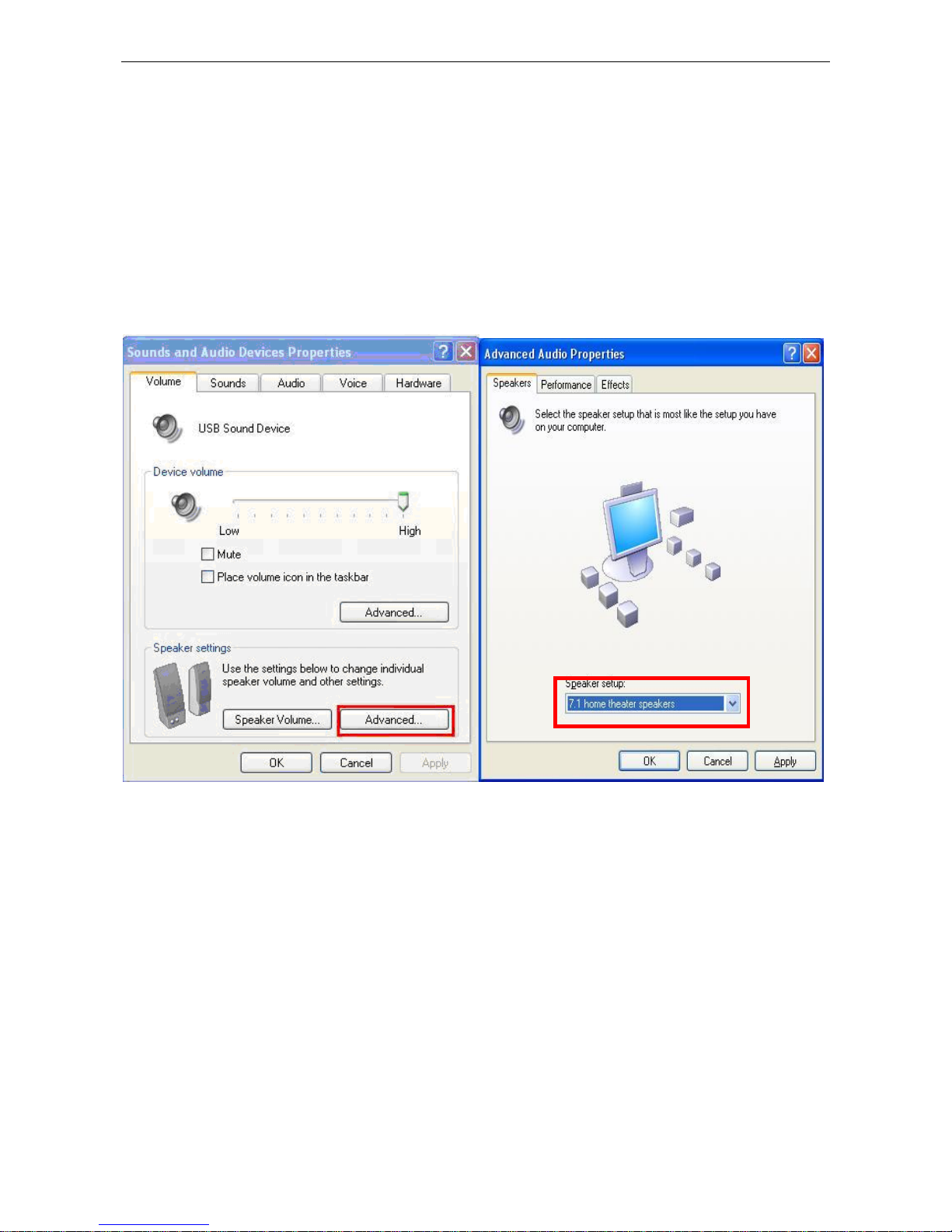
External USB 7.1 Channel Sound Box User’s Manual
6
How to Setting 7.1 Surround Sound Speakers
On Windows 2000 and Windows XP
Please follow the steps and complete the 7.1 surround sound speakers setting.
My computer > Control Panel > Sounds and Audio Devices > Volume > Speaker Settings >
Advanced > Speaker setup > 7.1 surround sound speakers.
*Actual strings depend on your operation system. These screen shots are from Windows XP
and might vary slightly for each operation system.
Page 12
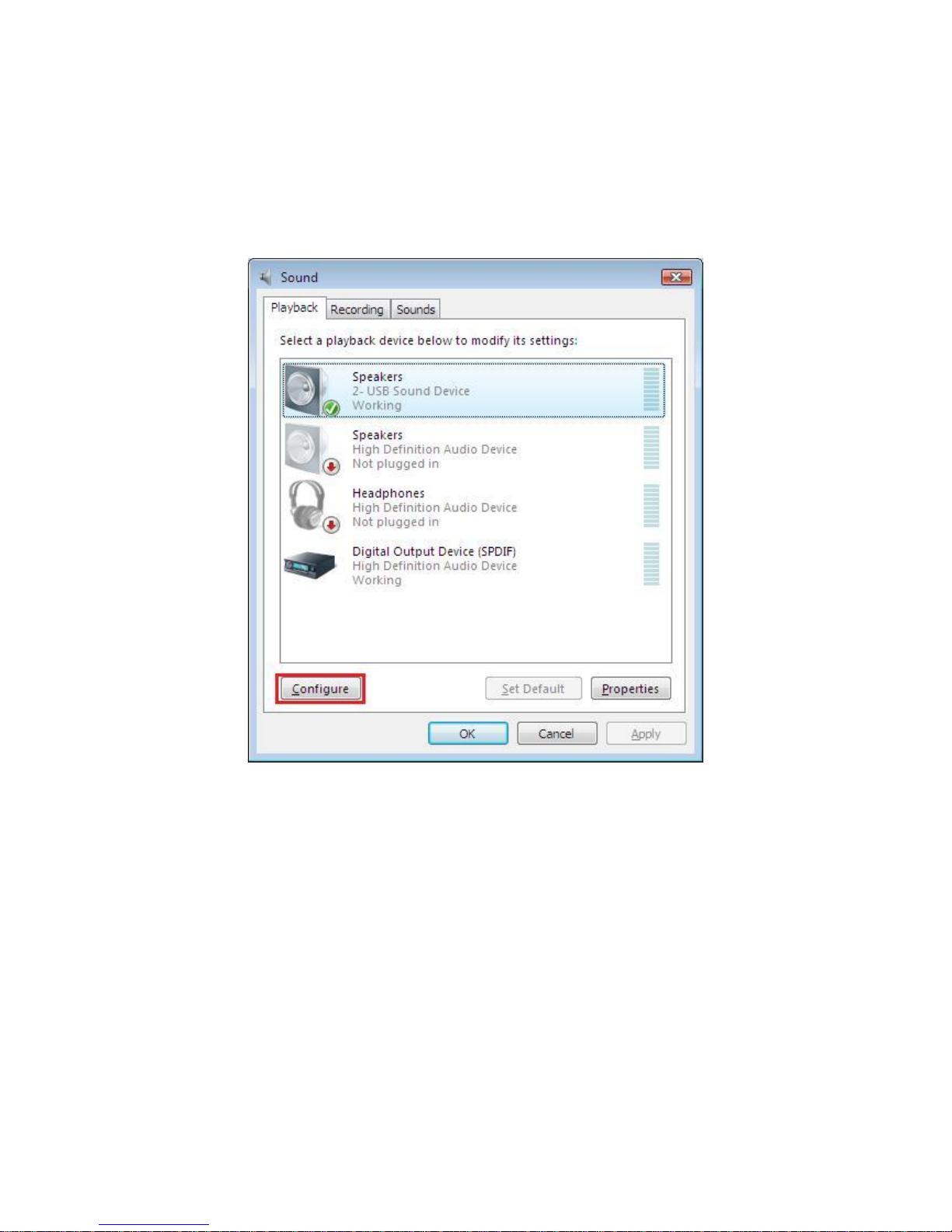
7
On Windows Vista
Please kindly follow the steps and complete the 7.1 surround sound speakers setting.
Settings > Control Panel > Hardware and Sound > Playback > Configure > Speaker setup
> 7.1 surround sound speakers.
Page 13

External USB 7.1 Channel Sound Box User’s Manual
8
Page 14

9
On Windows 7 / Windows 8
Please kindly follow the steps and complete the 7.1 surround sound speakers setting.
Settings > Control Panel > Hardware and Sound > Playback > Configure > Speaker setup
> 7.1 surround sound speakers.
Page 15

External USB 7.1 Channel Sound Box User’s Manual
10
Page 16

11
Page 17

External USB 7.1 Channel Sound Box User’s Manual
12
On Mac OS X v10.x or later
Please kindly follow the steps and finished the 7.1 surround sound speakers setting.
1. Select Go first and then chose Utilities after, keep select Audio MIDI Setup as below
screen.
Page 18

13
2. Under Audio MIDI Setup, open Audio Devices, and make sure to choose USB Sound
Device under System Settings and Properties For. Also please check that the Audio
Output setting’s Format is set to: 8ch-16bit.
After the above settings, please select Configure Speakers to follow to the next step.
3. Select Multichannel then chose 7.1 Rear Surround, and now the setting has finished.
Page 19

External USB 7.1 Channel Sound Box User’s Manual
14
4. Recording Function in SPDIF IN.
After settings as above, please select External SPDIF Interface under source.
5. Please open Audio Recorder, and double click Audio Recorder.
(The Audio Recorder may vary by different System)。
Page 20

15
6. Please click the red circle next to Output File to choose which file you want to save to.
7. Please name the file.
Page 21

External USB 7.1 Channel Sound Box User’s Manual
16
8. Please click save and the following screen will show up.
9. Please choose USB Sound Device under Recording Audio Device.
Page 22

17
10. Please click Record to start recording.
Page 23

External USB 7.1 Channel Sound Box User’s Manual
18
3. Application Software Installation
For Windows XP, Windows Vista and Windows 7
Notice:This application software allows you have extra functions such as Karaoke,
microphone echo, magic voice, key shifting and vocal canceling…etc. Supports only
Windows XP, Windows Vista, Windows 7 and Windows 8.
Connect the adapter first and then follow the procedures below to install the driver.
1. Connect the USB 7.1 Channel Adapter to your USB port of computer first, and insert
provided CD into CD-Rom. You may find the screen pop up as below. You may find the
USB Audio Device screen pop in the notification area as below.
2. Please follow the steps and proceed with the installation.
Page 24

19
3. When the USB Multi-Channel Audio Device screen appears, Click on Next, and you
may find the Setup Status process automatically as below screen.
Page 25

External USB 7.1 Channel Sound Box User’s Manual
20
4. After the USB Multi-Channel Audio Device Driver installation is complete, please select
Yes, and reboot the computer to effect the driver install.
5. After reboot and system running up again, a pop-up message will appear in the
notification area indicating the installation is complete. You may click it to open and for
functions control.
*Actual strings depend on your operation system. These screen shots are from Windows XP
and might vary slightly for each operation system.
Page 26

21
For Windows 8
Notice:This application software allows you have extra functions such as Karaoke,
microphone echo, magic voice, key shifting and vocal canceling…etc. Supports only
Windows XP, Windows Vista, Windows 7 and Windows 8.
Connect the adapter first and then follow the procedures below to install the driver.
1. Connect the USB 7.1 Channel Adapter to your computer’s USB port first, then insert the
provided CD into your CD-Rom. You may find the USB Multi-Channel Audio Device
screen pop up as below.
Follow the InstallShield Wizard and click Next to continue.
Page 27

External USB 7.1 Channel Sound Box User’s Manual
22
2. Please read the following license agreement carefully. Select “I accept the terms of the
license agreement” and press Next.
3. Click Install to begin the installation.
Page 28

23
4. After the USB Multi-Channel Audio Device driver installation is complete, please select
Yes, and reboot the computer to effect the driver install.
Page 29

External USB 7.1 Channel Sound Box User’s Manual
24
Using Interface and Function Control
This section will show you the using Interface and function control.
Please Right click the USB Multi-Channel Audio Device icon to use the function as
Volume Control, Windows Media Player, Sound Recorder and Multimedia Properties.
To open the Using interface, please Left click the USB Multi-Channel Audio Device icon
and select Open, or double click the USB Multi-Channel Audio Device icon to enter the
Using Interface.
*Actual strings depend on your operation system. These screen shots are from Windows XP
and might vary slightly for each operation system.
Page 30

25
Main Setting
Using Analog Output
1. System Input selector:2CH, 4CH, 6CH and 8CH selection.
2. Analog Output – DSP Mode:Allows users to switch DSP Effect Advanced Setting
on or off.
3. Analog Output – Speaker Configuration:Turn this button ON to select analog
output channels mode.
4. S/PDIF Output – S/PDIF switch and options:Click “S/PDIF Enable” button to
enable S/PDIF Output function.
5. Analog Output – Digital Volume control:Click the “Digital Volume” button to
enable the volume control bar and adjust sound value for individual speaker.
6. Audio System Status Bar:Status bar to indicate the audio system status.
1
2 3 4 6 5
Page 31

External USB 7.1 Channel Sound Box User’s Manual
26
Virtual Speakers Shifter
1. Volume Up / Volume Down
2. Auto Rotation
3. Manual Rotation
4. Manual Shifting
5. Reset Button
6. Virtual Speaker
7. Virtual Listener
8. Volume Indicator
6 7 8 5 4
3 1 2
Page 32

27
Playback and A-A Path Mixer
1. Speaker Configuration: Indicate the speaker numbers or
headphone.
2. Peak Meter: Indicate the instantaneous level of an audio signal.
3. Volume Control: User can control individual playback device sound
volume or A-A path volume.
4. Mute / Un-Mute Control: User can control individual playback
device into mute/un-mute.
Recording Mixer
1. Active Recording Device: Indicate the recording resource device.
2. Volume Controller: User can control recording value by individual
recording device.
3. Recording Device Selector: User can click selector to set the
Recording source.
4. S/PDIF-Input Device: User can record digital audio directly.
1
2 3 4 1 2 3 4
Page 33

External USB 7.1 Channel Sound Box User’s Manual
28
Effects
NOTE: Actual strings depend on your operation system. These screen shots are from Windows 8
and might vary slightly for each operation system.
1. Environment Option Button
2. Environment Option List
3. Environment Size Option Button
4. Gain for EQ
5. EQ Preset Mode
6. User Defining for EQ
* Environment: Select an “Environment option button” or “Environment option List” for
emulation that is implemented by producing the sound reflection and reverberation.
* Environment Size: You can change the “Environment Size Button” to simulate a larger
or smaller space and feel the difference.
* Equalizer (EQ) 10-Band: Select a pre-set mode for equalizer that is designed
accordingly. There are 12 preset modes such as Bass, Treble, Live, Rock, Jazz, etc. You
can change the gain setting for each band and then give it a name in the following blank.
Click “+” to add your new setting into the “User Defined” list. Click “-“ to delete settings.
1
2
3
4
5
6
Page 34

29
Karaoke
1. Karaoke On/Off: Click this button to control all karaoke functions.
2. Karaoke Setting Reset: Resets all setting to default value
3. Start Microphone Echo Function: Select this button will pop up a dialog box to
enable microphone function.
Click “OK” button to select recording source and enable microphone
4. Echo Low/High Control Bar: Adjust echo low/high
5. Magic Voice Function (Optional): This function only supported in multi-channel
audio products.
When you enable microphone echo then can pull down the menu to select magic
voice. Magic voice provides 5 different effects for choice.
Page 35

External USB 7.1 Channel Sound Box User’s Manual
30
6. Start Key Shifting Function: Select this button to enable key shifting function
and control.
7. Key Shifting Low/High Control Bar: This function can adjust tune of background
music to fit your singing.
8. Star Vocal Cancellation Function: Select this button to enable vocal cancellation
function and control.
9. Vocal Canceling Control Bar: This function can control singer’s vocal of
background music and cancel it as possible.
Page 36

31
3. Troubleshooting
1. No Sound
You can often resolve a few basic problems by checking:
The power of the speaker
The sound volume
The cable connections
The audio CD compatibility
2. No Sound Is Recorded
You can often resolve a few basic problems by checking:
If the MIC is probably connected
If the file is saved and opened properly
3. Why play CD without sound ?
Page 37

External USB 7.1 Channel Sound Box User’s Manual
32
In most common cases, the digital CD playback function fails to run. This is
because USB audio is digital signal, it uses a different path to process CD music with
traditional analog CD.
You should open “Device Manager”, select “DVD/CD ROM drives” and open it.
Then switch to “properties” page and enable digital CD audio.
4. When using software application program (e.g. Media player, Winamp,
PowerDVD, WinDVD….) to playback media files, can I plug out USB audio device
while playing?
It is the incorrect mode of operation because while application programs are
playing audio stream, Windows system is still using audio device to process
and deliver data real-time. So, when the user plug out USB audio device, the Windows
system cannot deliver audio data to the same device, hence the overlapping may
cause application programs / system to crash or fail.
The correct way to plug out USB Audio device is to stop playback function first
(Especially when your system is Windows 98SE or Windows ME). This corrected
operation will enable a stable working system. Otherwise, uncorrected plug out may
cause application program or system crash.
Note:
Do not plug out while application programs are playing media files. Please
stop playback before plug out USB audio device.
Page 38

33
5. If the real 7.1 source is not available under Windows® Vista
If the real 7.1 source is not available under Vista, you have to click the surrounding
effect button to activate audio output via SS-out, BS-out and C/B out. Otherwise,
audio output will transmit through headphone and Front out only.
First of all, please click “DSP Mode” to change the screen of DSP Effect to Shifter.
Secondly, please click clockwise or counter clockwise surrounding effect to activate
audio output via SS-out, BS-out and C/B out.
Clockwise, counter
clockwise surround
Page 39

External USB 7.1 Channel Sound Box User’s Manual
34
4. Limitations
1. If the audio source is not 7.1 Channel, the output cannot achieve optimized
audio effect.
2. Windows 2000:
Does not support Line-In, SPDIF-In, and SPDIF-out.
Mac OS:
Does not support SPDIF Out.
Support recording but monitoring under Line In.
3. Windows XP and Windows Vista:
If the driver of External USB 7.1 Channel Sound Box is properly installed; External
USB 7.1 Channel Sound Box will switch to headphone mode after plugging in a
headphone jack. There will be no output for surround output, back surround output,
and center/Subwoofer output but front out will keep functioning.
4. The Playback mute button can work with Headphone-out, F-out, SS-out, BS-out, and
C/B out but SPDIF out.
Page 40

35
5. Specifications
Item
Description
Interface
USB 1.1/ 2.0
1 x USB Type B Port
Connector
Audio-Out
Headphone
1x3.5mm Stereo audio Jack Female in Green
Front Audio
1x3.5mm Stereo audio Jack Female in Green
Surround
1x3.5mm Stereo audio Jack Female in Gray
Back surround
1x3.5mm Stereo audio Jack Female in Black
Center/Subwoofer
1x3.5mm Stereo audio Jack Female in Yellow
S/PDIF-In
1x S/PDIF Audio Jack Female in Black
Audio-In
Line-In Port
1x3.5mm Stereo audio Jack Female in Blue
Mic-In Port
1x3.5mm Stereo audio Jack Female in Pink
S/PDIF-In
1x S/PDIF Audio Jack Female in Black
LEDs
Green
Lights up when powered on; flash when operation.
Blue
Lights up for recording muted, lights off for recording function can be
used.
HID Buttons
Volume Up
Press the Volume up button for volume up
Volume Down
Press the Volume down button for volume down
Play Mute
Press the Play Mute button for playback mute
Record Mute
Press the Record Mute button for recording process mute.
Power mode
Self-Power only
Sampling rate
Supports Fixed 48/44.1 KHz sampling rate in analog recording and playback
Compliant
USB 1.1 and 2.0 full speed specification to 1.5/12 Mbps
USB audio device class specification 1.0
USB HID class specification V1.1
IEC 60958 spec. compliant
(consumer format S/PDIF input and output with loop-back support)
SCMS (Serial Copy Management System)
* Specifications are subject to change without notice.
Page 41

External USB 7.1 Channel Sound Box User’s Manual
36
6. Regulatory Compliance
FCC Conditions
This equipment has been tested and found to comply with Part 15 of the FCC
Rules. Operation is subject to the following two conditions:
(1) This device may not cause harmful interference
(2) This device must accept any interference received. Including interference that
may cause undesired operation.
Important! Changes or modifications not expressly approved by the manufacturer
responsible for compliance could void the user’s authority to operate the equipment.
Use an approved phone set.
CE
This equipment is in compliance with the requirements of the following regulations:
EN 55 022: CLASS B
WEEE Information
For EU (European Union) member users:
According to the WEEE (Waste electrical and electronic equipment) Directive, do not
dispose of this product as household waste or commercial waste. Waste electrical and
electronic equipment should be appropriately collected and recycled as required by
practices established for your country. For information on recycling of this product,
please contact your local authorities, your household waste disposal service or the shop
where you purchased the product.
Page 42

37
Technical Support
Diamond Technical Support staff is here to help resolve any issues
that you may be experiencing with the installation of the Diamond
product. Prior to contacting technical support please make sure you
have the following information available.
1. Model #: (Printed on the bar code, located on the box)
2. Installation CD Version: (printed on the CD label)
3. The version of Windows that your system is running.
4. The manufacturer and model # of your computer.
5. CPU type and speed (example: Intel Pentium4 2.4GHZ)
6. A complete description of the problem that you are
experiencing including any steps that you have taken to try
to resolve the issue.
Technical Support Options
Free Telephone Support
818-534-1414
(long distance rates may apply)
Mon - Fri, 8 - 4:30 PST
http://www.diamondmm.com
