Page 1

Quick start guide
DS3900
USB 3.0 Dual Display Dock
Page 2
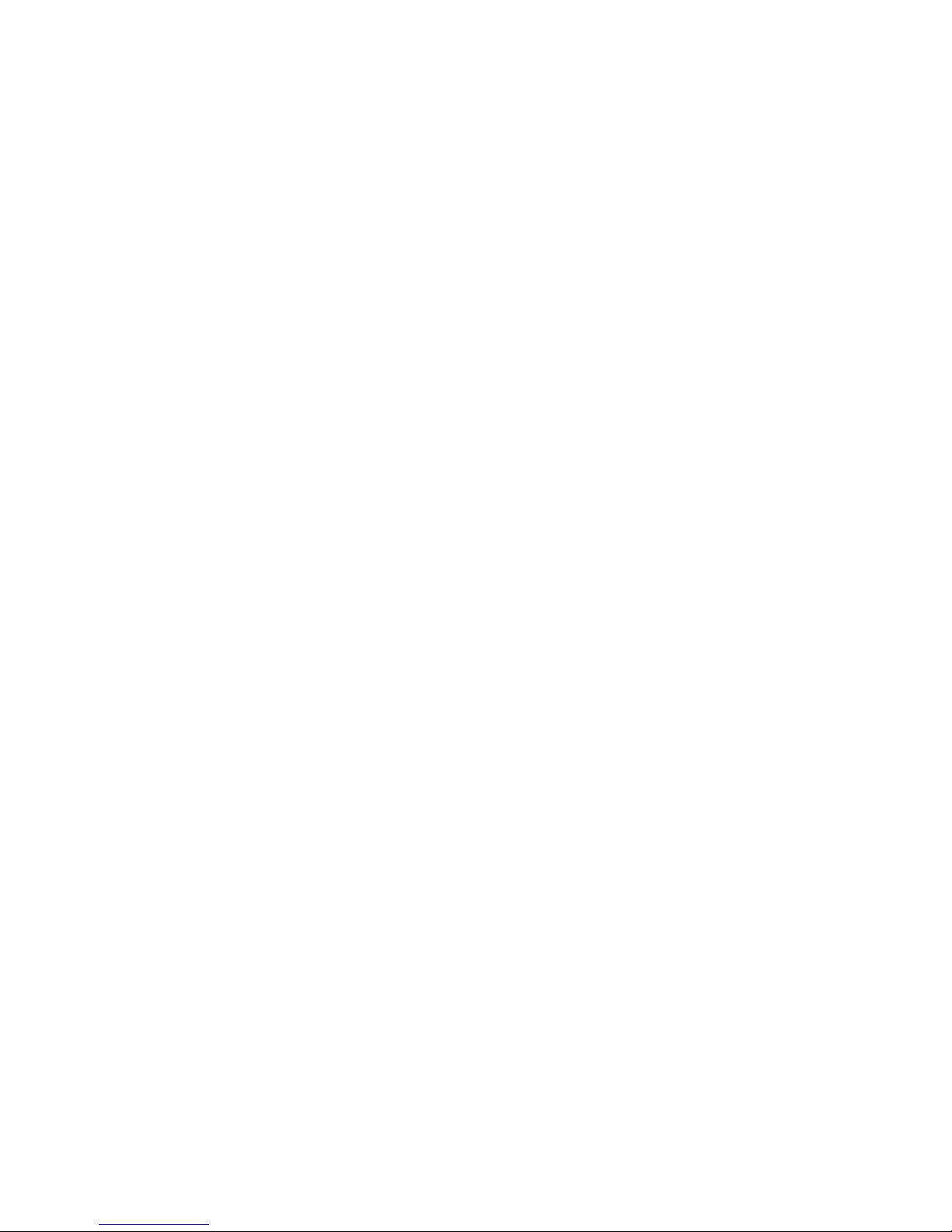
i
ABOUT THIS MANUAL
This manual provides a beginner's introduction to installing, configuring and using the USB3.0
Gigabit Ethernet Adapter. Information in this document has been carefully checked for accuracy;
however, no guarantee is given to the correctness of the contents. The information in this document
is subject to change without notice. The manufacturer makes no representations or warranties,
either expressed or implied, with respect to the contents hereof and specifically disclaims any
warranties, merchantability, or fitness for any particular purpose.
SAFETY INSTRUCTIONS
Always read the safety instructions carefully:
Keep this User’s Manual for future reference
Keep this equipment away from humidity
If any of the following situation arises, get the equipment checked by a service technician:
• The equipment has been exposed to moisture.
• The equipment has been dropped and damaged.
• The equipment has obvious sign of breakage.
• The equipment has not been working well or you cannot get it to work according to the
User’s Manual.
COPYRIGHT
This document contains proprietary information protected by copyright. All rights are reserved. No
part of this publication or documentation accompanying this product may be reproduced in any form
or by any means or used to make any derivative such as translation, transformation, or adaptation
without permission of the manufacturer.
TRADEMARKS
All trademarks and registered trademarks are the property of their respective owners or companies.
Page 3
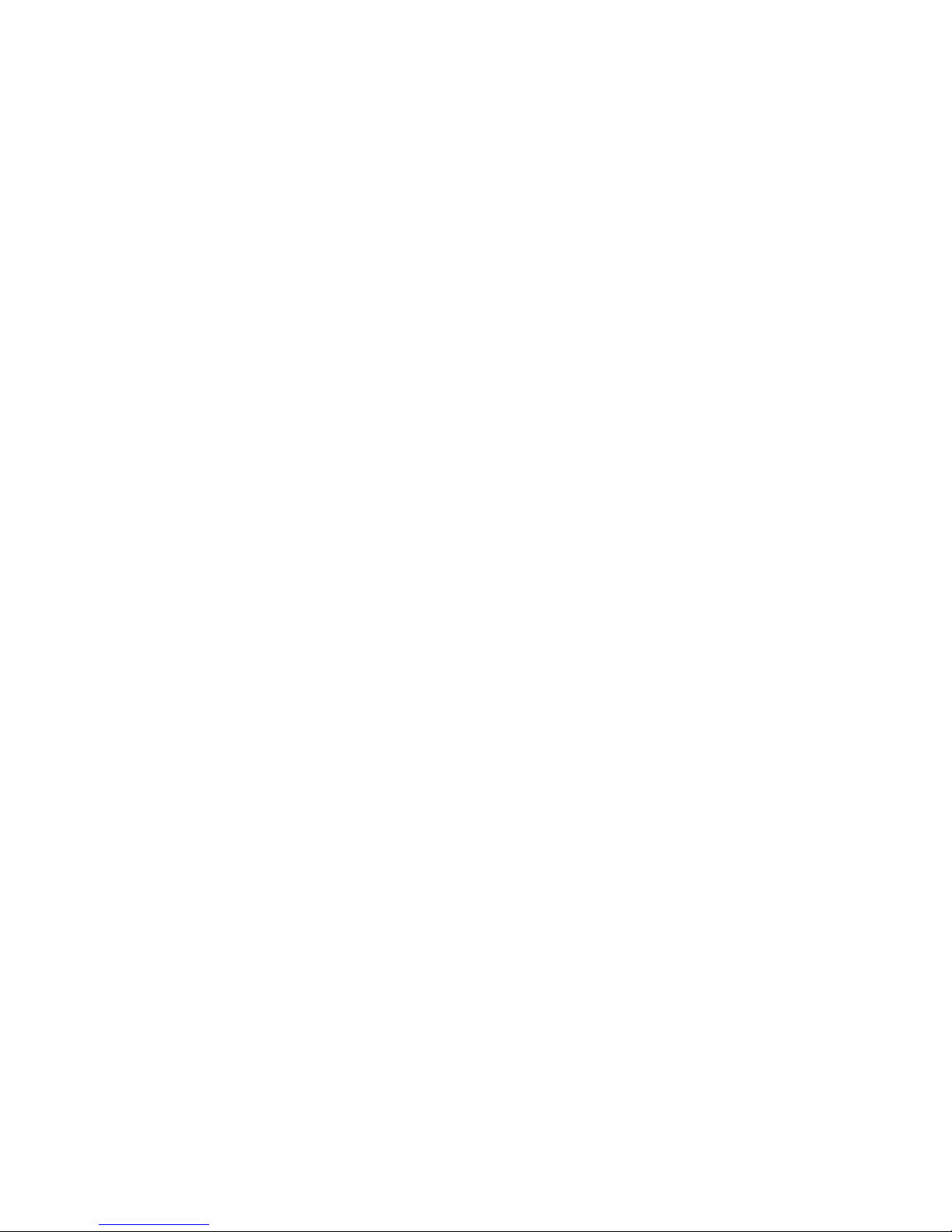
ii
Table of Contents
1. Introduction ....................................................................................................... 1
Application ........................................................................................................................ 1
Features ............................................................................................................................. 2
Package Contents .............................................................................................................. 2
System Requirements ........................................................................................................ 2
Front Panel ........................................................................................................................ 3
Rear Panel ......................................................................................................................... 4
2. Installation ......................................................................................................... 5
Driver installation ............................................................................................................. 5
Hardware installation ........................................................................................................ 6
Verifying the Installation ................................................................................................... 7
3. Using the USB Display Dock .............................................................................. 8
Configuring Displays ........................................................................................................ 8
Controlling the Display ..................................................................................................... 8
4. Uninstalling the Driver .................................................................................... 13
Uninstalling the Driver.................................................................................................... 13
5. Specifications .................................................................................................. 14
6. Regulatory Compliance .................................................................................. 16
FCC Statement ............................................................................................................................. 16
CE ................................................................................................................................................ 16
WEEE Information ...................................................................................................................... 16
Page 4

1. Introduction
1
1. Introduction
A USB3.0 Dual Display dock enables multiple USB devices to be connected to
the computer using a single USB3.0 cable . Now with one simple cable connection
to your computer you can have access to large screen displays, stereo speakers,
external hard drive, optical disk drive, printer, USB keyboard and mouse
Just plug in the one USB 3.0 cable from the USB3.0 Dual Display dock to any USB
3.0 or USB 2.0 port on your laptop and your displays and accessories w
ill be
activated in seconds. To undock, simply unplug the one cable and go.
Application
Page 5

USB 3.0 Display Dock User’s Manual
2
Features
USB Downstream
Compliant to USB 3.0 and USB 2.0
Two USB3.0 down-stream ports supports Super-speed, high-speed and
full-speed traffic
Four USB2.0 down-stream ports support Super-speed, high-speed, full-speed
and low-speed traffic
Ethernet
IEEE 802.3, 802.3u, and 802.3ab compatible
Supports IPv4/IPv6 .
Supports full duplex operation with IEEE 802.3x flow control
Video
Dual digital video outputs
Extended
Desktop (Default), Mirrored Desktop, Primary Display
Supports High Resolution up to 2048 x 1152
Audio
2 CH Stereo output & Mic-in with a combo jack
Package Contents
Before installation, please check the items of the package. The package should
contain the following items:
USB 3.0 display dock x1
Power Adapter x1
USB 3.0 Cable x1
Driver CD with User’s Manual x1
Quick Installation Guide x1
DVI to VGA Adapter x1
System Requirements
One available USB port
One of the following operating systems
W
Mac OS 10.6 or higher
indows XP , Windows 7, Windows 8
Page 6
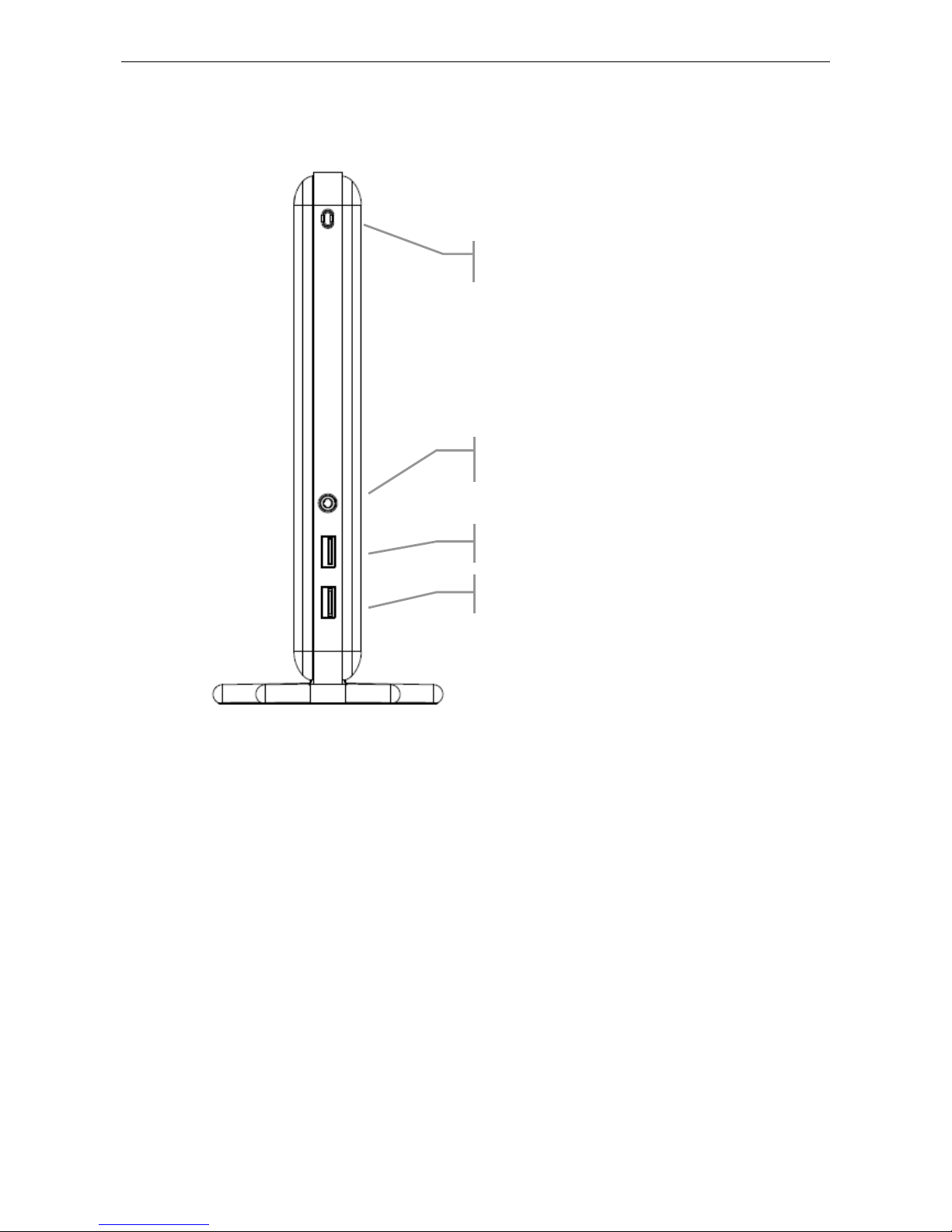
1. Introduction
3
Front Panel
Power LED:
Glows when the docking station is
powered.
1 USB 3.0 downstr
2 USB 3.0 downstream port: plus quick charge
eam port : Connect
USB peripherals.
3.5 mm stereo audio output port: Connect
to stereo headphones or speakers.
port (BC 1.2) for Apple iPad and iPhones
Page 7
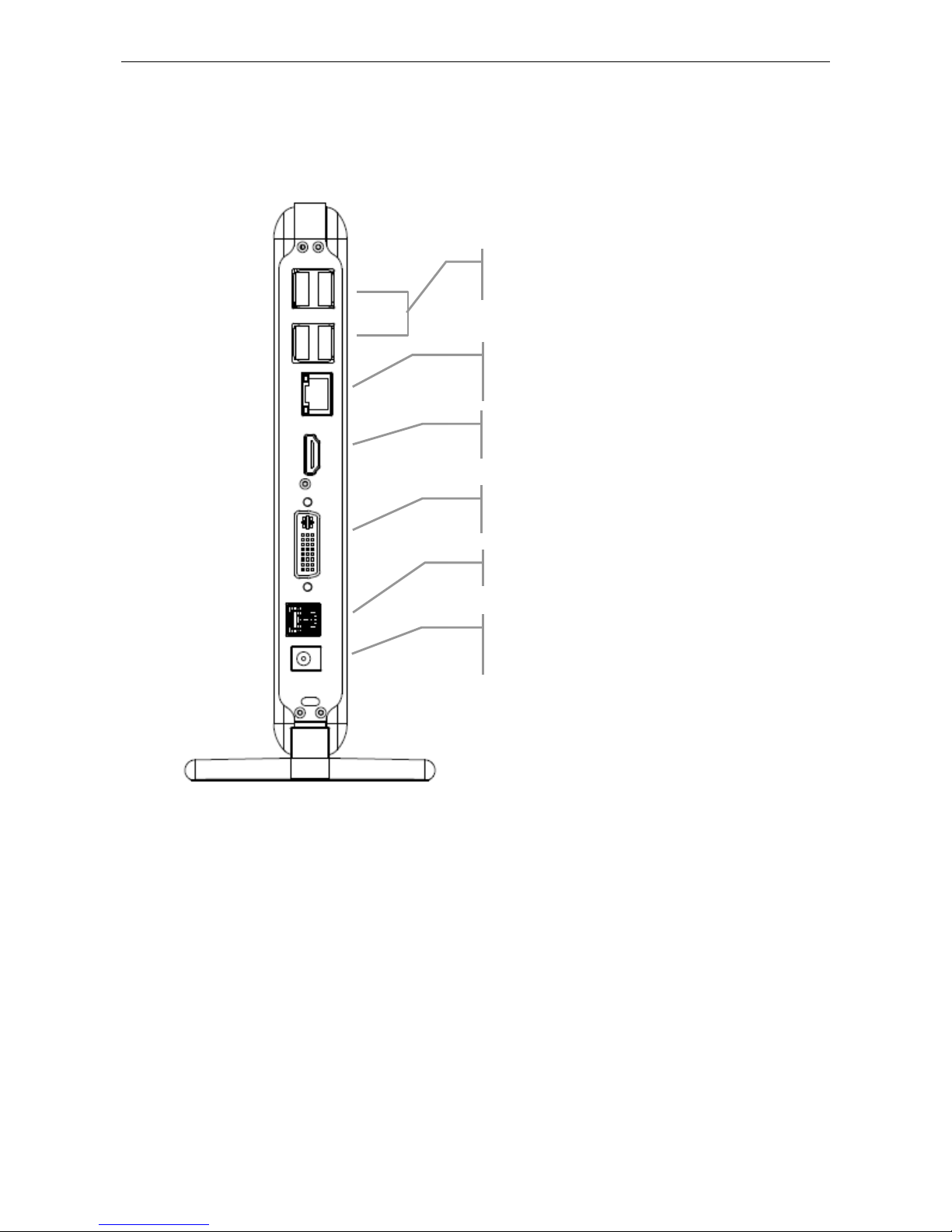
USB 3.0 Display Dock User’s Manual
4
Rear Panel
4 USB 2.0 downstream ports (A type female
connector): Connect to USB peripherals .
10/100/1000 Mbps Ethernet port:
Connect to
the Ethernet network via a network cable.
DVI video output port: Connect to a DVI
monitor.
USB3.0 upstream port: Connect to the USB3.0
port of the host computer.
Power jack: Connect to the provided power
adapter. The Docking Station always needs external
power supply for operation.
DVI video output port: Connect to a HDMI
monitor.
Page 8

2. Installation
5
2. Installation
Driver installation
Caution: DO NOT connect the USB display dock to your computer before you install the
provided driver.
Follow the procedures below to install the driver and then connect the USB display dock to
your system :
1. Insert the provided Driver CD into your disc drive. Please locate and double-click
the setup.exe file un d er x:\Driver\ where x is your disc drive letter.
Note:
It will encounter a User Account Control dialog box when attempting to install a
program, please click Yes to start the installation.
Page 9

USB 3.0 Display Dock User’s Manual
6
2. Please wait while Windows configures DisplayLink Core Software. Your screens
may temporarily go black or flash during this process.
3. When finished, the installation screen will disappear and you will return to your
desktop.
Note:On some machines you may need to reboot before you can use your Display
dock.
Hardware installation
1.
Connect the
Connect the power adapter to the DS1000 and then to a wall socket. Then plug to a USB 3.0
or 2.0 port on the PC.
USB display dock :
Plug the USB3.0 cable into the USB upstream connector on the back of the Display dock.
Then a pop-up message will appear in the notification area indicating the installation is
complete.
* Actual strings depend on your operation system. These screen shots are from Windows 7
and might vary slightly for each operation system.
2.
Connecting Ethernet network device
1. Connect an Ethernet cable to the Ethernet port on the Display dock.
2. Connect the other end of the Ethernet cable to your network hub, switch or router.
3.
Connecting DVI/HDMI Monitor
For DVI port : Use a DVI cable (not provided) to connect the DVI port to a monitor
equipped with DVI input j
ack.
For HDMI port : Use a HDMI cable (not provided) to connect the HDMI port to a monitor
equipped with HDMI input jack.
4.
5.
Connecting USB2.0/USB3.0 Devices
Page 10

2. Installation
7
Connect your USB devices to the USB ports on the Display dock. As long as one USB
device is connected to the port and the connection works properly, If your USB device,
such as a printer or optical drive, etc., came with its own AC adaptor, make sure that it is
plugged into the device and a working electrical outlet.
6. To connect your speaker/headphones :
insert the plug to the green hole on the front of the Display dock. To connect a
microphone, insert the plug
to the pink hole on the front of the Display dock.
Verifying the Installation
Once you finish the installation, you can open Windows
Device Manager to verify if
your Ethernet Adapter is properly installed. To access the Device Manager:
On Windows 7: Right-click Computer on the desktop and click System
Properties>Device Manager
On Windows XP: Right-click My Computer on the desktop and click Properties
> (Hardware) > Device Manager.
In the USB Display Adapter group, an item named USB
3.0 Dual Video Dock should
be displayed.
If there is a question or exclamation mark next to that item, then the driver is not
properly installed. Please delete the item, select the Delete the driver software for
this device option (if provided), unplug the adapter from your computer and then repeat
the installation steps.
Page 11

USB 3.0 Display Dock User’s Manual
8
3. Using the USB Display Dock
Configuring Displays
When USB Display Dock connected , the firmware version will be checked by the host
software. If they do not match, the firmware on the device will be updated. While the
firmware is updating, a window similar to that shown below will be shown.
Controlling the Display
When USB Display Dock is attached, an icon appears in the taskbar. This gives you
access to the DisplayLink manager menu.
To use the DisplayLink Manager Menu
1. From the taskbar, click the Show hidden icons arrow to show all available icons.
2. Click the DisplayLink icon .
Page 12

3. Using the USB Display Dock
9
A menu appears with several options. These are shown and described below.
Menu Option
Sub-menu Option Description
DisplayLink Manager
This is the UI title. Clicking on this item will open Windows screen
resolution.
Page 13

USB 3.0 Display Dock User’s Manual
10
Menu Option
Sub-menu Option Description
Check for Updates
Connects to the Microsoft Windows Update Server to check for newer
software versions and downloads them, if available.
DisplayLink devices
Options to configure
this DisplayLink
device
In this section of the menu, a list of connected DisplayLink devices will
appear. Each of these devices has its own sub-configuration menu. These
Submenu options are covered in the table below.
Audio Setup
Opens the Windows Audio Configuration Window.
Video Setup
Opens the Windows Screen Resolution window.
Display Menu
Description
Screen Resolution
Displays a list of available resolutions. Some resolutions may be
enclosed by [ ].
This option is not available in mirror mode, as the resolution is defined as
the resolution of the main monitor.
Screen Rotation
Normal
No rotation is applied to the DisplayLink display
Rotated Left
Rotates the extended or mirrored display by 270 degrees clockwise.
Rotated Right
Rotates the extended or mirrored display by 90 degrees clockwise.
Upside-Down
Rotates the extended or mirrored display by 180 degrees clockwise.
Extend To
Right
Extends the display to the right of the main display.
Left
Extends the display to the left of the main display.
Above
Extends the display above of the main display.
Below
Extends the display below the main display.
Page 14

3. Using the USB Display Dock
11
Display Menu
Description
Extend
Extends your Windows desktop onto this display.
Set as Main Monitor
Sets this screen as the main display.
Notebook Monitor
Off
Switches off the display of the notebook and makes the DisplayLink
display the main display.
Note: This option will only appear when 1 DisplayLink USB screen, is
connected. It will also only appear on Laptop computers.
Mirror
Copies what is on the main display and reproduces it on this display.
Note: The resolution of this display and the primary must be the same in
mirror mode. This may be lower than the preferred resolution of the
display.
It is only possible to mirror 2 displays. If a display is already set to
mirror mode, this option will be grayed out for the other DisplayLink
displays and not available.
Off
Switches off this display.
Optimize for Video
Select this option for better movie playback performance on the
DisplayLink enabled displays. Only select this option when playing
back video content.
Note: Text may appear less clear when enabled.
Fit to TV
If the Windows desktop does not completely appear on the TV, this
option can be use d to adju st th e size of the Windows desktop. See “Fit to
TV” for details on how to configure this feature.
Notes:
• This option will only appear when 1 DisplayLink USB screen, is
connected
• This option will only work in extend mode. Selecting the
option in mirror mode will extend the displays.
Page 15

USB 3.0 Display Dock User’s Manual
12
For an attached DisplayLink device (or screen), it is possible
to use Windows Key+P to display a menu (and cycle through it) to allow:
Disconnect Projector, Duplicate, Extend, Projector Only.
*Actual strings depend on your operation system. These screen shots are from
Windows 7 and might vary slightly for each operation system.
*Actual strings depend on your operation system. These screen shots are from Windows Vista 32-bit
and might vary slightly for each operation system.
Page 16

4. Uninstalling the Driver
13
4. Uninstalling the Driver
Uninstalling the Driver
Please take these steps to uninstall Driver:
1. Open the Control Panel, Programs and Features and double-click Uninstall a Program on
Windows 7 or Add or Remove Programs on XP.
2. Select DisplayLink Graphics and click Uninstall
3. Select [Yes] to continue the uninstall process.
4. Once uninstalled, you will be prompted to reboot
5. Click [Yes] the system will auto restart to complete uninstalls process.
Page 17

USB 3.0 Display Dock User’s Manual
14
5. Specifications
General
Host Interface
Compliant with USB specification 3.0, 2.0
Operating System
Support
Windows XP, Windows 7, Windows 8
Ports and Connectors
Upstream
1 x Upstream USB 3.0 Port (Type A male Connector)
USB Hub
Downstream
4 x Downstream USB 2.0 Port (Type A female connector)
2 x Downstream USB 3.0 Port (Type A female connector)
Ethernet
1 x Ethernet Port (10/100/1000 Base-T Ethernet RJ-45 connector)
Video
1 x DVI-I Port (24pin + 5pin Female Connector)
1 x HDMI 19pin Female Connector
Audio
1 x Microphone/Speaker combo (3.5 mm stereo audio in)
Security Lock Slot
Industry-standard Kensington® security slot
Button(Optional)
1 x Power On/Off button, press 3 second to turn the power
off .(optional )
LED
Power LED (Blue)
On: Power is supplied to the Display dock.
Off: No power is supplied to the Display dock.
Power
Power Mode
Self-powered
Power Adapter
Input: AC 100-240V, 50~60 Hz
Output: DC 19V / 2A
Power
Consumption
Operation Mode: 14.43W
Suspend Mode : 0.5W
Features
Page 18

5. Specifications
15
USB Downstream
Compliant to USB 3.0 and USB 2.0
Two USB3.0 down-stream ports supports Super-speed,
high-speed and full-speed traffic
Four USB2.0 down-stream ports support Super-speed,
high-speed, full-speed and low-speed traffic.
Ethernet
IEEE 802.3, 802.3u, and 802.3ab compatible
Supports IPv4/IPv6 .
Supports full duplex operation with IEEE 802.3x flow control
Video
Dual digital video outputs
Extended Desktop (Default), Mirrored Desktop, Primary Display
Supports High Resolution up to 2048 x 1152
Audio
2 CH Stereo output
Physical Specifications
Housing Material
ABS (Plastic) + Metal
Dimensions
8.3(H) x 1.2(W) x 3.7(L) inches
Weight
Approximately 460 g
Environmental Specifications
Operating
Temperature
10-40°C
Storage
Temperature
-10~80°C
Relative Humidity
< 85% non-condensing
Regulatory Compliances
Safety, EMI
FCC, CE
RoHS
RoHS compliant
* Specification is subject to change without further notice.
Page 19

USB 3.0 Display Dock User’s Manual
16
6. Regulatory Compliance
FCC Statement
This device complies with Part 15 of the FCC Rules. Operation is subject to the
following two conditions:
(1) This device may not cause harmful interference, and
(2) this device must accept any interference received, including interference that
may cause undesired operation.
FCC Caution:
Any changes or modifications not expressly approved by the party responsible for
compliance could void the user’s authority to operate this equipment.
CE
This device complies w i th the following regulations:
EN 55 022: CLASS B
WEEE Information
For EU (European Union) member users :
According to the WEEE (Waste electrical and electronic equipment) Directive, do not
dispose of this product as household waste or commercial waste.
Waste electric al and
electronic equipme nt should be appropriatel y c ol lec ted and recycled as requir ed by
practices established for your country. For information on recycling of this product,
please contact your local
authorities, your household waste disposal service or the shop
where you purchased the product.
Page 20

Page 21

One Year Limited Warranty
The warranty described below is extended only to the original buyer and is not transferable.
PLEASE NOTE THAT THE PRODUCT YOU HAVE PURCHASED IS DISTRIBUTED AND WARRANTED BY DIAMOND
MULTIMEDIA ("DIAMOND") AS DESCRIBED BELOW. QUESTIONS REGARDING THIS WARRANTY AND WARRANTY
CLAIMS SHOULD BE MADE TO DIAMOND.
Diamond warrants to the original purchaser of the hardware product, that the product is free from defects in materials or
workmanship under normal use and service for a period of one (1) year from the date of purchase at retail. All cables and
accessories provided with a Diamond product are warranted to be free from defects in materials or workmanship under
normal use and service for a period of for (90) ninety days from date of purchase at retail.
Diamond ’s sole obligation under this warranty shall be, at Diamond ’s option, to: (i) repair the defective product or part; (ii)
deliver to customer an equivalent product or part to replace the defective product. When a product or part is replaced or
exchanged, the item becomes customer’s property and the replaced or exchanged item becomes Diamond ’s property.
When a refund or replacement product is given, the defective product becomes Diamond’s property. Replacement parts or
products may be new or include serviceable used parts with at least the same functional equivalence to the original
product. If, at the time of repair, a product is "out of warranty" or within the last ninety (90) days of the warranty period,
Diamond warrants any repair for ninety (90) days. All software provided is subject to the terms of the associated software
end-user license agreement.
WARRANTY EXCLUSIONS AND LIMITATIONS THIS WARRANTY IS ONLY APPLICABLE TO PRODUCTS SOLD BY
DIAMOND AFTER MAY 1, 2007. THIS WARRANTY IS ONLY APPLICABLE IF PRODUCT REGISTRATION IS
RECEIVED WITHIN 30 DAYS OF THE DATE THE PRODUCT IS PURCHASED. TO BE ELIGIBLE FOR THIS
WARRANTY, YOU MUST REGISTER AT diamondmm.com. THE ORIGINAL SALES RECEIPT SHOWING THE DATE OF
PURCHASE OF THE PRODUCT IS PROOF OF THE DATE OF PURCHASE. DIAMOND MAY REQUEST THE ORIGINAL
SALES RECEIPT OR A COPY AS PROOF OF DATE OF PURCHASE.
Diamond does not warrant third party products which Diamond distributes "AS IS" unless otherwise specified. Third party
products may be warranted by the third party. Diamond makes no warranty or representation that: (i) the operation of the
product will be uninterrupted or error free; (ii) defects in the product will be corrected; or (iii) that the product will meet
Customer’s requirements or work in combination with any hardware or software provided by third parties.
TO THE FULLEST EXTENT ALLOWED BY LAW, THE WARRANTIES, REMEDIES AND LIMITATIONS CONTAINED
HEREIN ARE EXCLUSIVE AND ARE IN LIEU OF ALL OTHER WARRANTIES, TERMS OR CONDITIONS, EXPRESS OR
IMPLIED, EITHER IN FACT OR BY OPERATION OF LAW, STATUTORY OR OTHERWISE, INCLUDING WITHOUT
LIMITATION, WARRANTIES, TERMS OR CONDITIONS OF MERCHANTABILITY, FITNESS FOR A PARTICULAR
PURPOSE, QUALITY, CORRESPONDENCE WITH DESCRIPTION AND NON-INFRINGEMENT, ALL OF WHICH ARE
EXPRESSLY DISCLAIMED. DIAMOND WILL NOT BE LIABLE UNDER THIS WARRANTY IF ITS TESTING AND
EXAMINATION DISCLOSE THAT THE ALLEGED DEFECT OR MALFUNCTION IN THE PRODUCT OR SOFTWARE
DOES NOT EXIST OR WAS CAUSED BY CUSTOMER’S OR ANY THIRD PARTY’S MISUSE, NEGLECT, IMPROPER
INSTALLATION OR TESTING, UNAUTHORIZED ATTEMPTS TO OPEN, REPAIR OR MODIFY THE PRODUCT OR
SOFTWARE, OR ANY OTHER CAUSE BEYOND THE RANGE OF THE INTENDED USE, OR BY ACCIDENT, FIRE,
LIGHTNING, OTHER HAZARDS, OR ACTS OF GOD. THIS WARRANTY WILL NOT APPLY TO PRODUCTS USED FOR
NUCLEAR RELATED, WEAPONS RELATED, MEDICAL OR LIFE SAVING PURPOSES.TO THE FULLEST EXTENT
ALLOWED BY LAW, DIAMOND ALSO EXCLUDES FOR ITSELF AND ITS SUPPLIERS ANY LIABILITY, WHETHER
BASED IN CONTRACT OR TORT (INCLUDING NEGLIGENCE), FOR INCIDENTAL, CONSEQUENTIAL, INDIRECT,
SPECIAL OR PUNITIVE DAMAGES OF ANY KIND, OR FOR LOSS OF REVENUE OR PROFITS, LOSS OF BUSINESS,
LOSS OF INFORMATION OR DATA, OR OTHER FINANCIAL LOSS ARISING OUT OF OR IN CONNECTION WITH THE
SALE, INSTALLATION, MAINTENANCE, USE, PERFORMANCE, FAILURE, OR INTERRUPTION OF ITS PRODUCTS,
EVEN IF DIAMOND, ITS SUPPLIERS OR ITS RESELLER HAS BEEN ADVISED OF THE POSSIBLITY OF SUCH
DAMAGES. DIAMOND ’S SOLE LIABILITY WITH RESPECT TO ITS PRODUCT IS LIMITED TO REPAIR OR
REPLACEMENT OF THE PRODUCT, AT DIAMOND ’S OPTION. THIS DISCLAIMER OF LIABILITY FOR DAMAGES
WILL NOT BE AFFECTED IF ANY REMEDY PROVIDED HEREIN SHALL FAIL FOR ESSENTIAL PURPOSE.
DISCLAIMER: Some jurisdictions may not allow the exclusion or limitation of incidental or consequential damages for
products supplied to consumers, or the limitation of liability for personal injury, so the foregoing limitations and exclusions
may not apply or may be limited in their application to you. When implied warranties are not allowed to be excluded in their
entirety, they will be limited to the duration of the applicable written warranty. This warranty gives you specific legal rights
that may vary depending on the law of the applicable jurisdiction. OBTAINING WARRANTY SERVICE: Please review the
online "help" resources referred to in the accompanying documentation before seeking warranty service. If the product is
still not functioning properly after making use of these resources, please access the online help website at
diamondmm.com for warranty instructions or to obtain warranty services. Some additional charges may apply for phone
support.
