Page 1
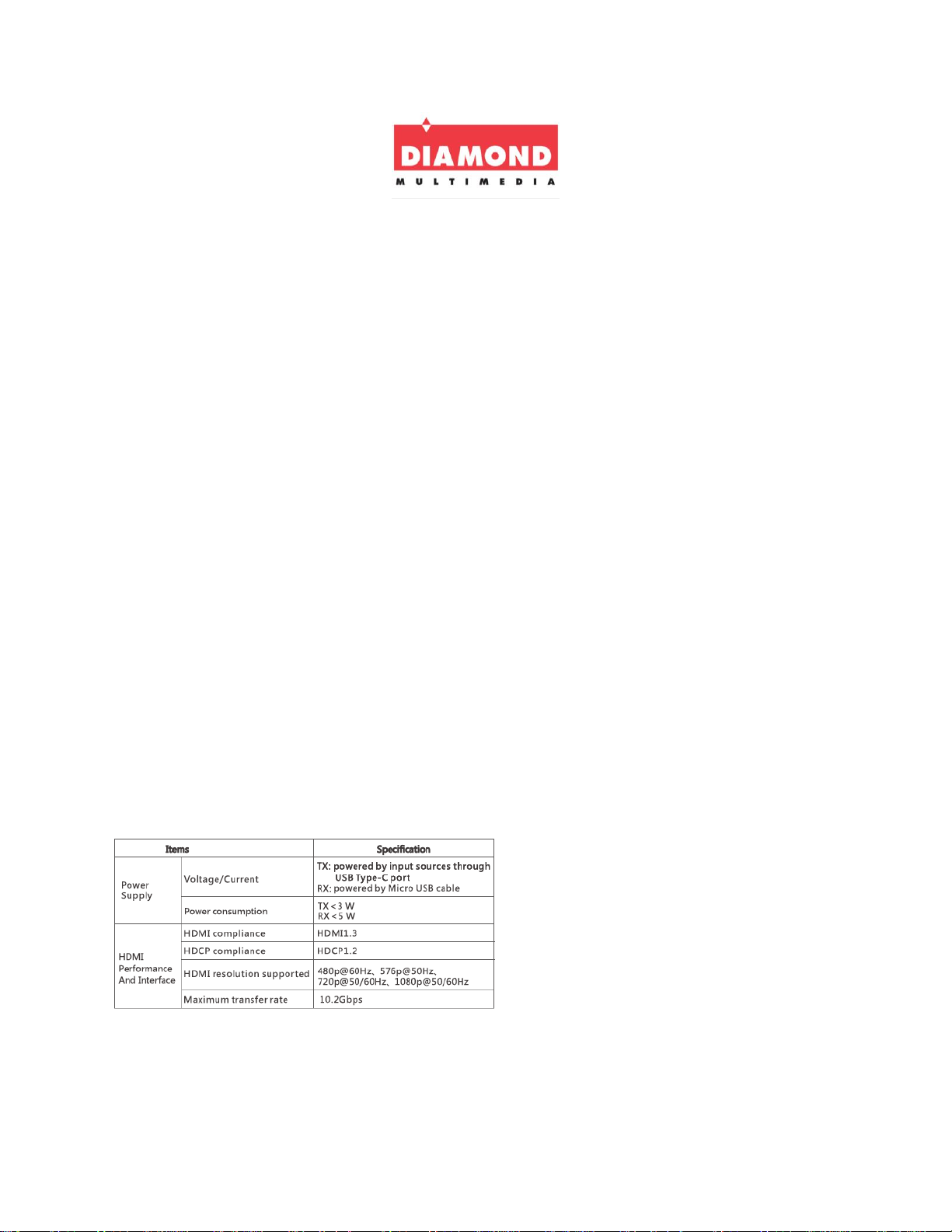
VS75 Users Guide
Important Safety Notice
1. Please follow all warnings and guide lines before installation and operation.
2. Do not expose the device to rain, moisture or liquid
3. Do not modify, open or attempt to repair the device on your own
4. Keep the device in a ventilated area to avoid overheating.
5. Power down the HDMI source and Display before connecting the adapters
Introduction
The Diamond VS75 USB Type C to HDMI small form factor wireless HDMI transmitter and
receiver converts your USB Type C port on your PC/Laptop/Macbook to a wireless video/audio
transmitter/receiver. Send video/audio up to 45ft clear line of site. Supports resolutions up to
1080P@60Hz at 5Ghz with anti-interference support. The transmitter is self-powered through
the source’s USB Type C port. (Note: USB C port must support Alt mode, which is widely
supported on most USB 3.1 ports). The VS75 is the ideal solution for conference meetings,
home entertainment and multimedia educational presentations
Note: Transmission distance will vary as walls made of bricks, glass or concrete will degrade the
wireless signal.
Specification
Page 2
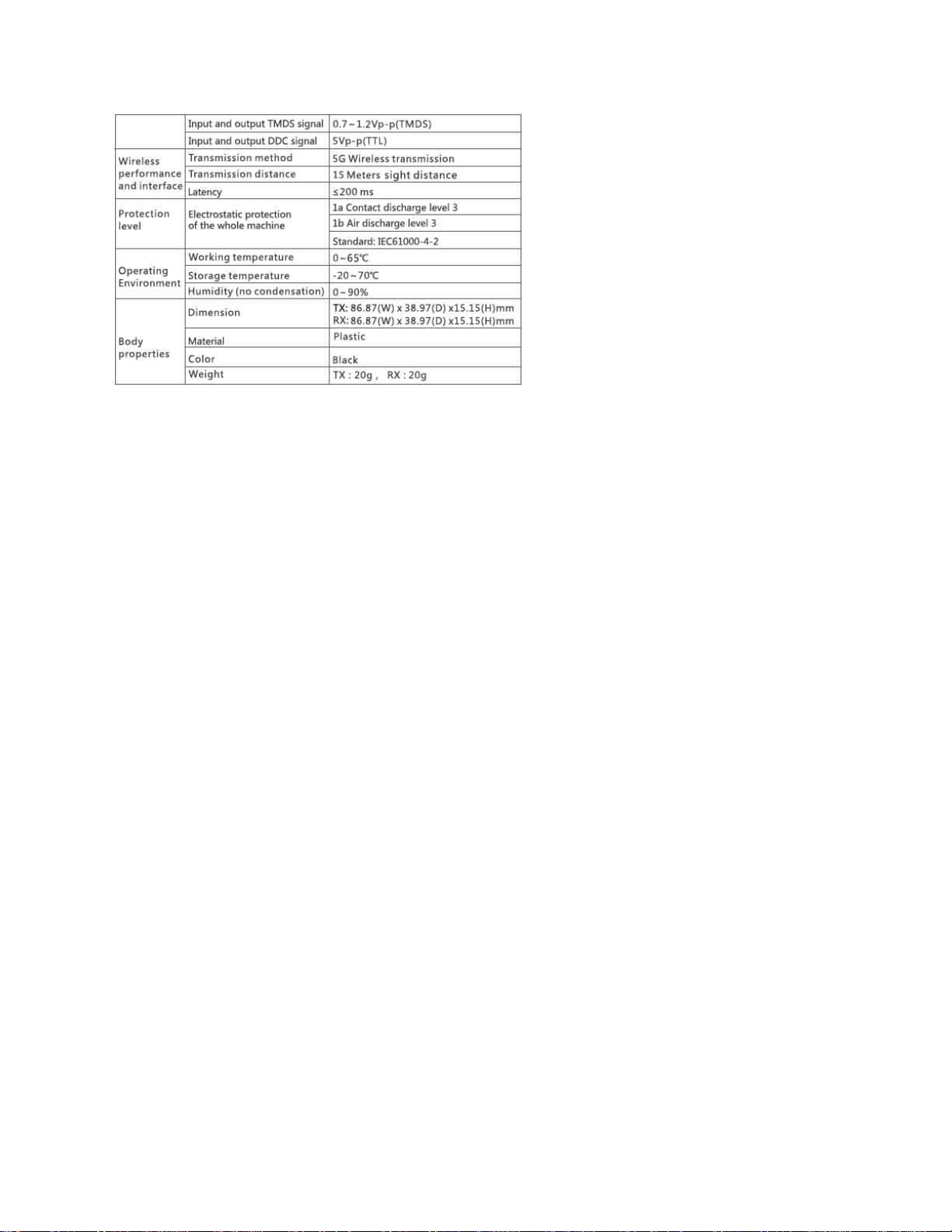
Features
• Plug and Play easy installation. No driver installation, no configuration setup
• Max resolution 1080p@60Hz
• Supports HDMI 1.3/HDCP 1.2
• Transmitter powered by the USB Type C port. Receiver powered by USB port on the
display/projector or optional USB wall mount adapter.
• 5GHz Strong Anti-Interference technology
• Transmission distance up to 45ft clear line of site
Package Contents
USB Type C transmitter x 1
USB HDMI receiver x 1
USB Micro power cable x 1
HDMI extension cable x 1
User Guide x 1
Requirements
• Display, HDTV or Projector with HDMI port (Receiver)
• PC/Laptop/Notebook/Macbook with one available USB 3.1 Type C port (Transmitter)
•
Connector Description
Page 3

Transmitter
Receiver
Note: The included USB Micro cable can be connected to the display’s USB port or a USB wall
mount plug for powering the receiver
Connection Diagram and Intallation
1. Plug the VS75 receiver into the HDMI port of your display, HDTV or projector. Connect
the USB cable to a free USB port on the display and then to the VS75 receiver. Note: if
you do not have a USB port on your display you can use a USB wall mount adapter.
2. Turn on your display and make sure you select the matching HDMI source/input that
you plugged the VS75 into. Example; If you inserted the receiver into HDMI 1 then make
sure you select HDMI 1 on your display. Note: if you connected it correctly you will see
the message “HDbitT Status waiting for connection” on your display screen.
3. Plug the USB Type C transmitter into the USB C port on your source. Note: if you see
video but do not hear audio make sure your default audio playback device is set for the
HDMI Extender
Customer Service
Phone: 800 503 2378 (8:00am to 4:30pm) PST
Email: Support@diamondmm.com
Website Online ticket: www.diamondmm.com
Live Chat: www.diamondmm.com (8:30am to 4:30pm) PST
