Diamond TVW750 PCIe Quick Start Manual

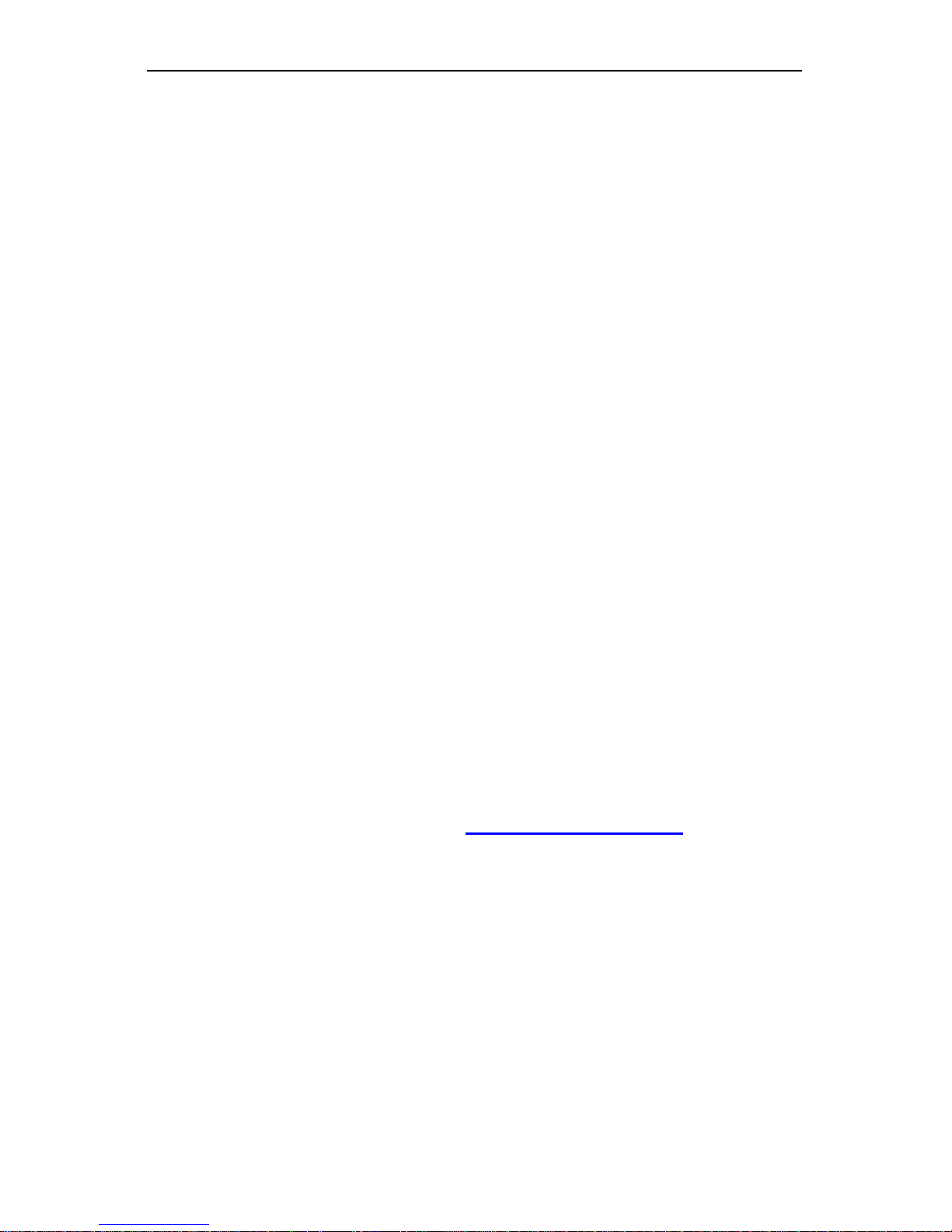
Diamond Multimedia TVW750PCIE
Diamond TVW750PCIE
Quick Install Manual
Introduction
Defining the Diamond TVW750PCIE
Important Notice: “All channels are subject to coverage and may
be changed from time to time. Reception may depend on the type
and condition of your existing aerial. Aerial upgrade may be
required. Please confirm coverage in your area.” We strongly
recommend that you install an outdoor antenna.
Note:
1. Terrestial digital wireless broadcast signal may be affected by
topography, objects and weather . This would cause a poor
signal quality. Therefore, we strongly suggest you to use a rooftop
antenna.
2. When using the function or pre-recording, real time recording or
time shifting, please make sure you have enough hard disk space
to save large recorded data files.
3. In order to operate properly, please follow the user manual and
suggestive setup. Improper operation may cause the system to be
unstable or crash. Before removal of hard disk devices, please
check that other related applications have been closed. Diamond
Multimedia reserves the right to add or delete the application and
its functions; all new release drivers and applications will be
mentioned on our website: www.diamondmm.com
. Diamond
Multimedia is not responsible for further notice.
Defining TVW750
The TVW750 is an internal PCI Express board that is plugged into
a PCI Express slot of your computer. It’s fully compatible with your
desktop PC use. Lets you enjoy digital (FTA) Radio and TV programs
and Analog TV programs.
1
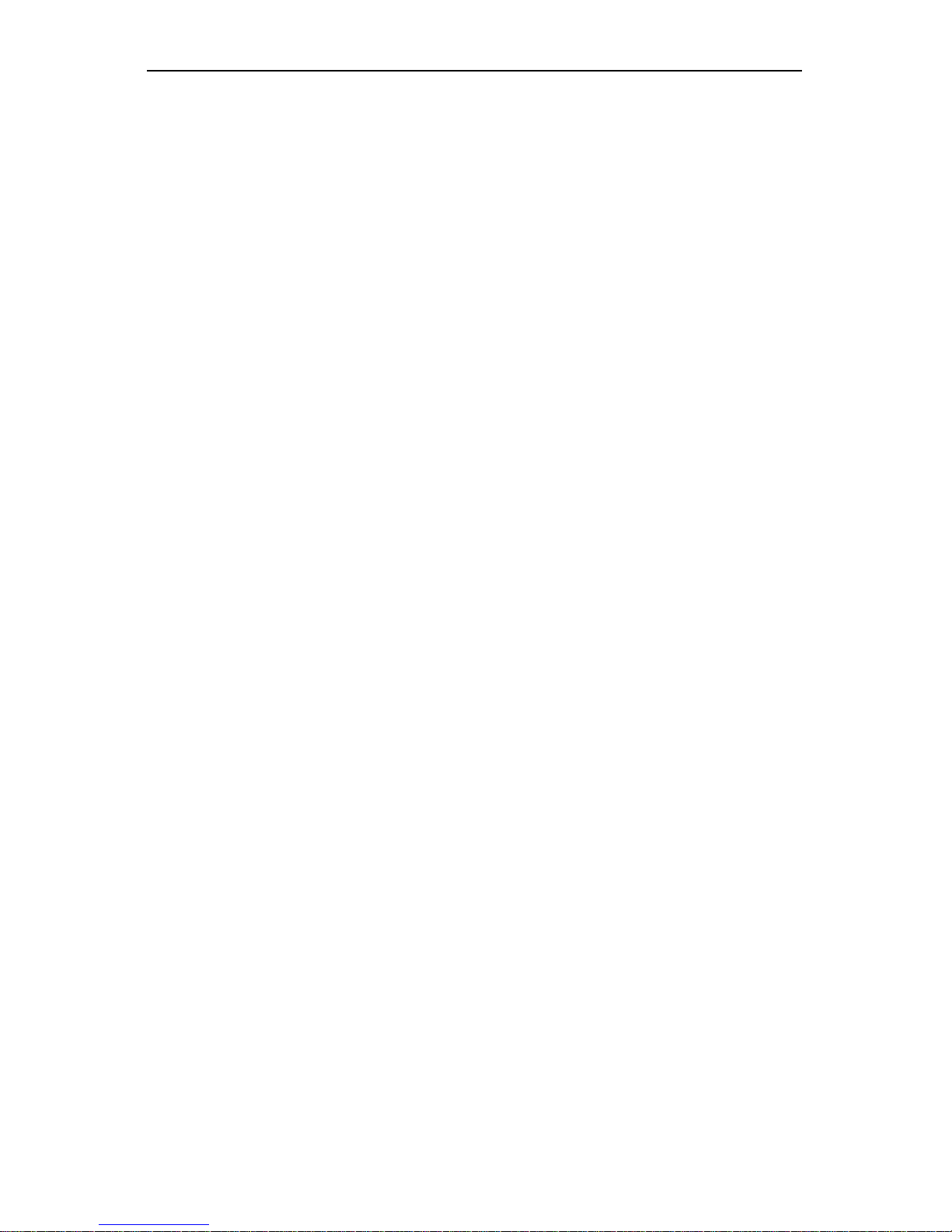
Diamond Multimedia TVW750PCIE
Feature
• Advanced TV Application
Supports Digital HDTV for ATSC QAM& Analog TV for NTSC
Rewind and fast forward live TV shows with Always Time Shifting
recording
Electronic Program Guide (EPG, by 3rd party software)
Support HDTV Receiving up to 1920 X 1080i
• Listen to ATSC digital radio
Receive digital radio stations from your PC
Automatic station searc hing
Create favorite stations for convenient listening
• Digital Personal Video Recording
Schedule TV recording and save directly to your PC’s hard drive
Installing the Hybrid ATSC/QAM TVW750 device
Summary
In this chapter the system requirements and the installation of the Hybrid
ATSC/QAM TVW750 device are described.
System requirements
(Watching TV and recording)
IBM compatible PC with Pentium 4, 2.0GHz or above,
At least 256 MB RAM, 512 MB RAM recommended
At least 30MB free hard disc space
Sound Blaster compatible audio card
3D graphic card recommended (with hardware overlay support,
up to date Drivers)
One free PCI Express interface
Sound card for audio
Supported operating systems:
Windows 2000 Professional/Server (Service Pack 4 required)
Windows XP Home/Professional (Service Pack 2 required)
Windows Vista
Windows 7
Additional requirements:
DirectX 9 or higher
Media Player 9 or higher
At least 10GB hard disc space or above, that’s necessary for
DVR functionality
2
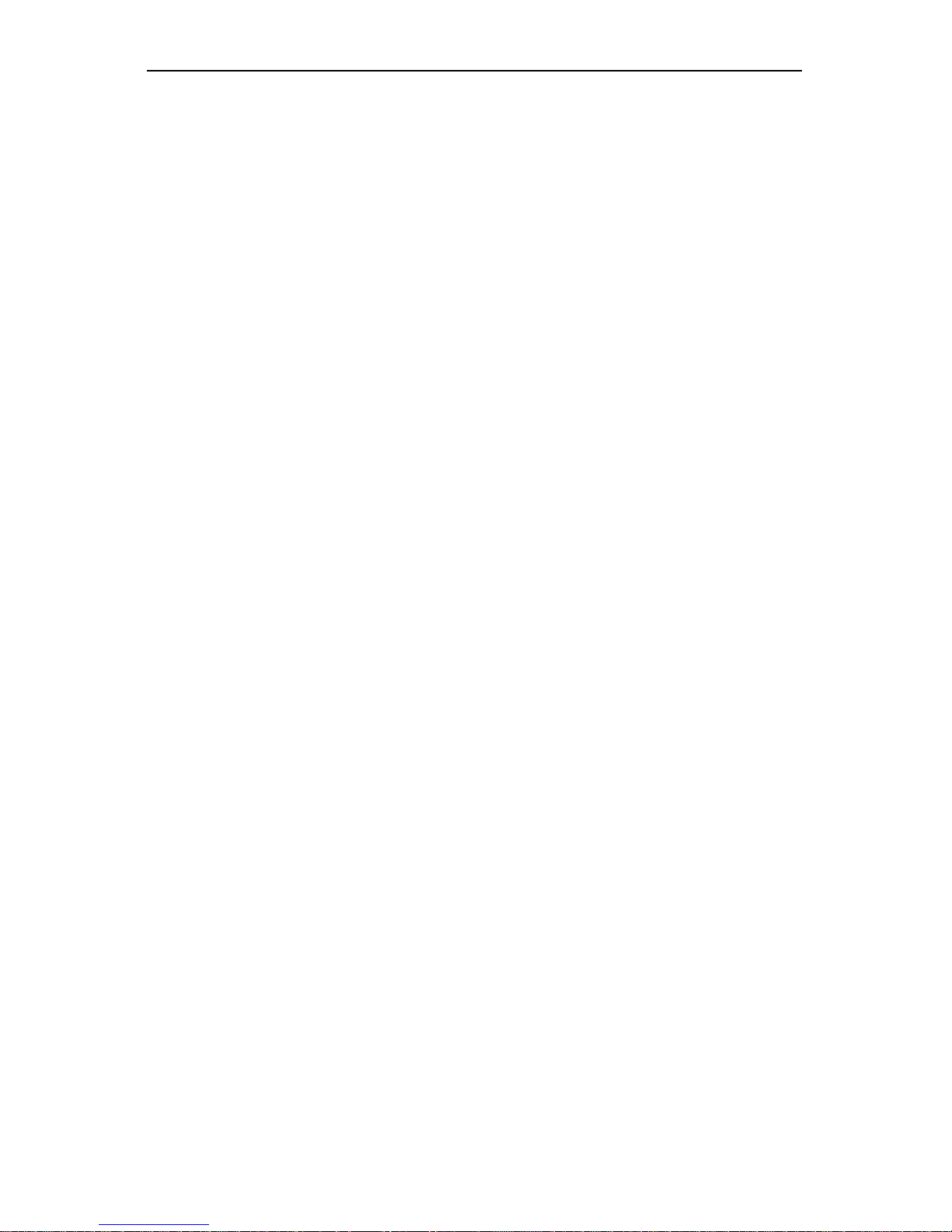
Diamond Multimedia TVW750PCIE
Additional system requirements for PCI Express devices
1 available PCI Express slot for each PCI Express card (do not use the
one directly under AGP graphic card connector).
If you use a multiple number of PCI Express cards, you have to calculate
with a current of 4A on the 5V rail for each of the used Diamond
TVW750PCIE PCI Express card.
Recommended system requirements for HDTV reception
Hybrid ATSC/QAM
IBM compatible PC with Intel Pentium 4 or AMD Athlon XP CPU
with 2400MHz or above
3D AGP or PCI express graphic card recommended (with
MPEG2 hardware acceleration, hardware overlay support and up
to date drivers)
Recommended operating systems:
Windows 2000 Professional (Service Pack 4 required)
Windows XP Home/Professional (Service Pack 2 required)
Windows Vista
Windows 7
Important information
For best results, a screen resolution of 800 x 600 pixels with 16 bit color
dept or higher is recommended for use with DTV applications. A screen
resolution of at least 1280x1024 pixels with 24 bit color dept or higher is
recommended for HDTV.
You should update all your system drivers (main board, graphics, sound
and network adapter drivers) to the current version before installing the
driver for the DTV-PC TV device. You also should update your operating
system with all service packs and hot fixes availa ble.
Package contents
TVW750
Remote IR Receiver Cable
Remote Control
Multi-Function Cable
Quick installation Guide
Software CD (Driver and Application Software)
3

Diamond Multimedia TVW750PCIE
Installation
Installation of the PCI Express device
To install the TVW750 PCI Express board make certain that the computer
is turned off. Proceed with the following steps to install the PCI Express
card into your PC system:
1. Turn off the PC.
2. Open the case of your computer to locate the PCI Express slots.
3. Now you have to choose a free PCI Express slot. If possible choose a
different slot than the slot next to your AGP connector.
4. Unscrew the metal dust protector of the slot you have chosen.
5. Insert the TVW750 tuner board into the PCI E slot.
Figure 2.1: Inserting the DTV board into a PCI EXPRESS
slot
6. Tighten the screw on the Hybrid ATSC/QAM TVW750 board.
7. Repeat the steps 3 to 6 for any additional PCI Express ca rd you want to
install.
8. Close the case of your computer case.
Your Hybrid ATSC/QAM TVW750 hardware is installed now
.
Installing the driver and software
Summary
In this chapter the installation of Hybrid ATSC/QAM TVW750 PCI
EXPRESS is exemplary described for the operating system Windows XP
Professional Service Pack 2. The installation for the other operating
systems as Windows 2000 is similar.
4
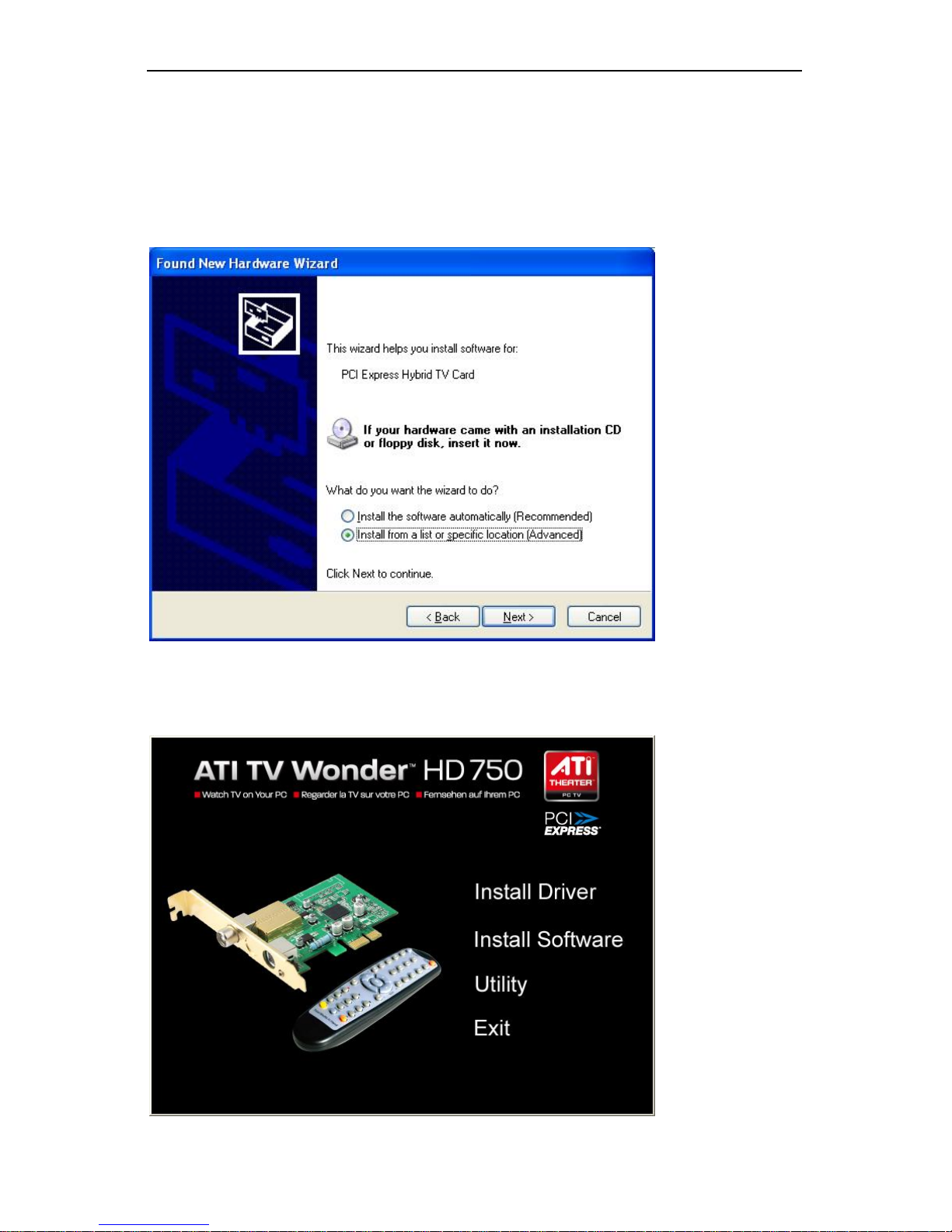
Diamond Multimedia TVW750PCIE
Install the driver
Turn on the PC. Insert the install CD to CD ROM.
Step1: When you start your computer for the first time after installing the
Hybrid ATSC/QAM TVW750 PCI Express card, the message “Found
New Hardware” appears. Please choose “Cancel”.
Step2: Installation menu should auto start, if not double cli ck on the CD
drive you have inserted the CD into.
5
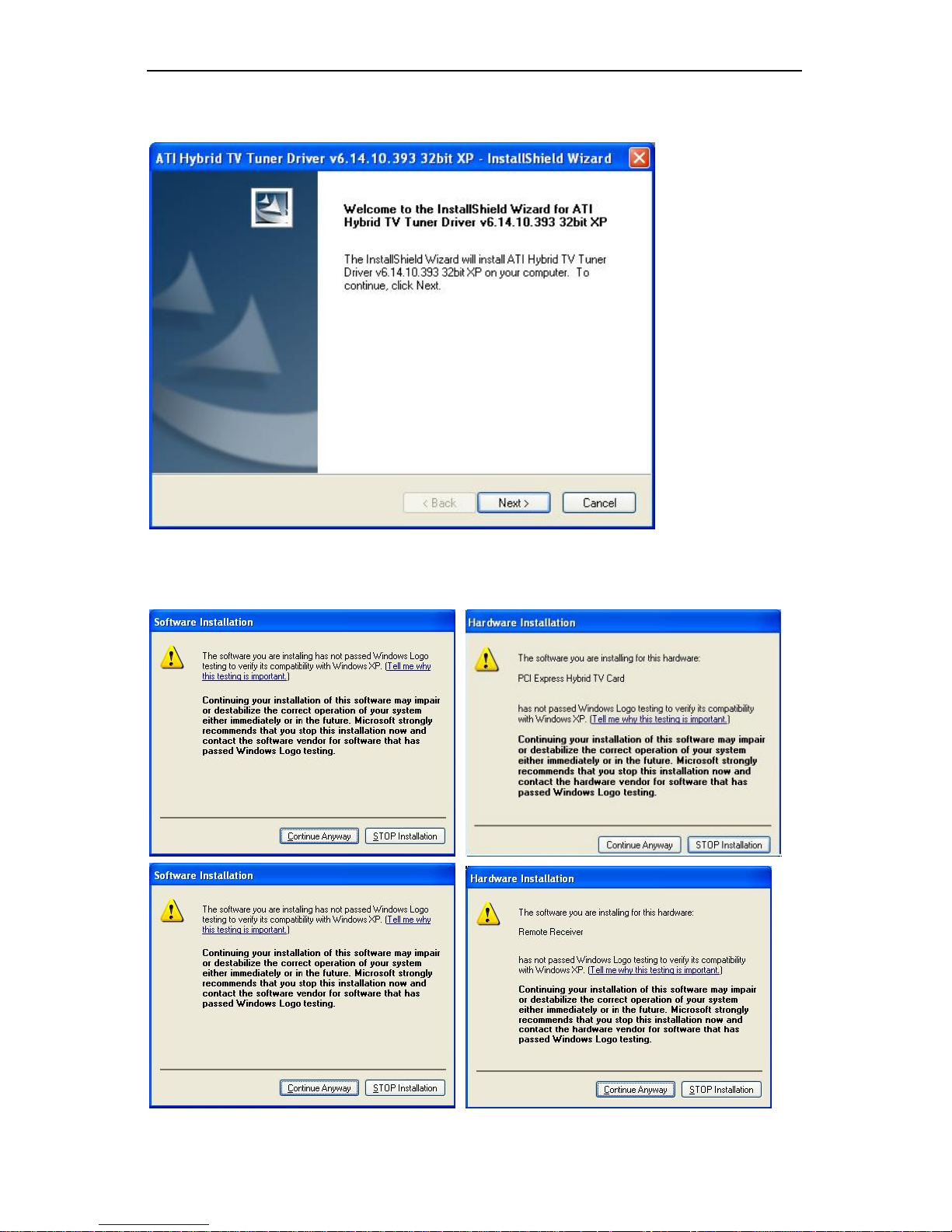
Diamond Multimedia TVW750PCIE
Step3: Run “Software Install” Computer will now automatically show
an install page, click “Next”
Step4: OS will promote to install devices,Click “Continue Anyway”
Step5: Click “Finish” to completely install the Driver Software
6
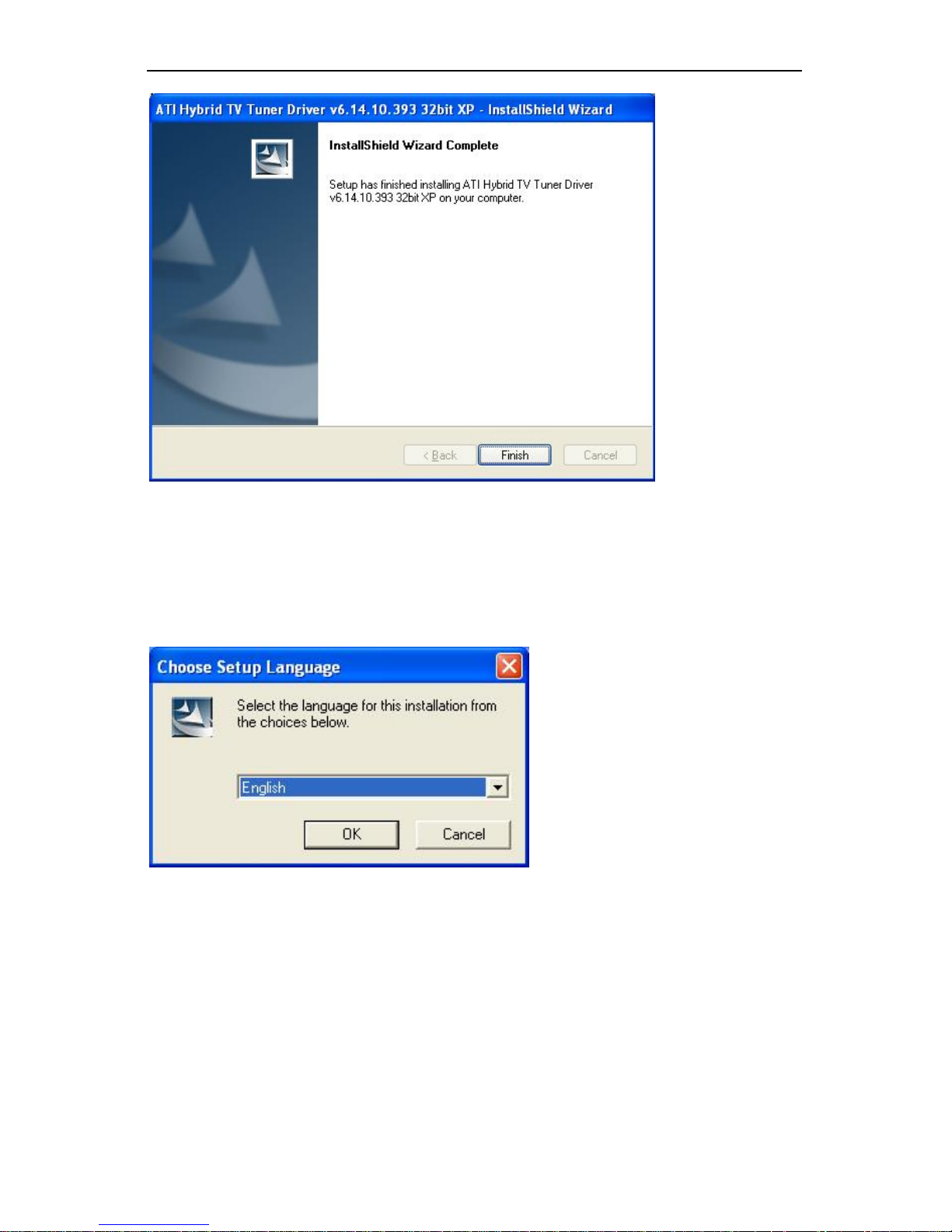
Diamond Multimedia TVW750PCIE
Installing Total Media
Step6: Installation of Total Media, Choose setup language
7
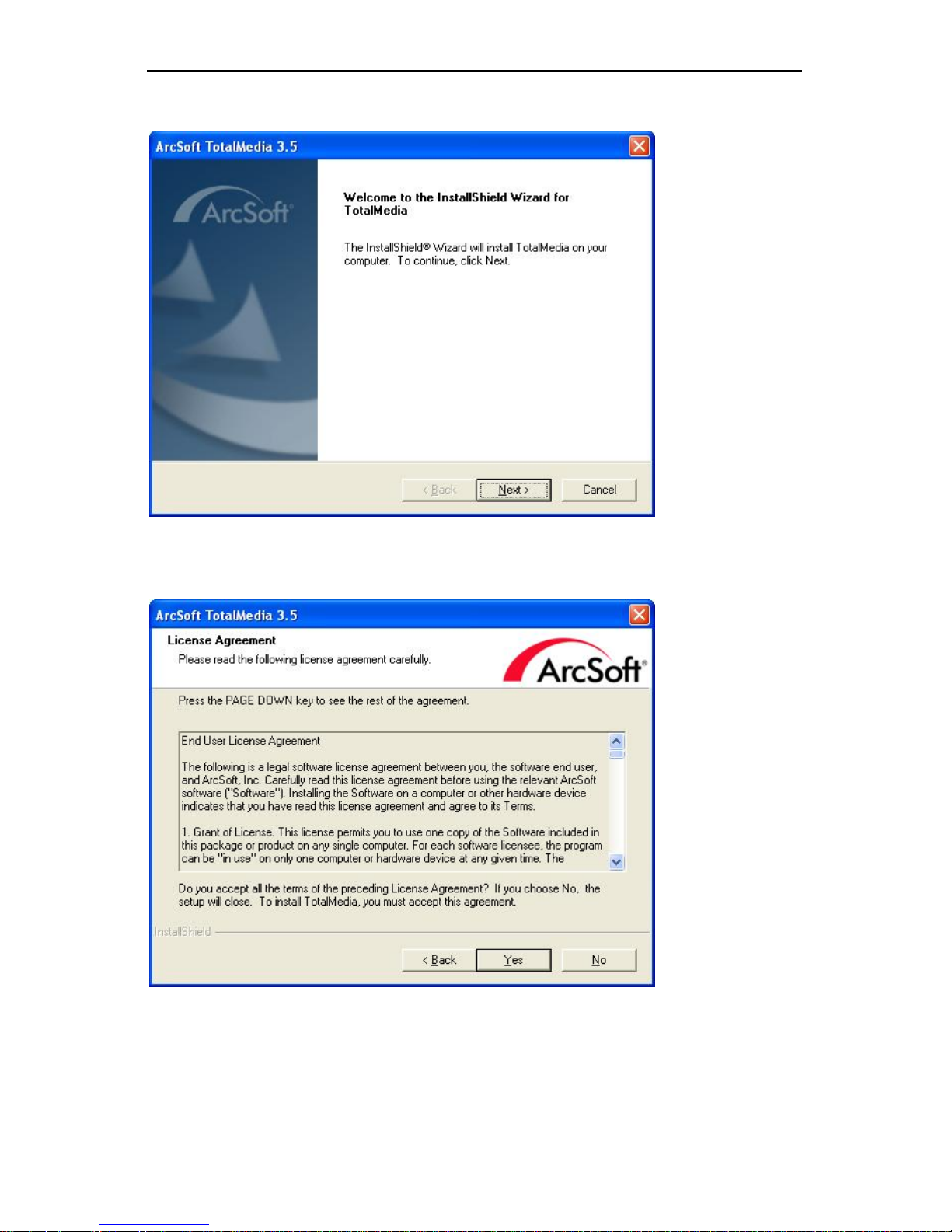
Diamond Multimedia TVW750PCIE
Step7: Click “Next” to continue installation
Step8: Click “Yes” and then it will install “Arcsoft Total Media”
8
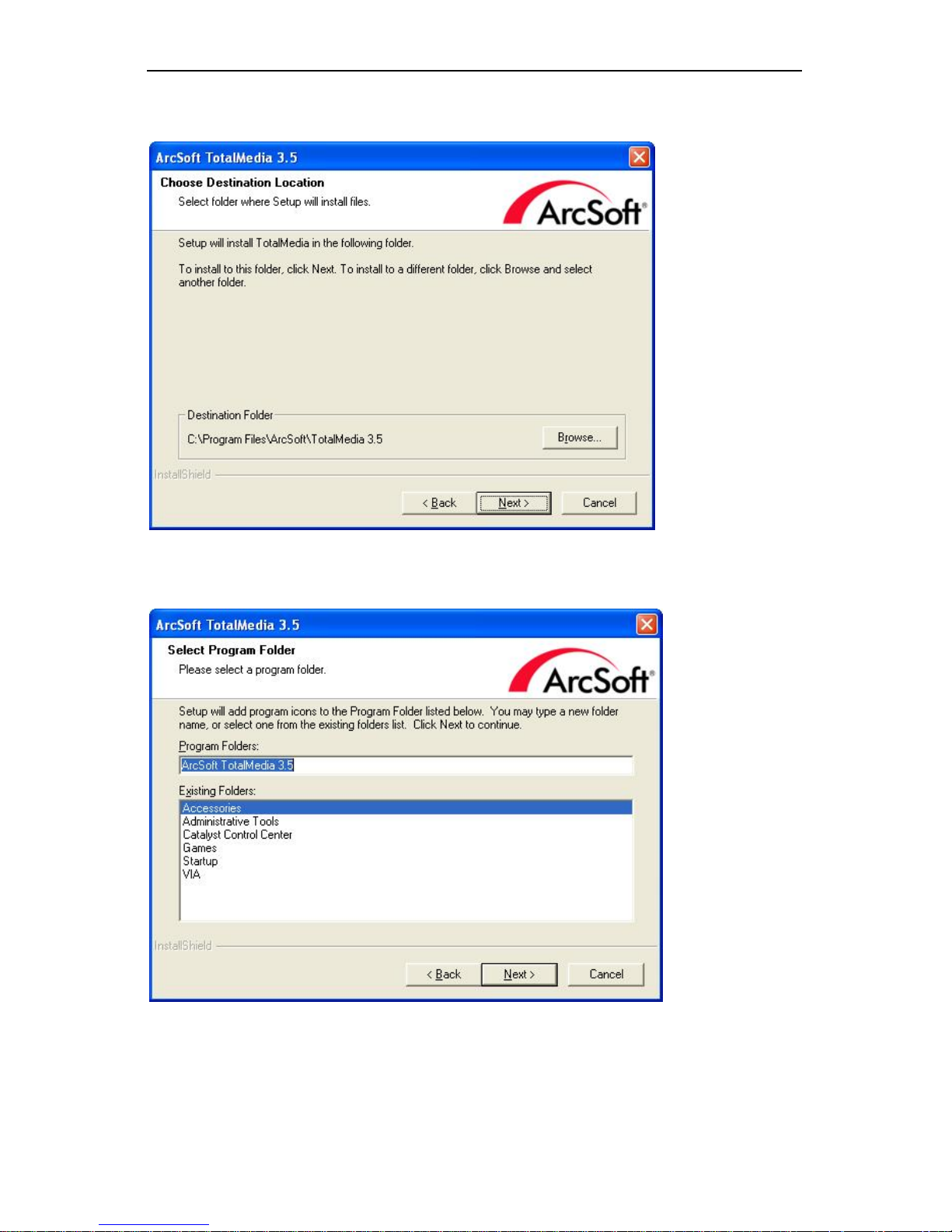
Diamond Multimedia TVW750PCIE
Step9: If you want to change the destination folder, please click
“Browse” and click “next” (Recommended is better)
Step10: Please cli ck “Next”
9
