Page 1

Fixed Broadband
SMART HOME & SMART OFFICE
User Manual
Powered by WiMAX Technology 2012 Revised Edition
Page 2
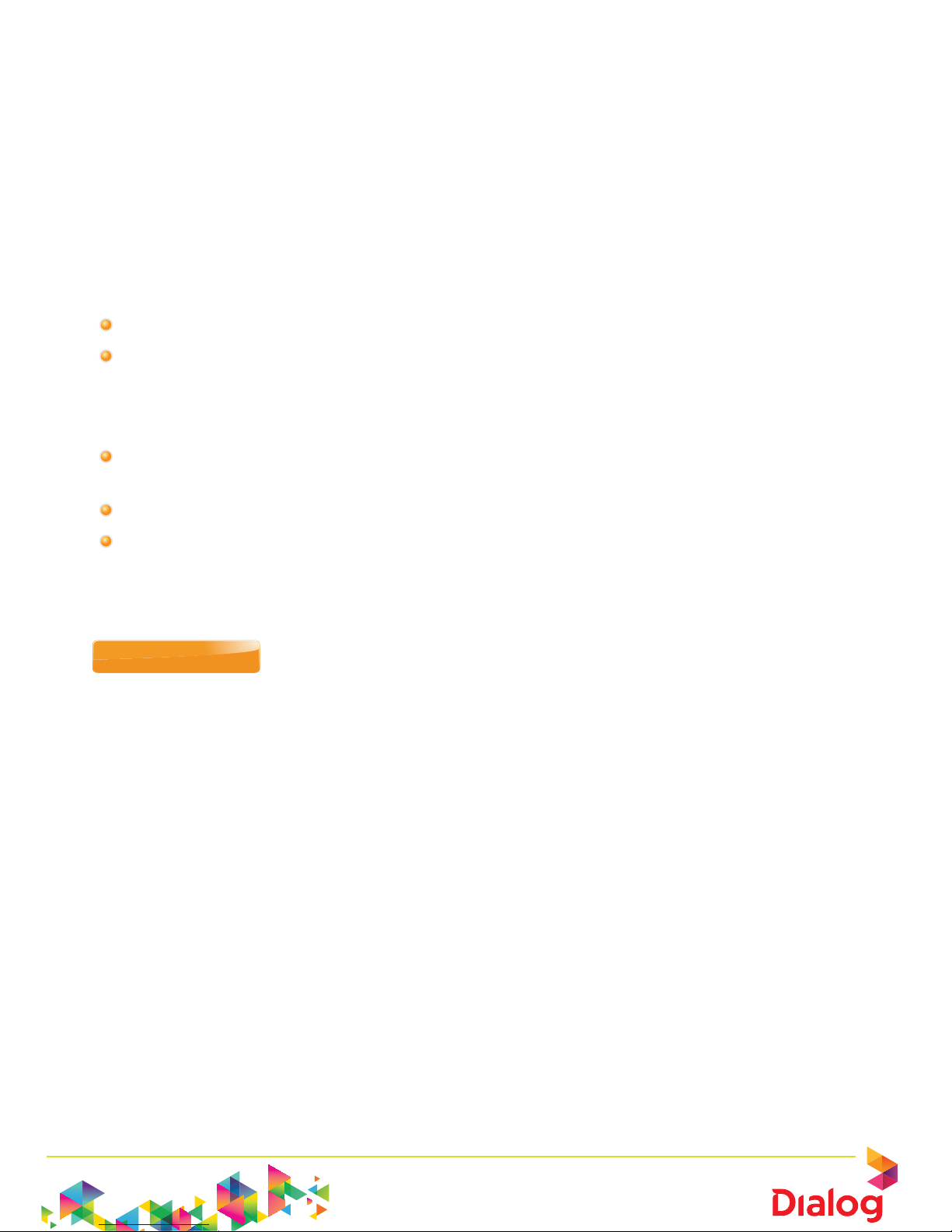
Fixed Broadband
SMART HOME & SMART OFFICE
Dialog offers you Broadband Internet Connectivity through
World Class Wi-Max Technology.
Overview
Fixed Broadband offers asymmetric Broadband Internet access through an Ethernet
interface powered by Wi-MAX technology to the end consumer. Connection to the
Internet is established via a PPPoE (Point-to-Point Protocol over Ethernet). In addition,
there are predefined optional services available to cater to the customer requirements.
Subscriber Benefits
• High speed Broadband Internet access
• Wi-MAX CPE provides Ethernet interface (10/100BaseT). A direct connection can
be provided to the PC Network interface card without an additional Broadband
modem/router. Using a Broadband router with a WAN Ethernet port helps connect among more than one computer.
• A copper wire telephone line is not required, as this product is delivered through
wireless technology
• Offers E-mail Boxes and Web Space as Inbuilt services
• SME users have the ability to run in-house mail/web server with the static IP
option.
SMART HOME
Welcome to residential Broadband and Fixed Line solutions. Smart Home offers you
single or dual fixed Lines with high speed Broadband Internet.
Available solutions for you,
1. Broadband Solutions
2. Broadband and Fixed Line Solutions
Smart Home entitles you with your own E-mail address and web address. We offer you
CLI enabled Fixed Lines and what’s more, you have a choice between the speeds of
512Kbps or 1Mbps. The Fixed Line is enabled with all standard voice features and can
be managed manually or through the Web portal for which only you can gain access
through a password. You are your own manager with Smart Home.
Page 3
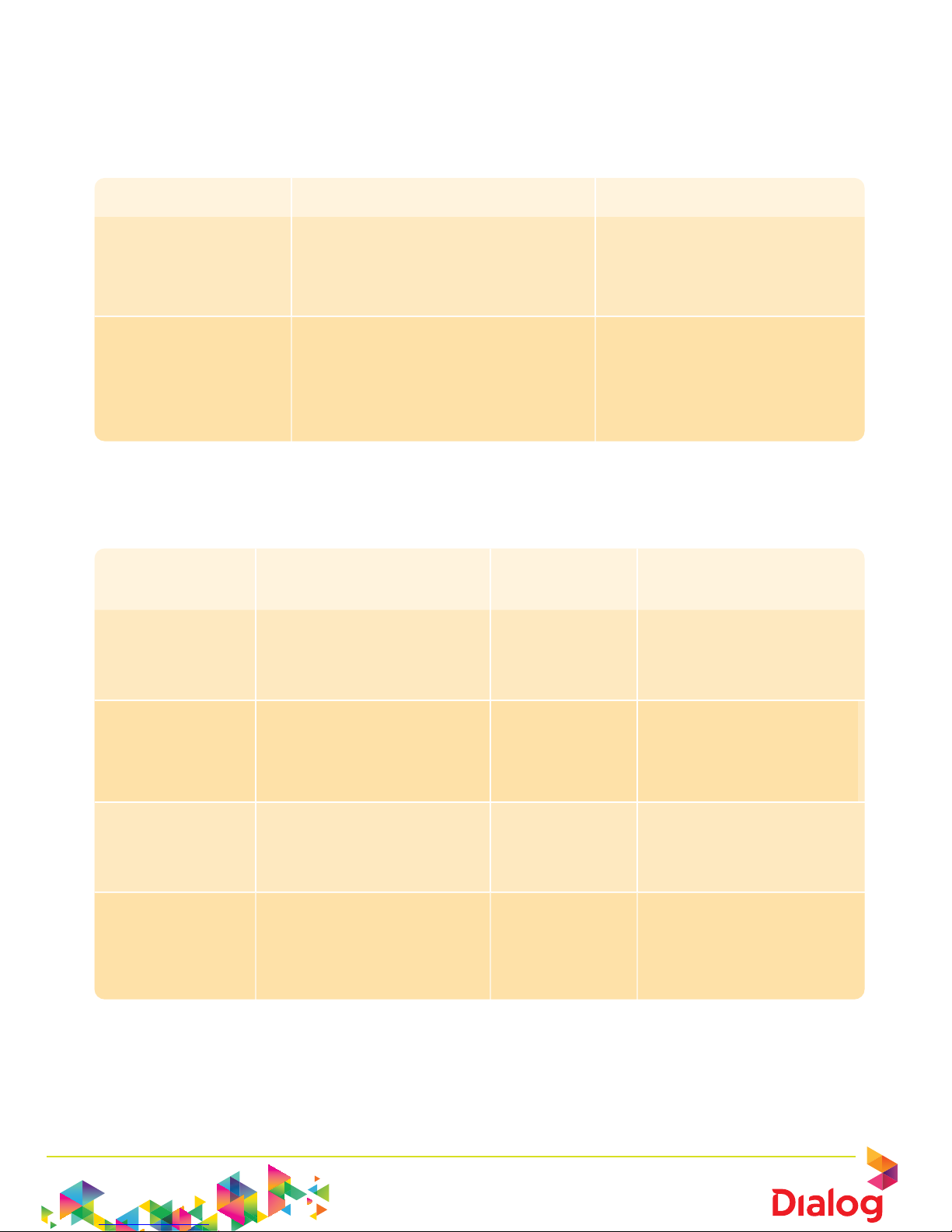
Fixed Broadband
SMART HOME & SMART OFFICE
Package Details
Smart Home – Broadband Solutions
Monthly Rental Speeds up to Features
Rs. 2,000/- Downlink – 1024 kbps 4 Email boxes
Uplink – 256 kbps 25 MB Web Space
FUP 15 GB Dynamic IP
Rs. 3,000/- Downlink – 1024 kbps 4 Email boxes
Uplink – 256 kbps 25 MB Web Space
FUP 15 GB Dynamic IP
Connection fee is Rs. 5,000/-
Smart Home – Broadband and Fixed Line Solutions
Monthly Rental Speeds up to Fixed Line Broadband Features
Features
Rs. 2,500/- Downlink – 1024 kbps 1 Fixed Line 4 Email boxes
Uplink – 256 kbps 25 MB Web Space
FUP 15 GB Dynamic IP
Rs. 3,000/- Downlink – 1024 kbps 2 Fixed Lines 4 Email boxes
Uplink – 256 kbps 25 MB Web Space
FUP 15 GB Dynamic IP
Rs. 3,500/- Downlink – 1024 kbps 1 Fixed Line 4 Email boxes
Uplink – 256 kbps 25 MB Web Space
FUP 40 GB Dynamic IP
Rs. 4,000/- Downlink – 1024 kbps 2 Fixed Lines 4 Email boxes
Uplink – 256 kbps 25 MB Web Space
FUP 40 GB Dynamic IP
Connection fee is Rs. 5,000/-
* Rs.500/- worth of Free calls for usage over Rs. 1,000/-
Page 4
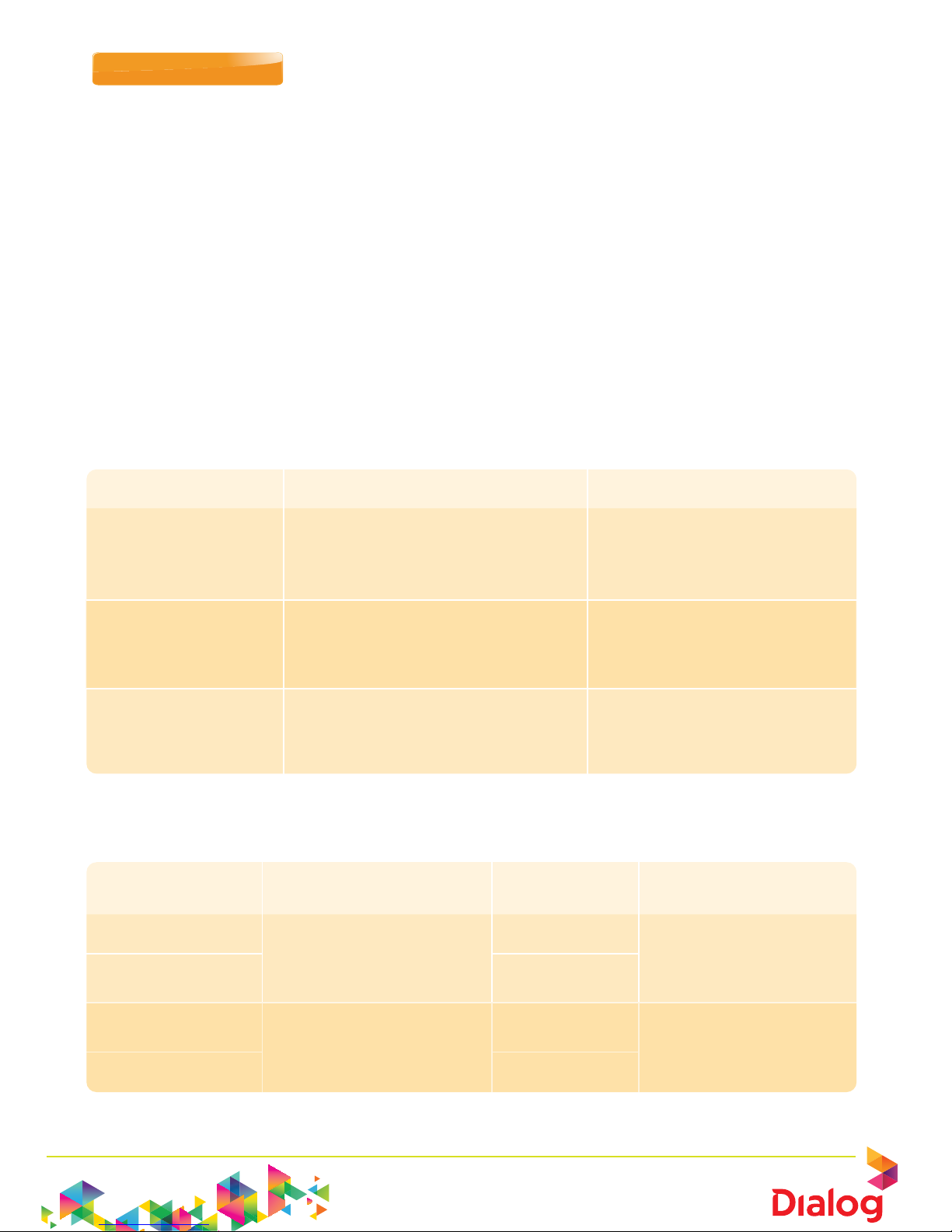
Fixed Broadband
SMART HOME & SMART OFFICE
SMART OFFICE
The all in one solution for your business communication and it’s all about benefits.
Dialog Fixed Broadband and Fixed Line boasts of hassle free, flexible and a feature rich
solution bringing in immediate cost cutting advantages. Given the excellent features
and plug and play possibilities it simplifies the flow of information drastically and it
does this economically and efficiently.
Dialog Fixed Broadband and Fixed Line is designed to link phones, Fax machines, PBX
and LAN at your office to Internet.
There are two main solutions available for you.
1. Broadband Solutions
2. Broadband and Fixed Line Solutions
Package Details
Smart Office – Broadband Solutions
Monthly Rental Speeds up to Features
Rs. 4,500/- Downlink – 2048Mbps 5 Email boxes
Uplink – 512kbps 25 MB Web Space
FUP 50 GB Dynamic IP
Rs. 8,500/- Downlink – 4096Mbps 10 Email boxes
Uplink – 1024 kbps 25 MB Web Space
FUP 80 GB Dynamic IP
Rs. 12,500/- Downlink – 4096Mbps 10 Email boxes
Uplink – 1024 kbps 25 MB Web Space
FUP 150 GB Dynamic IP
Connection Fee Rs. 5,000/-
Smart Office – Broadband and Fixed Line Solutions
Monthly Rental Speeds up to Fixed Line Broadband Features
Features
Rs.5000/- Downlink – 2048Mbps 1 Fixed Line 5 Email boxes
Uplink – 512kbps 25 MB Web Space
Rs. 5500/- 2 Fixed Lines FUP 50 GB Dynamic IP
Rs. 9000/- Downlink – 4096Mbps 1 Fixed Lines 10 Email boxes
Uplink – 1Mbps 25 MB Web Space
Rs. 9500/- 2 Fixed Lines FUP 80 GB Dynamic IP
Connection Fee Rs. 5,000/-
* Rs.500/- worth of Free calls for usage over Rs.1000/-
Page 5
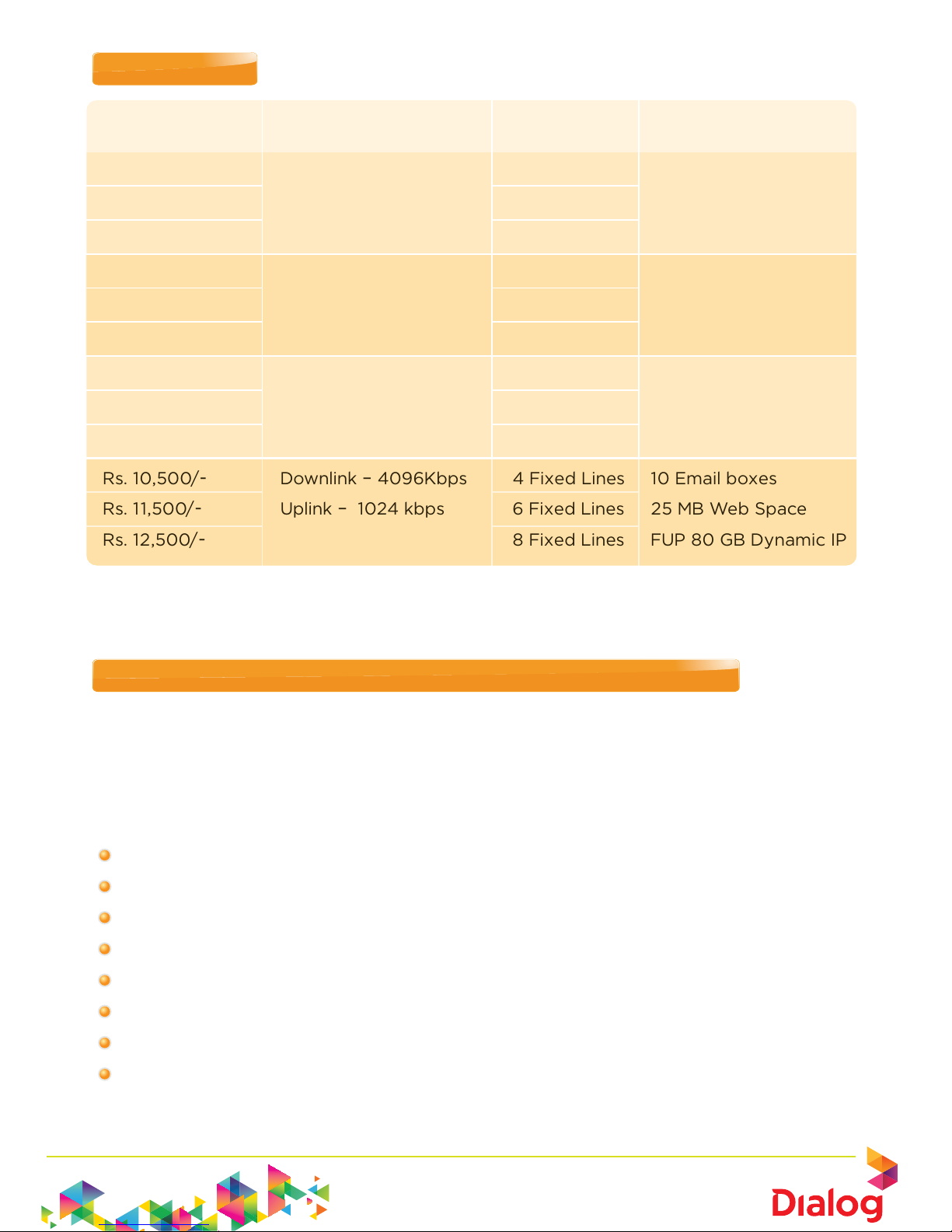
Fixed Broadband
SMART HOME & SMART OFFICE
BOX OFFICE (4 Fixed lines and above)
Monthly Rental Speeds up to Fixed Line Broadband Features
Features
Rs. 4,000/- Downlink – 1024 Kbps 4 Fixed Lines 4 Email boxes
Rs. 5,000/- Uplink – 256kbps 6 Fixed Lines 25 MB Web Space
Rs. 6,000/- 8 Fixed Lines FUP 15 GB Dynamic IP
Rs. 5,000/- Downlink – 1024 Kbps 4 Fixed Lines 4 Email boxes
Rs. 6,000/- Uplink – 256kbps 6 Fixed Lines 25 MB Web Space
Rs. 7,000/- 8 Fixed Lines FUP 40 GB Dynamic IP
Rs. 6,500/- Downlink – 2048Kbps 4 Fixed Lines 5 Email boxes
Rs. 7,500/- Uplink – 512 kbps 6 Fixed Lines 25 MB Web Space
Rs. 8,500/- 8 Fixed Lines FUP 50 GB Dynamic IP
Rs. 10,500/- Downlink – 4096Kbps 4 Fixed Lines 10 Email boxes
Rs. 11,500/- Uplink – 1024 kbps 6 Fixed Lines 25 MB Web Space
Rs. 12,500/- 8 Fixed Lines FUP 80 GB Dynamic IP
Connection Fee Rs. 5,000/-
* Rs.500/- worth of Free calls for usage over Rs. 1,000/-
SMART HOME AND SMART OFFICE FIXED LINE FEATURES
Offers you a range of value added features to enhance your communication. Managing
your call features will enable you to maximize business potential generated through
incoming and outgoing calls. No longer do you have to miss calls and business opportunities along with it.
Available features
• Hunting
• Call Forwarding
• Call Return
• Call Waiting
• Speed Dial
• Direct Inward Dialing
• Caller Line Identification
• Last Number re-dial
Page 6
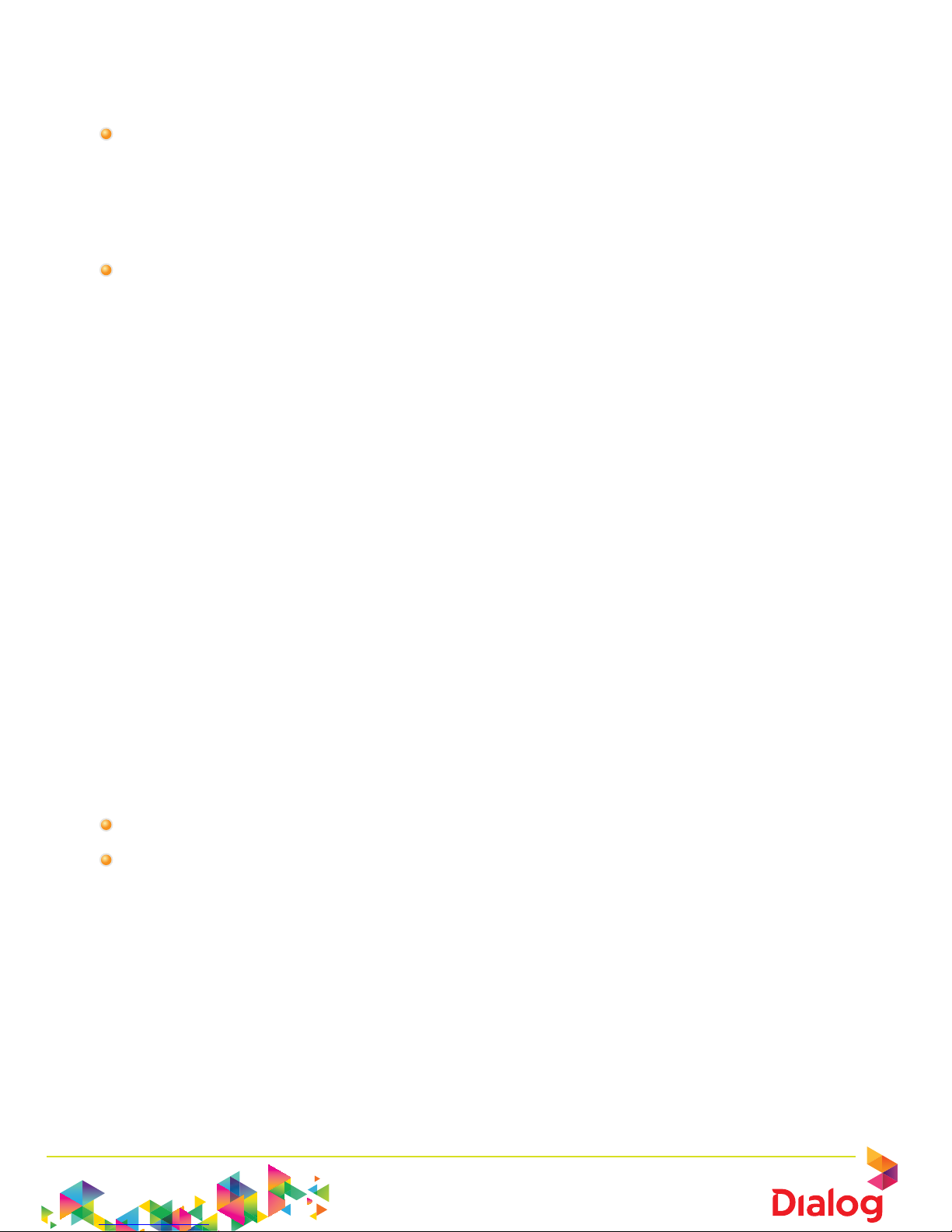
Fixed Broadband
SMART HOME & SMART OFFICE
Activation / Deactivation of Features
Call features could be easily activated/ deactivated through the following methods:
• By logging in to the WEB portal
Call features can be activated /deactivated online, by logging in to the Dialog
Web portal. It also facilitates you to control your voice requirements even while
you are away from office! You only need to get to an Internet access point and
you are in control.
• By dialing Feature Access Codes ( FAC)
Each call feature is represented by a unique dial code. (FAC) Call features can be
activated/ deactivated through your phone unit by using the relevant FAC.
Note: The features need to be activated individually on all lines.
Using the Web Portal Facility
Log in to the web portal using the credentials given to you at the time of purchase of
the Fixed Broadband and Fixed Line connection.
Log in to the portal by typing http://myportal.dialog7.lk
User Name : Your phone Number ( E.g. 117110110)
Password : Default Password
You can change the initial password which was given to you. Type the current and new
password to change the password.
Activating / Deactivating features through the Web Portal
Most of the features available can be managed through the Web portal. The Feature
Access Codes (FAC) can be viewed through the Web portal as well.
Type http://myportal.dialog7.lk to access your web portal
Go to options > Utilities > Basics> Feature Access Codes
Page 7
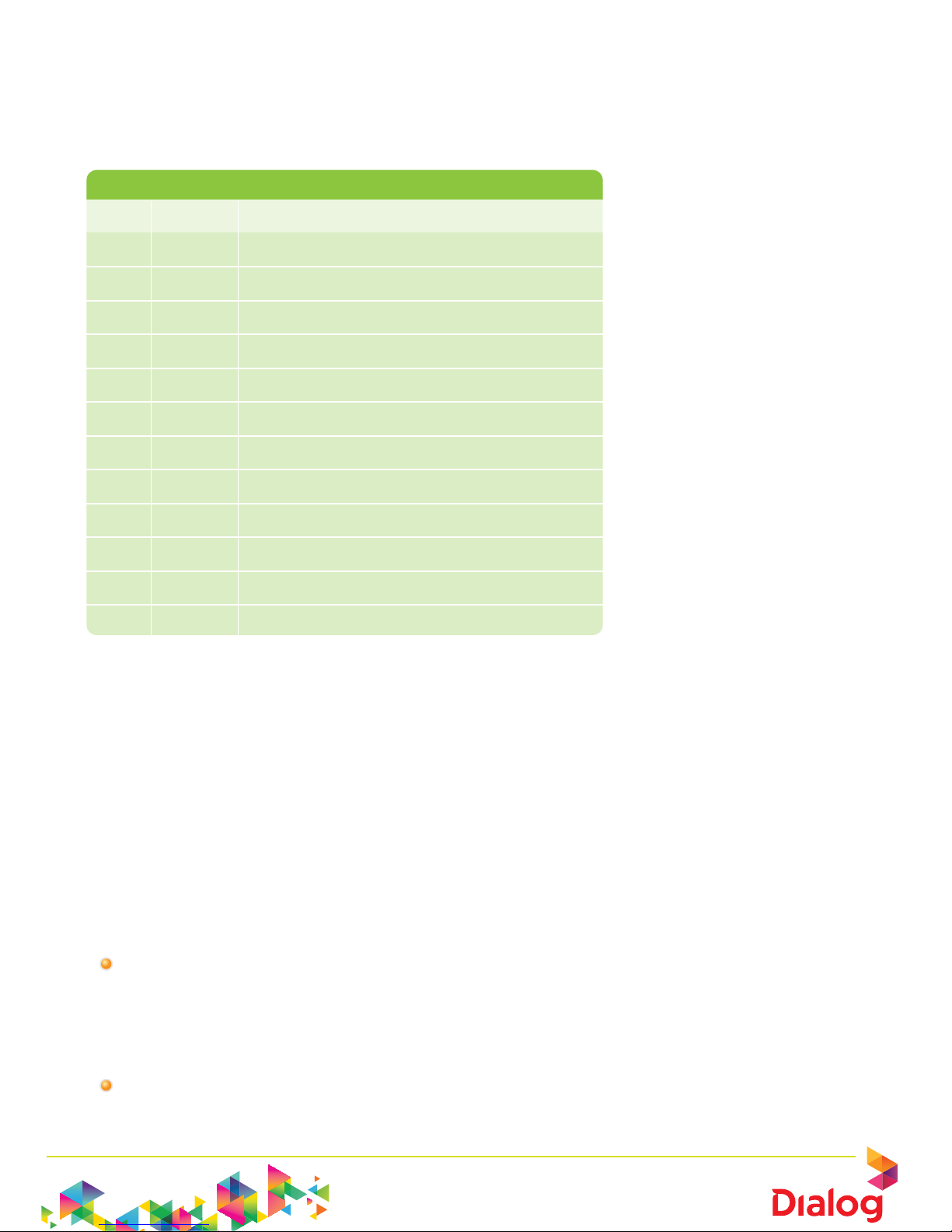
Fixed Broadband
SMART HOME & SMART OFFICE
Using Feature Access Codes (FAC)
Simply lift the handset of your phone unit and dial the FAC. Hang up after you hear the
confirmation or proceed with your call.
The Feature Access Code
FAC Description
1 *72 Call forwarding Always Activation
2 *73 Call forwarding Always Deactivation
3 *89 Call forwarding Busy Activation
4 *91 Call forwarding Busy Deactivation
5 *92 Call forwarding No Answer Activtion
6 *93 Call forwarding No Answer Deactivtion
7 *69 Call Return
8 *43 Call Waiting Persistent Activation
9 *44 Call Waiting Persistent Deactivation
10 *70 Cancel Call Waiting
11 *61 No Answer Timer
12 *74 Speed Dial 8
Note : Features 7 and 10 cannot be activated or deactivated throug the web portal.
Hunting Facility (Series Completion)
The is a standard feature which will mitigate the calling party hearing a busy signal, since
the phone hunts for the next available phone in the loop until it reaches an available unit
( phone) to connect an incoming call. It is advised that this feature remains active, to
ensure that you do not miss any incoming calls.
If you wish to disable this standard feature, you will need to request for same through
Customer Service.
Dialing Numbers
Dialing Extensions – Dial your two digit extension. Press the # sign to dial your
number faster.
(Example: if you want to dial extension number 12, dial 12 followed by a # sign to call the
extension immediately. There will be a delay in the system in dialing your number if you do
not press the # sign)
To dial other Local Numbers – dial your seven digits
E.g. 7110110, 2314596
Page 8
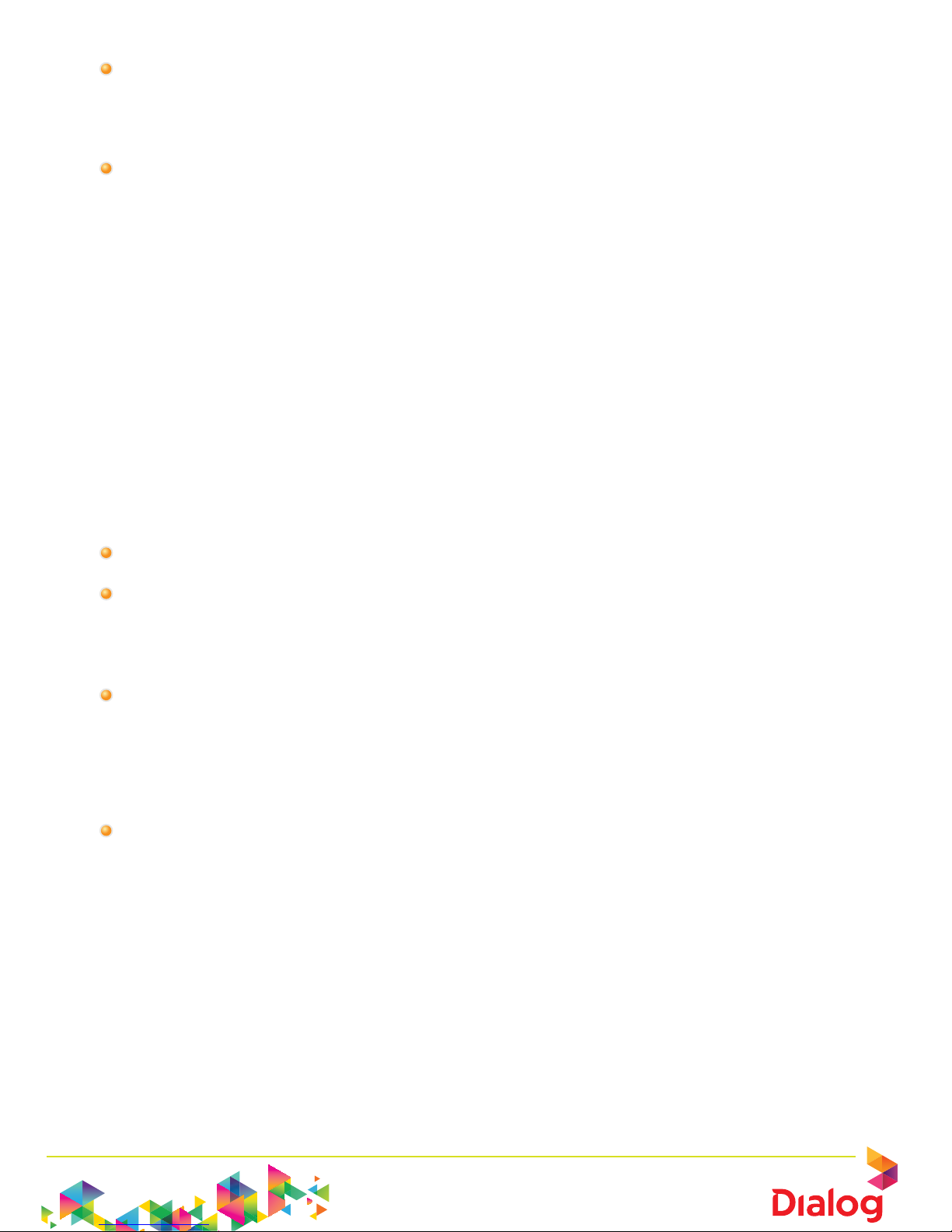
Fixed Broadband
SMART HOME & SMART OFFICE
To dial National Numbers or Mobile – dial your ten digits
E.g. 0917152901, 0777123456
To dial IDD Numbers – dial your number beginning with 00
(Example: if you need to make a call to Australia, dial 00 followed by the country code
(614) followed by local area code and the number. E.g. 006142081111111 press # sign
after the number, in order to dial the number faster)
Call Hold
This feature enables a user to press the flash key/ flash hook and put the existing call
on hold. Press flash again to reconnect with the call on hold.
Three Way Calling
This feature enable a user to make a three-way call with two parties, by which all parties can communicate with each other.
To activate a three-way call while engaged in a regular two-party call
Press the flash hook / flash key and dial the third party
Press the flash hook again after the third party answers to from a three-way call
with the two parties
To drop the third party
Press the flash hook and reconnect with the original party in a regular two-party
call
Call Transfer
• Call Transfer with three way consultation
This feature enables a user to make a three-way call with the caller and add-on
party before transferring the caller. This feature allows three-parties to be in
conversation.
• Press the flash hook and dial the number of the add on party
• When the call is answered, press the flash hook which forms a three-way call with
the add on party and caller
• Hang up to transfer
Page 9

Fixed Broadband
SMART HOME & SMART OFFICE
• Call Transfer after third party consultation
This feature enables a user to consult with the add-on party before transferring
the caller. This is important when you want to transfer an already answered
incoming call to another party on any other phone network. The feature also
allows you to consult with the new party to the call, before you transfer the call.
• To initiate call transfer with consultation
• Press the flash hook and dial the add-on party. The user can consult with the
add-on party when the call is answered.
• Hang up to transfer. The caller is now connected to the add-on party.
Call Forwarding
• Call Forwarding Always
This feature enables a user to redirect all incoming calls to another phone number. For
example, you may wish to forward your calls to your mobile phone while you are not in
office.
• Through Feature Access Codes
0 To Activate press *72
Press the number to which calls are to be forwarded followed by #
0 To Deactivate press *73
• Through the Web Portal
By checking the Play Ring Reminder when a call is forwarded check box, user will
get a ring splash when calls are being forwarded.
Page 10

Fixed Broadband
SMART HOME & SMART OFFICE
Call Forwarding Busy
This feature enables a user to redirect calls to another destination when an incoming
call encounters a busy condition.
Activate / Deactivate Call Forwarding Busy
• Through Feature Access Codes
0 To activate press *89
0 Press the number to which calls are to be forwarded followed by #
0 To deactivate press *91
•
Through the Web Portal
By Checking the Play Ring Reminder when a call is forwarded check box, user will get a
ring splash when calls are being forwarded.
Note: As the hunting (series completion) is enabled and when the first line is busy, the second
line is connected, and so on. Therefore Call Forwarding Busy will work only when the last
number in the series also encounters a busy condition.
Call Forwarding No Answer
This feature enables a user to redirect calls to another number you specify when an
incoming call is not answered within a specific number of rings.
Activate / Deactivate Call Forwarding No Answer
• Through Feature Access Codes
0 To activate press *92
0 Enter the phone number you wish to forward calls to
0 Press *61 to program the number of rings
0 Enter the number of rings
• Through the Web Portal
Call Return
This feature enables you to dial the last call you received, irrespective of whether you
answered the call or not.
0 To retrieve call Press *69
Call Waiting
Activate / Deactivate Call Waiting
0 Through Feature Access Codes
0 Through the Web Portal
Page 11

Fixed Broadband
SMART HOME & SMART OFFICE
Call Waiting Always
This feature enables the user to answer a call while already engaged on another call.
The user is informed via a short beep when a second call is received.
To answer call waiting call
Press the Flash hook. The user connects with the waiting party and holds the original
party by pressing the ash hook again. The user reconnects to the original party and
holds the waiting party. The feature completes when any party hangs up.
Note: Call hunting facility will not be effective when the call waiting feature is activated.
Cancel Call Waiting per Call
This feature enables the user to cancel call waiting for the duration of a particular call.
The user is not presented with any waiting calls. Call Waiting is automatically reactivated when the call ends. This is a feature which is useful when you don’t want to
be disturbed when you are on an important call. This feature can be helpful if you have
already activated call waiting. Every time you want to dial an important call activate
this feature.
To activate this feature before you make a call
Press *70
Listen to a string of quick beeps followed by the dial tone
Dial the destination number
To activate his feature when you have received a call or while a call is in progress
Press the ash hook while a call is in progress and wait for the dial tone
Press *70 after the dial tone is applied. Wait for the conrmation announcement,
followed by a dial tone.
Press the ash hook to go back to the call. No other waiting calls are presented
for the duration of the current call.
Speed Dialing
This feature enables you to dial single digit codes to call up to eight dierent numbers.
This feature is ideal for frequently-dialed numbers or long strings of digits that are hard
to remember.
Activate / Deactivate Speed Dialing
• Through Feature Access Codes
Press *74 a recall dial tone ( three quick beeps and then regular dial tone) will
be played
Dial the single-digit speed code ( select codes from 2-9), followed by the
phone number and (#)
Hang up after you h ear the conrmation announcement
Page 12

Fixed Broadband
SMART HOME & SMART OFFICE
• Through the Web Portal
Log in to the web portal
Click options> Outgoing calls>Basic >Speed Dial
Enter the phone numbers and names corresponding to the speed codes and
click Apply or OK
The figure 9 and 10 show how to configure the speed dial numbers.
Now you can dial the one digit speed code instead of the phone number corresponding to the speed code.
Page 13

Fixed Broadband
SMART HOME & SMART OFFICE
SMART HOME AND SMART OFFICE BROADBAND
Product Features
Link Speed
Maximum link speeds supported are shown. The customer has the ability to select the
appropriate package for his Internet requirement.
IP Address
Dynamic IP is provided by default for all the packages. The Static IP option is provided
as a VAS for 2Mpbs and 4Mbps connections. The Static IP option is useful for customers who need to run mail server/ web server or any other application server within the
LAN that needs accessibility through the internet.
Email Boxes
Email boxes are provided with the spam and virus protection. The size of an Email box
is 10MB and provided in the format of <username>@dialog.lk. End users can access
their Email boxes using web mail and any Email client that supports POP3 and SMTP.
Web Space
A web space of 10 MB is provided based on a sub domain of dialognet.lk and the
customer’s web address is in the format of www.<name>.dialognet.lk. Supported technologies – HTML, PHP customers can use a FTP client to upload the les to his web
space.
DNS Hosting
This is available as an optional service for 2Mbps and 4Mbps and an additional xed
monthly rental is charged irrespective of the number of domain hosted.
System Requirements
Operating Systems and applications:
Windows XP
Windows 2003 server
Windows Vista
Internet Explorer 6 or higher version
Mozilla Fire Fox 2 or higher version
Hardware:
Intel Pentium IV 2 GHz
512MB RAM or greater
Hard Disk capacity 40GB
Ethernet LAN Card (10/100BaseT) with TCP/IP support
Broadband SOHO router with PPPoE support (If sharing with multiple PCs)
Page 14

Fixed Broadband
SMART HOME & SMART OFFICE
CONFIGURATIONS
Connecting PC/Router to Dialog WIMAX CPE.
The LAN Ethernet interface on your PC/Router should connect to the WIMAX CPE
(RJ45) using a patch cord. Once this is done the, LEDs (known as the Link Integrity
LEDs) on your LAN Ethernet interface (normally at the back of your PC/Router)
would start to glow, indicating that the LAN connectivity is up.
Setting up the WI-MAX connection on a Windows XP
Installed PC without a router.
RJ45 Connector
RJ45 Ethernet Interface
Connectivity Diagram
Page 15

Fixed Broadband
SMART HOME & SMART OFFICE
From the “Start” menu, select “Control Panel”. Double Click on “Network Connec-
tions”
.
Select
“File” menu and click “New Connection”. Then “New connection wizard”
will appear.
Click
“Next”, select “Connect to the internet” and click “Next”. Select “Set up
my connection manually”
and click “Next”. Select “Connect using a Broadband
connection that requires a user name and password”
and click “Next”.
Type
“Dialog Broadband” for the ISP name and click “Next”.
Type your given user name (
<user_name>@dialognet.lk) and password as
mentioned below and click
“Next”.
Select
“Add a shortcut to this connection to my desktop” and click “Finish”.
Page 16

Fixed Broadband
SMART HOME & SMART OFFICE
Right-click on the created “Dialog Broadband” Icon and then click
“Properties”.
To get connected to the internet, double click the created icon on the desktop
and click
“Connect”.
To check the assigned IP address, double click the created icon on the desktop
and click
“Details” tab.
Page 17

Fixed Broadband
SMART HOME & SMART OFFICE
Setting up the WI-MAX connection with a router.
Instructions for router configuration
Routing Type : PPPoE
Given user Name (<user_name>@dialognet.lk) and password.
Enable NAT (Network Address Translation) on the router. Enable or disable DHCP as
you required.
Note: To check the assigned IP address, login to the router interface and check the status.
Connectivity Diagram
Page 18

Fixed Broadband
SMART HOME & SMART OFFICE
Configuring the TCP/IP on Windows XP installed PCs.
From the
“Start” menu, select “Control Panel”. Double Click on
“Network Connections”.
Right-click on the “Local Area Connection” Icon and then click “Properties”.
In the General tab, select
“Internet Protocol (TCP/IP)”, and then click “Properties”.
If you are running DHCP on the router:
Under General tab, select the “Obtain an IP address automatically” and “Obtain
DNS Server address automatically”
options as shown in the screen below.
Page 19

Fixed Broadband
SMART HOME & SMART OFFICE
Configuring the TCP/IP on Windows XP installed PCs.
From the
“Start” menu, select “Control Panel”. Double Click on
“Network Connections”.
Right-click on the “Local Area Connection” Icon and then click “Properties”.
In the General tab, select
“Internet Protocol (TCP/IP)”, and then click “Properties”.
Press OK to save and exit. This completes the setting and you are ready to access the
Internet.
Page 20

Fixed Broadband
SMART HOME & SMART OFFICE
DNS Servers
Preferred DNS: 123.231.0.167
Alternate DNS : 123.231.0.181
Press OK to save and exit.
If you are not running DHCP on the router:
Under General tab, select the “Use the following IP address” and specify the IP
address, Subnet mask and the Default gateway which you are given.
Note: Assign the router’s LAN Ethernet IP address as the gateway.
Select “Use the following DNS Server addresses” and specify the Preferred and
Alternate DNS server addresses
as shown in the screen given below.
Page 21

Fixed Broadband
SMART HOME & SMART OFFICE
Configuring your E-mail client
For configuring Email client such as Outlook Express, configure the following settings in
your Email client.
Open the Outlook Express client and click on
“Tools”, then click on “Accounts”, this
will open the
“Internet Accounts” window.
In the
“Internet Accounts” window click on the “Mail” tab and then click on
“Add” button and click on “Mail” option.
The
“Internet Connection Wizard” will help you configure your email account.
Through the
“Email Server Names” window prompt enter the Incoming mail POP3
server address and Outgoing mail SMTP server address, as given below.
POP3 Server :
pop3.dialognet.lk
SMTP Server : smtp.dialognet.lk
Page 22

Fixed Broadband
SMART HOME & SMART OFFICE
Click “Next” and specify your E-mail user name and password.
Click “Next” and “Finish”, then “pop3.dialognet.lk” will be displayed on “Mail” tab.
Page 23

Fixed Broadband
SMART HOME & SMART OFFICE
Accessing the Webmail client
Follow the instructions given below to access E-mail from anywhere via the Internet
using a web browser.
Open your web browser and follow the URL http://mail.dialognet.lk
Type you username and the password. Click “Login”.
Note: Enter your E-mail addresses as the username. Use dialognet as the default password.
Web Space
Sub domain
Your sub domain is created according to the name given by you in the following
format.
www.<name>.dialognet.lk
Example: www.damian.dialognet.lk
Uploading your website
You can upload your website to your web partition created on the server, using a FTP
client such as WS FTP, FileZilla etc.
FTP server name: www.<name>.dialognet.lk
FTP Login name: Login name is your account number.
Example:
Domain name : www.damian.dialognet.lk
FTP Login name : 297100001
FTP Password : FTP password is initially set as your login password.
Accessing your web site.
Once you have uploaded your web site via FTP successfully, you ready to access your
web site.
Open your internet browser and enter the URL as follows.
http://www.<name>.dialognet.lk
Example: - http://www.damian.dialognet.lk
Page 24

Fixed Broadband
SMART HOME & SMART OFFICE
BASIC TROUBLESHOOTING
Internet connection is not working
Check the power LED on your computer, WI-MAX CPE and the router.
Check if the router/WIMAX CPE cables are connected properly to your PC.
Check the link integrity LED at the PC Ethernet Port. If it is glowing, it is OK.
Check if the PC Ethernet Port is enabled.
Double click on Network Connections on the Control Panel.
Double click on the local area connection/Broadband connection and check the
parameters on the properties.
If you are still not able to browse, please call our 24 hour Technical Assistant Center.
Internet browsing speed is slow
If you feel that the speed you are experiencing is lower than what you have selected,
check the following:-
Is your PC meeting the recommended requirements?
Is your PC performing some heavy-duty activity like backup, virus scan etc?
Is there sufficient Hard disk space?
Is the Temporary Internet File folder size too big?
Check the bandwidth usage of the other computers on the LAN if you are shar-
ing the internet.
If none of these seems to be the problem, contact Technical Assistant Center.
Forgot the password
If you forget your access or E-mail passwords please contact the Technical Assistant
Center.
Internet is working but cannot send and receive emails
Please check your E-mail client’s setting to verify whether it’s properly config-
ured.
If everything is OK please do the following to check the mail server avail-
ability.
Page 25

Fixed Broadband
SMART HOME & SMART OFFICE
Click Start>Run, type cmd and click OK. The command prompt will appear.
To check whether the pop3 service is up, type telnet pop3.dialognet.lk 110 and press
enter.
If the pop3 service is up you’ll get the following screen.
To check whether the SMTP service is up, type telnet smtp.dialognet.lk 25 and press
enter.
If the SMTP service is up you’ll get the following screen.
If none of these seems to be the problem, contact Technical Assistant Center.
Page 26

Fixed Broadband
SMART HOME & SMART OFFICE
F.A.Q
Smart Home
1. What is the address of the Dialog Web Portal?
A: myportal.dialog7.lk
2. At what speeds are the Internet Services Provided?
A: Up to 512Kbps or up to 1 Mbps depending on the chosen plan
3. Can I get Static IP address with the Internet Connection?
A: Yes. We provide Static IP for all Broadband products as VAS.
4. Am I getting a router with this connection?
A: No. The solution includes provision for a single Ethernet port which can be con-
nected to a single PC. To connect with multiple computers you should buy a router
5. Can Fax machines be connected?
A: Yes, you can connect fax machines
6. What should I do if I forget my password?
A: You need to contact Customers Service to reset your password
7. Can I use my own phone units?
A: Yes, you can. However, these units will not be serviced or maintained by Dialog
Broadband.
8. Can I use a PABX by connecting to the IAD?
A: Yes, you can. However, Dialog Broadband will not be responsible for mainte-
nance and troubleshooting related to the PABX.
9. Can the number of Voice lines be increased?
A: Smart Home can only accommodate two Fixed Lines.
10. Does Dialog Broadband undertake in-house wiring?
A: No. Dialog Broadband will provide 10m cable for phone connecting and 10m
cable for Ethernet connectivity.
11. How can I disconnect my Smart Home connection?
A: You can disconnect your connection through a written request to Customer
Service. Disconnection will be complete once all outstanding payments are settled.
12. How can I do relocation, if required?
A: Please get in touch with Customer Service, informing them of your requirement
in writing. They will help you with the rest of the process.
Page 27

Fixed Broadband
SMART HOME & SMART OFFICE
13. Can I disable IDD on same or all the lines?
A: IDD is enabled by default in all the lines. If you would like to disable IDD on some
or all the lines, you would need to request for same by contacting Customer service.
14. Can we use both Fixed Lines simultaneously on Smart Home?
A: Yes, you can.
15. How do I know that a call is waiting?
A: A call waiting tone is played to indicate that a call is waiting.
16. How do I dial between the two Fixed Lines in Smart Home?
A: by dialing the last two digits of the line number free calls between the two lines
can be initiated.
17. Will there be separate line numbers on Smart Home?
A: Yes. There will be two separate identification numbers ( Direct incoming num-
bers) to each line.
18. Will there be separate bills for Broadband and Fixed Line?
A: No. There would be a single bill for both services.
SMART OFFICE
General
1. What is the address of the Dialog Web Portal?
A: myportal.dialog7.lk
2. What should I do if I forget my password?
A: You need to contact the Customer Service to reset your password
3. Does Dialog Broadband undertake in-house wiring?
A: We will provide a maximum of 20m of cable length per unit of end user
equipment
4. How can I disconnect my connection?
A: You can disconnect your connection through a written request to Customer
Service. Disconnection will be complete once all outstanding payments are settled.
5. How can I do relocation, if required?
A: Please get in touch with Customer Service, informing them of your requirement
in writing. They will help you with the rest of the process.
Page 28

Fixed Broadband
SMART HOME & SMART OFFICE
Device Related
1. Can I connect another switch or a hub to the router to increase the number of
PC’s?
A: Yes, but the data speed will drop as a result
2. Can fax machines be connected?
A: Yes, you can connect fax machines to the final port of the IAD
3. Can I use my own phone units?
A: Yes, you can. However, Dialog Broadband will not be responsible for maintenance
and troubleshooting related to the PABX.
4. Can I use a PABX by connecting to the IAD?
A: Yes you can. However, Dialog Broadband will not be responsible for maintenance
and troubleshooting related to the PABX.
5. Can I use any phone type?
A: Phone units are provided by Dialog Broadband for the solution. However you can
use your own/ existing analog phones to connect to the IAD installed in your premises.
Feature Related
1. How do I know whether features are activated or not?
A: You will receive a recorded voice message confirmation when a feature is acti-
vated or deactivated. You can also check the feature status through the Dialog Web
portal.
2. Can I disable IDD on some or all the lines?
A: IDD is enabled by default in all the lines. If you would like to disable IDD on some
or all the lines, you would need to request for same by contacting Customer Service.
3. Can we use all 4/6/8 lines simultaneously?
A: Yes, you can.
4. How do I know that a call is waiting?
A: A call waiting tone is played to indicate that a call is waiting.
5. How do I deactivate the hunting facility?
A: You will need to request for same through Customer Service, and the System
administrator will process your request.
6. Will the Call Forwarding Work when all the lines are Busy?
A: No. This will work only on the last line in the Hunting loop. Call Hunting will work
when the other lines are busy, not the Call forwarding feature.
Page 29

Fixed Broadband
SMART HOME & SMART OFFICE
CONTACT US
Customer Service
Hotline : 011 7 100 100
Email : service@dialog.lk cs_cmu@dialog.lk dialog@dialog.lk
Billing
Hotline : + 94 11 7 100 100
Billing Fax : + 94 11 2678697
Billing email : bill@dialog.lk
General Office
Dialog Broadband Networks (Pvt) Ltd (PV 261)
No. 475, Union Place, Colombo 02,
Sri Lanka
Tel : +94 11 7 100 700
Fax : + 94 11 7 100 701
www.dialog.lk
