Page 1
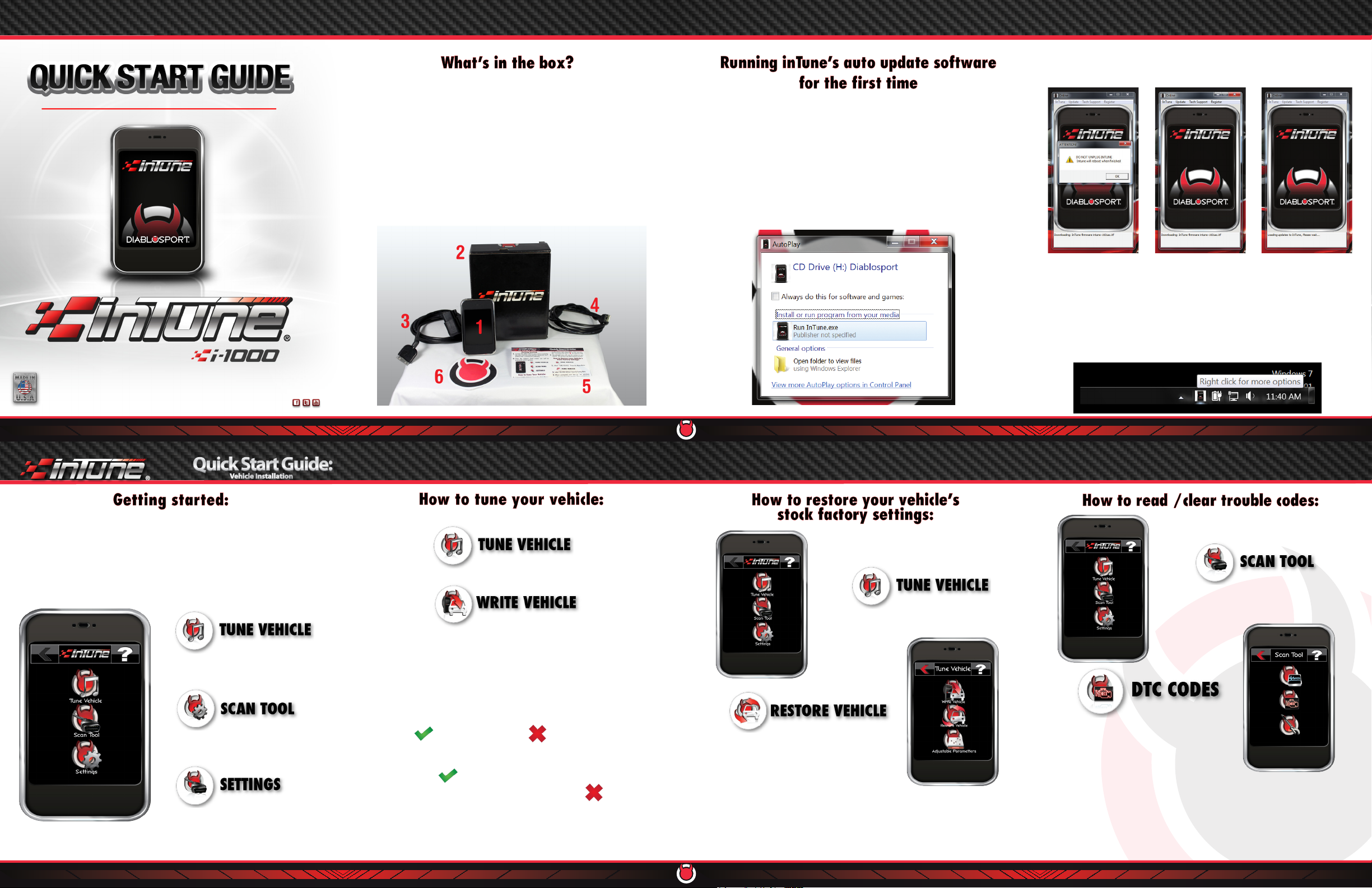
4. If there is a update available, you will get a popup window
instructing you to not unplug your inTune. Click Ok.
The inTune nal package consists of:
1. inTune
4. DiabloSport USB Cable
1. How to run the inTune’s “auto update” software for future
automatic updates.
2. Plug your inTune into your computer using the supplied USB cable.
2. inTune Box
3. DiabloSport OBD2 Cable
www.diablosport.com Tech Support: 561.908.0040 www.diablosport.com Tech Support: 561.908.0040www.diablosport.com Tech Support: 561.908.0040
5. inTune Quick Start Guide
6. DiabloSport Promotional Item
3. If auto run settings are not currently turned on, please manually
click on inTune.exe to run the update software.
NOTE: To avoid this step in the future, you can click on the
check box “Always do this for software and games:.”
5. Your inTune will now automatically update itself. Do not unplug
your inTune until after it has rebooted.
6. To access the auto update software in the future click on the inTune
icon in the lower right corner of your desktop. (This icon will only
appear when your inTune is plugged in).
1. Connect the OBD2 cable to your inTune and plug the other end
into your vehicle’s diagnostic port. (Check user’s manual for
location)
2. After the inTune’s load screen you will be presented with 3
options:
1. Select “TUNE VEHICLE” from the Main Menu.
2. Select “WRITE VEHICLE” from the Tuning Menu.
3. When prompted, turn key to “on” position without starting the
engine.
4. Once your vehicle is recognized, select your desired tune. (Your
backup will automatically be saved)
5. You will be asked to conrm the selected tune. Press the green
check ( ) to conrm or red X ( ) to go back.
6. You will be asked if you wish to modify the tune. Press the
green check ( ) to make specic modications ( tire sizes,
gears, shift rmness, etc… ) or press the red X ( )to skip this
step.
3. When prompted, turn key to “on”
position without starting the engine. Your
original factory settings will be returned
to your vehicle.
7. The selected tune will now be written to your vehicle. This process
can take several minutes.
www.diablosport.com Tech Support: 561.908.0040 www.diablosport.com Tech Support: 561.908.0040www.diablosport.com Tech Support: 561.908.0040
1. Select “TUNE VEHICLE” from the Main
1. Select “SCAN TOOL” from the main menu
Menu.
2. Select “DTC” from the Scan Tool Menu.
2. Select “RESTORE VEHICLE” from the Tuning
Menu.
3. You will have two options “Read DTC’s”
and “Clear DTC’s”
4. To view your current trouble codes
select “Read DTC’s”
5. To Erase your current trouble codes select “Clear DTC’s”
