
G4E606-P
Rev. A+
System Board
User’s Manual
935-G4E606-500
A75900329
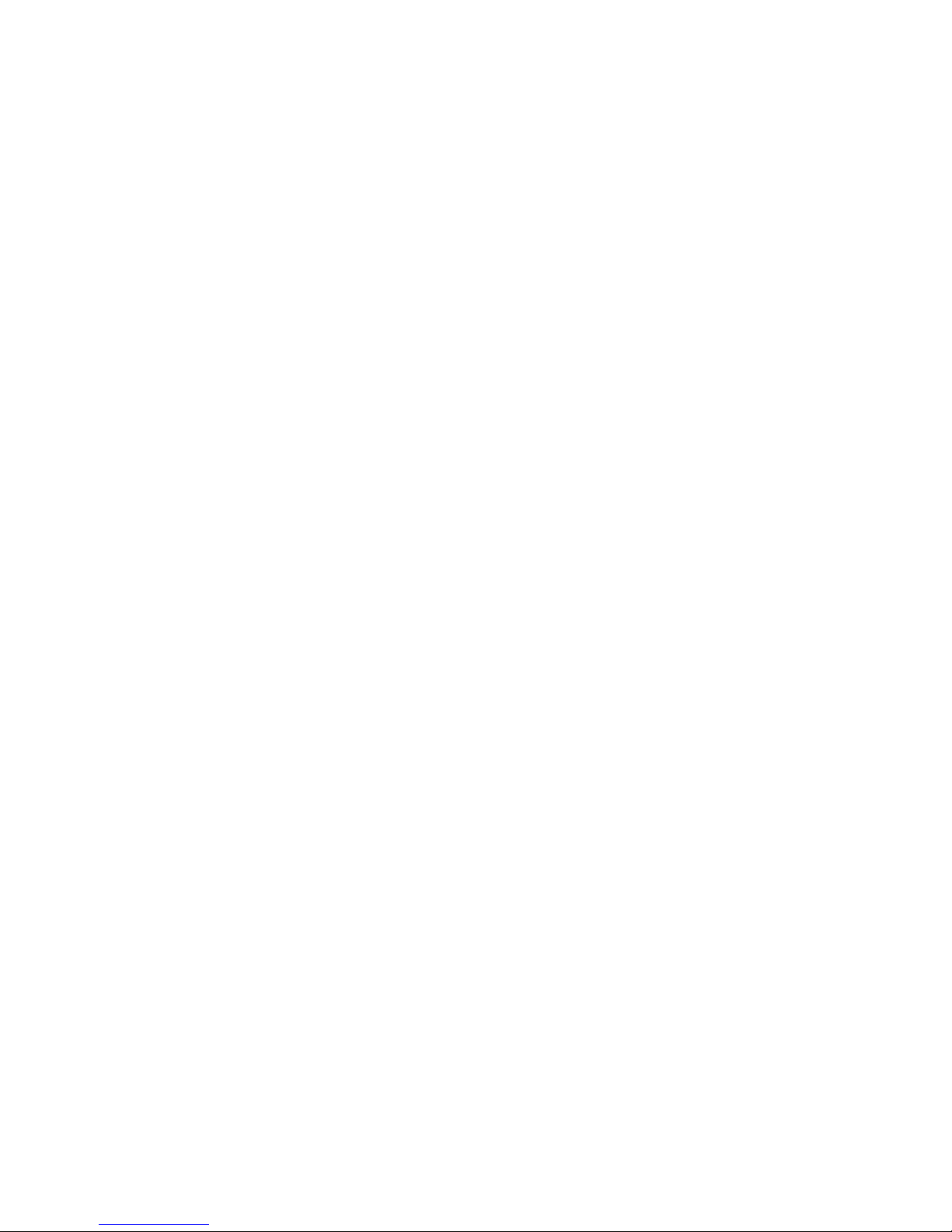
Copyright
This publication contains information that is protected by copyright. No par t of it may be reproduced in any form or by any
means or used to make any transformation/adaptation without
the prior written permission from the copyright holders.
This publication is provided for informational purposes only. The
manufacturer makes no representations or warranties with respect to the contents or use of this manual and specifically disclaims any express or implied warranties of merchantability or
fitness for any particular purpose. The user will assume the entire
risk of the use or the results of the use of this document. Further,
the manufacturer reserves the right to revise this publication and
make changes to its contents at any time, without obligation to
notify any person or entity of such revisions or changes.
© 2003. All Rights Reserved.
Trademarks
Windows® 98 SE, Windows® ME, Windows® 2000, Windows NT
®
4.0 and Windows® XP are registered trademarks of Microsoft
Corporation. Intel®, Pentium® 4 and Celeron® are registered
trademarks of Intel Corporation. Award is a registered trademark
of Award Software, Inc. Other trademarks and registered trademarks of products appearing in this manual are the properties of
their respective holders.
Caution
To avoid damage to the system:
• Use the correct AC input voltage range
..
..
.
To reduce the risk of electric shock:
• Unplug the power cord before removing the system chassis
cover for installation or servicing. After installation or servicing, cover the system chassis before plugging the power cord.

Battery:
• Danger of explosion if battery incorrectly replaced.
• Replace only with the same or equivalent type recommend
by the manufacturer.
• Dispose of used batteries according to the battery manufacturer’s
instructions.
FCC and DOC Statement on Class B
This equipment has been tested and found to comply with the
limits for a Class B digital device, pursuant to Part 15 of the FCC
rules. These limits are designed to provide reasonable protection
against harmful interference when the equipment is operated in a
residential installation. This equipment generates, uses and can radiate radio frequency energy and, if not installed and used in accordance with the instruction manual, may cause harmful interference to radio communications. However, there is no guarantee
that interference will not occur in a particular installation. If this
equipment does cause harmful interference to radio or television
reception, which can be determined by turning the equipment off
and on, the user is encouraged to try to correct the interference
by one or more of the following measures:
• Reorient or relocate the receiving antenna.
• Increase the separation between the equipment and the receiver.
• Connect the equipment into an outlet on a circuit different
from that to which the receiver is connected.
• Consult the dealer or an experienced radio TV technician for
help.
Notice:
1. The changes or modifications not expressly approved by the
party responsible for compliance could void the user's authority to operate the equipment.
2. Shielded interface cables must be used in order to comply
with the emission limits.
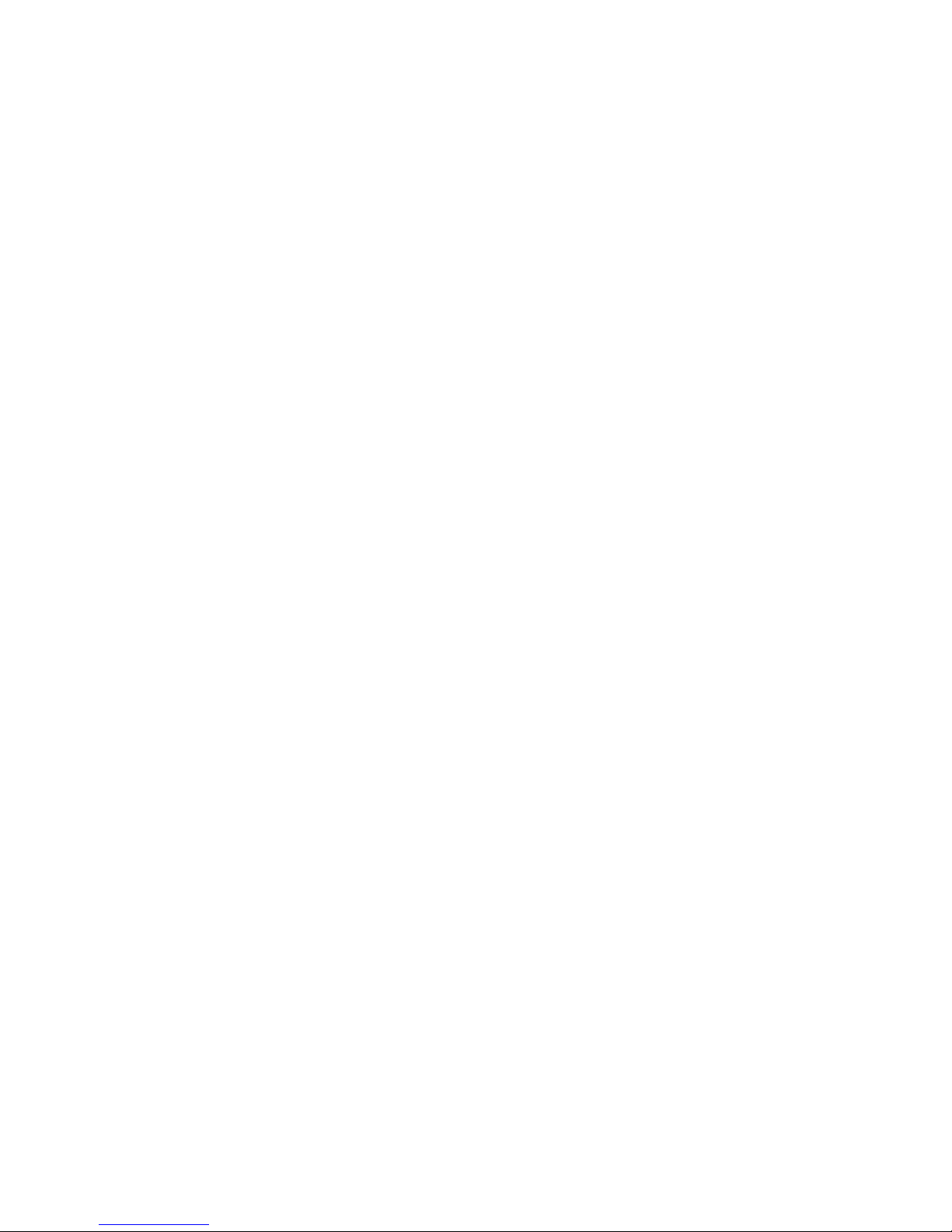
4
Introduction
1
Notice
An electronic file of this manual is included in the CD. To view
the user’s manual in the CD, insert the CD into a CD-ROM drive.
The autorun screen (Main Board Utility CD) will appear. Click
“User’s Manual” on the main menu.
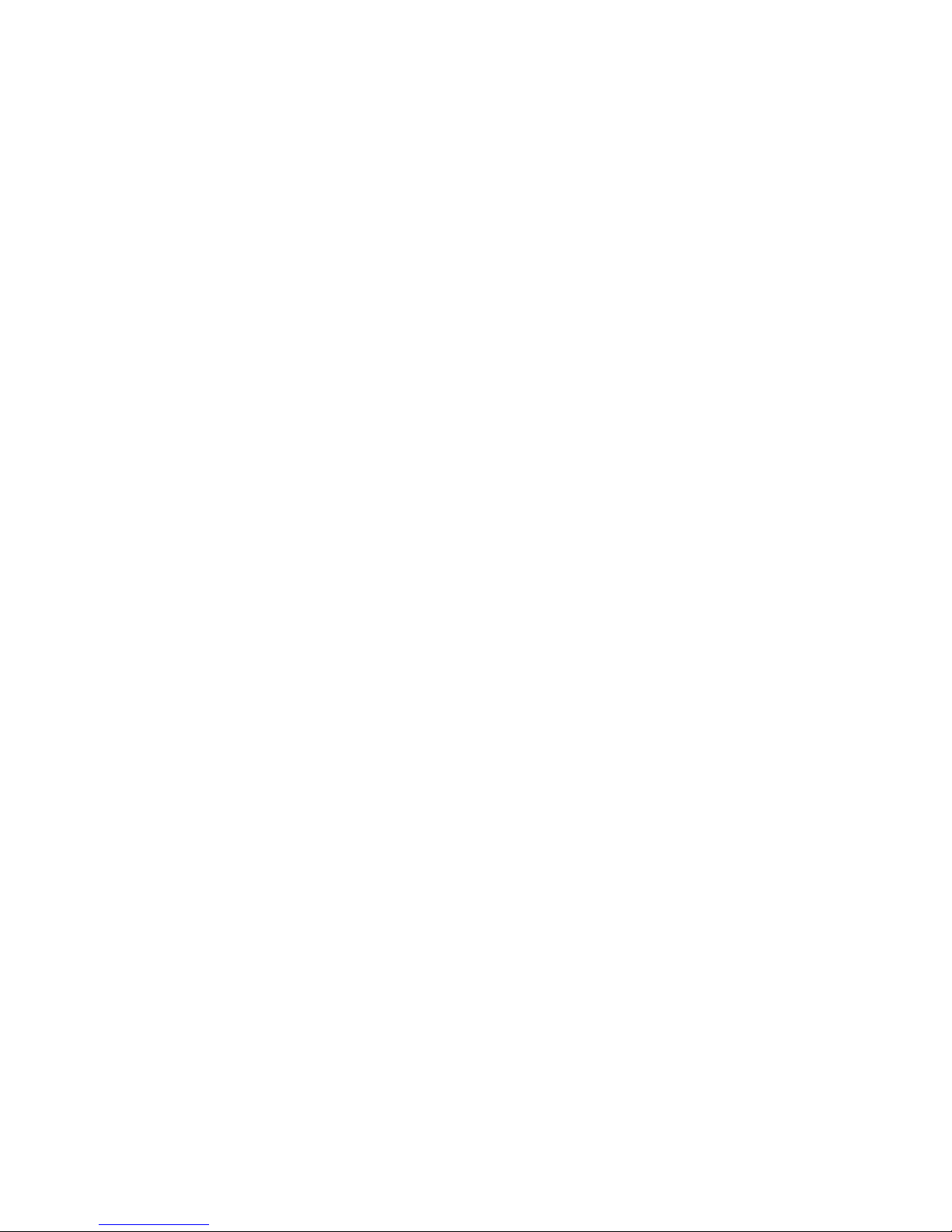
5
1
Introduction
Table of Contents
Chapter 1 - Introduction
1.1 Features and Specifications.................................................................................
1.2 Hyper-Threading Technology Functionality Requirements...
1.3 Package Checklist...........................................................................................................
Chapter 2 - Hardware Installation
2.1 System Board Layout ............................................................................................
2.2 System Memory.............................................................................................................
2.3 CPU..............................................................................................................................................
2.4 Jumper Settings...............................................................................................................
2.5 Rear Panel I/O Ports................................................................................................
2.6 I/O Connectors..............................................................................................................
Chapter 3 - BIOS Setup
3.1 Award BIOS Setup Utility....................................................................................
3.1.1 Standard CMOS Features.............................................................
3.1.2 Advanced BIOS Features...............................................................
3.1.3 Advanced Chipset Features ......................................................
3.1.4 Integrated Peripherals........................................................................
3.1.5 Power Management Setup..........................................................
3.1.6 PnP/PCI Configurations....................................................................
3.1.7 PC Health Status.....................................................................................
3.1.8 Frequency/Voltage Control.........................................................
3.1.9 Load Fail-Safe Defaults.....................................................................
3.1.10 Load Optimized Defaults..............................................................
3.1.11 Set Supervisor Password..............................................................
3.1.12 Set User Password...............................................................................
3.1.13 Save & Exit Setup..................................................................................
3.1.14 Exit Without Saving.............................................................................
3.2 Updating the BIOS.......................................................................................................
7
13
14
45
46
51
56
59
66
71
73
75
77
78
79
80
81
82
83
15
16
18
23
26
35

6
Introduction
1
102
102
Chapter 4 - Supported Softwares
4.1 Desktop Management Interface.....................................................................
4.2 Drivers, Utilities and Software Applications.....................................
4.3 Installation Notes............................................................................................................
Appendix A - Enabling the Hyper-Threading
Technology
A.1 Enabling the Hyper-Threading Technology.........................................
Appendix B - System Error Messages
B.1 POST Beep............................................................................................................................
B.2 Error Messages..................................................................................................................
Appendix C - Troubleshooting
C.1 Troubleshooting Checklist....................................................................................
85
88
98
104
99
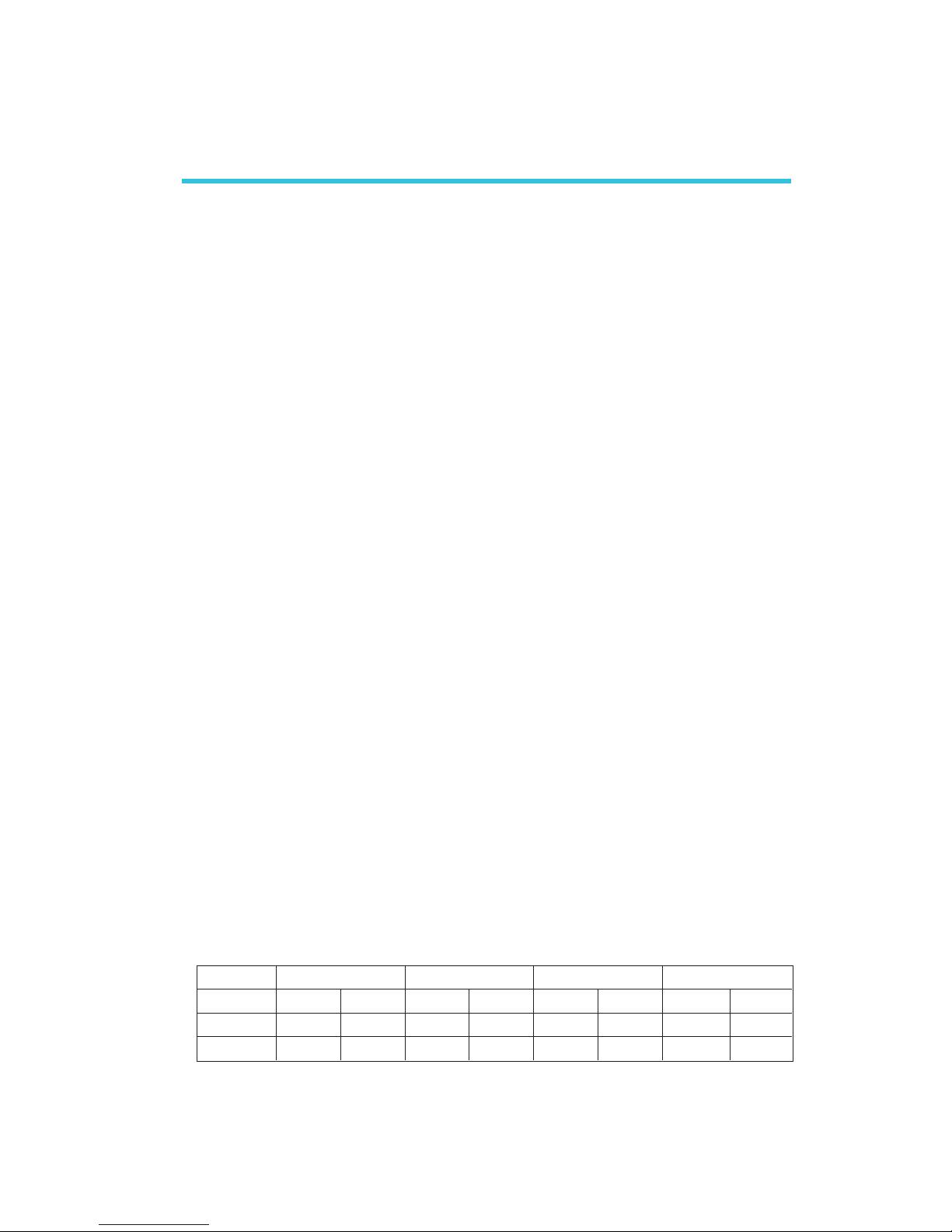
7
1
Introduction
1.1 Features and Specifications
1.1.1 Features
Chipset
• Intel® 845E chipset
- Intel® 82845E Memory Controller Hub (MCH)
- Intel® 82801DB I/O Controller Hub (ICH4)
Processor
The system board is equipped with Socket 478 for installing one
of the following supported processors.
• Intel® Pentium® 4 Processor with Hyper-Threading Technology
• Intel® Pentium® 4 processor (478-pin)
- 533MHz system data bus
- 400MHz system data bus
• Intel® Celeron® processor (478-pin)
- 400MHz system data bus
System Memory
• Two 184-pin DDR SDRAM DIMM sockets
• 2.5V unbuffered PC1600 (DDR200) or PC2100 (DDR266)
DDR SDRAM DIMM
• Supports maximum of 2GB system memory using 64Mbit,
128Mbit, 256Mbit or 512Mbit technology
- Double-sided x16 DDR SDRAM DIMM is not supported
• Supports ECC function
Chapter 1 - Introduction
Density Width
Single/Double
184-pin DDR
64 Mbit
X8
SS/DS
64/128MB
X16
SS/DS
32MB/NA
Density
128 Mbit
X8
SS/DS
128/256MB
X16
SS/DS
64MB/NA
256 Mbit
X8
SS/DS
256/512MB
X16
SS/DS
128MB/NA
512 Mbit
X8
SS/DS
512/1024MB
X16
SS/DS
256MB/NA
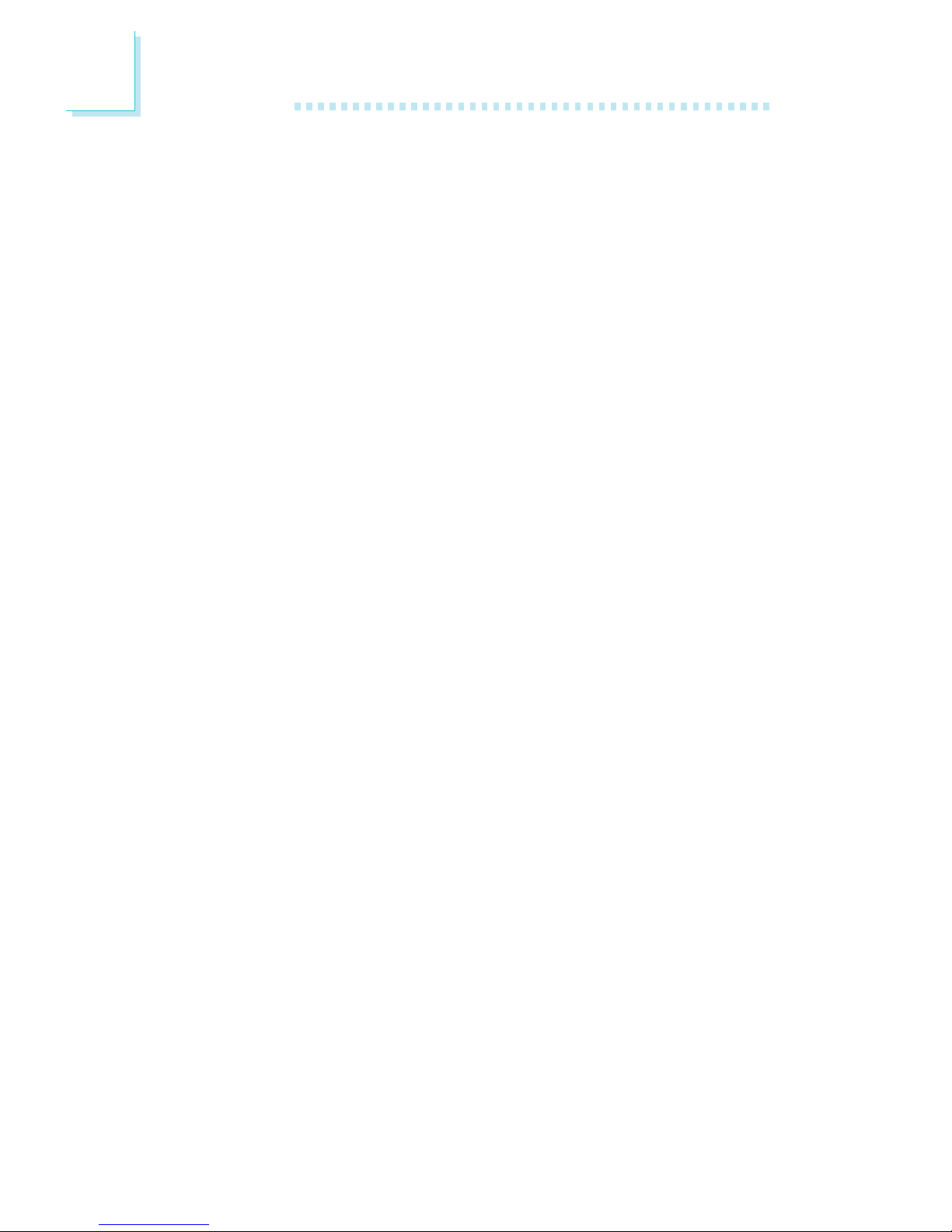
8
Introduction
1
Expansion Slots
• 1 AGP slot
• 3 PCI slots
Accelerated Graphics Port (AGP)
The AGP slot only suppor ts 1.5V AGP 4x (1066MB/sec. bandwidth) add-in cards. AGP is an interface designed to support high
performance 3D graphics cards for 3D graphics applications. It
handles large amounts of graphics data with the following features:
• Pipelined memor y read and write operations that hide
memory access latency.
• Demultiplexing of address and data on the bus for nearly 100
percent efficiency.
Onboard Audio Features
• Uses Realtek AC’97 compatible codec
• 18-bit stereo full-duplex codec with independent variable sampling rate
• High quality differential CD input
• True stereo line level outputs
Onboard LAN Features
• Uses Realtek RTL8101L fast ethernet controller
• Integrated IEEE 802.3, 10BASE-T and 100BASE-TX compatible
PHY
• 32-bit PCI master interface
• Integrated power management functions
• Full duplex support at both 10 and 100 Mbps
• Supports IEEE 802.3u auto-negotiation
• Supports wire for management
PCI Bus Master IDE Controller
• Two PCI IDE interfaces support up to four IDE devices
• Supports ATA/33, ATA/66 and ATA/100 hard drives
• PIO Mode 4 Enhanced IDE (data transfer rate up to 14MB/
sec.)

9
1
Introduction
• Bus mastering reduces CPU utilization during disk transfer
• Supports ATAPI CD-ROM, LS-120 and ZIP
USB Ports
The system board supports USB 2.0 and USB 1.1 ports. USB 1.1
supports 12Mb/second bandwidth while USB 2.0 supports
480Mb/second bandwidth providing a marked improvement in
device transfer speeds between your computer and a wide range
of simultaneously accessible external Plug and Play peripherals.
BIOS
• Award BIOS, Windows® 98SE/2000/ME/XP Plug and Play
compatible
• Supports SCSI sequential boot-up
• Flash EPROM for easy BIOS upgrades
• Supports DMI 2.0 function
Desktop Management Interface (DMI)
The system board comes with a DMI 2.0 built into the BIOS. The
DMI utility in the BIOS automatically records various information
about your system configuration and stores these information in
the DMI pool, which is a part of the system board's Plug and Play
BIOS. DMI, along with the appropriately networked software, is
designed to make inventory, maintenance and troubleshooting of
computer systems easier. Refer to chapter 4 for instructions on
using the DMI utility.
Compatibility
• PCI 2.2 and AC ’97 compliant
• Intel AGP version 2.0

10
Introduction
1
Rear Panel I/O Ports (PC 99 color-coded connectors)
• Two USB 2.0/1.1 ports
• One RJ45 LAN port
• Three DB-9 serial por ts (COM 3 provides 5V/12V, 0.75A via
setting a jumper)
• One DB-25 parallel port
• One mini-DIN-6 PS/2 mouse port
• One mini-DIN-6 PS/2 keyboard port
• Three audio jacks: line-out, line-in and mic-in
Connectors
• One connector for 2 additional external USB 2.0/1.1 ports
• One connector for 1 external serial port (COM 4 provides
5V/12V, 0.75A via setting a jumper)
• One front audio connector for external line-out and mic-in
jacks
• One CD-in internal audio connector
• Two IDE connectors
• One floppy connector
• Two ATX power supply connectors
• One Wake-On-LAN connector
• CPU fan and chassis fan connectors
1.1.2 System Health Monitor Functions
The system board is capable of monitoring the following “system
health” conditions.
• Monitors CPU/system temperature and overheat alarm
• Monitors 5VSB/VBAT/1.5V/3.3V/±12V/5V/CPU voltages and
failure alarm
• Monitors the fan speed of the CPU/chassis fan and failure
alarm
• Read back capability that displays temperature, voltage and fan
speed
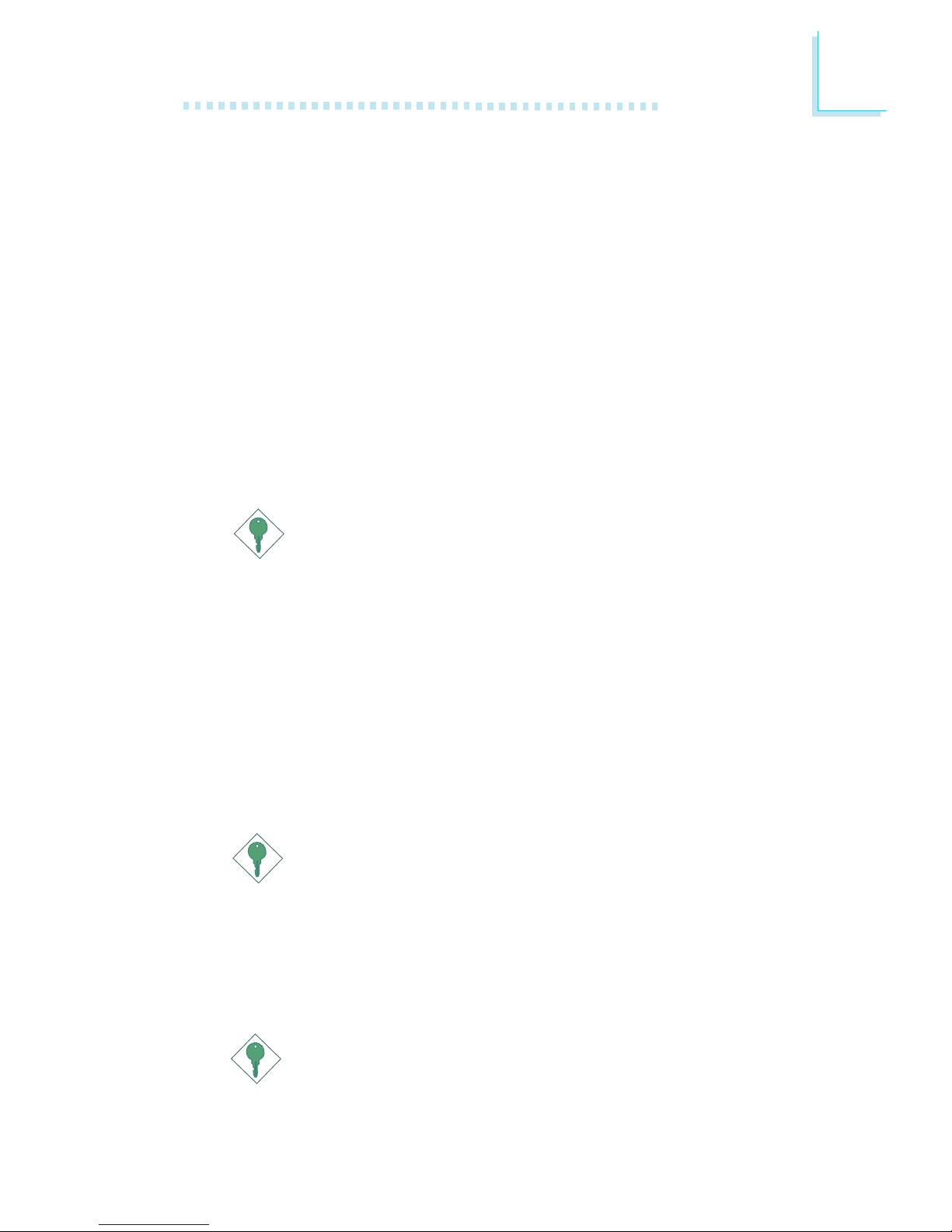
11
1
Introduction
1.1.3 Intelligence
Dual Function Power Button
Depending on the setting in the “Soft-Off By PWR-BTTN” field of
the Power Management Setup, this switch will allow the system
to enter the Soft-Off or Suspend mode.
Wake-On-Ring
This feature allows the system that is in the Suspend mode or
Soft Power Off mode to wake-up/power-on to respond to calls
coming from an external modem or respond to calls from a
modem PCI card that uses the PCI PME (Power Management
Event) signal to remotely wake up the PC.
Important:
If you are using a modem add-in card, the 5VSB power source
of your power supply must support ≥720mA.
Wake-On-LAN
This feature allows the network to remotely wake up a Soft
Power Down (Soft-Off) PC. It is supported via the onboard LAN
port, via a PCI LAN card that uses the PCI PME (Power Management Event) signal or via a LAN card that uses the Wake-OnLAN connector. However, if your system is in the Suspend mode,
you can power-on the system only through an IRQ or DMA
interrupt.
Important:
The 5VSB power source of your power supply must support
≥
720mA.
Wake-On-Keyboard/Mouse
This function allows you to use the PS/2 keyboard or PS/2
mouse to power-on the system.
Important:
The 5VSB power source of your power supply must support
≥
720mA.

12
Introduction
1
Wake-On-USB Keyboard
The Wake-On-USB Keyboard function allows you to use a USB
keyboard to wake up a system from the S3 (STR - Suspend To
RAM) state.
Important:
• If you are using the Wake-On-USB Keyboard function for 2
USB ports, the 5VSB power source of your power supply
must support ≥1.5A.
• If you are using the Wake-On-USB Keyboard function for 3
or more USB ports, the 5VSB power source of your power
supply must support ≥2A.
RTC Timer to Power-on the System
The RTC installed on the system board allows your system to
automatically power-on on the set date and time.
ACPI
The system board is designed to meet the ACPI (Advanced Configuration and Power Interface) specification. ACPI has energy saving features that enables PCs to implement Power Management
and Plug-and-Play with operating systems that support OS Direct
Power Management. Currently, only Windows
®®
®®
®
98SE/2000/ME/XP
supports the ACPI function. ACPI when enabled in the Power
Management Setup will allow you to use the Suspend to RAM
function.
With the Suspend to RAM function enabled, you can power-off
the system at once by pressing the power button or selecting
“Standby” when you shut down Windows
®®
®®
®
98SE/2000/ME/XP
without having to go through the sometimes tiresome process of
closing files, applications and operating system. This is because the
system is capable of storing all programs and data files during the
entire operating session into RAM (Random Access Memory)
when it powers-off. The operating session will resume exactly
where you left off the next time you power-on the system.
Important:
The 5VSB power source of your power supply must support
≥
1A.

13
1
Introduction
AC Power Failure Recovery
When power returns after an AC power failure, you may choose
to either power-on the system manually, let the system power-on
automatically or return to the state where you left off before
power failure occurs.
Virus Protection
Most viruses today destroy data stored in hard drives. The system
board is designed to protect the boot sector and partition table
of your hard disk drive.
1.2 Hyper-Threading Technology Functionality
Requirements
Enabling the functionality of Hyper-Threading Technology for your
computer system requires ALL of the following platforms.
Components:
• CPU - an Intel® Pentium® 4 Processor with HT Technology
• Chipset - an Intel® chipset that supports HT Technology
• BIOS - a BIOS that supports HT Technology and has it enabled
• OS - an operating system that includes optimizations for HT
Technology
Refer to Appendix A for information about enabling the functionality of the Hyper-Threading Technology. For more information on
Hyper-Threading Technology, go to: www.intel.com/info/
hyperthreading.

14
Introduction
1
1.3 Package Checklist
The system board package contains the following items:
; The system board
; A user’s manual
; One IDE cable for ATA/33, ATA/66 or ATA/100 IDE drives
; One 34-pin floppy disk drive cable
; One “Main Board Utility” CD
If any of these items are missing or damaged, please contact your
dealer or sales representative for assistance.
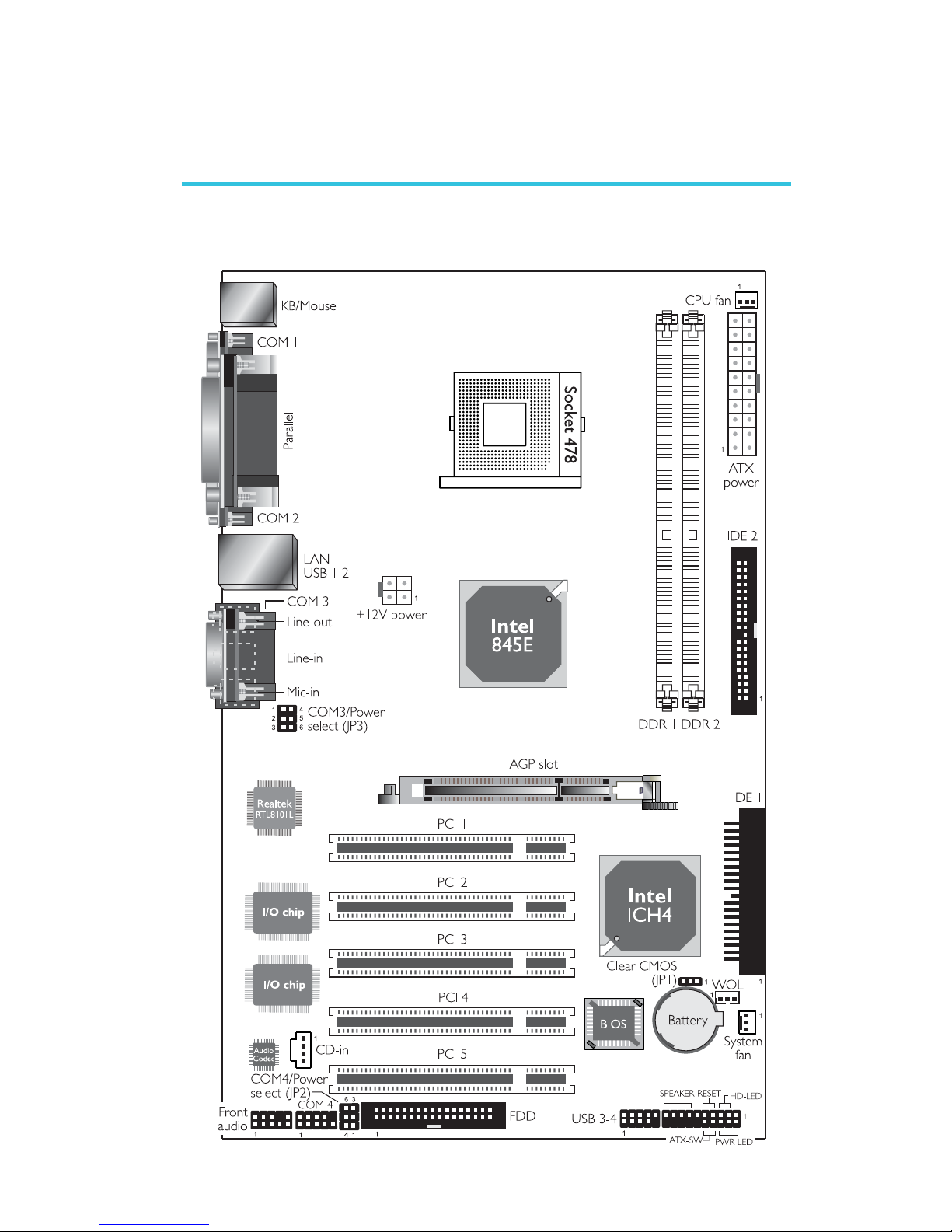
15
2
Hardware Installation
2.1 System Board Layout
Chapter 2 - Hardware Installation

16
2
Hardware Installation
2.2 System Memory
Warning:
Electrostatic discharge (ESD) can damage your system board,
processor, disk drives, add-in boards, and other components. Perform
the upgrade instruction procedures described at an ESD workstation
only. If such a station is not available, you can provide some ESD
protection by wearing an antistatic wrist strap and attaching it to a
metal part of the system chassis. If a wrist strap is unavailable,
establish and maintain contact with the system chassis throughout
any procedures requiring ESD protection.
The system board supports DDR SDRAM DIMM. Double Data
Rate SDRAM (DDR SDRAM) is a type of SDRAM that doubles the
data rate through reading and writing at both the rising and falling
edge of each clock. This effectively doubles the speed of operation
therefore doubling the speed of data transfer.
Refer to chapter 1 (System Memory section) for detailed specification of the memory supported by the system board.
BIOS Setting
Configure the system memory in the Advanced Chipset Features
submenu of the BIOS.
.
.
.
.
.
.
.
.
DDR 1
DDR 2

17
2
Hardware Installation
2.2.1 Installing the DIM Module
A DIM module simply snaps into a DIMM socket on the system
board. Pin 1 of the DIM module must correspond with Pin 1 of the
socket.
1. Pull the “tabs” which are at the ends of the socket to the side.
2. Position the DIMM above the socket with the “notch” in the
module aligned with the “key” on the socket.
3. Seat the module vertically into the socket. Make sure it is
completely seated. The tabs will hold the DIMM in place.
Pin 1
Notch
Key
Tab
Tab

18
2
Hardware Installation
2.3 CPU
2.3.1 Overview
The system board is equipped with a surface mount 478-pin CPU
socket. This socket is exclusively designed for installing an Intel
processor.
2.3.2 Installing the CPU
1. Locate Socket 478 on the system board.
2. Unlock the socket by pushing the lever sideways, away from the
socket, then lifting it up to a 90o angle. Make sure the socket is
lifted to at least this angle otherwise the CPU will not fit in properly.
Lever

19
2
Hardware Installation
3. Position the CPU above the socket then align the gold mark on
the corner of the CPU (designated as pin 1) with pin 1 of the
socket.
Important:
Handle the CPU by its edges and avoid touching the pins.
Gold mark
4. Insert the CPU into the socket until it is seated in place. The
CPU will fit in only one orientation and can easily be inserted
without exerting any force.
Important:
Do not force the CPU into the socket. Forcing the CPU into
the socket may bend the pins and damage the CPU.
Pin 1

20
2
Hardware Installation
5. Once the CPU is in place, push down the lever to lock the
socket. The lever should click on the side tab to indicate that the
CPU is completely secured in the socket.
2.3.3 Installing the Fan and Heat Sink
The CPU must be kept cool by using a CPU fan with heatsink.
Without sufficient air circulation across the CPU and heat sink, the
CPU will overheat damaging both the CPU and system board.
Note:
• Only use Intel® certified fan and heat sink.
• An Intel® boxed processor package contains a retention
mechanism, heat sink, fan and installation guide. If the
installation procedure in the installation guide differs from
the one in this section, please follow the installation guide in
the package.
• If you are installing a non-boxed processor, the heat sink,
fan and retention mechanism assembly may look different
from the one shown in this section but the procedure will
more or less be the same.

21
2
Hardware Installation
1. The system board comes with the retention module base already
installed.
Retention
module base
Retention
hole
Retention
hole
Retention
hole
Retention
hole
2. Position the fan / heat sink and retention mechanism assembly
on the CPU, then align and snap the retention legs’ hooks to the
retention holes at the 4 corners of the retention module base.
Note:
You will not be able to snap the hooks into the holes if the
fan / heat sink and retention mechanism assembly did not
fit properly onto the CPU and retention module base.
Unsnapped
Fan / heat sink
and retention
mechanism
assembly
Snapped

22
2
Hardware Installation
3. The retention levers at this time remains unlocked as shown in
the illustration below.
Retention lever
Retention lever
4. Move the retention levers to their opposite directions then push
them down. This will secure the fan / heat sink and retention
mechanism assembly to the retention module base.
Note:
You will not be able to push the lever down if the direction
is incorrect.
5. Connect the CPU fan’s cable connector to the CPU fan
connector on the system board.

23
2
Hardware Installation
2.4 Jumper Settings
2.4.1 Jumper Settings for Clearing CMOS Data
If you encounter the following,
a) CMOS data becomes corrupted.
b) You forgot the supervisor or user password.
c) You are unable to boot-up the computer system because the
processor’s ratio/clock was incorrectly set in the BIOS.
you can reconfigure the system with the default values stored in the
ROM BIOS.
To load the default values stored in the ROM BIOS, please follow
the steps below.
1. Power-off the system.
2. Set JP1 pins 2 and 3 to On. Wait for a few seconds and set
JP1 back to its default setting, pins 1 and 2 On.
3. Now power-on the system.
If your reason for clearing the CMOS data is due to incorrect
setting of the processor’s ratio/clock in the BIOS, please proceed
to step 4.
2-3 On:
Clear CMOS Data
1-2 On: Normal
(default)
X
JP1
132 132

24
2
Hardware Installation
4. After powering-on the system, press <Del> to enter the main
menu of the BIOS.
5. Select the Frequency/Voltage Control submenu and press
<Enter>.
6. Set the “CPU Clock Ratio” or “CPU Clock” field to its default
setting or an appropriate frequency ratio or bus clock. Refer
to the Frequency/Voltage Control section in chapter 3 for
more information.
7. Press <Esc> to return to the main menu of the BIOS setup
utility. Select “Save & Exit Setup” and press <Enter>.
8. Type <Y> and press <Enter>.

25
2
Hardware Installation
2.4.2 Jumper Settings for Auxiliary Power on COM 3
and/or COM 4
X
JP3
X
JP2
6
5
3
1
2
4
6
5
3
1
2
4
6
5
3
1
2
4
4-5 On:
Normal
(Standard RS232)
1-2, 5-6 On:
RI pin provides
+5V power
2-3, 5-6 On:
RI pin provides
+12V power
1
2
4
6
5
3
1
2
4
6
5
3
1
2
4
6
5
3
4-5 On:
Normal
(Standard RS232)
1-2, 5-6 On:
RI pin provides
+5V power
2-3, 5-6 On:
RI pin provides
+12V power
COM 3 and COM 4 are standard RS232 serial ports. These ports’
RI pin will provide auxiliary power if JP2 (for COM 4) and/or JP3
(for COM 3) are set to the +5V or +12V settings.
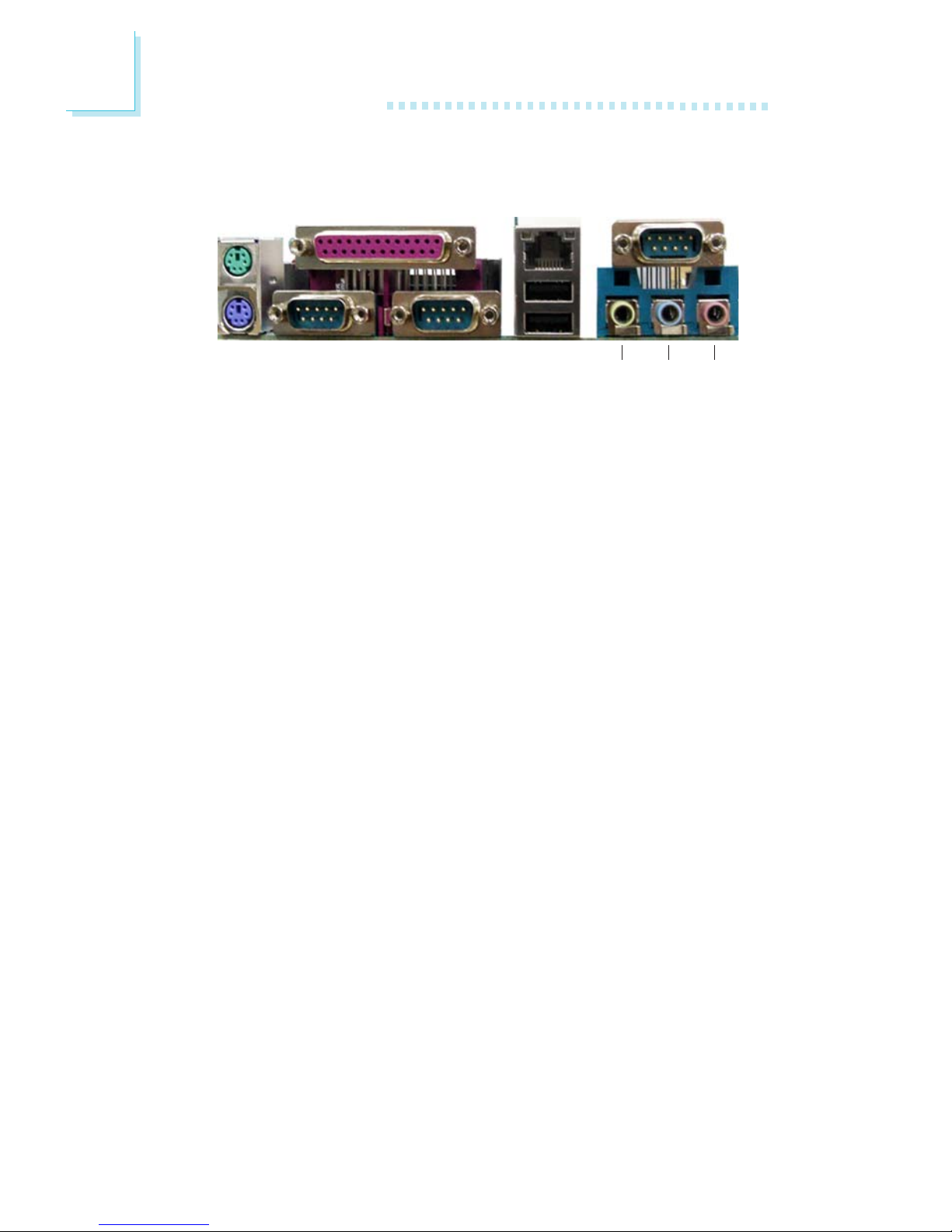
26
2
Hardware Installation
2.5 Rear Panel I/O Ports
The rear panel I/O ports consist of the following:
• PS/2 mouse port
• PS/2 keyboard port
• Parallel port
• Serial ports
• LAN port
• USB ports
• Line-out, line-in and mic-in jacks
PS/2
Mouse
PS/2
K/B
Parallel
COM 1 COM 2
COM 3
LAN
USB 1-2
Line-
out
Line-
in
Mic-
in
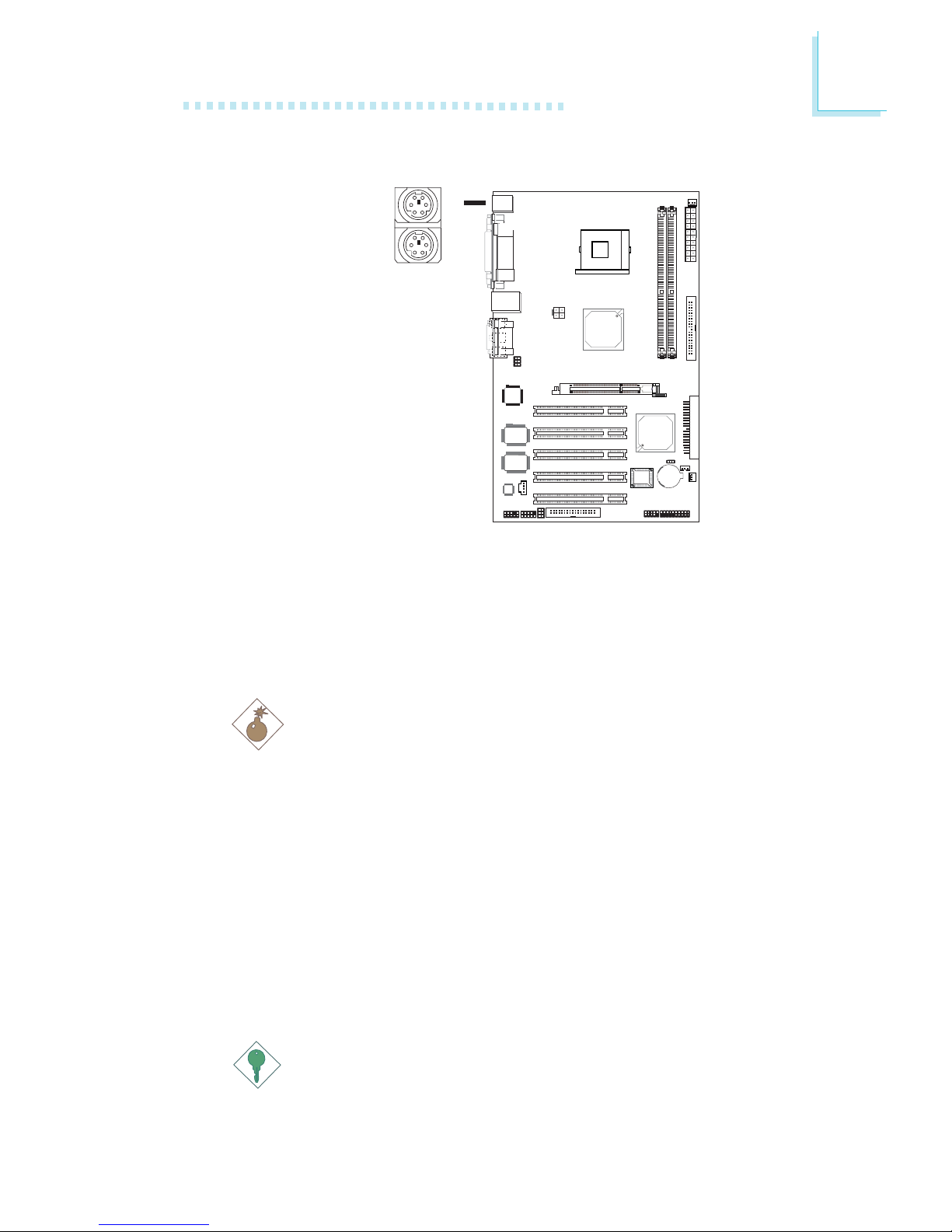
27
2
Hardware Installation
2.5.1 PS/2 Mouse and PS/2 Keyboard Ports
The system board is equipped with an onboard PS/2 mouse
(Green) and PS/2 keyboard (Purple) ports - both at location
CN8 of the system board. The PS/2 mouse port uses IRQ12. If a
mouse is not connected to this port, the system will reserve
IRQ12 for other expansion cards.
Warning:
Make sure to turn off your computer prior to connecting or
disconnecting a mouse or keyboard. Failure to do so may
damage the system board.
Wake-On-Keyboard/Mouse
The Wake-On-Keyboard/Mouse function allows you to use the
keyboard or mouse to power-on the system. To use this function:
• BIOS Setting:
“Power On Function” (“Onboard Super I/O Device” section)
in the Integrated Peripherals submenu of the BIOS must be
set accordingly. Refer to chapter 3 for more information.
Important:
The 5VSB power source of your power supply must support
≥
720mA.
PS/2 Mouse
PS/2 Keyboard
W
.
.
.
.
.
.
.
.

28
2
Hardware Installation
2.5.2 Serial Ports
COM 1
COM 2
W
The system board is equipped with three onboard serial ports
(Teal/Turquoise) for COM 1 (CN6), COM 2 (CN7) and COM 3
(CN3).
It is also equipped with a 9-pin connector at location J3 for
COM 4. One card-edge bracket, mounted with a serial port cable, will be provided as an option. If you want to use the COM 4
serial port, connect the serial port cable to connector J3. Make
sure the colored stripe on the ribbon cable is aligned with pin 1
of connector J3. Mount the card-edge bracket to the system chassis.
The serial ports are RS-232C asynchronous communication ports
with 16C550A-compatible UARTs that can be used with modems,
serial printers, remote display terminals, and other serial devices.
BIOS Setting
Select the serial ports’ I/O address in the Integrated Peripherals
submenu (“Onboard Super I/O Device” field) of the BIOS. Refer
to chapter 3 for more information.
COM 3
1
9
2
CD
TD
RD
DTR
SG
RTS
DSR
CTS
RI
W
COM 4
W
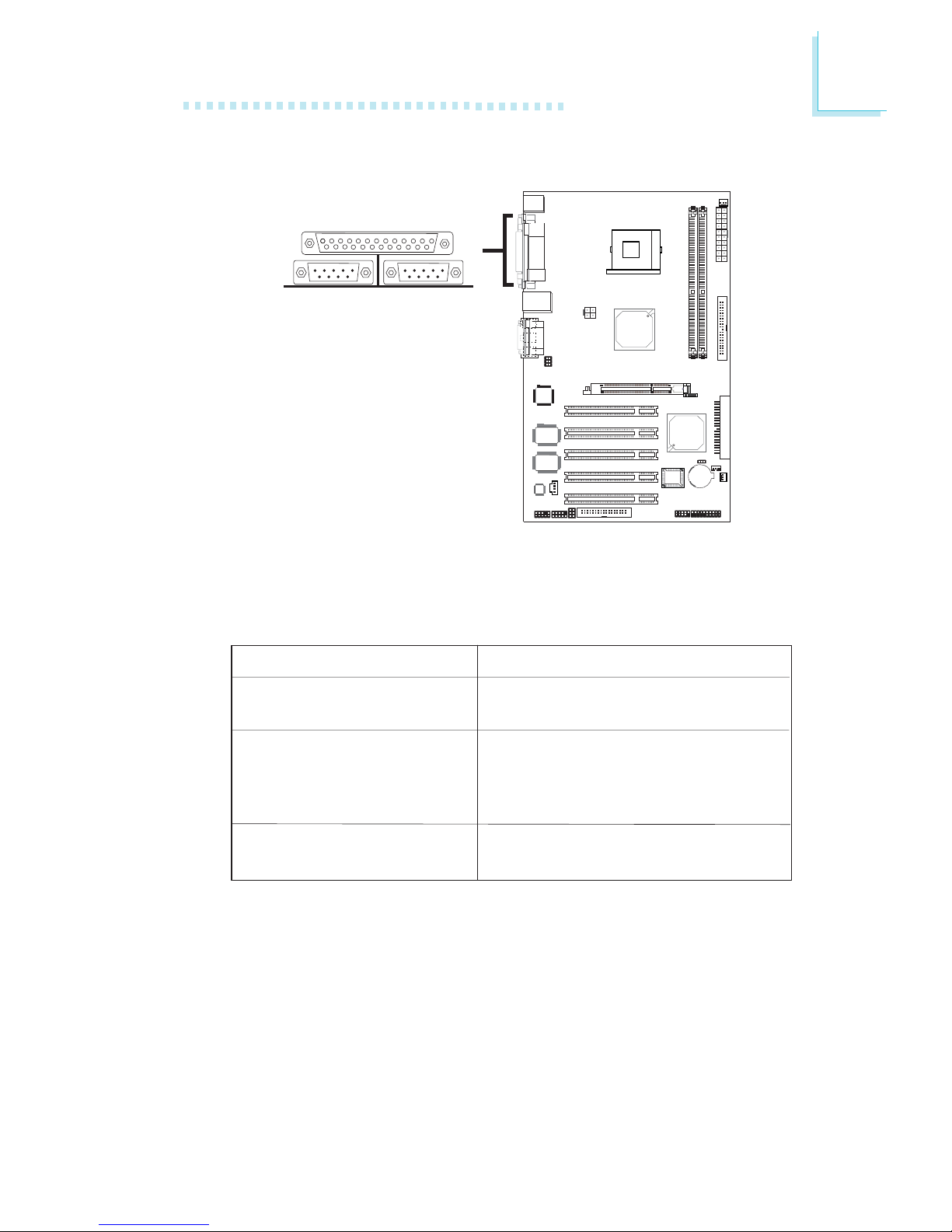
29
2
Hardware Installation
2.5.3 Parallel Port
The system board has a standard parallel port (Burgundy) at location CN5 for interfacing your PC to a parallel printer. It supports SPP, ECP and EPP.
BIOS Setting
Select the parallel port’s mode in the Integrated Peripherals
submenu (“Onboard Super I/O Device” section) of the BIOS.
Refer to chapter 3 for more information.
Parallel
Setting
SPP
(Standard Parallel Port)
ECP
(Extended Capabilities Port)
EPP
(Enhanced Parallel Port)
Function
Allows normal speed operation
but in one direction only.
Allows parallel port to operate in
bidirectional mode and at a speed
faster than the SPP’s data transfer
rate.
Allows bidirectional parallel port operation at maximum speed.
W
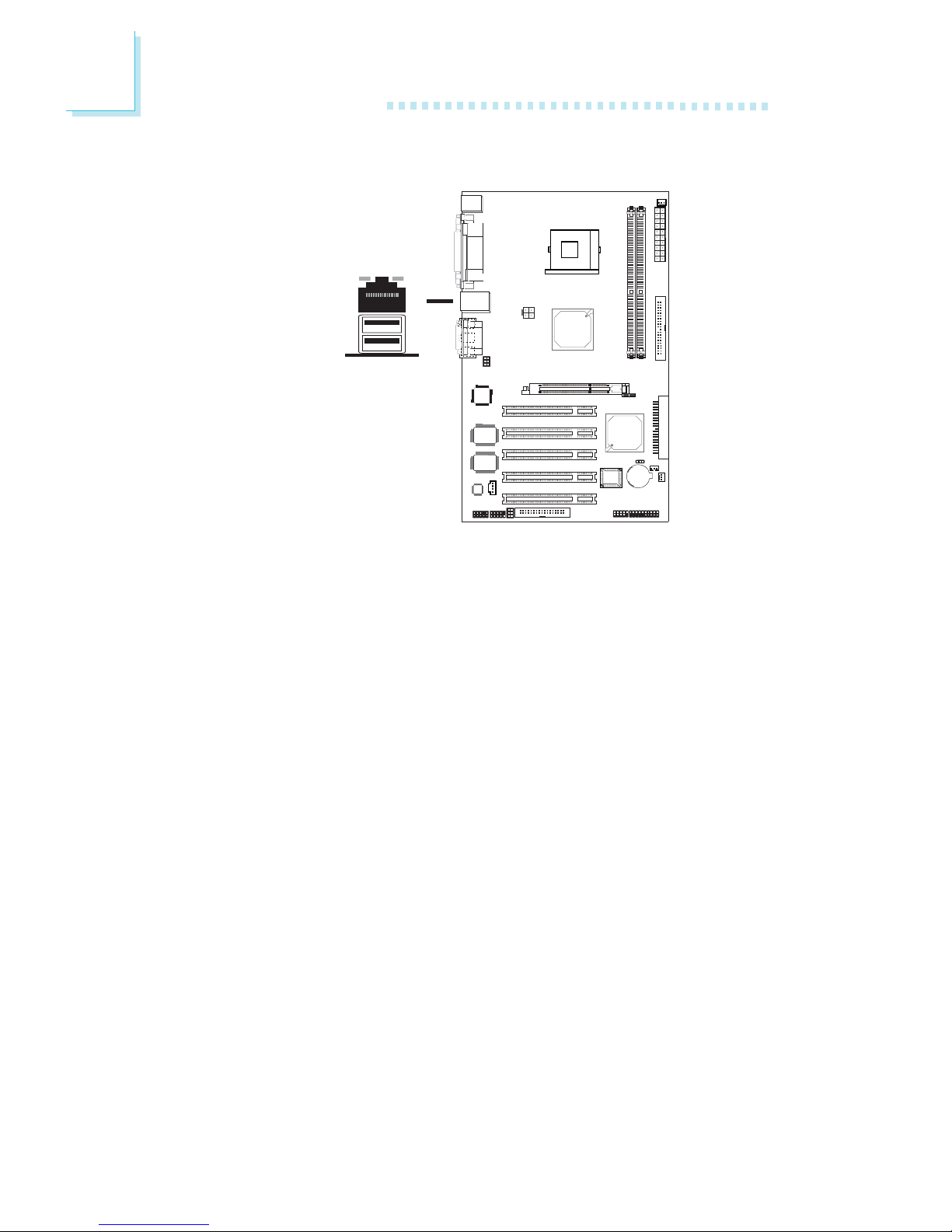
30
2
Hardware Installation
RJ45 LAN
2.5.4 RJ45 Fast-Ethernet Port
The system board is equipped with an onboard RJ45 fastethernet LAN port at location CN4 of the system board. It allows the system board to connect to a local area network by
means of a network hub.
BIOS Setting
Enable or disable the onboard LAN in the Integrated Peripherals
submenu of the BIOS. Refer to chapter 3 for more information.
Driver Installation
Install the “LAN Drivers”. Refer to chapter 4 for more information.
W

31
2
Hardware Installation
2.5.5 Universal Serial Bus Ports
USB 2
USB 1
Two onboard USB 2.0/1.1 ports (Black) are at location CN4 of
the system board.
J7 allows you to connect 2 additional USB 2.0/1.1 ports for USB
3 and USB 4. The additional USB ports, which are mounted on a
card-edge bracket, will be provided as an option. If you wish to
use the optional USB ports, install the card-edge bracket to the
system chassis then insert the connector that is attached to the
USB port cables to J7.
BIOS Setting
Configure the onboard USB in the Integrated Peripherals
submenu of the BIOS. Refer to chapter 3 for more information.
If you are using a USB 2.0 device, you must enable the USB 2.0
function in the same BIOS submenu mentioned above.
W
USB 3-4
1
VCC
-Data
+Data
Ground
Key
VCC
-Data
+Data
Ground
Key
2
10
9
W

32
2
Hardware Installation
Driver Installation
You may need to install the proper drivers in your operating
system to use the USB device. Refer to your operating system’s
manual or documentation for more information.
If you are using a USB 2.0 device, install the “Intel USB 2.0 Drivers”. Refer to chapter 4 for more information.
Wake-On-USB Keyboard
The Wake-On-USB Keyboard function allows you to use a USB
keyboard to wake up a system from the S3 (STR - Suspend To
RAM) state. To use this function:
• BIOS Setting:
“USB KB Wake-Up From S3” in the Power Management Setup
submenu of the BIOS must be set to Enabled. Refer to chapter 3 for more information.
Important:
• If you are using the Wake-On-USB Keyboard function for 2
USB ports, the 5VSB power source of your power supply
must support ≥1.5A.
• If you are using the Wake-On-USB Keyboard function for 3
or more USB ports, the 5VSB power source of your power
supply must support ≥2A.

33
2
Hardware Installation
2.5.6 Audio
Front
audio
Audio Jacks
The system board is equipped with 3 audio jacks. A jack is a onehole connecting interface for inserting a plug.
• Line-out Jack (Lime - CN9)
This jack is used to connect external speakers for audio output
from the system board. Using this jack disables the front audio’s
line-out function.
• Line-in Jack (Light Blue - CN10)
This jack can be connected to the line-out jack of any external
audio devices such as Hi-fi set, CD player, AM/FM radio tuner,
synthesizer, etc. Connect a stereo cable from the line-out jack of
your external device to this line-in jack.
W
Line-out
Line-in
Mic-in
W
1
Mic
Mic Power
AuD_R_Out
N. C .
AuD_L_Out
GND
AuD_Vcc
Key
2
10
9
AuD_R_Return
AuD_L_Return

34
2
Hardware Installation
The front audio is disabled.
The rear audio is enabled.
The front audio is enabled.
The rear audio is disabled.
Pins 5-6 and 9-10 short
(default)
Pins 5-6 and 9-10 open
• Mic-in Jack (Pink - CN11)
This jack is used to connect an external microphone. Use the
C-Media application software to select between using this jack
and the front audio’s mic-in jack.
Front Audio
The front audio connector (J11) allows you to connect to the
line-out and mic-in jacks that are at the front panel of your system. Using this connector will disable the rear audio’s line-out
and mic-in functions.
Remove the jumper caps from pins 5-6 and pins 9-10 of J11
prior to connecting the front audio cable connector. Make sure
pin 1 of the cable connector is aligned with pin 1 of J11. If you
are not using this connector, make sure to replace the jumper
caps back to their original pin locations.
Driver Installation
Install the “Audio Drivers”. Refer to chapter 4 for more information.

35
2
Hardware Installation
2.6 I/O Connectors
2.6.1 CD-in Internal Audio Connector
The CD-in (J12) connector is used to receive audio from a CD-
ROM drive, TV tuner or MPEG card.
W
1
4
Right audio channel
Left audio channel
Ground
Ground

36
2
Hardware Installation
2.6.2 Floppy Disk Drive Connector
The system board is equipped with a shrouded floppy disk drive
connector that supports two standard floppy disk drives. To prevent
improper floppy cable installation, the shrouded floppy disk header
has a keying mechanism. The 34-pin connector on the floppy cable
can be placed into the header only if pin 1 of the connector is
aligned with pin 1 of the header.
Connecting the Floppy Disk Drive Cable
Install one end of the floppy disk drive cable into the shrouded
floppy disk header (J8) on the system board and the other endmost connector to the drive you want to designate as Drive A. If
you are connecting another drive (Drive B), install the middle
connector of the cable to the drive. The colored edge of the daisy
chained ribbon cable should be aligned with pin 1 of J8.
BIOS Setting
Enable or disable this function in the Integrated Peripherals
submenu (“Onboard Super I/O Device” section) of the BIOS.
Refer to chapter 3 for more information.
X
2
133
34

37
2
Hardware Installation
2.6.3 IDE Disk Drive Connector
The system board is equipped with two shrouded PCI IDE headers
that will interface four Enhanced IDE (Integrated Drive Electronics)
disk drives. To prevent improper IDE cable installation, each shrouded
PCI IDE header has a keying mechanism. The 40-pin connector on
the IDE cable can be placed into the header only if pin 1 of the
connector is aligned with pin 1 of the header.
Each IDE connector supports 2 devices, a Master and a Slave. Use
an IDE ribbon cable to connect the drives to the system board. An
IDE ribbon cable have 3 connectors on them, one that plugs into an
IDE connector on the system board and the other 2 connects to
IDE devices. The connector at the end of the cable is for the Master
drive and the connector in the middle of the cable is for the Slave
drive.
Connecting the IDE Disk Drive Cable
Install one end of the IDE cable into the 90o IDE 1 header (J5)
on the system board and the other connectors to the IDE devices.
If you are adding a third or fourth IDE device, use another IDE
cable and install one end of the cable into the IDE 2 header (J6)
on the system board and the other connectors to the IDE devices.
IDE 1
IDE 2
40
39
21
IDE 2
IDE 1
(90o)

38
2
Hardware Installation
Note:
Refer to your disk drive user’s manual for information about
selecting proper drive switch settings.
Adding a Second IDE Disk Drive
When using two IDE drives, one must be set as the master and
the other as the slave. Follow the instructions provided by the
drive manufacturer for setting the jumpers and/or switches on
the drives.
The system board supports Enhanced IDE or ATA-2, ATA/33,
ATA/66 or ATA/100 hard drives. We recommend that you use hard
drives from the same manufacturer. In a few cases, drives from two
different manufacturers will not function properly when used together.
The problem lies in the hard drives, not the system board.
Important:
If you encountered problems while using an ATAPI CD-ROM
drive that is set in Master mode, please set the CD-ROM drive
to Slave mode. Some ATAPI CD-ROMs may not be recognized
and cannot be used if incorrectly set in Master mode.
BIOS Setting
Enable or disable the onboard primary or secondary IDE in the
Integrated Peripherals submenu (“OnChip IDE Device” section)
of the BIOS. Refer to chapter 3 for more information.
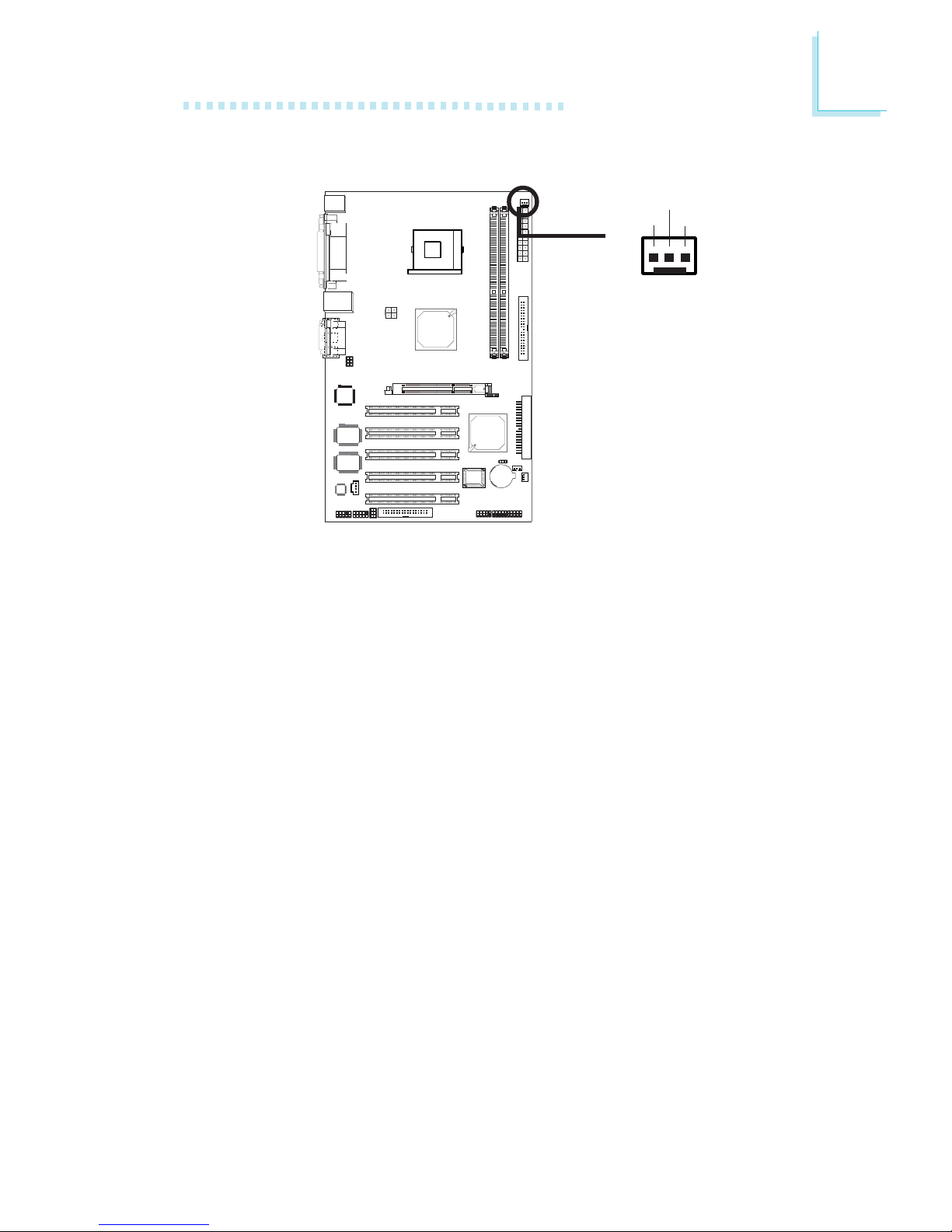
39
2
Hardware Installation
2.6.4 CPU Fan Connector
The CPU must be kept cool by using a fan with heatsink. Connect
the CPU fan to the 3-pin fan connector at location J10 of the
system board. The system is capable of monitoring the speed of
the CPU fan.
BIOS Setting
The “PC Health Status” submenu of the BIOS will display the
current speed of the CPU fan. Refer to chapter 3 for more information.
13
Ground
Power
Sense
X

40
2
Hardware Installation
2.6.5 System Fan Connector
The system fan connector (J9) is used to connect a cooling fan.
The cooling fan will provide adequate airflow throughout the
chassis to prevent overheating the CPU and system board components. The system is capable of monitoring the speed of the
system fan.
BIOS Setting
The “PC Health Status” submenu of the BIOS will display the
current speed of the system fan. Refer to chapter 3 for more
information.
X
1
3
Sense
Power
Ground
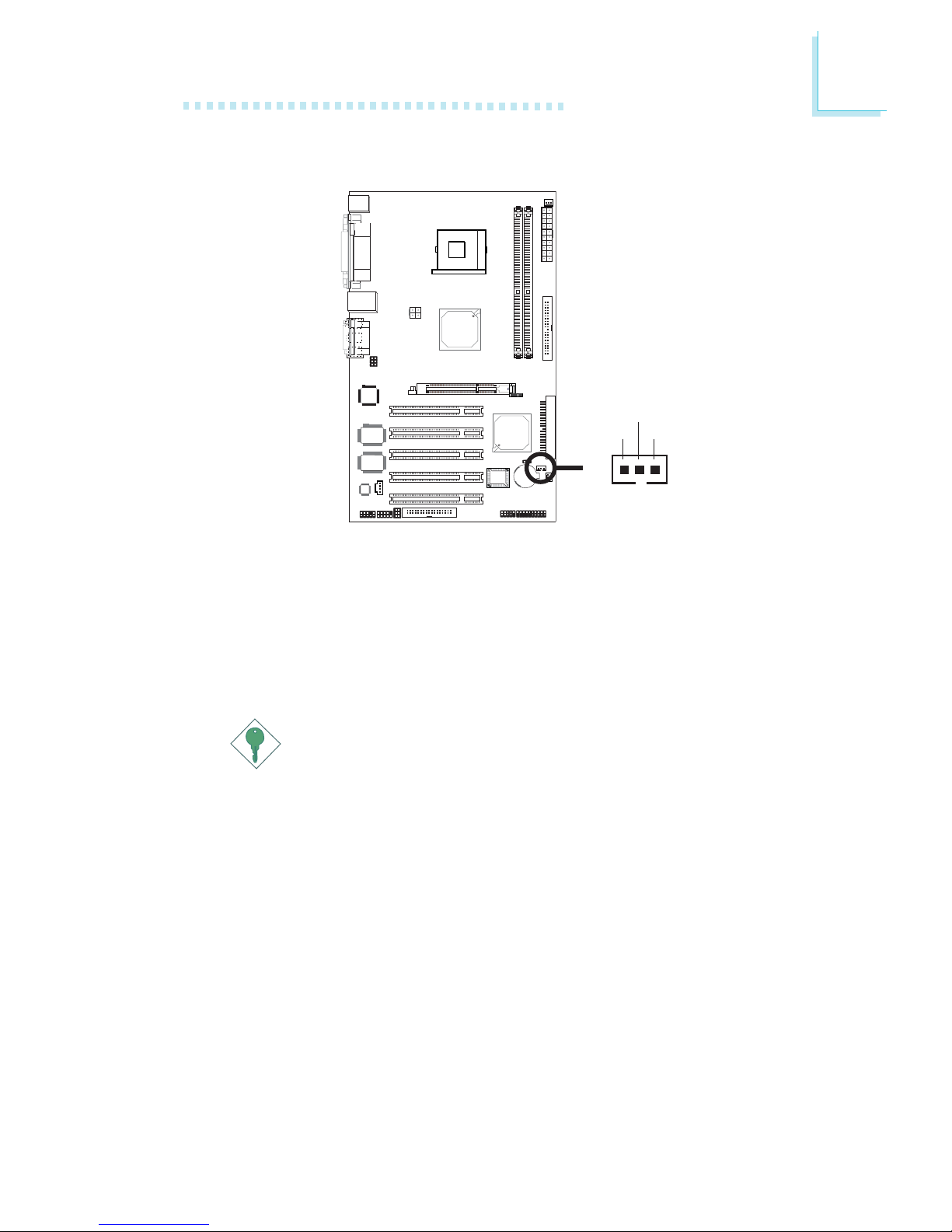
41
2
Hardware Installation
2.6.6 Wake-On-LAN Connector
Your LAN card package should include a cable. Connect one end of
the cable to the wakeup header on the card and the other end to
location J2 on the system board. The network will detect Magic
Packet and assert a wakeup signal to power-up the system. Refer to
the add-in card’s manual for details. Note: Your LAN card must
support the remote wake up function.
Important:
The 5VSB power source of your power supply must support
≥
720mA.
BIOS Setting
To use the Wake-On-LAN function, you must enable the “Wake
Up On LAN” field (“Wake-Up Event Setup” section) in the
Power Management Setup of the BIOS.
X
1
3
WOL
Ground
+5VSB

42
2
Hardware Installation
4
3
1
2
+12V
Ground
Ground
+12V
2.6.7 Power Connectors
We recommend that you use a power supply that complies with the
ATX12V Power Supply Design Guide Version 1.1. An ATX12V
power supply has a standard 20-pin ATX main power connector
and a 4-pin +12V power connector that must be inserted onto
CN2 and CN1 connectors respectively.
The 4-pin +12V power connector enables the delivery of more
+12VDC current to the processor’s Voltage Regulator Module
(VRM).
The system board requires a minimum of 250 Watt power supply
to operate. Your system configuration (amount of memory, add-in
cards, peripherals, etc.) may exceed the minimum power requirement.
To ensure that adequate power is provided, use a 300 Watt (or
greater) power supply.
X
X
+12V
111
10
3.3V
3.3V
Ground
+5V
Ground
+5V
Ground
PW-OK
5VSB
+5V
3.3V
-12V
Ground
PS-ON
Ground
Ground
Ground
-5V
+5V
20
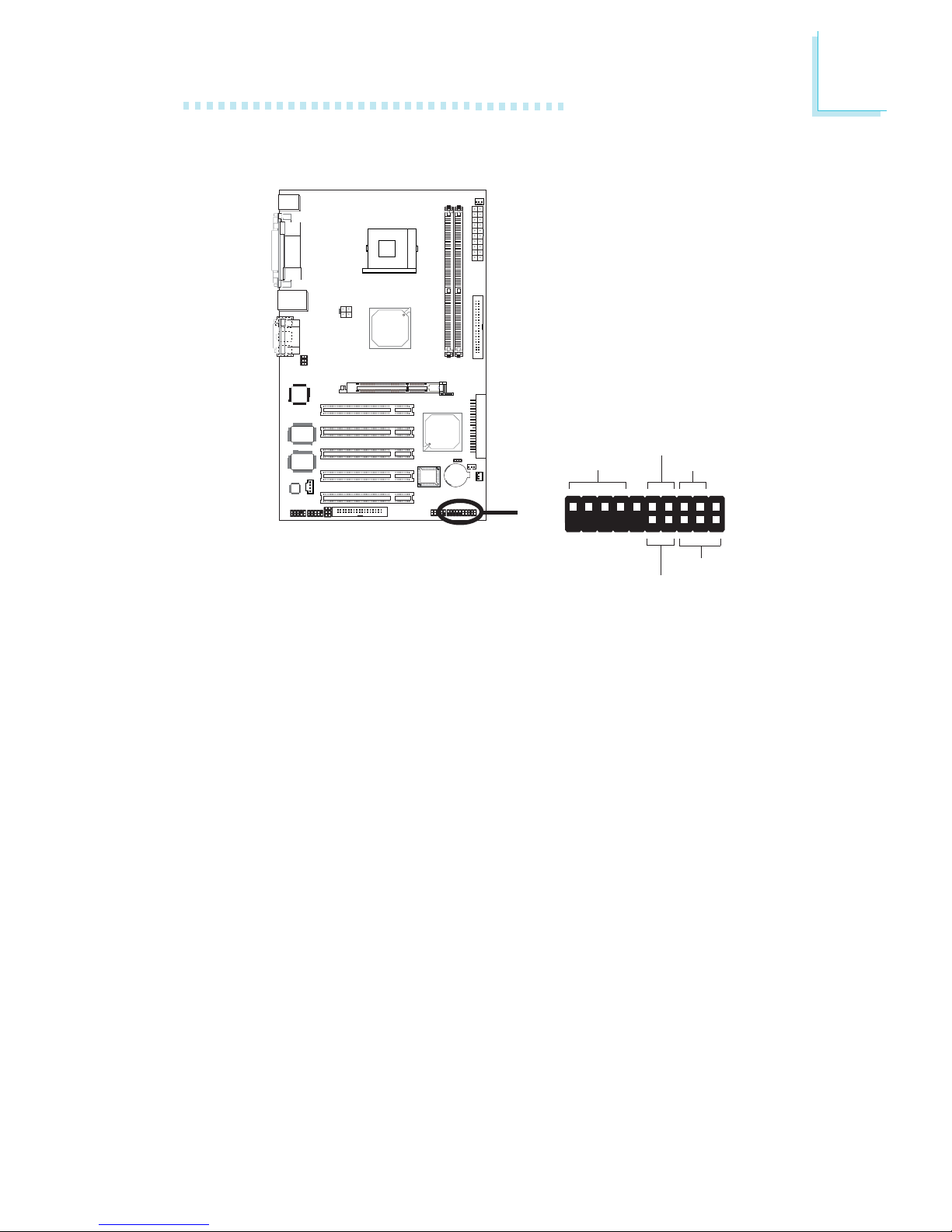
43
2
Hardware Installation
2.6.8 Front Panel Connectors
HD-LED: Primary/Secondary IDE LED
This LED will light when the hard drive is being accessed.
RESET: Reset Switch
This switch allows you to reboot without having to power off the
system thus prolonging the life of the power supply or system.
SPEAKER: Speaker Connector
This connects to the speaker installed in the system chassis.
ATX-SW: ATX Power Switch
Depending on the setting in the BIOS setup, this switch is a “dual
function power button” that will allow your system to enter the SoftOff or Suspend mode. Refer to “Soft-Off By PWR-BTTN” in the
Power Management Setup (Chapter 3).
X
J1
1
2
19
20
HD-LED
RESET
SPEAKER
PWR-LED
ATX-SW

44
2
Hardware Installation
PWR-LED: Power/Standby LED
When the system’s power is on, this LED will light. When the system
is in the S1 (POS - Power On Suspend) or S3 (STR - Suspend
To RAM) state, it will blink every second.
Note:
If a system did not boot-up and the Power/Standby LED did
not light after it was powered-on, it may indicate that the CPU
or memory module was not installed properly. Please make
sure they are properly inserted into their corresponding socket.
Pin
3
5
14
16
8
10
18
20
7
9
13
15
17
19
2
4
6
HD-LED
(Primary/Secondary IDE LED)
Reserved
ATX-SW
(ATX power switch)
Reserved
RESET
(Reset switch)
SPEAKER
(Speaker connector)
PWR-LED
(Power/Standby LED)
Pin Assignment
HDD LED Power
HDD
N. C.
N. C.
PWRBT+
PWRBT-
N. C.
N. C.
Ground
H/W Reset
Speaker Data
N. C.
Ground
Speaker Power
LED Power (+)
LED Power (+)
LED Power (-) or Standby Signal

45
3
Award BIOS Setup Utility
3.1 Award BIOS Setup Utility
The Basic Input/Output System (BIOS) is a program that takes
care of the basic level of communication between the processor
and peripherals. In addition, the BIOS also contains codes for various advanced features found in this system board. This chapter
explains the Setup Utility for the Award BIOS.
After you power up the system, the BIOS message appears on
the screen and the memory count begins. After the memory test,
the following message will appear on the screen:
Press DEL to enter setup
If the message disappears before you respond, restart the system
or press the “Reset” button. You may also restart the system by
pressing the <Ctrl> <Alt> and <Del> keys simultaneously.
When you press <Del>, the main menu screen will appear.
Chapter 3 - BIOS Setup

46
3
Award BIOS Setup Utility
The settings on the screen are for reference only. Your version may not be identical
to this one.
3.1.1.1 Date
The date format is <day>, <month>, <date>, <year>. Day displays a day, from Sunday to Saturday. Month displays the month,
from January to December. Date displays the date, from 1 to 31.
Year displays the year, from 1990 to 2098.
3.1.1.2 Time
The time format is <hour>, <minute>, <second>. The time is
based on the 24-hour military-time clock. For example, 1 p.m. is
13:00:00. Hour displays hours from 00 to 23. Minute displays minutes from 00 to 59. Second displays seconds from 00 to 59.
3.1.1 Standard CMOS Features
Use the arrow keys to highlight “Standard CMOS Features” and
press <Enter>. A screen similar to the one below will appear.

47
3
Award BIOS Setup Utility
The settings on the screen are for reference only. Your version may not be identical
to this one.
IDE HDD Auto-Detection
Detects the parameters of the drive. The parameters will automatically be shown on the screen.
IDE Primary Master/Slave and IDE Secondary Master/Slave
The drive type information should be included in the documentation from your hard disk vendor. If you select ”Auto”, the BIOS
will auto-detect the HDD & CD-ROM drive at the POST stage
and show the IDE for the HDD & CD-ROM drive. If a hard disk
has not been installed, select “None”.
Access Mode
For hard drives larger than 528MB, you would typically select the
LBA type. Certain operating systems require that you select CHS
or Large. Please check your operating system’s manual or Help
desk on which one to select.
3.1.1.3 IDE Primary Master, IDE Primary Slave, IDE Secondary Master
and IDE Secondary Slave
Move the cursor to the “IDE Primary Master”, “IDE Primary
Slave”, “IDE Secondary Master” or “IDE Secondary Slave” field,
then press <Enter>.

48
3
Award BIOS Setup Utility
Capacity
Displays the approximate capacity of the disk drive. Usually the
size is slightly greater than the size of a formatted disk given by a
disk checking program.
Cylinder
This field displays the number of cylinders.
Head
This field displays the number of read/write heads.
Precomp
This field displays the number of cylinders at which to change
the write timing.
Landing Zone
This field displays the number of cylinders specified as the landing
zone for the read/write heads.
Sector
This field displays the number sectors per track.
3.1.1.4 Drive A and Drive B
These fields identify the types of floppy disk drives installed.
None No floppy drive is installed
360K, 5.25 in. 5-1/4 in. standard drive; 360KB capacity
1.2M, 5.25 in. 5-1/4 in. AT-type high-density drive; 1.2MB capac-
ity
720K, 3.5 in. 3-1/2 in. double-sided drive; 720KB capacity
1.44M, 3.5 in. 3-1/2 in. double-sided drive; 1.44MB capacity
2.88M, 3.5 in. 3-1/2 in. double-sided drive; 2.88MB capacity

49
3
Award BIOS Setup Utility
3.1.1.5 Video
This field selects the type of video adapter used for the primary
system monitor. Although secondary monitors are supported, you
do not have to select the type. The default setting is EGA/VGA.
EGA/VGA Enhanced Graphics Adapter/Video Graphics Array.
For EGA, VGA, SVGA and PGA monitor adapters.
CGA 40 Color Graphics Adapter. Power up in 40-column
mode.
CGA 80 Color Graphics Adapter. Power up in 80-column
mode.
Mono Monochrome adapter. Includes high resolution
monochrome adapters.
3.1.1.6 Halt On
This field determines whether the system will stop if an error is
detected during power up. The default setting is All Errors.
No Errors The system boot will not stop for any errors de-
tected.
All Errors The system boot will stop whenever the BIOS de-
tects a non-fatal error.
All, But Keyboard The system boot will not stop for a key-
board error; it will stop for all other errors.
All, But Diskette The system boot will not stop for a disk er-
ror; it will stop for all other errors.
All, But Disk/Key The system boot will not stop for a disk or
keyboard error; it will stop for all other errors.
3.1.1.7 Base Memory
Displays the amount of base (or conventional) memory installed
in the system. The value of the base memory is typically 512K for
systems with 512K memory installed on the motherboard or
640K for systems with 640K or more memory installed on the
motherboard.

50
3
Award BIOS Setup Utility
3.1.1.8 Extended Memory
Displays the amount of extended memory detected during bootup.
3.1.1.9 Total Memory
Displays the total memory available in the system.

51
3
Award BIOS Setup Utility
3.1.2 Advanced BIOS Features
The Advanced BIOS Features allows you to configure your system for basic operation. Some entries are defaults required by
the system board, while others, if enabled, will improve the performance of your system or let you set some features according
to your preference.
3.1.2.1 Virus Warning
This field protects the boot sector and partition table of your hard
disk drive. When this field is enabled, the Award BIOS will monitor the boot sector and partition table of the hard disk drive. If an
attempt is made to write to the boot sector or partition table of
the hard disk drive, the BIOS will halt the system and an error
message will appear.
After seeing the error message, if necessary, you will be able to
run an anti-virus program to locate and remove the problem before any damage is done.
Many disk diagnostic programs which attempt to access the boot
sector table will cause the warning message to appear. If you are
The screen above list all the fields available in the Advanced BIOS Features submenu,
for ease of reference in this manual. In the actual CMOS setup, you have to use the
scroll bar to view the fields. The settings on the screen are for reference only. Your
version may not be identical to this one.

52
3
Award BIOS Setup Utility
running such a program, we recommend that you first disable this
field. Also, disable this field if you are installing or running certain
operating systems like Windows® 98SE/2000/ME/XP or the operating system may not install nor work.
3.1.2.2 CPU L1 & L2 Cache
This field speeds up the memory access. The default value is enabled.
3.1.2.3 Hyper-Threading Technology (for Intel® Pentium® 4 Processor
with Hyper-Threading Technology)
This field is used to enable the functionality of the Intel
®
Pentium® 4 Processor with Hyper-Threading Technology and will
appear only when using this processor.
3.1.2.4 Quick Power On Self Test
This field speeds up Power On Self Test (POST) whenever the
system is powered on. The BIOS will shorten or skip some check
items during POST. To attain the shor test POST time, select
“Fast”.
3.1.2.5 First Boot Device, Second Boot Device, Third Boot Device
and Boot Other Device
Select the drive to boot first, second and third in the “First Boot
Device” “Second Boot Device” and “Third Boot Device” fields
respectively. The BIOS will boot the operating system according
to the sequence of the drive selected. Set “Boot Other Device”
to Enabled if you wish to boot from another device.
3.1.2.6 Swap Floppy Drive
When this field is enabled and the system is booting from the
floppy drive, the system will boot from drive B instead of drive A.
When this field is disabled and the system is booting from the
floppy drive, the system will boot from drive A. You must have
two floppy drives to use this function.
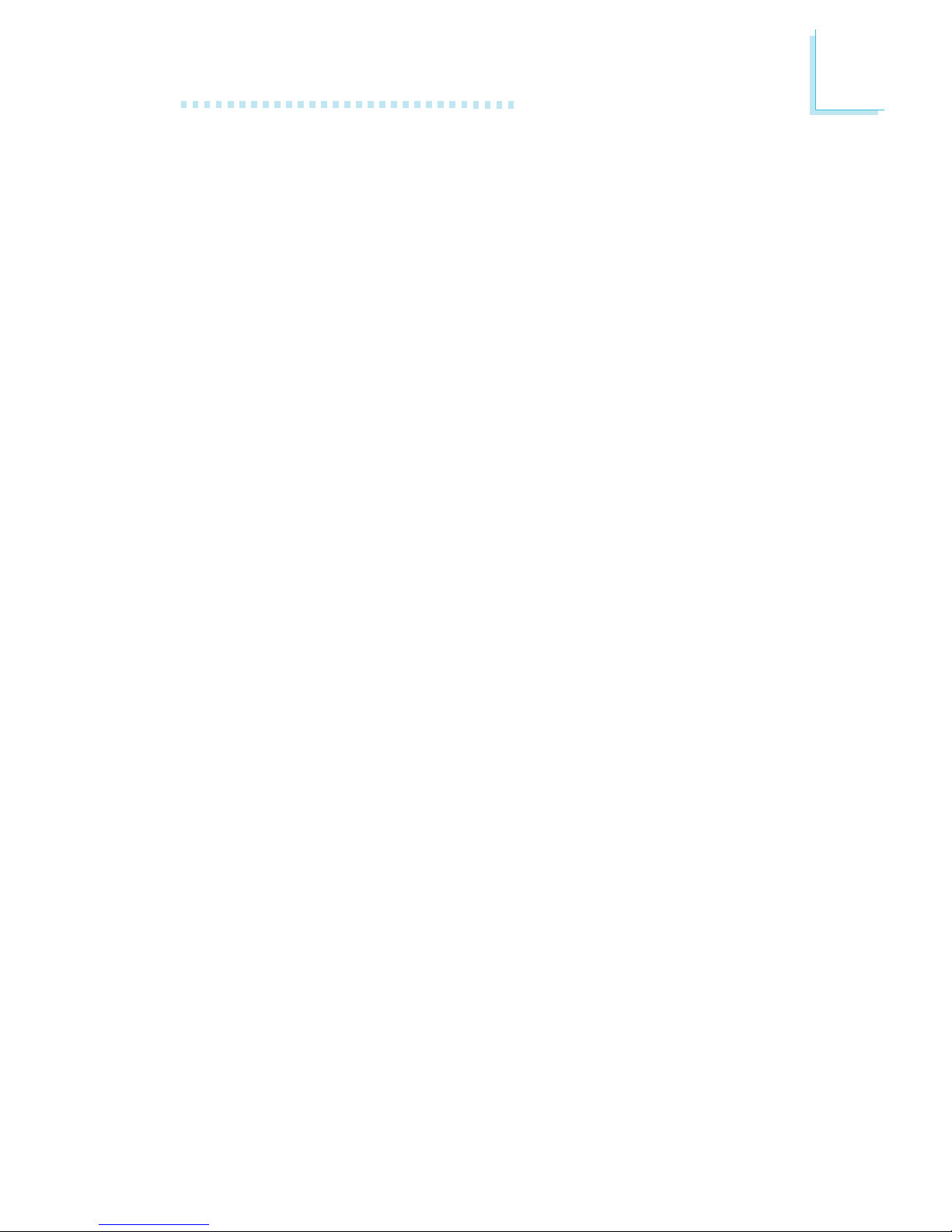
53
3
Award BIOS Setup Utility
3.1.2.7 Boot Up Floppy Seek
When enabled, the BIOS will check whether the floppy disk drive
installed is 40 or 80 tracks. Note that the BIOS cannot distinguish
between 720K, 1.2M, 1.44M and 2.88M drive types as they are all 80
tracks. When disabled, the BIOS will not search for the type of
floppy disk drive by track number. Note that there will not be any
warning message if the drive installed is 360KB.
3.1.2.8 Boot Up NumLock Status
This allows you to determine the default state of the numeric
keypad. By default, the system boots up with NumLock on
wherein the function of the numeric keypad is the number keys.
When set to Off, the function of the numeric keypad is the arrow keys.
3.1.2.9 Gate A20 Option
This entry allows you to select how gate A20 is handled. Gate A20
is a device used to address memory above 1 Mbyte. Initially, gate
A20 was handled via the keyboard controller. Today, while keyboards still provide this support, it is more common, and much
faster, for the system chipset to provide support for gate A20.
3.1.2.10 Typematic Rate Setting
Disabled Continually holding down a key on your keyboard
will cause the BIOS to report that the key is down.
Enabled The BIOS will not only report that the key is down,
but will first wait for a moment, and, if the key is still
down, it will begin to report that the key has been
depressed repeatedly. For example, you would use
such a feature to accelerate cursor movements with
the arrow keys. You can then select the typematic
rate and typematic delay in the “Typematic Rate
(Chars/Sec)” and “Typematic Delay (Msec)” fields
below.

54
3
Award BIOS Setup Utility
3.1.2.11 Typematic Rate (Chars/Sec)
This field allows you to select the rate at which the keys are
accelerated.
3.1.2.12 Typematic Delay (Msec)
This field allows you to select the delay between when the key
was first depressed and when the acceleration begins.
3.1.2.13 Security Option
This field determines when the system will prompt for the password - everytime the system boots or only when you enter the
BIOS setup. Set the password in the Set Supervisor/User Password submenu.
System The system will not boot and access to Setup will be
denied unless the correct password is entered at the
prompt.
Setup The system will boot, but access to Setup will be de-
nied unless the correct password is entered at the
prompt.
3.1.2.14 APIC Mode
Leave this field in its default setting.
3.1.2.15 MPS Version Control for OS
This field is used to select the MPS version that the system
board is using.
3.1.2.16 OS Select for DRAM > 64MB
This field allows you to access the memory that is over 64MB in
OS/2.
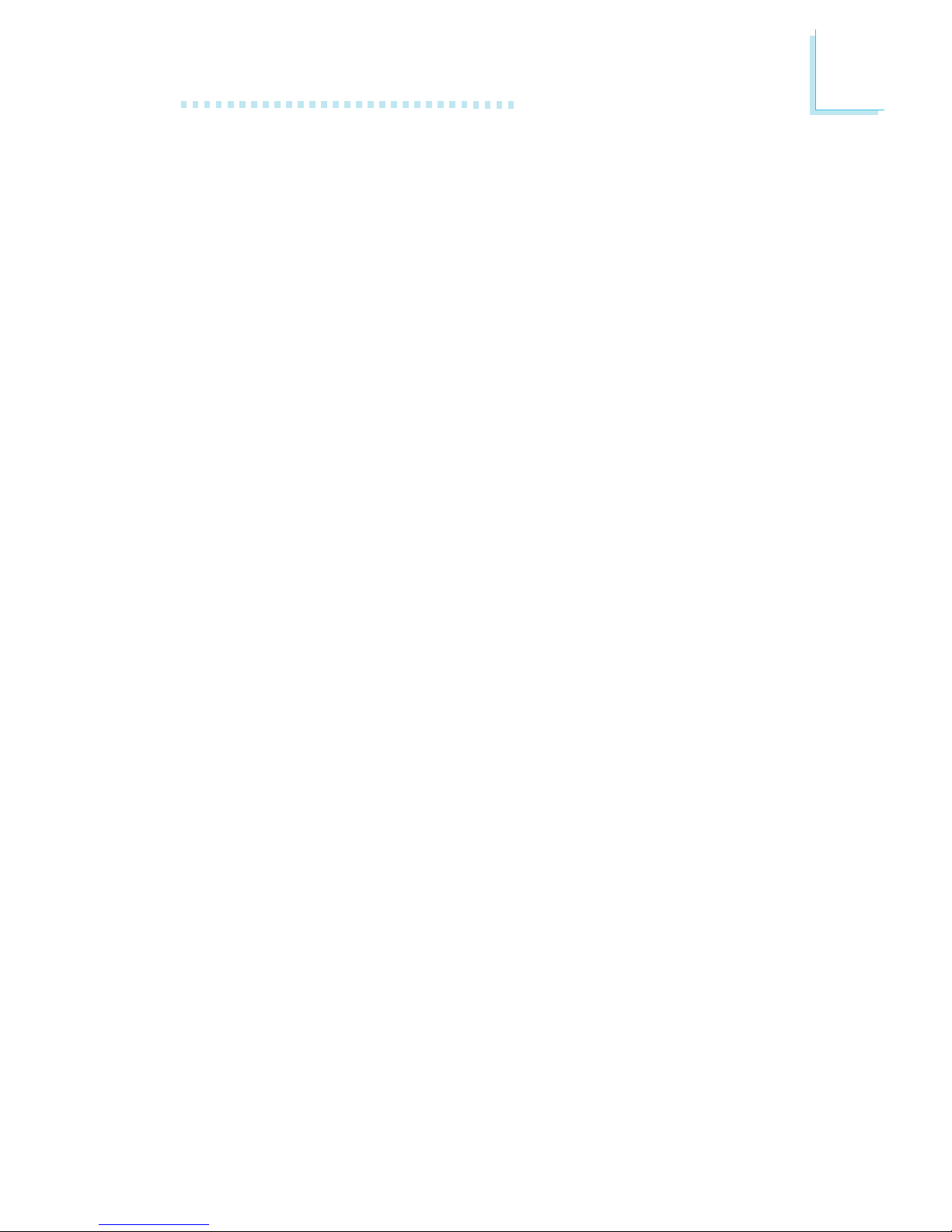
55
3
Award BIOS Setup Utility
3.1.2.17 HDD S.M.A.R.T. Capability
The system board supports SMART (Self-Monitoring, Analysis and
Reporting Technology) hard drives. SMART is a reliability prediction technology for ATA/IDE and SCSI drives. The drive will provide sufficient notice to the system or user to backup data prior
to the drive’s failure. The default is Disabled. If you are using hard
drives that support S.M.A.R.T., set this field to Enabled. SMART is
supported in ATA/33 or later hard drives.
3.1.2.18 Report No FDD For WIN 95
The options are Yes and No.
3.1.2.19 Small Logo(EPA) Show
Enabled The EPA logo will appear during system boot-up.
Disabled The EPA logo will not appear during system boot-
up.

56
3
Award BIOS Setup Utility
3.1.3 Advanced Chipset Features
This section gives you functions to configure the system based
on the specific features of the chipset. The chipset manages bus
speeds and access to system memory resources. These items
should not be altered unless necessary. The default settings have
been chosen because they provide the best operating conditions
for your system. The only time you might consider making any
changes would be if you discovered some incompatibility or that
data was being lost while using your system.
3.1.3.1 DRAM Timing Selectable
This field is used to select the timing of the DRAM.
By SPD The EEPROM on a DIMM has SPD (Serial Pres-
ence Detect) data structure that stores information about the module such as the memory
type, memory size, memory speed, etc. When
this option is selected, the system will run according to the information in the EEPROM. This
option is the default setting because it provides
the most stable condition for the system. The
“CAS Latency Time” to “DRAM RAS#
Precharge” fields will show the default settings
by SPD.
The settings on the screen are for reference only. Your version may not be identical
to this one.

57
3
Award BIOS Setup Utility
Manual If you want better performance for your system
other than the one “by SPD”, select “Manual”
then select the best option in the “CAS Latency
Time” to “DRAM RAS# Precharge” fields.
3.1.3.2 CAS Latency Time
This field is used to select the local memory clock periods.
3.1.3.3 Active to Precharge Delay
The options are 5, 6 and 7.
3.1.3.4 DRAM RAS# to CAS# Delay
The options are 2 and 3.
3.1.3.5 DRAM RAS# Precharge
This field controls RAS# precharge (in local memory clocks).
3.1.3.6 DRAM Data Integrity Mode
The ECC (Error Checking and Correction) function is supported
only in x72 (72-bit) PC SDRAM DIMMs. If you are using x64 (64bit) PC SDRAM DIMMs, set this field to Non-ECC.
Non-ECC Uses x64 PC SDRAM DIMM.
ECC This option allows the system to recover from
memory failure. It detects single-bit and multiple-bit
errors, then automatically corrects single-bit error.
3.1.3.7 Memory Frequency For
This field is used to select the memory clock speed of the DIMM.
3.1.3.8 DRAM Read Thermal Mgmt
This field is used to detect the DDR’s thermal condition.
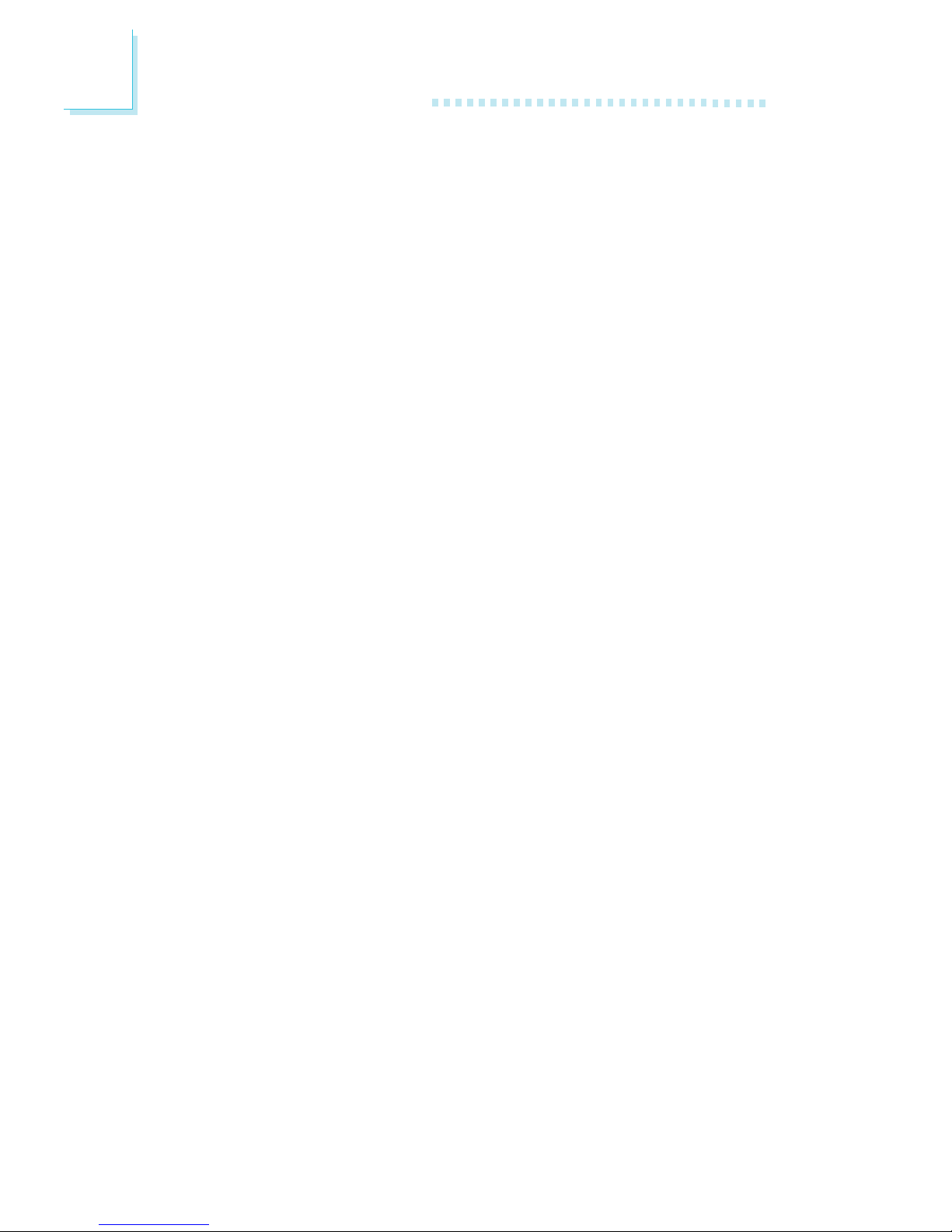
58
3
Award BIOS Setup Utility
3.1.3.9 System BIOS Cacheable
When this field is enabled, accesses to the system BIOS ROM
addressed at F0000H-FFFFFH are cached, provided that the cache
controller is enabled. The larger the range of the Cache RAM, the
higher the efficiency of the system.
3.1.3.10 Video BIOS Cacheable
As with caching the system BIOS, enabling the Video BIOS cache
will allow access to video BIOS addresssed at C0000H to
C7FFFH to be cached, if the cache controller is also enabled. The
larger the range of the Cache RAM, the faster the video performance.
3.1.3.11 Memory Hole At 15M-16M
In order to improve system performance, certain space in memory
can be reserved for ISA cards. This memory must be mapped into
the memory space below 16MB. When enabled, the CPU assumes
the 15-16MB memory range is allocated to the hidden ISA address
range instead of the actual system DRAM. When disabled, the CPU
assumes the 15-16MB address range actually contains DRAM
memory. If more than 16MB of system memor y is installed, this
field must be disabled to provide contiguous system memory.
3.1.3.12 Delayed Transaction
When enabled, this function frees up the PCI bus for other PCI
masters during the PCI-to-ISA transactions. This allows PCI and
ISA buses to be used more efficiently and prevents degradation
of performance on the PCI bus when ISA accesses are made.
3.1.3.13 Delay Prior To Thermal
This field is used to select the time that would force the CPU to
a 50% duty cycle when it exceeds its maximum operating temperature therefore protecting the CPU and the system board
from overheating to ensure a safe computing environment..
3.1.3.14 AGP Aperture Size (MB)
This field is relevant to the memory-mapped graphics data of the
AGP card installed in your system. Leave this in its default setting.
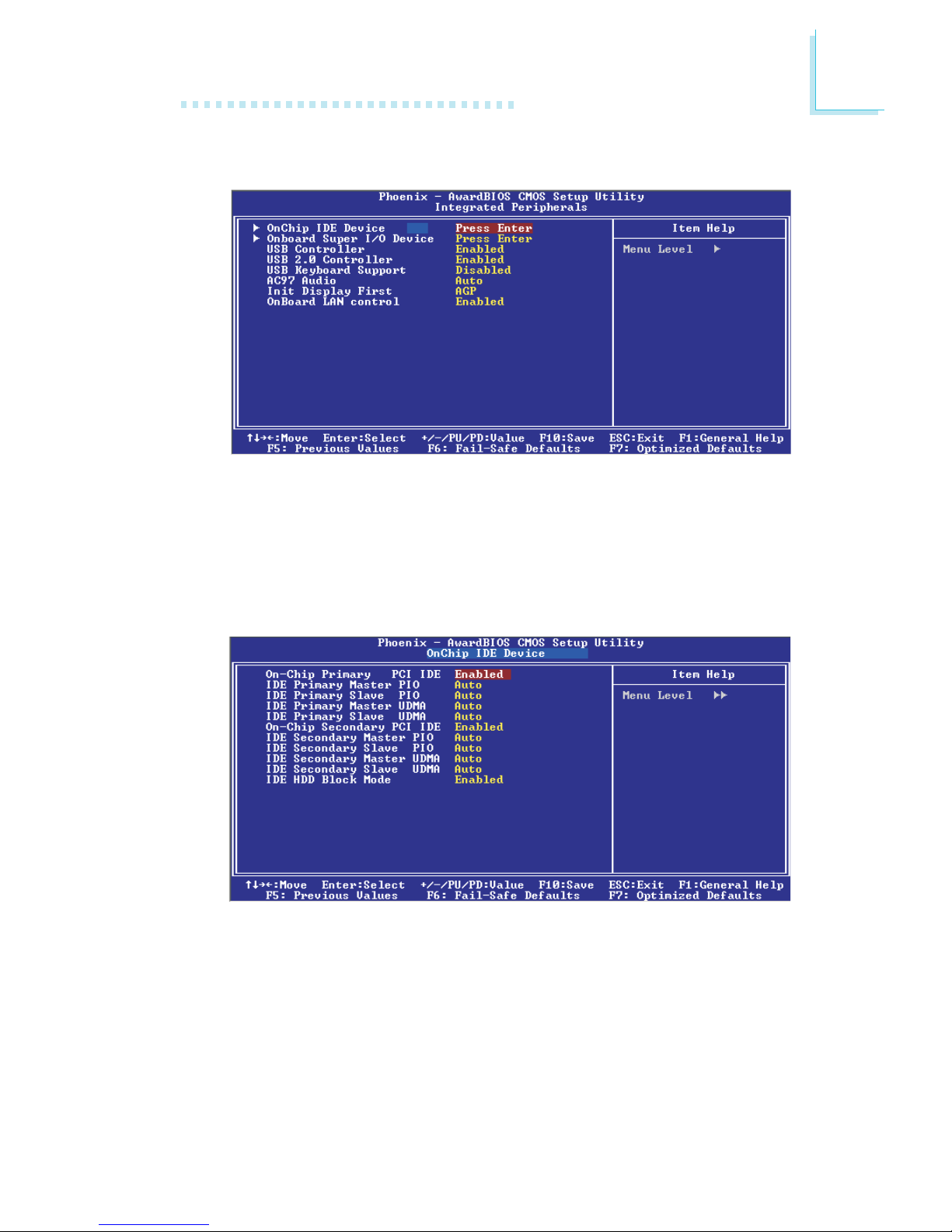
59
3
Award BIOS Setup Utility
3.1.4 Integrated Peripherals
The settings on the screen are for reference only. Your version may not be identical
to this one.
3.1.4.1 OnChip IDE Device
Move the cursor to this field and press <Enter>. The following
screen will appear.
The settings on the screen are for reference only. Your version may not be identical
to this one.

60
3
Award BIOS Setup Utility
On-Chip Primary PCI IDE and On-Chip Secondary PCI IDE
These fields allow you to enable or disable the primary and secondary IDE controller. Select Disabled if you want to add a different hard drive controller.
IDE Primary Master/Slave PIO and IDE Secondary Master/Slave
PIO
PIO means Programmed Input/Output. Rather than have the
BIOS issue a series of commands to effect a transfer to or from
the disk drive, PIO allows the BIOS to tell the controller what it
wants and then let the controller and the CPU perform the complete task by themselves. Your system supports five modes, 0 (default) to 4, which primarily differ in timing. When Auto is selected,
the BIOS will select the best available mode after checking your
drive.
Auto The BIOS will automatically set the system ac-
cording to your hard disk drive’s timing.
Mode 0-4 You can select a mode that matches your hard
disk drive’s timing. Caution: Do not use the wrong
setting or you will have drive errors.
IDE Primary Master/Slave UDMA and IDE Secondary Master/
Slave UDMA
These fields allow you to set the Ultra DMA in use. When Auto
is selected, the BIOS will select the best available option after
checking your hard drive or CD-ROM.
Auto The BIOS will automatically detect the settings
for you.
Disabled The BIOS will not detect these categories.
IDE HDD Block Mode
Enabled The IDE HDD uses the block mode. The system
BIOS will check the hard disk drive for the maximum block size the system can transfer. The block
size will depend on the type of hard disk drive.
Disabled The IDE HDD uses the standard mode.

61
3
Award BIOS Setup Utility
3.1.4.2 Onboard Super I/O Device
Move the cursor to this field and press <Enter>. The following
screen will appear.
The settings on the screen are for reference only. Your version may not be identical
to this one.
Power On Function
This field allows you to use the keyboard or PS/2 mouse to
power-on the system.
Button only Default setting. Uses the power button to power
on the system.
Password When this option is selected, set the password
you would like to use to power-on the system in
the “KB Power On Password” field.
Hot Key When this option is selected, select the function
key you would like to use to power-on the system in the “Hot Key Power On” field.
Mouse Left When this option is selected, double-click the left
button of the mouse to power-on the system.
Mouse Right When this option is selected, double-click the
right button of the mouse to power-on the system.
Any Key Press any key to power-on the system.
Keyboard 98 When this option is selected, press the “wake up”
key of the Windows 98 compatible keyboard to
power-on the system.
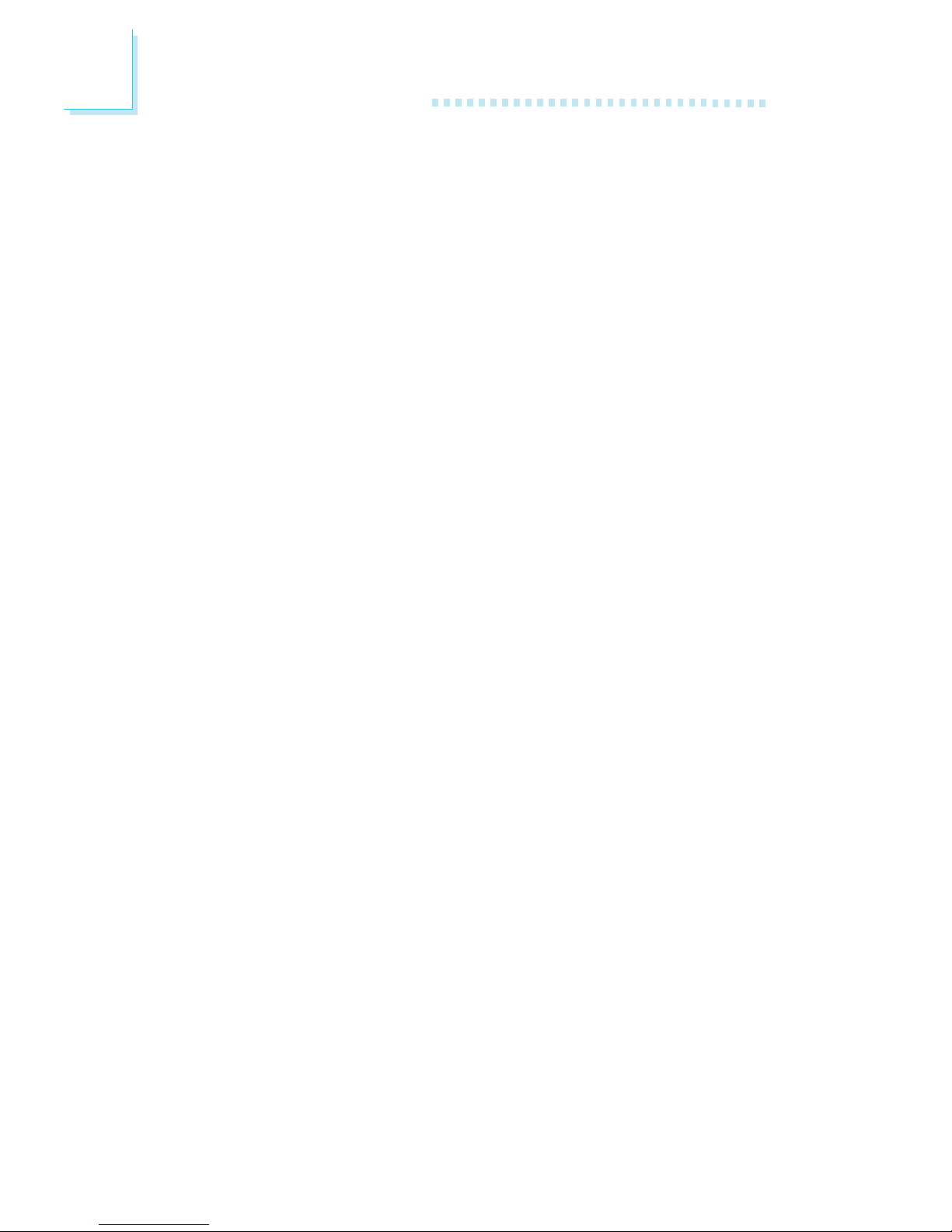
62
3
Award BIOS Setup Utility
KB Power On Password
Move the cursor to this field and press <Enter>. Enter your password. You can enter up to 5 characters. Type in exactly the same
password to confirm, then press <Enter>.
The power button will not function once a keyboard password
has been set in this field. You must type the correct password to
power-on the system. If you forgot the password, power-off the
system and remove the battery. Wait for a few seconds and install it back before powering-on the system.
Hot Key Power On
This field is used to select a function key that you would like to
use to power-on the system.
Onboard FDC Controller
Enabled Enables the onboard floppy disk controller.
Disabled Disables the onboard floppy disk controller.
Onboard Serial Port 1 and Onboard Serial Port 2
Auto The system will automatically select an I/O address
for the onboard serial port 1 and serial por t 2.
3F8/IRQ4, 2F8/IRQ3, 3E8/IRQ4, 2E8/IRQ3 Allows you to manu-
ally select an I/O address for the onboard serial port
1 and serial port 2.
Disabled Disables the onboard serial port 1 and/or serial port
2.
Onboard Parallel Port
378/IRQ7, 3BC/IRQ7, 278/IRQ5 Selects the I/O address and
IRQ for the onboard parallel port.
Disabled Disables the onboard parallel port.
Parallel Port Mode
The options are SPP, EPP, ECP and ECP+EPP. These apply to a
standard specification and will depend on the type and speed of
your device. Refer to your peripheral’s manual for the best option.
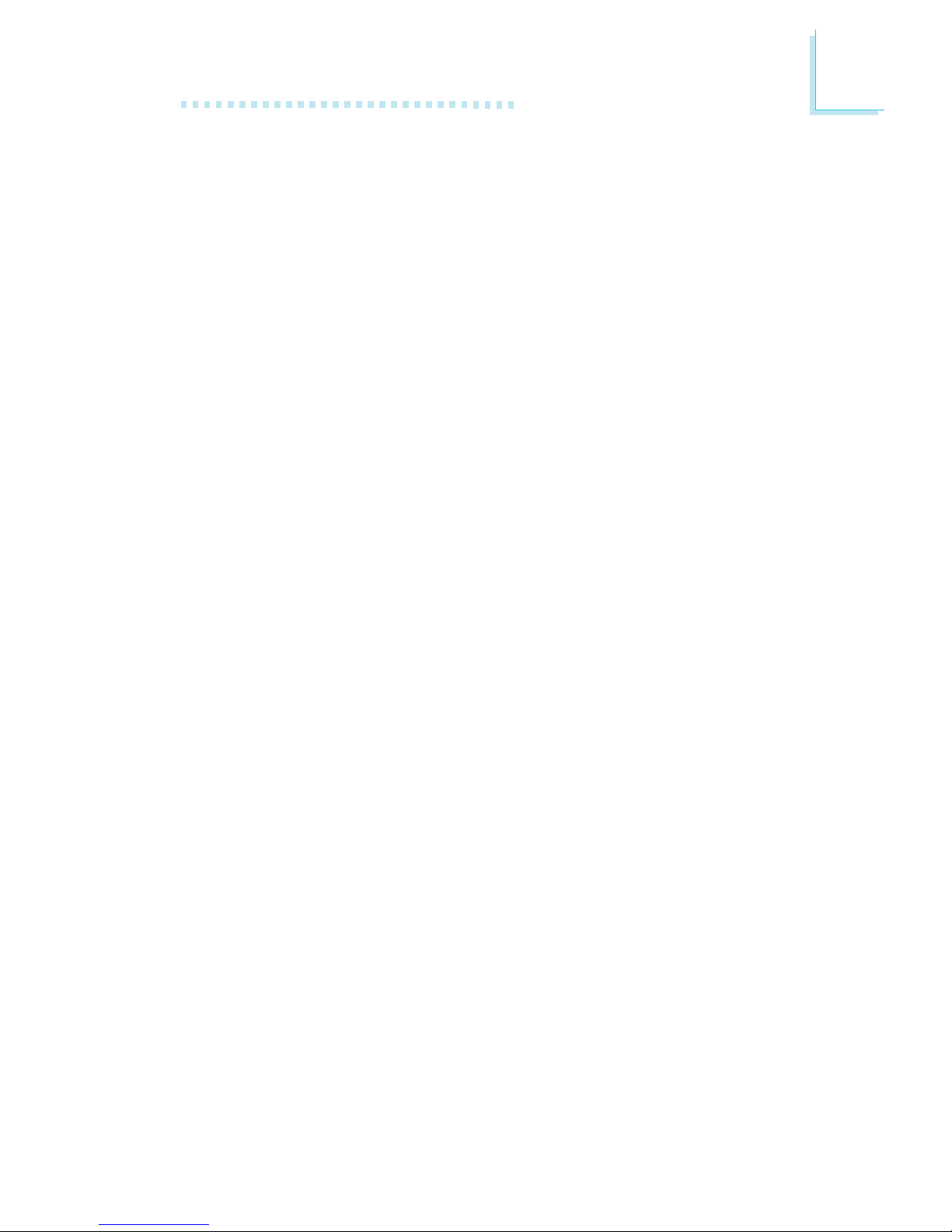
63
3
Award BIOS Setup Utility
SPP
Allows normal speed operation but in one direction only.
“ECP (Extended Capabilities Port)”
Allows parallel port to operate in bidirectional mode and at a
speed faster than the normal mode’s data transfer rate.
“EPP (Enhanced Parallel Port)”
Allows bidirectional parallel port operation at maximum
speed.
If you selected EPP, the “EPP Mode Select” field is selectable. If
you selected ECP, the “ECP Mode Use DMA” field is selectable. If
you selected ECP+EPP, both “EPP Mode Select” and “ECP Mode
Use DMA” are selectable.
EPP Mode Select
This field is used to select the EPP mode of the parallel port.
ECP Mode Use DMA
This is used to select a DMA channel of the parallel port.
PWRON After PWR-Fail
Off When power returns after an AC power failure,
the system’s power is off. You must press the
Power button to power-on the system.
On When power returns after an AC power failure,
the system will automatically power-on.
Former-Sts When power returns after an AC power failure,
the system will return to the state where you left
off before power failure occurs. If the system’s
power is off when AC power failure occurs, it will
remain off when power returns. If the system’s
power is on when AC power failure occurs, the
system will power-on when power returns.

64
3
Award BIOS Setup Utility
Onboard Serial Port 3
This field is used to select the serial port 3’s I/O address.
Serial Port 3 Use IRQ
This field is used to select the serial port 3’s IRQ address. This
field is not configurable if the “Onboard Serial Port 3” field is set
to Disabled.
Onboard Serial Port 4
This field is used to select the serial port 4’s I/O address.
Serial Port 4 Use IRQ
This field is used to select the serial port 4’s IRQ address. This
field is not configurable if the “Onboard Serial Port 4” field is set
to Disabled.
3.1.4.3 USB Controller
Enabled Enables the onboard USB. You can further configure
the onboard USB by setting the “USB 2.0 Controller”
and “USB Keyboard Support” fields.
Disabled Disables the onboard USB.
3.1.4.4 USB 2.0 Controller
If you are using USB 2.0, this field must be set to Enabled.
3.1.4.5 USB Keyboard Support
By default, USB Keyboard Suppor t is Disabled. However, if you
are using a USB keyboard under DOS, make sure to enable this
function.
3.1.4.6 AC97 Audio
Auto Select this option when using the onboard audio
codec.
Disabled Select this option when using a PCI sound card.

65
3
Award BIOS Setup Utility
3.1.4.7 Init Display First
This field is used to select whether to initialize the AGP or PCI
first when the system boots.
AGP When the system boots, it will first initialize
the AGP.
PCI Slot When the system boots, it will first initialize
PCI.
3.1.4.8 Onboard LAN Control
This field is used to enable or disable the onboard LAN.

66
3
Award BIOS Setup Utility
3.1.5 Power Management Setup
The Power Management Setup allows you to configure your system to most effectively save energy.
3.1.5.1 ACPI Function
This function should be enabled only in operating systems that
support ACPI. Currently, only Windows
®®
®®
®
98SE/2000/ME/XP supports this function. If you want to use the Suspend to RAM function, make sure this field is enabled then select “S3(STR)” in the
“ACPI Suspend Type” field.
3.1.5.2 ACPI Suspend Type
This field is used to select the type of Suspend mode.
S1(POS) Enables the Power On Suspend function.
S3(STR) Enables the Suspend to RAM function. You can fur-
ther configure this function by setting the “Run
VGABIOS if S3 Resume” and “USB KB Wake-Up
From S3” fields.
The settings on the screen are for reference only. Your version may not be identical
to this one.

67
3
Award BIOS Setup Utility
3.1.5.3 Run VGABIOS if S3 Resume
When this field is set to Auto, the system will initialize the VGA
BIOS when it wakes up from the S3 state.
3.1.5.4 USB KB Wake-Up From S3
Set this field to Enabled to use the Wake-On-USB Keyboard function. This function allows you to use a USB keyboard to wake up
a system from the S3 (STR - Suspend To RAM) state.
3.1.5.5 Power Management
This field allows you to select the type (or degree) of power
saving by changing the length of idle time that elapses before the
Suspend mode and HDD Power Down fields are activated.
Min Saving Minimum power saving time for the Suspend
Mode (1 hour) and HDD Power Down (15 min.)
Max Saving Maximum power saving time for the. Suspend
Mode and HDD Power Down = 1 min.
User Define Allows you to set the power saving time in the
“Suspend Mode” and “HDD Power Down”
fields.
3.1.5.6 Video Off Method
This determines the manner in which the monitor is blanked.
V/H SYNC + Blank This selection will cause the system to
turn off the vertical and horizontal synchronization ports and write blanks to the
video buffer.
Blank Screen This option only writes blanks to the video
buffer.
DPMS Initializes display power management signaling.
Use this option if your video board supports it.
3.1.5.7 Video Off In Suspend
This field is used to activate the video off feature when the system enters the Suspend mode.

68
3
Award BIOS Setup Utility
3.1.5.8 Suspend Type
This field is used to select the type of Suspend Mode.
3.1.5.9 Modem Use IRQ
This field is used to set an IRQ channel for the modem installed
in your system.
3.1.5.10 Suspend Mode
This is selectable only when the Power Management field is set
to User Define. When the system enters the Suspend mode according to the power saving time selected, the CPU and onboard
peripherals will be shut off.
3.1.5.11 HDD Power Down
This is selectable only when the Power Management field is set
to User Define. When the system enters the HDD Power Down
mode according to the power saving time selected, the hard disk
drive will be powered down while all other devices remain active.
3.1.5.12 Soft-Off by PWR-BTTN
This field allows you to select the method of powering off your
system.
Delay 4 Sec. Regardless of whether the Power Management
function is enabled or disabled, if the power button is pushed and released in less than 4 sec, the
system enters the Suspend mode. The purpose of
this function is to prevent the system from
powering off in case you accidentally “hit” or
pushed the power button. Push and release again
in less than 4 sec to restore. Pushing the power
button for more than 4 seconds will power off
the system.
Instant-Off Pressing and then releasing the power button at
once will immediately power off your system.

69
3
Award BIOS Setup Utility
Wake-Up By PCI Card
Enabled This field should be set to Enabled only if your PCI
card such as LAN card or modem card uses the PCI
PME (Power Management Event) signal to remotely
wake up the system. Access to the LAN card or PCI
card will cause the system to wake up. Refer to the
card’s documentation for more information.
Disabled The system will not wake up despite access to the
PCI card.
Power On By Ring
Set this field to Enabled to use the modem ring-on function. This
will allow your system to power-on to respond to calls coming
from an external modem.
The settings on the screen are for reference only. Your version may not be identical
to this one.
3.1.5.13 CPU THRM-Throttling
We recommend that you leave this field in its default setting.
3.1.5.14 Wake-Up Event Setup
Move the cursor to this field and press <Enter>. The following
screen will appear.

70
3
Award BIOS Setup Utility
Wake Up On LAN
If you are using a LAN card that supports the remote wake up
function, set this field to Enabled. The will allow the network to
remotely wake up a Soft Power Down (Soft-Off) PC. However, if
your system is in the Suspend mode, you can wake up the system only through an IRQ or DMA interrupt. Refer to “Wake-OnLAN Connector” in chapter 2 for more information.
Resume By Alarm
Enabled When Enabled, you can set the date and time you
would like the Soft Power Down (Soft-Off) PC to
power-on in the “Date (of Month) Alarm” and “Time
(hh:mm:ss) Alarm” fields. However, if the system is
being accessed by incoming calls or the network
(Resume On Ring/LAN) prior to the date and time
set in these fields, the system will give priority to the
incoming calls or network.
Disabled Disables the automatic power-on function. (default)
Date (of Month) Alarm
0 The system will power-on everyday according to the
time set in the “Time (hh:mm:ss) Alarm” field.
1-31 Select a date you would like the system to power-
on. The system will power-on on the set date, and
time set in the “Time (hh:mm:ss) Alarm” field.
Time (hh:mm:ss) Alarm
This is used to set the time you would like the system to poweron. If you want the system to power-on everyday as set in the
“Date (of Month) Alarm” field, the time set in this field must be
later than the time of the RTC set in the Standard CMOS Features submenu.

71
3
Award BIOS Setup Utility
3.1.6 PnP/PCI Configurations
This section describes configuring the PCI bus system. It covers
some very technical items and it is strongly recommended that
only experienced users should make any changes to the default
settings.
3.1.6.1 PNP OS Installed
The options are Yes and No.
3.1.6.2 Reset Configuration Data
Enabled The BIOS will reset the Extended System Configura-
tion Data (ESCD) once automatically. It will then recreate a new set of configuration data.
Disabled The BIOS will not reset the configuration data.
3.1.6.3 Resources Controlled By
The Award Plug and Play BIOS has the capability to automatically
configure all of the boot and Plug and Play compatible devices.
Auto The system will automatically detect the settings for
you.
Manual Choose the specific IRQ and DMA in the “IRQ Re-
sources” and “DMA Resources” fields respectively.
The settings on the screen are for reference only. Your version may not be identical
to this one.

72
3
Award BIOS Setup Utility
3.1.6.4 IRQ Resources and DMA Resources
Move the cursor to these fields and press <Enter>. These fields
are used to set each system interrupt to either Legacy ISA or
PCI.
PCI/ISA PnP For devices compliant with the PCI bus architec-
ture.
Legacy ISA For devices compliant with the original PC AT bus
specification.
3.1.6.5 PCI/VGA Palette Snoop
This field determines whether the MPEG ISA/VESA VGA cards
can work with PCI/VGA or not. The default value is Disabled.
Enabled MPEG ISA/VESA VGA cards work with PCI/VGA.
Disabled MPEG ISA/VESA VGA cards does not work with PCI/
VGA.

73
3
Award BIOS Setup Utility
3.1.7 PC Health Status
3.1.7.1 CPU Warning Temperature
This field is used to select the CPU’s temperature limit. Once the
system has detected that the CPU’s temperature exceeded the limit
set in this field, a warning alarm will beep.
3.1.7.2 Current System Temperature, Current CPU1 Temperature,
Current CPU Fan Speed and Current System Fan Speed
These fields show the internal temperature of the system, current
temperature of the CPU, and the current fan speed of the CPU and
system fans in RPM (Revolutions Per Minute).
3.1.7.3 Vcore
These fields show the voltage of the processor.
The settings on the screen are for reference only. Your version may not be identical
to this one.

74
3
Award BIOS Setup Utility
3.1.7.4 +1.5V, +3.3V, +5V, +12V, -12V, VBAT(V) and 5VSB(V)
These fields show the output voltage of the power supply.
Note:
The onboard hardware monitor function is capable of detecting
“system health” conditions but if you want a warning message
to pop-up or a warning alarm to sound when an abnormal
condition occurs, you must install the Hardware Monitor utility.
This utility is included in the CD that came with the system
board. Refer to the Hardware Monitor section in chapter 4 for
more information.
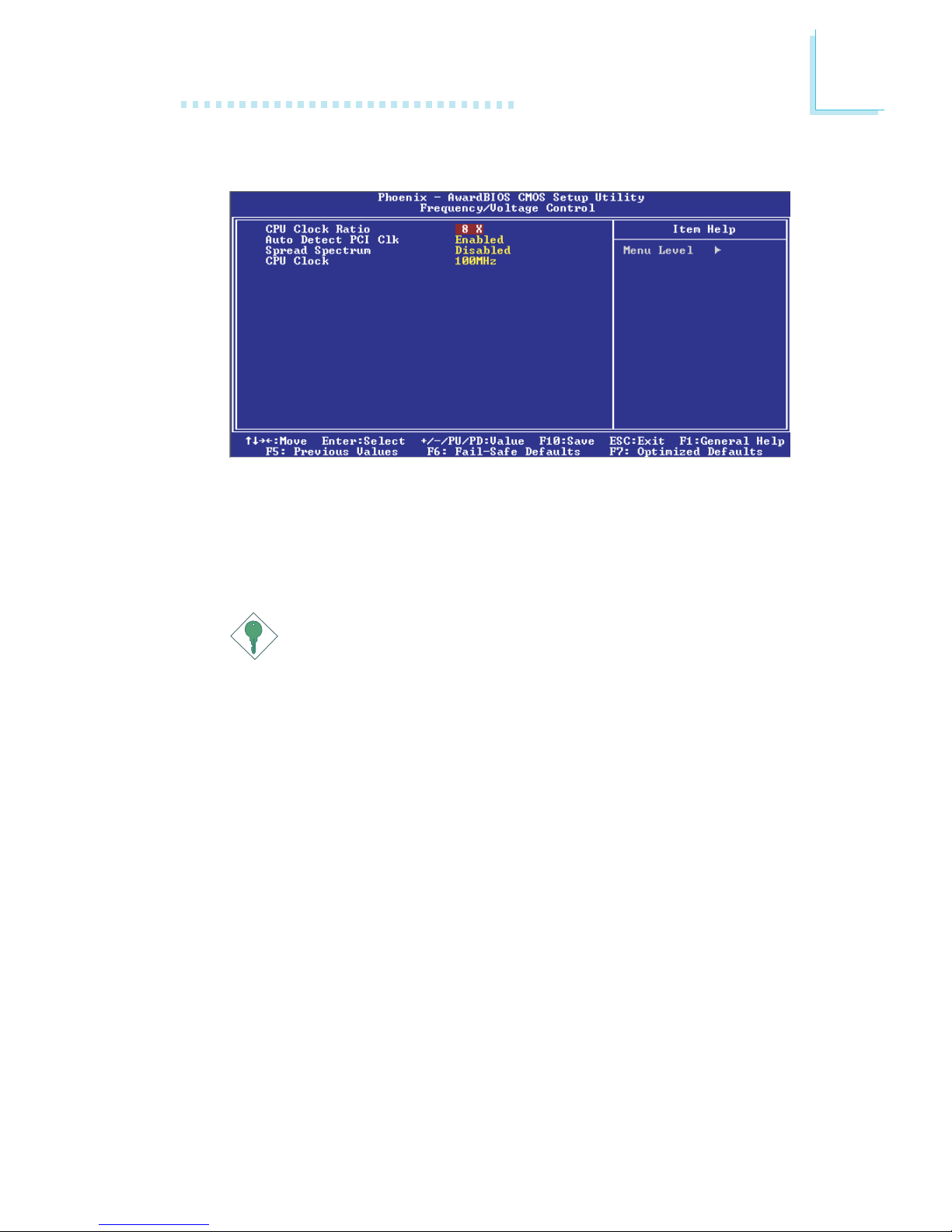
75
3
Award BIOS Setup Utility
3.1.8 Frequency/Voltage Control
The settings on the screen are for reference only. Your version may not be identical
to this one.
3.1.8.1 CPU Clock Ratio
This field is used to select the CPU’s frequency ratio.
Important:
The frequency ratio of some processors may have been locked
by the manufacturer. If you are using this kind of processor,
setting an extended ratio for the processor will have no effect.
The system will instead use its factory default ratio.
3.1.8.2 Auto Detect PCI Clk
When enabled, the system will automatically send clock signals to
existing PCI devices.
3.1.8.3 Spread Spectrum
Leave this field in its default setting. Do not alter this setting unless advised by an engineer or technician.

76
3
Award BIOS Setup Utility
3.1.8.4 CPU Clock
This field provides several options for selecting the external system bus clock of the processor.
Important:
Overclocking may result to the processor’s or system’s instability
and are not guaranteed to provide better system performance.
If you selected an option other than the default setting and is
unable to boot up the system, clear the CMOS data by setting
JP1 to 2-3 On. All fields in the BIOS Setup will automatically be
set to their default settings.
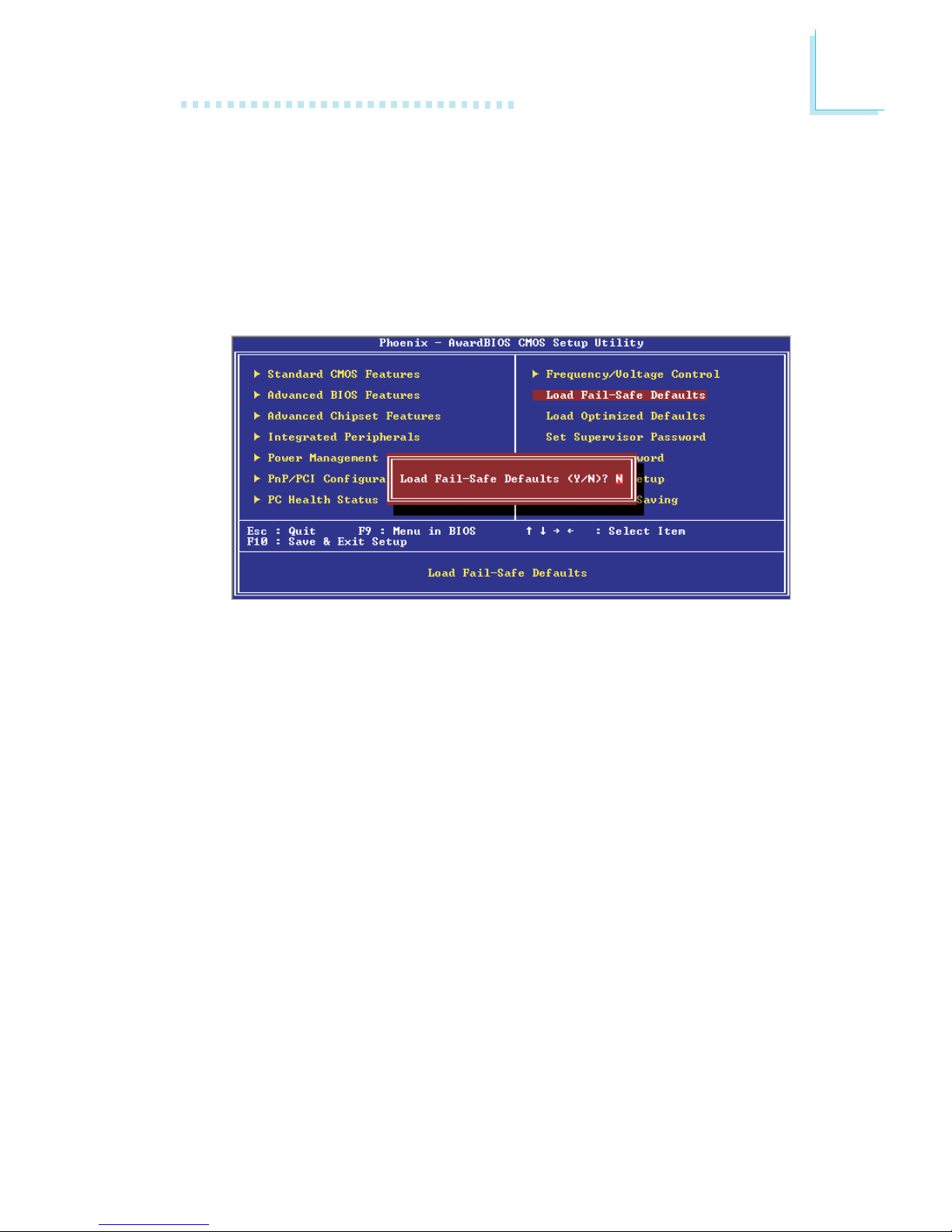
77
3
Award BIOS Setup Utility
3.1.9 Load Fail-Safe Defaults
The “Load Fail-Safe Defaults” option loads the troubleshooting
default values permanently stored in the ROM chips. These settings are not optimal and turn off all high performance features.
You should use these values only if you have hardware problems.
Highlight this option in the main menu and press <Enter>.
If you want to proceed, type <Y> and press <Enter>. The default
settings will be loaded.
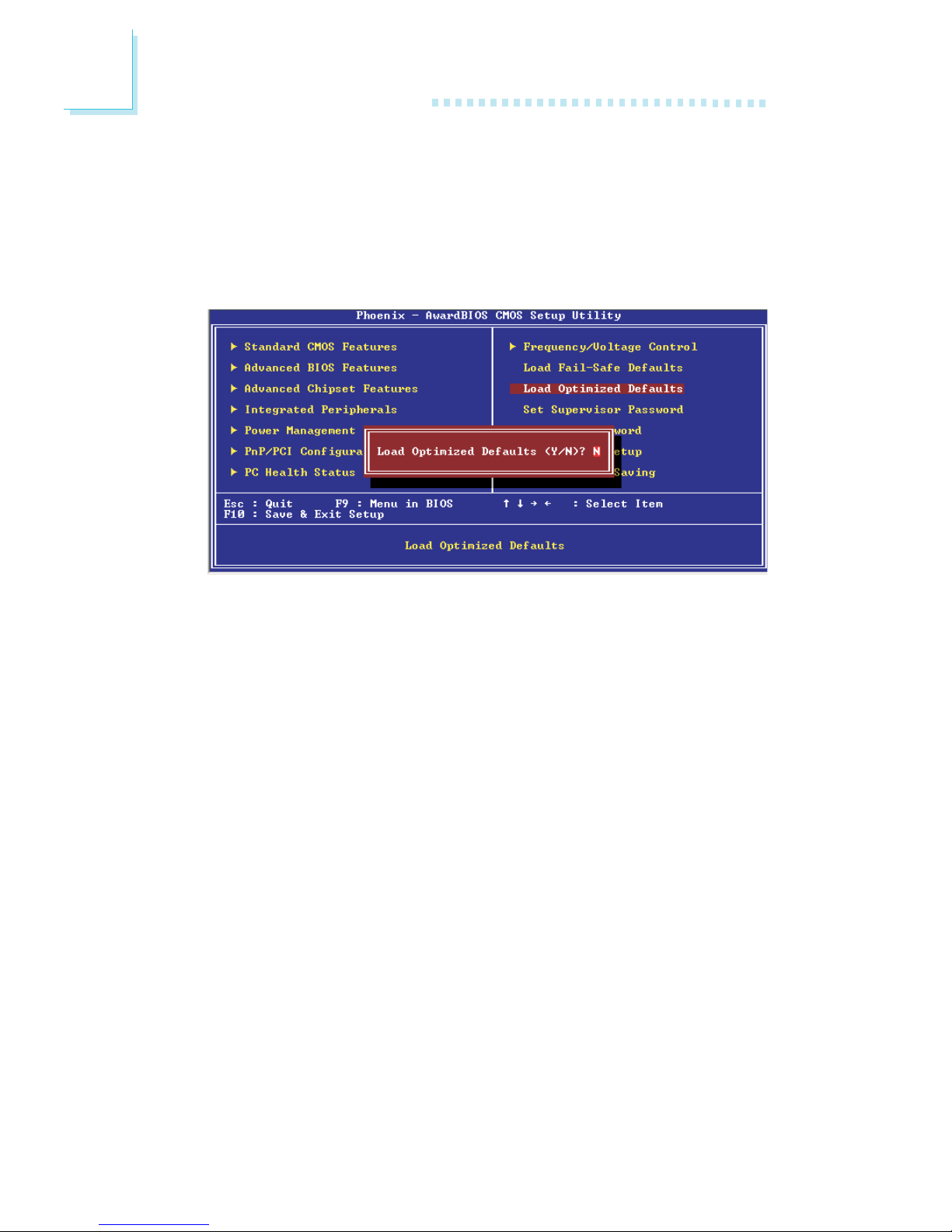
78
3
Award BIOS Setup Utility
3.1.10 Load Optimized Defaults
The “Load Optimized Defaults” option loads optimized settings
from the BIOS ROM. Use the default values as standard values for
your system. Highlight this option in the main menu and press
<Enter>.
Type <Y> and press <Enter> to load the Setup default values.
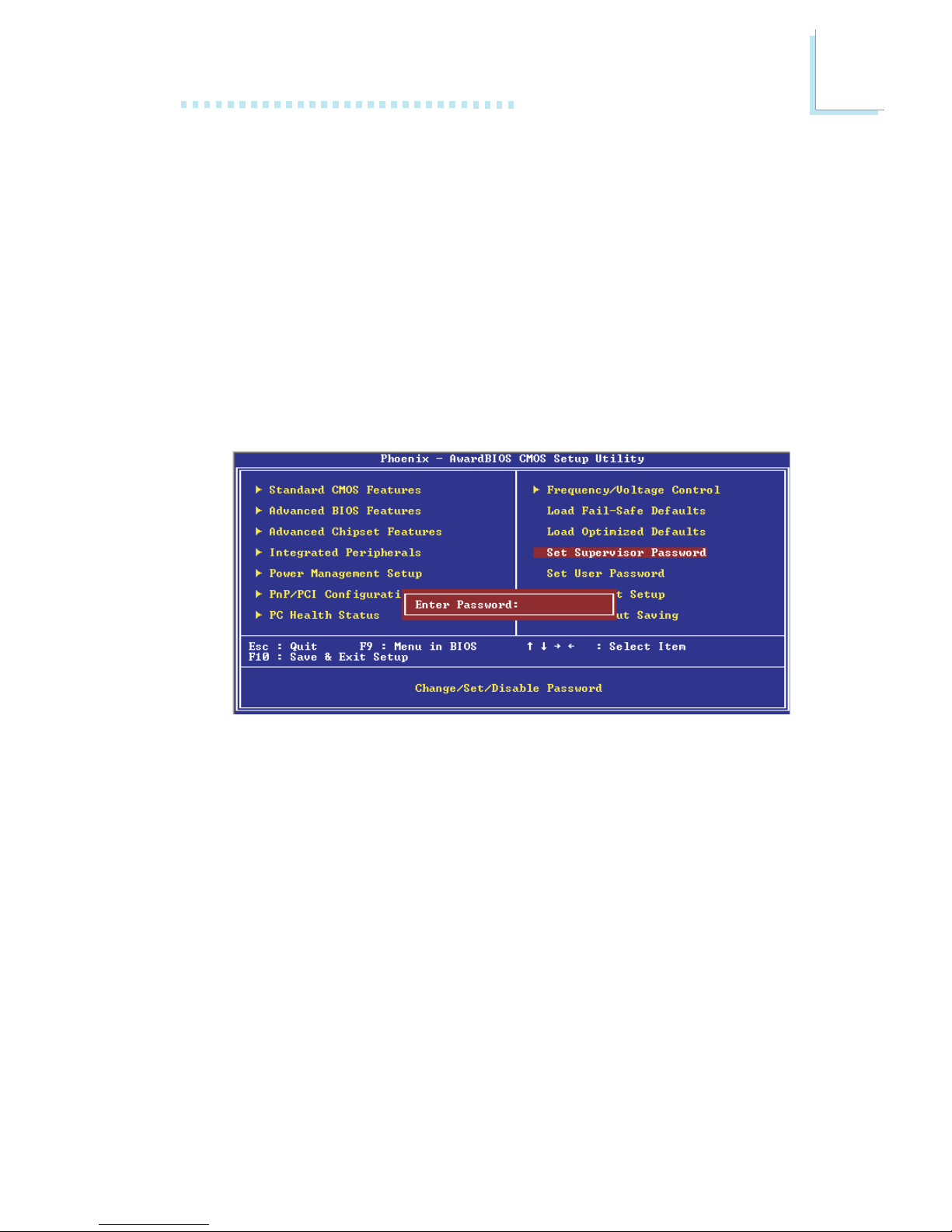
79
3
Award BIOS Setup Utility
3.1.11 Set Supervisor Password
If you want to protect your system and setup from unauthorized
entry, set a super visor’s password with the “System” option selected in the Advanced BIOS Features. If you want to protect
access to setup only, but not your system, set a supervisor’s password with the “Setup” option selected in the Advanced BIOS
Features. You will not be prompted for a password when you
cold boot the system.
Use the arrow keys to highlight “Set Supervisor Password” and
press <Enter>.
Type in the password. You are limited to eight characters. When
done, the message below will appear :
Confirm Password:
You are asked to verify the password. Type in exactly the same
password. If you type in a wrong password, you will be prompted
to enter the correct password again. To delete or disable the
password function, highlight “Set Supervisor Password” and press
<Enter>, instead of typing in a new password. Press the <Esc>
key to return to the main menu.

80
3
Award BIOS Setup Utility
3.1.12 Set User Password
If you want another user to have access only to your system but
not to setup, set a user’s password with the “System” option selected in the Advanced BIOS Features. If you want a user to enter a password when trying to access setup, set a user’s password
with the “Setup” option selected in the Advanced BIOS Features.
Using user’s password to enter Setup allows a user to access
only “Set User Password” that appears in the main menu screen.
Access to all other options is denied.
Use the arrow keys to highlight “Set User Password” and press
<Enter>.
Type in the password. You are limited to eight characters. When
done, the message below will appear :
Confirm Password:
You are asked to verify the password. Type in exactly the same
password. If you type in a wrong password, you will be prompted
to enter the correct password again. To delete or disable the
password function, highlight “Set User Password” and press <Enter>, instead of typing in a new password. Press the <Esc> key to
return to the main menu.

81
3
Award BIOS Setup Utility
3.1.13 Save & Exit Setup
When all the changes have been made, highlight “Save & Exit
Setup” and press <Enter>.
Type “Y” and press <Enter>. The modifications you have made
will be written into the CMOS memory, and the system will
reboot. You will once again see the initial diagnostics on the
screen. If you wish to make additional changes to the setup, press
<Ctrl> <Alt> <Esc> simultaneously or <Del> after memory
testing is done.

82
3
Award BIOS Setup Utility
3.1.14 Exit Without Saving
When you do not want to save the changes you have made,
highlight “Exit Without Saving” and press <Enter>.
Type “Y” and press <Enter>. The system will reboot and you will
once again see the initial diagnostics on the screen. If you wish to
make any changes to the setup, press <Ctrl> <Alt> <Esc> simultaneously or <Del> after memory testing is done.

83
3
Award BIOS Setup Utility
3.2 Updating the BIOS
To update the BIOS, you will need the new BIOS file and a flash
utility, AWDFLASH.EXE. Please contact technical support or your
sales representative for the files.
1. Save the new BIOS file along with the flash utility
AWDFLASH.EXE to a floppy disk.
2. Reboot the system and enter the Award BIOS Setup Utility to
set the first boot drive to “Floppy”.
3. Save the setting and reboot the system.
4. After the system booted from the floppy disk, execute the
flash utility by typing AWDFLASH.EXE. The following screen
will appear.
5. Type the new BIOS file name onto the gray area that is next
to “File Name to Program” then press <Enter>.
Award BIOS Flash Utility V.8.15B
(C) Phoenix Technologies Ltd. All Rights Reserved.
(The current BIOS information will appear in this area.)
File Name to Program :

84
3
Award BIOS Setup Utility
6. The following will appear.
Do You Want to Save BIOS (Y/N)
This question refers to the current existing BIOS in your system. We recommend that you save the current BIOS and its
flash utility; just in case you need to reinstall the BIOS. To save
the current BIOS, press <Y> then enter the file name of the
current BIOS. Otherwise, press <N>.
7. The following will then appear.
Press “Y” to Program or “N” to Exit
8. Press <Y> to flash the new BIOS.

85
4
Supported Software
4.1 Desktop Management Interface (DMI)
The system board comes with a DMI built into the BIOS. DMI, along
with the appropriately networked software, is designed to make
inventory, maintenance and troubleshooting of computer systems easier.
With DMI, a network administrator or MIS engineer can remotely
access some information about a particular computer system without
physically going to it. Quite often a service call may be unnecessary as
the problem can be solved remotely.
The DMI utility in the BIOS automatically records various information
about your system configuration. Information about the type and speed
of CPU, type and amount of memory for each memory slot, BIOS
revision level, types of add-in PCI boards and components, certain
revision numbers of hardware installed, etc. are automatically detected
and stored in the DMI pool, which is a part of the system board's
Plug and Play BIOS. Additional information, such as ISA based
peripherals, which may not be automatically detected, can be manually
recorded in the DMI pool by using the Add DMI menu. The DMI pool
data is then verified or updated whenever the system hardware or
setup is altered.
4.1.1 Running the DMI Utility
To run the DMI utility, type: DMICFG.EXE. Please contact technical
support or your sales representative for the utility.
The DMI utility must run in real mode with at least 180K of base
memory. Memory managers like HIMEM.SYS (required by Windows)
must not be installed. You may do this by using one of the 3 methods
listed below.
1. Boot up from a system diskette without the AUTOEXEC.BAT and
CONFIG.SYS files,
2. “REM” HIMEM.SYS in the CONFIG.SYS, or
3. Press <F5> during bootup to bypass your AUTOEXEC.BAT and
CONFIG.SYS files.
Chapter 4 - Supported Software

86
4
Supported Software
4.1.2 Using the DMI Utility
The four menus located on top of the DMI Configuration Utility screen
are Edit DMI, Add DMI, Load DMI File and Save DMI File. Use the
← or → (left or right) arrow keys to select a menu from the Menu
bar.
On the left side of the screen is a list of the system configuration items.
Use the ↑ or ↓ (up or down) arrow keys to select an item.
The commands at the bottom of the screen will allow you to navigate
through the various setup menus.
Edit DMI
1. Use the ← or → arrow keys to select the Edit DMI menu.
2. Highlight the item on the left screen that you would like to edit
by using the ↑ or ↓ arrow keys, then press <Enter>.
3. The cursor will move to the screen you select allowing you to edit
information. The screen will also display the auto-detected
information.
4. Press <F10> to update the edited information into the flash ROM.
s
n
Move cursor ENTER-Accept DEL-Delete ESC-Abort&Exit
↑ ↓ ↑ ↓
↑ ↓ ↑ ↓
↑ ↓
←←
←←
←
→→
→→
→
Award DMI Configuration Utility Copyright Award Software Inc, 1996
[Edit DMI] [Add DMI] [Load DMI File] [Save DMI File]
s
BIOS
System
Enclosure/Chassis
Processor
Memory Controller
Memory Module
Memory Module
Memory Module
Memory Module
Cache
Cache
Port Connector
Port Connector
Port Connector
Port Connector
Port Connector
Port Connector
Port Connector
System Slots
*** BIOS Auto Detect ***
Type : BIOS Information
Handle : 0000
Vendor Name :
BIOS Version :
BIOS Starting Address Segment : E000
BIOS Build Date :
BIOS Characteristics :
Size of BIOS ROM : 0256K
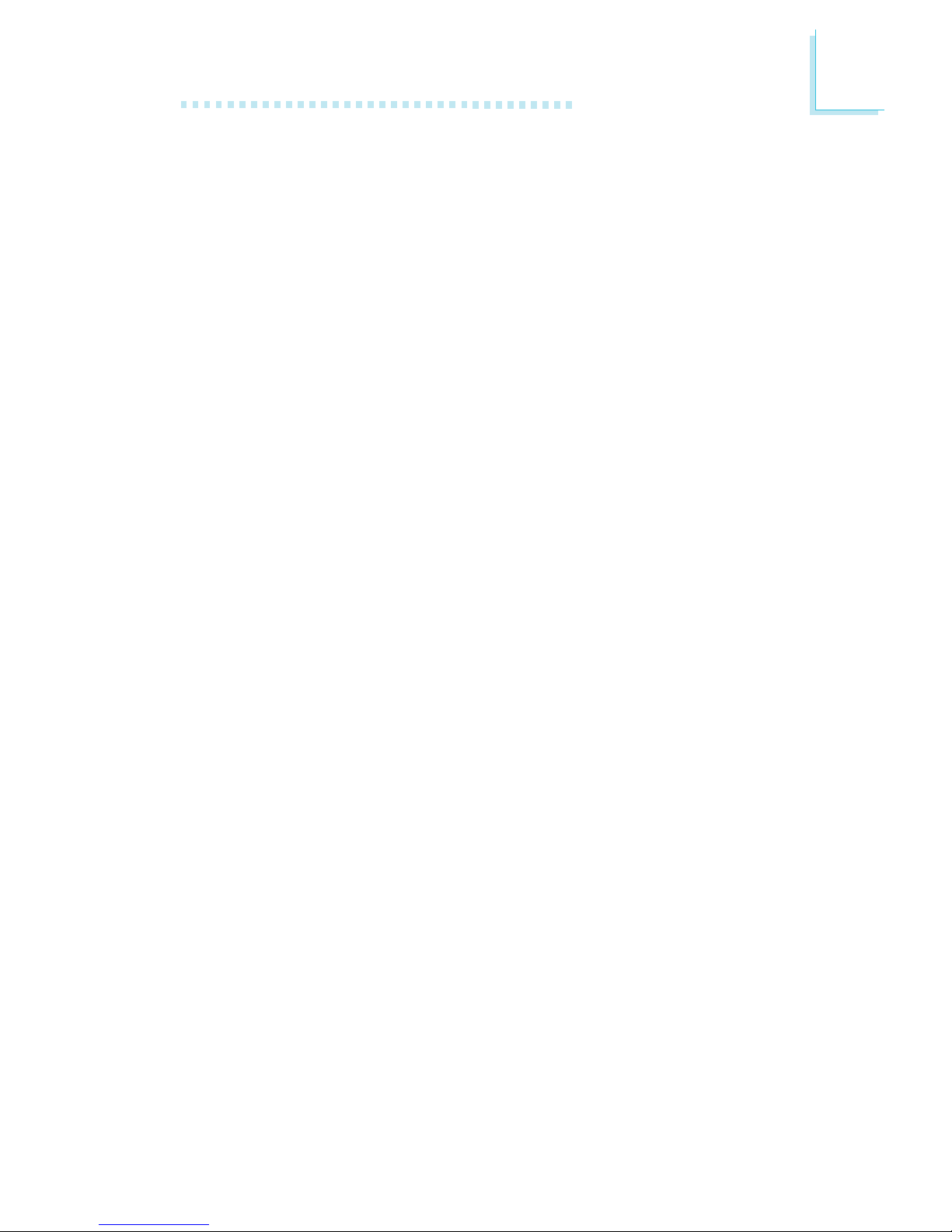
87
4
Supported Software
Add DMI
1. Use the ← or → arrow keys to select the Add DMI menu.
2. Highlight the item on the left screen that you would like to add
by using the ↑ or ↓ arrow keys, then press <Enter>.
3. The cursor will move to the screen you select allowing you to enter
information about the added item.
4. Press <F10> to save information into the flash ROM.
To view information about the added items, go to the Edit DMI menu.
Load DMI File
1. Use the ← or → arrow keys to select the Load DMI File menu.
2. The following message will appear.
Press [Enter] to select DMI file for load
Press <Enter>.
3. The DMI files will appear on the screen. Select the file you would
like to load and press <Enter>.
4. The following message will appear.
Do you want to execute? (Y/N)
Type <Y>. All previous DMI structures will be destroyed and the
new file will be saved into the flash ROM.
Save DMI File
1. Use the ← or → arrow keys to select the Save DMI File menu.
2. The following message will appear.
Press [Enter] to select DMI file for save
Press <Enter>.
3. Enter the directory and filename under which you would like the
DMI file saved.

88
4
Supported Software
4.2 Drivers, Utilities and Software Applications
The CD that came with the system board contains drivers, utilities
and software applications required to enhance the performance of
the system board.
Insert the CD into a CD-ROM drive. The autorun screen (Main
Board Utility CD) will appear. If after inser ting the CD, "Autorun" did
not automatically start (which is, the Main Board Utility CD screen
did not appear), please go directly to the root directory of the CD
and double-click "Setup".

89
4
Supported Software
4.2.1 Intel Chipset Software Installation Utility
The Intel Chipset Software Installation Utility is used for updating
Windows 98SE/ME/2000/XP's INF files so that the Intel chipset
can be recognized and configured properly in the system.
To install the utility, please follow the steps below.
1. Click “Intel Chipset Software Installation Utility” on the
autorun screen. The following screen will appear.
2. Follow the prompts on the screen to complete installation.
3. Reboot the system for the utility to take effect.
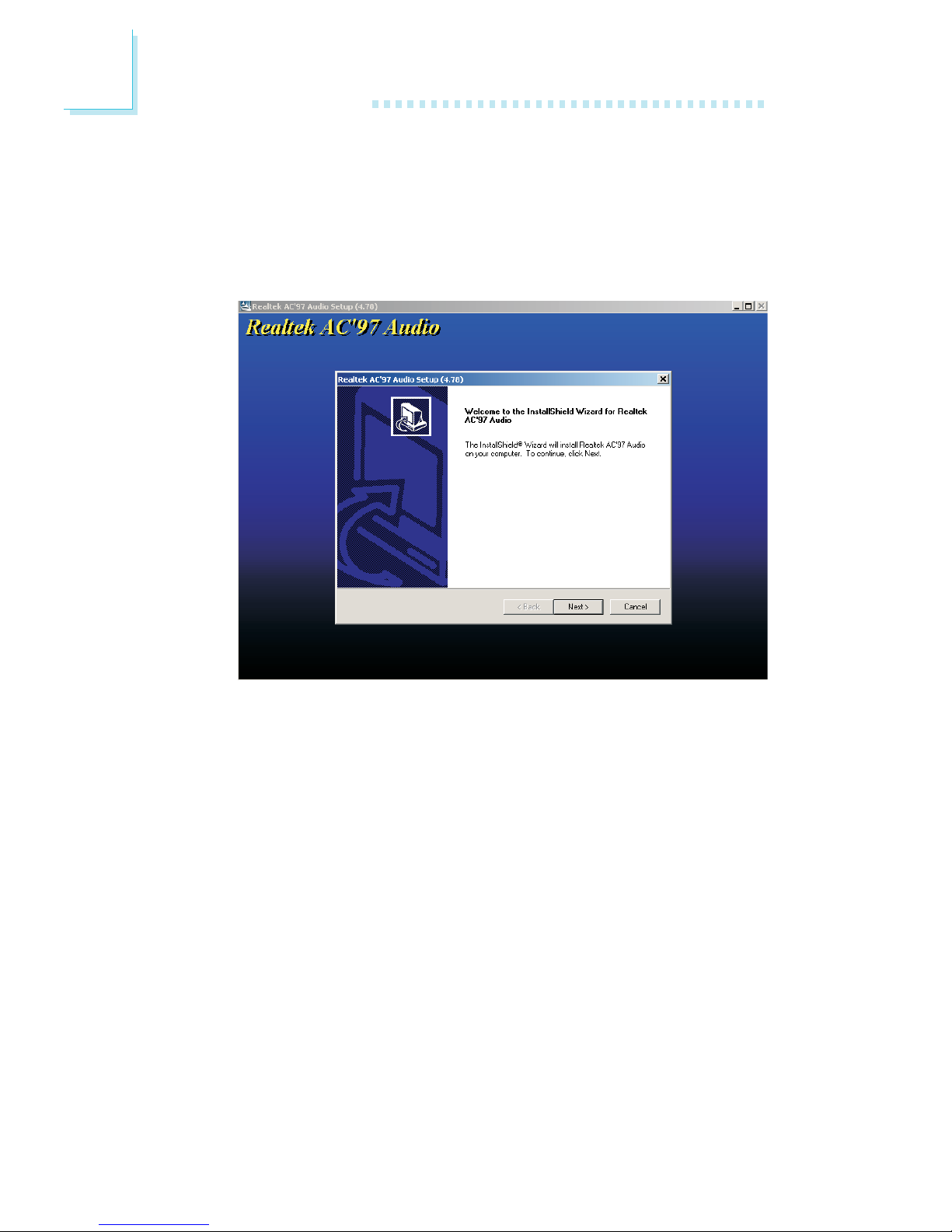
90
4
Supported Software
4.2.2 Audio Drivers
To install the driver, please follow the steps below.
1. Click “Audio Drivers” on the autorun screen. The following
screen will appear.
2. Follow the prompts on the screen to complete installation.
3. Reboot the system for the driver to take effect.

91
4
Supported Software
4.2.3 Intel USB 2.0 Drivers
If you are using a USB 2.0 device, you must install the USB 2.0
driver. The drivers are supported in the following operating systems: Windows 98 SE, Windows ME and Windows 2000.
To install the driver, please follow the steps below.
1. Click “Intel USB 2.0 Drivers” on the autorun screen. If you
are using Windows 98 SE or Windows ME, the following
screen will appear.

92
4
Supported Software
Windows 2000 does not support auto-installation of the
USB 2.0 driver. When you click “Intel USB 2.0 Drivers”, a
“readme” screen will appear.
2. Follow the installation instructions shown on the screen.
3. Reboot the system for the driver to take effect.
Important:
If you are using Windows
®®
®®
®
XP, you must install the Windows
Service Pack 1 USB 2.0 driver which comes available after you
have installed the operating system.
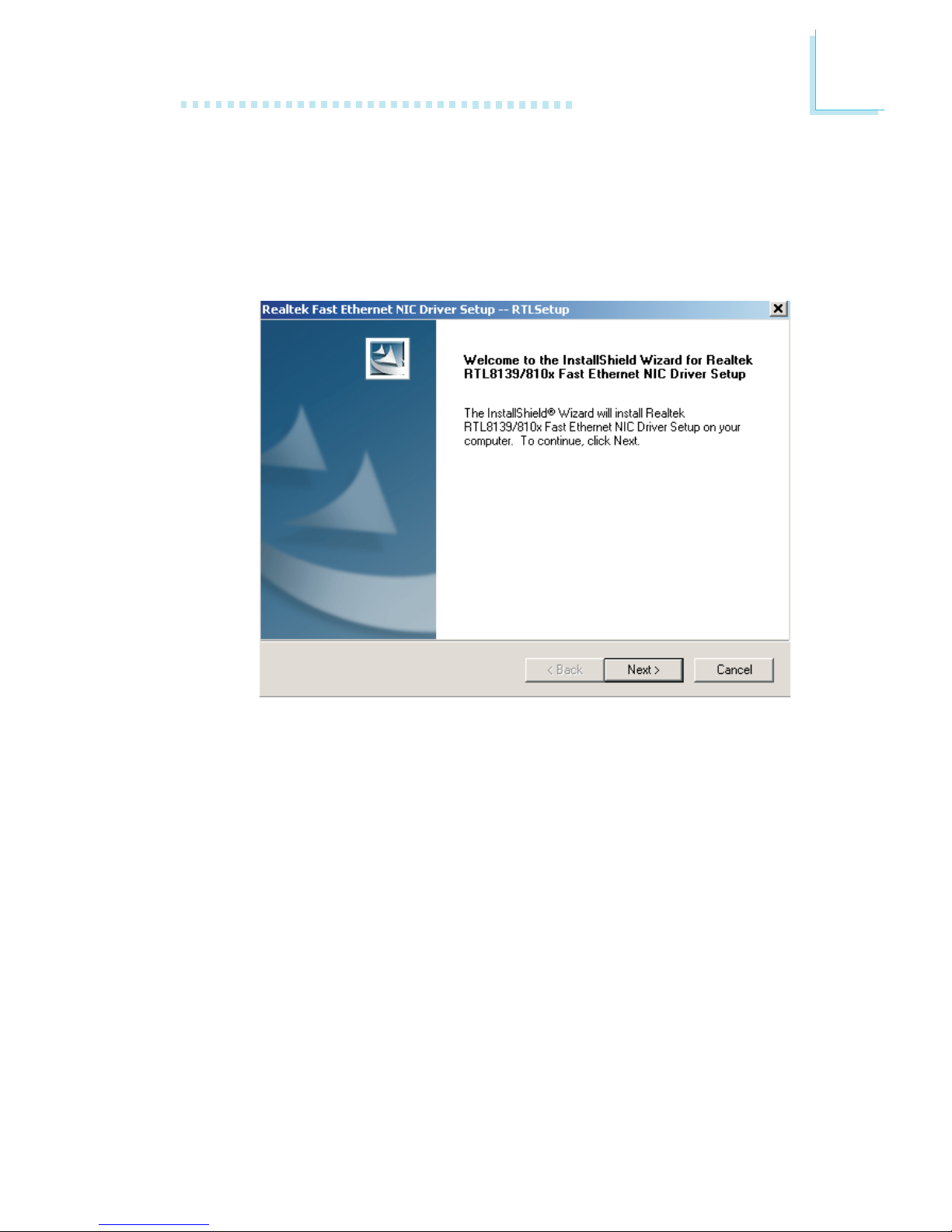
93
4
Supported Software
4.2.4 LAN Drivers
To install the driver, please follow the steps below.
1. Click “LAN Drivers” on the autorun screen. The following
screen will appear.
2. Follow the prompts on the screen to complete installation.
3. Reboot the system for the driver to take effect.

94
4
Supported Software
4.2.5 Intel Application Accelerator
The Intel Application Accelerator is designed to improve performance of the storage subsystem and overall system performance. It delivers improved performance through several ingredient technologies (components).
To install, please follow the steps below.
1. Click “Intel Application Accelerator” on the autorun screen.
The following screen will appear.
2. Follow the prompts on the screen to complete installation.
3. Reboot the system for the driver to take effect.
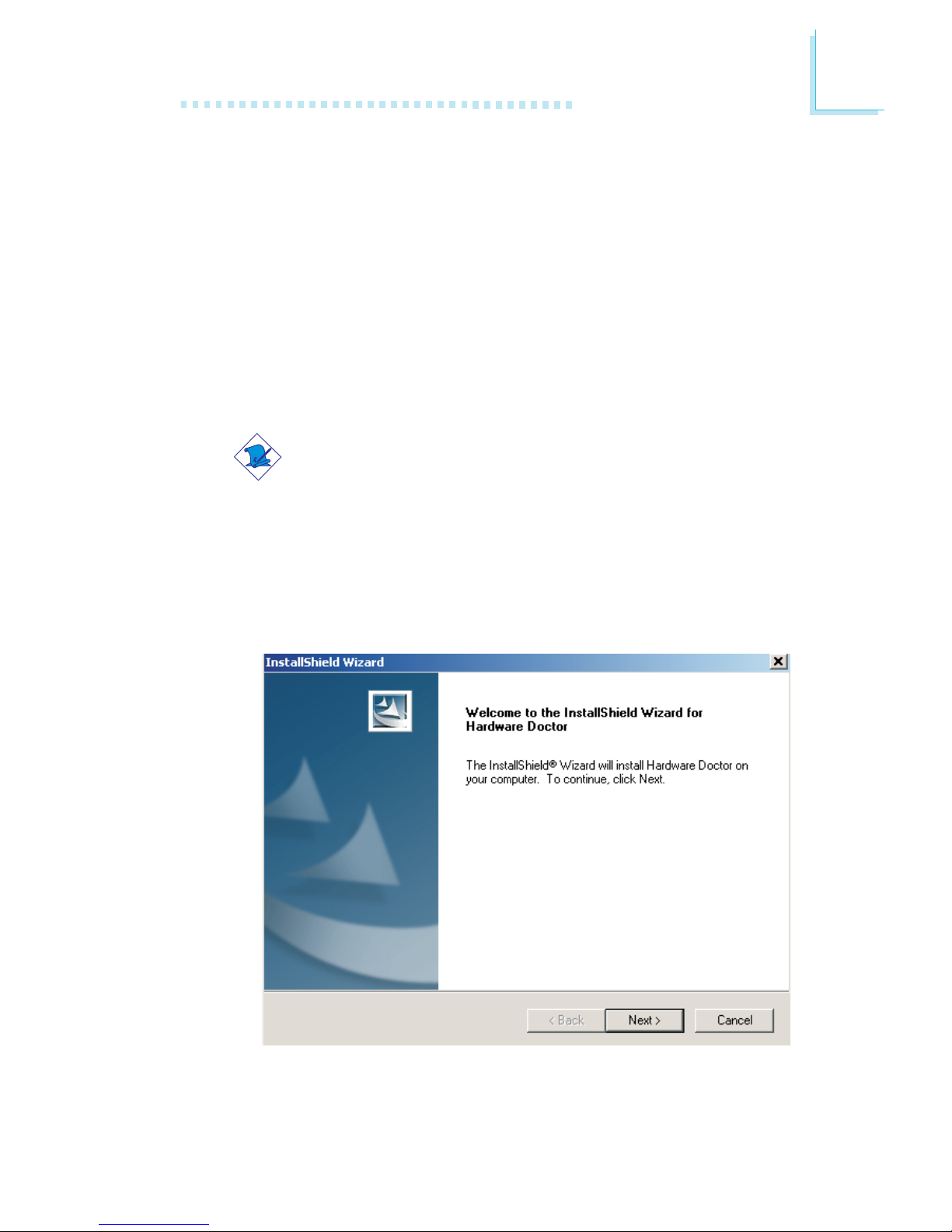
95
4
Supported Software
4.2.6 Hardware Monitor
The Hardware Monitor utility is capable of monitoring the system’s hardware conditions such as the temperature of the CPU
and system, voltage, and speed of the cooling fans. It also allows
you to manually set a range to the items being monitored. If the
values are over or under the set range, a warning message will
pop-up. The utility can also be configured so that a beeping alarm
will sound whenever an error occurs. We recommend that you
use the “Default Setting” which is the ideal setting that would
keep the system in good working condition.
Note:
Use this utility only in Windows
®®
®®
®
98SE, Windows
®®
®®
®
ME,
Windows
®®
®®
®
2000, Windows NT
®®
®®
®
4.0 or Windows
®®
®®
®
XP operating
system.
To install the utility, please follow the steps below.
1. Click “Hardware Monitor” on the autorun screen. The screen
below will appear.
2. Follow the prompts on the screen to complete installation.
3. Restart the system.

96
4
Supported Software
4.2.7 Microsoft DirectX 8.1
To install, please follow the steps below.
1. Click “Microsoft DirectX 8.1” on the autorun screen. The following screen will appear.
2. Follow the prompts on the screen to complete installation.
3. Reboot the system for the driver to take effect.

97
4
Supported Software
4.2.8 McAfee VirusScan Online (English OS only)
The McAfee VirusScan Online is the most reliable and convenient way of protecting your PC from computer viruses. When
you install McAfee VirusScan Online, your computer is safe because it automatically scans for viruses and checks for virus updates so that PC protection stays up-to-date.
To install, please follow the steps below.
1. Click “McAfee VirusScan Online” on the autorun screen. The
following screen will appear.
2. Click “Yes” to continue.
3. Follow the prompts on the screen to complete installation.
4. Restart the system.

98
4
Supported Software
4.3 Installation Notes
1. "Autorun" ONLY supports the Windows 98 SE, Windows ME,
Windows 2000, Windows NT 4.0 and Windows XP
operating systems. If after inserting the CD, "Autorun" did not
automatically start (which is, the Main Board Utility CD screen
did not appear), please go directly to the root directory of the
CD and double-click "Setup".
2. All steps or procedures to install software drivers are subject to
change without notice as the softwares are occassionally updated.
Please contact technical support or your sales representative for
the latest version of the drivers or software applications.

A
Enabling Hyper-Threading Technology
99
A.1 Enabling Hyper-Threading Technology
To enable the functionality of the Hyper-Threading Technology, please
follow the requirements and steps below. Basically, the following
presumes that you have already installed an Intel® Pentium® 4
Processor with Hyper-Threading Technology.
1. The system requires a minimum of 300 Watt ATX 12V power
supply.
2. Aside from installing a CPU fan on the Intel® Pentium® 4
Processor with Hyper-Threading Technology, make sure to install
additional cooling fans. The system requires adequate airflow
throughout the chassis to prevent overheating the processor.
3. The “CPU Hyper-Threading” field in the Advanced BIOS Features
submenu of the Award BIOS setup will appear. Make sure this
field is set to Enabled.
4. Currently, only Windows® XP supports the Hyper-Threading
Technology. If this OS has been previously installed, you must
REINSTALL it again.
5. After installing Windows® XP, please check the following to
ensure that the operating system has been properly installed.
a. Click Start, point to Settings then click Control Panel.
b. Double-click the System icon. The System Properties dialog
box will appear.
Appendix A - Enabling Hyper-Threading Technology

A
100
Enabling Hyper-Threading Technology
d. Now click the Hardware tab then click Device Manager. The
items shown under Computer and Processors should
resemble the ones shown below.
c. Click the General tab. The processor shown under Computer
should resemble the one shown below.
