Page 1
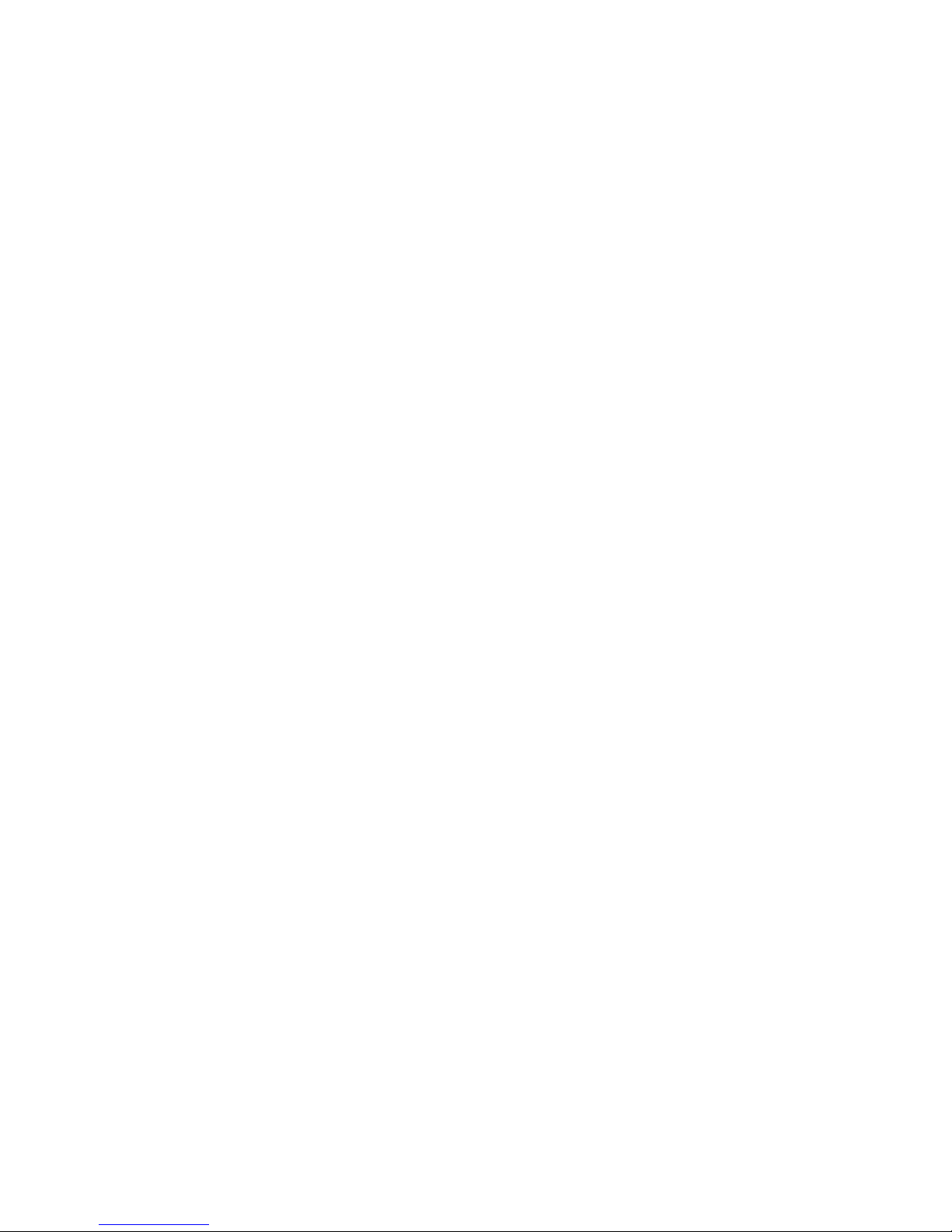
WT70-EC
Rev. A+
System Board
Users Manual
47500105
Page 2
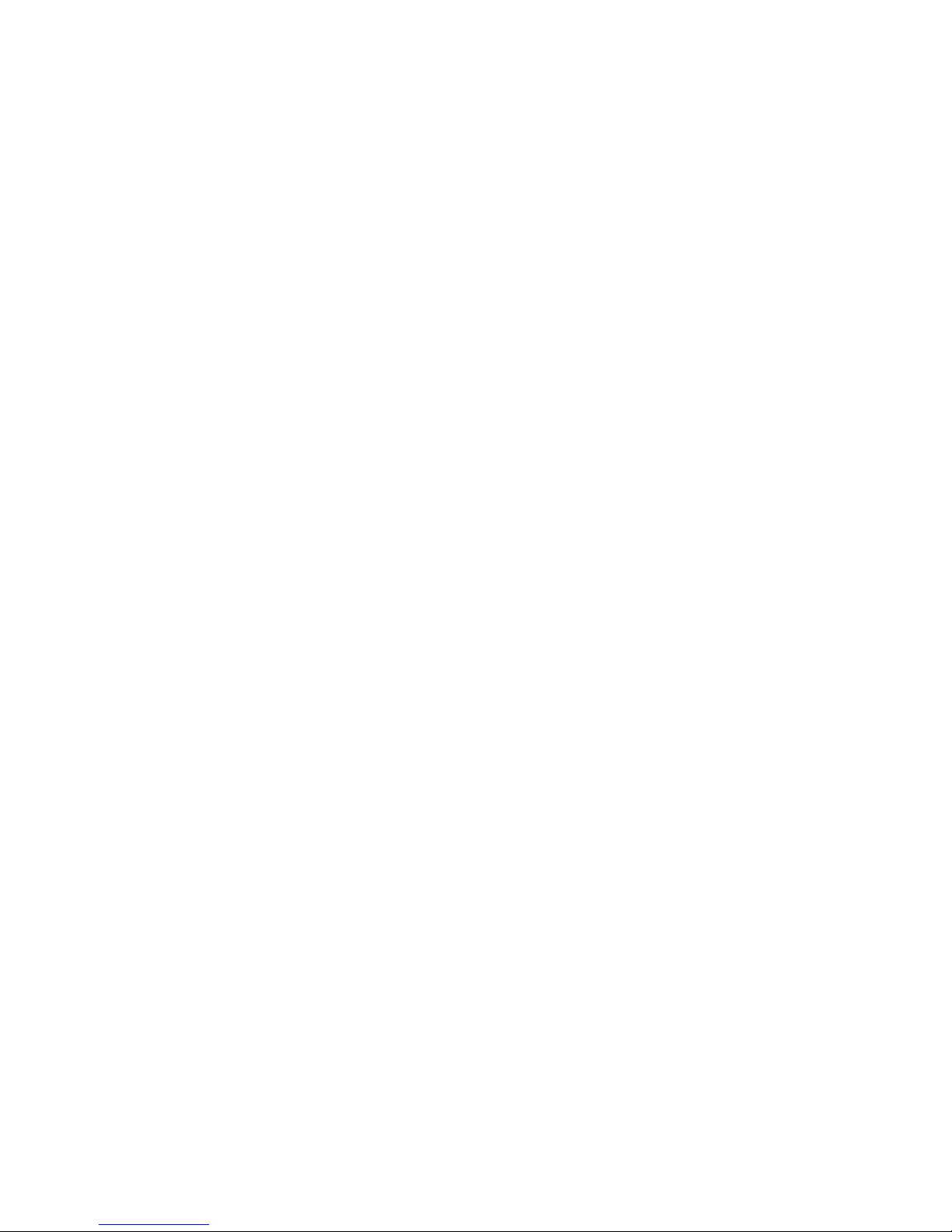
Copyright
This publication contains information that is protected by copyright.
No part of it may be reproduced in any form or by any means or
used to make any transformation/adaptation without the prior
written permission from the copyright holders.
This publication is provided for informational purposes only. The
manufacturer makes no representations or warranties with respect to
the contents or use of this manual and specifically disclaims any
express or implied warranties of merchantability or fitness for any
particular purpose. The user will assume the entire risk of the use or
the results of the use of this document. Further, the manufacturer
reserves the right to revise this publication and make changes to its
contents at any time, without obligation to notify any person or
entity of such revisions or changes.
© 2001. All Rights Reserved.
Trademarks
Microsoft® MS-DOS®, WindowsTM, Windows® 95, Windows® 98,
Windows® 98 SE, Windows® ME, Windows® 2000 and Windows
NT® 4.0 are registered trademarks of Microsoft Corporation. Intel
®
and Pentium® 4 are registered trademarks of Intel Corporation.
Award is a registered trademark of Award Software, Inc. Other
trademarks and registered trademarks of products appearing in this
manual are the properties of their respective holders.
Caution
To avoid damage to the system:
Use the correct AC input voltage range.
To reduce the risk of electric shock:
Unplug the power cord before removing the system chassis
cover for installation or servicing. After installation or ser vicing,
cover the system chassis before plugging the power cord.
Page 3
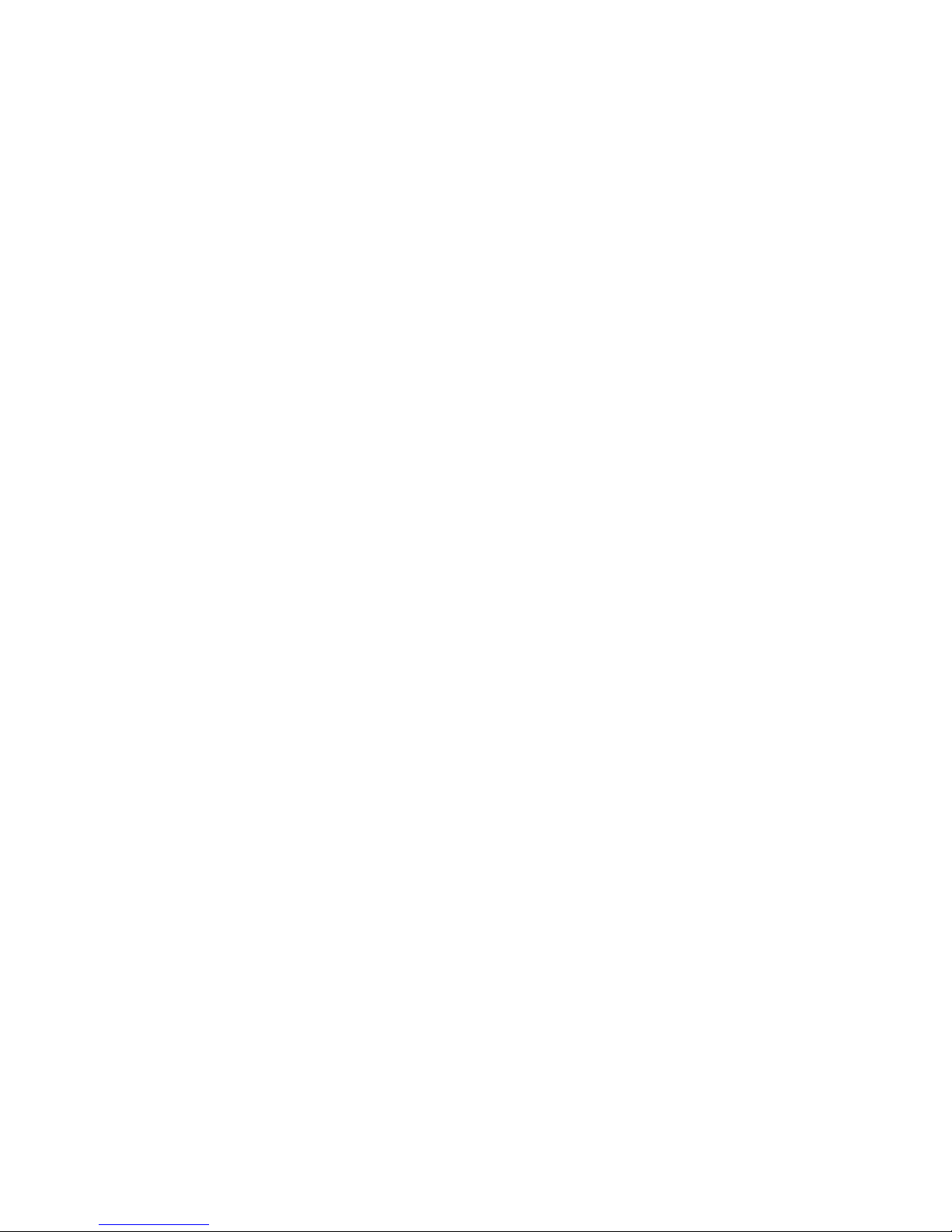
Battery:
Danger of explosion if battery incorrectly replaced.
Replace only with the same or equivalent type recommend by
the manufacturer.
Dispose of used batteries according to the battery
manufacturers instructions.
Joystick or MIDI port:
Do not use any joystick or MIDI device that requires more than
10A current at 5V DC. There is a risk of fire for devices that
exceed this limit.
FCC and DOC Statement on Class B
This equipment has been tested and found to comply with the limits
for a Class B digital device, pursuant to Part 15 of the FCC rules.
These limits are designed to provide reasonable protection against
harmful interference when the equipment is operated in a residential
installation. This equipment generates, uses and can radiate radio
frequency energy and, if not installed and used in accordance with
the instruction manual, may cause harmful interference to radio
communications. However, there is no guarantee that interference
will not occur in a particular installation. If this equipment does cause
harmful interference to radio or television reception, which can be
determined by turning the equipment off and on, the user is
encouraged to try to correct the interference by one or more of the
following measures:
Reorient or relocate the receiving antenna.
Increase the separation between the equipment and the receiver.
Connect the equipment into an outlet on a circuit different from
that to which the receiver is connected.
Consult the dealer or an experienced radio TV technician for
help.
Notice:
1. The changes or modifications not expressly approved by the
party responsible for compliance could void the user's authority
to operate the equipment.
2. Shielded interface cables must be used in order to comply with
the emission limits.
Page 4
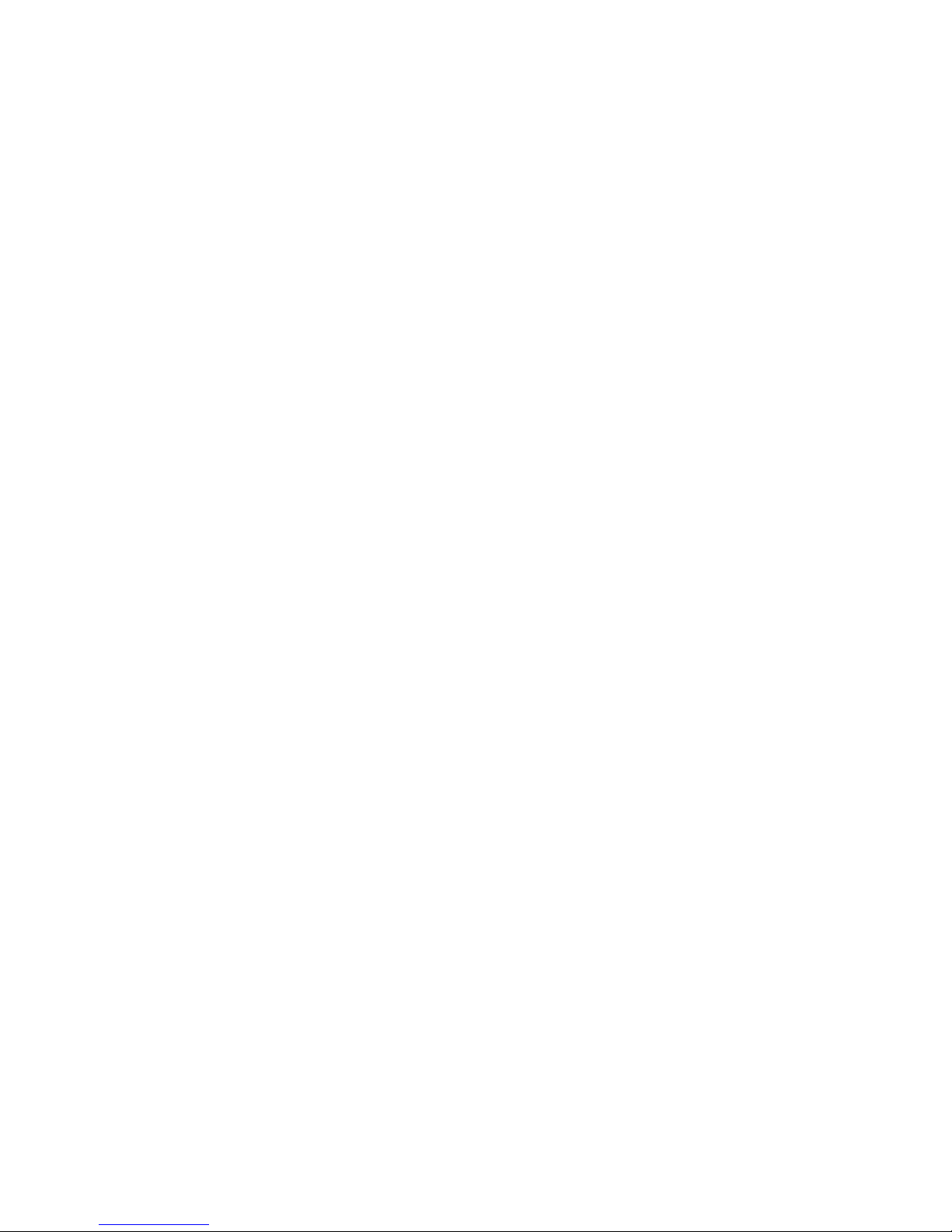
Table of Contents
Chapter 1 - Introduction
1.1 Features and Specifications..................................................................................
1.2 Package Checklist.........................................................................................................
Chapter 2 - Hardware Installation
2.1 System Board Layout ..........................................................................................
2.2 System Memory...........................................................................................................
2.3 Jumper Settings for Clearing CMOS Data........................................
2.4 Jumper Settings for Wake-On-Keyboard/Mouse..................................
2.5 Jumper Settings for the PC Speaker or Buzzer Select..................
2.6 Jumper Settings for Wake-On-USB Keyboard................................
2.7 Por ts and Connectors...........................................................................................
Chapter 3 - Award BIOS Setup Utility
3.1 The Basic Input/Output System.....................................................................
3.1.1 Standard CMOS Features.............................................................
3.1.2 Advanced BIOS Features..............................................................
3.1.3 Advanced Chipset Features ......................................................
3.1.4 Integrated Peripherals.........................................................................
3.1.5 Power Management Setup............................................................
3.1.6 PnP/PCI Configurations....................................................................
3.1.7 PC Health Status...................................................................................
3.1.8 CPU Frequency Control..................................................................
3.1.9 Load Fail-Safe Defaults.....................................................................
3.1.10 Load Optimized Defaults..............................................................
3.1.11 Set Supervisor Password...............................................................
3.1.12 Set User Password..............................................................................
3.1.13 Save & Exit Setup.................................................................................
3.1.14 Exit Without Saving..............................................................................
6
13
47
47
51
55
58
64
68
70
71
72
72
73
73
74
74
14
15
18
20
21
22
24
Page 5
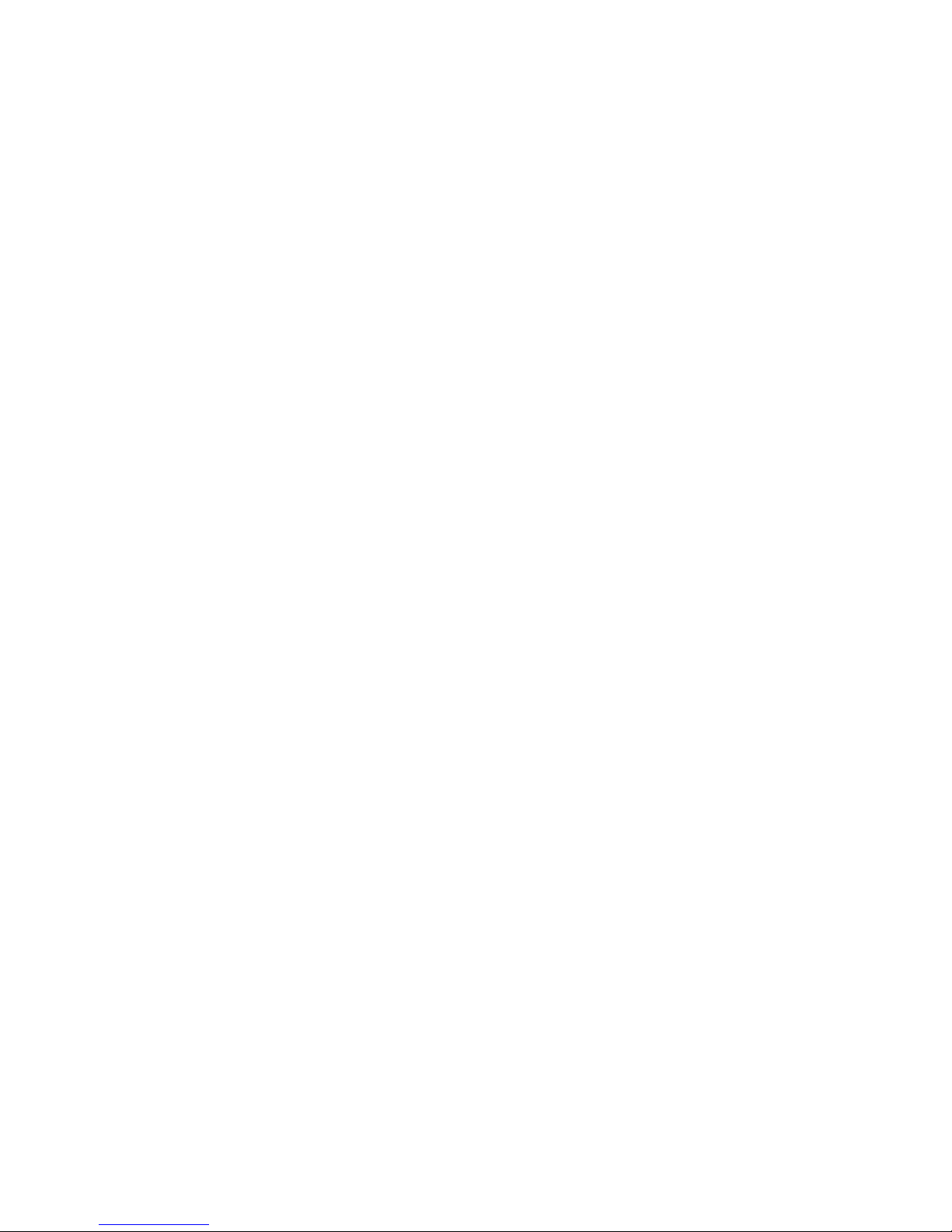
84
84
Chapter 4 - Supported Softwares
4.1 Desktop Management Interface.....................................................................
4.2 Intel 850 INF Update Utility for Windows 95/98/2000/
ME................................................................................................................................................
4.3 Audio Drivers...................................................................................................................
4.4 Drivers and Utilities Installation Notes.....................................................
Appendix A - Using the Suspend to RAM
Function
A.1 Using the Suspend to RAM Function........................................................
Appendix B - System Error Messages
B.1 POST Beep.......................................................................................................................
B.2 Error Messages..............................................................................................................
Appendix C - Troubleshooting
C.1 Troubleshooting Checklist....................................................................................
75
78
79
79
80
86
Page 6
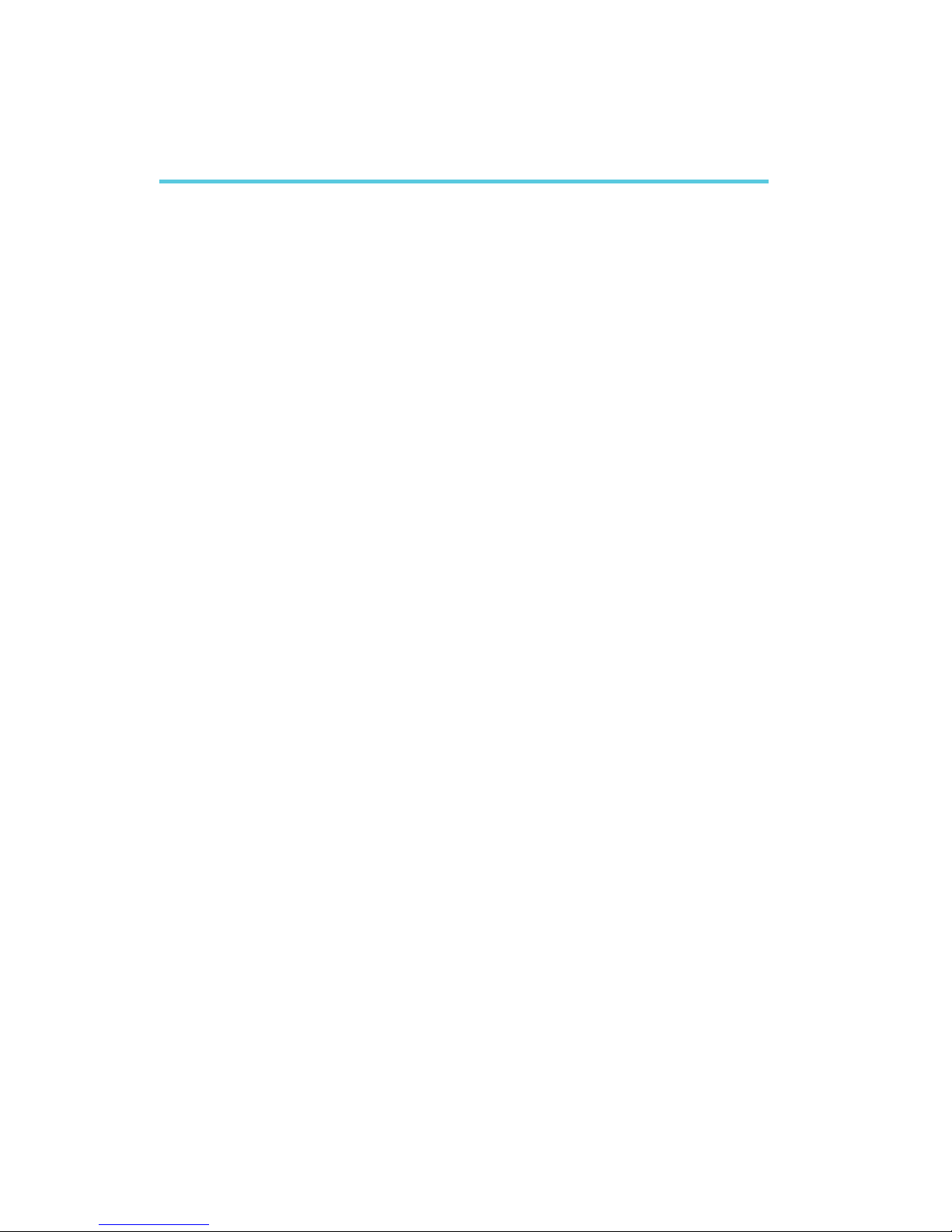
Introduction
1
6
1.1 Features and Specifications
1.1.1 Features
Chipset
Intel® 850 chipset
- Intel® 82850 Memory Controller Hub (MCH)
- Intel® 82801 I/O Controller Hub (ICH2)
Processor
The system board is equipped with Socket 423 (100MHz) for
installing a Pentium® 4 processor.
Intel® Pentium® 4 processor
400MHz system data bus
System Memory
Four 184-pin RIMM sockets
- Two Direct-RDRAM channels with two RIMMs per channel
Supports 128MB to 2GB system memory using 64Mbit,
128Mbit or 256Mbit technology, PC-600 or PC-800 RDRAM
ECC supported
Please refer to System Memor y in chapter 2 for more information.
Chapter 1 - Introduction
Page 7
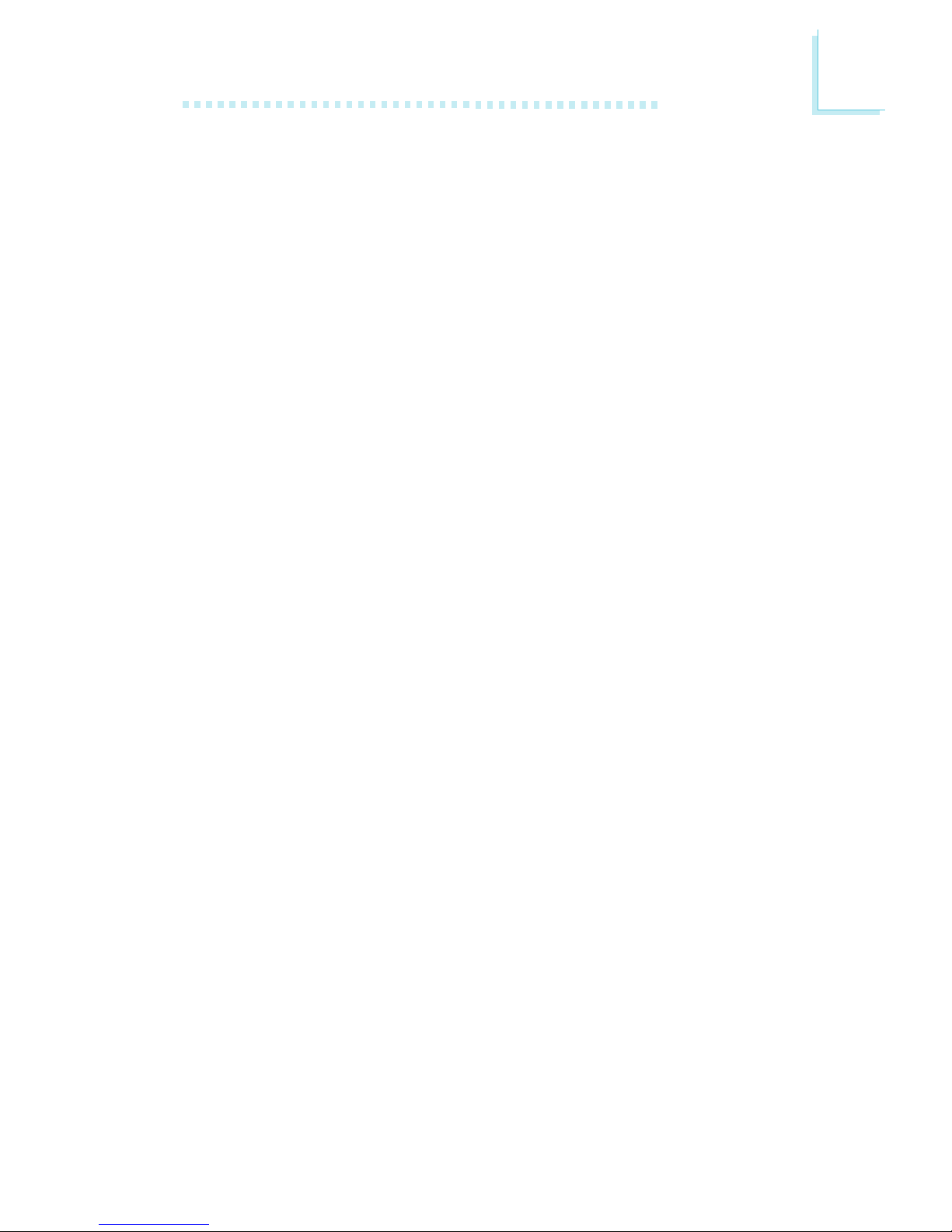
1
Introduction
7
Expansion Slots
The system board is equipped with 1 AGP slot, 4 dedicated PCI
slots and 1 shared PCI/CNR slot.
The AGP slot only supports 1.5V AGP 4x (1066MB/sec. bandwidth)
add-in cards. AGP is an interface designed to support high
performance 3D graphics cards for 3D graphics applications. It
handles large amounts of graphics data with the following features:
Pipelined memory read and write operations that hide memory
access latency.
Demultiplexing of address and data on the bus for nearly 100
percent efficiency.
CNR (Communication and Networking Riser) is an interface that
supports multi-channel audio, V.90 analog modem, phone-line based
networking or 10/100 Ethernet based networking riser board.
Onboard Audio Features
18-bit stereo full-duplex codec with independent variable sam-
pling rate
High quality differential CD input
True stereo line level outputs
Compatibility
Microsoft PC 98 compliant
PCI 2.2, CNR 1.0 A type and AC 97 compliant
Intel AGP version 2.0
ATX Double Deck Ports (PC 99 color-coded connectors)
Two USB ports
Two NS16C550A-compatible DB-9 serial ports
One SPP/ECP/EPP DB-25 parallel port
One mini-DIN-6 PS/2 mouse port
One mini-DIN-6 PS/2 keyboard port
One game/MIDI port
Three audio jacks: line-out, line-in and mic-in
Page 8
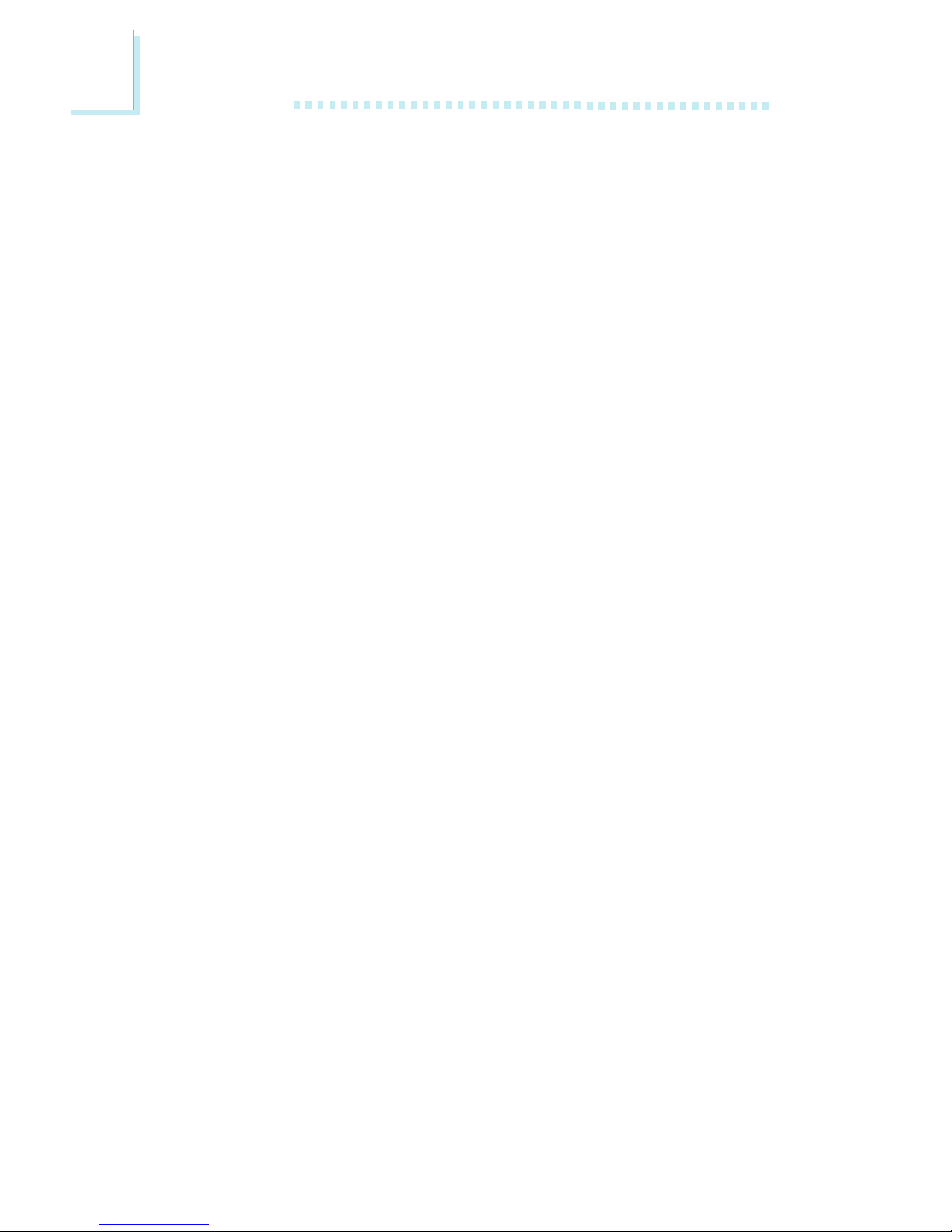
Introduction
1
8
Connectors
One connector for 2 additional external USB ports
One connector for IrDA interface
Two IDE connectors
One floppy drive interface supports up to two 2.88MB floppy
drives
Three ATX power supply connectors
One Wake-On-LAN connector
One Wake-On-Ring connector
CPU, chassis and second fan connectors
One opened chassis alarm connector (optional)
Three internal audio connectors (AUX-in, CD-in and TAD)
PCI Bus Master IDE Controller
Two PCI IDE interfaces support up to four IDE devices
Supports ATA/33, ATA/66 and ATA/100 hard drives
PIO Mode 4 Enhanced IDE (data transfer rate up to 14MB/sec.)
Bus mastering reduces CPU utilization during disk transfer
Supports ATAPI CD-ROM, LS-120 and ZIP
IrDA Interface
The system board is equipped with an IrDA connector for wireless
connectivity between your computer and peripheral devices. It
supports peripheral devices that meet the IrDA or ASKIR standard.
USB Ports
The system board supports 4 USB por ts. Two onboard USB ports
are located at the ATX double deck ports of the board. The J16
connector on the system board allows you to connect the optional
3rd and 4th USB ports. These optional USB ports, which are
mounted on a card-edge bracket, will be provided as an option.
USB allows data exchange between your computer and a wide
range of simultaneously accessible external Plug and Play peripherals.
Page 9
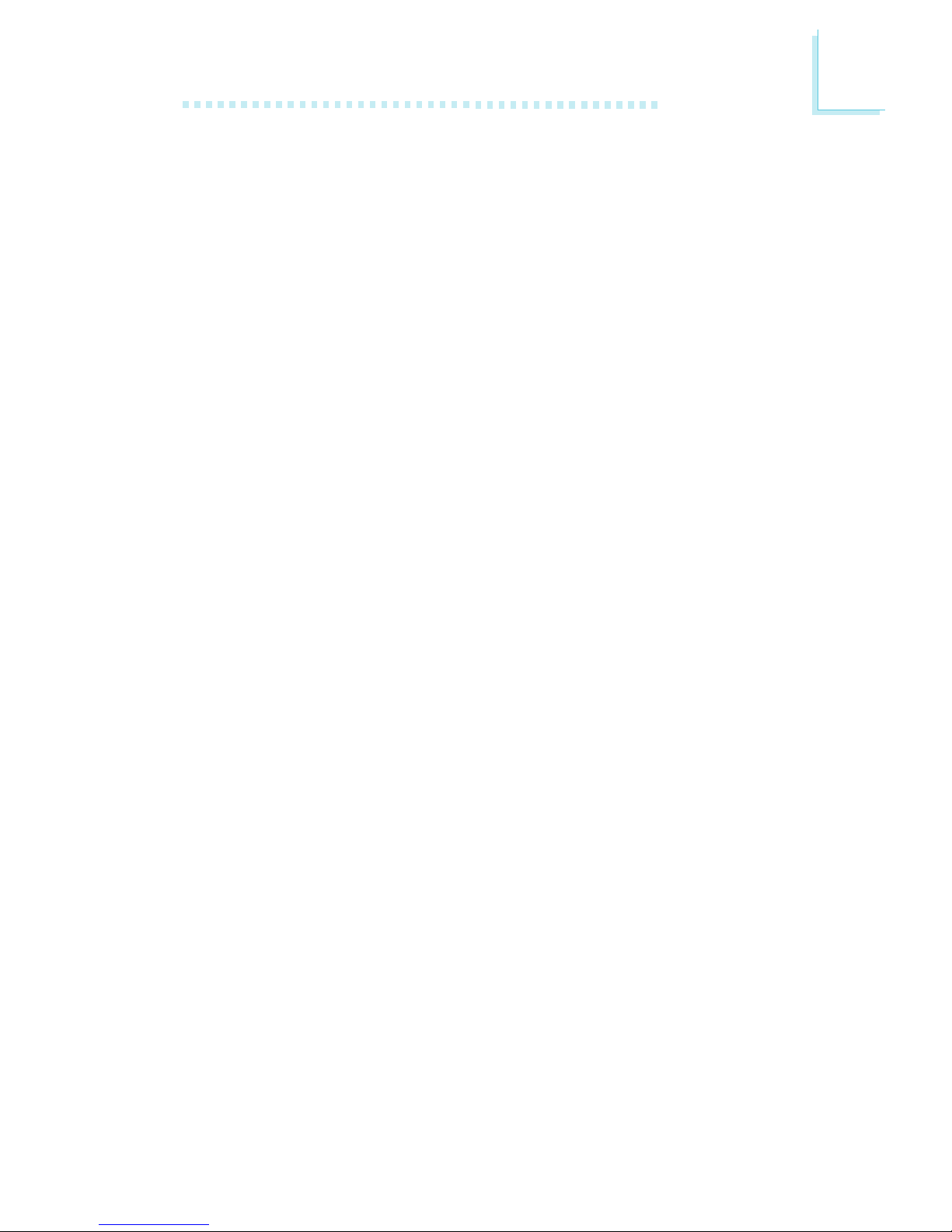
1
Introduction
9
BIOS
Award BIOS, Windows® 95/98/2000/ME Plug and Play
compatible
Supports SCSI sequential boot-up
Flash EPROM for easy BIOS upgrades (4Mbit)
Includes Symbios Logic SCSI BIOS
Supports DMI 2.0 function
Desktop Management Interface (DMI)
The system board comes with a DMI 2.0 built into the BIOS. The
DMI utility in the BIOS automatically records various information
about your system configuration and stores these information in the
DMI pool, which is a part of the system board's Plug and Play
BIOS. DMI, along with the appropriately networked software, is
designed to make inventory, maintenance and troubleshooting of
computer systems easier. Refer to chapter 4 for instructions on using
the DMI utility.
1.1.2 System Health Monitor Functions
The system board is capable of monitoring the following system
health conditions.
Monitors system temperature and overheat alarm
Monitors 5VSB/VBAT/1.5V/3.3V/5V/±12V/CPU voltages and
failure alarm
Monitors the fan speed of the CPU fan, chassis fan and second
fan; controls the fan speed of the CPU fan and chassis fan; and
failure alarm
Automatic CPU fan and chassis fan on/off control
Read back capability that displays temperature, voltage and fan
speed
Opened chassis alarm (optional)
Refer to the PC Health Status section in chapter 3 for more
information.
Page 10
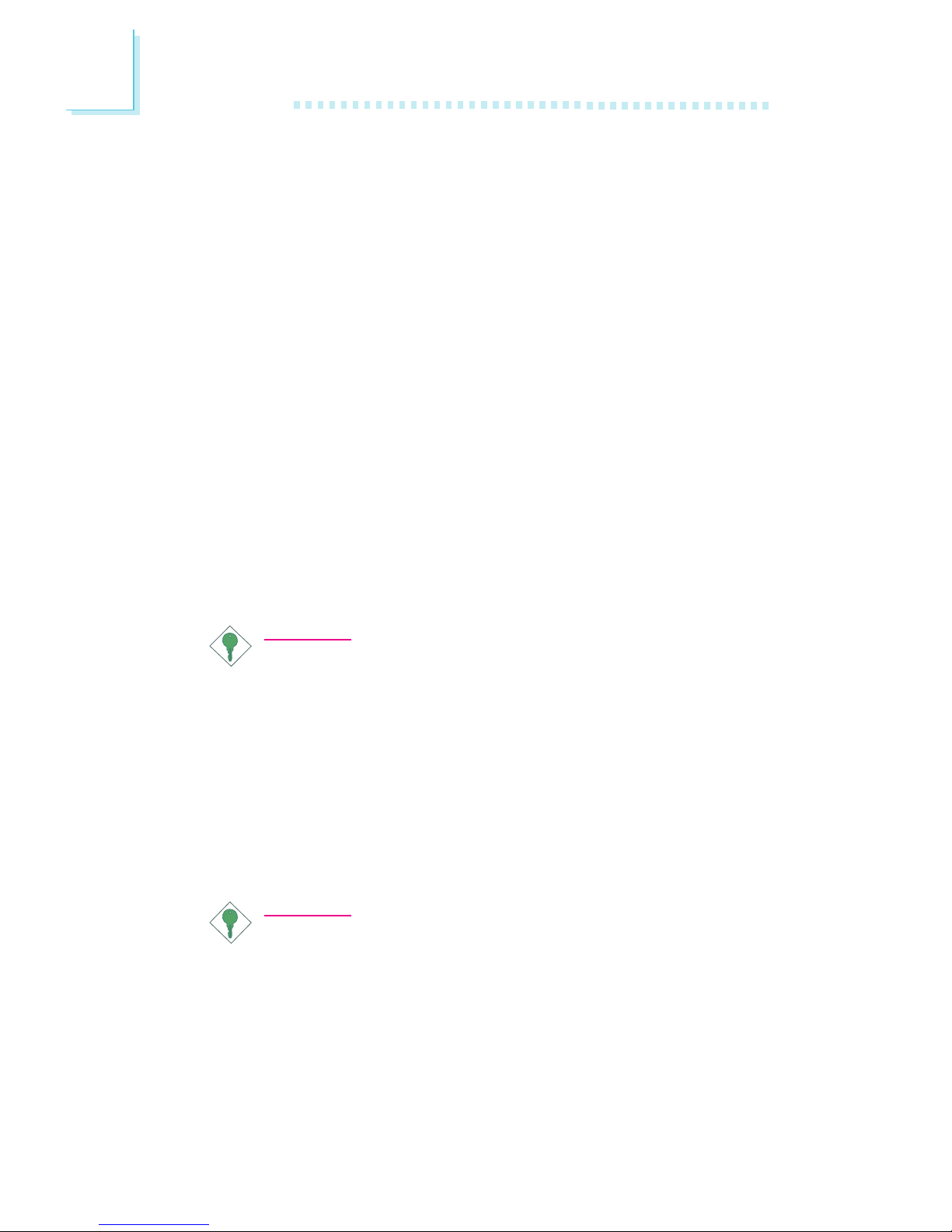
Introduction
1
10
1.1.3 Intelligence
Automatic CPU/Chassis Fan Off
The CPU and chassis fans will automatically turn off once the system
enters the Suspend mode.
Dual Function Power Button
Depending on the setting in the Soft-Off By PWR-BTTN field of
the Power Management Setup, this switch will allow the system to
enter the Soft-Off or Suspend mode.
Wake-On-Ring
This feature allows the system that is in the Suspend mode or Soft
Power Off mode to wake-up/power-on to respond to calls coming
through an internal or external modem. Refer to Wake-On-Ring
Connector in chapter 2 and Resume On Ring in the Power
Management Setup section in chapter 3 for more information.
Important:
If you are using a modem add-in card, the 5VSB power source
of your power supply must support ≥720mA.
Wake-On-LAN
The Wake-On-LAN function allows the network to remotely wake
up a Soft Power Down (Soft-Off) PC. Your LAN card must support
the remote wakeup function. Refer to Wake-On-LAN Connector in
chapter 2 and Resume On LAN in the Power Management Setup
section in chapter 3 for more information.
Important:
The 5VSB power source of your power supply must support
≥
720mA.
Page 11
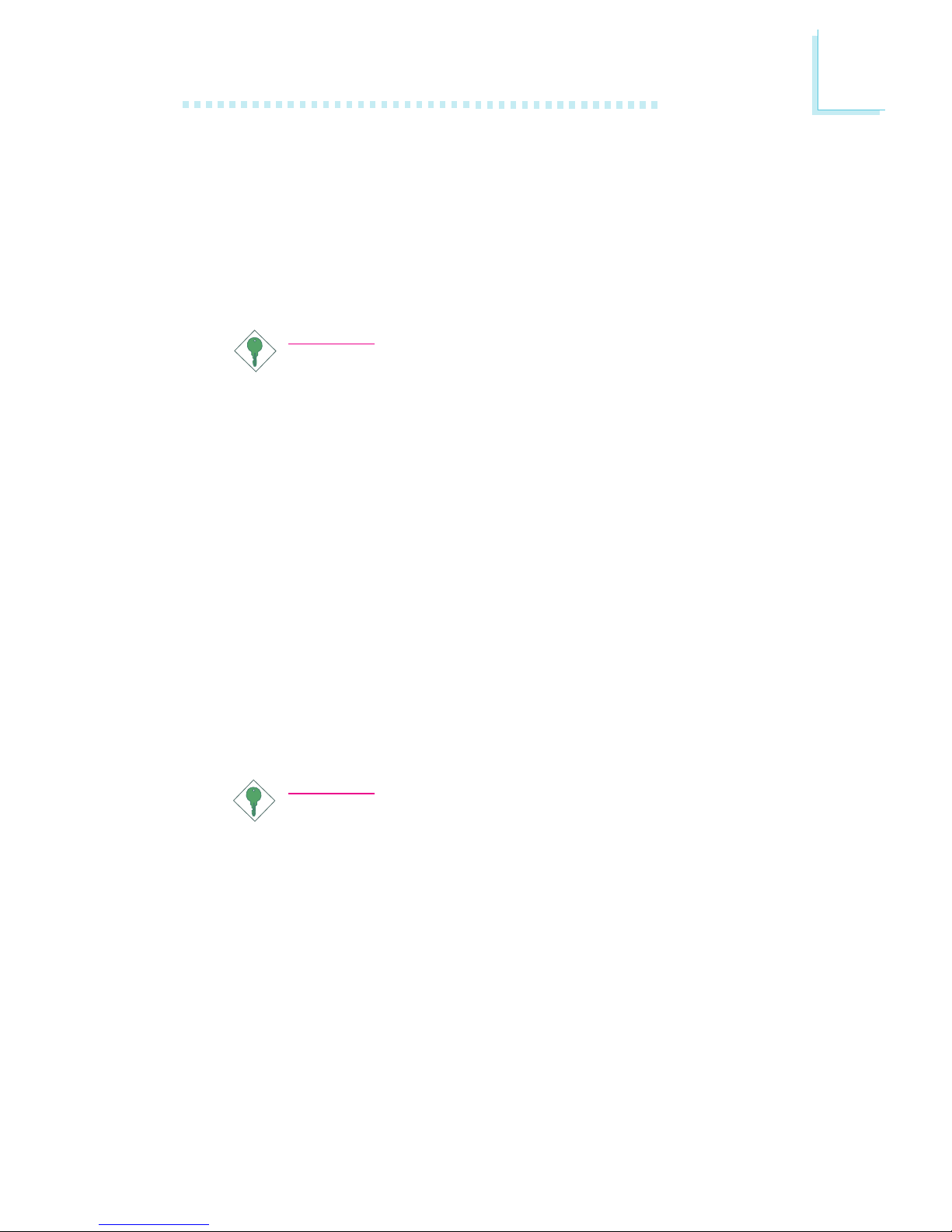
1
Introduction
11
Wake-On-Keyboard/Wake-On-Mouse
This function allows you to use the keyboard or PS/2 mouse to
power-on the system. Refer to Jumper Settings for Wake-OnKeyboard/Wake-On-Mouse in chapter 2 and Keyboard/Mouse
Power On in the Integrated Peripherals section in chapter 3 for
more information.
Important:
The power button will not function once a keyboard
password has been set in the KB Power On Password
field of the Integrated Peripherals submenu. You must type
the correct password to power-on the system. If you forgot
the password, power-off the system and remove the
battery. Wait for a few seconds and install it back before
powering-on the system.
The 5VSB power source of your power supply must
support ≥720mA.
Wake-On-USB Keyboard
The Wake-On-USB Keyboard function allows you to use a USB
keyboard to wake up a system that is in the S3 (STR - Suspend To
RAM) state. Refer to Jumper Settings for Wake-On-USB Keyboard
in chapter 2 and USB KB Wake-Up From S3 in the Power
Management Setup section in chapter 3 for more information.
Important:
If you are using the Wake-On-USB Keyboard function for 2
USB ports, the 5VSB power source of your power supply
must support ≥1.5A.
If you are using the Wake-On-USB Keyboard function for 4
USB ports, the 5VSB power source of your power supply
must support ≥2A.
RTC Timer to Power-on the System
The RTC installed on the system board allows your system to
automatically power-on on the set date and time. Refer to Resume
On Alarm in the Power Management Setup section in chapter 3 for
more information.
Page 12
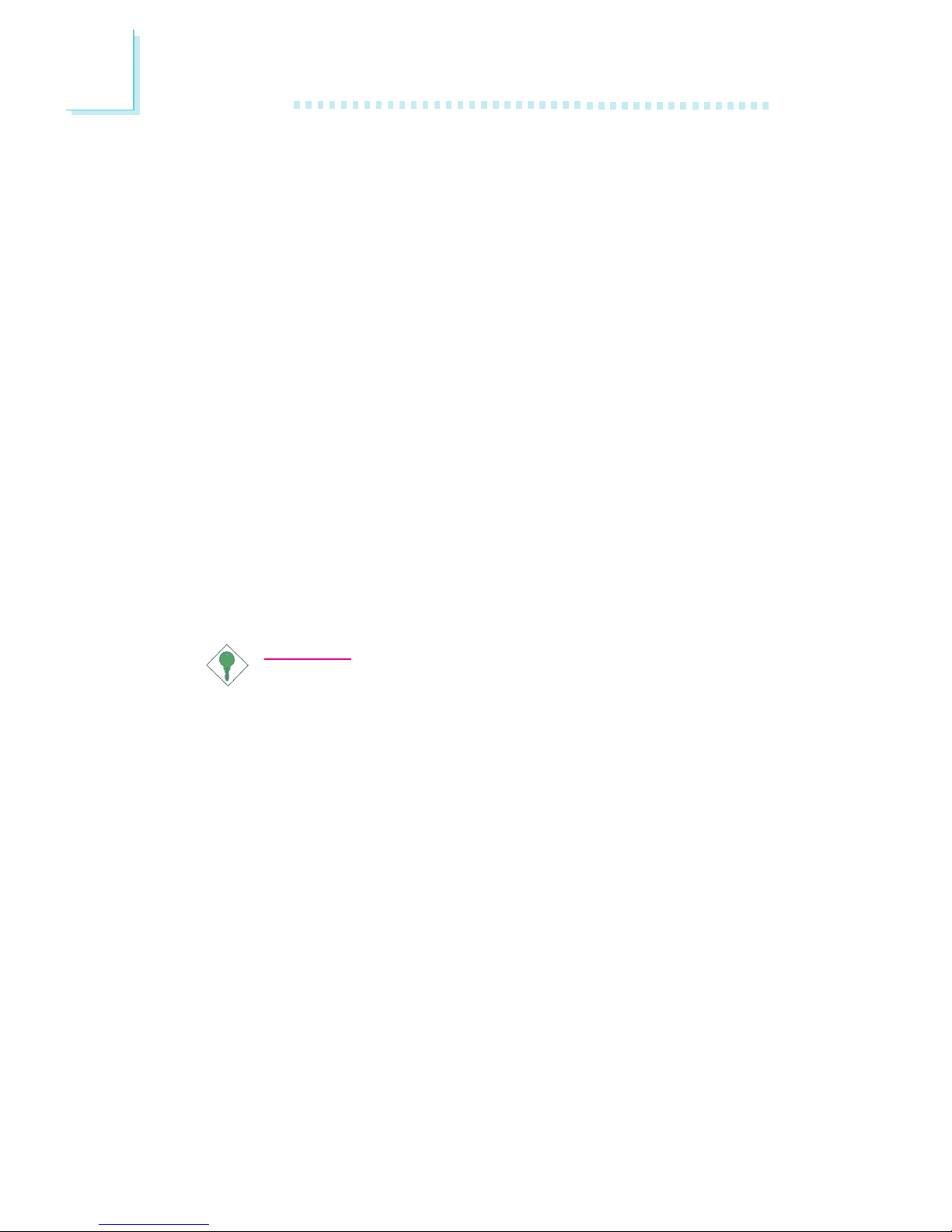
Introduction
1
12
ACPI STR
The system board is designed to meet the ACPI (Advanced
Configuration and Power Interface) specification. ACPI has energy
saving features that enables PCs to implement Power Management
and Plug-and-Play with operating systems that support OS Direct
Power Management. Currently, only Windows® 98/2000/ME supports
the ACPI function. ACPI when enabled in the Power Management
Setup will allow you to use the Suspend to RAM function.
With the Suspend to RAM function enabled, you can power-off the
system at once by pressing the power button or selecting Standby
when you shut down Windows® 98/2000/ME without having to go
through the sometimes tiresome process of closing files, applications
and operating system. This is because the system is capable of
storing all programs and data files during the entire operating session
into RAM (Random Access Memory) when it powers-off. The
operating session will resume exactly where you left off the next time
you power-on the system. Refer to Using the Suspend to RAM
Function in appendix A for more information.
Important:
The 5VSB power source of your power supply must support
≥
1A.
AC Power Failure Recovery
When power returns after an AC power failure, you may choose to
either power-on the system manually, let the system power-on
automatically or return to the state where you left off before power
failure occurs. Refer to PWR Lost Resume State in the Integrated
Peripherals section in chapter 3 for more information.
Year 2000 Compliant
Supports hardware Y2K function.
Supports hardware Random Number Generator (RNG) to en-
able a new security and manageability infrastructure for PC.
Page 13
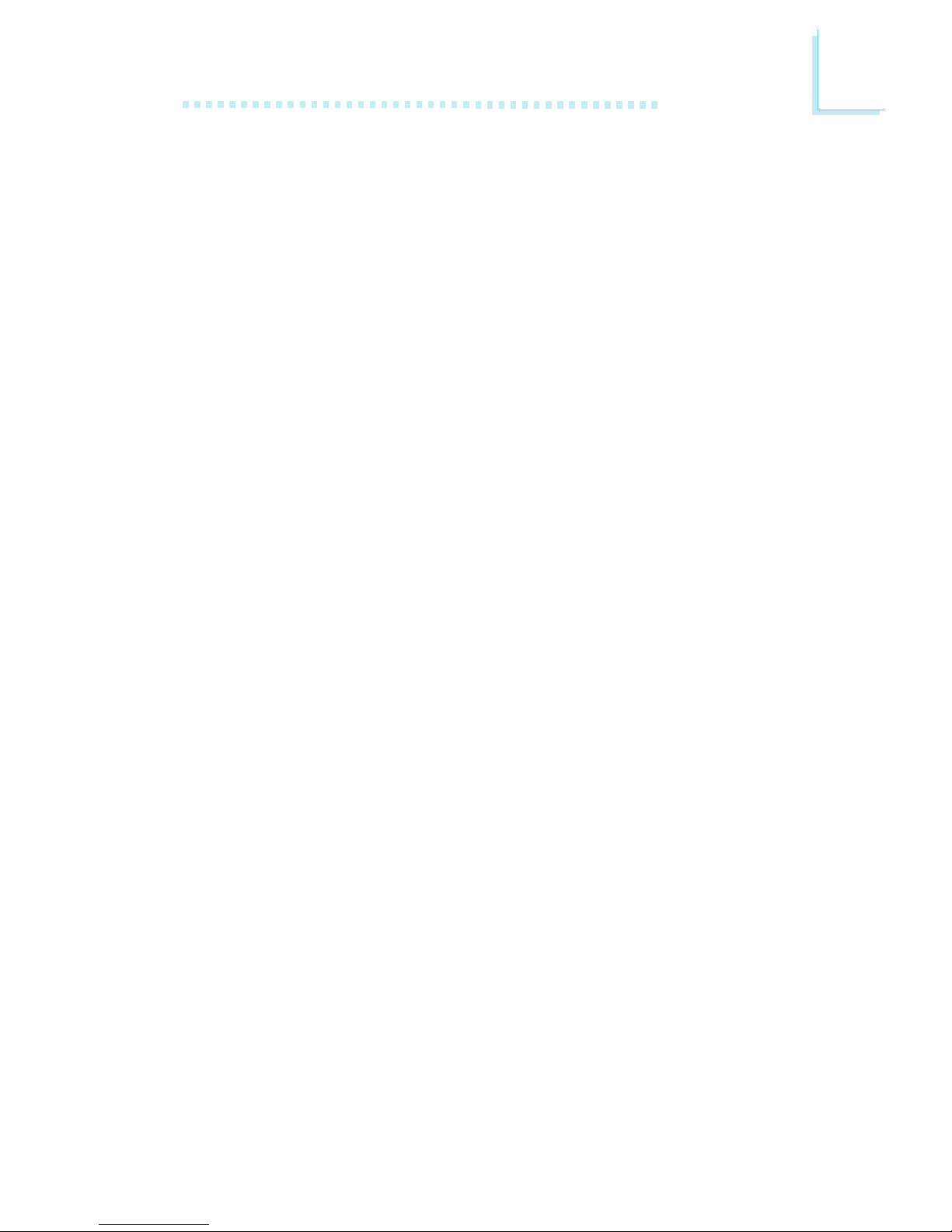
1
Introduction
13
Virus Protection
Most viruses today destroy data stored in hard drives. The system
board is designed to protect the boot sector and partition table of
your hard disk drive.
1.2 Package Checklist
The system board package contains the following items:
þ The system board
þ A users manual
þ One IDE cable for ATA/33, ATA/66 or ATA/100 IDE drives
þ One 34-pin floppy disk drive cable
þ One Main Board Utility CD
If any of these items are missing or damaged, please contact your
dealer or sales representative for assistance.
Page 14
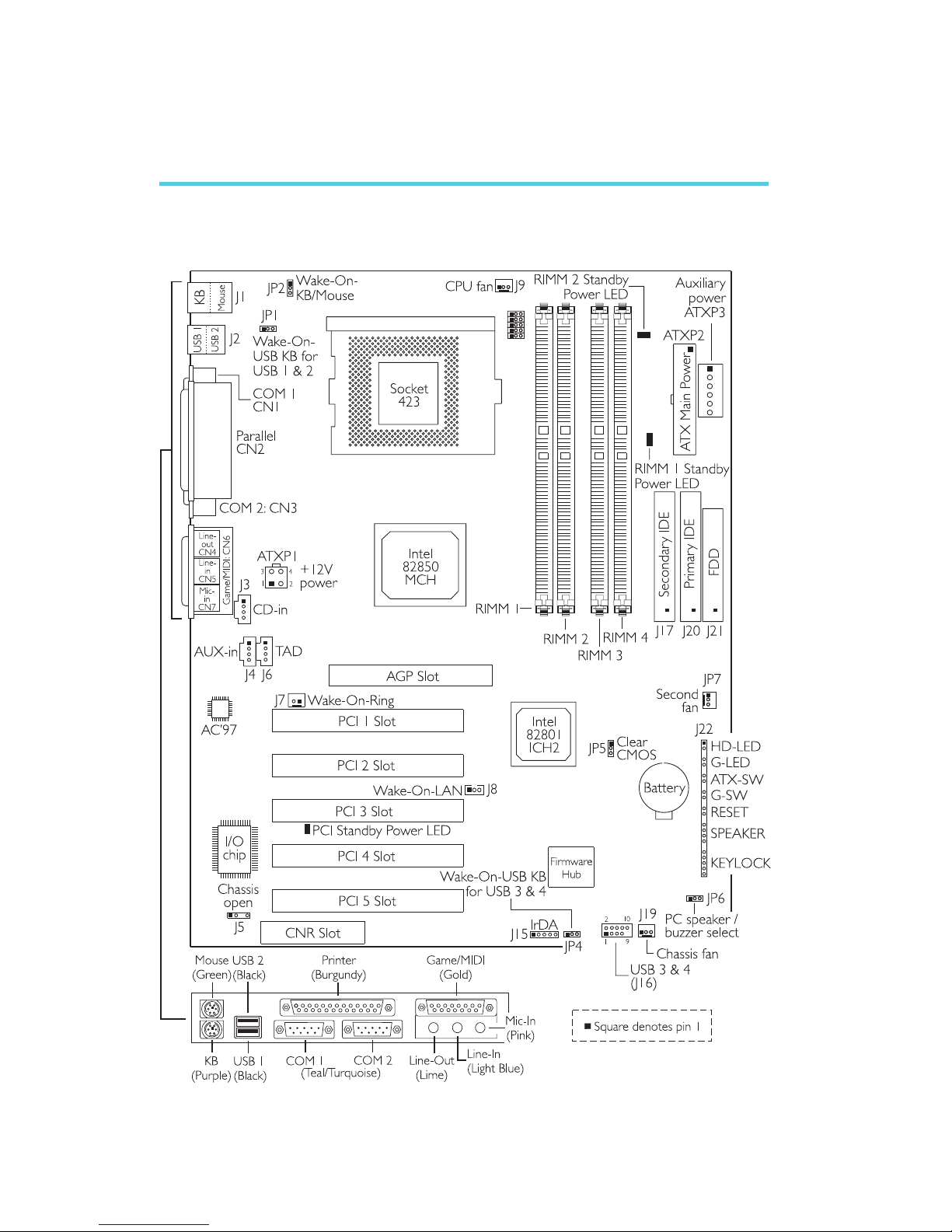
2
14
Hardware Installation
2.1 System Board Layout
Chapter 2 - Hardware Installation
Page 15
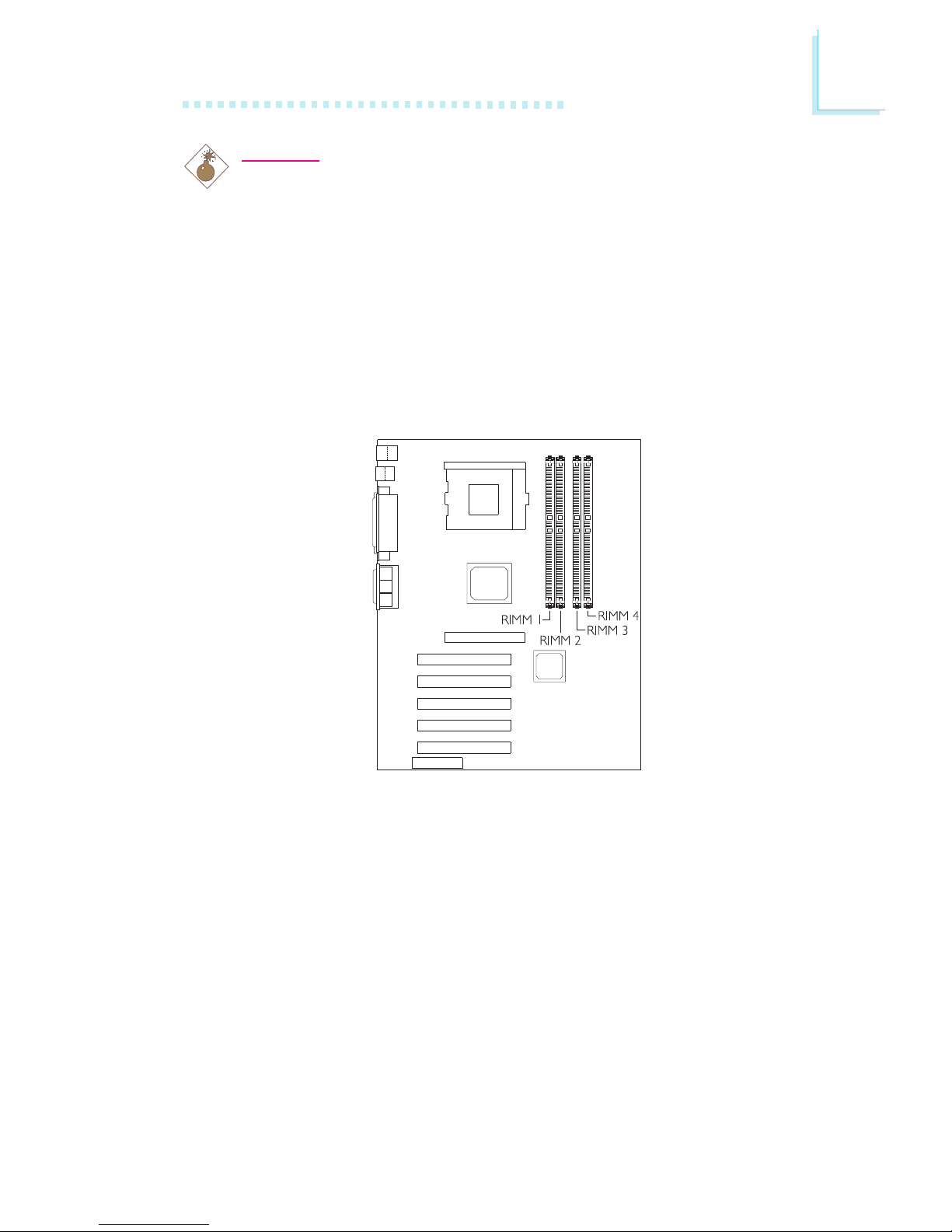
2
Hardware Installation
15
2.2 System Memory
Warning:
Electrostatic discharge (ESD) can damage your system board,
processor, disk drives, add-in boards, and other components. Perform
the upgrade instruction procedures described at an ESD workstation
only. If such a station is not available, you can provide some ESD
protection by wearing an antistatic wrist strap and attaching it to a
metal part of the system chassis. If a wrist strap is unavailable,
establish and maintain contact with the system chassis throughout
any procedures requiring ESD protection.
Features
Four RIMM sockets
- Two Direct-RDRAM channels with two RIMMs per channel
Supports maximum of 32 Direct RDRAM devices per channel
Supports 128MB to 2GB system memory using 64Mbit,
128Mbit or 256Mbit technology - PC-600 or PC-800 RDRAM
Supports single-sided or double-sided RIMM
RIMM with SPD (Serial Presence Detect) data structure will
provide optimal memory operation
ECC supported
Page 16
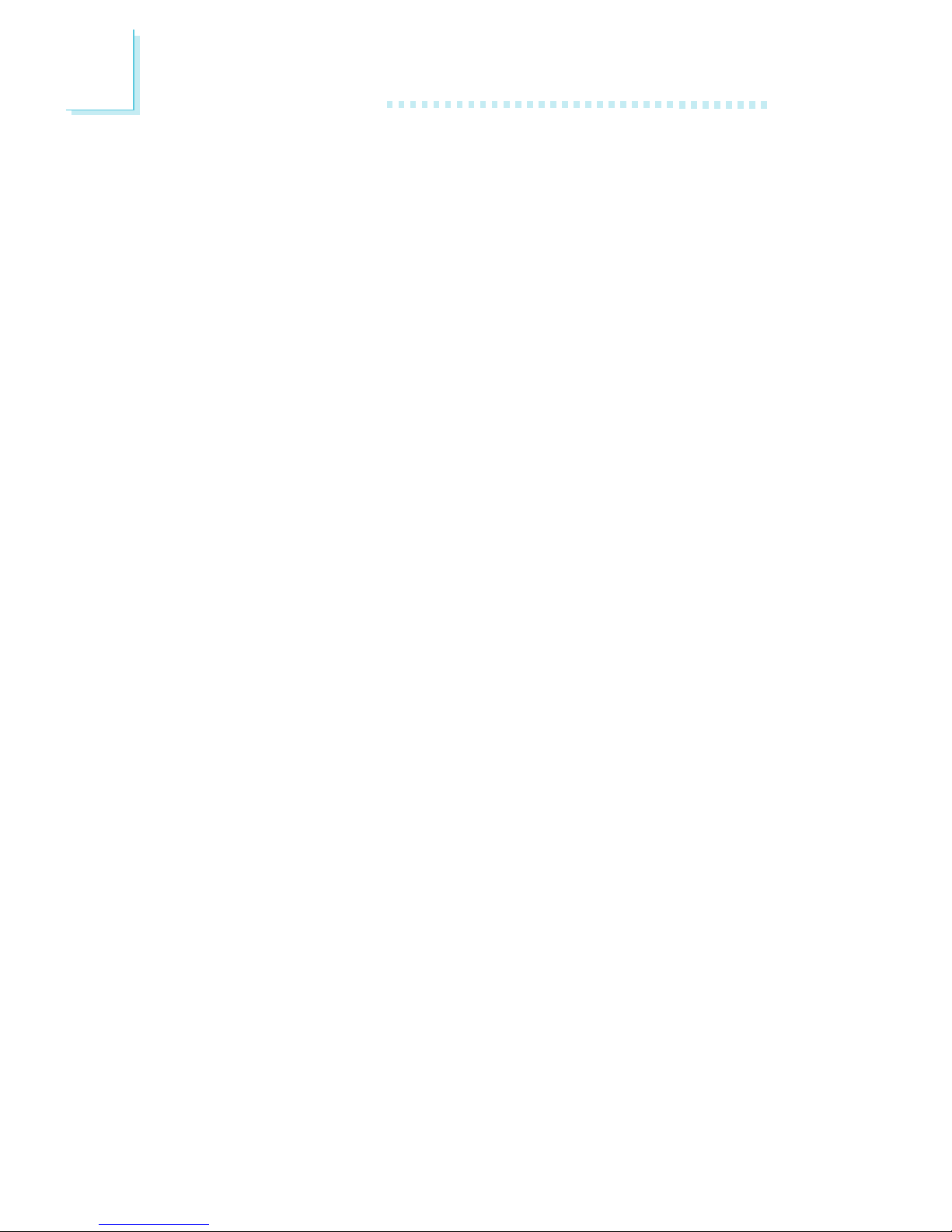
2
16
Hardware Installation
2.2.1 Important Installation Instructions
Certain rules must be followed when installing RIMM to obtain
optimum system performance.
Rule 1: Before installing or uninstalling a RIMM, power off the system
and unplug the power cord. Make sure the Power/Standby
LED is off.
Rule 2: The four RIMM sockets are divided into 2 banks - bank 0
(RIMM sockets 1 and 2) and bank 1 (RIMM sockets 3 and
4). Bank 0 must be populated first ensuring that RIMM
sockets 1 and 2 are installed with RIMMs. The memory
configuration (speed, number of devices, size and density) of
RIMMs in bank 0 and bank 1 must be identical.
Rule 3: Each bank supports a maximum of 32 devices, therefore, the
2 banks support a maximum of 64 devices.
Rule 4: The system board supports ECC or non-ECC RIMM. Use
the same type of RIMM in all sockets.
Rule 5: Due to RDRAMs signal routing, all RIMM sockets must be
populated with modules. If RIMM sockets 3 and 4 (bank 1)
are not populated with RIMMs, YOU MUST install them with
CRIMMs (Continuity RIMM). This is to avoid breaking the
signal lines which are a serial connection in a RAMBUS
interface and will allow the Direct Rambus Channel to
function properly. If, at any time, you wish to upgrade the
system memory, remove the CRIMMs and replace them with
RIMMs.
Page 17

2
Hardware Installation
17
1. Pull the tabs which are at the ends of the socket to the side.
2. Position the RIMM above the socket with the notches in the
module aligned with the keys on the socket.
3. Seat the module vertically into the socket. Make sure it is
completely seated. The tabs will hold the RIMM in place.
2.2.2 Installing a RIMM
A RIMM simply snaps into a RIMM socket on the system board. Pin
1 of the RIMM must correspond with pin 1 of the socket.
The CRIMM module included in the system board package looks
similar to the one shown below..
Page 18
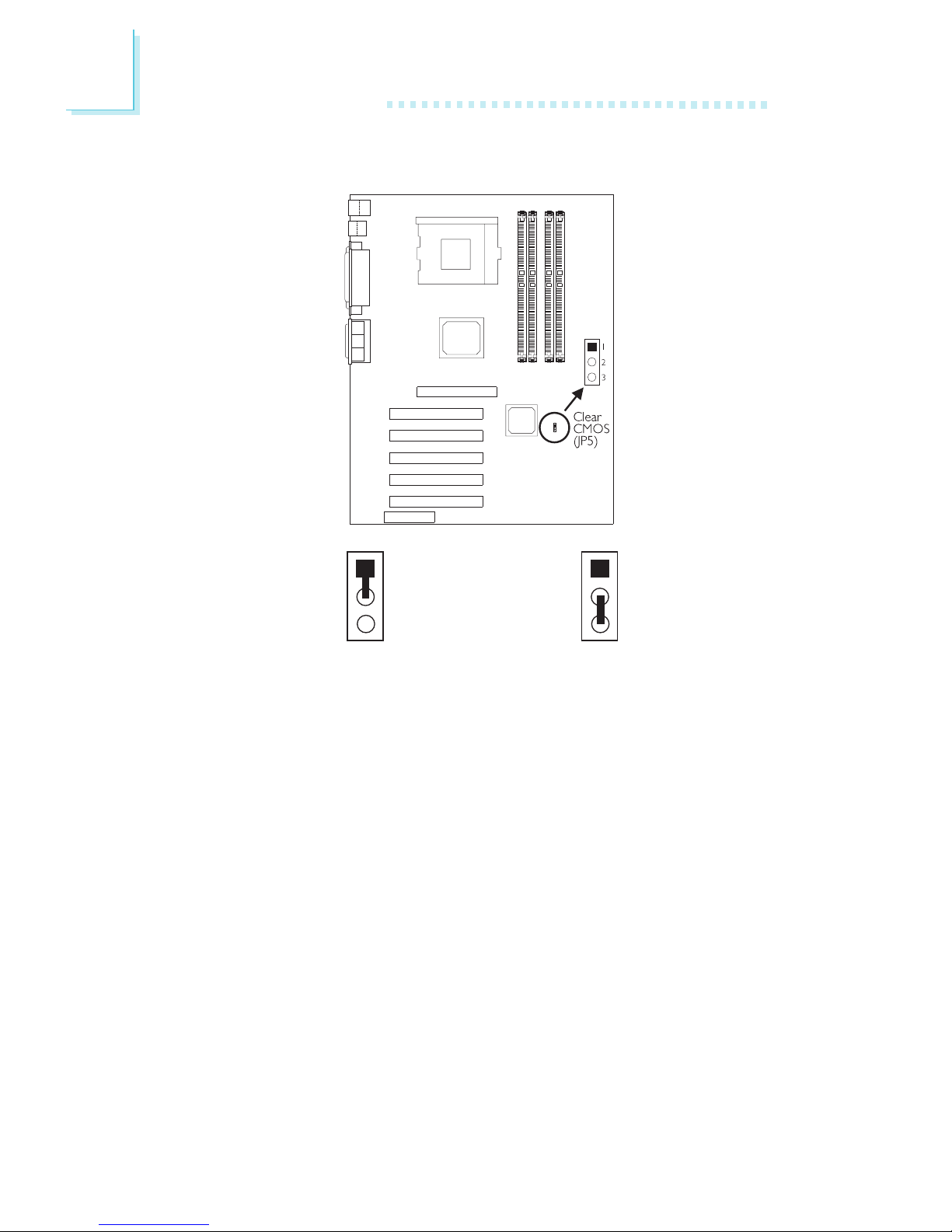
2
18
Hardware Installation
2.3 Jumper Settings for Clearing CMOS Data
Clear CMOS Data - Jumper JP5
If you encounter the following,
a) CMOS data becomes corrupted.
b) You forgot the supervisor or user password.
c) You are unable to boot-up the computer system because the
processors ratio was incorrectly set in the BIOS.
you can reconfigure the system with the default values stored in the
ROM BIOS.
To load the default values stored in the ROM BIOS, please follow
the steps below.
1. Power-off the system.
2. Set JP5 pins 2 and 3 to On. Wait for a few seconds and set JP5
back to its default setting, pins 1 and 2 On.
2-3 On:
Clear CMOS Data
1-2 On: Normal
(default)
1
2
3
1
2
3
Page 19
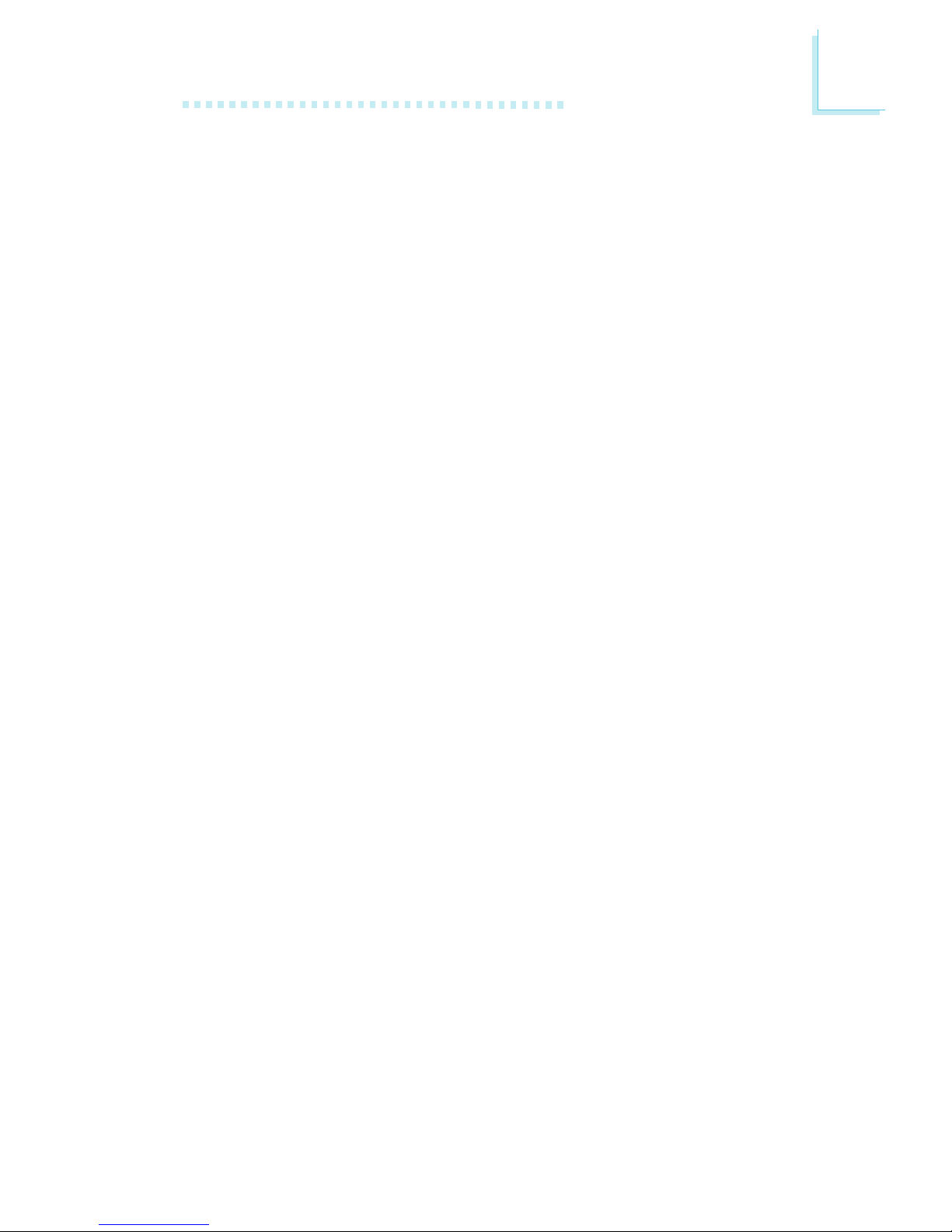
2
Hardware Installation
19
3. Now power-on the system.
If your reason for clearing the CMOS data is due to incorrect
setting of the processors ratio in the BIOS, please proceed to
step 4.
4. After powering-on the system, press <Del> to enter the main
menu of the BIOS.
5. Select the CPU Frequency Control submenu and press <Enter>.
6. Set the CPU Clock Ratio field to its default setting or an
appropriate frequency ratio. Refer to the CPU Frequency Control
section in chapter 3 for more information.
7. Press <Esc> to return to the main menu of the BIOS setup
utility. Select Save & Exit Setup and press <Enter>.
8. Type <Y> and press <Enter>.
Page 20
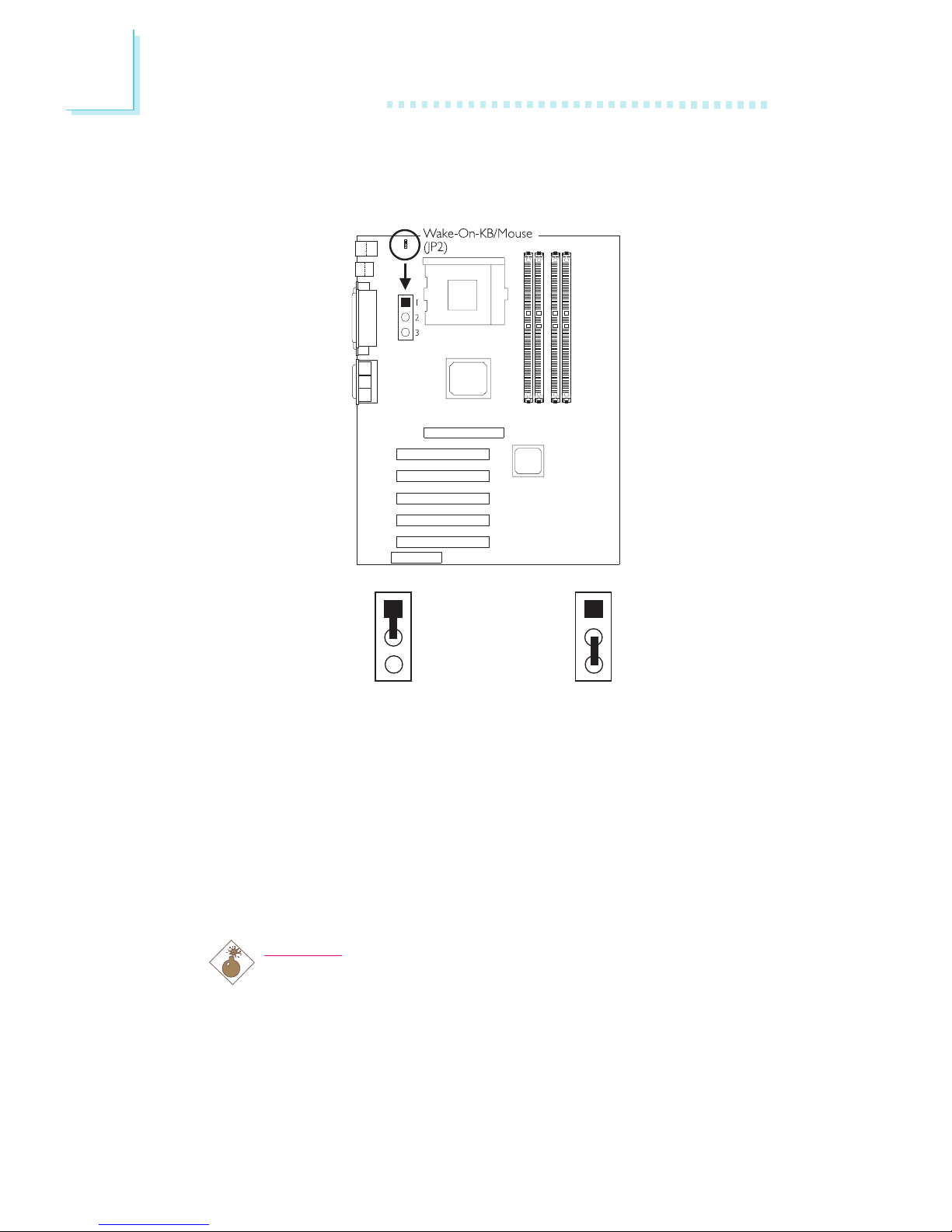
2
20
Hardware Installation
2.4 Jumper Settings for Wake-On-Keyboard/
Wake-On-Mouse
Wake-On-Keyboard/Wake-On-Mouse - Jumper JP2
The Wake-On-Keyboard/Wake-On-Mouse function allows you to use
the keyboard or PS/2 mouse to power-on the system. By default,
JP2 is disabled. To use this function, set JP2 to 2-3 On. Keyboard/
Mouse Power On in the Integrated Peripherals submenu of the
BIOS must be set accordingly. Refer to chapter 3 for details.
Warning:
1. If JP2 was enabled with a password set in the KB Power
On Password field, and now you wish to disable the
keyboard password function, make sure to set the
Keyboard/Mouse Power On field to Disabled prior to
setting JP2 to disabled. You will not be able to boot up the
system if you fail to do so.
2-3 On: Enable
1-2 On: Disable
(default)
1
2
3
1
2
3
Page 21

2
Hardware Installation
21
2. The power button will not function once a keyboard
password has been set in the KB Power On Password
field of the Integrated Peripherals submenu. You must type
the correct password to power-on the system.
3. The 5VSB power source of your power supply must
support ≥720mA.
2.5 Jumper Settings for the PC Speaker or Buzzer
Select
2-3 On: PC Speaker
1-2 On: Buzzer
(default)
PC Speaker / Buzzer Select - Jumper JP6
The system board is equipped with a buzzer. To use the buzzer, JP6
must be set to 1-2 On. If you wish to use the speaker that is in
your PC, set JP6 to 2-3 On.
123 123
Page 22
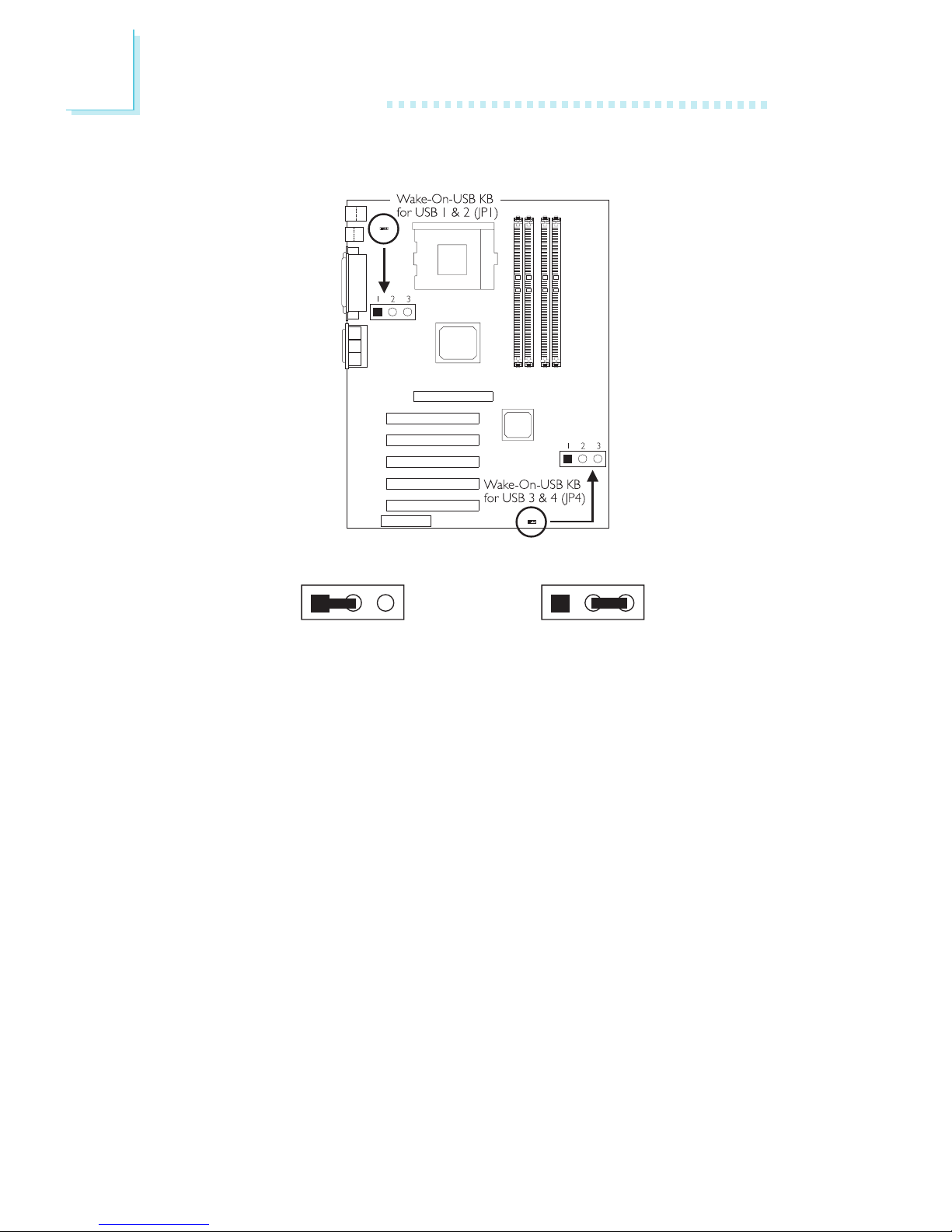
2
22
Hardware Installation
2.6 Jumper Settings for Wake-On-USB Keyboard
2-3 On: Enable
1-2 On: Disable
(default)
123 123
Wake-On-USB Keyboard - Jumpers JP1 and JP4
The Wake-On-USB Keyboard function allows you to use a USB
keyboard to wake up a system that is in the S3 (STR - Suspend To
RAM) state.
By default, this function is disabled. To use this function, JP1 and JP4 pins 2 and 3 must be set to On. Regardless of the USB port (USB
1, 2, 3 or 4) used, both jumpers must be enabled. USB KB WakeUp From S3 in the Power Management Setup submenu of the
BIOS must also be enabled.
Page 23
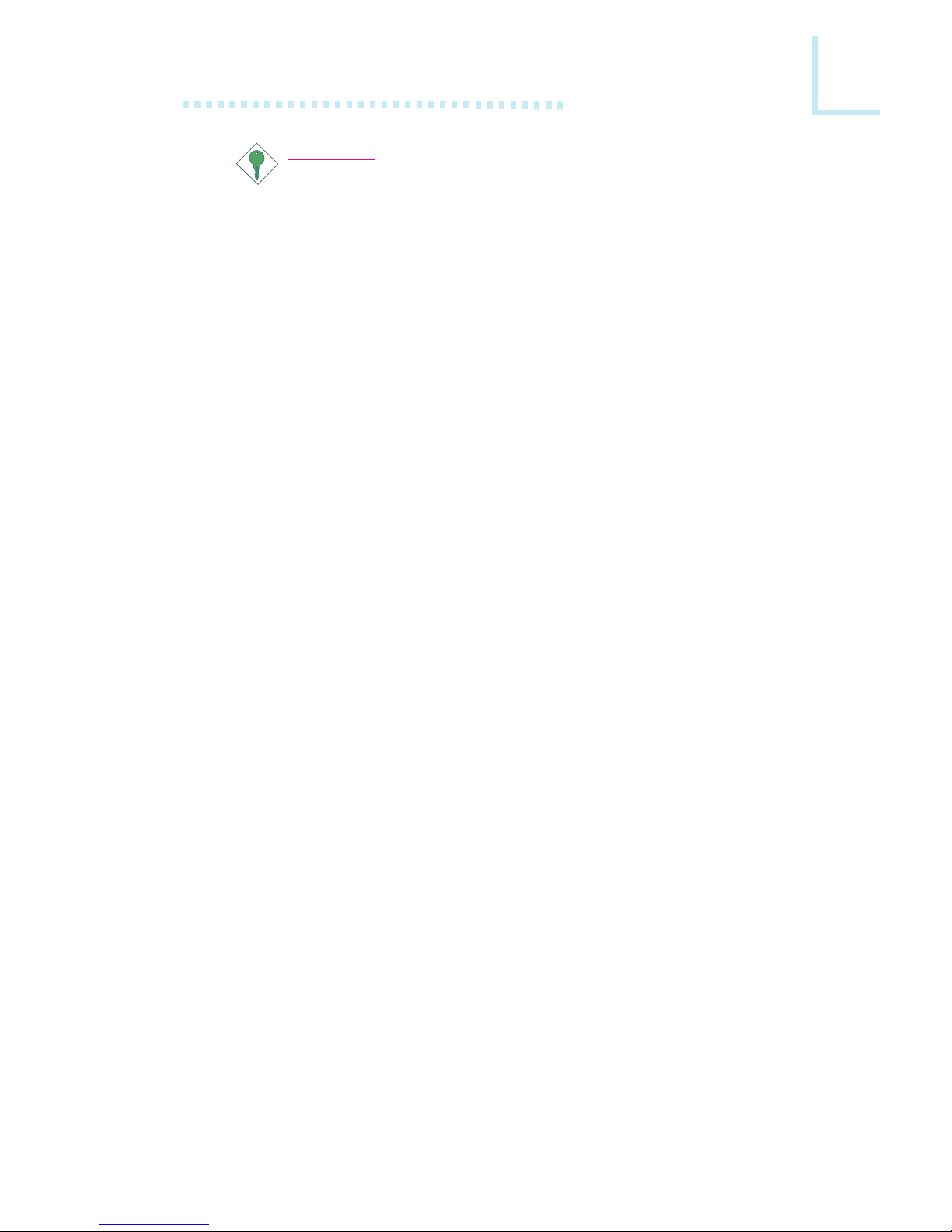
2
Hardware Installation
23
Important:
If you are using the Wake-On-USB Keyboard function for 2
USB ports, the 5VSB power source of your power supply
must support ≥1.5A.
If you are using the Wake-On-USB Keyboard function for 4
USB ports, the 5VSB power source of your power supply
must support ≥2A.
Page 24
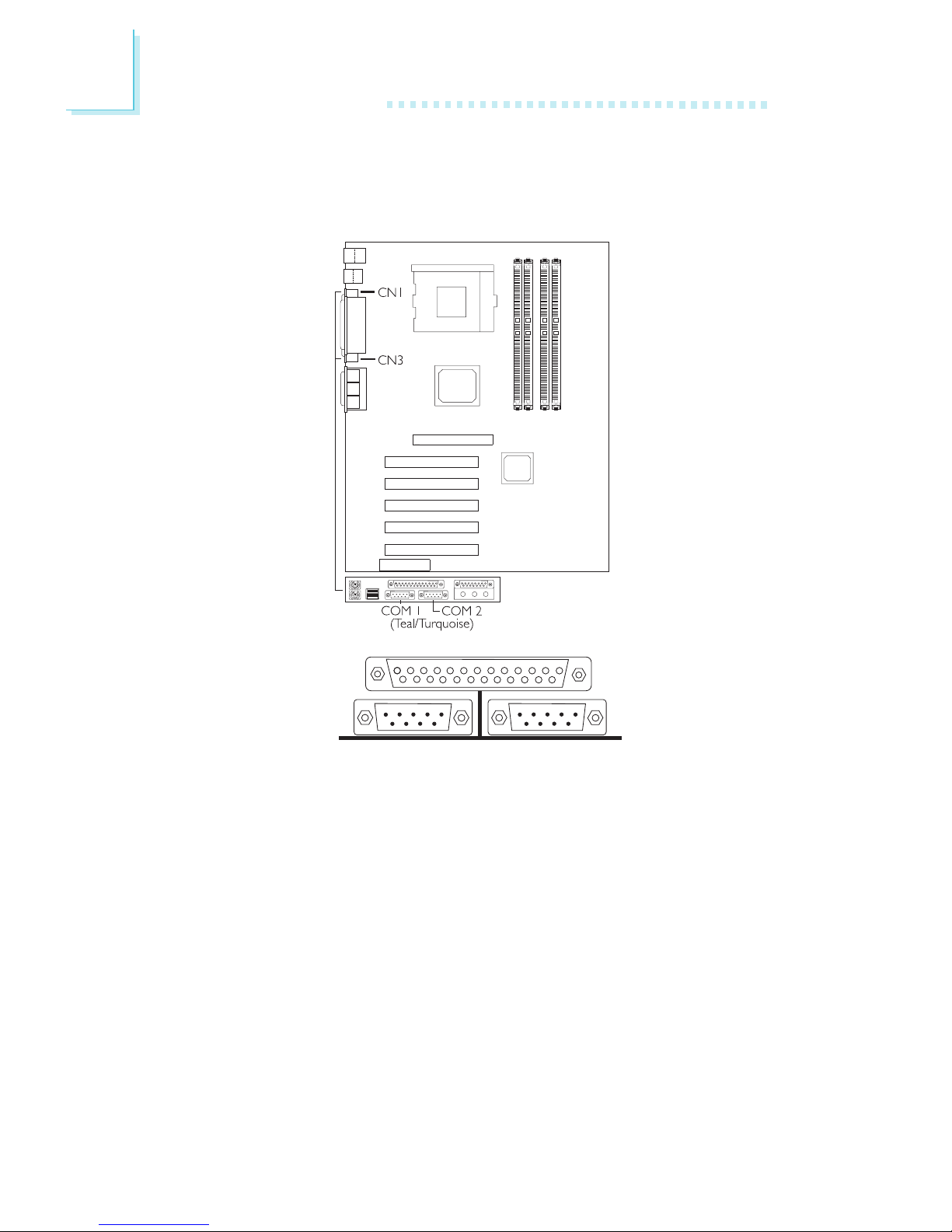
2
24
Hardware Installation
2.7 Ports and Connectors
2.7.1 Serial Ports
COM 1
Serial Port
COM 2
Serial Port
The system board is equipped with onboard serial ports (COM 1:
CN1 and COM 2: CN3) - both in Teal/Turquoise color located at
the ATX double deck ports of the board.
These ports are RS-232C asynchronous communication ports with
16C550A-compatible UARTs that can be used with modems, serial
printers, remote display terminals, and other serial devices. You can
set the serial ports I/O address in the Integrated Peripherals
submenu of the BIOS.
Page 25
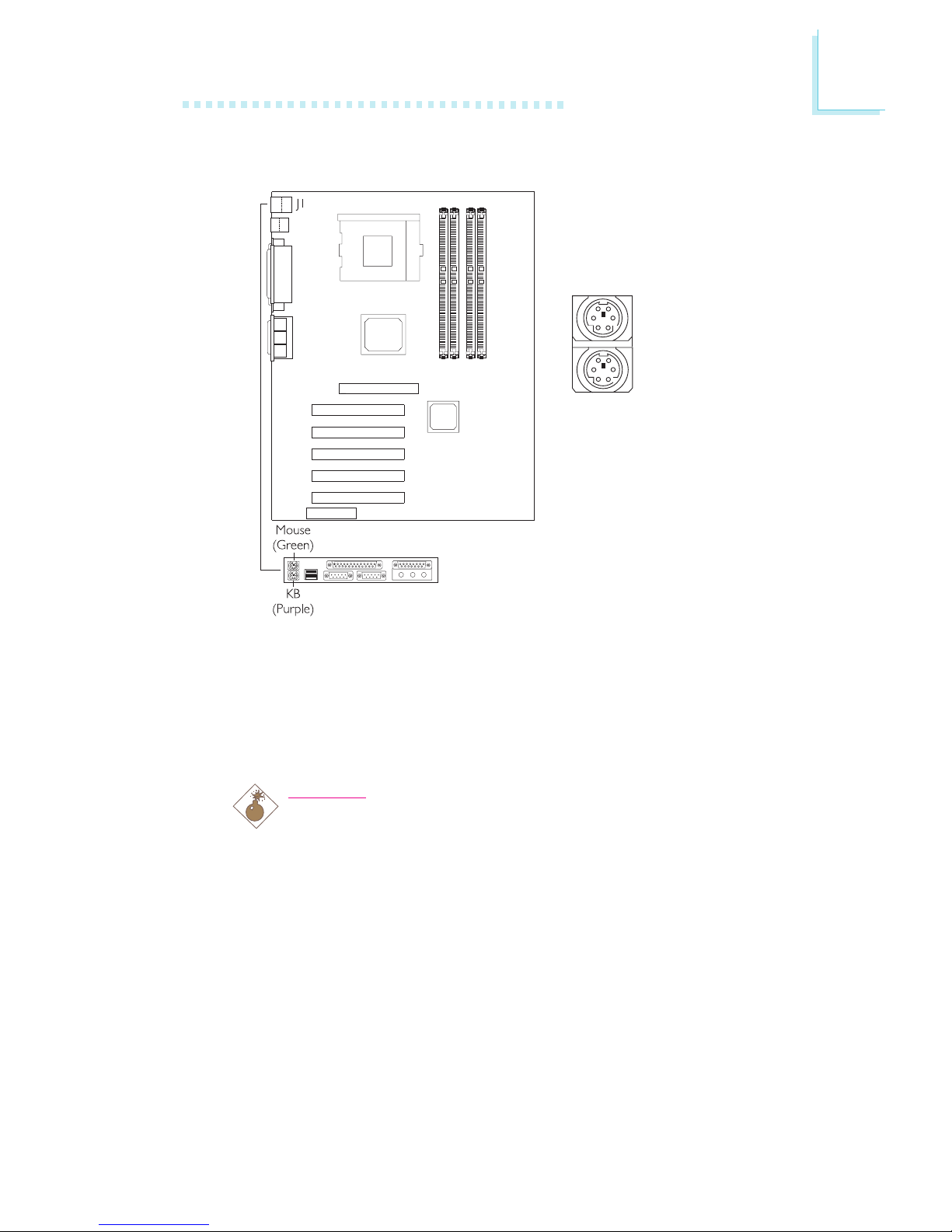
2
Hardware Installation
25
2.7.2 PS/2 Mouse and PS/2 Keyboard Ports
PS/2 Mouse
PS/2 Keyboard
The system board is equipped with an onboard PS/2 mouse
(Green) and PS/2 keyboard (Purple) ports - both at location J1 of
the ATX double deck ports of the system board. The PS/2 mouse
port uses IRQ12. If a mouse is not connected to this port, the
system will reserve IRQ12 for other expansion cards.
Warning:
Make sure to turn off your computer prior to connecting or
disconnecting a mouse or keyboard. Failure to do so may
damage the system board.
Page 26
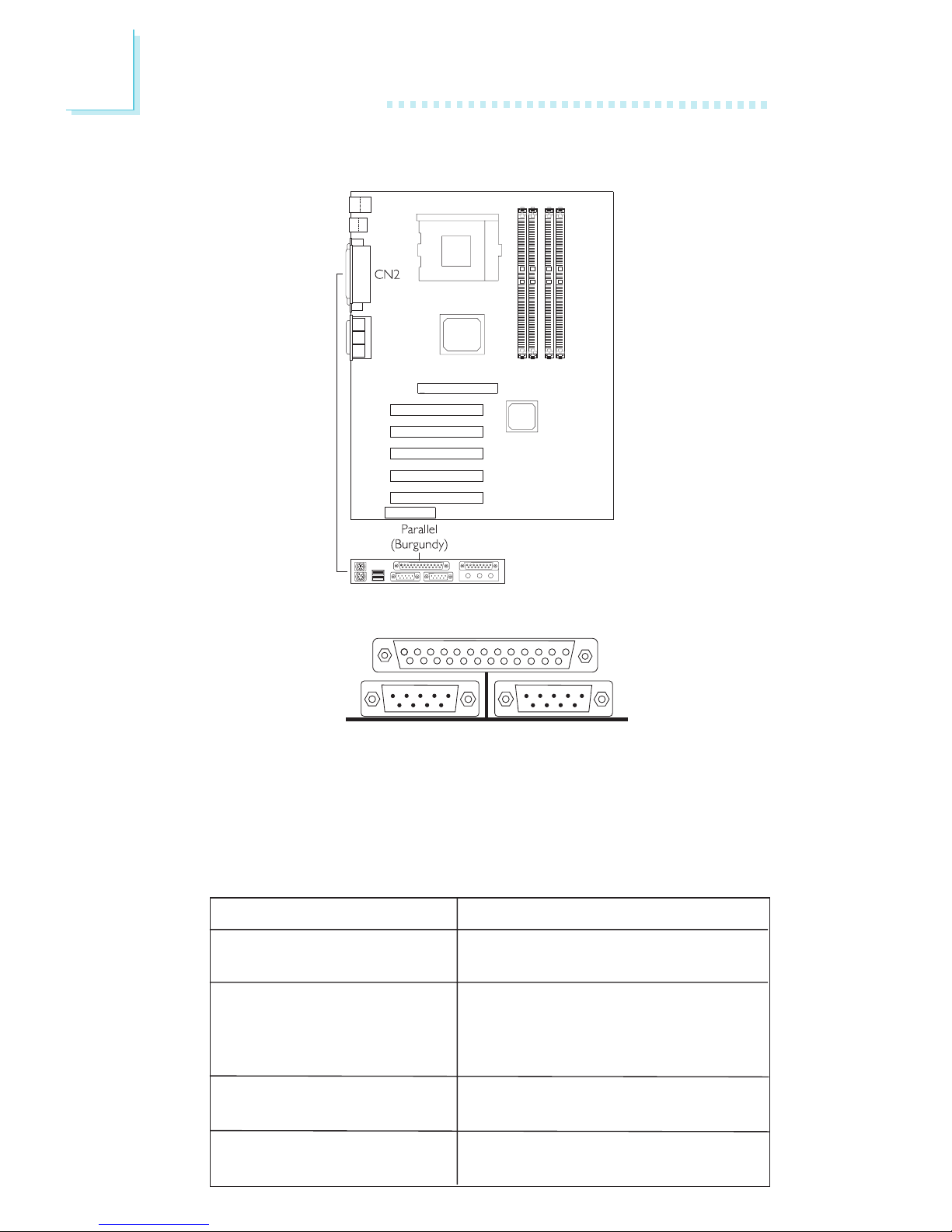
2
26
Hardware Installation
Setting
SPP
(Standard Parallel Port)
ECP
(Extended Capabilities Port)
EPP
(Enhanced Parallel Port)
PntMode
Function
Allows normal speed operation but
in one direction only.
Allows parallel port to operate in
bidirectional mode and at a speed
faster than the SPPs data transfer
rate.
Allows bidirectional parallel port operation at maximum speed.
Allows parallel port to operate in
bipolar mode.
2.7.3 Parallel Port
The system board has a standard parallel port (CN2 - Burgundy)
located at the ATX double deck ports of the board for interfacing
your PC to a parallel printer. It supports SPP, ECP, EPP and PntMode
modes. You can select the ports mode in the Integrated Peripherals
submenu of the BIOS.
Parallel Port
Page 27
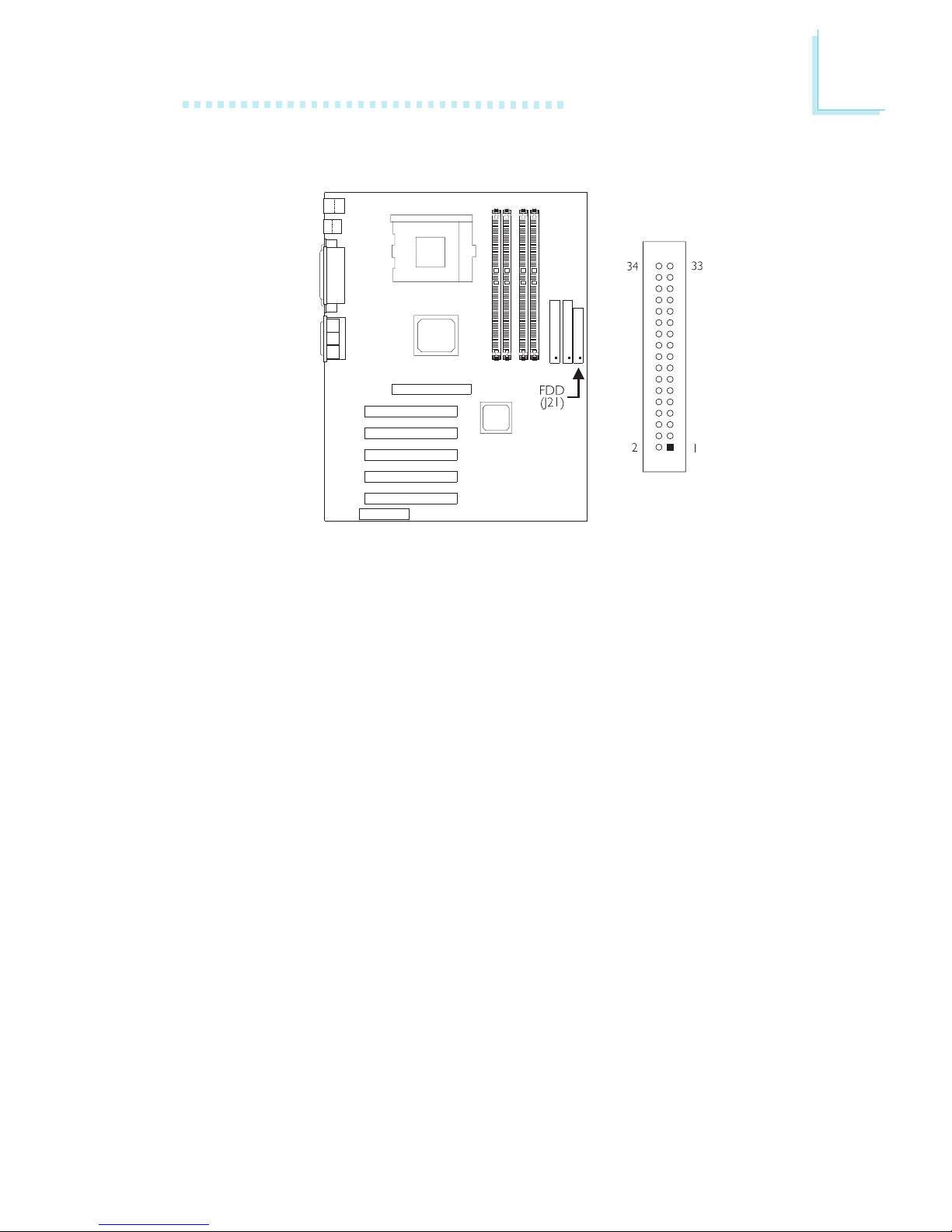
2
Hardware Installation
27
2.7.4 Floppy Disk Drive Connector
The system board is equipped with a shrouded floppy disk drive
connector that supports two standard floppy disk drives. To prevent
improper floppy cable installation, the shrouded floppy disk header
has a keying mechanism. The 34-pin connector on the floppy cable
can be placed into the header only if pin 1 of the connector is
aligned with pin 1 of the header. You may enable or disable this
function in the Integrated Peripherals submenu of the BIOS.
Connecting the Floppy Disk Drive Cable
1. Install the 34-pin header connector of the floppy disk drive cable
into the shrouded floppy disk header (J21) on the system board.
The colored edge of the ribbon should be aligned with pin 1 of
J21.
2. Install the other 34-pin header connector(s) into the disk drive(s).
Align the colored edge of the daisy chained ribbon cable with pin
1 of the drive edge connector(s). The end-most connector should
be attached to the drive you want to designate as Drive A.
Page 28

2
28
Hardware Installation
2.7.5 IDE Disk Drive Connector
The system board is equipped with two shrouded PCI IDE headers
that will interface four Enhanced IDE (Integrated Drive Electronics)
disk drives. To prevent improper IDE cable installation, each shrouded
PCI IDE header has a keying mechanism. The 40-pin connector on
the IDE cable can be placed into the header only if pin 1 of the
connector is aligned with pin 1 of the header. You may enable or
disable the onboard primary or secondary IDE controller in the
Integrated Peripherals submenu of the BIOS.
Connecting the IDE Disk Drive Cable
1. If you are connecting two IDE drives, install the 40-pin connector
of the IDE cable into the primary shrouded IDE header (J20). If
you are adding a third or fourth IDE device, install the 40-pin
connector of the other IDE cable into the secondary shrouded
IDE header (J17).
2. Install the other 40-pin header connector(s) into the device with
the colored edge of the ribbon cable aligned with pin 1 of the
drive edge connector(s).
Note:
Refer to your disk drive users manual for information about
selecting proper drive switch settings.
Page 29

2
Hardware Installation
29
Adding a Second IDE Disk Drive
When using two IDE drives, one must be set as the master and the
other as the slave. Follow the instructions provided by the drive
manufacturer for setting the jumpers and/or switches on the drives.
The system board supports Enhanced IDE or ATA-2, ATA/33,
ATA/66 or ATA/100 hard drives. We recommend that you use hard
drives from the same manufacturer. In a few cases, drives from two
different manufacturers will not function properly when used together.
The problem lies in the hard drives, not the system board.
Important:
If you encountered problems while using an ATAPI CD-ROM
drive that is set in Master mode, please set the CD-ROM drive
to Slave mode. Some ATAPI CD-ROMs may not be recognized
and cannot be used if incorrectly set in Master mode.
Page 30

2
30
Hardware Installation
2.7.6 Universal Serial Bus Ports
USB 2
USB 1
USB 3 and 4
Pin
1
3
5
7
9
Function
VCC
-Data
+Data
Ground
Key
Function
VCC
-Data
+Data
Ground
Ground
Pin
2
4
6
8
10
Page 31

2
Hardware Installation
31
The system board supports 4 USB ports. USB allows data exchange
between your computer and a wide range of simultaneously
accessible external Plug and Play peripherals. You must have the
proper drivers installed in your operating system to use the USB
ports. Refer to your operating systems manual or documentation.
Two onboard USB por ts (J2 - Black) are located at the ATX double
deck ports of the board. The J16 connector on the system board
allows you to connect the optional 3rd and 4th USB ports. These
optional USB ports, which are mounted on a card-edge bracket, will
be provided as an option. If you wish to use the optional 3rd and
4th USB ports, install the card-edge bracket to the system chassis
then insert the connector that is attached to the USB port cables to
J16. The USB ports cable connector can be inserted only if pin 1 of
the cable is aligned with pin 1 of J16.
The system board supports the Wake-On-USB Keyboard function.
This function allows you to use a USB keyboard to wake up a
system that is in the S3 (STR - Suspend To RAM) state. If you want
to use this function, you must set jumpers JP1 and JP4 pins 2 and 3
to On and set USB KB Wake Up From S3 in the Power
Management Setup submenu of the BIOS to Enabled. Refer to
Jumper Settings for Wake-On-USB Keyboard in chapter 2 and
USB KB Wake-Up From S3 in the Power Management Setup
section in chapter 3 for more information.
Page 32

2
32
Hardware Installation
2.7.7 IrDA Connector
Pin
1
2
3
4
5
Function
VCC
CIRRX
IRRX
Ground
IRTX
The system board is equipped with an IrDA connector for wireless
connectivity between your computer and peripheral devices. The
IRDA (Infrared Data Association) specification supports data
transfers of 115K baud at a distance of 1 meter.
Connect your IrDA cable to connector J15 on the system board. Set
UART2 Mode Select in the Integrated Peripherals submenu of the
BIOS to the type of IrDA standard supported by your device. You
must have the proper drivers installed in your operating system to
use this connector. Refer to your operating systems manual or
documentation.
Note:
The sequence of the pin functions on some IrDA cable may be
reversed from the pin function defined on the system board.
Make sure to connect the cable to the IrDA connector
according to their pin functions.
Page 33

2
Hardware Installation
33
2.7.8 CPU Fan Connector
Pin
1
2
3
Function
Ground
On/Off
Sense
The processor must be kept cool by using a fan with heatsink.
Connect the CPU fan to the 3-pin fan connector at location J9 on
the system board. The system is capable of monitoring and
controlling the speed of the CPU fan. The CPU fan will automatically
turn off once the system enters the Suspend mode.
Page 34

2
34
Hardware Installation
2.7.9 Chassis Fan Connector
Pin
1
2
3
Function
Ground
On/Off
Sense
If you are installing a chassis fan in the system unit, connect the fans
connector to location J19 on the system board. The fan will provide
adequate airflow throughout the chassis to prevent overheating the
processor. The system is capable of monitoring and controlling the
speed of the chassis fan. The chassis fan will automatically turn off
once the system enters the Suspend mode.
Page 35

2
Hardware Installation
35
2.7.10 Second Fan Connector
Pin
1
2
3
Function
Ground
+12V
Sense
If you are installing a second fan in the system unit, connect the fans
connector to location JP7 on the system board. The system is
capable of monitoring the speed of the second fan but does not
control its fan speed.
Page 36

2
36
Hardware Installation
2.7.11 Game/MIDI Port
The Game/MIDI port is identical to that of a standard PC game
adapter or game I/O port. Connect an analog joystick to the 15-pin
D-sub connector (CN6 - Gold) located at the ATX double deck
ports of the system board. This por t works well with any application
that is compatible with the standard PC joystick.
Game/MIDI Port
Page 37

2
Hardware Installation
37
The system board is equipped with 3 audio jacks. A jack is a onehole connecting interface for inserting a plug.
Line-out Jack (CN4 - Lime)
This jack is used to connect external speakers for audio output from
the system board.
Line-in Jack (CN5 - Light Blue)
This jack can be connected to the line-out jack of any external audio
devices such as Hi-fi set, CD player, AM/FM radio tuner, synthesizer,
etc. Connect a stereo cable from the line-out jack of your external
device to this line-in jack.
Mic-in Jack (CN7 - Pink)
Connect a microphone to the mic-in jack.
2.7.12 Audio Jacks
Line-out
Line-in
Mic-in
Page 38

2
38
Hardware Installation
2.7.13 Internal Audio Connectors
AUX-in and CD-in
These audio-in connectors are used
to receive audio from a CD-ROM
drive, TV tuner or MPEG card.
Pin
1
2
3
4
Function
Left audio channel
Ground
Ground
Right audio channel
Pin
1
2
3
4
Function
Modem-out
(from modem)
Ground
Ground
Modem-in
(to modem)
TA D
TAD is a connector for telephony
audio devices such as voice modem
cards. By installing a PCI voice
modem card that is also equipped
with a TAD connector, connect one
end of the cable (that came with
the card) to the cards TAD
connector and the other end to the
TAD connector on the system
board. The voice modem will
interface with the onboard audio
allowing voice to come from the
external speaker.
Page 39

2
Hardware Installation
39
2.7.14 Wake-On-LAN Connector
Pin
1
2
3
Function
WOL
Ground
+5VSB
The system board supports the Wake-On-LAN function. This
function will allow the network to remotely power-on a Soft Power
Down (Soft-Off) PC. However, if your system is in the Suspend
mode, you can power-on the system only through an IRQ or DMA
interrupt.
To use the Wake-On-LAN function, you must enable the Resume
on LAN field in the Power Management Setup of the BIOS. Your
LAN card package should include a cable. Connect one end of the
cable to the wakeup header on the card and the other end to
location J8 on the system board. The network will detect Magic
Packet and assert a wakeup signal to power-up the system. Refer to
the add-in cards manual for details. Note: Your LAN card must
support the remote wake up function.
Important:
The 5VSB power source of your power supply must support
≥
720mA.
Page 40

2
40
Hardware Installation
2.7.15 Wake-On-Ring Connector
Pin
1
2
Function
Ground
RI#
The Wake-On-Ring connector is used to connect to an internal
modem card that has the same connector. It will allow the system
that is in the Suspend mode or Soft Power Off mode to wake-up/
power-on to respond to calls coming through the internal modem
card.
To use this function, connect one end of the cable (that came with
the card) to the cards wake-on-ring connector and the other end to
location J7 on the system board. You must also enable the Resume
on Ring field in the Power Management Setup of the BIOS.
If you are using an external modem, the ring-on function will come
through the serial port where the external modem is connected.
Important:
If you are using a modem add-in card, the 5VSB power source
of your power supply must support ≥720mA.
Page 41

2
Hardware Installation
41
2.7.16 Chassis Open Connector (optional)
Pin
1
2
3
4
Function
Ground
Chassis signal
N. C.
+5V
The chassis open function, when enabled, will alert you that the
system chassis is open. To use this function, connect the chassis
sensor cable that is attached on your system chassis to location J5
on the system board.
Page 42

2
42
Hardware Installation
2.7.17 RIMM/PCI Standby Power LED
RIMMs 1 and 2 Standby Power LEDs
These LEDs will turn red when the systems power is on or when it
is in the Suspend state (Power On Suspend or Suspend to RAM). It
will not light when the system is in the Soft-Off state.
PCI Standby Power LED
This LED will turn red when the system is in the power-on, Soft-Off
or Suspend (Power On Suspend or Suspend to RAM) state.
Important:
Lighted LEDs serve as a reminder that you must power-off the
system then turn off the power supplys switch or unplug the
power cord prior to installing any memory modules or add-in
cards.
Page 43

2
Hardware Installation
43
2.7.18 Power Connectors
The system board requires a power supply that complies with the
ATX12V Power Supply Design Guide Version 1.1. An ATX12V
power supply has a standard 20-pin ATX main power connector, a
4-pin +12V power connector and a 6-pin auxiliar y power connector.
The 4-pin +12V power connector enables the delivery of more
+12VDC current to the system board. It provides power to the
processors Voltage Regulator Module (VRM).
The 6-pin auxiliary power connector provides additional current to
meet the boards +3.3VDC and +5VDC requirements.
The system board requires a minimum of 250 Watt ATX12V power
supply to operate. Your system configuration (amount of memor y,
add-in cards, peripherals, etc.) may exceed the minimum power
requirement but to ensure that adequate power is provided, use a
300 Watt (or greater) ATX12V power supply.
Page 44

2
44
Hardware Installation
Pin
1
2
3
4
5
6
7
8
9
10
Function
3.3V
3.3V
Ground
+5V
Ground
+5V
Ground
PW-OK
5VSB
+12V
Pin
11
12
13
14
15
16
17
18
19
20
Function
3.3V
-12V
Ground
PS-ON
Ground
Ground
Ground
-5V
+5V
+5V
Pin
1
2
3
Function
Ground
Ground
Ground
Function
+3.3V
+3.3V
+5V
Pin
4
5
6
Pin
1
2
3
4
ATX Main Power Connector
Function
Ground
Ground
+12V
+12V
+12V Power Connector
Auxiliary Power Connector
Page 45

2
Hardware Installation
45
2.7.19 Front Panel LEDs and Switches
HD-LED: Primary/Secondary IDE LED
This LED will light when the hard drive is being accessed.
G-LED: Green LED
This LED will not light when the systems power is on or when the
system is in the S3 (STR - Suspend To RAM) state. It will blink every
second when the system is in the S1 (POS - Power On Suspend)
state.
AT X - SW : AT X Po w e r S w it c h
Depending on the setting in the BIOS setup, this switch is a dual
function power button that will allow your system to enter the SoftOff or Suspend mode. Refer to Soft-Off By PWR-BTTN in the
Power Management Setup (Chapter 3).
G-SW: Green Switch
This switch will allow your system to enter the Suspend mode.
RESET: Reset Switch
This switch allows you to reboot without having to power off the
system thus prolonging the life of the power supply or system.
SPEAKER: Speaker Connector
This connects to the speaker installed in the system chassis.
Page 46

2
46
Hardware Installation
Pin
1
2
3
4
5
6
7
8
9
10
11
12
13
14
15
16
17
18
19
20
21
22
23
24
25
HD-LED
(Primary/Secondary IDE LED)
G-LED
(Green LED)
ATX-SW
(ATX power switch)
G-SW
(Green switch)
RESET
(Reset switch)
SPEAKER
(Speaker connector)
KEYLOCK
(Power/Standby LED and Keylock
connector)
Pin Assignment
HDD LED Power
HDD
N. C.
Green LED Power
Green
N. C.
PWRBT+
PWRBTN. C.
SMI
Ground
N. C.
H/W Reset
Ground
N. C.
Speaker Data
N. C.
Ground
Speaker Power
N. C.
LED Power (+)
N.C.
LED Power (-) or Standby Signal
Keylock
Ground
Use pins 21-23 for the Power/
Standby LED.
KEYLOCK: Power/Standby LED and Keylock Connector
Use pins 21 to 23 to connect to the Power/Standby LED. When the
systems power is on, this LED will light. When the system is in the
S1 (POS - Power On Suspend) state, it will blink every second.
When the system is in the S3 (STR - Suspend To RAM) state, it will
blink every 4 seconds.
Note:
If a system did not boot-up and the Power/Standby LED did
not light after it was powered-on, it may indicate that the CPU
or memory module was not installed properly. Please make
sure they are properly inserted into their corresponding socket.
Use pins 24 to 25 to connect to the keyboard lock (located on the
front panel of the system chassis) for locking the keyboard.
Page 47

47
3
Award BIOS Setup Utility
3.1 The Basic Input/Output System
The Basic Input/Output System (BIOS) is a program that takes care
of the basic level of communication between the processor and
peripherals. In addition, the BIOS also contains codes for various
advanced features found in this system board. This chapter explains
the Setup Utility for the Award BIOS.
After you power up the system, the BIOS message appears on the
screen and the memory count begins. After the memor y test, the
following message will appear on the screen:
Press DEL to enter setup
If the message disappears before you respond, restart the system or
press the Reset button. You may also restart the system by
pressing the <Ctrl> <Alt> and <Del> keys simultaneously.
When you press <Del>, the main menu screen will appear.
3.1.1 Standard CMOS Features
Use the arrow keys to highlight Standard CMOS Features and
press <Enter>. A screen similar to the one on the next page will
appear.
Chapter 3 - Award BIOS Setup Utility
CMOS Setup Utility - Copyright (C) 1984-2000 Award Software
Standard CMOS Features
Advanced BIOS Features
Advanced Chipset Features
Integrated Peripherals
Power Management Setup
PnP/PCI Configurations
PC Health Status
CPU Frequency Control
Load Fail-Safe Defaults
Load Optimized Defaults
Set Supervisor Password
Set User Password
Save & Exit Setup
Exit Without Saving
Esc
F10
: Quit
: Save & Exit Setup
↑↓→← : Select Item
Time, Date, Hard Disk Type...
Page 48

48
3
Award BIOS Setup Utility
Date
The date format is <day>, <month>, <date>, <year>. Day displays
a day, from Sunday to Saturday. Month displays the month, from
January to December. Date displays the date, from 1 to 31. Year
displays the year, from 1994 to 2079.
Time
The time format is <hour>, <minute>, <second>. The time is based
on the 24-hour military-time clock. For example, 1 p.m. is 13:00:00.
Hour displays hours from 00 to 23. Minute displays minutes from
00 to 59. Second displays seconds from 00 to 59.
IDE Primary Master, IDE Primary Slave, IDE Secondary Master and
IDE Secondary Slave
Move the cursor to the IDE Primary Master, IDE Primary Slave,
IDE Secondary Master or IDE Secondary Slave field, then press
<Enter>.
IDE HDD Auto Detection
Detects the parameters of the drive. The parameters will
automatically be shown on the screen.
The settings on the screen are for reference only. Your version may not be
identical to this one.
↑↓→← Move
CMOS Setup Utility - Copyright (C) 1984-2000 Award Software
Standard CMOS Features
Date (mm:dd:yy)
Time (hh:mm:ss)
IDE Primary Master
IDE Primary Slave
IDE Secondary Master
IDE Secondary Slave
Drive A
Drive B
Video
Halt On
Base Memory
Extended Memory
Total Memory
F6:Fail-Safe Defaults F7:Optimized Defaults
F1:General Help
Tue, Jan 30 2001
4 : 35 : 5
Press Enter None
Press Enter None
Press Enter None
Press Enter None
1.44M, 3.5 in.
None
EGA/VGA
All, But Keyboard
640K
129024K
130048K
Item Help
Menu Level
Change the day, month,
year and century
Enter:Select
F5:Previous Values
+/-/PU/PD:Value F10:Save ESC:Exit
Page 49

49
3
Award BIOS Setup Utility
IDE Primary/Secondary Master/Slave
If you wish to define your own drive type manually, select
Manual. The drive type information should be included in the
documentation from your hard disk vendor. If you select Auto,
the BIOS will auto-detect the HDD & CD-ROM drive at the
POST stage and show the IDE for the HDD & CD-ROM drive.
If a hard disk has not been installed, select None.
Capacity
Displays the approximate capacity of the disk drive. Usually the
size is slightly greater than the size of a formatted disk given by
a disk checking program.
Access Mode
For hard drives larger than 528MB, you would typically select the
LBA type. Certain operating systems require that you select
Normal or Large. Please check your operating systems manual or
Help desk on which one to select.
Drive A and Drive B
These fields identify the types of floppy disk drives installed.
None No floppy drive is installed
360K, 5.25 in. 5-1/4 in. standard drive; 360KB capacity
1.2M, 5.25 in. 5-1/4 in. AT-type high-density drive; 1.2MB capacity
720K, 3.5 in. 3-1/2 in. double-sided drive; 720KB capacity
1.44M, 3.5 in. 3-1/2 in. double-sided drive; 1.44MB capacity
2.88M, 3.5 in. 3-1/2 in. double-sided drive; 2.88MB capacity
Video
This field selects the type of video adapter used for the primary
system monitor. Although secondary monitors are supported, you do
not have to select the type. The default setting is EGA/VGA.
EGA/VGA Enhanced Graphics Adapter/Video Graphics Array. For
EGA, VGA, SVGA and PGA monitor adapters.
CGA 40 Color Graphics Adapter. Power up in 40-column
mode.
CGA 80 Color Graphics Adapter. Power up in 80-column
mode.
Mono Monochrome adapter. Includes high resolution
monochrome adapters.
Page 50

50
3
Award BIOS Setup Utility
Halt On
This field determines whether the system will stop if an error is
detected during power up.
No Errors The system boot will not stop for any errors detected.
All Errors The system boot will stop whenever the BIOS detects
a non-fatal error.
All, But Keyboard The system boot will not stop for a keyboard
error; it will stop for all other errors.
All, But Diskette The system boot will not stop for a disk error;
it will stop for all other errors.
All, But Disk/Key The system boot will not stop for a disk or
keyboard error; it will stop for all other errors.
Base Memory
Displays the amount of base (or conventional) memory installed in
the system. The value of the base memory is typically 512K for
systems with 512K memory installed on the motherboard or 640K
for systems with 640K or more memory installed on the
motherboard.
Extended Memory
Displays the amount of extended memory detected during boot-up.
Total Memory
Displays the total memory available in the system.
Page 51

51
3
Award BIOS Setup Utility
3.1.2 Advanced BIOS Features
The Advanced BIOS Features allows you to configure your system
for basic operation. Some entries are defaults required by the system
board, while others, if enabled, will improve the performance of your
system or let you set some features according to your preference.
BIOS Flash Protect
Enabled This option will protect the system from unnecessary
updating or flashing of the BIOS. When enabled, it
secures the BIOS therefore any updates to the BIOS
will not take effect.
Disabled Disables the BIOS flash protect function, allowing you
to update or flash the BIOS any time needed.
Virus Warning
This field protects the boot sector and partition table of your hard disk
drive. When this field is enabled, the Award BIOS will monitor the boot
sector and partition table of the hard disk drive. If an attempt is made
to write to the boot sector or partition table of the hard disk drive,
the BIOS will halt the system and an error message will appear.
CMOS Setup Utility - Copyright (C) 1984-2000 Award Software
Advanced BIOS Features
Item Help
Menu Level
Allows you to choose
the VIRUS warning
feature for IDE Hard
Disk boot sector
protection. If this
function is enabled and
someone attempt to
write data into this
area, BIOS will show a
warning message on
screen and alarm beep
↑↓→← Move
F6:Fail-Safe Defaults F7:Optimized Defaults
F1:General HelpEnter:Select
F5:Previous Values
+/-/PU/PD:Value
F10:Save
ESC:Exit
X
X
The screen above list all the fields available in the Advanced BIOS Features
submenu, for ease of reference in this manual. In the actual CMOS setup,
you have to use the scroll bar to view the fields. The settings on the screen
are for reference only. Your version may not be identical to this one.
BIOS Flash Protect
Virus Warning
CPU L1 & L2 Cache
CPU L3 Cache
Compatible FPU OPCODE
CPU Fast-Strings
Auto Thermal Control
Quick Power On Self Test
First Boot Device
Second Boot Device
Third Boot Device
Boot Other Device
Swap Floppy Drive
Boot Up Floppy Seek
Boot Up NumLock Status
Typematic Rate Setting
Typematic Rate (Chars/Sec)
Typematic Delay (Msec)
Security Option
OS Select For DRAM > 64MB
HDD S.M.A.R.T. Capability
Disabled
Disabled
Enabled
Enabled
Enabled
Enabled
Enabled
Enabled
Floppy
HDD-0
LS/ZIP
Enabled
Disabled
Disabled
Off
Disabled
6
250
Setup
Non-OS2
Disabled
Page 52

52
3
Award BIOS Setup Utility
After seeing the error message, if necessary, you will be able to run
an anti-virus program to locate and remove the problem before any
damage is done.
Many disk diagnostic programs which attempt to access the boot
sector table will cause the warning message to appear. If you are
running such a program, we recommend that you first disable this field.
Also, disable this field if you are installing or running certain operating
systems like Windows® 95/98/2000/ME or the operating system may
not install nor work.
CPU L1 & L2 Cache and CPU L3 Cache
These fields speed up the memory access. The default value is
enabled. Enable the external cache for better performance.
Compatible FPU OPCODE
Leave this field in its default setting - Enabled.
CPU Fast-Strings
When this field is enabled, the CPU has direct access to the
memory.
Auto Thermal Control
This field, when enabled, will allow the system to detect the CPUs
temperature. When it exceeds its maximum operating temperature,
the system will force the CPU to a 50% duty cycle according to the
time set in the Delay Thermal Mode Time field (Advanced Chipset
Features).
Quick Power On Self Test
This field speeds up Power On Self Test (POST) after you power on
the system. When Enabled, the BIOS will shorten or skip some check
items during POST.
Page 53

53
3
Award BIOS Setup Utility
First Boot Device, Second Boot Device, Third Boot Device and
Boot Other Device
Select the drive to boot first, second and third in the First Boot
Device Second Boot Device and Third Boot Device fields
respectively. The BIOS will boot the operating system according to
the sequence of the drive selected. Set Boot Other Device to
Enabled if you wish to boot from another device.
Swap Floppy Drive
When this field is enabled and the system is booting from the floppy
drive, the system will boot from drive B instead of drive A. When
this field is disabled and the system is booting from the floppy drive,
the system will boot from drive A. You must have two floppy drives
to use this function.
Boot Up Floppy Seek
When enabled, the BIOS will check whether the floppy disk drive
installed is 40 or 80 tracks. Note that the BIOS cannot distinguish
between 720K, 1.2M, 1.44M and 2.88M drive types as they are all 80
tracks. When disabled, the BIOS will not search for the type of floppy
disk drive by track number. Note that there will not be any warning
message if the drive installed is 360KB.
Boot Up NumLock Status
This allows you to determine the default state of the numeric
keypad. By default, the system boots up with NumLock on wherein
the function of the numeric keypad is the number keys. When set to
Off, the function of the numeric keypad is the arrow keys.
Typematic Rate Setting
Disabled Continually holding down a key on your keyboard will
cause the BIOS to report that the key is down.
Enabled The BIOS will not only report that the key is down,
but will first wait for a moment, and, if the key is still
down, it will begin to report that the key has been
depressed repeatedly. For example, you would use such
a feature to accelerate cursor movements with the
arrow keys. You can then select the typematic rate and
Page 54

54
3
Award BIOS Setup Utility
typematic delay in the Typematic Rate (Chars/Sec)
and Typematic Delay (Msec) fields below.
Typematic Rate (Chars/Sec)
This field allows you to select the rate at which the keys are
accelerated.
Typematic Delay (Msec)
This field allows you to select the delay between when the key was
first depressed and when the acceleration begins.
Security Option
This field determines when the system will prompt for the password
- everytime the system boots or only when you enter the BIOS
setup. Set the password in the Set Supervisor/User Password
submenu.
System The system will not boot and access to Setup will be
denied unless the correct password is entered at the
prompt.
Setup The system will boot, but access to Setup will be denied
unless the correct password is entered at the prompt.
OS Select for DRAM > 64MB
This field allows you to access the memory that is over 64MB in
OS/2. The options are: Non-OS2 and OS2.
HDD S.M.A.R.T. Capability
The system board supports SMART (Self-Monitoring, Analysis and
Reporting Technology) hard drives. SMART is a reliability prediction
technology for ATA/IDE and SCSI drives. The drive will provide
sufficient notice to the system or user to backup data prior to the
drives failure. The default is Disabled. If you are using hard drives
that support S.M.A.R.T., set this field to Enabled. SMART is
supported in ATA/33 or later hard drives.
Page 55

55
3
Award BIOS Setup Utility
3.1.3 Advanced Chipset Features
This section gives you functions to configure the system based on
the specific features of the chipset. The chipset manages bus speeds
and access to system memory resources. These items should not
be altered unless necessary. The default settings have been chosen
because they provide the best operating conditions for your system.
The only time you might consider making any changes would be if
you discovered some incompatibility or that data was being lost
while using your system.
RDRAM Bus Frequency
This field is used to select the bus frequency of the RDRAM installed
on the system board. The default is Auto.
DRAM Data Integrity Mode
If you are using RIMMs that support the ECC (Error Checking and
Correction) function, set this field to ECC. It will allow the system to
recover from memory failure. It detects single-bit and multiple-bit errors,
then automatically corrects single-bit error.
The settings on the screen are for reference only. Your version may not be
identical to this one.
CMOS Setup Utility - Copyright (C) 1984-2000 Award Software
Advanced Chipset Features
RDRAM Bus Frequency
DRAM Data Integrity Mode
System BIOS Cacheable
Video BIOS Cacheable
Video RAM Cacheable
Delayed Transaction
AGP-4X Mode
AGP Aperture Size (MB)
Delay Thermal Mode Time
Auto
Non-ECC
Disabled
Disabled
Disabled
Enabled
Enabled
64M
8 Min
Item Help
Menu Level
↑↓→← Move
F6:Fail-Safe Defaults F7:Optimized Defaults
F1:General HelpEnter:Select
F5:Previous Values
+/-/PU/PD:Value F10:Save ESC:Exit
Page 56

56
3
Award BIOS Setup Utility
System BIOS Cacheable
When this field is enabled, accesses to the system BIOS ROM
addressed at F0000H-FFFFFH are cached, provided that the cache
controller is enabled. The larger the range of the Cache RAM, the
higher the efficiency of the system.
Video BIOS Cacheable
As with caching the system BIOS, enabling the Video BIOS cache will
allow access to video BIOS addresssed at C0000H to C7FFFH to
be cached, if the cache controller is also enabled. The larger the range
of the Cache RAM, the faster the video performance.
Video RAM Cacheable
When enabled, it allows the video RAM to be cacheable thus providing
better video performance. If your graphics card does not support this
function, leave this field in its default setting - Disabled.
Delayed Transaction
When enabled, this function frees up the PCI bus for other PCI
masters during the PCI-to-ISA transactions. This allows PCI and ISA
buses to be used more efficiently and prevents degradation of
performance on the PCI bus when ISA accesses are made.
AGP-4X Mode
This field is used to enable the AGP 4x interface which transfers video
data at 1066MB/sec. bandwidth thus delivering faster and better
graphics to your PC. Make sure your graphics card supports the AGP
4x mode.
AGP Aper ture Size (MB)
This field is relevant to the memory-mapped graphics data of the
AGP card installed in your system. Leave this in its default setting, which
is 64M.
Page 57

57
3
Award BIOS Setup Utility
Delay Thermal Mode Time
This field is used to select the time that would force the CPU to a
50% duty cycle when it exceeds its maximum operating temperature
therefore protecting the CPU and the system board from
overheating to ensure a safe computing environment.. The Auto
Thermal Control field in the Advanced BIOS Features setup must
be enabled.
Page 58

58
3
Award BIOS Setup Utility
3.1.4 Integrated Peripherals
The screen above list all the fields available in the Integrated Peripherals
submenu, for ease of reference in this manual. In the actual CMOS setup,
you have to use the scroll bar to view the fields. The settings on the screen
are for reference only. Your version may not be identical to this one.
X
X
CMOS Setup Utility - Copyright (C) 1984-2000 Award Software
Integrated Peripherals
Item Help
Menu Level
↑↓→← Move
F6:Fail-Safe Defaults F7:Optimized Defaults
F1:General HelpEnter:Select
F5:Previous Values
+/-/PU/PD:Value F10:Save ESC:Exit
On-Chip Primary PCI IDE
On-Chip Secondary PCI IDE
IDE Primary Master PIO
IDE Primary Slave PIO
IDE Secondary Master PIO
IDE Secondary Slave PIO
IDE Primary Master UDMA
IDE Primary Slave UDMA
IDE Secondary Master UDMA
IDE Secondary Slave UDMA
USB Controller
USB Keyboard Support
Init Display First
AC97 Audio
AC97 Modem
IDE HDD Block Mode
Keyboard/Mouse Power On
KB Power On Password
KB Power On Hot Key
Onboard FDC Controller
Onboard Serial Port 1
Onboard Serial Port 2
UART2 Mode Select
RxD, TxD Active
IR Transmission Delay
Onboard Parallel Port
Parallel Port Mode
EPP Mode Select
ECP Mode Use DMA
PWR Lost Resume State
Game Port Address
Midi Port Address
Midi Port IRQ
Enabled
Enabled
Auto
Auto
Auto
Auto
Auto
Auto
Auto
Auto
Enabled
Disabled
PCI Slot
Auto
Auto
Enabled
Disabled
Enter
Ctrl-F1
Enabled
3F8/IRQ4
2F8/IRQ3
Normal
Hi,Lo
Enabled
378/IRQ7
ECP+EPP
EPP1.7
3
Keep Off
201
Disabled
10X
X
X
On-Chip Primary PCI IDE and On-Chip Secondary PCI IDE
These fields allow you to enable or disable the primary and
secondary IDE controller. The default is Enabled. Select Disabled if
you want to add a different hard drive controller.
IDE Primary Master/Slave PIO and IDE Secondary Master/Slave
PIO
PIO means Programmed Input/Output. Rather than have the BIOS
issue a series of commands to effect a transfer to or from the disk
drive, PIO allows the BIOS to tell the controller what it wants and
then let the controller and the CPU perform the complete task by
themselves. Your system suppor ts five modes, 0 (default) to 4, which
primarily differ in timing. When Auto is selected, the BIOS will select
the best available mode after checking your drive.
Page 59

59
3
Award BIOS Setup Utility
Auto The BIOS will automatically set the system according to
your hard disk drives timing.
Mode 0-4 You can select a mode that matches your hard disk
drives timing. Caution: Do not use the wrong setting
or you will have drive errors.
IDE Primary Master/Slave UDMA and IDE Secondary Master/
Slave UDMA
These fields allow you to set the Ultra DMA in use. When Auto is
selected, the BIOS will select the best available option after checking
your hard drive or CD-ROM.
Auto The BIOS will automatically detect the settings for you.
Disabled The BIOS will not detect these categories.
USB Controller
We recommend that you leave this field in its default setting Enabled.
USB Keyboard Support
By default, USB Keyboard Support is Disabled. However, if you are
using a USB keyboard under DOS, make sure to enable this
function.
Init Display First
This field is used to select whether to initialize the AGP or PCI first
when the system boots.
AGP When the system boots, it will first initialize the AGP.
PCI Slot When the system boots, it will first initialize PCI.
AC97 Audio
Auto Select this option when using the onboard audio codec,
primary or secondary audio riser card, or audio/modem
riser card.
Disabled Select this option when using a PCI sound card.
Page 60

60
3
Award BIOS Setup Utility
AC97 Modem
Auto Select this option when using a primary or secondary
modem riser card, or audio/modem riser card.
Disabled Select this option when using a PCI modem card.
IDE HDD Block Mode
Enabled The IDE HDD uses the block mode. The system BIOS
will check the hard disk drive for the maximum block
size the system can transfer. The block size will depend
on the type of hard disk drive.
Disabled The IDE HDD uses the standard mode.
Keyboard/Mouse Power On
This field allows you to use the keyboard or PS/2 mouse to poweron the system. To use this function, make sure JP2 is set to 2-3 On the Wake-On-Keyboard/Mouse function enabled. Refer to Jumper
Settings for Wake-On-Keyboard/Wake-On-Mouse in chapter 2 for
more information.
Disabled Default setting.
Warning:
If JP2 was previously enabled with a password set in the KB Power On Password field,
and now you wish to disable the keyboard
password function, make sure to set this field
to disabled prior to setting JP2 to disabled
(1-2 On). You will not be able to boot up the
system if you fail to do so.
Password When this option is selected, move the cursor to
the KB Power On Password field and press
<Enter>. Enter your password. You can enter up to
5 characters. Type in exactly the same password to
confirm, then press <Enter>.
Important:
The power button will not function once a
keyboard password has been set in the KB
Power On Password field. You must type the
correct password to power-on the system. If
you forgot the password, power-off the
Page 61

61
3
Award BIOS Setup Utility
system and remove the battery. Wait for a
few seconds and install it back before
powering-on the system.
Hot Key When this option is selected, move the cursor to
the KB Power On Hot Key field to select a
function key you would like to use to power-on the
system. The options are from Ctrl-F1 to Ctrl-F12.
Mouse Left When this option is selected, double-click the left
button of the mouse to power-on the system.
Mouse Right When this option is selected, double-click the right
button of the mouse to power-on the system.
Any Key Press any key to power-on the system.
Keyboard 98 When this option is selected, press the wake up
key of the Windows 98 compatible keyboard to
power-on the system.
Onboard FDC Controller
Enabled Enables the onboard floppy disk controller.
Disabled Disables the onboard floppy disk controller.
Onboard Serial Port 1 and Onboard Serial Port 2
Auto The system will automatically select an I/O address for
the onboard serial port 1 and serial port 2.
3F8/IRQ4, 2F8/IRQ3, 3E8/IRQ4, 2E8/IRQ3 Allows you to
manually select an I/O address for the onboard serial
port 1 and serial port 2.
Disabled Disables the onboard serial port 1 and/or serial port 2.
UART2 Mode Select
The system board supports IrDA function for wireless connectivity
between your computer and peripheral devices. You may not use
IrDA (J15) and the COM 2 serial port (CN3) at the same time. If
you are using the COM 2 serial port, make sure this field is set to
Normal.
To use the IrDA function, follow the steps below.
1. Connect your IrDA cable to connector J15 on the system
board.
Page 62

62
3
Award BIOS Setup Utility
2. Set the UART2 Mode Select field to the type of IrDA
standard supported by your IrDA peripheral/device (IrDA or
ASKIR). For better transmission of data, your IrDA peripheral
device must be within a 30o angle and within a distance of 1
meter.
3. Set the RxD, TxD Active and IR Transmission Delay fields
appropriately.
RxD, TxD Active
The options are Hi, Lo; Lo, Hi; Lo, Lo; and Hi, Hi.
IR Transmission Delay
If this field is Enabled, transmission of data will be slower. This is
recommended when you encounter transmission problem with your
device. The options are: Enabled and Disabled.
Onboard Parallel Port
378/IRQ7, 3BC/IRQ7, 278/IRQ5 Selects the I/O address and
IRQ for the onboard parallel port.
Disabled Disables the onboard parallel port.
Parallel Port Mode
The options are SPP, EPP, ECP, ECP+EPP and PntMode. These apply
to a standard specification and will depend on the type and speed
of your device. Refer to your peripherals manual for the best option.
SPP
Allows normal speed operation but in one direction only.
ECP (Extended Capabilities Port)
Allows parallel port to operate in bidirectional mode and at a
speed faster than the normal modes data transfer rate.
EPP (Enhanced Parallel Port)
Allows bidirectional parallel port operation at maximum speed.
PntMode
Allows parallel port to operate in bipolar mode.
Page 63

63
3
Award BIOS Setup Utility
If you selected EPP, the EPP Mode Select field is configurable. If you
selected ECP, the ECP Mode Use DMA field is configurable. If you
selected ECP+EPP, both EPP Mode Select and ECP Mode Use
DMA are configurable.
EPP Mode Select
The options are EPP1.9 and EPP1.7. Default setting: EPP1.7.
ECP Mode Use DMA
This is used to select a DMA channel for the parallel port. The
options are 1 and 3. Default setting: 3.
PWR Lost Resume State
Keep Off When power returns after an AC power failure, the
systems power is off. You must press the Power
button to power-on the system.
Turn On When power returns after an AC power failure, the
system will automatically power-on.
Last State When power returns after an AC power failure, the
system will return to the state where you left off
before power failure occurs. If the systems power is
off when AC power failure occurs, it will remain off
when power returns. If the systems power is on
when AC power failure occurs, the system will poweron when power returns.
Game Port Address
This field is used to select the game ports address. The options are
201, 209 and Disabled.
Midi Port Address
This field is used to select the midi ports address. The options are
290, 292 and Disabled. If you have selected the midi ports address,
you may select its IRQ in the Midi Port IRQ field.
Midi Port IRQ
This field is used to select the midi ports IRQ. The options are 5
and 10.
Page 64

64
3
Award BIOS Setup Utility
3.1.5 Power Management Setup
The Power Management Setup allows you to configure your system
to most effectively save energy.
The settings on the screen are for reference only. Your version may not be
identical to this one.
ACPI Function
This function should be enabled only in operating systems that
support ACPI. Currently, only Windows® 98/2000/ME supports this
function. When the system is in Windows® 98/2000/ME and this
field is enabled, the system will ignore the settings in the Suspend
Mode and HDD Power Down fields. If you want to use the
Suspend to RAM function, make sure this field is enabled then select
S3(STR) in the field below.
ACPI Suspend Type
This field is used to select the type of Suspend mode.
S1(POS) Enables the Power On Suspend function.
S3(STR) Enables the Suspend to RAM function. Refer to Using
the Suspend to RAM Function in appendix A for
more information.
X
X
CMOS Setup Utility - Copyright (C) 1984-2000 Award Software
Power Management Setup
ACPI Function
ACPI Suspend Type
Power Management
Video Off Method
Video Off In Suspend
Suspend Mode
HDD Power Down
Soft-Off By PWR-BTTN
Resume on PCI Event
Resume on Ring
USB KB Wake-Up From S3
Resume on LAN
Resume on Alarm
Date(of Month) Alarm
Time (hh:mm:ss) Alarm
Enabled
S1(POS)
User Define
DPMS
Yes
Disabled
Disabled
Instant-Off
Disabled
Disabled
Disabled
Disabled
Disabled
0
0 : 0 : 0
Item Help
Menu Level
↑↓→← Move
F6:Fail-Safe Defaults F7:Optimized Defaults
F1:General HelpEnter:Select
F5:Previous Values
+/-/PU/PD:Value F10:Save ESC:Exit
Page 65

65
3
Award BIOS Setup Utility
Power Management
This field allows you to select the type (or degree) of power saving
by changing the length of idle time that elapses before the Suspend
mode and HDD Power Down fields are activated.
Min Saving Minimum power saving time for the Suspend Mode
and HDD Power Down = 1 hr.
Max Saving Maximum power saving time for the. Suspend
Mode and HDD Power Down = 1 min.
User Define Allows you to set the power saving time in the
Suspend Mode and HDD Power Down fields.
Video Off Method
This determines the manner in which the monitor is blanked.
V/H SYNC + Blank This selection will cause the system to turn
off the vertical and horizontal synchronization
ports and write blanks to the video buffer.
Blank Screen This option only writes blanks to the video buffer.
DPMS Initializes display power management signaling. Use
this option if your video board supports it.
Video Off In Suspend
This field is used to activate the video off feature when the system
enters the Suspend mode. The options are Yes and No.
Suspend Mode
This is selectable only when the Power Management field is set to
User Define. When the system enters the Suspend mode according
to the power saving time selected, the CPU and onboard
peripherals will be shut off.
HDD Power Down
This is selectable only when the Power Management field is set to
User Define. When the system enters the HDD Power Down mode
according to the power saving time selected, the hard disk drive will
be powered down while all other devices remain active.
Page 66

66
3
Award BIOS Setup Utility
Soft-Off by PWR-BTTN
This field allows you to select the method of powering off your
system.
Hold 4 Sec. Regardless of whether the Power Management
function is enabled or disabled, if the power button
is pushed and released in less than 4 sec, the
system enters the Suspend mode. The purpose of
this function is to prevent the system from powering
off in case you accidentally hit or pushed the
power button. Push and release again in less than 4
sec to restore. Pushing the power button for more
than 4 seconds will power off the system.
Instant-Off Pressing and then releasing the power button at
once will immediately power off your system.
Resume on PCI Event
Enabled Access to a PCI card such as a modem or LAN card
will cause the system to wake up. The PCI card must
support the wake up function.
Disabled The system will not wake up despite access to the PCI
card.
Resume On Ring
Set this field to Enabled to use the modem ring-on function. This will
allow your system to power-on to respond to calls coming through
an external or internal modem. Refer to Wake-On-Ring Connector
in chapter 2 for more information.
USB KB Wake-Up From S3
Set this field to Enabled to use the Wake-On-USB Keyboard
function. This function allows you to use a USB keyboard to wake up
a system that is in the S3 (STR - Suspend To RAM) state. Refer to
Jumper Settings for Wake-On-USB Keyboard in chapter 2 for more
information.
Page 67

67
3
Award BIOS Setup Utility
Resume On LAN
If you are using a LAN card that supports the remote wake up
function, set this field to Enabled. The will allow the network to
remotely wake up a Soft Power Down (Soft-Off) PC. However, if
your system is in the Suspend mode, you can wake up the system
only through an IRQ or DMA interrupt. Refer to Wake-On-LAN
Connector in chapter 2 for more information.
Resume On Alarm
Enabled When Enabled, you can set the date and time you
would like the Soft Power Down (Soft-Off) PC to
power-on in the Date (of Month) Alarm and Time
(hh:mm:ss) Alarm fields. However, if the system is being
accessed by incoming calls or the network (Resume On
Ring/LAN) prior to the date and time set in these
fields, the system will give priority to the incoming calls
or network.
Disabled Disables the automatic power-on function. (default)
Date (of Month) Alarm
0 The system will power-on everyday according to the
time set in the Time (hh:mm:ss) Alarm field.
1-31 Select a date you would like the system to power-on.
The system will power-on on the set date, and time set
in the Time (hh:mm:ss) Alarm field.
Time (hh:mm:ss) Alarm
This is used to set the time you would like the system to power-on.
If you want the system to power-on everyday as set in the Date
(of Month) Alarm field, the time set in this field must be later than
the time of the RTC set in the Standard CMOS Features submenu.
Page 68

68
3
Award BIOS Setup Utility
3.1.6 PnP/PCI Configurations
This section describes configuring the PCI bus system. It covers
some very technical items and it is strongly recommended that only
experienced users should make any changes to the default settings.
Reset Configuration Data
Enabled The BIOS will reset the Extended System Configuration
Data (ESCD) once automatically. It will then recreate a
new set of configuration data.
Disabled The BIOS will not reset the configuration data.
Resources Controlled By
The Award Plug and Play BIOS has the capability to automatically
configure all of the boot and Plug and Play compatible devices.
Auto The system will automatically detect the settings for you.
Manual Choose the specific IRQ in the IRQ Resources field.
The settings on the screen are for reference only. Your version may not be
identical to this one.
X
CMOS Setup Utility - Copyright (C) 1984-2000 Award Software
PnP/PCI Configurations
Reset Configuration Data
Resources Controlled By
IRQ Resources
PCI/VGA Palette Snoop
* PCI IRQ Assignment *
Slot 1,5
Onboard AC97/Slot 2
Slot 3
Onboard USB/Slot 4
Disabled
Auto(ESCD)
Press Enter
Disabled
Auto
Auto
Auto
Auto
Item Help
Menu Level
Default is Disabled.
Select Enabled to
reset Extended System
Configuration Data
(ESCD) when you exit
Setup if you have
installed a new add-on
and the system
reconfiguration has
caused such a serious
conflict that the OS
cannot boot.
↑↓→← Move
F6:Fail-Safe Defaults F7:Optimized Defaults
F1:General HelpEnter:Select
F5:Previous Values
+/-/PU/PD:Value F10:Save ESC:Exit
Page 69

69
3
Award BIOS Setup Utility
IRQ Resources
This field is used to set each system interrupt to either Legacy ISA
or PCI.
PCI For devices compliant with the PCI bus architecture.
Legacy ISA For devices compliant with the original PC AT bus
specification.
PCI/VGA Palette Snoop
This field determines whether the MPEG ISA/VESA VGA cards can
work with PCI/VGA or not. The default value is Disabled.
Enabled MPEG ISA/VESA VGA cards work with PCI/VGA.
Disabled MPEG ISA/VESA VGA cards does not work with PCI/
VGA.
PCI IRQ Assignment
By default, an IRQ is automatically assigned to the Slot 1,5,
Onboard AC97/Slot 2, Slot 3 and Onboard USB/Slot 4 fields.
You may also manually assign an IRQ to these fields. The options are:
IRQ3, IRQ4, IRQ5, IRQ7, IRQ9, IRQ10, IRQ11, IRQ12, IRQ14 and
IRQ15.
Page 70

70
3
Award BIOS Setup Utility
3.1.7 PC Health Status
Current System Temperature, Current Chassis Fan Speed, Current
CPU Fan Speed and Current Second Fan Speed
These fields show the internal temperature of the system and the
current fan speed of the chassis, CPU and second fans in RPM
(Revolutions Per Minute).
CPU (V)
This field shows the voltage of the processor.
+1.5V, +3.3V, +5V, +12V, -12V, VBAT (V) and 5VSB (V)
These fields show the output voltage of the power supply.
The settings on the screen are for reference only. Your version may not be
identical to this one.
CMOS Setup Utility - Copyright (C) 1984-2000 Award Software
PC Health Status
Current System Temp.
Current Chassis FAN Speed
Current CPU FAN Speed
Current Second FAN Speed
CPU (V) :
+1.5 V :
+3.3 V :
+5 V :
+12 V :
-12 V :
VBAT (V) :
5VSB (V) :
27C/80F
0 RPM
0 RPM
0 RPM
Item Help
Menu Level
↑↓→← Move
F6:Fail-Safe Defaults F7:Optimized Defaults
F1:General HelpEnter:Select
F5:Previous Values
+/-/PU/PD:Value F10:Save ESC:Exit
2.06 V
1.53 V
3.31 V
5.05 V
12.03 V
-11.37 V
3.21 V
5.40 V
Page 71

71
3
Award BIOS Setup Utility
3.1.8 CPU Frequency Control
The settings on the screen are for reference only. Your version may not be
identical to this one.
CMOS Setup Utility - Copyright (C) 1984-2000 Award Software
CPU Frequency Control
CPU Clock Ratio
X 8
Item Help
Menu Level
↑↓→← Move
F6:Fail-Safe Defaults F7:Optimized Defaults
F1:General HelpEnter:Select
F5:Previous Values
+/-/PU/PD:Value F10:Save ESC:Exit
CPU Clock Ratio
This field is used to select the frequency ratio of the processor.
Important:
The frequency ratio of some processors may have been locked
by the manufacturer. If you are using this kind of processor,
setting an extended ratio for the processor will have no effect.
The system will instead use its factory default ratio.
If you selected an option other than the default setting and is unable
to boot up the system, there are 2 methods of booting up the
system and going back to its default setting.
Method 1:
Clear the CMOS data by setting JP5 to 2-3 On. All fields in the
BIOS Setup will automatically be set to their default settings.
Method 2:
Press the <Insert> key and power button simultaneously, then
release the power button first. Keep-on pressing the <Insert> key
until the power-on screen appears. This will allow the system to boot
Page 72

72
3
Award BIOS Setup Utility
according to the FSB of the processor. Now press the <Del> key
to enter the main menu of the BIOS. Select CPU Frequency
Control and set the CPU Clock Ratio field to its default setting or
an appropriate frequency ratio.
Note:
Use a PS/2 or AT (requires a DIN to mini DIN adapter)
keyboard for method 2.
3.1.9 Load Fail-Safe Defaults
The Load Fail-Safe Defaults option loads the troubleshooting
default values permanently stored in the ROM chips. These settings
are not optimal and turn off all high performance features. You
should use these values only if you have hardware problems.
Highlight this option in the main menu and press <Enter>. The
message below will appear.
Load Fail-Safe Defaults (Y/N)? N
If you want to proceed, type <Y> and press <Enter>. The default
settings will be loaded.
3.1.10 Load Optimized Defaults
The Load Optimized Defaults option loads optimized settings from
the BIOS ROM. Use the default values as standard values for your
system. Highlight this option in the main menu and press <Enter>.
The message below will appear.
Load Optimized Defaults (Y/N)? N
Type <Y> and press <Enter> to load the Setup default values.
Page 73

73
3
Award BIOS Setup Utility
3.1.11 Set Supervisor Password
If you want to protect your system and setup from unauthorized
entry, set a supervisors password with the System option selected
in the Advanced BIOS Features. If you want to protect access to
setup only, but not your system, set a supervisors password with the
Setup option selected in the Advanced BIOS Features. You will not
be prompted for a password when you cold boot the system.
Use the arrow keys to highlight Set Super visor Password and
press <Enter>. The message below will appear.
Enter Password:
Type in the password. You are limited to eight characters. When
done, the message below will appear:
Confirm Password:
You are asked to verify the password. Type in exactly the same
password. If you type in a wrong password, you will be prompted
to enter the correct password again. To delete or disable the
password function, highlight Set Supervisor Password and press
<Enter>, instead of typing in a new password. Press the <Esc> key
to return to the main menu.
3.1.12 Set User Password
If you want another user to have access only to your system but
not to setup, set a users password with the System option
selected in the Advanced BIOS Features. If you want a user to enter
a password when trying to access setup, set a users password with
the Setup option selected in the Advanced BIOS Features.
Using users password to enter Setup allows a user to access only
Set User Password that appears in the main menu screen. Access
to all other options is denied. To set, confirm, verify, disable or delete
a users password, follow the procedures described in the section
Set Supervisor Password.
Page 74

74
3
Award BIOS Setup Utility
3.1.13 Save & Exit Setup
When all the changes have been made, highlight Save & Exit Setup
and press <Enter>. The message below will appear:
Save to CMOS and Exit (Y/N)? N
Type Y and press <Enter>. The modifications you have made will
be written into the CMOS memory, and the system will reboot. You
will once again see the initial diagnostics on the screen. If you wish to
make additional changes to the setup, press <Ctrl> <Alt> <Esc>
simultaneously or <Del> after memory testing is done.
3.1.14 Exit Without Saving
When you do not want to save the changes you have made,
highlight Exit Without Saving and press <Enter>. The message
below will appear:
Quit Without Saving (Y/N)? N
Type Y and press <Enter>. The system will reboot and you will
once again see the initial diagnostics on the screen. If you wish to
make any changes to the setup, press <Ctrl> <Alt> <Esc>
simultaneously or <Del> after memory testing is done.
Page 75

75
4
Supported Softwares
4.1 Desktop Management Interface (DMI)
The system board comes with a DMI built into the BIOS. DMI, along
with the appropriately networked software, is designed to make
inventory, maintenance and troubleshooting of computer systems easier.
With DMI, a network administrator or MIS engineer can remotely
access some information about a particular computer system without
physically going to it. Quite often a service call may be unnecessary as
the problem can be solved remotely.
The DMI utility in the BIOS automatically records various information
about your system configuration. Information about the type and speed
of CPU, type and amount of memory for each memory slot, BIOS
revision level, types of add-in PCI boards and components, certain
revision numbers of hardware installed, etc. are automatically detected
and stored in the DMI pool, which is a part of the system board's
Plug and Play BIOS. Additional information, such as ISA based
peripherals, which may not be automatically detected, can be manually
recorded in the DMI pool by using the Add DMI menu. The DMI pool
data is then verified or updated whenever the system hardware or
setup is altered.
4.1.1 Running the DMI Utility
To run the DMI utility, type: DMICFG.EXE. You can download this utility
from ftp.dfiusa.com - /utilities/DMI directory.
The DMI utility must run in real mode with at least 180K of base
memory. Memory managers like HIMEM.SYS (required by Windows)
must not be installed. You may do this by using one of the 3 methods
listed below.
1. Boot up from a system diskette without the AUTOEXEC.BAT and
CONFIG.SYS files,
2. REM HIMEM.SYS in the CONFIG.SYS, or
3. Press <F5> during bootup to bypass your AUTOEXEC.BAT and
CONFIG.SYS files.
Chapter 4 - Supported Softwares
Page 76

76
4
Supported Softwares
4.1.2 Using the DMI Utility
The four menus located on top of the DMI Configuration Utility screen
are Edit DMI, Add DMI, Load DMI File and Save DMI File. Use the
← or → (left or right) arrow keys to select a menu from the Menu
bar.
On the left side of the screen is a list of the system configuration items.
Use the ↑ or ↓ (up or down) arrow keys to select an item.
The commands at the bottom of the screen will allow you to navigate
through the various setup menus.
Edit DMI
1. Use the ← or → arrow keys to select the Edit DMI menu.
2. Highlight the item on the left screen that you would like to edit
by using the ↑ or ↓ arrow keys, then press <Enter>.
3. The cursor will move to the screen you select allowing you to edit
information. The screen will also display the auto-detected
information.
4. Press <F10> to update the edited information into the flash ROM.
▲▲
▲▲
▲
■■
■■
■
Move cursor ENTER-Accept DEL-Delete ESC-Abort&Exit
↑ ↓ ↑ ↓
↑ ↓ ↑ ↓
↑ ↓
←←
←←
←
→→
→→
→
Award DMI Configuration Utility Copyright Award Software Inc, 1996
[Edit DMI] [Add DMI] [Load DMI File] [Save DMI File]
▲▲
▲▲
▲
BIOS
System
Enclosure/Chassis
Processor
Memory Controller
Memory Module
Memory Module
Memory Module
Memory Module
Cache
Cache
Port Connector
Port Connector
Port Connector
Port Connector
Port Connector
Port Connector
Port Connector
System Slots
*** BIOS Auto Detect ***
Type : BIOS Information
Handle : 0000
Vendor Name :
BIOS Version :
BIOS Starting Address Segment : E000
BIOS Build Date :
BIOS Characteristics :
Size of BIOS ROM : 0256K
Page 77

77
4
Supported Softwares
Add DMI
1. Use the ← or → arrow keys to select the Add DMI menu.
2. Highlight the item on the left screen that you would like to add
by using the ↑ or ↓ arrow keys, then press <Enter>.
3. The cursor will move to the screen you select allowing you to enter
information about the added item.
4. Press <F10> to save information into the flash ROM.
To view information about the added items, go to the Edit DMI menu.
Load DMI File
1. Use the ← or → arrow keys to select the Load DMI File menu.
2. The following message will appear.
Press [Enter] to select DMI file for load
Press <Enter>.
3. The DMI files will appear on the screen. Select the file you would
like to load and press <Enter>.
4. The following message will appear.
Do you want to execute? (Y/N)
Type <Y>. All previous DMI structures will be destroyed and the
new file will be saved into the flash ROM.
Save DMI File
1. Use the ← or → arrow keys to select the Save DMI File menu.
2. The following message will appear.
Press [Enter] to select DMI file for save
Press <Enter>.
3. Enter the directory and filename under which you would like the
DMI file saved.
Page 78

78
4
Supported Softwares
4.2 Intel 850 INF Update Utility for Windows
95/98/2000/ME
The CD included in the system board package contains the Intel
850 INF Update utility. If you are using Windows 95 (Windows
95, Windows 95+, Windows 95 OSR1: Windows 95 OEM
Service Release 1, Windows 95 OSR2: Windows 95 OEM Service
Release 2.0 or Windows 95 OSR2.1: Windows 95 OEM Service
Release 2.0 plus USB Supplement), Windows 98, Windows 2000 or
Windows ME, you need to install the utility. The utility is used for
updating Windows 95/98/2000/ME's INF files so that the Intel 850
chipset can be recognized and configured properly in the system.
4.2.1 Installing INF Update
1. Insert the CD into a CD-ROM drive. The autorun screen (Main
Board Utility CD) will appear.
2. Click Intel 850 INF Update Utility for Windows 95/98/2000/
ME.
3. The Welcome screen will appear. Click Next.
4. The Software License Agreement screen will appear. Click Yes.
5. The Readme Information screen will appear. You can view the
content of the utilitys readme in this screen. Click Next.
6. The Choose Destination Location screen will appear showing
where the utility will be located. Click Next.
7. The Actions screen will appear. Click Next to install the utility.
8. Restart the system.
9. Follow the prompts on the screen to continue with the
installation.
Note:
If you are using Windows 95B and you want to use the USB
device, you must first install the USBSUPP program before
installing the INF Update. Please contact Microsoft for this
program.
Page 79

79
4
Supported Softwares
4.3 Audio Drivers
The CD also includes audio drivers for Windows 95, Windows 98,
Windows 98 SE, Windows NT 4.0 and Windows 2000 operating
systems. For installation instructions or information about their
corresponding readme, click the Read Me button in the autorun
screen. The autorun screen normally appears after the CD is inserted
into a CD-ROM drive.
4.4 Drivers and Utilities Installation Notes
1. "Autorun" ONLY supports the Windows 95, Windows 98,
Windows 98 SE, Windows ME, Windows 2000 and Windows
NT 4.0 operating systems. If after inserting the CD, "Autorun"
did not automatically start (which is, the Main Board Utility CD
screen did not appear), please go directly to the root directory
of the CD and double-click "Setup".
2. Please go to DFI's web site at "http://www.dfi.com/support/
download1.asp" for the latest version of the drivers or software
applications.
3. All steps or procedures to install software drivers are subject to
change without notice as the softwares are occassionally updated.
Please refer to the readme files, if available, for the latest
information.
Page 80

A
80
Using the Suspend to RAM Function
A.1 Using the Suspend to RAM Function
1. Select Power Management Setup in the main menu screen and
press <Enter>.
2. In the ACPI Function field, select Enabled.
3. In the ACPI Suspend Type field, select S3(STR).
Appendix A - Using the Suspend to RAM Function
4. Press <Esc> to return to the main menu.
5. Select Save & Exit Setup and press <Enter>. Type <Y> and
press <Enter>.
6. Install Windows® 98/2000/ME by typing the following
parameter. This is to ensure that the ACPI function is supported.
[drive]:>setup /p j
If you have previously installed Windows® 98/2000/ME, you
need to upgrade the system in order to suppor t ACPI. Please
contact Microsoft for upgrade information.
The settings on the screen are for reference only. Your version may not be
identical to this one.
X
X
CMOS Setup Utility - Copyright (C) 1984-2000 Award Software
Power Management Setup
ACPI Function
ACPI Suspend Type
Power Management
Video Off Method
Video Off In Suspend
Suspend Mode
HDD Power Down
Soft-Off By PWR-BTTN
Resume on PCI Event
Resume on Ring
USB KB Wake-Up From S3
Resume on LAN
Resume on Alarm
Date(of Month) Alarm
Time (hh:mm:ss) Alarm
Enabled
S3(STR)
User Define
DPMS
Ye s
Disabled
Disabled
Instant-Off
Disabled
Disabled
Disabled
Disabled
Disabled
0
0 : 0 : 0
Item Help
Menu Level
↑↓→← Move
F6:Fail-Safe Defaults F7:Optimized Defaults
F1:General HelpEnter:Select
F5:Previous Values
+/-/PU/PD:Value F10:Save ESC:Exit
Page 81

A
Using the Suspend to RAM Function
81
7. Boot Windows® 98/2000/ME. In the Windows® 98/2000/ME
desktop, click the Start button. Move the cursor to Settings,
then click Control Panel.
To check whether ACPI was properly installed, double-click the
System icon. In the System Properties dialog box, click the
Device Manager tab. In View devices by type, click System
devices.
8. Double-click the System icon. In the System Properties dialog
box, click the Performance tab.
Page 82

A
82
Using the Suspend to RAM Function
10. Repeat step 7 to open the Control Panel dialog box. Doubleclick the Power Management icon.
11. Click the Advanced tab. In the When I press the power
button on my computer field, select Standby.
9. Click File System. In the Typical role of this computer field,
select Mobile or docking system. Click Apply, then click OK.
Restart the computer.
Page 83

A
Using the Suspend to RAM Function
83
12. After completing the steps above and you want to power-off
the computer, you do not need to go through the process of
closing files, applications and operating system. You can poweroff the computer at once by pressing the power button or
selecting Standby when you shut down Windows® 98/2000/
ME.
To power-on the computer, just press the power button. The
operating session where you left off when you power-off the
computer will resume in not more than 8 seconds. However,
the power button will not function if a keyboard password has
been set in the KB Power On Password field of the
Integrated Peripherals submenu. You must type the password to
power-on the computer.
If you have changed the color or resolution (in the Display
Properties dialog box), do not apply the settings without
restarting. You must restart the computer.
Page 84

B
84
System Error Message
When the BIOS encounters an error that requires the user to
correct something, either a beep code will sound or a message will
be displayed in a box in the middle of the screen and the message,
PRESS F1 TO CONTINUE, CTRL-ALT-ESC or DEL TO ENTER
SETUP, will be shown in the information box at the bottom. Enter
Setup to correct the error.
B.1 POST Beep
There are two kinds of beep codes in the BIOS. One code indicates
that a video error has occured and the BIOS cannot initialize the
video screen to display any additional information. This beep code
consists of a single long beep followed by three short beeps. The
other code indicates that a DRAM error has occured. This beep
code consists of a single long beep.
B.2 Error Messages
One or more of the following messages may be displayed if the
BIOS detects an error during the POST. This list indicates the error
messages for all Awards BIOSes:
CMOS BATTERY HAS FAILED
The CMOS battery is no longer functional. It should be replaced.
Caution:
Danger of explosion if battery incorrectly replaced. Replace only
with the same or equivalent type recommended by the
manufacturer. Dispose of used batteries according to the
battery manufacturers instructions.
CMOS CHECKSUM ERROR
Checksum of CMOS is incorrect. This can indicate that CMOS has
become corrupt. This error may have been caused by a weak
battery. Check the battery and replace if necessary.
DISPLAY SWITCH IS SET INCORRECTLY
The display switch on the motherboard can be set to either
monochrome or color. This indicates the switch is set to a different
Appendix B - System Error Message
Page 85

B
System Error Message
85
setting than indicated in Setup. Determine which setting is correct,
either turn off the system and change the jumper or enter Setup
and change the VIDEO selection.
FLOPPY DISK(S) fail (80)
Unable to reset floppy subsystem.
FLOPPY DISK(S) fail (40)
Floppy type mismatch.
Hard Disk(s) fail (80)
HDD reset failed.
Hard Disk(s) fail (40)
HDD controller diagnostics failed.
Hard Disk(s) fail (20)
HDD initialization error.
Hard Disk(s) fail (10)
Unable to recalibrate fixed disk.
Hard Disk(s) fail (08)
Sector Verify failed.
Keyboard is locked out - Unlock the key
The BIOS detects that the keyboard is locked. Keyboard controller
is pulled low.
Keyboard error or no keyboard present
Cannot initialize the keyboard. Make sure the keyboard is attached
correctly and no keys are being pressed during the boot.
Manufacturing POST loop
System will repeat POST procedure infinitely while the keyboard
controller is pull low. This is also used for the M/B burn in test at
the factory.
BIOS ROM checksum error - System halted
The checksum of ROM address F0000H-FFFFFH is bad.
Memory test fail
The BIOS reports memory test fail if the memory has error(s).
Page 86

C
86
Troubleshooting
C.1 Troubleshooting Checklist
This chapter of the manual is designed to help you with problems
that you may encounter with your personal computer. To efficiently
troubleshoot your system, treat each problem individually. This is to
ensure an accurate diagnosis of the problem in case a problem has
multiple causes.
Some of the most common things to check when you encounter
problems while using your system are listed below.
1. The power switch of each peripheral device is turned on.
2. All cables and power cords are tightly connected.
3. The electrical outlet to which your peripheral devices are
connected is working. Test the outlet by plugging in a lamp or
other electrical device.
4. The monitor is turned on.
5. The displays brightness and contrast controls are adjusted
properly.
6. All add-in boards in the expansion slots are seated securely.
7. Any add-in board you have installed is designed for your system
and is set up correctly.
Monitor/Display
If the display screen remains dark after the system is turned on:
1. Make sure that the monitors power switch is on.
2. Check that one end of the monitors power cord is properly
attached to the monitor and the other end is plugged into a
working AC outlet. If necessary, try another outlet.
3. Check that the video input cable is properly attached to the
monitor and the systems display adapter.
4. Adjust the brightness of the display by turning the monitors
brightness control knob.
Appendix C - Troubleshooting
Page 87

C
Troubleshooting
87
The picture seems to be constantly moving.
1. The monitor has lost its vertical sync. Adjust the monitors vertical
sync.
2. Move away any objects, such as another monitor or fan, that
may be creating a magnetic field around the display.
3. Make sure your video cards output frequencies are supported
by this monitor.
The screen seems to be constantly wavering.
1. If the monitor is close to another monitor, the adjacent monitor
may need to be turned off. Fluorescent lights adjacent to the
monitor may also cause screen wavering.
Power Supply
When the computer is turned on, nothing happens.
1. Check that one end of the AC power cord is plugged into a live
outlet and the other end properly plugged into the back of the
system.
2. Make sure that the voltage selection switch on the back panel is
set for the correct type of voltage you are using.
3. The power cord may have a short or open. Inspect the cord
and install a new one if necessary.
Floppy Drive
The computer cannot access the floppy drive.
1. The floppy diskette may not be formatted. Format the diskette
and try again.
2. The diskette may be write-protected. Use a diskette that is not
write-protected.
3. You may be writing to the wrong drive. Check the path
statement to make sure you are writing to the targeted drive.
4. There is not enough space left on the diskette. Use another
diskette with adequate storage space.
Page 88

C
88
Troubleshooting
Hard Drive
Hard disk failure.
1. Make sure the correct drive type for the hard disk drive has
been entered in the BIOS.
2. If the system is configured with two hard drives, make sure the
bootable (first) hard drive is configured as Master and the
second hard drive is configured as Slave. The master hard drive
must have an active/bootable partition.
Excessively long formatting period.
1. If your hard drive takes an excessively long period of time to
format, it is likely a cable connection problem. However, if your
hard drive has a large capacity, it will take a longer time to
format.
Parallel Port
The parallel printer doesnt respond when you try to print.
1. Make sure that your printer is turned on and that the printer is
on-line.
2. Make sure your software is configured for the right type of
printer attached.
3. Verify that the onboard LPT ports I/O address and IRQ settings
are configured correctly.
4. Verify that the attached device works by attaching it to a parallel
port that is working and configured correctly. If it works, the
printer can be assumed to be in good condition. If the printer
remains inoperative, replace the printer cable and try again.
Page 89

C
Troubleshooting
89
Serial Port
The serial device (modem, printer) doesnt output anything or is
outputting garbled characters.
1. Make sure that the serial devices power is turned on and that
the device is on-line.
2. Verify that the device is plugged into the correct serial port on
the rear of the computer.
3. Verify that the attached serial device works by attaching it to a
serial port that is working and configured correctly. If the serial
device does not work, either the cable or the serial device has a
problem. If the serial device works, the problem may be due to
the onboard I/O or the address setting.
4. Make sure the COM settings and I/O address are configured
correctly.
Keyboard
Nothing happens when a key on the keyboard was pressed.
1. Make sure the keyboard is properly connected.
2. Make sure there are no objects resting on the keyboard and
that no keys are pressed during the booting process.
System Board
1. Make sure the add-in card is seated securely in the expansion
slot. If the add-in card is loose, power off the system, re-install
the card and power up the system.
2. Check the jumper settings to ensure that the jumpers are
properly set.
3. Verify that all memory modules are seated securely into the
memory sockets.
4. Make sure the memory modules are in the correct locations.
5. If the board fails to function, place the board on a flat surface
and seat all socketed components. Gently press each component
into the socket.
6. If you made changes to the BIOS settings, re-enter setup and
load the BIOS defaults.
