Page 1

www.d.com
1
Chapter 1 Introduction
A49700902
TPC150-SD
15” Touch Panel PC
User’s Manual
Preliminary Version
Page 2
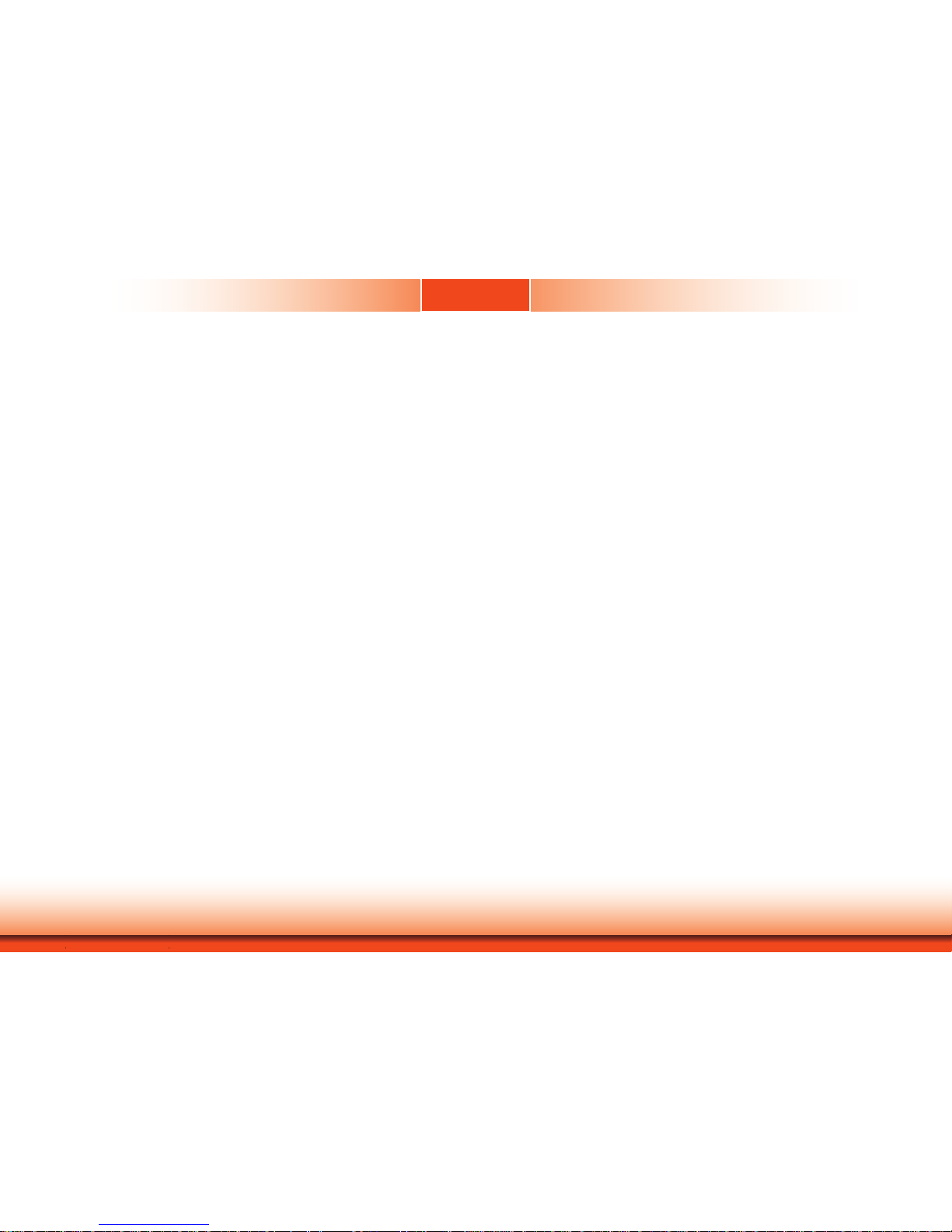
www.d.com
2
Chapter 1 Introduction
Copyright
This publication contains information that is protected by copyright. No part of it may be reproduced in any form or by any means or used to make any transformation/adaptation without
the prior written permission from the copyright holders.
This publication is provided for informational purposes only. The manufacturer makes no
representations or warranties with respect to the contents or use of this manual and specifically disclaims any express or implied warranties of merchantability or fitness for any particular
purpose. The user will assume the entire risk of the use or the results of the use of this document. Further, the manufacturer reserves the right to revise this publication and make changes
to its contents at any time, without obligation to notify any person or entity of such revisions
or changes.
Changes after the publication’s first release will be based on the product’s revision. The website
will always provide the most updated information.
© 2019. All Rights Reserved.
Trademarks
Product names or trademarks appearing in this manual are for identification purpose only and
are the properties of the respective owners.
FCC and DOC Statement on Class A
This equipment has been tested and found to comply with the limits for a Class A digital
device, pursuant to Part 15 of the FCC rules. These limits are designed to provide reasonable protection against harmful interference when the equipment is operated in a residential
installation. This equipment generates, uses and can radiate radio frequency energy and, if not
installed and used in accordance with the instruction manual, may cause harmful interference
to radio communications. However, there is no guarantee that interference will not occur in a
particular installation. If this equipment does cause harmful interference to radio or television
reception, which can be determined by turning the equipment off and on, the user is encouraged to try to correct the interference by one or more of the following measures:
• Reorient or relocate the receiving antenna.
• Increase the separation between the equipment and the receiver.
• Connect the equipment into an outlet on a circuit different from that to which the receiver
is connected.
• Consult the dealer or an experienced radio TV technician for help.
Notice:
1. The changes or modifications not expressly approved by the party responsible for compli-
ance could void the user’s authority to operate the equipment.
2. Shielded interface cables must be used in order to comply with the emission limits.
Page 3
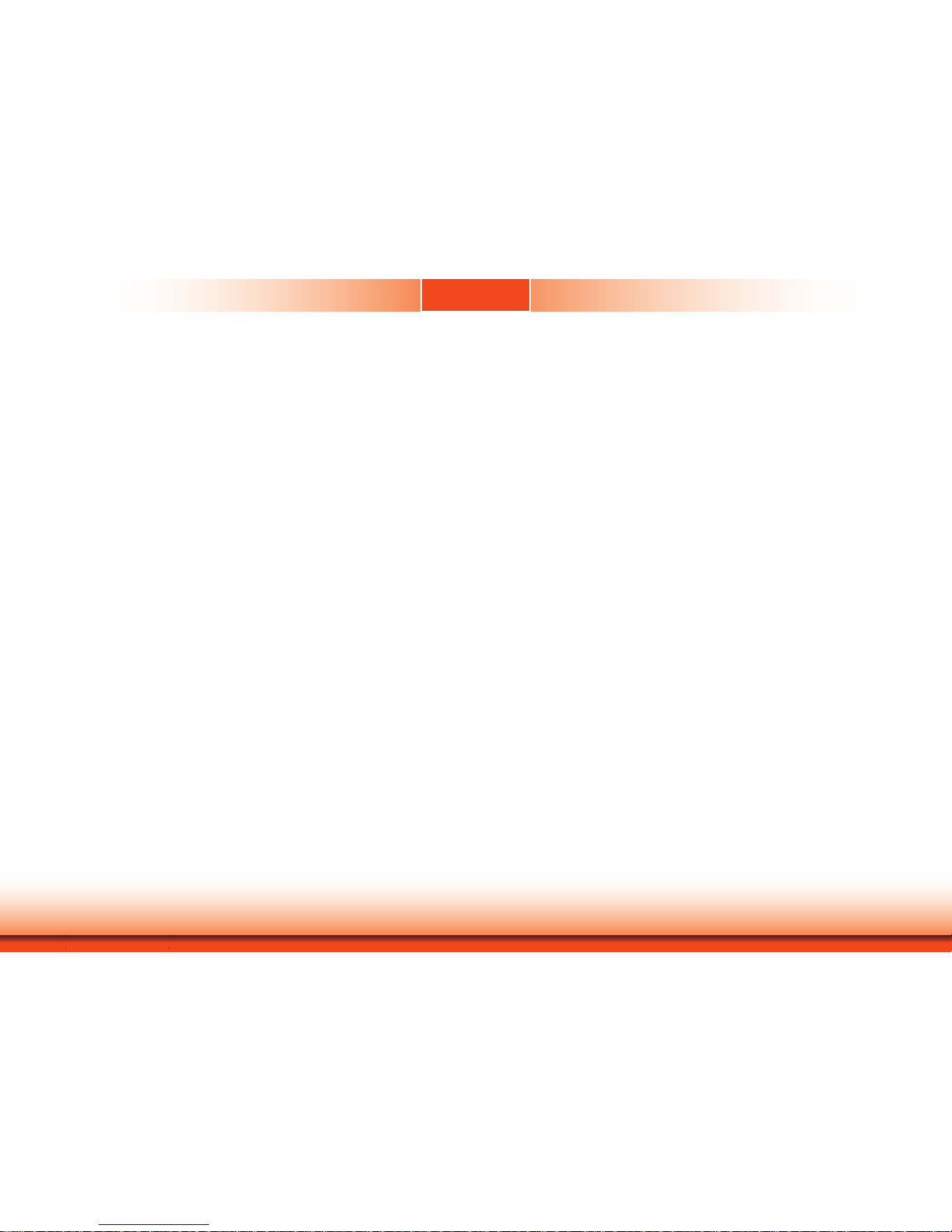
www.d.com
3
Chapter 1 Introduction
Table of Contents
Copyright �������������������������������������������������������������������������������������������������������������� 2
Trademarks ����������������������������������������������������������������������������������������������������������� 2
FCC and DOC Statement on Class A ����������������������������������������������������������� 2
About this Manual ��������������������������������������������������������������������������������������������� 4
Warranty ��������������������������������������������������������������������������������������������������������������� 4
Static Electricity Precautions �������������������������������������������������������������������������� 4
Safety Measures �������������������������������������������������������������������������������������������������� 4
Safety Precautions ��������������������������������������������������������������������������������������������� 5
About the Package �������������������������������������������������������������������������������������������� 5
Chapter 1 - Introduction ��������������������������������������������������������������������������������� 6
Overview ����������������������������������������������������������������������������������������������������������������������� 6
Key Features ���������������������������������������������������������������������������������������������������������������� 6
Specifications �������������������������������������������������������������������������������������������������������������� 7
Getting to Know the TPC150-SD ������������������������������������������������������������������������� 8
Mechanical Dimensions ������������������������������������������������������������������������������������������ 9
Chapter 2 - Getting Started ��������������������������������������������������������������������������10
Chapter 3 - Installing Devices ���������������������������������������������������������������������11
Removing the Chassis Cover �������������������������������������������������������������������������������11
Installing a SATA Drive �������������������������������������������������������������������������������������������12
Chapter 4 - Jumper Settings ������������������������������������������������������������������������15
Clear CMOS Data �����������������������������������������������������������������������������������������������������15
Auto Power-on Select ��������������������������������������������������������������������������������������������15
Backlight Power Select ������������������������������������������������������������������������������������������16
Panel Power Select ��������������������������������������������������������������������������������������������������16
LCD/Inverter Power Select �����������������������������������������������������������������������������������17
Mini PCIe/mSATA Signal Select ��������������������������������������������������������������������������17
COM 1/COM 2 RS232 Power Select ��������������������������������������������������������������18
Chapter 5 - Ports and Connectors �������������������������������������������������������������19
Top Panel I/O Ports �������������������������������������������������������������������������������������������������19
USB Ports................................................................................ 20
COM (Serial) Ports ................................................................... 21
Graphics Interfaces .................................................................. 22
I/O Connectors ���������������������������������������������������������������������������������������������������������24
Serial ATA Connector ................................................................ 24
Serial ATA Power Connector ....................................................... 24
LVDS LCD Panel ...................................................................... 25
Cooling Fan Connector .............................................................. 27
Chassis Intrusion Connector ..................................................... 27
Expansion Slots ....................................................................... 28
Battery ................................................................................... 28
Chapter 6 - Mounting Options �������������������������������������������������������������������29
Wall Mount .............................................................................. 29
Panel Mount ............................................................................ 30
Chapter 7 - BIOS Setup ����������������������������������������������������������������������������������32
Main ....................................................................................... 33
Advanced ............................................................................... 33
UEFI Device Manager................................................................ 40
Security .................................................................................. 45
Boot ....................................................................................... 45
Exit ........................................................................................ 46
Chapter 8 - Supported Software ���������������������������������������������������������������� 48
Chapter 9 - RAID �����������������������������������������������������������������������������������������������63
Page 4
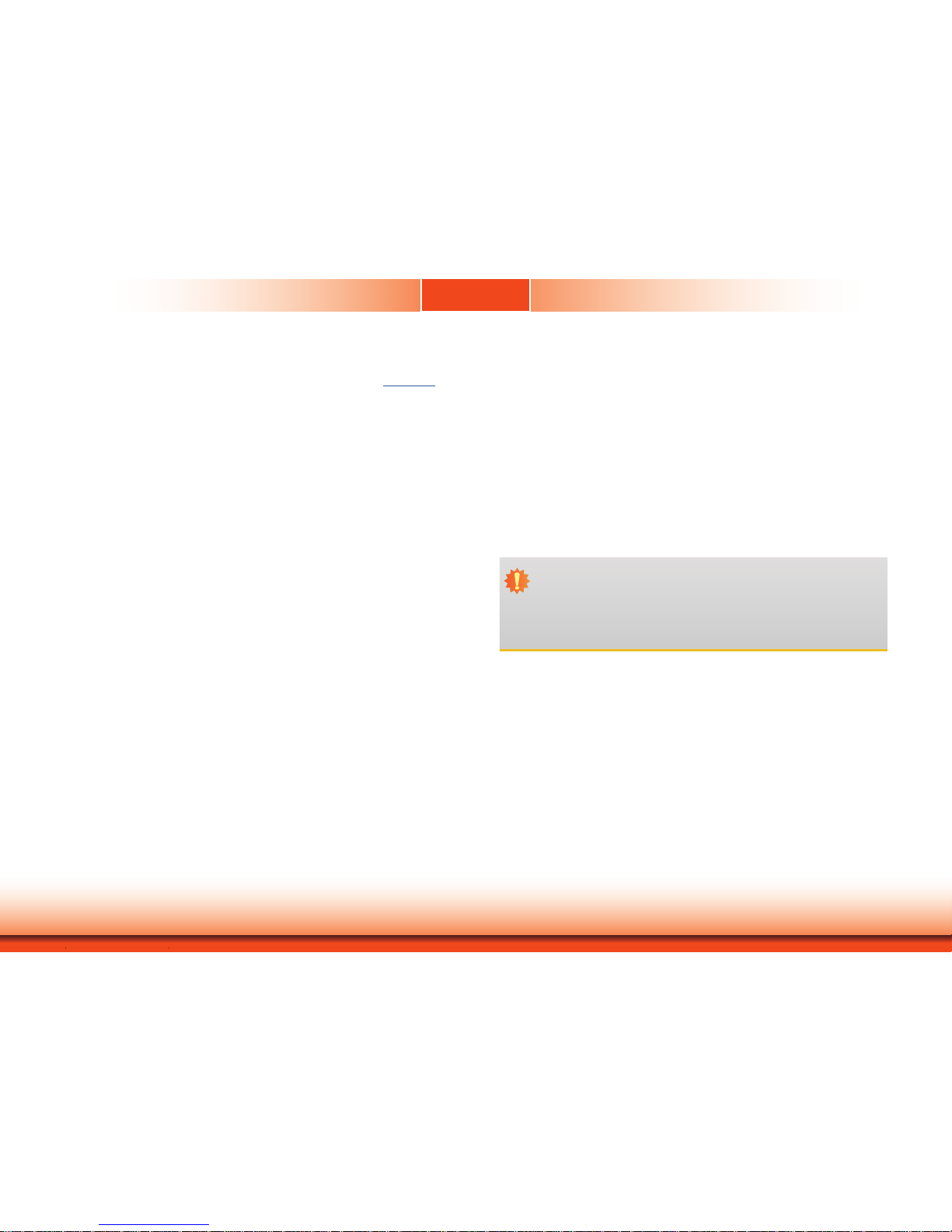
www.d.com
4
Chapter 1 Introduction
About this Manual
An electronic file of this manual can be obtained from the DFI website at www.dfi.com. To
download the user’s manual from our website, please go to Support > Download Center. On
the Download Center page, select your product or type the model name and click "Search" to
nd all technical documents including the user's manual for a specic product.
Warranty
1. Warranty does not cover damages or failures that arised from misuse of the product,
inability to use the product, unauthorized replacement or alteration of components and
product specifications.
2. The warranty is void if the product has been subjected to physical abuse, improper installation, modification, accidents or unauthorized repair of the product.
3. Unless otherwise instructed in this user’s manual, the user may not, under any circumstances, attempt to perform service, adjustments or repairs on the product, whether in or
out of warranty. It must be returned to the purchase point, factory or authorized service
agency for all such work.
4. We will not be liable for any indirect, special, incidental or consequential damages to the
product that has been modified or altered.
Static Electricity Precautions
It is quite easy to inadvertently damage your PC, system board, components or devices even
before installing them in your system unit. Static electrical discharge can damage computer
components without causing any signs of physical damage. You must take extra care in handling them to ensure against electrostatic build-up.
1. To prevent electrostatic build-up, leave the system board in its anti-static bag until you are
ready to install it.
2. Wear an antistatic wrist strap.
3. Do all preparation work on a static-free surface.
4. Hold the device only by its edges. Be careful not to touch any of the components, contacts
or connections.
5. Avoid touching the pins or contacts on all modules and connectors. Hold modules or con
nectors by their ends.
Safety Measures
To avoid damages to the system:
• Use the correct AC input voltage range.
To reduce the risk of electric shock:
• Unplug the power cord before removing the system chassis cover for installation or servic-
ing. After installation or servicing, cover the system chassis before plugging the power cord.
Battery:
• Danger of explosion if battery incorrectly replaced.
• Replace only with the same or equivalent type recommend by the manufacturer.
• Dispose of used batteries according to local ordinance.
Important:
Electrostatic discharge (ESD) can damage your processor, disk drive and other components. Perform the upgrade instruction procedures described at an ESD workstation only. If such a station is not available, you can provide some ESD protection by
wearing an antistatic wrist strap and attaching it to a metal part of the system chassis. If a wrist strap is unavailable, establish and maintain contact with the system
chassis throughout any procedures requiring ESD protection.
Page 5
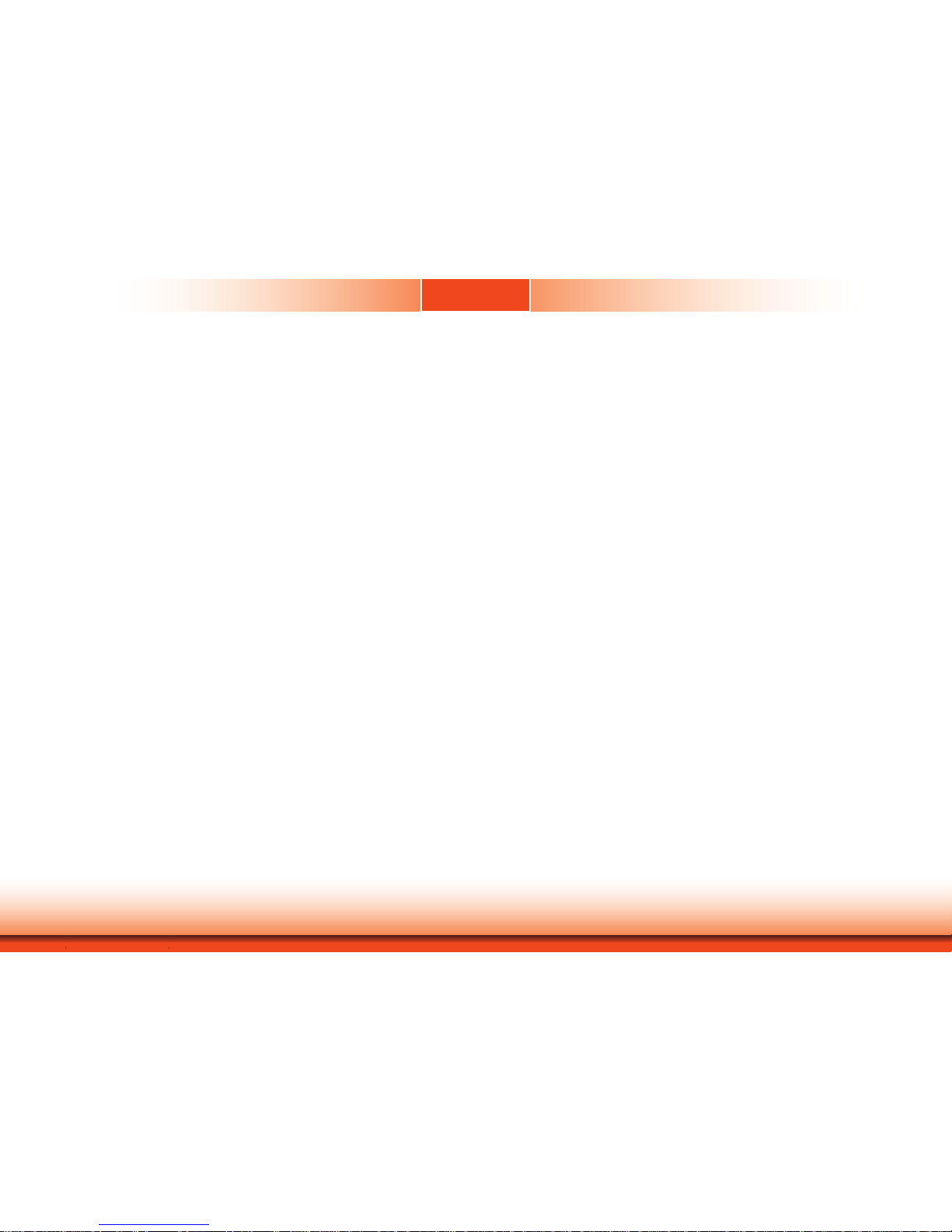
www.d.com
5
Chapter 1 Introduction
About the Package
The package contains the following items. If any of these items are missing or damaged,
please contact your dealer or sales representative for assistance.
• One 15” Touch Panel PC
• One
sheet of Poron Foam
• One HDD drive bay kit
Optional Items
• Wall Mount kit
• Panel Mount kit
• Power Cord
• SATA HDDs
• Wi-Fi Kit
The board and accessories in the package may not come similar to the information listed
above. This may differ in accordance to the sales region or models in which it was sold. For
more information about the standard package in your region, please contact your dealer or
sales representative.
Safety Precautions
• Use the correct DC input voltage range.
• Unplug the power cord before removing the system chassis cover for installation or servicing. After installation or servicing, cover the system chassis before plugging the power cord.
• Danger of explosion if battery incorrectly replaced.
• Replace only with the same or equivalent type recommend by the manufacturer.
• Dispose of used batteries according to local ordinance.
• Keep this system away from humidity.
• Place the system on a stable surface. Dropping it or letting it fall may cause damage.
• The openings on the system are for air ventilation to protect the system from overheating.
DO NOT COVER THE OPENINGS.
• Place the power cord in such a way that it will not be stepped on. Do not place anything on
top of the power cord. Use a power cord that has been approved for use with the system
and that it matches the voltage and current marked on the system’s electrical range label.
• If the system will not be used for a long time, disconnect it from the power source to avoid
damage by transient overvoltage.
• If one of the following occurs, consult a service personnel:
- The power cord or plug is damaged.
- Liquid has penetrated the system.
- The system has been exposed to moisture.
- The system is not working properly.
- The system dropped or is damaged.
- The system has obvious signs of breakage.
• The unit uses a three-wire ground cable which is equipped with a third pin to ground the
unit and prevent electric shock. Do not defeat the purpose of this pin. If your outlet does
not support this kind of plug, contact your electrician to replace the outlet.
• Disconnect the system from the DC outlet before cleaning. Use a damp cloth. Do not use
liquid or spray detergents for cleaning.
Page 6
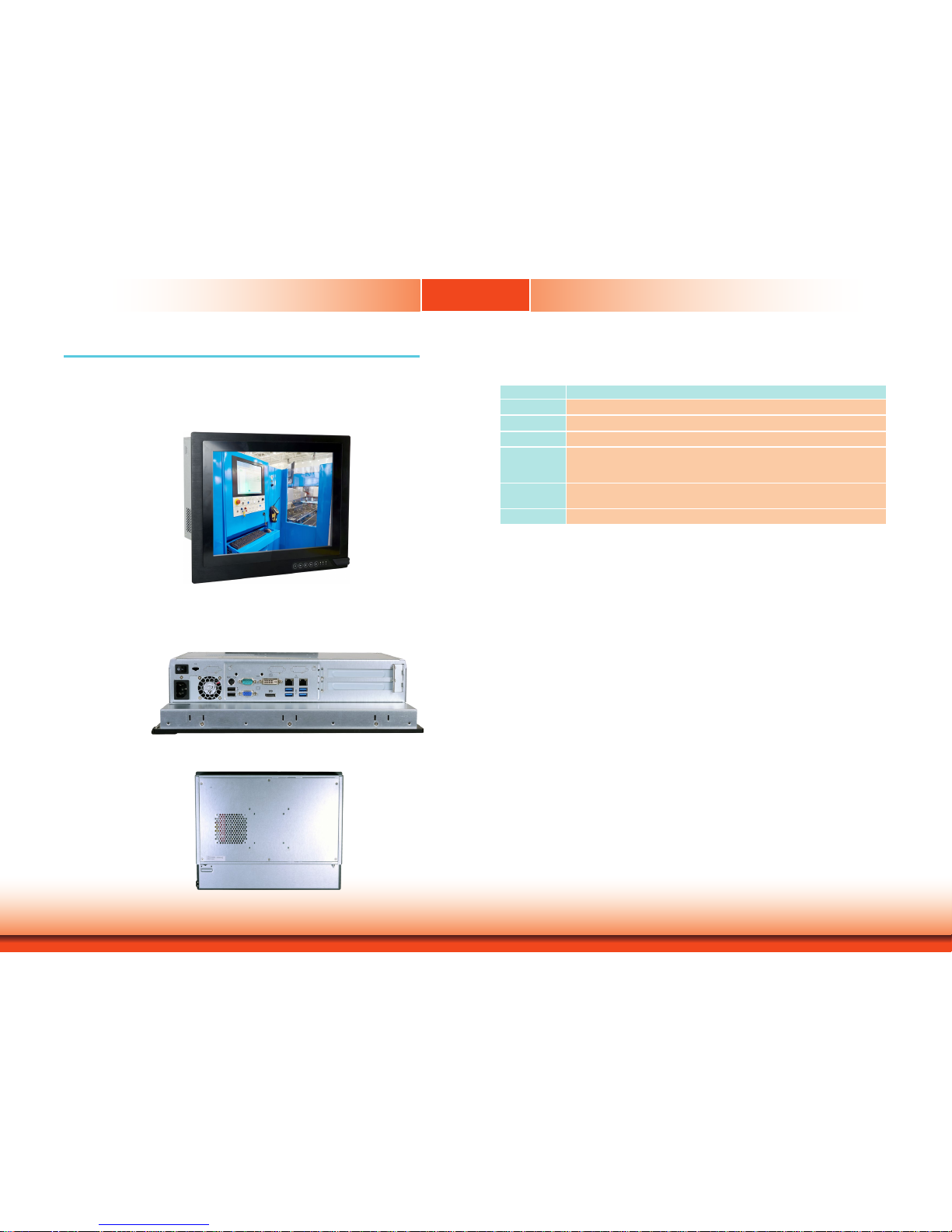
www.d.com
6
Chapter 1 Introduction
Chapter 1 - Introduction
Chapter 1
Overview
TPC150-SD
Top View
Key Features
Model Name TPC150-SD
Processor 7th Generation Intel® Core™ Processors
LAN 2 LAN ports
COM 1 or 3 COM ports (the additional 2 are only available upon request)
Display 1 x VGA
1 x DVI-I (DVI-D signal)
1 x DP++
USB 4 x USB 3.0
2 x USB 2.0
Audio Line-out (available upon request)
Side View
Rear View
Page 7
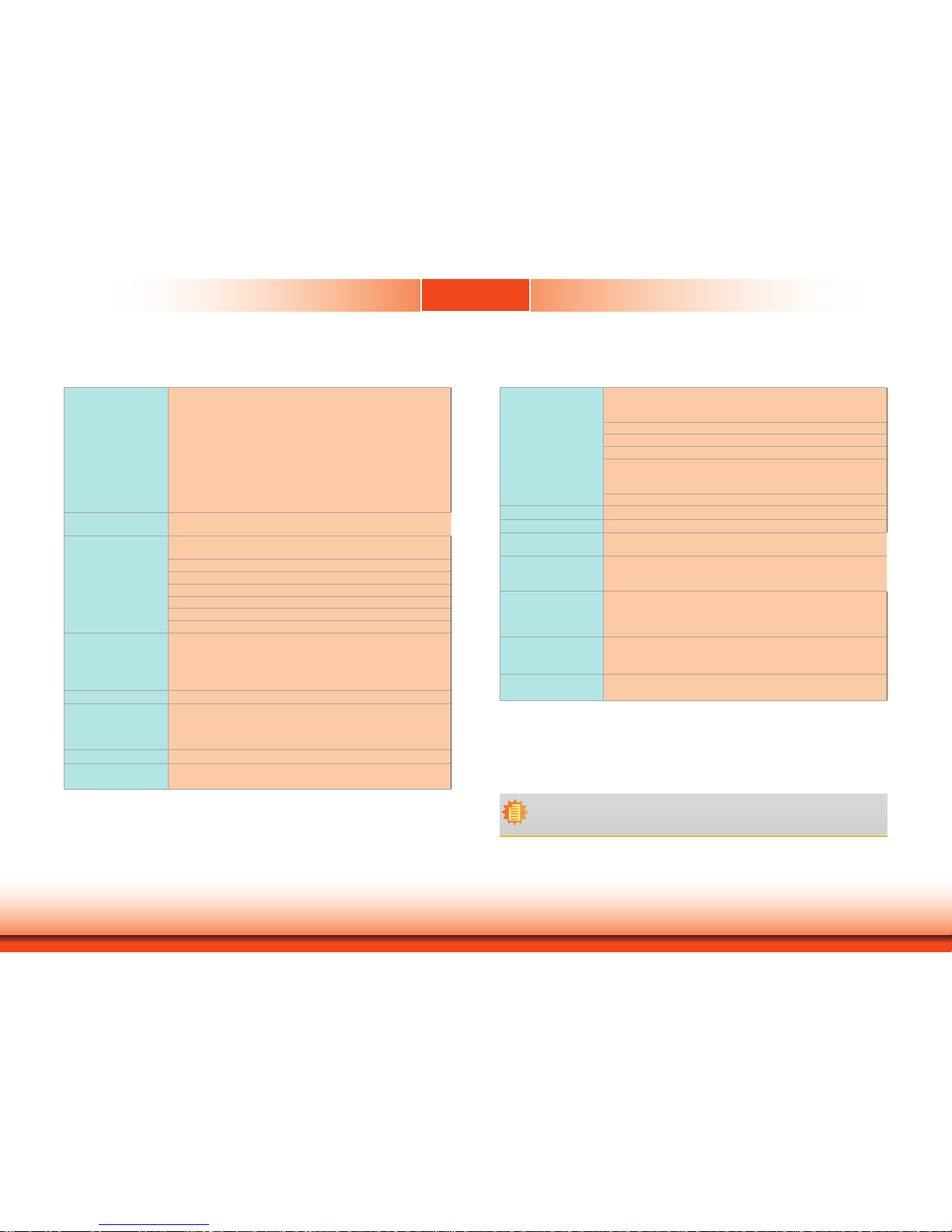
www.d.com
7
Chapter 1 Introduction
Specifications
Chapter 1
Note:
*Optional items are not supported in standard model. Please contact your sales representative for more information.
Processor
7th and 6th Generation Intel® Core™ Processors, LGA 1151 Socket
Intel® Core™ i7-7700 Processor, Quad Core, 8M Cache, 3.6GHz
(4.2GHz), 65W
Intel® Core™ i5-7500 Processor, Quad Core, 6M Cache, 3.4GHz
(3.8GHz), 65W
Intel® Core™ i3-7101E Processor, Dual Core, 3M Cache, 3.9GHz , 65W
6th Generation Intel® Core™ Processors, LGA 1151 Socket
Intel® Core™ i7-6700, Quad Core, 8M Cache, 3.4GHz (4.0GHz), 65W
Intel® Core™ i5-6500, Quad Core, 6M Cache, 3.2GHz (3.6GHz), 65W
Intel® Pentium® G4400, Dual Core, 3M Cache, 3.3GHz, 47W
Intel® Celeron® Processor G3900, Dual Core, 2M Cache, 2.8GHz, 65W
Memory
Two 260-pin SODIMM up to 32GB
Dual Channel DDR4 1866/2133MHz
Display and Touch
Screen
• Display: 15" 1024x768 TFT LCD Panel with Projected Capacitive
Touch and Resistive Touch Screen
• Brightness: 420 cd/m²
• Contrast: 2000:1
• View Angle: 307.4 (H) / 231.3 (V)
• Max. Color: 16.7M
• Light Transmission: Over 90%
• Backlight Lifetime: 50,000 MTBF LED Backlight
Graphics
Intel® HD Gen 9 Graphics
OpenGL 5.0, DirectX 12, OpenCL 2.1
HW Decode: AVC/H.264, MPEG2, VC1/WMV9, JPEG/MJPEG, HEVC/
H265, VP8, VP9
HW Encode: MPEG2, AVC/H264, JPEG, HEVC/H265, VP8, VP9
Storage
2 x 2.5" SATA Drive Bay
Expansion
1 x Full-size Mini PCIe (mSATA/PCIe, PCIe by default)
2 x PCIe x8 (Gen 3) with the riser card: T100-2E
or
2 x PCI + 1 x Mini PCIe with the riser card: X100-2P1M
Audio Controller
Realtek ALC888S-VD2-GR
Ethernet Controller
1 x Intel® I210AT PCIe (10/100/1000Mbps)
1 x Intel® I219LM PCIe (10/100/1000Mbps; only i7/i5 supports iAMT)
Top I/O Ports
1 x RS-232 (DB-9)
1 x RS-232 (DB-9) (available upon request)
1 x RS-232/422/485 (available upon request)
4 x USB 3.0; 2 x USB 2.0
1 x PS/2 (mini-DIN-6)
1 x Power Switch
1 x VGA
1 x DVI-D (DVI-I connector)
1 x DP++
1 x Line-out (available upon request)
Front I/O Ports
1 x USB 2.0
Watchdog Timer
System Reset, Programmable via Software from 1 to 255 Seconds
Power
Type: 24V DC
Connector: 3-pin C14 Connector
OS Support
Windows 7 (/WES7) 32/64-bit
Windows 10 IoT Enterprise 64-bit
Ubuntu 15.10 (Intel graphics driver available)
Mechanism
Construction: Sheet Metal
IP Rating: IP65 Front Panel Protection
Mounting: Panel/VESA (75x75) Mount*
Dimensions (W x H x D): 403mm x 330mm x 103.5mm
Environment
Operating Temperature: 0 to 50°C
Storage Temperature: -30 to 70°C
Relative Humidity: 10% to 90% @ 40°C (non-condensing)
Standards &
Certications
CE, FCC Class A
Page 8
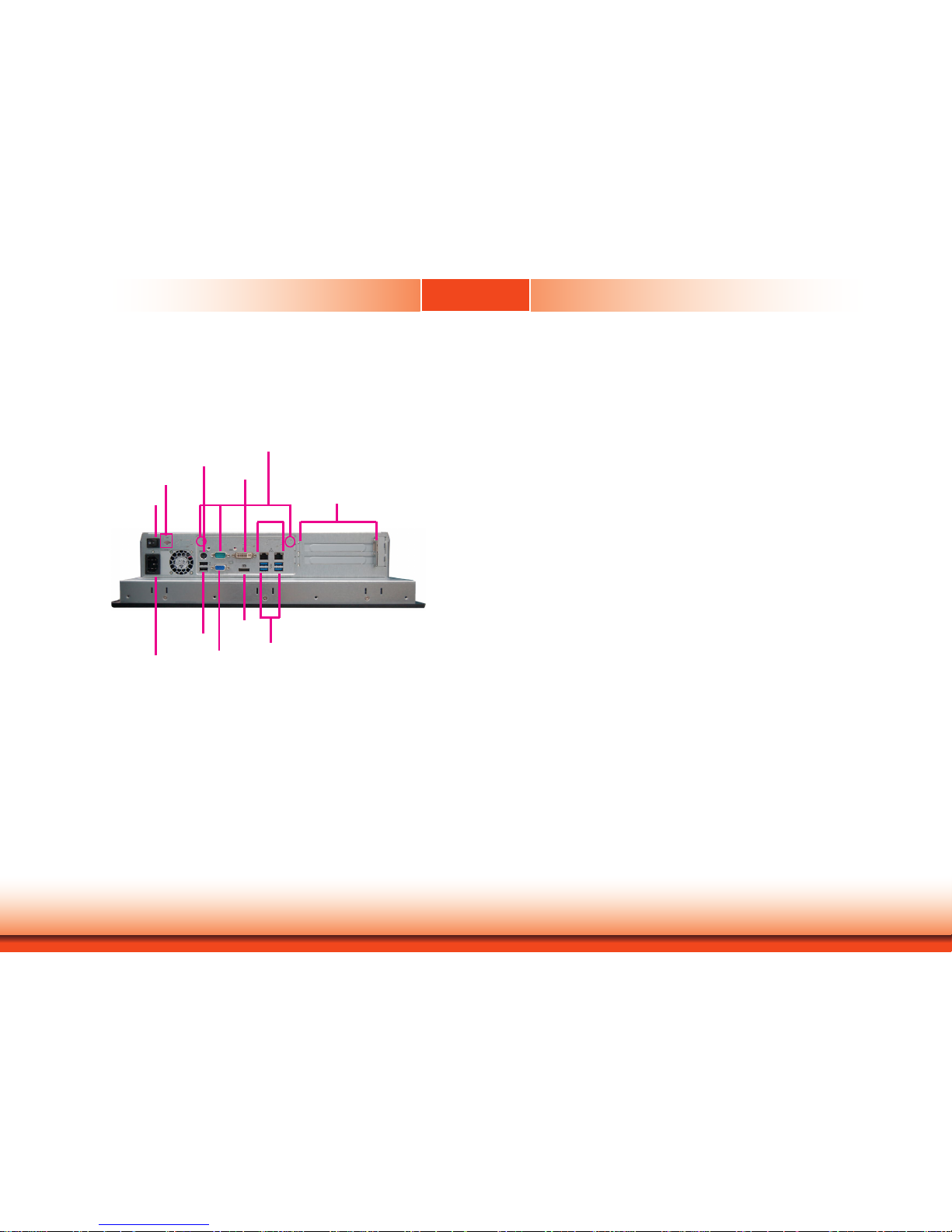
www.d.com
8
Chapter 1 Introduction
Getting to Know the TPC150-SD
Chapter 1
Top View
COM Ports
Connect serial RS232 devices. Besides this one, you can choose to install two additional
COM ports on the top panel.
USB 3.0 Ports
Connect USB 3.0 devices. These ports can support data transfer speeds of up to 5Gbps.
USB 2.0 Ports
Connect USB 2.0 devices. These ports can support data transfer speeds of up to
480Mbps.
PS/2 Keyboard/Mouse Port
Connects PS/2 keyboard or mouse.
VGA Port
Connects the VGA port of a display.
DP++ Port
Connects the DisplayPort of a display.
DVI-D Port (DVI-I connector)
Connects the DVI-D port of a display.
LAN Ports
Connect the system to a local area network.
Expansion Slots
Provide PCIe or PCI expansion connectivity.
Distant Power Switch
Connects to a power switch for distant power-on and off control.
Power Switch
Press to power on or power off the system.
Power Socket
Connects AC power cord.
AC Power Socket
LAN1/LAN2
Power Switch
USB 3.0 Ports
DP++ Port
VGA Port
PS/2 Keyboard/Mouse Ports
Expansion Slots
COM Port
(RS232)
USB 2.0 Ports
DVI-D Port
Antenna Holes
Distant Power Switch
Page 9

www.d.com
9
Chapter 1 Introduction
403.00
103.50
6.00
9.94
330.00
Motherboard Dimensions
Chapter 1
Mechanical Dimensions
TPC150-SD
Bottom View
Top View
Right View
Left View
0
6.17
11.89
37.64
73.98
104.24
126.74
145.91
163.65
170.00
0
33.02
140.78
165.10
170.00
18.02
71.51
110.38
Front View
Page 10
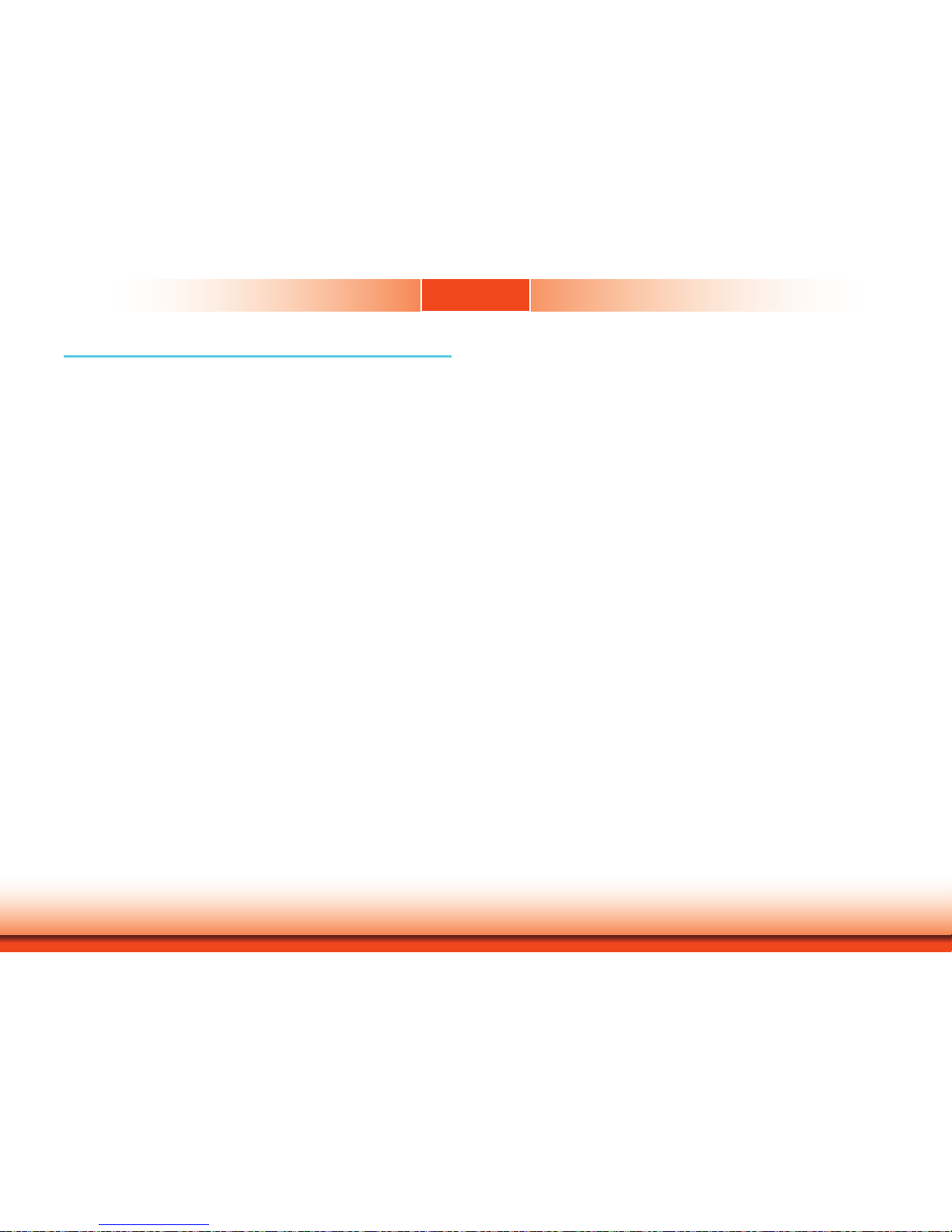
www.d.com
10
Chapter 2 Getting Started
Chapter 2
Preparing the System
Before you start using the system, you need the following items:
• Screwdriver
• SATA hard drive
• AC power adapter
• PS/2 or USB keyboard and mouse
• CD-ROM drive (for installing software/drivers)
• Memory module
Installing Devices
The following are devices that can be installed in the TPC150-SD system.
• Memory module
• SATA hard drive
• Mini PCIe card
• PCIe expansion cards
Configuring the BIOS
To get you started, you may need to change configurations such as the date, time
and the type of hard disk drive.
1. Power-on the system.
2. After the memory test, the message “Press DEL to run setup” will appear on
the screen. Press the Delete key to enter the AMI BIOS setup utility.
Installing the Operating System
Depending on the method you choose to install your system, you may use a USB
flash drive or install a CD-ROM drive to run the Operating System CD.
Make sure that a SATA drive or a Mini PCIe card is already installed.
1. Refer to the following chapters for information on installing a SATA drive or a
Mini PCIe card.
2. Refer to your operating system manual for instructions on installing an operating system.
Installing the Drivers
The system package includes a CD disk. The CD includes drivers that must be installed to provide the best system performance. Refer to the Supported Software
chapter for instructions on installing the drivers.
Chapter 2 - Getting Started
Page 11

www.d.com
11
Chapter 3 Installing Devices
Chapter 3
Chapter 3 - Installing Devices
Removing the Chassis Cover
1. Make sure the system and all other peripheral devices connected to it have
been powered-off.
2. Disconnect all power cords and cables.
3. The 6 mounting screws on the bottom of the system are used to secure the
cover to the chassis. Remove these screws and put them in a safe place for
later use.
SODIMM socket
Mini PCIe socket
4. Lift the cover up to open the system.
5. The Mini PCIe and the SODIMM sockets are readily accessible after removing the
chassis cover.
Mounting screw
Page 12

www.d.com
12
Chapter 3 Installing Devices
Chapter 3
Installing a SATA Drive
2. Align the mounting holes of the SATA HDD with the mounting holes on the HDD drive bay
and use the mounting screws included in the
HDD drive bay kit
to attach the SATA HDD to
the drive bay.
1. Locate the SATA drive bay inside the system and remove the mounting screws that
secure the HDD bracekt to the drive bay.
The system can accomondate two SATA drives. Please use the following procedure to install
SATA drives into the system.
Mounting screws
HDD bracket
SATA drive
Mounting screw
SATA drive bay
HDD bracket
Bracket screw
3. Place the SATA drive (with the HDD bracket) back into the system. Align the mounting
holes on the HDD bracket with the mounting holes on the SATA drive bay and then use the
provided mounting screws to secure the drive in place.
4. Connect one end to the SATA data connector of the SATA drive and the other end to the
SATA data port on the system board. Connect the SATA power connector from the PSU to
the SATA power connector.
Mounting screw
Mounting screw
SATA data port
SATA data connector
SATA power connector
Page 13

www.d.com
13
Chapter 3 Installing Devices
Chapter 3
Installing a Mini PCIe Card
The system board is equipped with one Mini PCIe slot that supports mSATA and PCIe interfaces.
Use the following procedure to install a Mini PCIe card:
Align the notch in the connector of the Mini PCIe card with the key in the connector on the
system board and use the provided mounting screws to secure the card on the system board.
Mini PCIe card
Mounting screw
Note:
The Mini PCIe socket supports PCIe and SATA signals and can accommodate
common mobile broadband and storage modules. For jumper settings on switching
the signal betwen SATA and PCIe, refer to Chapter 4.
Installing a PCIe Expansion Card
Slot plate
bracket and screws
Note: The system provides two optioanl riser cards to accommodate different types
of PCIe expansion slots:
The riser card
(DFI model: T100-2E)
provides 2 x PCIe Gen3 x8 expansion slots
whereas the riser card
(DFI model: X100-2P1M)
provides two PCI and one Mini
PCIe slots.
PCIe slot
2. Insert the expansion card into the PCIe slot on the riser card. Ensure the card is properly
seated into the slot.
The PCIe slot on the riser card inside the system is used to install expansion cards. Use the
following procedure to install a Mini PCIe card:
1. Remove the slot plate and bracket by removing the screws on the front chassis.
Page 14
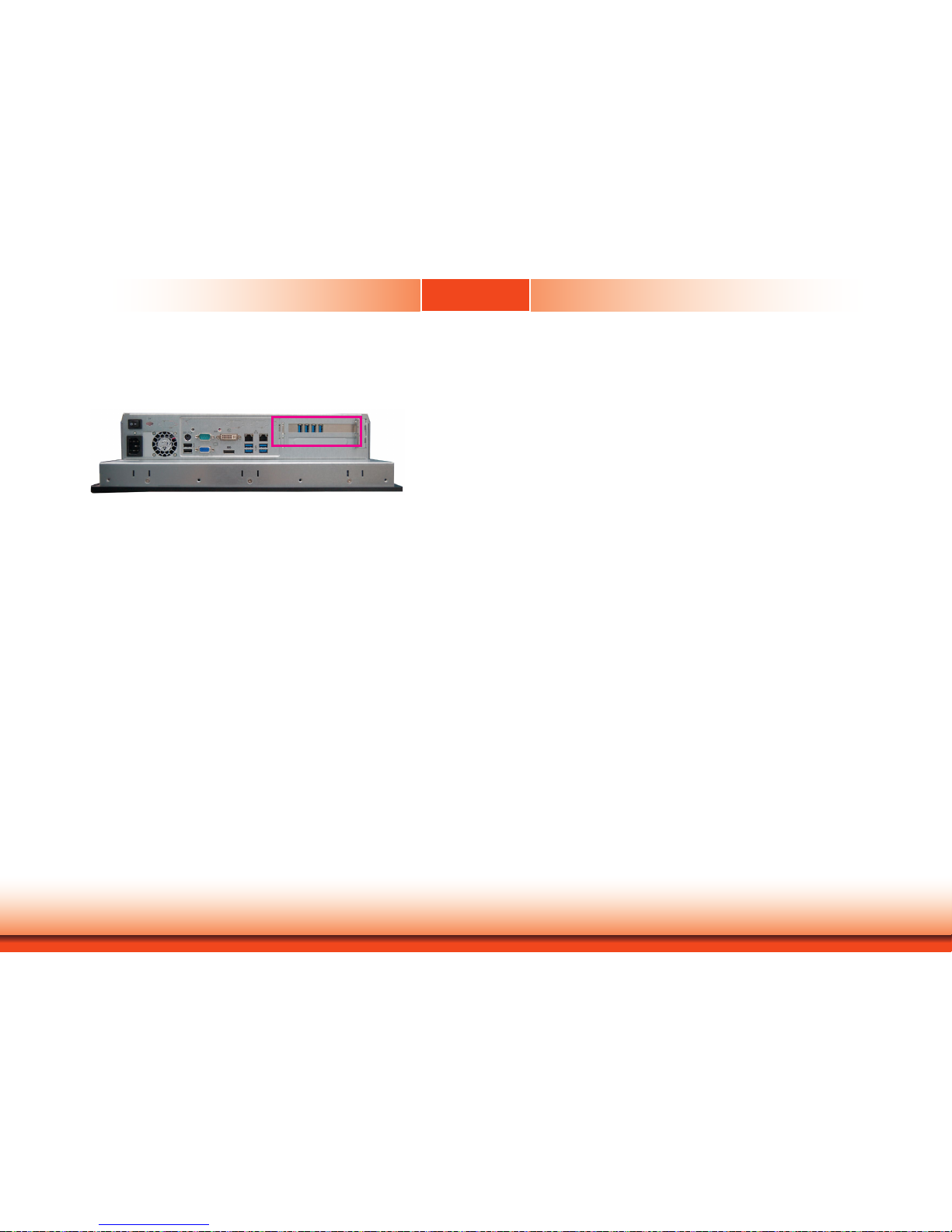
www.d.com
14
Chapter 3 Installing Devices
Chapter 3
Front View
3. Install the bracket to secure the PCIe card in place.
Page 15

www.d.com
15
Chapter 4
Chapter 4 Jumper Settings
1
SATA 3
LAN 1
USB 1-2
DVI-D
(DVI-I
connector)
DP++
LAN 2
USB 3-4
COM1
VGA
USB 3.0
USB 3.0
PS/2
USB 5-6
USB 2.0
PCIe 1 (PCIe x16)
Buzzer
Intel
Q170
1
SATA 0
1
SATA 2
Mini PCIe
LPC
1132
14
131
12 24
ATX power
1
1
2
Battery
+12V
Power
1
2
4
3
Realtek ALC888S-VD2-GR
Intel I211AT
1
Chassis
Intrusion
SATA 3.0
1
8
4
3
Socket LGA1151
DDR4_2 SODIMM
DDR4_1 SODIMM
39
40 2
1
LVDS LCD Panel
91
2 10
91
2 10
USB 2.0
USB 7-8
USB 11-12
10 9
12
10 9
12
10 9
12
COM 2 COM 3 COM 4
2
1
6
5
1
2
5
6
2
1
6
5
1
LCD/Inverter
Power
1
1
Mini PCIe Signal Select
LCD/Inverter Power Select
COM1 RS232/Power Select
Panel Power Select
COM2 RS232/Power Select
(JP7)
(JP6)
(JP8)
(JP1)
(JP2)
SPI Flash
BIOS
(JP1) (JP2)
(JP7)
(JP8)
(JP6)
Digital
I/O
Digital I/O
Power
1 2
1112
Front
Panel
1
Auto
Power-on
Select
(JP5)
1
System
Fan 1
1
Clear
CMOS
Data
(JP4)
1
Backlight Power
Select (JP3)
1
System
Fan 2
S/PDIF
1
1
2
5 6
SMBus
1
CPU Fan
ASMedia
ASM1442
Standby
Power LED
8
3
4
2
5
3
3
3
1
SATA 3
LAN 1
USB 1-2
DVI-D
(DVI-I
connector)
DP++
LAN 2
USB 3-4
COM1
VGA
USB 3.0
USB 3.0
PS/2
USB 5-6
USB 2.0
PCIe 1 (PCIe x16)
Buzzer
Intel
Q170
1
SATA 0
1
SATA 2
Mini PCIe
LPC
1132
14
131
12 24
ATX power
1
1
2
Battery
+12V
Power
1
2
4
3
Realtek ALC888S-VD2-GR
Intel I211AT
1
Chassis
Intrusion
SATA 3.0
1
8
4
3
Socket LGA1151
DDR4_2 SODIMM
DDR4_1 SODIMM
39
40 2
1
LVDS LCD Panel
91
2 10
91
2 10
USB 2.0
USB 7-8
USB 11-12
10 9
12
10 9
12
10 9
12
COM 2 COM 3 COM 4
2
1
6
5
1
2
5
6
2
1
6
5
1
LCD/Inverter
Power
1
1
Mini PCIe Signal Select
LCD/Inverter Power Select
COM1 RS232/Power Select
Panel Power Select
COM2 RS232/Power Select
(JP7)
(JP6)
(JP8)
(JP1)
(JP2)
SPI Flash
BIOS
(JP1) (JP2)
(JP7)
(JP8)
(JP6)
Digital
I/O
Digital I/O
Power
1 2
1112
Front
Panel
1
Auto
Power-on
Select
(JP5)
1
System
Fan 1
1
Clear
CMOS
Data
(JP4)
1
Backlight Power
Select (JP3)
1
System
Fan 2
S/PDIF
1
1
2
5 6
SMBus
1
CPU Fan
ASMedia
ASM1442
Standby
Power LED
8
3
4
2
5
3
3
3
Clear CMOS Data
JP4
You can reconfigure the system with the default values stored in the ROM BIOS if you encounter the following situations:
a) CMOS data becomes corrupted.
b) You forgot the supervisor or user password.
To load the default values stored in the ROM BIOS, please follow these steps below:
1. Power-off the system and unplug the power cord.
2. Set jumper pins 2 and 3 to On. Wait for a few seconds and set the jumper back to its default setting, pins 1 and 2 On.
3. Now plug the power cord and power on the system.
1-2 On:
Normal (default)
1
3
2
2-3 On:
Clear CMOS Data
1
3
2
Auto Power-on Select
This jumper is used to select the method of powering on the system. If you want the system to power on whenever AC power comes in, set the jumper pins 2 and 3 to On. If you
want to use the power button, set pins 1 and 2 to On.
When using the “Power On” feature to power the system back on after a power failure
occurs, the system may not power on if the power lost is resumed within 5 seconds (i.e.,
power flicker).
JP5
2-3 On:
Power-on via
AC power
(default)
1 32
1-2 On:
Power-on via
power button
1 32
Chapter 4 - Jumper Settings
Page 16

www.d.com
16
Chapter 4
Chapter 4 Jumper Settings
1
SATA 3
LAN 1
USB 1-2
DVI-D
(DVI-I
connector)
DP++
LAN 2
USB 3-4
COM1
VGA
USB 3.0
USB 3.0
PS/2
USB 5-6
USB 2.0
PCIe 1 (PCIe x16)
Buzzer
Intel
Q170
1
SATA 0
1
SATA 2
Mini PCIe
LPC
1132
14
131
12 24
ATX power
1
1
2
Battery
+12V
Power
1
2
4
3
Realtek ALC888S-VD2-GR
Intel I211AT
1
Chassis
Intrusion
SATA 3.0
1
8
4
3
Socket LGA1151
DDR4_2 SODIMM
DDR4_1 SODIMM
39
40 2
1
LVDS LCD Panel
91
2 10
91
2 10
USB 2.0
USB 7-8
USB 11-12
10 9
12
10 9
12
10 9
12
COM 2 COM 3 COM 4
2
1
6
5
1
2
5
6
2
1
6
5
1
LCD/Inverter
Power
1
1
Mini PCIe Signal Select
LCD/Inverter Power Select
COM1 RS232/Power Select
Panel Power Select
COM2 RS232/Power Select
(JP7)
(JP6)
(JP8)
(JP1)
(JP2)
SPI Flash
BIOS
(JP1) (JP2)
(JP7)
(JP8)
(JP6)
Digital
I/O
Digital I/O
Power
1 2
1112
Front
Panel
1
Auto
Power-on
Select
(JP5)
1
System
Fan 1
1
Clear
CMOS
Data
(JP4)
1
Backlight Power
Select (JP3)
1
System
Fan 2
S/PDIF
1
1
2
5 6
SMBus
1
CPU Fan
ASMedia
ASM1442
Standby
Power LED
8
3
4
2
5
3
3
3
1
SATA 3
LAN 1
USB 1-2
DVI-D
(DVI-I
connector)
DP++
LAN 2
USB 3-4
COM1
VGA
USB 3.0
USB 3.0
PS/2
USB 5-6
USB 2.0
PCIe 1 (PCIe x16)
Buzzer
Intel
Q170
1
SATA 0
1
SATA 2
Mini PCIe
LPC
1132
14
131
12 24
ATX power
1
1
2
Battery
+12V
Power
1
2
4
3
Realtek ALC888S-VD2-GR
Intel I211AT
1
Chassis
Intrusion
SATA 3.0
1
8
4
3
Socket LGA1151
DDR4_2 SODIMM
DDR4_1 SODIMM
39
40 2
1
LVDS LCD Panel
91
2 10
91
2 10
USB 2.0
USB 7-8
USB 11-12
10 9
12
10 9
12
10 9
12
COM 2 COM 3 COM 4
2
1
6
5
1
2
5
6
2
1
6
5
1
LCD/Inverter
Power
1
1
Mini PCIe Signal Select
LCD/Inverter Power Select
COM1 RS232/Power Select
Panel Power Select
COM2 RS232/Power Select
(JP7)
(JP6)
(JP8)
(JP1)
(JP2)
SPI Flash
BIOS
(JP1) (JP2)
(JP7)
(JP8)
(JP6)
Digital
I/O
Digital I/O
Power
1 2
1112
Front
Panel
1
Auto
Power-on
Select
(JP5)
1
System
Fan 1
1
Clear
CMOS
Data
(JP4)
1
Backlight Power
Select (JP3)
1
System
Fan 2
S/PDIF
1
1
2
5 6
SMBus
1
CPU Fan
ASMedia
ASM1442
Standby
Power LED
8
3
4
2
5
3
3
3
This jumper is used to select the power level of backlight brightness control: +3.3V (default)
or 5V.
Backlight Power Select
JP3
Panel Power Select
JP7 is used to select the power supplied with the LCD panel.
Important:
Please do not alter the setting of this jumper if you do not know the outcome of the
change. Selecting the incorrect voltage will seriously damage the backlight.
1
3
2
1-2 On:
+3.3V (default)
1
3
2
2-3 On: +5V
3-4 On:+5V
6
4
2
531
5-6 On: +3.3V
(default)
4
6
5
3
2
1
1-2 On: +12V
6
4
2
5
3
1
JP7
Important:
Please do not alter the setting of this jumper if you do not know the outcome of the
change. Selecting the incorrect voltage will seriously damage the backlight.
Page 17

www.d.com
17
Chapter 4
Chapter 4 Jumper Settings
1
SATA 3
LAN 1
USB 1-2
DVI-D
(DVI-I
connector)
DP++
LAN 2
USB 3-4
COM1
VGA
USB 3.0
USB 3.0
PS/2
USB 5-6
USB 2.0
PCIe 1 (PCIe x16)
Buzzer
Intel
Q170
1
SATA 0
1
SATA 2
Mini PCIe
LPC
1132
14
131
12 24
ATX power
1
1
2
Battery
+12V
Power
1
2
4
3
Realtek ALC888S-VD2-GR
Intel I211AT
1
Chassis
Intrusion
SATA 3.0
1
8
4
3
Socket LGA1151
DDR4_2 SODIMM
DDR4_1 SODIMM
39
40 2
1
LVDS LCD Panel
91
2 10
91
2 10
USB 2.0
USB 7-8
USB 11-12
10 9
12
10 9
12
10 9
12
COM 2 COM 3 COM 4
2
1
6
5
1
2
5
6
2
1
6
5
1
LCD/Inverter
Power
1
1
Mini PCIe Signal Select
LCD/Inverter Power Select
COM1 RS232/Power Select
Panel Power Select
COM2 RS232/Power Select
(JP7)
(JP6)
(JP8)
(JP1)
(JP2)
SPI Flash
BIOS
(JP1) (JP2)
(JP7)
(JP8)
(JP6)
Digital
I/O
Digital I/O
Power
1 2
1112
Front
Panel
1
Auto
Power-on
Select
(JP5)
1
System
Fan 1
1
Clear
CMOS
Data
(JP4)
1
Backlight Power
Select (JP3)
1
System
Fan 2
S/PDIF
1
1
2
5 6
SMBus
1
CPU Fan
ASMedia
ASM1442
Standby
Power LED
8
3
4
2
5
3
3
3
1
SATA 3
LAN 1
USB 1-2
DVI-D
(DVI-I
connector)
DP++
LAN 2
USB 3-4
COM1
VGA
USB 3.0
USB 3.0
PS/2
USB 5-6
USB 2.0
PCIe 1 (PCIe x16)
Buzzer
Intel
Q170
1
SATA 0
1
SATA 2
Mini PCIe
LPC
1132
14
131
12 24
ATX power
1
1
2
Battery
+12V
Power
1
2
4
3
Realtek ALC888S-VD2-GR
Intel I211AT
1
Chassis
Intrusion
SATA 3.0
1
8
4
3
Socket LGA1151
DDR4_2 SODIMM
DDR4_1 SODIMM
39
40 2
1
LVDS LCD Panel
91
2 10
91
2 10
USB 2.0
USB 7-8
USB 11-12
10 9
12
10 9
12
10 9
12
COM 2 COM 3 COM 4
2
1
6
5
1
2
5
6
2
1
6
5
1
LCD/Inverter
Power
1
1
Mini PCIe Signal Select
LCD/Inverter Power Select
COM1 RS232/Power Select
Panel Power Select
COM2 RS232/Power Select
(JP7)
(JP6)
(JP8)
(JP1)
(JP2)
SPI Flash
BIOS
(JP1) (JP2)
(JP7)
(JP8)
(JP6)
Digital
I/O
Digital I/O
Power
1 2
1112
Front
Panel
1
Auto
Power-on
Select
(JP5)
1
System
Fan 1
1
Clear
CMOS
Data
(JP4)
1
Backlight Power
Select (JP3)
1
System
Fan 2
S/PDIF
1
1
2
5 6
SMBus
1
CPU Fan
ASMedia
ASM1442
Standby
Power LED
8
3
4
2
5
3
3
3
Mini PCIe/mSATA Signal Select
JP1 is used to select the signal for the Mini PCIe slot.
LCD/Inverter Power Select
JP2
1 32
2-3 On: +5V
1 32
1-2 On: +12V
(default)
JP2 is used to select the power level of the LCD/inverter power connector.
1 32
1 32
2-3 On: mSATA
JP1
1-2 On: Mini PCIe
(default)
Page 18
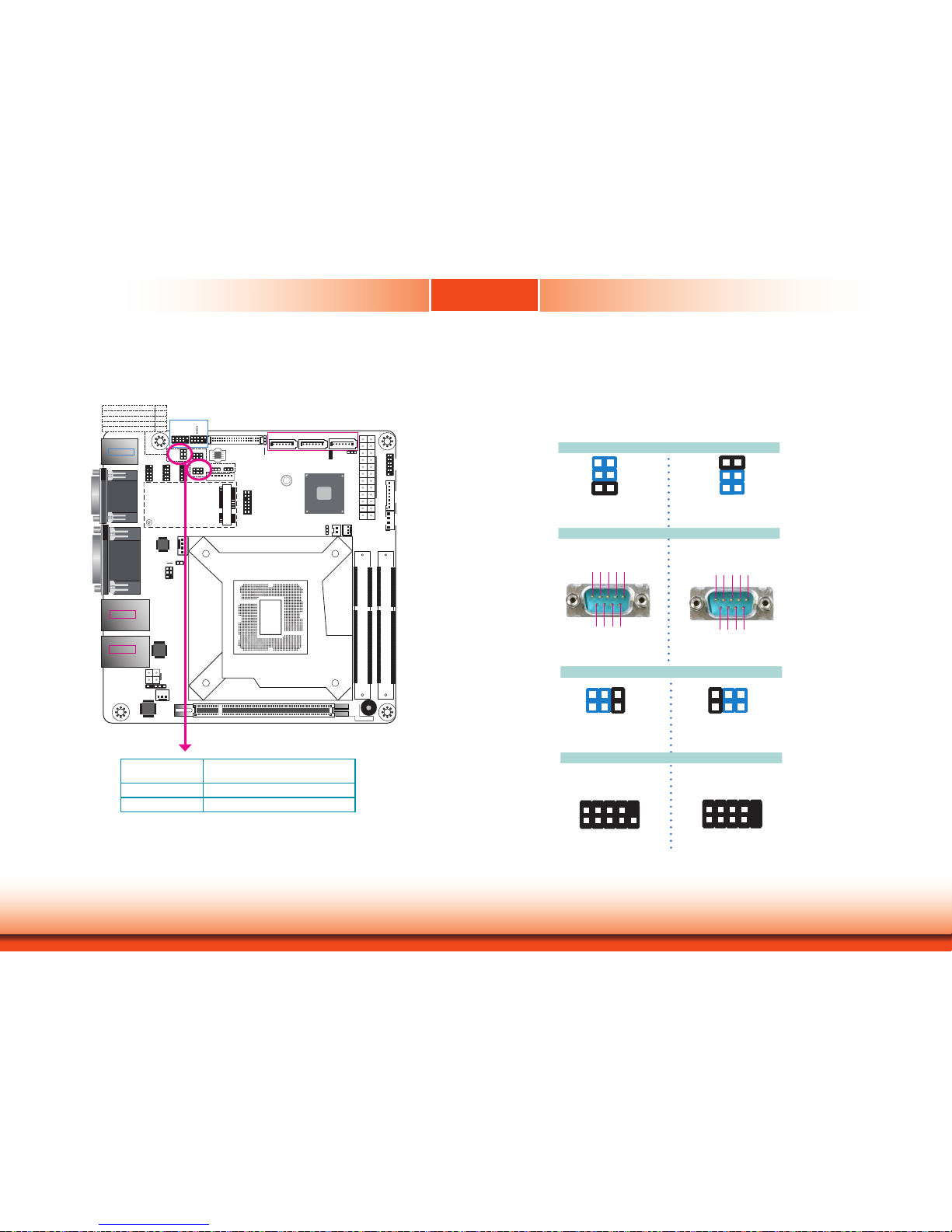
www.d.com
18
Chapter 4
Chapter 4 Jumper Settings
RS232/
Power Select
COM 1 (JP6), COM 2 (JP8)
RS232 (default) 1-3 (RI), 2-4 (DCD) On
RS232 with power 3-5 (+5V), 4-6 (+12V) On
COM 1/COM 2 RS232 Power Select
1
SATA 3
LAN 1
USB 1-2
DVI-D
(DVI-I
connector)
DP++
LAN 2
USB 3-4
COM1
VGA
USB 3.0
USB 3.0
PS/2
USB 5-6
USB 2.0
PCIe 1 (PCIe x16)
Buzzer
Intel
Q170
1
SATA 0
1
SATA 2
Mini PCIe
LPC
1132
14
131
12 24
ATX power
1
1
2
Battery
+12V
Power
1
2
4
3
Realtek ALC888S-VD2-GR
Intel I211AT
1
Chassis
Intrusion
SATA 3.0
1
8
4
3
Socket LGA1151
DDR4_2 SODIMM
DDR4_1 SODIMM
39
40 2
1
LVDS LCD Panel
91
2 10
91
2 10
USB 2.0
USB 7-8
USB 11-12
10 9
12
10 9
12
10 9
12
COM 2 COM 3 COM 4
2
1
6
5
1
2
5
6
2
1
6
5
1
LCD/Inverter
Power
1
1
Mini PCIe Signal Select
LCD/Inverter Power Select
COM1 RS232/Power Select
Panel Power Select
COM2 RS232/Power Select
(JP7)
(JP6)
(JP8)
(JP1)
(JP2)
SPI Flash
BIOS
(JP1) (JP2)
(JP7)
(JP8)
(JP6)
Digital
I/O
Digital I/O
Power
1 2
1112
Front
Panel
1
Auto
Power-on
Select
(JP5)
1
System
Fan 1
1
Clear
CMOS
Data
(JP4)
1
Backlight Power
Select (JP3)
1
System
Fan 2
S/PDIF
1
1
2
5 6
SMBus
1
CPU Fan
ASMedia
ASM1442
Standby
Power LED
8
3
4
2
5
3
3
3
JP6 (for COM 1) and JP8 (for COM 2) are designed to configure the Serial COM ports to pure
RS232 or RS232 with power. The pin functions of COM 1 and COM 2 will vary according to the
jumpers’ settings accordingly.
JP6 (for COM 1)
COM 1
1-3 (RI), 2-4 (DCD) On:
RS232 (default)
3-5 (+5V), 4-6 (+12V) On:
RS232 with power
5
21
6
2
6
5
1
9
2
1
5
9
DCD
RXD
TXD
DTR
JP8 (for COM 2)
COM 2
1-3 (RI), 2-4 (DCD) On:
RS232 (default)
3-5 (+5V), 4-6 (+12V) On:
RS232 with power
2
6
5
216
GND
DSR
RTS CTS
RI
1
2
1
+12V
RXD
TXD DTR
GND
DSR
RTS CTS
+5V
RTS
RI
DSR
CTS
6 7 8 9
DCD
TXD
RXD
DTR
GND
1
2 3 4 5
RTS
+5V
DSR
CTS
6 7 8 9
+12V
TXD
RXD
DTR
GND
1
2 3 4 5
Page 19
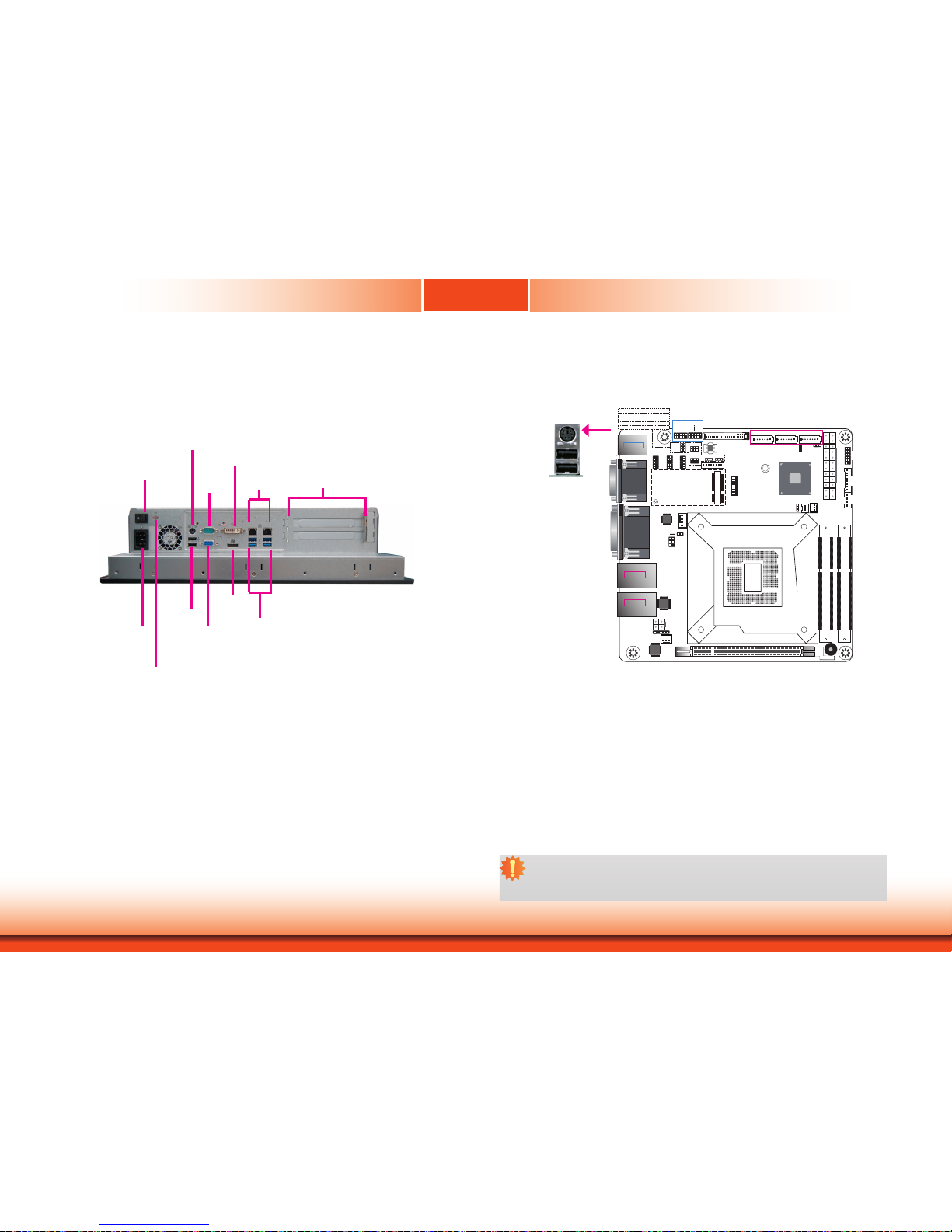
19
Chapter 5
Chapter 5 Ports and Connectors
Top Panel I/O Ports
The top panel I/O consists of the following ports and connectors:
• Power switch
• AC power socket
• Four USB 3.0 and two USB 2.0 ports
• Distant power switch connector
• DVI-D, VGA and DP++ ports
• Serial port
• Two LAN ports
• PS/2 keyboard/mouse port
• Two expansion slots
Chapter 5 - Ports and Connectors
AC Power Socket
LAN1/LAN2
Power Switch
USB 3.0 Ports
DP++ Port
DVI-D Port
VGA Port
PS/2 Keyboard/Mouse Port
Expansion Slots
COM Port
(RS232)
USB 2.0 Ports
PS/2 Keyboard/Mouse Port
PS/2 Keyboard/Mouse
1
SATA 3
LAN 1
USB 1-2
DVI-D
(DVI-I
connector)
DP++
LAN 2
USB 3-4
COM1
VGA
USB 3.0
USB 3.0
PS/2
USB 5-6
USB 2.0
PCIe 1 (PCIe x16)
Buzzer
Intel
Q170
1
SATA 0
1
SATA 2
Mini PCIe
LPC
1132
14
131
12 24
ATX power
1
1
2
Battery
+12V
Power
1
2
4
3
Realtek ALC888S-VD2-GR
Intel I211AT
1
Chassis
Intrusion
SATA 3.0
1
8
4
3
Socket LGA1151
DDR4_2 SODIMM
DDR4_1 SODIMM
39
40 2
1
LVDS LCD Panel
91
2 10
91
2 10
USB 2.0
USB 7-8
USB 11-12
10 9
12
10 9
12
10 9
12
COM 2 COM 3 COM 4
2
1
6
5
1
2
5
6
2
1
6
5
1
LCD/Inverter
Power
1
1
Mini PCIe Signal Select
LCD/Inverter Power Select
COM1 RS232/Power Select
Panel Power Select
COM2 RS232/Power Select
(JP7)
(JP6)
(JP8)
(JP1)
(JP2)
SPI Flash
BIOS
(JP1) (JP2)
(JP7)
(JP8)
(JP6)
Digital
I/O
Digital I/O
Power
12
1112
Front
Panel
1
Auto
Power-on
Select
(JP5)
1
System
Fan 1
1
Clear
CMOS
Data
(JP4)
1
Backlight Power
Select (JP3)
1
System
Fan 2
S/PDIF
1
1
2
5 6
SMBus
1
CPU Fan
ASMedia
ASM1442
Standby
Power LED
8
3
4
2
5
3
3
3
This port is used to connect a PS/2 keyboard or mouse.
Wake-On-PS/2 Keyboard/Mouse
The Wake-On-PS/2 Keyboard/Mouse function allows you to use the PS/2 keyboard or PS/2
mouse to power on the system. To use this function, configure the wake-on function of PS/2
keyboard/mouse in the Advanced menu (“ACPI Configuration” submenu) of the BIOS. Refer to
Chapter 7 for more information.
Note:
This port cannot work with a PS/2 mouse alone. To connect both your keyboard and
mouse, please use a PS/2 keyboard mouse splitter cable adapter.
Distant Power Switch
Page 20
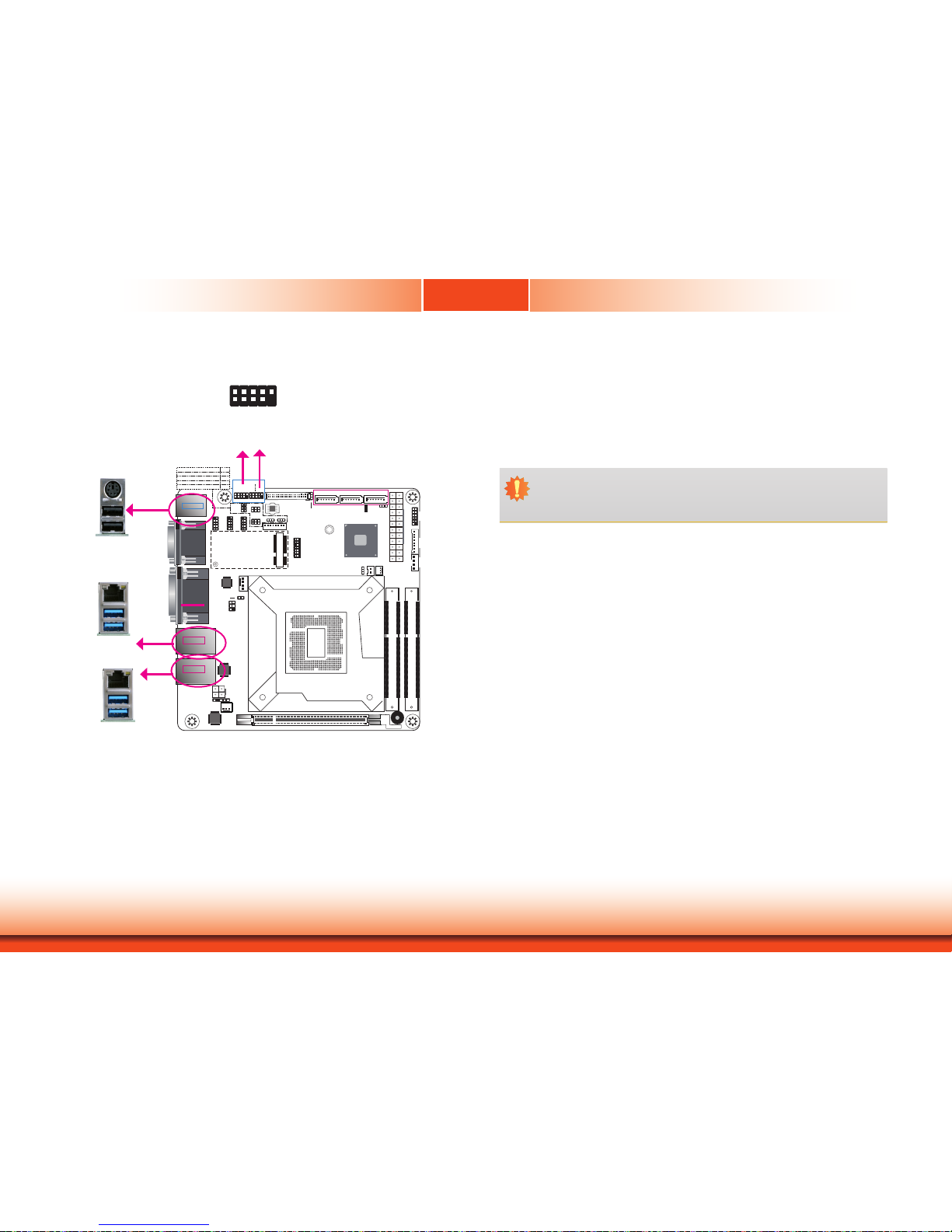
20
Chapter 5
Chapter 5 Ports and Connectors
1
SATA 3
LAN 1
USB 1-2
DVI-D
(DVI-I
connector)
DP++
LAN 2
USB 3-4
COM1
VGA
USB 3.0
USB 3.0
PS/2
USB 5-6
USB 2.0
PCIe 1 (PCIe x16)
Buzzer
Intel
Q170
1
SATA 0
1
SATA 2
Mini PCIe
LPC
1132
14
131
12 24
ATX power
1
1
2
Battery
+12V
Power
1
2
4
3
Realtek ALC888S-VD2-GR
Intel I211AT
1
Chassis
Intrusion
SATA 3.0
1
8
4
3
Socket LGA1151
DDR4_2 SODIMM
DDR4_1 SODIMM
39
40 2
1
LVDS LCD Panel
91
2 10
91
2 10
USB 2.0
USB 7-8
USB 11-12
10 9
12
10 9
12
10 9
12
COM 2 COM 3 COM 4
2
1
6
5
1
2
5
6
2
1
6
5
1
LCD/Inverter
Power
1
1
Mini PCIe Signal Select
LCD/Inverter Power Select
COM1 RS232/Power Select
Panel Power Select
COM2 RS232/Power Select
(JP7)
(JP6)
(JP8)
(JP1)
(JP2)
SPI Flash
BIOS
(JP1) (JP2)
(JP7)
(JP8)
(JP6)
Digital
I/O
Digital I/O
Power
12
1112
Front
Panel
1
Auto
Power-on
Select
(JP5)
1
System
Fan 1
1
Clear
CMOS
Data
(JP4)
1
Backlight Power
Select (JP3)
1
System
Fan 2
S/PDIF
1
1
2
5 6
SMBus
1
CPU Fan
ASMedia
ASM1442
Standby
Power LED
8
3
4
2
5
3
3
3
USB Ports
The USB device allows data exchange between your computer and a wide range of simultaneously accessible external Plug and Play peripherals.
The system board is equipped with four onboard USB 3.0 ports (USB 1-2/3-4) and two onboard USB 2.0 ports (USB 5-6). The 9-pin connector allows you to connect 2 additional USB
2.0/1.1 ports (USB 7-8 and USB 11-12). The additional USB ports may be mounted on a card-
edge bracket. Install the card-edge bracket to an available slot at the rear of the system chassis and then insert the USB port cables to a connector.
BIOS Setting
Configure the onboard USB in the Advanced menu (“USB Configuration” submenu) of the
BIOS. Refer to Chapter 7 for more information.
10
VCC
-Data0
+Data0
GND
Key
VCC
-Data1
+Data1
GND
N. C.
9
1
2
USB 2.0
USB 7-8
USB 6
USB 5
USB 2.0
USB 4
USB 3
USB 3.0
USB 2
USB 1
USB 3.0
USB 11-12
Important:
If you are using the Wake-On-USB Keyboard/Mouse function for 2 USB ports, the
+5V_standby power source of your power supply must support ≥1.5A. For 3 or more
USB ports, the +5V_standby power source of your power supply must support ≥2A.
Wake-On-USB Keyboard/Mouse
The Wake-On-USB Keyboard/Mouse function allows you to use a USB keyboard or USB mouse
to wake up a system from the S3 (STR - Suspend To RAM) state.
Page 21

21
Chapter 5
Chapter 5 Ports and Connectors
1
SATA 3
LAN 1
USB 1-2
DVI-D
(DVI-I
connector)
DP++
LAN 2
USB 3-4
COM1
VGA
USB 3.0
USB 3.0
PS/2
USB 5-6
USB 2.0
PCIe 1 (PCIe x16)
Buzzer
Intel
Q170
1
SATA 0
1
SATA 2
Mini PCIe
LPC
1132
14
131
12 24
ATX power
1
1
2
Battery
+12V
Power
1
2
4
3
Realtek ALC888S-VD2-GR
Intel I211AT
1
Chassis
Intrusion
SATA 3.0
1
8
4
3
Socket LGA1151
DDR4_2 SODIMM
DDR4_1 SODIMM
39
40 2
1
LVDS LCD Panel
91
2 10
91
2 10
USB 2.0
USB 7-8
USB 11-12
10 9
12
10 9
12
10 9
12
COM 2 COM 3 COM 4
2
1
6
5
1
2
5
6
2
1
6
5
1
LCD/Inverter
Power
1
1
Mini PCIe Signal Select
LCD/Inverter Power Select
COM1 RS232/Power Select
Panel Power Select
COM2 RS232/Power Select
(JP7)
(JP6)
(JP8)
(JP1)
(JP2)
SPI Flash
BIOS
(JP1) (JP2)
(JP7)
(JP8)
(JP6)
Digital
I/O
Digital I/O
Power
12
1112
Front
Panel
1
Auto
Power-on
Select
(JP5)
1
System
Fan 1
1
Clear
CMOS
Data
(JP4)
1
Backlight Power
Select (JP3)
1
System
Fan 2
S/PDIF
1
1
2
5 6
SMBus
1
CPU Fan
ASMedia
ASM1442
Standby
Power LED
8
3
4
2
5
3
3
3
COM (Serial) Ports
COM 1, COM 3 and COM 4 are fixed at RS232. COM 2 can be selected among RS232, RS422
and RS485 via the BIOS setup utility.
The pin functions of COM 1 and COM 2 will vary according to JP6’s and JP8’s setting respectively. JP6 and JP8 allow you to configure COM 1 and COM 2 to RS232 or RS232 with power.
Refer to “COM1/COM2 RS232/Power Select” in Chapter 4 for more information.
The serial ports are asynchronous communication ports with 16C550A-compatible UARTs that
can be used with modems, serial printers, remote display terminals, and other serial devices.
Connecting Extra External Serial Ports
Your COM port may come mounted on a card-edge bracket. Install the card-edge bracket
to an available slot at the rear of the system chassis then insert the serial port cable to the
COM connector. Make sure the colored stripe on the ribbon cable is aligned with pin 1 of the
COM connector.
BIOS Setting
Configure the COM ports 1/2/3/4 in the Advanced menu (“Super I/O” submenu) of the BIOS.
Please refer to Chapter 7 for more information.
RTS
RI
DSR
CTS
6 7 8 9
DCD
TXD
RXD
DTR
GND
1
2 3 4 5
COM 1 : RS232
COM 2 : RS232/422/485
DCD
RXD
TXD
DTR
GND
RTS
RI
DSR
CTS
12
9
10
RS232
DATA+
DATA-
N.C.
N.C.
GND
N.C.
N.C.
N.C.
N.C.
12
9
10
RS485
RXD+
RXD-
TXD+
TXD-
GND
N.C.
N.C.
N.C.
N.C.
12
9
10
RS422
COM 3/COM 4: RS232
Page 22

22
Chapter 5
Chapter 5 Ports and Connectors
Graphics Interfaces
VGA Port
The VGA port is used for connecting a VGA monitor. Connect the monitor’s 15-pin D-shell cable
connector to the VGA port. After you plug the monitor’s cable connector into the VGA port,
gently tighten the cable screws to hold the connector in place.
DP++ Port
The DisplayPort is a digital display interface used to connect a display device such as a computer monitor. It is used to transmit audio and video simultaneously. The interface, which is
developed by VESA, delivers higher performance features than any other digital interface.
DVI-D Port (DVI-I connector)
The DVI-I port is used to connect an LCD monitor. This port supports DVI-D signals only.
Connect the display device’s cable connector to the DVI-D port. After plugging the cable connector into the port, gently tighten the cable screws to hold the connector in place.
The display ports consist of the following:
• 1 VGA port
• 1 DP++ port
• 1 DVI-D port
DVI-D
VGA
DP++
1
SATA 3
LAN 1
USB 1-2
DVI-D
(DVI-I
connector)
DP++
LAN 2
USB 3-4
COM1
VGA
USB 3.0
USB 3.0
PS/2
USB 5-6
USB 2.0
PCIe 1 (PCIe x16)
Buzzer
Intel
Q170
1
SATA 0
1
SATA 2
Mini PCIe
LPC
1132
14
131
12 24
ATX power
1
1
2
Battery
+12V
Power
1
2
4
3
Realtek ALC888S-VD2-GR
Intel I211AT
1
Chassis
Intrusion
SATA 3.0
1
8
4
3
Socket LGA1151
DDR4_2 SODIMM
DDR4_1 SODIMM
39
40 2
1
LVDS LCD Panel
91
2 10
91
2 10
USB 2.0
USB 7-8
USB 11-12
10 9
12
10 9
12
10 9
12
COM 2 COM 3 COM 4
2
1
6
5
1
2
5
6
2
1
6
5
1
LCD/Inverter
Power
1
1
Mini PCIe Signal Select
LCD/Inverter Power Select
COM1 RS232/Power Select
Panel Power Select
COM2 RS232/Power Select
(JP7)
(JP6)
(JP8)
(JP1)
(JP2)
SPI Flash
BIOS
(JP1) (JP2)
(JP7)
(JP8)
(JP6)
Digital
I/O
Digital I/O
Power
12
1112
Front
Panel
1
Auto
Power-on
Select
(JP5)
1
System
Fan 1
1
Clear
CMOS
Data
(JP4)
1
Backlight Power
Select (JP3)
1
System
Fan 2
S/PDIF
1
1
2
5 6
SMBus
1
CPU Fan
ASMedia
ASM1442
Standby
Power LED
8
3
4
2
5
3
3
3
RJ45 LAN Ports
The two LAN ports allow the system board to connect to a local area network by means of
a network hub.
BIOS Setting
Configure the onboard LAN ports in the Advanced menu (“ACPI Configuration” submenu)
of the BIOS. Refer to Chapter 7 for more information.
Features
• LAN1: Intel® I219LM Gigabit Ethernet controller with iAMT11.0. (Note that Intel® Core™
i3, Celeron® and Pentium® processors do not support iAMT.)
• LAN2: Intel® I210AT Gigabit Ethernet controllers
1
SATA 3
LAN 1
USB 1-2
DVI-D
(DVI-I
connector)
DP++
LAN 2
USB 3-4
COM1
VGA
USB 3.0
USB 3.0
PS/2
USB 5-6
USB 2.0
PCIe 1 (PCIe x16)
Buzzer
Intel
Q170
1
SATA 0
1
SATA 2
Mini PCIe
LPC
1132
14
131
12 24
ATX power
1
1
2
Battery
+12V
Power
1
2
4
3
Realtek ALC888S-VD2-GR
Intel I211AT
1
Chassis
Intrusion
SATA 3.0
1
8
4
3
Socket LGA1151
DDR4_2 SODIMM
DDR4_1 SODIMM
39
40 2
1
LVDS LCD Panel
91
2 10
91
2 10
USB 2.0
USB 7-8
USB 11-12
10 9
12
10 9
12
10 9
12
COM 2 COM 3 COM 4
2
1
6
5
1
2
5
6
2
1
6
5
1
LCD/Inverter
Power
1
1
Mini PCIe Signal Select
LCD/Inverter Power Select
COM1 RS232/Power Select
Panel Power Select
COM2 RS232/Power Select
(JP7)
(JP6)
(JP8)
(JP1)
(JP2)
SPI Flash
BIOS
(JP1) (JP2)
(JP7)
(JP8)
(JP6)
Digital
I/O
Digital I/O
Power
12
1112
Front
Panel
1
Auto
Power-on
Select
(JP5)
1
System
Fan 1
1
Clear
CMOS
Data
(JP4)
1
Backlight Power
Select (JP3)
1
System
Fan 2
S/PDIF
1
1
2
5 6
SMBus
1
CPU Fan
ASMedia
ASM1442
Standby
Power LED
8
3
4
2
5
3
3
3
LAN 2 LAN 1
LAN 2
LAN 1
Page 23

23
Chapter 5
Chapter 5 Ports and Connectors
1
SATA 3
LAN 1
USB 1-2
DVI-D
(DVI-I
connector)
DP++
LAN 2
USB 3-4
COM1
VGA
USB 3.0
USB 3.0
PS/2
USB 5-6
USB 2.0
PCIe 1 (PCIe x16)
Buzzer
Intel
Q170
1
SATA 0
1
SATA 2
Mini PCIe
LPC
1132
14
131
12 24
ATX power
1
1
2
Battery
+12V
Power
1
2
4
3
Realtek ALC888S-VD2-GR
Intel I211AT
1
Chassis
Intrusion
SATA 3.0
1
8
4
3
Socket LGA1151
DDR4_2 SODIMM
DDR4_1 SODIMM
39
40 2
1
LVDS LCD Panel
91
2 10
91
2 10
USB 2.0
USB 7-8
USB 11-12
10 9
12
10 9
12
10 9
12
COM 2 COM 3 COM 4
2
1
6
5
1
2
5
6
2
1
6
5
1
LCD/Inverter
Power
1
1
Mini PCIe Signal Select
LCD/Inverter Power Select
COM1 RS232/Power Select
Panel Power Select
COM2 RS232/Power Select
(JP7)
(JP6)
(JP8)
(JP1)
(JP2)
SPI Flash
BIOS
(JP1) (JP2)
(JP7)
(JP8)
(JP6)
Digital
I/O
Digital I/O
Power
12
1112
Front
Panel
1
Auto
Power-on
Select
(JP5)
1
System
Fan 1
1
Clear
CMOS
Data
(JP4)
1
Backlight Power
Select (JP3)
1
System
Fan 2
S/PDIF
1
1
2
5 6
SMBus
1
CPU Fan
ASMedia
ASM1442
Standby
Power LED
8
3
4
2
5
3
3
3
Cooling Fan Connectors
The fan connectors are used to connect cooling fans. The cooling fans will provide adequate
airflow throughout the chassis to prevent overheating the CPU and system board components.
BIOS Setting
The Advanced menu (“SIO NUVOTON6106D” submenu) of the BIOS will display the current
speed of the cooling fans. Refer to the chapter 3 for more information.
System Fan 2
FAN IN
12V
Ground
1
SATA 3
LAN 1
USB 1-2
DVI-D
(DVI-I
connector)
DP++
LAN 2
USB 3-4
COM1
VGA
USB 3.0
USB 3.0
PS/2
USB 5-6
USB 2.0
PCIe 1 (PCIe x16)
Buzzer
Intel
Q170
1
SATA 0
1
SATA 2
Mini PCIe
LPC
1132
14
131
12 24
ATX power
1
1
2
Battery
+12V
Power
1
2
4
3
Realtek ALC888S-VD2-GR
Intel I211AT
1
Chassis
Intrusion
SATA 3.0
1
8
4
3
Socket LGA1151
DDR4_2 SODIMM
DDR4_1 SODIMM
39
40 2
1
LVDS LCD Panel
91
2 10
91
2 10
USB 2.0
USB 7-8
USB 11-12
10 9
12
10 9
12
10 9
12
COM 2 COM 3 COM 4
2
1
6
5
1
2
5
6
2
1
6
5
1
LCD/Inverter
Power
1
1
Mini PCIe Signal Select
LCD/Inverter Power Select
COM1 RS232/Power Select
Panel Power Select
COM2 RS232/Power Select
(JP7)
(JP6)
(JP8)
(JP1)
(JP2)
SPI Flash
BIOS
(JP1) (JP2)
(JP7)
(JP8)
(JP6)
Digital
I/O
Digital I/O
Power
12
1112
Front
Panel
1
Auto
Power-on
Select
(JP5)
1
System
Fan 1
1
Clear
CMOS
Data
(JP4)
1
Backlight Power
Select (JP3)
1
System
Fan 2
S/PDIF
1
1
2
5 6
SMBus
1
CPU Fan
ASMedia
ASM1442
Standby
Power LED
8
3
4
2
5
3
3
3
4
1
PRM
12V
Ground
CTRL
CPU Fan
1
System Fan 1
1
FAN IN
12V
Ground
Power Connectors
Use a power supply that complies with the ATX12V Power Supply Design Guide Version 1.1.
An ATX12V power supply unit has a standard 24-pin ATX main power connector that must be
inserted into the 24-pin connector. The 4-pin +12V power connector enables the delivery of
more +12VDC current to the processor’s Voltage Regulator Module (VRM).
The power connectors from the power supply unit are designed to fit the 24-pin and 4-pin
connectors in only one orientation. Make sure to find the proper orientation before plugging
the connectors.
ATX power
+12V Power
Ground
Ground
+12V
+12V
13
12 24
1
+3.3V
+3.3V
GND
+5V
GND
+5V
GND
PWR_OK
+5VSB
+12V
+12V
+3.3V
+3.3V
-12V
GND
PS_ON#
GND
GND
GND
NC
+5V
+5V
+5V
GND
Page 24

24
Chapter 5
Chapter 5 Ports and Connectors
1
SATA 3
LAN 1
USB 1-2
DVI-D
(DVI-I
connector)
DP++
LAN 2
USB 3-4
COM1
VGA
USB 3.0
USB 3.0
PS/2
USB 5-6
USB 2.0
PCIe 1 (PCIe x16)
Buzzer
Intel
Q170
1
SATA 0
1
SATA 2
Mini PCIe
LPC
1132
14
131
12 24
ATX power
1
1
2
Battery
+12V
Power
1
2
4
3
Realtek ALC888S-VD2-GR
Intel I211AT
1
Chassis
Intrusion
SATA 3.0
1
8
4
3
Socket LGA1151
DDR4_2 SODIMM
DDR4_1 SODIMM
39
40 2
1
LVDS LCD Panel
91
2 10
91
2 10
USB 2.0
USB 7-8
USB 11-12
10 9
12
10 9
12
10 9
12
COM 2 COM 3 COM 4
2
1
6
5
1
2
5
6
2
1
6
5
1
LCD/Inverter
Power
1
1
Mini PCIe Signal Select
LCD/Inverter Power Select
COM1 RS232/Power Select
Panel Power Select
COM2 RS232/Power Select
(JP7)
(JP6)
(JP8)
(JP1)
(JP2)
SPI Flash
BIOS
(JP1) (JP2)
(JP7)
(JP8)
(JP6)
Digital
I/O
Digital I/O
Power
12
1112
Front
Panel
1
Auto
Power-on
Select
(JP5)
1
System
Fan 1
1
Clear
CMOS
Data
(JP4)
1
Backlight Power
Select (JP3)
1
System
Fan 2
S/PDIF
1
1
2
5 6
SMBus
1
CPU Fan
ASMedia
ASM1442
Standby
Power LED
8
3
4
2
5
3
3
3
I/O Connectors
Serial ATA Connector
Serial ATA Power Connector
• 3 Serial ATA 3.0 ports with data transfer rate up to 6Gb/s (SATA 0, SATA 2 and SATA 3)
• Integrated Advanced Host Controller Interface (AHCI) controller with Intel® RAID
The Serial ATA connectors are used to connect Serial ATA devices. Connect one end of the Serial ATA data cable to a SATA connector and the other end to your Serial ATA device.
BIOS Setting
Configure the Serial ATA drives in the Advanced menu (“SATA Configuration” submenu) of the
BIOS. Refer to Chapter 7 for more information.
Features
SATA 3.0 6Gb/s
SATA 2SATA 0
SATA 3
7
RXN
GND
TXP
TXN
GND
1
RXP
GND
The 8-bit Digital I/O connector provides powering-on function to external devices that are connected to these connectors.
Digital I/O power
Digital I/O
Digital I/O Connector
Digital I/O Power Connector
Digital I/O Connector
Pins Function
1
DIO7
2
DIO6
3
DIO5
4
DIO4
5
DIO3
6
DIO2
7
DIO1
8
DIO0
1
SATA 3
LAN 1
USB 1-2
DVI-D
(DVI-I
connector)
DP++
LAN 2
USB 3-4
COM1
VGA
USB 3.0
USB 3.0
PS/2
USB 5-6
USB 2.0
PCIe 1 (PCIe x16)
Buzzer
Intel
Q170
1
SATA 0
1
SATA 2
Mini PCIe
LPC
1132
14
131
12 24
ATX power
1
1
2
Battery
+12V
Power
1
2
4
3
Realtek ALC888S-VD2-GR
Intel I211AT
1
Chassis
Intrusion
SATA 3.0
1
8
4
3
Socket LGA1151
DDR4_2 SODIMM
DDR4_1 SODIMM
39
40 2
1
LVDS LCD Panel
91
2 10
91
2 10
USB 2.0
USB 7-8
USB 11-12
10 9
12
10 9
12
10 9
12
COM 2 COM 3 COM 4
2
1
6
5
1
2
5
6
2
1
6
5
1
LCD/Inverter
Power
1
1
Mini PCIe Signal Select
LCD/Inverter Power Select
COM1 RS232/Power Select
Panel Power Select
COM2 RS232/Power Select
(JP7)
(JP6)
(JP8)
(JP1)
(JP2)
SPI Flash
BIOS
(JP1) (JP2)
(JP7)
(JP8)
(JP6)
Digital
I/O
Digital I/O
Power
12
1112
Front
Panel
1
Auto
Power-on
Select
(JP5)
1
System
Fan 1
1
Clear
CMOS
Data
(JP4)
1
Backlight Power
Select (JP3)
1
System
Fan 2
S/PDIF
1
1
2
5 6
SMBus
1
CPU Fan
ASMedia
ASM1442
Standby
Power LED
8
3
4
2
5
3
3
3
1
4
+12V
Ground
5VSB
+5V
1
Page 25

25
Chapter 5
Chapter 5 Ports and Connectors
LVDS LCD Panel
The system uses this connector as the output interface of the touch panel PC. It transmits
video signals and power from the system board to the display panel.
Refer to the right side for the pin functions of the connector.
BIOS Setting
Configure the LCD panel in the Advanced menu (“Video Configuration” submenu) of the BIOS.
Refer to Chapter 7 for more information.
Pins Function Pins Function
1
GND
2
GND
3
LVDS_Out3+ (Odd_3+)
4
LVDS_Out7+ (Even_3+)
5
LVDS_Out3- (Odd_3-)
6
LVDS_Out7- (Even_3-)
7
GND
8
GND
9
LVDS_Out2+ (Odd_2+)
10
LVDS_Out6+ (Even_2+)
11
LVDS_Out2- (Odd_2-)
12
LVDS_Out6- (Even_2-)
13
GND
14
GND
15
LVDS_Out1+ (Odd_1+)
16
LVDS_Out5+ (Even_1+)
17
LVDS_Out1- (Odd_1-)
18
LVDS_Out5- (Even_1-)
19
GND
20
GND
21
LVDS_Out0+(Odd_0+)
22
LVDS_Out4+ (Even_0+)
23
LVDS_Out0- (Odd_0-)
24
LVDS_Out4- (Even_0-)
25
GND
26
GND
27
LVDS_CLK1+ (Odd_CLK+)
28
LVDS_CLK2+ (Even_CLK+)
29
LVDS_CLK1- (Odd_CLK-)
30
LVDS_CLK2- (Even_CLK-)
31
GND
32
GND
33
DDC_CLK
34
NC
35
DDC_DATA
36
+3.3V
37
Panel Power
38
Panel Power
39
Panel Power
40
Panel Power
LCD/Inverter Power Connector
Pins Function
1
GND
2
GND
3
Panel Inverter Brightness Voltage Control
4
Panel Power
5
+3.3V
6
Panel Backlight On/Off Control
7
+12V / +5V
8
+12V / 5+
LVDS LCD Panel Connector
1
SATA 3
LAN 1
USB 1-2
DVI-D
(DVI-I
connector)
DP++
LAN 2
USB 3-4
COM1
VGA
USB 3.0
USB 3.0
PS/2
USB 5-6
USB 2.0
PCIe 1 (PCIe x16)
Buzzer
Intel
Q170
1
SATA 0
1
SATA 2
Mini PCIe
LPC
1132
14
131
12 24
ATX power
1
1
2
Battery
+12V
Power
1
2
4
3
Realtek ALC888S-VD2-GR
Intel I211AT
1
Chassis
Intrusion
SATA 3.0
1
8
4
3
Socket LGA1151
DDR4_2 SODIMM
DDR4_1 SODIMM
39
40 2
1
LVDS LCD Panel
91
2 10
91
2 10
USB 2.0
USB 7-8
USB 11-12
10 9
12
10 9
12
10 9
12
COM 2 COM 3 COM 4
2
1
6
5
1
2
5
6
2
1
6
5
1
LCD/Inverter
Power
1
1
Mini PCIe Signal Select
LCD/Inverter Power Select
COM1 RS232/Power Select
Panel Power Select
COM2 RS232/Power Select
(JP7)
(JP6)
(JP8)
(JP1)
(JP2)
SPI Flash
BIOS
(JP1) (JP2)
(JP7)
(JP8)
(JP6)
Digital
I/O
Digital I/O
Power
12
1112
Front
Panel
1
Auto
Power-on
Select
(JP5)
1
System
Fan 1
1
Clear
CMOS
Data
(JP4)
1
Backlight Power
Select (JP3)
1
System
Fan 2
S/PDIF
1
1
2
5 6
SMBus
1
CPU Fan
ASMedia
ASM1442
Standby
Power LED
8
3
4
2
5
3
3
3
LVDS LCD Panel
39
40
1
2
LCD/Inverter
Power
8
1
Page 26

26
Chapter 5
Chapter 5 Ports and Connectors
1
SATA 3
LAN 1
USB 1-2
DVI-D
(DVI-I
connector)
DP++
LAN 2
USB 3-4
COM1
VGA
USB 3.0
USB 3.0
PS/2
USB 5-6
USB 2.0
PCIe 1 (PCIe x16)
Buzzer
Intel
Q170
1
SATA 0
1
SATA 2
Mini PCIe
LPC
1132
14
131
12 24
ATX power
1
1
2
Battery
+12V
Power
1
2
4
3
Realtek ALC888S-VD2-GR
Intel I211AT
1
Chassis
Intrusion
SATA 3.0
1
8
4
3
Socket LGA1151
DDR4_2 SODIMM
DDR4_1 SODIMM
39
40 2
1
LVDS LCD Panel
91
2 10
91
2 10
USB 2.0
USB 7-8
USB 11-12
10 9
12
10 9
12
10 9
12
COM 2 COM 3 COM 4
2
1
6
5
1
2
5
6
2
1
6
5
1
LCD/Inverter
Power
1
1
Mini PCIe Signal Select
LCD/Inverter Power Select
COM1 RS232/Power Select
Panel Power Select
COM2 RS232/Power Select
(JP7)
(JP6)
(JP8)
(JP1)
(JP2)
SPI Flash
BIOS
(JP1) (JP2)
(JP7)
(JP8)
(JP6)
Digital
I/O
Digital I/O
Power
12
1112
Front
Panel
1
Auto
Power-on
Select
(JP5)
1
System
Fan 1
1
Clear
CMOS
Data
(JP4)
1
Backlight Power
Select (JP3)
1
System
Fan 2
S/PDIF
1
1
2
5 6
SMBus
1
CPU Fan
ASMedia
ASM1442
Standby
Power LED
8
3
4
2
5
3
3
3
The SMBus (System Management Bus) connector is used to connect SMBus devices. It is a
multiple device bus that allows multiple chips to connect to the same bus and enable each one
to act as a master by initiating data transfer.
SMBus Connector
SMBus
1 2
5 6
GND
SMBUS_DataSMBUS_CLK
3V3DU
SMBUS_Alert
S/PDIF Connector
The S/PDIF connector is used to connect an external S/PDIF port. Your S/PDIF port may be
mounted on a card-edge bracket. Install the card-edge bracket to an available slot at the rear
of the system chassis then connect the audio cable to the S/PDIF connector. Make sure pin 1
of the audio cable is aligned with pin 1 of the S/PDIF connector.
1
SATA 3
LAN 1
USB 1-2
DVI-D
(DVI-I
connector)
DP++
LAN 2
USB 3-4
COM1
VGA
USB 3.0
USB 3.0
PS/2
USB 5-6
USB 2.0
PCIe 1 (PCIe x16)
Buzzer
Intel
Q170
1
SATA 0
1
SATA 2
Mini PCIe
LPC
1132
14
131
12 24
ATX power
1
1
2
Battery
+12V
Power
1
2
4
3
Realtek ALC888S-VD2-GR
Intel I211AT
1
Chassis
Intrusion
SATA 3.0
1
8
4
3
Socket LGA1151
DDR4_2 SODIMM
DDR4_1 SODIMM
39
40 2
1
LVDS LCD Panel
91
2 10
91
2 10
USB 2.0
USB 7-8
USB 11-12
10 9
12
10 9
12
10 9
12
COM 2 COM 3 COM 4
2
1
6
5
1
2
5
6
2
1
6
5
1
LCD/Inverter
Power
1
1
Mini PCIe Signal Select
LCD/Inverter Power Select
COM1 RS232/Power Select
Panel Power Select
COM2 RS232/Power Select
(JP7)
(JP6)
(JP8)
(JP1)
(JP2)
SPI Flash
BIOS
(JP1) (JP2)
(JP7)
(JP8)
(JP6)
Digital
I/O
Digital I/O
Power
12
1112
Front
Panel
1
Auto
Power-on
Select
(JP5)
1
System
Fan 1
1
Clear
CMOS
Data
(JP4)
1
Backlight Power
Select (JP3)
1
System
Fan 2
S/PDIF
1
1
2
5 6
SMBus
1
CPU Fan
ASMedia
ASM1442
Standby
Power LED
8
3
4
2
5
3
3
3
S/PDIF
1
5
+5V
NC
SPOUT
Ground
SPIN
Page 27

27
Chapter 5
Chapter 5 Ports and Connectors
1
SATA 3
LAN 1
USB 1-2
DVI-D
(DVI-I
connector)
DP++
LAN 2
USB 3-4
COM1
VGA
USB 3.0
USB 3.0
PS/2
USB 5-6
USB 2.0
PCIe 1 (PCIe x16)
Buzzer
Intel
Q170
1
SATA 0
1
SATA 2
Mini PCIe
LPC
1132
14
131
12 24
ATX power
1
1
2
Battery
+12V
Power
1
2
4
3
Realtek ALC888S-VD2-GR
Intel I211AT
1
Chassis
Intrusion
SATA 3.0
1
8
4
3
Socket LGA1151
DDR4_2 SODIMM
DDR4_1 SODIMM
39
40 2
1
LVDS LCD Panel
91
2 10
91
2 10
USB 2.0
USB 7-8
USB 11-12
10 9
12
10 9
12
10 9
12
COM 2 COM 3 COM 4
2
1
6
5
1
2
5
6
2
1
6
5
1
LCD/Inverter
Power
1
1
Mini PCIe Signal Select
LCD/Inverter Power Select
COM1 RS232/Power Select
Panel Power Select
COM2 RS232/Power Select
(JP7)
(JP6)
(JP8)
(JP1)
(JP2)
SPI Flash
BIOS
(JP1) (JP2)
(JP7)
(JP8)
(JP6)
Digital
I/O
Digital I/O
Power
1 2
1112
Front
Panel
1
Auto
Power-on
Select
(JP5)
1
System
Fan 1
1
Clear
CMOS
Data
(JP4)
1
Backlight Power
Select (JP3)
1
System
Fan 2
S/PDIF
1
1
2
5 6
SMBus
1
CPU Fan
ASMedia
ASM1442
Standby
Power LED
8
3
4
2
5
3
3
3
Cooling Fan Connector
The fan connector is used to connect a cooling fan to provide airflow throughout the chassis.
BIOS Setting
The Advanced menu (“Super IO” submenu) of the BIOS will display the current speed of the
cooling fans. Refer to Chapter 7 for more information.
System Fan
Chassis Intrusion Connector
The board supports the chassis intrusion detection function. Connect the chassis intrusion
sensor cable from the chassis to this connector. When the system’s power is on and a chassis
intrusion event occurs, an alarm will sound. When the system’s power is off and a chassis intrusion event occurs, the alarm will sound only when the system restarts.
1
SATA 3
LAN 1
USB 1-2
DVI-D
(DVI-I
connector)
DP++
LAN 2
USB 3-4
COM1
VGA
USB 3.0
USB 3.0
PS/2
USB 5-6
USB 2.0
PCIe 1 (PCIe x16)
Buzzer
Intel
Q170
1
SATA 0
1
SATA 2
Mini PCIe
LPC
1132
14
131
12 24
ATX power
1
1
2
Battery
+12V
Power
1
2
4
3
Realtek ALC888S-VD2-GR
Intel I211AT
1
Chassis
Intrusion
SATA 3.0
1
8
4
3
Socket LGA1151
DDR4_2 SODIMM
DDR4_1 SODIMM
39
40 2
1
LVDS LCD Panel
91
2 10
91
2 10
USB 2.0
USB 7-8
USB 11-12
10 9
12
10 9
12
10 9
12
COM 2 COM 3 COM 4
2
1
6
5
1
2
5
6
2
1
6
5
1
LCD/Inverter
Power
1
1
Mini PCIe Signal Select
LCD/Inverter Power Select
COM1 RS232/Power Select
Panel Power Select
COM2 RS232/Power Select
(JP7)
(JP6)
(JP8)
(JP1)
(JP2)
SPI Flash
BIOS
(JP1) (JP2)
(JP7)
(JP8)
(JP6)
Digital
I/O
Digital I/O
Power
12
1112
Front
Panel
1
Auto
Power-on
Select
(JP5)
1
System
Fan 1
1
Clear
CMOS
Data
(JP4)
1
Backlight Power
Select (JP3)
1
System
Fan 2
S/PDIF
1
1
2
5 6
SMBus
1
CPU Fan
ASMedia
ASM1442
Standby
Power LED
8
3
4
2
5
3
3
3
Chassis
Intrusion
1 2
Ground
Signal
4
1
RPM
12V
Ground
CTRL
FAN IN
12V
Ground
1
1
FAN IN
12V
Ground
3
System Fan
CPU Fan
Page 28

28
Chapter 5
Chapter 5 Ports and Connectors
Expansion Slots
The lithium ion battery powers the real-time clock and CMOS memory. It is an auxiliary source
of power when the main power is shut off.
Safety Measures
• Danger of explosion if battery incorrectly replaced.
• Replace only with the same or equivalent type recommend by the manufacturer.
• Dispose of used batteries according to local ordinance.
Battery
Battery
Connect to the battery connector
Battery
1
SATA 3
LAN 1
USB 1-2
DVI-D
(DVI-I
connector)
DP++
LAN 2
USB 3-4
COM1
VGA
USB 3.0
USB 3.0
PS/2
USB 5-6
USB 2.0
PCIe 1 (PCIe x16)
Buzzer
Intel
Q170
1
SATA 0
1
SATA 2
Mini PCIe
LPC
1132
14
131
12 24
ATX power
1
1
2
Battery
+12V
Power
1
2
4
3
Realtek ALC888S-VD2-GR
Intel I211AT
1
Chassis
Intrusion
SATA 3.0
1
8
4
3
Socket LGA1151
DDR4_2 SODIMM
DDR4_1 SODIMM
39
40 2
1
LVDS LCD Panel
91
2 10
91
2 10
USB 2.0
USB 7-8
USB 11-12
10 9
12
10 9
12
10 9
12
COM 2 COM 3 COM 4
2
1
6
5
1
2
5
6
2
1
6
5
1
LCD/Inverter
Power
1
1
Mini PCIe Signal Select
LCD/Inverter Power Select
COM1 RS232/Power Select
Panel Power Select
COM2 RS232/Power Select
(JP7)
(JP6)
(JP8)
(JP1)
(JP2)
SPI Flash
BIOS
(JP1) (JP2)
(JP7)
(JP8)
(JP6)
Digital
I/O
Digital I/O
Power
12
1112
Front
Panel
1
Auto
Power-on
Select
(JP5)
1
System
Fan 1
1
Clear
CMOS
Data
(JP4)
1
Backlight Power
Select (JP3)
1
System
Fan 2
S/PDIF
1
1
2
5 6
SMBus
1
CPU Fan
ASMedia
ASM1442
Standby
Power LED
8
3
4
2
5
3
3
3
Ground
Battery
1
PCI Express x16 (Gen 3) Slot
Install PCI Express x16 graphics card conformed to the PCI Express specifications, into the PCI
Express x16 slot. You can choose to install T100-2E or X100-2P1M to have a different combination of expansion slots on the rear panel. The riser card T100-2E provides two PCIe Gen3 x8
expansion slots whereas the riser card X100-2P1M provides two PCI and one Mini PCIe slots.
Mini PCI Express Slot
The Mini PCIe socket is used to install a Mini PCIe card. Mini PCIe card is a small form factor
PCI card with the same signal protocol, electrical definitions, and configuration definitions as
the conventional PCI. This slot can accommodate either an mSATA or a PCIe card via jumper
settings (refer to Chapter 4 for more information).
PCI Express x16
Mini PCI Express
1
SATA 3
LAN 1
USB 1-2
DVI-D
(DVI-I
connector)
DP++
LAN 2
USB 3-4
COM1
VGA
USB 3.0
USB 3.0
PS/2
USB 5-6
USB 2.0
PCIe 1 (PCIe x16)
Buzzer
Intel
Q170
1
SATA 0
1
SATA 2
Mini PCIe
LPC
1132
14
131
12 24
ATX power
1
1
2
Battery
+12V
Power
1
2
4
3
Realtek ALC888S-VD2-GR
Intel I211AT
1
Chassis
Intrusion
SATA 3.0
1
8
4
3
Socket LGA1151
DDR4_2 SODIMM
DDR4_1 SODIMM
39
40 2
1
LVDS LCD Panel
91
2 10
91
2 10
USB 2.0
USB 7-8
USB 11-12
10 9
12
10 9
12
10 9
12
COM 2 COM 3 COM 4
2
1
6
5
1
2
5
6
2
1
6
5
1
LCD/Inverter
Power
1
1
Mini PCIe Signal Select
LCD/Inverter Power Select
COM1 RS232/Power Select
Panel Power Select
COM2 RS232/Power Select
(JP7)
(JP6)
(JP8)
(JP1)
(JP2)
SPI Flash
BIOS
(JP1) (JP2)
(JP7)
(JP8)
(JP6)
Digital
I/O
Digital I/O
Power
12
1112
Front
Panel
1
Auto
Power-on
Select
(JP5)
1
System
Fan 1
1
Clear
CMOS
Data
(JP4)
1
Backlight Power
Select (JP3)
1
System
Fan 2
S/PDIF
1
1
2
5 6
SMBus
1
CPU Fan
ASMedia
ASM1442
Standby
Power LED
8
3
4
2
5
3
3
3
Page 29

www.d.com
29
Chapter 6 Mounting Options
Chapter 6
Chapter 6 - Mounting Options
Wall Mount
Note:
The system unit used in the following illustrations may not resemble the actual one.
These illustrations are for reference only.
Wall mount bracket 1 Wall mount bracket 2
The wall mount kit includes the following:
• 2 wall mount brackets
• Bracket screws
1. Select a place on the wall where you will mount the Panel PC.
2. Use the provided mounting screws to attach “Wall mount bracket 1” to the wall.
Wall mount bracket 1
Mounting screw
Screw
4. Slide the Panel PC to "Wall mount bracket 1" to attach the two brackets with the hooks.
Then tighten the screw to secure the assembly in place.
3. Attach the other bracket (Wall mount bracket 2) to the rear of the Panel PC.
Wall mount bracket 2
Hooks
Mounting screw
Mounting screw
Page 30

www.d.com
30
Chapter 6 Mounting Options
Chapter 6
Panel Mount
Note:
The system unit used in the following illustrations may not resemble the actual one.
These illustrations are for reference only.
5. Slide the Panel PC to "wall mount bracket 1" to attach the two brackets with the hooks.
Then tighten the screw to secure the assembly in place.
Screw
1. Select a place on the panel (or wall) where you will mount the Panel PC.
2. Cut out a shape on the panel that corresponds to the Panel PC’s rear dimensions: (383+2)
mm x (310+2) mm (plus 2 to allow for tolerances) and ensure that the Panel PC can be
tted into the panel properly.
3. Insert the Panel PC from the outside surface of the panel into the mounting hole until it is
properly tted against the panel.
4. Position the mounting clamps along the rear edges of the Panel PC and insert them into the
slits around the Panel PC.
The panel mounting kit includes the following:
• 6 mounting clamps
132.20
210.50
Panel
Mounting hole
385
312
Page 31

www.d.com
31
Chapter 6 Mounting Options
Chapter 6
5. The rst and second clamps must be positioned and secured diagonally prior to mounting
the rest of the clamps. Tighten the clamp’s screw using an electric screwdriver by pressing
the white plastic cap onto the back of the panel. The illustration below shows that all
clamps are properly mounted.
Slit for mounting the clamp
Mounting clamp
White plastic cap
Note:
The maximum thickness of the panel’s opening (or wall) should be 10 mm for
the clamps to support the panel mount firmly.
Page 32

Chapter 7 BIOS Setup
32
www.d.com
Chapter 7
Overview
The BIOS is a program that takes care of the basic level of communication between the CPU
and peripherals. It contains codes for various advanced features found in this system board.
The BIOS allows you to configure the system and save the configuration in a battery-backed
CMOS so that the data retains even when the power is off. In general, the information stored
in the CMOS RAM of the EEPROM will stay unchanged unless a configuration change has been
made such as a hard drive replaced or a device added.
It is possible that the CMOS battery will fail causing CMOS data loss. If this happens, you need
to install a new CMOS battery and reconfigure the BIOS settings.
Default Configuration
Most of the configuration settings are either predefined according to the Load Optimal Defaults
settings which are stored in the BIOS or are automatically detected and configured without
requiring any actions. There are a few settings that you may need to change depending on
your system configuration.
Entering the BIOS Setup Utility
The BIOS Setup Utility can only be operated from the keyboard and all commands are keyboard commands. The commands are available at the right side of each setup screen.
The BIOS Setup Utility does not require an operating system to run. After you power up the
system, the BIOS message appears on the screen and the memory count begins. After the
memory test, the message “Press DEL to run setup” will appear on the screen. If the message
disappears before you respond, restart the system or press the “Reset” button. You may also
restart the system by pressing the <Ctrl> <Alt> and <Del> keys simultaneously.
Legends
Scroll Bar
When a scroll bar appears to the right of the setup screen, it indicates that there are more
available fields not shown on the screen. Use the up and down arrow keys to scroll through all
the available fields.
Submenu
When ““ appears on the left of a particular field, it indicates that a submenu which contains
additional options are available for that field. To display the submenu, move the highlight to
that field and press <Enter>.
Keys Function
Right and Left arrows
Move the highlight left or right to select a menu
Up and Down arrows
Move the highlight up or down between submenu or elds
<Esc>
Exit the BIOS Setup Utility
<F1>
Help
<F5>
Change values
<F6>
Change values
<F9>
Setup Defaults
<F10>
Save and Exit
<Enter>
Press <Enter> to enter the highlighted submenu.
Note:
The BIOS is constantly updated to improve the performance of the system board;
therefore the BIOS screens in this chapter may not appear the same as the actual
one. These screens are for reference purpose only.
Chapter 7 - BIOS Setup
Page 33

Chapter 7 BIOS Setup
33
www.d.com
Chapter 7
Main
The Main menu is the first screen that you will see when you enter the BIOS Setup Utility.
System Time
The time format is <hour>, <minute>, <second>. The time is based on the 24-hour
military-time clock. For example, 1 p.m. is 13:00:00. Hour displays hours from 00 to 23.
Minute displays minutes from 00 to 59. Second displays seconds from 00 to 59.
System Date
The date format is <month>, <date>, <year>. Month displays the month, from January
to December. Date displays the date, from 1 to 31. Year displays the year, from 1980 to
2099.
Insyde BIOS Setup Utility Advanced
The Advanced menu allows you to configure your system for basic operation. Some entries are
defaults required by the system board, while others, if enabled, will improve the performance
of your system or let you set some features according to your preference.
Important:
Setting incorrect field values may cause the system to malfunction.
Page 34

Chapter 7 BIOS Setup
34
www.d.com
Chapter 7
ACPI Settings
This section configures system’s ACPI parameters.
CPU Configuration
This section configures the CPU.
Intel® SpeedStep™
Enable or disable the Enhanced Intel SpeedStep® Technology, which helps optimize the
balance between system’s power consumption and performance. After it is enabled in the
BIOS, you can take advantage of its offering by setting power schemes from the operating
system’s power options.
Turbo Mode
Enable or disable processor turbo mode, which allows the processor core to automatically
run faster than the base frequency by taking advantage of thermal and power headroom.
Note this option is not available on the Core™ i3 processor.
CPU C States
Enable or disable CPU Power Management. It allows the CPU to go to C states when it’s
not 100% utilized.
Hyper-Threading
Enable Intel® Hyper-Threading Technology (HT) on the processor to improve performance
of operating systems and software that are optimized for hyper-threading technology.
Please check the software specications to determine if enabling HT can be advantageous
to the overall system performance. Note this function is not available with the Intel®
Core™ i5-6500, Pentium® G4400 and Celeron® G3900 processors.
Wake on LAN
Enable or disable WOL (wake-on-LAN) to wake the system through an Ethernet adapter.
Wake on PS/2
Enable or disable the use of a PS/2 device to wake the system.
After G3
This field is to specify which state the system should be in when power is re-applied after
a power failure (G3, the mechanical-off, state).
Always On The system is powered on.
Always Off The system is powered off.
Wake on RTC
Automatically power the system on at a particular time every day from the real-time clock
battery. Specify the wake up time of the day below: <hour>, <minute>, <second>.
Page 35

Chapter 7 BIOS Setup
35
www.d.com
Chapter 7
Video Configuration
This section configures the video settings. Note that the configuration options vary depending
on the “Boot type” selected in the “Boot” menu.
Primary Display
Select the primary display for the system. Note that this option will be shown only if the
“Boot type” is set to “Dual” or “UEFI”. The options are Auto or IGFX (internal graphics),
PEG and PCIe. The order of video device initialization will be as follows:
Auto mode: PEG (PCIe Graphics devices connected to PEG lanes directly routed from
the CPU )->PCIe graphics devices->PCI graphics devices->IGFX (internal graphics)
IGFX: IGFX (internal graphics)->PEG (PCIe Graphics devices connected to PEG lanes directly routed from the CPU)->PCIe graphics devices->PCI graphics devices
PEG: PEG (PCIe Graphics devices connected to PEG lanes directly routed from the CPU)
->PCIe graphics devices->IGFX (internal graphics)
PCIe: PCIe graphics devices->PEG (PCIe Graphics devices connected to PEG lanes directly
routed from the CPU )->IGFX (internal graphics)
Internal Graphics Device
Enable, disable or automatically detect the internal graphics.
Boot display
Prioritize device combination for display during system boot with the following options.
Note that this option will be shown only if the “Boot type” is set to “Dual” or “Legacy”.
LCD+DVI
LCD+DP1
LCD+VGA
DVI+DP1
DVI+VGA
DP1+DVI
DP1+VGA
VGA+DVI
VGA+DP1
LVDS Panel Supported
Enable this option to configure your LCD panel with the following configurations:
PTN3460 Configuration Select the color depth from the following options: 18bit,
24bit, 36bit, and 48bit.
LCD Panel Type Select the resolution for the LCD panel from the following options:
800x480, 800x600, 1024x768, 1366x768, 1280x1024, and 1920x1080.
Backlight Type
Select the backlight type from the following options: Normal+PWM, Normal+DC,
Invert+PWM, and Invert+DC.
Page 36

Chapter 7 BIOS Setup
36
www.d.com
Chapter 7
Audio Configuration
This section configures the audio settings.
Azaliza
Control the detection of the high-definition audio devices.
Disabled
High-definition audio devices will be unconditionally disabled.
Enabled
High-definition audio devices will be unconditionally enabled.
Auto
High-definition audio devices will be enabled if present and disabled otherwise.
SATA Configuration
This section configures SATA controllers.
Page 37

Chapter 7 BIOS Setup
37
www.d.com
Chapter 7
SATA Controller(s)
Enable or disable Serial ATA controllers.
SATA Speed
Select Serial ATA device speed from Gen1 (1.5 Gbit/s), Gen2 (3 Gbit/s), Gen 3 (6
Gbit/s) or auto.
SATA Mode Selection
The mode selection shows how the SATA controller(s) operates.
AHCI Mode
This option allows the Serial ATA devices to use AHCI (Advanced Host Controller
Interface).
RAID Mode
This option allows you to create RAID using Intel® Rapid Storage Technology on the
Serial ATA devices. For more information, please see Chapter 9 - RAID.
Serial ATA Port 0 to 3 and Hot Plug
Enable or disable each Serial ATA port and its hot plug function.
USB Configuration
This section configures the parameters of the USB devices.
Legacy USB Support
Disabled
Disable USB keyboard/mouse/storage support.
Enabled
Enable USB keyboard/mouse/storage support.
UEFI Only
Enable USB keyboard/mouse/storage support only under the UEFI environment.
XHCI Hand-off
Enable this item for operating systems that do not support xHCI Hand-off. The XHCI
ownership change will be claimed by the XHCI driver.
Page 38

Chapter 7 BIOS Setup
38
www.d.com
Chapter 7
PCI Express Configuration
This section configures the settings of PCI Express root ports.
PCI Express Configuration
Select a PCI Express root port and press “Enter” to configure.
PCI Express Root Port
PCIE 1: PCIE1 expansion slot
Intel I210 Gigabit Ethernet port
Intel I219 Gigabit Ethernet port
Full-size Mini PCIe
Intel I210AT
Intel I219LM
For each PCIe root port above, configure the following parameters:
Enable/Disable
Enable or disable this PCI Express root port.
PCIe Speed
Select the speed of the PCI Express root port: Auto, Gen1 (2.5 GT/s), Gen2 (5 GT/s) or
Gen3 (8 GT/s).
Hot Plug
Enable or disable the hot plug function of the PCIe root port.
Page 39

Chapter 7 BIOS Setup
39
www.d.com
Chapter 7
ME Configuration
This section configures flashing of the Intel® Management Engine.
Me Fw Image Re-Flash
Enable or disable Intel® Management Engine firmware flashing when updating the BIOS.
Active Management Technology Support
The section allows you to enable or disable the Intel® Active Management Technology (Intel®
AMT) BIOS extension. Refer to Chapter 9 - Intel AMT Settings for more information.
Intel AMT Support
Enable or disable Intel® Active Management Technology BIOS extension.
Un-Configure ME
Clears all ME related configurations without requiring a password on the next boot.
Page 40

Chapter 7 BIOS Setup
40
www.d.com
Chapter 7
UEFI Device Manager
This Device Manager menu is used to configure UEFI network settings when the “Network
Stack” is enabled in the “Dual” or “UEFI” boot mode or when the PXE Boot to LAN is enabled
in the “Legacy” boot mode. Refer to the “Boot” section in this chapter. After this function is
selected, the screen will warn you that you are going to exit the BIOS setup utility.
Network Device List
The “Device Manager” screen is displayed. And if the “Network Stack” or the “PXE Boot
to LAN” option is enabled from the “Boot” menu, the “Network Device List” should
be shown in the “Device list”. Select “Network Device List” to view all of the detected
network devices. For each network device, you can select to view and configure its
settings. In addition, you can select either the IPv4 or IPv6 network settings for UEFI
network configuration.
NIC Configuration Menu
This screen shows hardware information for the Ethernet controllers and configures
their operation.
Page 41

Chapter 7 BIOS Setup
41
www.d.com
Chapter 7
Blink LEDs
Enter the duration (seconds) for the Ethernet’s ACT LED to blink to indicate its presence.
NIC Configuration
This screen configures the Ethernet controller. Select the link speed from the following options: Auto Negotiated, 10Mbps Half, 10Mbps Full, 100Mbps Half, and 100Mbps Full.
IPv4 Network Configuration
This screen configures the IP addressing method (DHCP or static IP). For static IP addressing, configure the following:
Local IP address and subnet mask: Enter the IP address for the network device in the
IPv4 format:
x . x . x . x (x must be a decimal value between 0 and 255).
Local Gateway: Enter the gateway address in the IPv4 format.
Local DNS (Domain Name System) Servers: Enter DNS (Domain Name System) server IP
addresses in the IPv4 format.
IPv6 Network Configuration
If you select to use IPv6 network settings, enter the Interface ID (64 bit).
Policy: Select either automatic or manual. And select "Advanced Configuration" to
congure IPv6 network address manually if the manual option is selected.
New IPv6 address: Enter the IP address for the network device in the IPv6 format:
x : x : x : x : x : x : x : x (x can be any hexadecimal value between 0 and FFFF). Place a
space to separate each IP address to enter more than one address.
New Gateway addresses: Enter gateway addresses in the IPv6 format.
New DNS addresses: Enter DNS (Domain Name System) server IP addresses in the IPv6
format.
Page 42

Chapter 7 BIOS Setup
42
www.d.com
Chapter 7
Super IO Configuration
This section configures the system super I/O chip parameters.
SYS Smart Fan/CPU Smart Fan/SYS Smart Fan 2 Control
Enable or disable the smart fan control.
Boundary 1 to Boundary 4
Set the boundary temperatures that determine the operation of the fan with different
fan speeds accordingly. For example, when the system or the CPU temperature reaches
boundary temperature 1, the system or CPU fan should be turned on and operate at
the designated speed.
The range of the temperature is from 0 to 127oC.
Fan Speed Count 1 to Fan Speed Count 4
Set the fan speed. The range is from 1 (lowest speed)-100% (full speed).
COM Port 1 and COM Port 4
Enable or disable each serial port.
Disable Disable this serial port.
Enable Enable this serial port.
It also shows the Base I/O address and the assigned interrupt number.
For COM Port 2, you can select serial communication type among RS232, RS422, and RS485.
WDT
Enable or disable the watchdog function. A counter will appear if you select to enable WDT.
Input any value between 1 and 255.
Case Open
Enable or disable the case open function.
Page 43

Chapter 7 BIOS Setup
43
www.d.com
Chapter 7
PC Health Status
This section displays PC health information such as the voltages and CPU and system temperatures.
Page 44

Chapter 7 BIOS Setup
44
www.d.com
Chapter 7
Console Redirection
Console redirection lets you monitor and control the system from a remote station by re-directing the host screen output through a serial port.
Console Serial Redirect
Enable or disable the console redirection function. (The default is disabled.) If you select
to enable it, please configure the following parameters for serial communication between
the system and a remote station:
Terminal type: VT_100, VT_100+, VT_UTF8, or PC_ANSI.
Baud rate: 115200, 57600, 38400, 19200, 9600, 4800, 2400 or 1200.
Data bits: 8 bits or 7 bits.
Parity: None, Even or Odd.
Stop bits: 1 bit or 2 bits.
Flow control: None, RTS/CTS or XON/XOFF
This is the global setting for all of the designated serial ports for the console redirection
function.
COMA to COMD/PCI Serial Port
Enable or disable the serial redirection function for each of the serial ports on the system. And configure the serial communication parameters to be used between the system
and a remote station.
UseGlobalSetting
Choose to use the pre-configured global settings from the previous menu or configure a
different setting for each serial port.
Page 45

Chapter 7 BIOS Setup
45
www.d.com
Chapter 7
Security
This section configures the security of accessing the BIOS setup utility and system startup.
Set Supervisor Password
Set the administrative password for entering the BIOS setup utility or upon entering the
power-on self-test (POST) process. The length of the password must be greater than 1
character and less than or equal to 10 characters.
Power-on Password
If you select to set the supervisor password, this option will be shown. Enable or disable
prompt for password at boot.
Boot
This section configures boot options.
Numlock
Select the power-on state for the Num Lock key.
Boot Type
Select the boot type. The options are Dual Boot, Legacy Boot and UEFI Boot Type.
Network Stack
This option is shown only when the boot type is set to Dual or UEFI.
Enable or disable UEFI network stack. It supports the operation of these functions or
software: Windows 8 BitLocker Network Unlock, UEFI IPv4/IPv6 PXE and legacy PXE option ROM.
If this function is enabled, you can then go to “Advanced”>”UEFI Device Manager” to
configure network settings for network connection under the UEFI environment.
PXE Boot Capability (UEFI mode) /PXE Boot to LAN (Legacy mode)
Enable or disable Preboot eXecution Environment (PXE) boot to LAN. In the UEFI or Dual
boot mode, this function can only be enabled if the Network Stack support is enabled.
USB Boot
Enable or disable booting to USB boot devices.
Quiet Boot
Enable or disable the quiet boot function to configure the screen’s display between
POST messages or the OEM logo at bootup. Select Disabled to display the POST messages
and select Enabled to display the OEM logo.
Page 46

Chapter 7 BIOS Setup
46
www.d.com
Chapter 7
EFI Boot Menu
Use + and - keys to arrange the priority of the boot devices in the list.
Legacy Boot Menu
Normal
For this option, determine the boot order for the devices within each category. Use the
+ and - key to arrange the priority of the boot type devices in the list. The first device
in the list has the highest boot priority.
Advance
For this option, determine the boot order for all bootable devices. Use + and - keys to
arrange the priority of the detected boot devices in the list. The first device in the list
has the highest boot priority.
Boot Device Priority
This section configures legacy or EFI boot order or both depending on the “Boot Type” selected.
Exit
This section configures the parameters for exiting the BIOS setup utility.
Exit Saving Changes
Select this field and press <Enter> to exit BIOS setup and save your changes.
Load Optimal Defaults
Select this field and press <Enter> to load the optimal defaults.
Discard Changes
Select this field and press <Enter>to exit the BIOS setup without saving your changes.
Save Setting to file
Select this option to save BIOS configuration settings to a USB drive. The operation will
fail if there aren’t any USB devices detected on the system. The saved configuration will
have the DSF file extension and can be used for restoration.
Restore Setting from file
Select this option to restore BIOS configuration settings from a USB drive. Note that this
option will not be available if there aren’t any USB devices detected on the system.
Page 47

Chapter 7 BIOS Setup
47
www.d.com
Chapter 7
Note:
a. You can take advantage of flash tools to update the default configuration of the
BIOS (SPI ROM) to the latest version anytime.
b. When the BIOS IC needs to be replaced, you have to populate it properly onto the
system board after the EEPROM programmer has been burned and follow the
technical person's instructions to confirm that the MAC address should be burned
or not.
Notice: BIOS SPI ROM
1. The Intel® Management Engine has already been integrated into this system board. Due to
safety concerns, the BIOS (SPI ROM) chip cannot be removed from this system board and
used on another system board of the same model.
2. The BIOS (SPI ROM) on this system board must be the original equipment from the factory
and cannot be used to replace one which has been utilized on other system boards.
3. If you do not follow the methods above, the Intel® Management Engine will not be updated
and will cease to be effective.
Updating the BIOS
To update the BIOS, you will need the new BIOS file and a flash utility. Please contact technical support or your sales representative for the latest BIOS file and the firmware update utility.
For instructions on how to update BIOS with the flash utility, please see https://www.dfi.com/
knowledge/video/31 from the Knowledge Base of the DFI website.
R
Read le successfully. (path= “platform.ini”)
Insyde H20FFT (Flash Firmware Tool) Version (SEG) 100.00.08.10
Copyright(c) 2012 - 2017, Insyde Software Corp. All Rights Reserved.
Initializing
Current BIOS Model name: TPC150-SD
New BIOS Model name: TPC150-SD
Current BIOS version: B186.24A
New BIOS version: B188.24A
Updating Block at FFFFF000h
0% 25% 50% 75% 100%
100%
C:\SD100>_
Information
Please do not remove the AC power
Page 48

www.d.com
48
Chapter 8 Supported Software
Chapter 8
Chapter 8 - Supported Software
The system requires you to install drivers for some devices to operate properly. To download
the latest driver, please go to the DFI Download Center:
http://www.dfi.com/DownloadCenter
Once you are in the Download Center page, select your product or type the model name and
click "Search" to nd product-related resources such as documentation and drivers.
Drivers are available for the following devices in Windows 7 and 10:
• Intel® Chipset Device Software
• Intel® Graphics Driver
• Intel® Rapid Storage Technology
• Intel® LAN Driver
• Kernel Mode Driver Framework (For Windows 7 only)
• Intel® ME Driver
• Intel® USB 3.0 Driver (For Windows 7 only)
• Audio Driver
• Intel® Serial IO Driver
• PenMount Windows Universal Driver
• TPC Series Hotkey Driver
• Trusted Platform Driver (optional)
• Microsoft Framework 4.5.2
Intel Chipset Device Software
The Intel Chipset Device Software is used for updating Windows® INF files so that the Intel
chipset can be recognized and configured properly in the system.
Please use the following procedure to install the “Intel Chipset Device Software”.
1. Setup is ready to install
the utility. Click “Next” to
continue.
2. Read the license agreement
and then click “Yes”.
Page 49

www.d.com
49
Chapter 8 Supported Software
Chapter 8
3. Go through the readme document for more installation tips
and then click “Next”.
4. Click “Finish” to exit setup.
Intel Graphics Driver
Please use the following procedure to install the Intel Graphics Driver.
1. Setup is now ready to install
the graphics driver. Click
“Next” to continue.
By default, the “Automatically run WinSAT and enable the Windows Aero desktop
theme” is enabled. With this enabled, after the graphics driver is installed and the
system is rebooted, the screen will turn blank for 1 to 2 minutes (while WinSAT is
running) before the Windows 7/Windows 8.1/Windows 10 desktop appears. The
“blank screen” period is the time Windows is testing the graphics performance.
2. Read the license agreement
and then click “Yes”.
Page 50

www.d.com
50
Chapter 8 Supported Software
Chapter 8
4. Setup is now installing
the driver. Click “Next” to
continue.
3. Go through the readme
document for system requirements and installation
tips and then click “Next”.
5. Click “Yes, I want to restart
this computer now” and
then click “Finish”.
Restarting the system will
allow the new software
installation to take effect.
Audio Drivers
Please use the following procedure to install audio drivers.
2. Click “Yes, I want to restart
my computer now” and
then click “Finish”.
Restarting the system will
allow the new software
installation to take effect.
1. Setup is ready to install
the driver. Click “Next” to
continue.
Page 51

www.d.com
51
Chapter 8 Supported Software
Chapter 8
PenMount Windows Universal Driver
Please use the following procedure to install the PenMount Windows Universal Driver.
1. Setup is ready to install
the driver. Click “Next”.
2. Click on “I agree”.
3. Click on “Browse” to install
the driver in a different folder
and select another folder.
Click on “Install” to begin the
installation.
4. Setup is currently installing
the utility.
5. After completing installa-
tion, click “Finish”.
Page 52

www.d.com
52
Chapter 8 Supported Software
Chapter 8
Intel LAN Driver
Please use the following procedure to install the Intel LAN Driver.
1. Setup is ready to install
the driver. Click “Next” to
continue.
2. Read and License Agreement and click “I accept
the terms in the license
agreement” if you agree
the terms in the agreement, and then click “Next”.
3. Select the program features
you want to install and
then click “Next”.
4. Click “Install” to begin the
installation.
5. After the installation is
complete, click “Finish” to
exit setup.
Page 53

www.d.com
53
Chapter 8 Supported Software
Chapter 8
Kernel Mode Driver (For Windows 7 only)
Please use the following procedure to install the Kernel Mode Driver Framework.
1. Click “Yes“ to install the
update.
2. The update is being installed now.
3. Click “Restart Now” to
restart your computer when
the installation is complete.
Page 54

www.d.com
54
Chapter 8 Supported Software
Chapter 8
Intel Management Engine Drivers
Please use the following procedure to install the Intel Management Engine Driver.
1. Setup is ready to install
the driver. Click “Next” to
continue.
2. Read and License Agreement and click “I accept
the terms in the license
agreement” if you agree
with the terms in the
agreement, and then click
“Next”.
3. Setup is currently installing
the driver. After the installation is complete, click
“Next”.
4. Please wait while the product is being installed.
5. After the installation is
complete, click “Finish” to
exit setup.
Page 55

www.d.com
55
Chapter 8 Supported Software
Chapter 8
3. Go through the readme docu-
ment for more installation tips
and then click “Next”.
4. Setup is currently installing the
driver. After the installation is
complete, click “Next”.
5. After the installation is complete,
click “Finish”.
USB 3.0 Driver (For Windows 7)
Please use the following procedure to install the USB 3.0 Drivers.
2. Read the license agreement and
then click “Yes” if you agree with
the terms in the agreement.
1. Setup is ready to install the driver.
Click “Next” to continue.
Page 56

www.d.com
56
Chapter 8 Supported Software
Chapter 8
4. Setup is ready to install the driver.
Click “Next” to begin the installation.
3. Read the file information and then
click “Next”.
IO Driver (For Windows 7-64 bit and 10)
Please use the following procedure to install the Intel Serial IO Driver.
1. Setup is ready to install the driver.
Click “Next” to continue.
2. Read the license agreement carefully.
Click “I accept the terms in the
License Agreement” if you agree with
the terms in the agreement and then
click “Next”.
Page 57

www.d.com
57
Chapter 8 Supported Software
Chapter 8
Microsoft Framework 4.5.2 (For Windows 7)
Please use the following procedure to install the Microsoft Framework 4.5.2.
1. Setup is now extracting files.
Note:
Before installing Microsoft Framework 4.5.2, make sure you have updated your
Windows 7 operating system to Service Pack 3.
2. Read the license agreement carefully.
Click “I have read and accept
the terms of the License Agree
ment” if you agree with the terms
in the agreement and then click
“Next”.
5. Setup is now installing the
driver.
6. Click “Finish” to exit setup.
Page 58

www.d.com
58
Chapter 8 Supported Software
Chapter 8
Intel Rapid Storage Technology
The Intel Rapid Storage Technology is a utility that allows you to monitor the current status of
the SATA drives. It also enables enhanced performance and power management for the storage subsystem.
Please use the following procedure to install the Intel Rapid Storage Driver.
4. Click “Finish” to exit setup.
3. Setup is now installing the
driver.
1. The setup program is preparing
to install the driver. Please exit
all programs before continuing
with the installation.
2. Read the license agreement
carefully, accept the terms of the
License Agreement, then click
“Next” to continue.
Page 59

www.d.com
59
Chapter 8 Supported Software
Chapter 8
3. Read the readme information and
then click “Next.”
4. Setup is currently installing the
driver. Click “Next” to install to
the default folder or select to
change the installation folder.
The setup will then inform you
that the Intel® Rapid Storage
Technology will be installed on
your system.
5. Click “Yes, I want to restart
this computer now”, then
click “Finish.”
Restarting the system will
allow the new software
installation to take effect.
1. The setup program is preparing
to install the driver.
2. The setup program is now ready
to install the utility. Click “Next”
to continue.
3. Click “I accept the terms in the
license agreement” if agree with
the terms in the agreement and
then click “Next”.
Infineon Trusted Platform Module Driver (Optional)
Please use the following procedure to install the Infineon TPM Driver and Tool.
Page 60

www.d.com
60
Chapter 8 Supported Software
Chapter 8
4. Enter the necessary information
and then click “Next”.
5. Select the setup type and then
click “Next”.
6. Click “Install” to start the
installation.
7. TPM requires installing the Microsoft Visual C++ package prior to
installing the utility. Click “Install”.
8. The setup program is currently
installing the Microsoft Visual
C++ package.
9. Click “Finish” to exit setup.
Page 61

www.d.com
61
Chapter 8 Supported Software
Chapter 8
10. Click “Yes“ to restart your system.
TPC Series Hotkey Driver
Please use the following procedure to install the TPC Series Hotkey Driver.
1. The InstallShield
Wizard Setup is
preparing to install,
please wait.
2. Setup is ready to install
the driver. Click “Next”.
3. Click “Install” to begin the
installation.
Page 62

www.d.com
62
Chapter 8 Supported Software
Chapter 8
4. Setup is currently installing
the utility.
5. After the installation is
completed, click “Finish”.
Note:
The following illustrations are the TPC series hotkey guide for you to adjust the brightness of your touch panel. Please follow the steps below to complete the setting.
1. After the TPC Series Hotkey Driver is installed successfully, the system will execute the utility automatically when you power on the computer. You can find the four hotkeys on the
bottom right side of the screen.
2. Click the utility twice to bring up the backlight brightness setting.
3. Enter the value for the backlight brightness for both day and night modes. The default setting is 3 (Day) and 8 (Night). 1 means the darkest level and 10 means the brightest level.
Page 63

www.d.com
63
Chapter 9 RAID
Chapter 9
Chapter 9 - RAID
The system board allows configuring RAID on Serial ATA drives. It supports RAID 0 and RAID 1.
RAID Levels
RAID 0 (Striped Disk Array without Fault Tolerance)
RAID 0 uses two new identical hard disk drives to read and write data in parallel, interleaved
stacks. Data is divided into stripes and each stripe is written alternately between two disk
drives. This improves the I/O performance of the drives at different channel; however it is not
fault tolerant. A failed disk will result in data loss in the disk array.
RAID 1 (Mirroring Disk Array with Fault Tolerance)
RAID 1 copies and maintains an identical image of the data from one drive to the other drive.
If a drive fails to function, the disk array management software directs all applications to the
other drive since it contains a complete copy of the drive’s data. This enhances data protection
and increases fault tolerance to the entire system. Use two new drives or an existing drive and
a new drive but the size of the new drive must be the same or larger than the existing drive.
Settings
To enable the RAID function, the following settings are required.
1. Connect the Serial ATA drives.
2. Enable RAID in the BIOS.
3. Create a RAID volume.
4. Install the Intel Rapid Storage Technology Utility.
Step 1: Connect the Serial ATA Drives
Refer to Chapter 3 for details on connecting the Serial ATA drives.
Important:
1. Make sure you have installed the Serial ATA drives and connected the data cables
otherwise you won’t be able to enter the RAID Configuration Utility.
2. Treat the cables with extreme caution especially while creating RAID. A damaged
cable will ruin the entire installation process and operating system. The system will
not boot and you will lost all data in the hard drives. Please give special attention
to this warning because there is no way of recovering back the data.
Step 2: Enable RAID in the BIOS
1. Power on the system then press <Del> to enter the main menu of the BIOS.
2. Go to “Advanced” menu, and select the “SATA Configuration” menu.
3. Change the “SATA Mode Selection” to “RAID” mode.
4. Save the changes in the “Exit” menu.
5. Reboot the system.
Page 64

www.d.com
64
Chapter 9 RAID
Chapter 9
Step 3: Create a RAID Volume
1. When the Intel® RST option ROM status screen displays during POST, press <Ctrl> and
<I> simultaneously to enter the option ROM user interface.
2. Select 1: Create RAID Volume and press <Enter>.
3. Use the up or down arrow keys to select the RAID level and press <Enter>.
4. Use the up or down arrow keys to select the strip size and press <Enter>.
5. Press <Enter> to select the physical disks.
6. Use the up or down arrow keys to scroll through the list of hard drives and press <Space>
to select the drive.
7. Press <Enter>.
8. Select the volume size and press <Enter>. You must select less than one hundred percent
of the available volume space to leave space for the second volume.
9. Press <Enter> to create the volume.
10. At the prompt, press <Y> to confirm volume creation.
11. Select 4: Exit and press <Enter>.
12. Press <Y> to confirm exit.
Note:
These steps are cited from the Intel® Support site, “Set Up a System with Intel®
Matrix RAID Technology” (Article ID: 000005789).
Step 3-1: Create a RAID Volume if the boot type is UEFI
If the boot type is set to UEFI, RAID volume creation will be different. Please use the following steps to create RAID volumes. To set the boot type, enter the BIOS utility and go to “Boot”
>”Boot type”.
1. In the BIOS, go to the “Advanced” > “UEFI Device Manager”.
2. The “Intel® Rapid Storage Technology” menu appears. Enter this menu.
3. Select UEFI Device Manager. The system will prompt you that it is going to exit the BIOS
utility. Select “OK” to continue.
4. The “Intel® Rapid Storage Technology” menu appears. Enter this menu.
Page 65

www.d.com
65
Chapter 9 RAID
Chapter 9
Step 4: Install the Intel Rapid Storage Technology Utility
The Intel Rapid Storage Technology Utility can be installed from within Windows. It allows
RAID volume management (create, delete, migrate) from within the operating system. It will
also display useful SATA device and RAID volume information. The user interface, tray icon
service and monitor service allow you to monitor the current status of the RAID volume and/
or SATA drives. It enables enhanced performance and power management for the storage
subsystem.
1. Insert the provided DVD into an optical drive.
2. Click “Intel Rapid Storage Technology Utility” on the main menu.
4. Read the license agree-
ment and click “I accept
the terms in the License
Agreement.“ Then, click
Next.
3. Setup is ready to install
the utility. Click Next.
5. The screen displays all available drives. Select “Create RAID volume” to create a RAID
volume”.
6. Use the up or down arrow keys to select the RAID level and press <Enter>.
7. Use the up or down arrow keys to scroll through the list of hard drives and press <Enter>
and select “x” to select the drive for the RAID group.
8. Use the up or down arrow keys to select the strip size and press <Enter>.
9. Enter the capacity for the volume and press <Enter>.
10. Select “Create Volume” to start creating the volume.
Page 66

www.d.com
66
Chapter 9 RAID
Chapter 9
5. Go through the readme
document to view system
requirements and installation information then click
Next.
7. Confirm the installation and
click Next.
6. Click Next to install to
the default folder or click
change to choose another
destination folder.
8. Click “Yes, I want to restart
this computer now” to
complete the installation
and then click Finish.
