DFI SU171, SU173 User Manual

1
SU171/SU173
Mini-ITX Industrial Motherboard
User’s Manual
A38910810
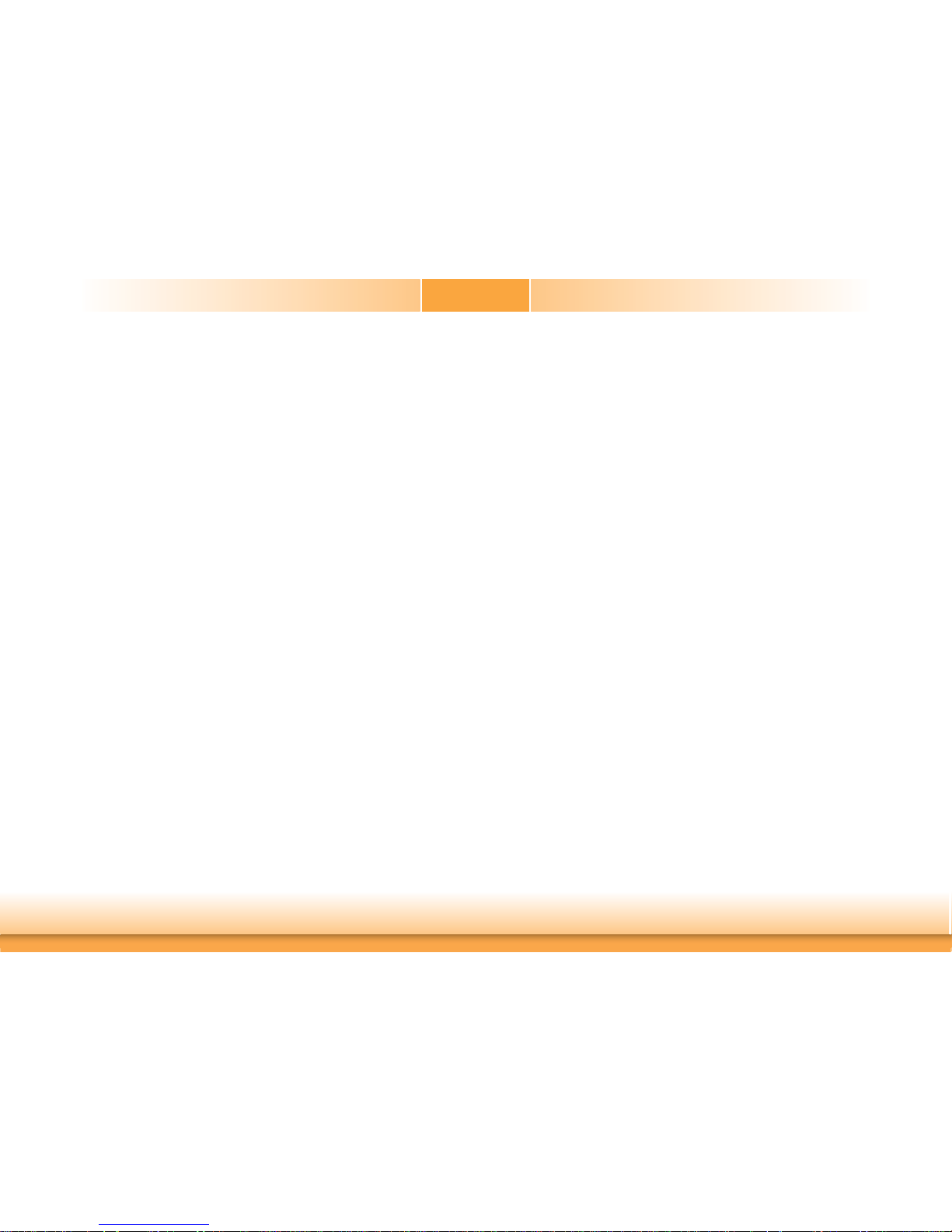
2
Copyright
This publication contains information that is protected by copyright. No part of it may be reproduced in any form or by any means or used to make any transformation/adaptation without
the prior written permission from the copyright holders.
This publication is provided for informational purposes only. The manufacturer makes no
representations or warranties with respect to the contents or use of this manual and specifically disclaims any express or implied warranties of merchantability or fitness for any particular
purpose. The user will assume the entire risk of the use or the results of the use of this document. Further, the manufacturer reserves the right to revise this publication and make changes
to its contents at any time, without obligation to notify any person or entity of such revisions
or changes.
Changes after the publication’s first release will be based on the product’s revision. The website
will always provide the most updated information.
© 2018. All Rights Reserved.
Trademarks
Product names or trademarks appearing in this manual are for identification purpose only and
are the properties of the respective owners.
FCC and DOC Statement on Class B
This equipment has been tested and found to comply with the limits for a Class B digital
device, pursuant to Part 15 of the FCC rules. These limits are designed to provide reasonable protection against harmful interference when the equipment is operated in a residential
installation. This equipment generates, uses and can radiate radio frequency energy and, if not
installed and used in accordance with the instruction manual, may cause harmful interference
to radio communications. However, there is no guarantee that interference will not occur in a
particular installation. If this equipment does cause harmful interference to radio or television
reception, which can be determined by turning the equipment off and on, the user is encouraged to try to correct the interference by one or more of the following measures:
• Reorient or relocate the receiving antenna.
• Increase the separation between the equipment and the receiver.
• Connect the equipment into an outlet on a circuit different from that to which the receiver
is connected.
• Consult the dealer or an experienced radio TV technician for help.
Notice:
1. The changes or modifications not expressly approved by the party responsible for compliance could void the user’s authority to operate the equipment.
2. Shielded interface cables must be used in order to comply with the emission limits.
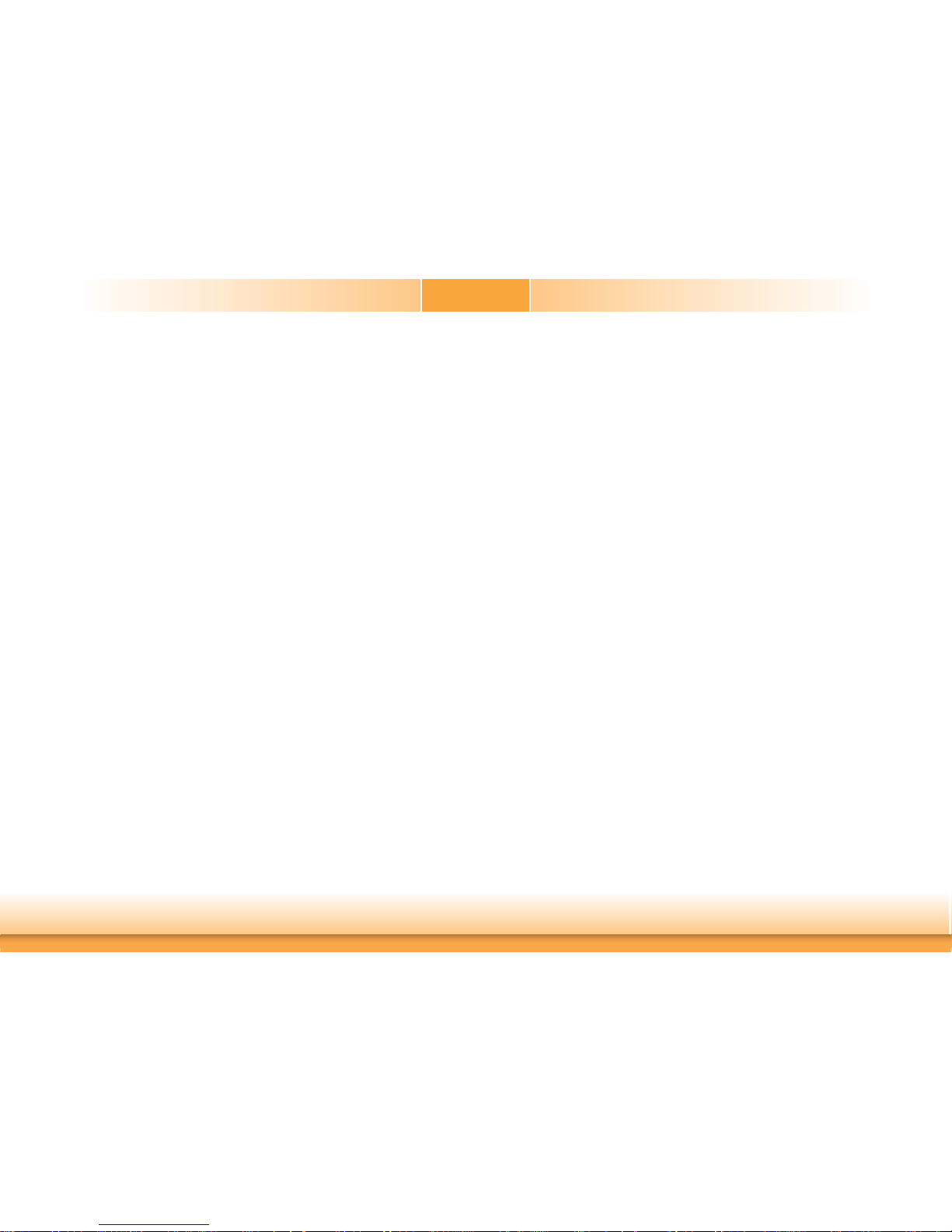
3
Table of Contents
Copyright ................................................. 2
Trademarks .............................................. 2
FCC and DOC Statement on Class B ......... 2
About this Manual .................................... 4
Warranty ................................................. 4
Static Electricity Precautions ..................... 4
Safety Measures....................................... 4
About the Package ................................... 5
Chapter 1 - Introduction ........................... 6
Specifications ...........................................................................6
Features
..................................................................................7
Chapter 2 - Hardware Installation ............. 9
Board Layout ...........................................................................9
System Memory .......................................................................9
Installing the DIMM Module ....................................................... 10
Jumper Settings .....................................................................11
Clear CMOS Data ..................................................................... 11
Auto Power-on Select ............................................................... 12
LVDS Panel Power Select ........................................................... 12
LCD/Inverter Power Select ........................................................ 13
LVDS Backlight Power Select ..................................................... 13
eDP Panel Power Select (Optional) ............................................. 14
eDP Inverter Power Select (Optional) ......................................... 14
eDP Backlight Power Select (Optional) ........................................ 15
COM 1/COM 2 RS232/Power Select ............................................ 15
Mini PCIe/mSATA Signal Select .................................................. 16
Rear Panel I/O Ports ..............................................................17
12V DC-in (SU171)/15~36V DC-in (SU173) ................................17
Graphics Interfaces .................................................................. 18
RJ45 LAN Ports ........................................................................ 18
USB Ports................................................................................ 19
Audio ...................................................................................... 20
I/O Connectors ...................................................................... 20
Digital I/O Connector ................................................................20
Digital I/O Power Connector ...................................................... 20
SATA (Serial ATA) Connectors ....................................................21
SATA (Serial ATA) Power Connectors .......................................... 21
COM (Serial) Ports ................................................................... 22
Front Panel Connector ..............................................................23
Cooling Fan Connectors ............................................................. 23
LVDS LCD Panel Connector ........................................................ 24
LCD/Inverter Power Connector ................................................... 24
S/PDIF Connector ..................................................................... 25
SMBus Connector ..................................................................... 25
Expansion Slots .......................................................................26
Chassis Intrusion Connector ...................................................... 26
eDP Connector (Optional) .......................................................... 27
LPC Connector ......................................................................... 28
Standby Power LED .................................................................. 29
Battery ................................................................................... 29
Chapter 3 - BIOS Setup ..........................30
Overview ............................................................................... 30
Insyde BIOS Setup Utility ....................................................... 31
Main ....................................................................................... 31
Advanced ................................................................................ 31
Security .................................................................................. 40
Boot ....................................................................................... 42
Exit ........................................................................................ 44
Updating the BIOS ................................................................. 44
Notice: BIOS SPI ROM ........................................................... 45
Chapter 4 - Supported Software ..............46
Chapter 5 - RAID ....................................62
Chapter 6 - Intel AMT Settings ................65
Appendix A - Troubleshooting Checklist ....78
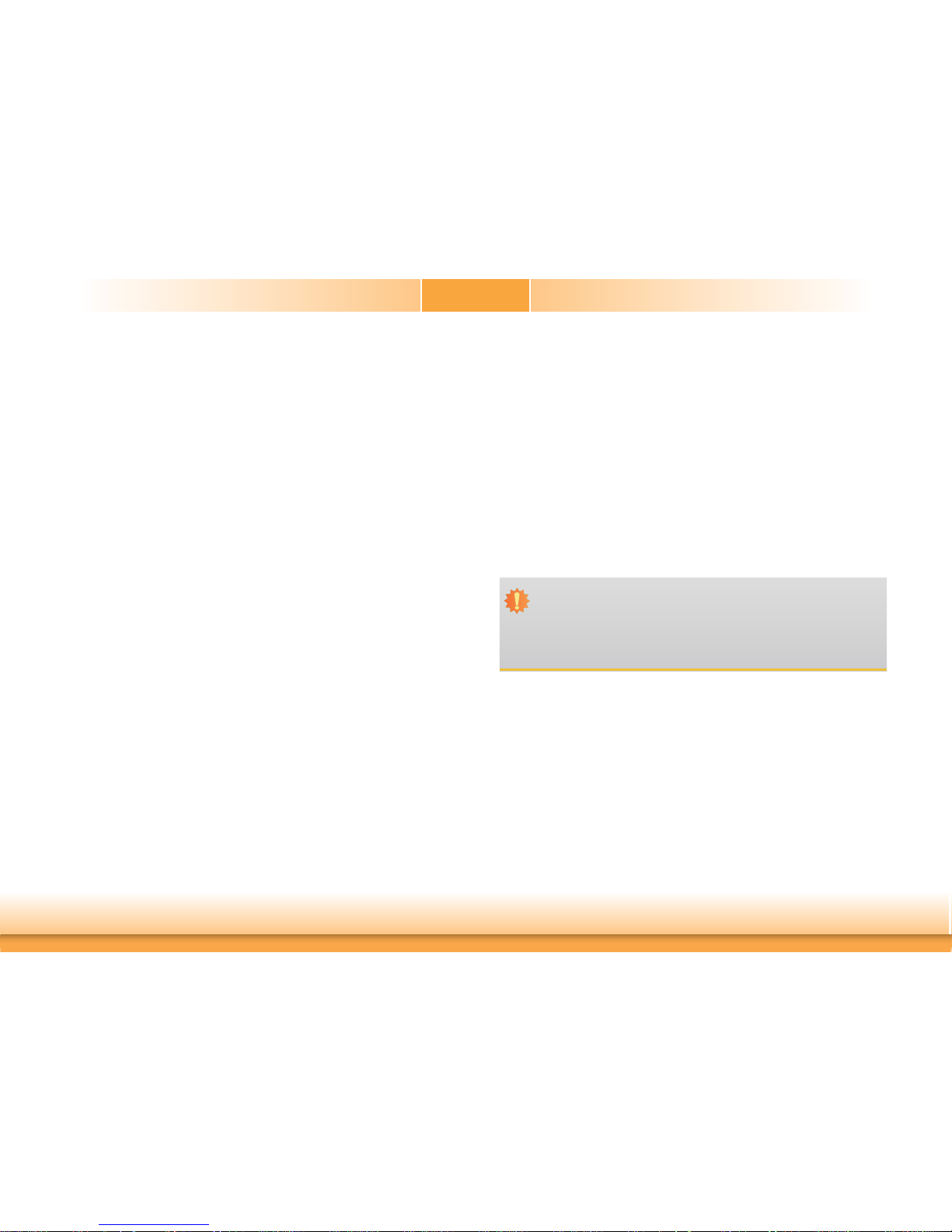
4
About this Manual
An electronic file of this manual is included in the DVD. To view the user’s manual in the DVD,
insert the DVD into a DVD-ROM drive. The autorun screen (Main Board Utility DVD) will appear. Click “User’s Manual” on the main menu.
Warranty
1. Warranty does not cover damages or failures that arised from misuse of the product,
inability to use the product, unauthorized replacement or alteration of components and
product specifications.
2. The warranty is void if the product has been subjected to physical abuse, improper installation, modification, accidents or unauthorized repair of the product.
3. Unless otherwise instructed in this user’s manual, the user may not, under any circumstances, attempt to perform service, adjustments or repairs on the product, whether in or
out of warranty. It must be returned to the purchase point, factory or authorized service
agency for all such work.
4. We will not be liable for any indirect, special, incidental or consequencial damages to the
product that has been modified or altered.
Static Electricity Precautions
It is quite easy to inadvertently damage your PC, system board, components or devices even
before installing them in your system unit. Static electrical discharge can damage computer
components without causing any signs of physical damage. You must take extra care in handling them to ensure against electrostatic build-up.
1. To prevent electrostatic build-up, leave the system board in its anti-static bag until you are
ready to install it.
2. Wear an antistatic wrist strap.
3. Do all preparation work on a static-free surface.
4. Hold the device only by its edges. Be careful not to touch any of the components, contacts
or connections.
5. Avoid touching the pins or contacts on all modules and connectors. Hold modules or connectors by their ends.
Safety Measures
To avoid damage to the system:
• Use the correct AC input voltage range.
To reduce the risk of electric shock:
• Unplug the power cord before removing the system chassis cover for installation or servicing. After installation or servicing, cover the system chassis before plugging the power
cord.
Important:
Electrostatic discharge (ESD) can damage your processor, disk drive and other components. Perform the upgrade instruction procedures described at an ESD workstation only. If such a station is not available, you can provide some ESD protection by
wearing an antistatic wrist strap and attaching it to a metal part of the system chassis. If a wrist strap is unavailable, establish and maintain contact with the system
chassis throughout any procedures requiring ESD protection.
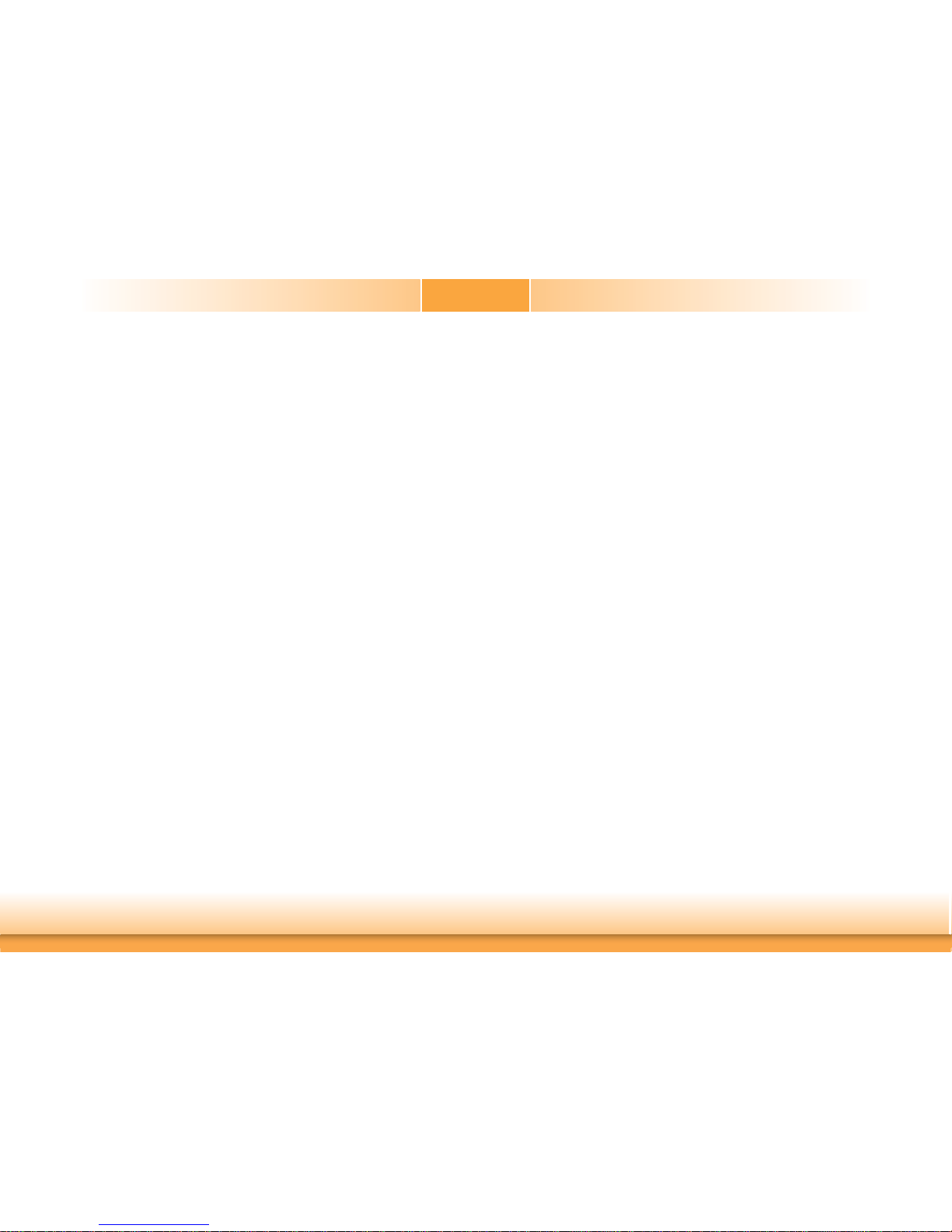
5
About the Package
The package contains the following items. If any of these items are missing or damaged,
please contact your dealer or sales representative for assistance.
• One SU171/SU173 motherboard
• One COM port cable (Length: 250mm, 1 x COM port)
• One Serial ATA data with power cable (Length: 300mm)
• One DVD
• One Heat sink
The board and accessories in the package may not come similar to the information listed
above. This may differ in accordance to the sales region or models in which it was sold. For
more information about the standard package in your region, please contact your dealer or
sales representative.
Optional Items
• USB port cable (Length: 200mm)
• COM port cable (Length: 250mm, 1 x COM port)
• Serial ATA data with power cable (Length: 300mm)
• Power adapter (100W, 12V, Level 6)
• Power adapter (120W, 19V)
• LPC EXT-RS232 module (4 x RS232 ports)
• LPC EXT-RS485 module (4 x RS485 ports)
• I/O shield
• Half height I/O shield
• DT122 Chassis
The board and accessories in the package may not come similar to the information listed
above. This may differ in accordance to the sales region or models in which it was sold. For
more information about the standard package in your region, please contact your dealer or
sales representative.
Before Using the System Board
Before using the system board, prepare basic system components.
If you are installing the system board in a new system, you will need at least the following
internal components.
• Memory module
• Storage devices such as hard disk drive, DVD-ROM, etc.
You will also need external system peripherals you intend to use which will normally include at
least a keyboard, a mouse and a video display monitor.
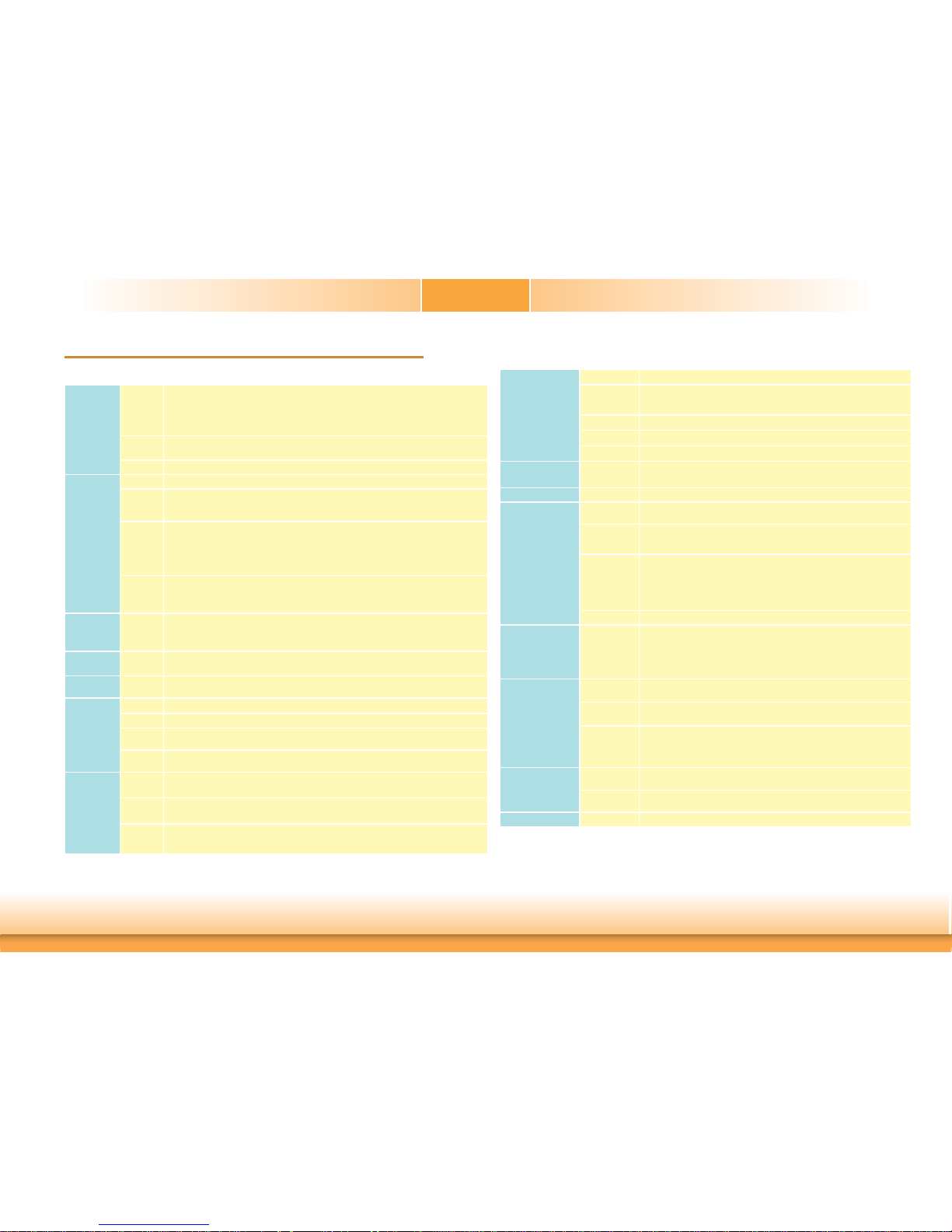
6
Chapter 1 - Introduction
Specifi cations
Chapter 1
Chapter 1 Introduction www.dfi .com
SYSTEM Processor 6th Generation Intel® CoreTM Processors, BGA 1356
Intel
®
CoreTM i7-6600U Processor, Dual Core, 4M Cache, 2.6GHz (3.4GHz), 15W
Intel
®
CoreTM i5-6300U Processor, Dual Core, 3M Cache, 2.4GHz (3.0GHz), 15W
Intel
®
CoreTM i3-6100U Processor, Dual Core, 3M Cache, 2.3GHz, 15W
Intel
®
Celeron® Processor 3955U, Dual Core, 2M Cache, 2.0GHz, 15W
Memory Two 204-pin SODIMM up to 16GB
Dual Channel DDR3L 1600MHz
BIOS Insyde SPI 128Mbit
GRAPHICS Controller Intel® HD Graphics GT Series
Feature OpenGL 4.4, DirectX 12, OpenCL 2.1
HW Decode: AVC/H.264, MPEG2, VC1/WMV9, JPEG/MJPEG, HEVC/H265, VP8, VP9
HW Encode: AVC/H.264, MPEG2, JPEG, HEVC/H265, VP8, VP9
Display 1 x LVDS/eDP (eDP available upon request)
1 x HDMI/DP (DP available upon request)
1 x DP++
LVDS: dual channel 48-bit, resolution up to 1920x1200 @ 60Hz
DP: resolution up to 4096x2304 @ 60Hz
HDMI: resolution up to 2560x1600 @ 60Hz or 4096x2160 @ 24Hz
Triple
Displays
LVDS + HDMI + DP++
LVDS + DP + DP++ (available upon request)
eDP + HDMI + DP++ (available upon request)
eDP + DP + DP ++ (available upon request)
EXPANSION Interface 1 x PCIe x4 (Gen 3)
1 x SIM (available upon request)
1 x Full-size Mini PCIe (PCIe/USB/SATA)
1 x Full-size Mini PCIe (PCIe/USB)
AUDIO Audio
Codec
Realtek ALC888S-VD2-GR
ETHERNET Controller 1 x Intel® I210AT PCIe (10/100/1000Mbps)
1 x Intel® I219LM PCIe with iAMT11.0 (10/100/1000Mbps) (only Core i7/i5 supports iAMT)
REAR I/O Ethernet 2 x GbE (RJ-45)
USB 4 x USB 3.0
Display 1 x HDMI/DP (DP available upon request)
1 x DP++
Audio 1 x Line-out
1 x Mic-in
INTERNAL
I/O
Serial 2 x RS-232/422/485 (RS-232 w/ power) (2.0mm pitch)
2 x RS-232 (2.0mm pitch)
USB 4 x USB 2.0 (2.0mm pitch) or
2 x USB 2.0 (2.0mm pitch) + 1 x Vertical USB 2.0 (type A) (available upon request)
Display 1 x LVDS LCD Panel Connector
1 x LCD/Inverter Power
1 x eDP LCD Panel Connector (available upon request)
Audio 1 x S/PDIF
SATA 2 x SATA 3.0 (up to 6Gb/s)
2 x SATA Power
RAID 0/1/5
DIO 1 x 8-bit DIO
LPC 1 x LPC (supports LPC EXT-RS232/RS485 module)
SMBus 1 x SMBus
WATCHDOG
TIMER
Output &
Interval
System Reset, Programmable via Software from 1 to 255 Seconds
SECURITY TPM Available Upon Request
POWER Type Single 12V +/-10% DC (SU171)
Wide Range 15~36V (SU173)
Connector DC-in Jack
Right Angle Connector (4-pin) (available upon request)
Vertical Type Connector (4-pin) (available upon request)
Consumption SU171
Typical: 6600U:12V @ 0.98A (11.76Watt); 6300U:12V @ 0.95A (11.40Watt)
Max: 6600U:12V @ 1.62A (19.44Watt); 6300U:12V @ 1.58A (18.96Watt)
SU173
Typical: 6600U:19V @ 0.48A (9.12Watt); 6300U:19V @ 0.43A (8.170Watt)
Max: 6600U:19V @ 1.05A (19.95Watt); 6300U:19V @ 0.90A (17.10Watt)
RTC Battery Lithium 3V (210mAH)
OS SUPPORT Microsoft
/Linux
Windows 7 (/WES7) 32/64-bit
Windows 8.1 (64-bit)
Windows 10 IoT Enterprise 64-bit
Debian 8 (with VESA graphic driver)
CentOS 7 (with VESA graphic driver)
Ubuntu 15.10 (Intel graphic driver available)
ENVIRONMENT Temperature Operating: 0 to 60°C / -20 to 70°C
Storage: -40 to 85°C
Humidity Operating: 5 to 90% RH
Storage: 5 to 90% RH
MTBF SU171 : 357,691 hrs @ 25°C; 206,450 hrs @ 45°C ; 130,229 hrs @ 60°C
SU173 : 347,511 hrs @ 25°C; 200,230 hrs @ 45°C ; 126,434 hrs @ 60°C
Calculation model: Telcordia Issue 2, Method I Case 3
Environment: GB, GC – Ground Benign, Controlled
MECHANICAL Dimensions Mini-ITX Form Factor
170mm (6.7") x 170mm (6.7")
Height PCB: 1.6mm
Top Side: 16.5mm, Bottom Side: 3.5mm
CERTIFICATIONS CE, FCC Class B, RoHS
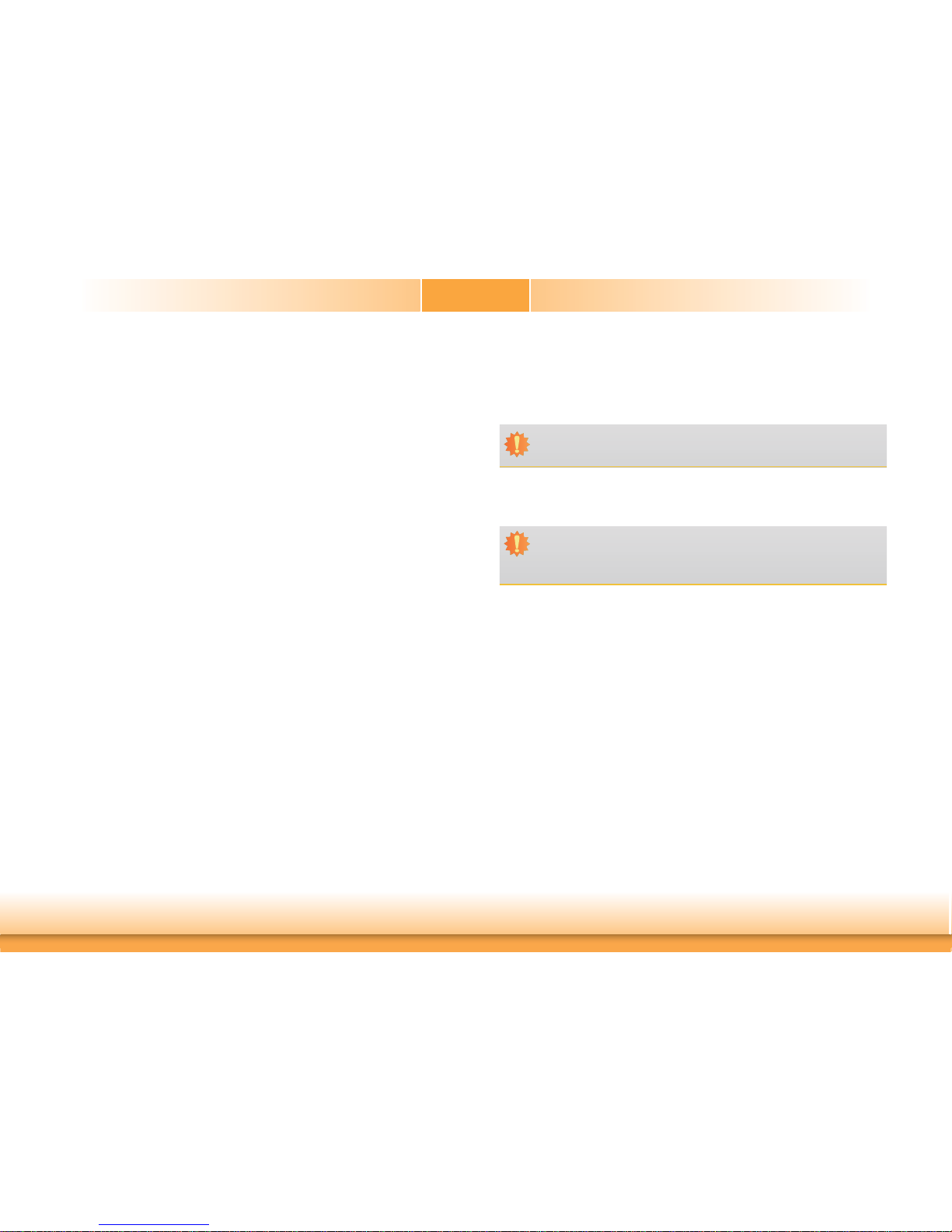
7
Chapter 1
Chapter 1 Introduction www.dfi .comChapter 1 Introduction
Features
• Watchdog Timer
The Watchdog Timer function allows your application to regularly “clear” the system at the set
time interval. If the system hangs or fails to function, it will reset at the set time interval so
that your system will continue to operate.
• DDR3L
DDR3L is a higher performance DDR3 SDRAM interface providing less voltage and higher
speed successor. DDR3L SDRAM modules support 1600MHz for DDR modules. DDR3L delivers
increased system bandwidth and improved performance to provide its higher bandwidth and its
increase in performance at a lower power.
• Graphics
The integrated Intel® HD graphics engine delivers an excellent blend of graphics performance
and features to meet business needs. It provides excellent video and 3D graphics with outstanding graphics responsiveness. These enhancements deliver the performance and compatibility needed for today’s and tomorrow’s business applications. Supports 1 LVDS/eDP, 1 HDMI/
DP and 1 DP++ interface for triple display outputs.
• PCI Express
PCI Express is a high bandwidth I/O infrastructure that possesses the ability to scale speeds
by forming multiple lanes.
• Serial ATA
Serial ATA is a storage interface that is compliant with SATA 1.0a specification. With speed of
up to 6Gb/s (SATA 3.0), it improves hard drive performance faster than the standard parallel
ATA whose data transfer rate is 100MB/s.
• Gigabit LAN
Intel® I210AT PCI Express Gigabit Ethernet and Intel® I219LM with iAMT11.0 Gigabit Ethernet
Phy controllers support up to 1Gbps data transmission.
• Wake-On-LAN
This feature allows the network to remotely wake up a Soft Power Down (Soft-Off) PC. It is
supported via the onboard LAN port or via a PCIe LAN card that uses the PCIe PME (Power
Management Event) signal. However, if your system is in the Suspend mode, you can poweron the system only through an IRQ or DMA interrupt.
• Wake-On-USB
This function allows you to use a USB keyboard or USB mouse to wake up a system from the
S3 (STR - Suspend To RAM) state.
• RTC Timer
The RTC installed on the system board allows your system to automatically power-on on the
set date and time.
Important:
If you are using the Wake-On-USB Keyboard/Mouse function for 2 USB ports, the
5V_standby power source of your power supply must support ≥1.5A. For 3 or more
USB ports, the 5V_standby power source of your power supply must support ≥2A.
Important:
The 5V_standby power source of your power supply must support ≥720mA.
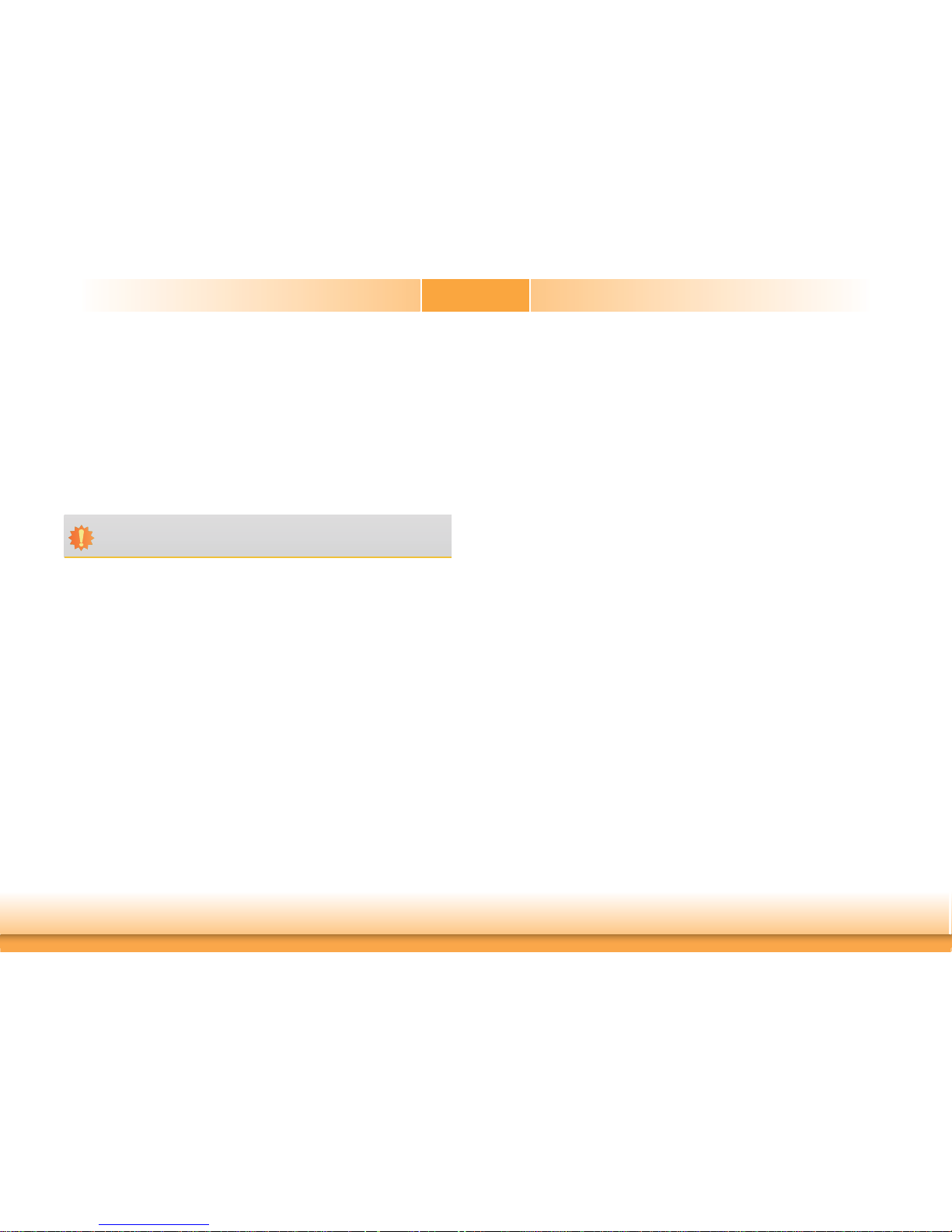
8
• ACPI STR
The system board is designed to meet the ACPI (Advanced Configuration and Power Interface)
specification. ACPI has energy saving features that enables PCs to implement Power Management and Plug-and-Play with operating systems that support OS Direct Power Management.
ACPI when enabled in the Power Management Setup will allow you to use the Suspend to RAM
function
.
With the Suspend to RAM function enabled, you can power-off the system at once by pressing
the power button or selecting “Standby” when you shut down Windows
®
without having to go
through the sometimes tiresome process of closing files, applications and operating system.
This is because the system is capable of storing all programs and data files during the entire
operating session into RAM (Random Access Memory) when it powers-off. The operating session will resume exactly where you left off the next time you power-on the system.
• Power Failure Recovery
When power returns after an AC power failure, you may choose to either power-on the system
manually or let the system power-on automatically.
• USB
The system board supports the new USB 3.0. It is capable of running at a maximum transmission speed of up to 5 Gbit/s (625 MB/s) and is faster than USB 2.0 (480 Mbit/s, or 60 MB/s)
and USB 1.1 (12Mb/s). USB 3.0 reduces the time required for data transmission, reduces
power consumption, and is backward compatible with USB 2.0. It is a marked improvement in
device transfer speeds between your computer and a wide range of simultaneously accessible
external Plug and Play peripherals.
Important:
The 5V_standby power source of your power supply must support ≥720mA.
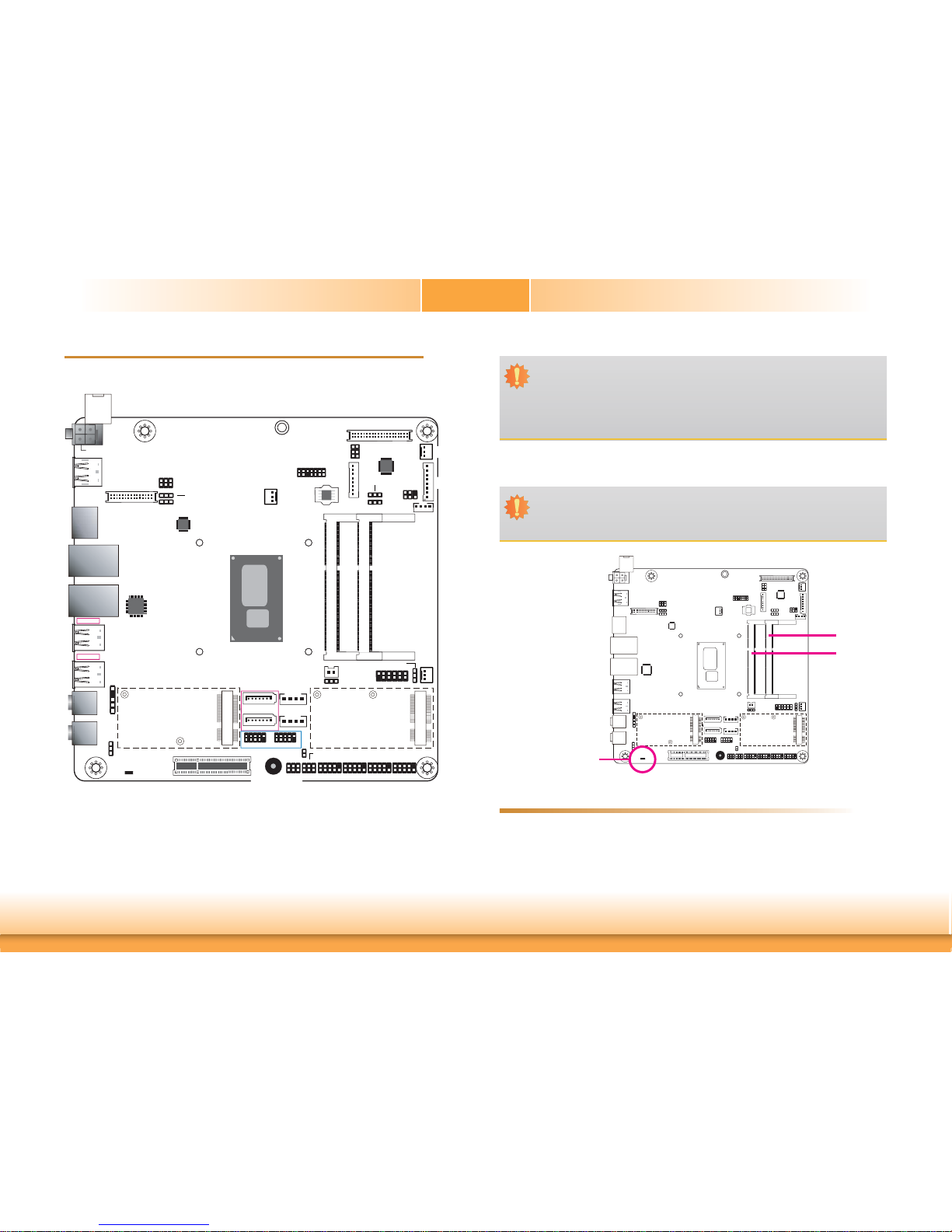
www.dfi .com
9
Chapter 2 Hardware Installation
Chapter 2
Chapter 2 - Hardware Installation
Board Layout
System Memory
Features
Important:
Electrostatic discharge (ESD) can damage your board, processor, disk drives, add-in
boards, and other components. Perform installation procedures at an ESD workstation
only. If such a station is not available, you can provide some ESD protection by wearing an antistatic wrist strap and attaching it to a metal part of the system chassis. If
a wrist strap is unavailable, establish and maintain contact with the system chassis
throughout any procedures requiring ESD protection.
Important:
When the Standby Power LED lights red, it indicates that there is power on the
system board. Power-off the PC then unplug the power cord prior to installing any devices. Failure to do so will cause severe damage to the motherboard and components.
• Two 204-pin DDR3L SODIMM sockets
• Supports 1600MHz DDR3L SDRAM
• Supports up to 16GB system memory
• Supports dual channel memory interface
DDR3L-1
DDR3L-2
Standby
Power LED
• SU171: Single 12V +/-10% DC.
SU173: Wide Range 15~36V.
• The eDP connector is optional. Please contact your sales representative for more informa-
tion.
• JP17, JP18 an JP19 will work when the eDP connector is populated on the system board.
1
SATA 0
1
SATA 2
SATA 3.0
SATA
Power 0
14
SATA
Power 2
14
1
2
11
12
Front Panel
1
System
Fan 1
1
System
Fan 2
1
COM 1 COM 2 COM 3 COM 4
DP++
HDMI/DP
1
CPU Fan
2
139
40
LVDS LCD Panel
1
LCD/Inverter
Power Select (JP14)
LVDS Panel Power
Select (JP13)
eDP
(optional)
12
56
2
1
13
14
LPC
1
Digital I/O
Power
6512
29
302
1
eDP Backlight Power
Select (JP17) (optional)
Clear CMOS Data
(JP1)
LCD/Inverter
Power
Intel
WGI210AT
MP2939
125
6
SMBus
LVDS Backlight
Power Select (JP12)
eDP Panel Power
Select (JP19) (optional)
eDP Inverter
Power Select (JP18)
(optional)
Intel
BGA 1356
DDR3L_1 SODIMM
DDR3L_2 SODIMM
Standby
Power LED
LAN 1
LAN 2
USB 1-2
USB 3.0
USB 3-4
USB 3.0
Mic-in
Line-out
1
1
SPI Flash BIOS
1
1
S/PDIF
Mini PCIe
Mini PCIe
USB 7-8USB 9-10
Digital
I/O
1
1
Mini PCIe/mSATA
Signal Select (JP7)
COM 1 RS232/Power
Select (JP4)
COM 2 RS232/Power
Select (JP5)
Auto Power-on
Select (JP16)
USB 2.0
PTN3460
1
PCIe x4
Buzzer
1
2
Battery
1
Chassis
Intrusion
12910129
10
125
626
51
1
210
9 1
210
9 1
210
9 1
210
9
DC-in
4-pin Vertical Type (optional)
4-pin
Right Angle
(optional)
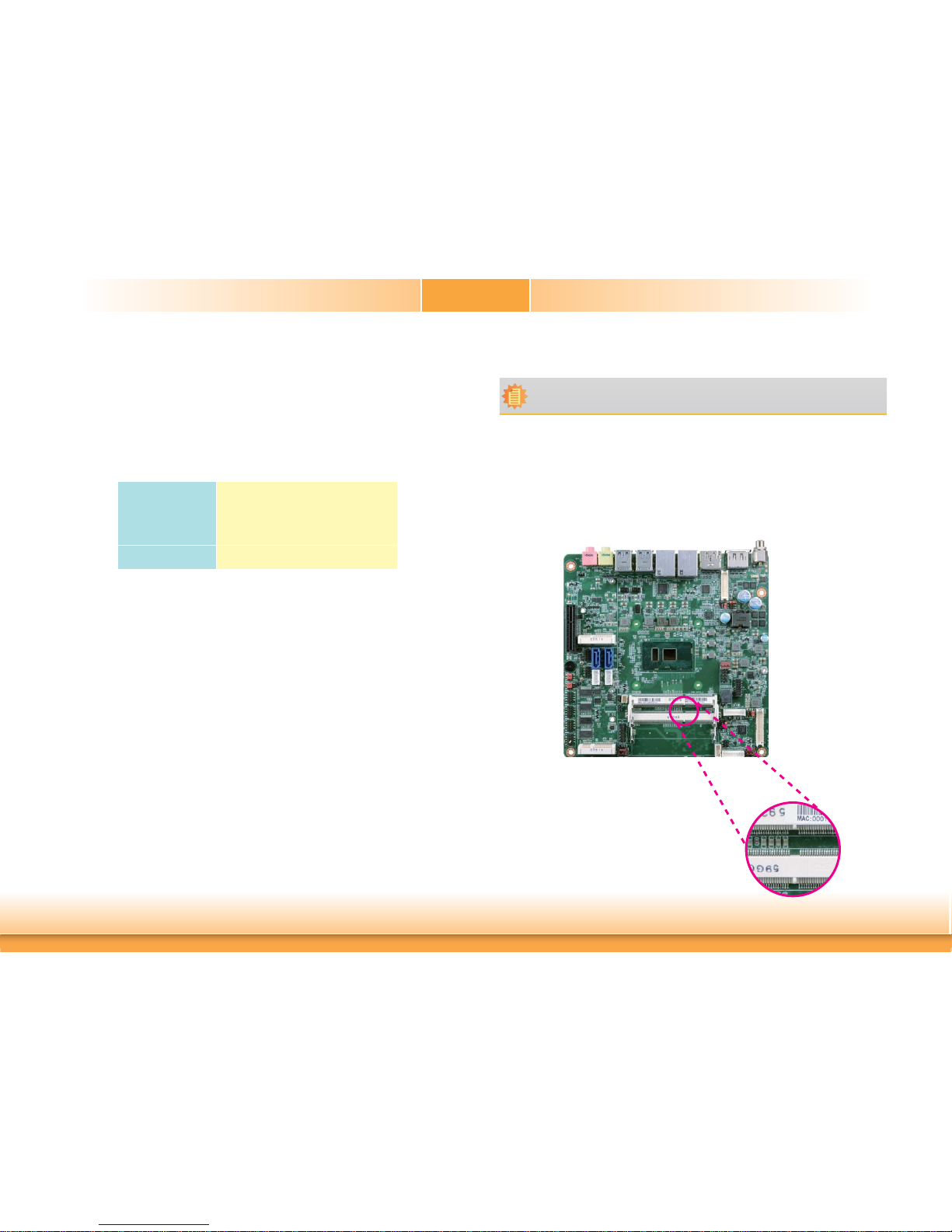
www.dfi .com
10
Chapter 2 Hardware Installation
Chapter 2
Installing the DIMM Module
1. Make sure the PC and all other peripheral devices connected to it has been powered down.
2. Disconnect all power cords and cables.
3. Locate the SODIMM socket on the system board.
4. Note the key on the socket. The key ensures the module can be plugged into the socket in
only one direction.
Note:
The system board used in the following illustrations may not resemble the actual
board. These illustrations are for reference only.
The system board supports the following memory interface.
Single Channel (SC)
Data will be accessed in chunks of 64 bits (8B) from the memory channels.
Dual Channel (DC)
Data will be accessed in chunks of 128 bits from the memory channels. Dual channel provides
better system performance because it doubles the data transfer rate.
Single Channel
DIMMs are on the same channel.
DIMMs in a channel can be identical or
completely different. However, we highly
recommend using identical DIMMs.
Not all slots need to be populated.
Dual Channel
DIMMs of the same memory configuration
are on different channels.
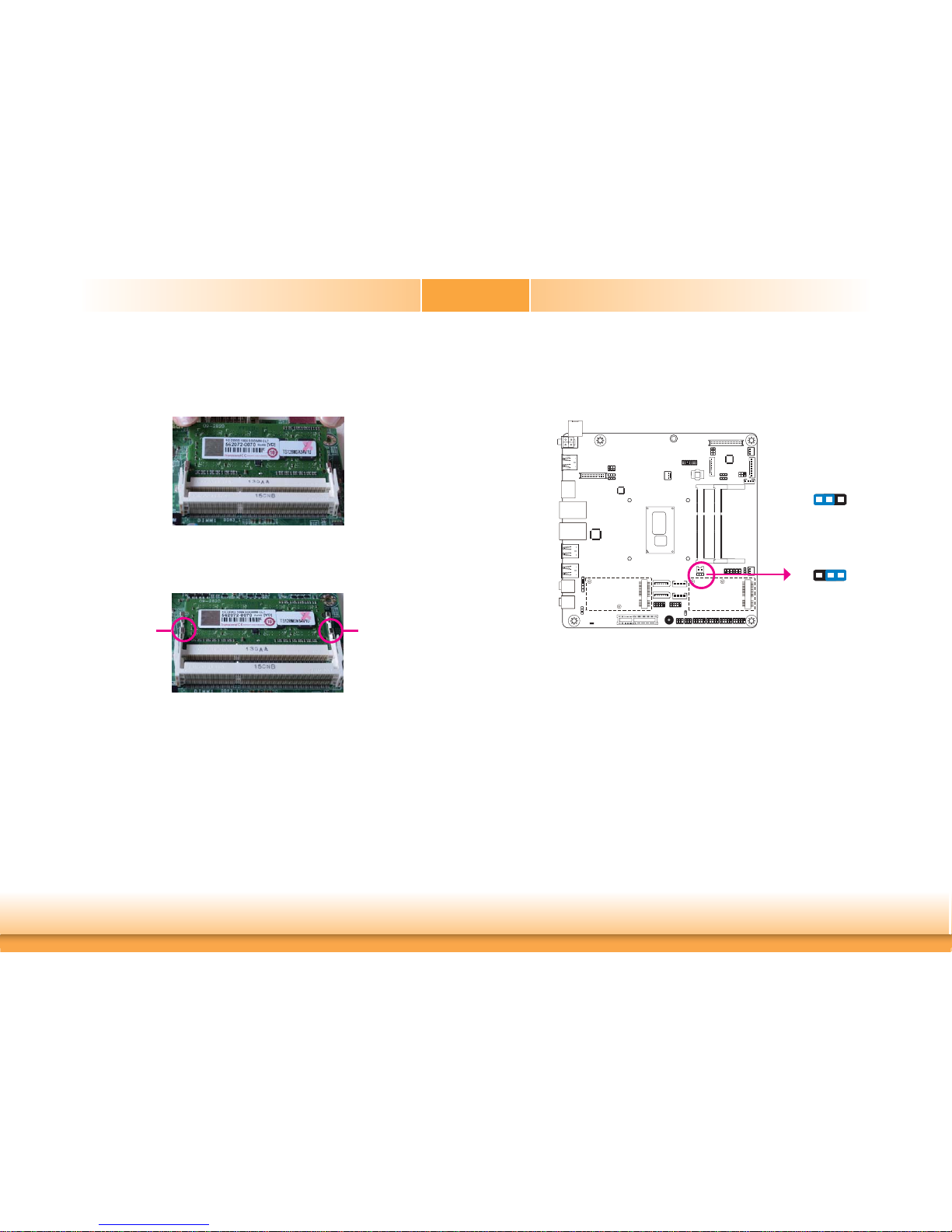
www.dfi .com
11
Chapter 2 Hardware Installation
Chapter 2
6. Push down the module until the clips at each end of the socket lock into position. You will
hear a distinctive “click”, indicating the module is correctly locked into position.
Clip
5. Grasping the module by its edges, align the module into the socket at an approximately 30
degrees angle. Apply firm even pressure to each end of the module until it slips down into
the socket. The contact fingers on the edge of the module will almost completely disappear
inside the socket.
Clip
Jumper Settings
Clear CMOS Data
If you encounter the following,
a) CMOS data becomes corrupted.
b) You forgot the supervisor or user password.
you can reconfigure the system with the default values stored in the ROM BIOS.
To load the default values stored in the ROM BIOS, please follow the steps below.
1. Power-off the system and unplug the power cord.
2. Set JP1 pins 2 and 3 to On. Wait for a few seconds and set JP1 back to its default setting,
pins 1 and 2 On.
3. Now plug the power cord and power-on the system.
2-3 On:
Clear CMOS Data
1-2 On:
Normal (default)
JP1
132
132

www.dfi .com
12
Chapter 2 Hardware Installation
Chapter 2
Auto Power-on Select
JP16 is used to select the method of powering on the system. If you want the system to
power-on whenever AC power comes in, set JP16 pins 2 and 3 to On. If you want to use the
power button, set pins 1 and 2 to On.
When using the JP16 “Power On” feature to power the system back on after a power failure
occurs, the system may not power on if the power lost is resumed within 5 seconds (power
flicker).
LVDS Panel Power Select
1-2 On:
Power-on via power button
(default)
2-3 On:
Power-on via AC power
3
1
2
3
1
2
JP16
1-2 On: +12V
3-4 On:+5V
5-6 On: +3.3V
(default)
JP13 is used to select the power supplied with the LVDS LCD panel.
Important:
Before powering-on the system, make sure that the power settings of JP13 match
the LCD panel’s specification. Selecting the incorrect voltage will seriously damage the
LCD panel.
6
4
2
5
3
1
JP13
6
4
2
5
3
1
6
4
2
5
3
1
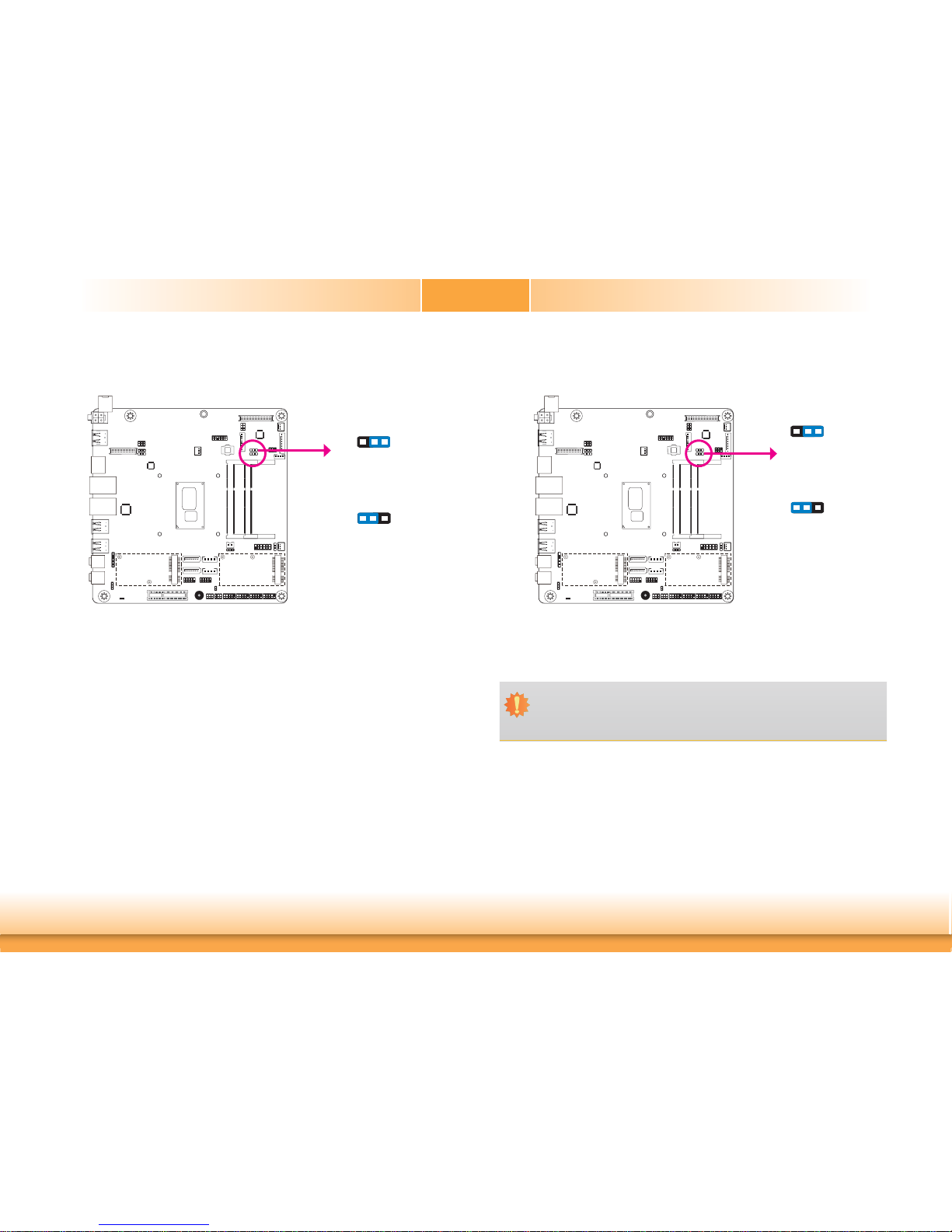
www.dfi .com
13
Chapter 2 Hardware Installation
Chapter 2
JP14
LCD/Inverter Power Select
2-3 On: +5V
1-2 On: +12V
(default)
312
312
JP14 is used to select the power level of the LCD/Inverter power connector.
LVDS Backlight Power Select
1-2 On: +3.3V
(default)
2-3 On: +5V
JP12 is used to select the power level of backlight control: +3.3V (default) or +5V.
Important:
Before powering-on the system, make sure that the power settings of JP12 match the
power specification of backlight control. Selecting the incorrect voltage will seriously
damage the backlight.
JP12
312
312
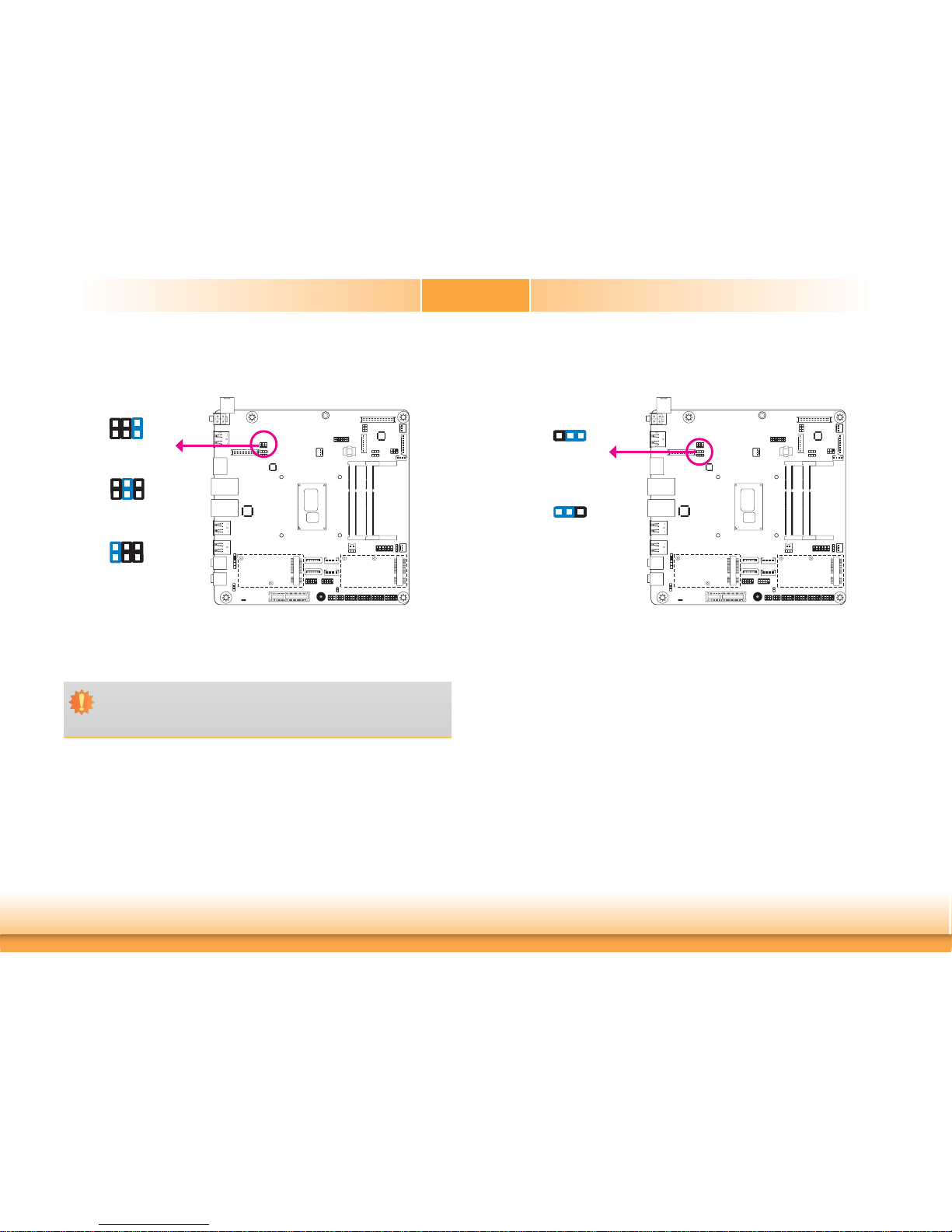
www.dfi .com
14
Chapter 2 Hardware Installation
Chapter 2
eDP Panel Power Select (Optional)
1-2 On: +12V
3-4 On:+5V
5-6 On: +3.3V
(default)
JP19 is used to select the power supplied with the eDP panel.
Important:
Before powering-on the system, make sure that the power settings of JP19 match
the eDP panel’s specification. Selecting the incorrect voltage will seriously damage the
eDP panel.
JP19
246
135
246
135
246
135
JP18
eDP Inverter Power Select (Optional)
2-3 On: +5V
1-2 On: +12V
(default)
312
312
JP18 is used to select the power level of the eDP Inverter power supply.
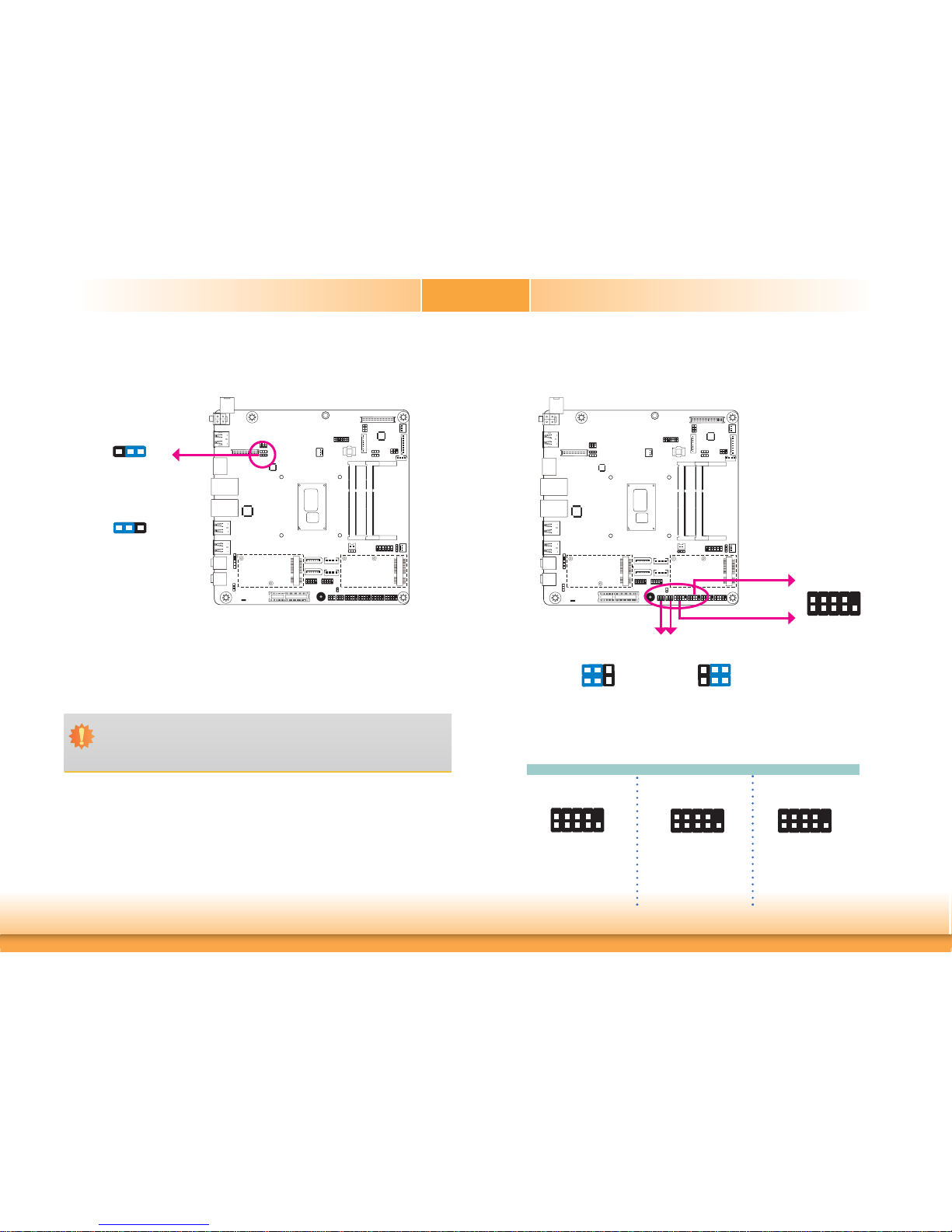
www.dfi .com
15
Chapter 2 Hardware Installation
Chapter 2
COM 1/COM 2 RS232/Power Select
RS485
COM 1/COM 2
RS422
Full Duplex
RS232
2
1
9
RXD-RXD+
TXD+
TXD-
GND
NC.
NC.
NC.
NC.
2
1
9
DATA-DATA+
NC. NC.
GND
NC.
NC.
NC.
NC.
2
1
9
RXDDCD-
TXD DTR-
GND
DSR-
RTS-
CTS-
RI-
1-3 (RI-), 2-4 (DCD-) On:
RS232 (default)
3-5 (+5V), 4-6 (+12V) On:
RS232 with power
2
46
135
2
1
9
JP4 JP5
COM 1
COM 2
COM 1/COM 2:
RS232/422/485
2
46
135
JP4 (for COM1) and JP5 (for COM 2) are designed to configure Serial COM ports to pure
RS232 or RS232 with power.
JP17
eDP Backlight Power Select (Optional)
1-2 On: +3.3V
(default)
2-3 On: +5V
312
312
JP17 is used to select the power level of backlight control: +3.3V (default) or +5V.
Important:
Before powering-on the system, make sure that the power settings of JP17 match the
power specification of backlight control. Selecting the incorrect voltage will seriously
damage the backlight.
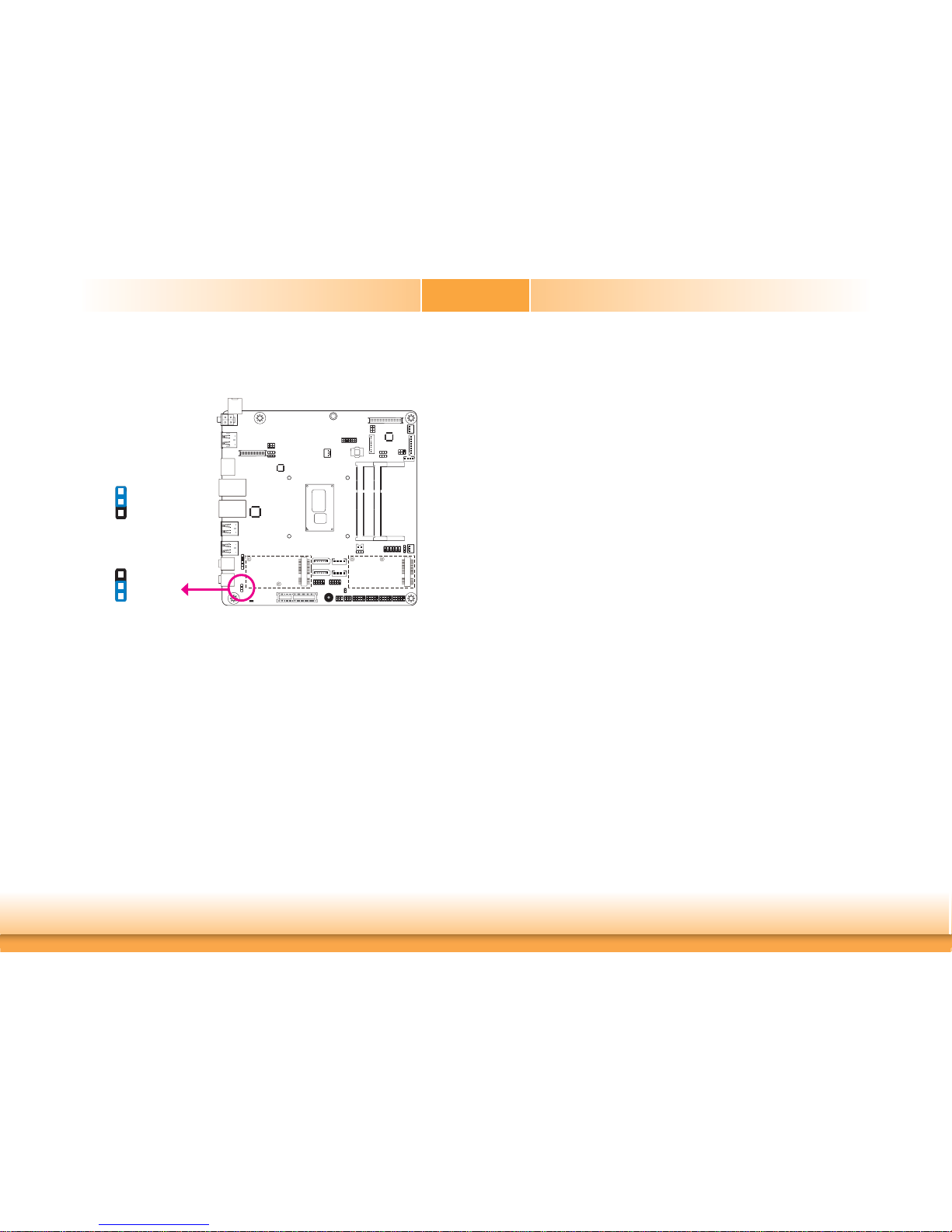
www.dfi .com
16
Chapter 2 Hardware Installation
Chapter 2
Mini PCIe/mSATA Signal Select
JP7 is used to select the Mini PCIe signal: Mini PCIe or mSATA (default).
JP7
1-2 On: mSATA (default)
2-3 On: Mini PCIe
3
1
2
3
1
2
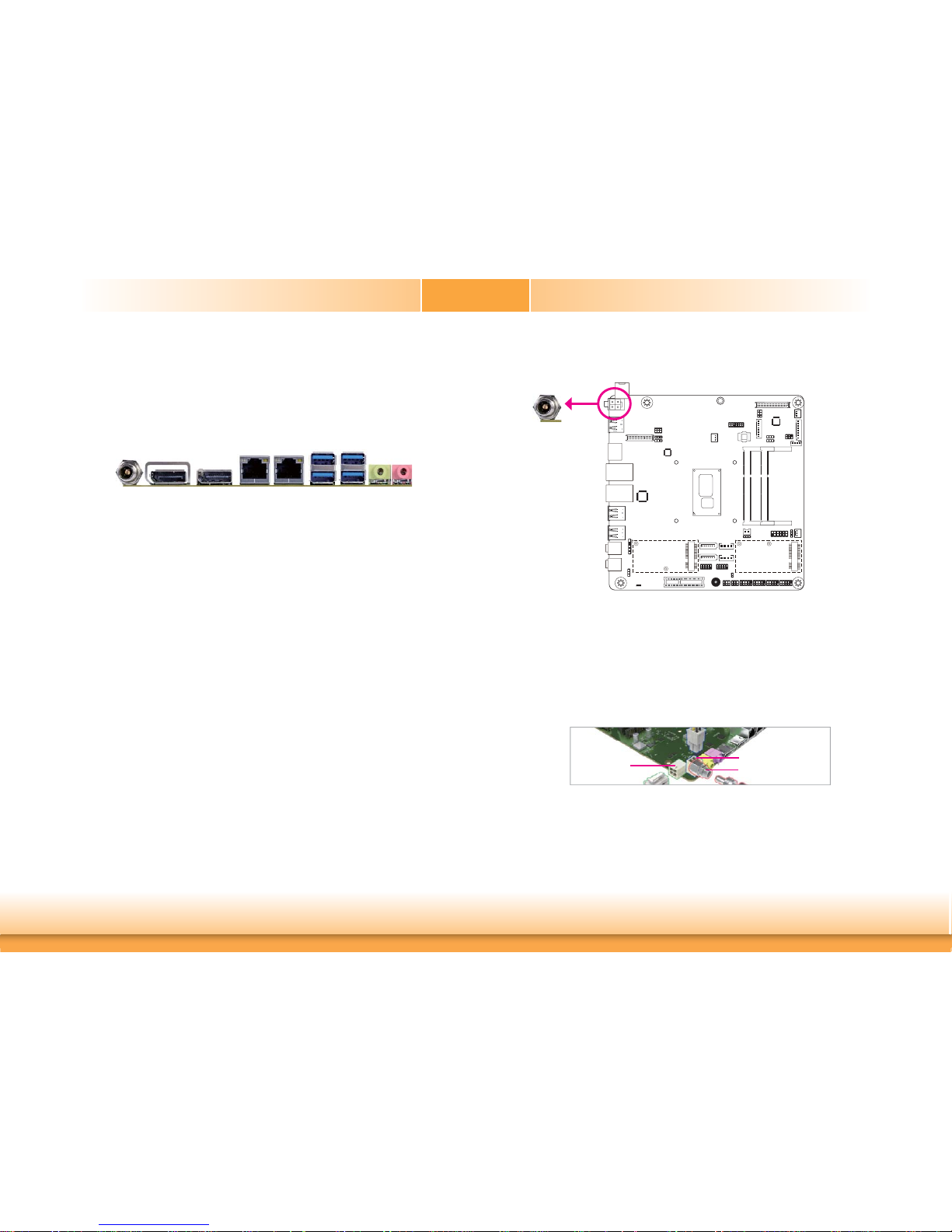
www.dfi .com
17
Chapter 2 Hardware Installation
Chapter 2
Rear Panel I/O Ports
The rear panel I/O ports consist of the following:
• 1 12V DC-in jack (default) - SU171
• 1 15~36V DC-in jack (default) - SU173
• 1 HDMI/DP port (DP available upon request)
• 1 DP++ port
• 2 RJ45 LAN ports
• 4 USB 3.0 ports
• 1 Line-out jack
• 1 Mic-in jack
USB 3.0
12V DC-in (SU171)/15~36V DC-in (SU173)
DC-in
This jack is considered a low power solution. Connect a DC power cord to this jack. Using a
voltage more than the recommended range may fail to boot the system or cause damage to
the system board.
The DC-in jack on the system board co-lays with a 4-pin right angle connector (optional) or
4-pin vertical type connector (optional) as the photo displayed below.
Line-out
DC-in
Mic-in
LAN 1
LAN 2
HDMI/DP
DP++
DC-in (default)
4-pin Vertical Type (optional)
4-pin Right Angle
(optional)
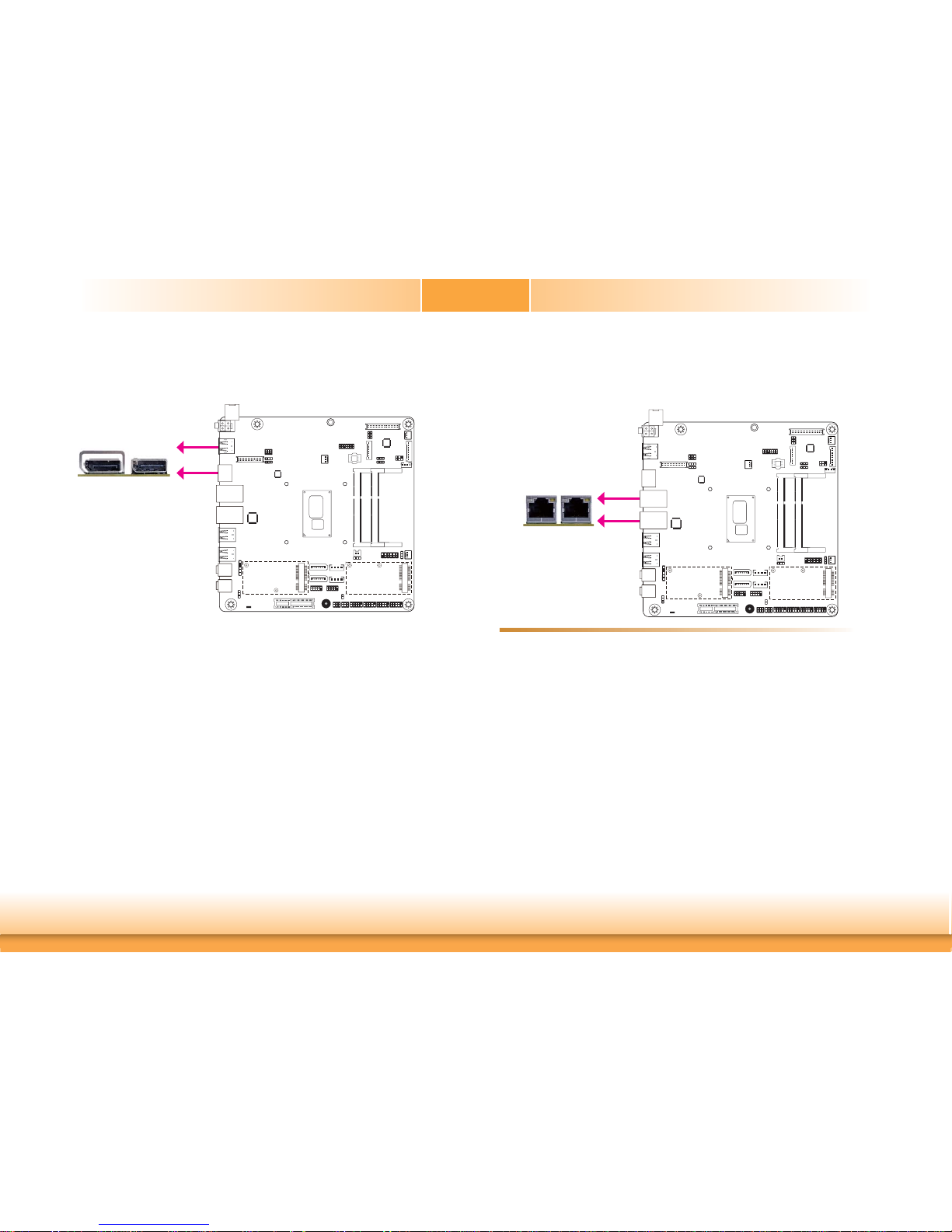
www.dfi .com
18
Chapter 2 Hardware Installation
Chapter 2
Graphics Interfaces
The display ports consist of the following:
• 1 DP++ port
• 1 HDMI/DP port
DP Port
The DP port is a digital display interface used to connect a display device such as a computer
monitor. It is used to transmit audio and video simultaneously. The interface, which is developed by VESA, delivers higher performance features than any other digital interface.
HDMI Port
The HDMI port which carries both digital audio and video signals is used to connect a LCD
monitor or digital TV that has the HDMI port.
BIOS Setting
Configure the display devices in the Advanced menu (“Video Configuration” submenu) of the
BIOS. Refer to chapter 3 for more information.
Driver Installation
Install the graphics driver. Refer to chapter 4 for more information.
RJ45 LAN Ports
Features
• Intel® I210AT PCIe (10/100/1000Mbps)
• Intel
®
I219LM PCIe with iAMT11.0 (10/100/1000Mbps) (only Core i7/i5 supports iAMT)
The LAN ports allow the system board to connect to a local area network by means of a network hub.
BIOS Setting
Configure the onboard LAN ports in the Advanced menu (“ACPI Configuration” submenu) of
the BIOS. Refer to chapter 3 for more information.
Driver Installation
Install the LAN drivers. Refer to chapter 4 for more information.
LAN 1
LAN 2
DP++
DP++
HDMI/DP
LAN 2LAN 1
HDMI/DP
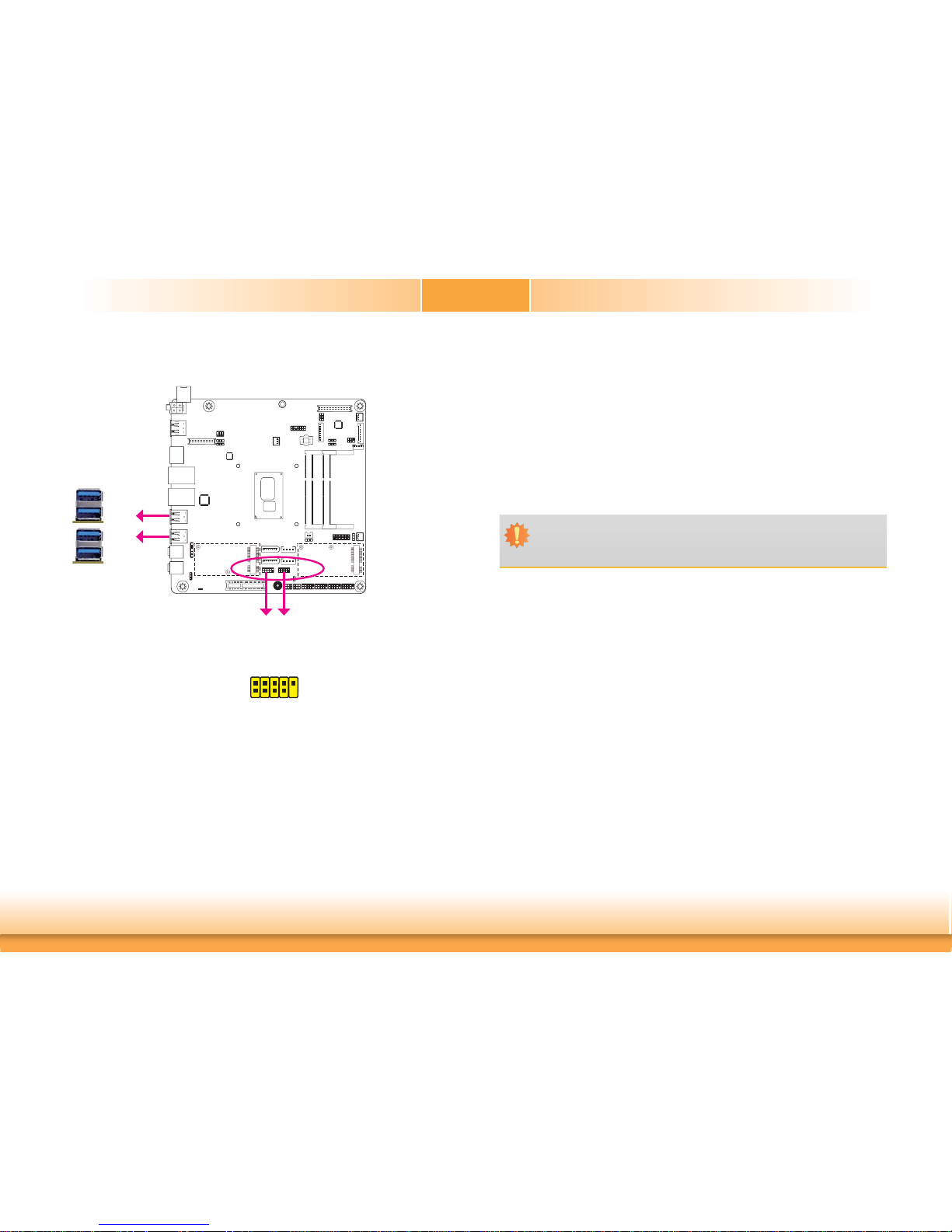
www.dfi .com
19
Chapter 2 Hardware Installation
Chapter 2
USB Ports
The USB device allows data exchange between your computer and a wide range of simultaneously accessible external Plug and Play peripherals.
The system board is equipped with four onboard USB 3.0 ports (USB 1-2/3-4). The 10-pin
connectors allow you to connect 4 additional USB 2.0 ports (USB 7-8/9-10). The additional
USB ports may be mounted on a card-edge bracket. Install the card-edge bracket to an available slot at the rear of the system chassis and then insert the USB port cables to a connector.
BIOS Setting
Configure the onboard USB in the Advanced menu (“USB Configuration” submenu) of the
BIOS. Refer to chapter 3 for more information.
Driver Installation
You may need to install the proper drivers in your operating system to use the USB device.
Refer to your operating system’s manual or documentation for more information.
Wake-On-USB Keyboard/Mouse
The Wake-On-USB Keyboard/Mouse function allows you to use a USB keyboard or USB mouse
to wake up a system from the S3 (STR - Suspend To RAM) state.
Important:
If you are using the Wake-On-USB Keyboard/Mouse function for 2 USB ports, the
+5V_standby power source of your power supply must support ≥1.5A. For 3 or more
USB ports, the +5V_standby power source of your power supply must support ≥2A.
USB 3.0
USB 4
USB 2
USB 1
USB 3
10
VCC
-Data
+Data
GND
Key
VCC
-Data
+Data
GND
N. C.
91
2
USB 2.0
USB 7-8USB 9-10
USB 3.0
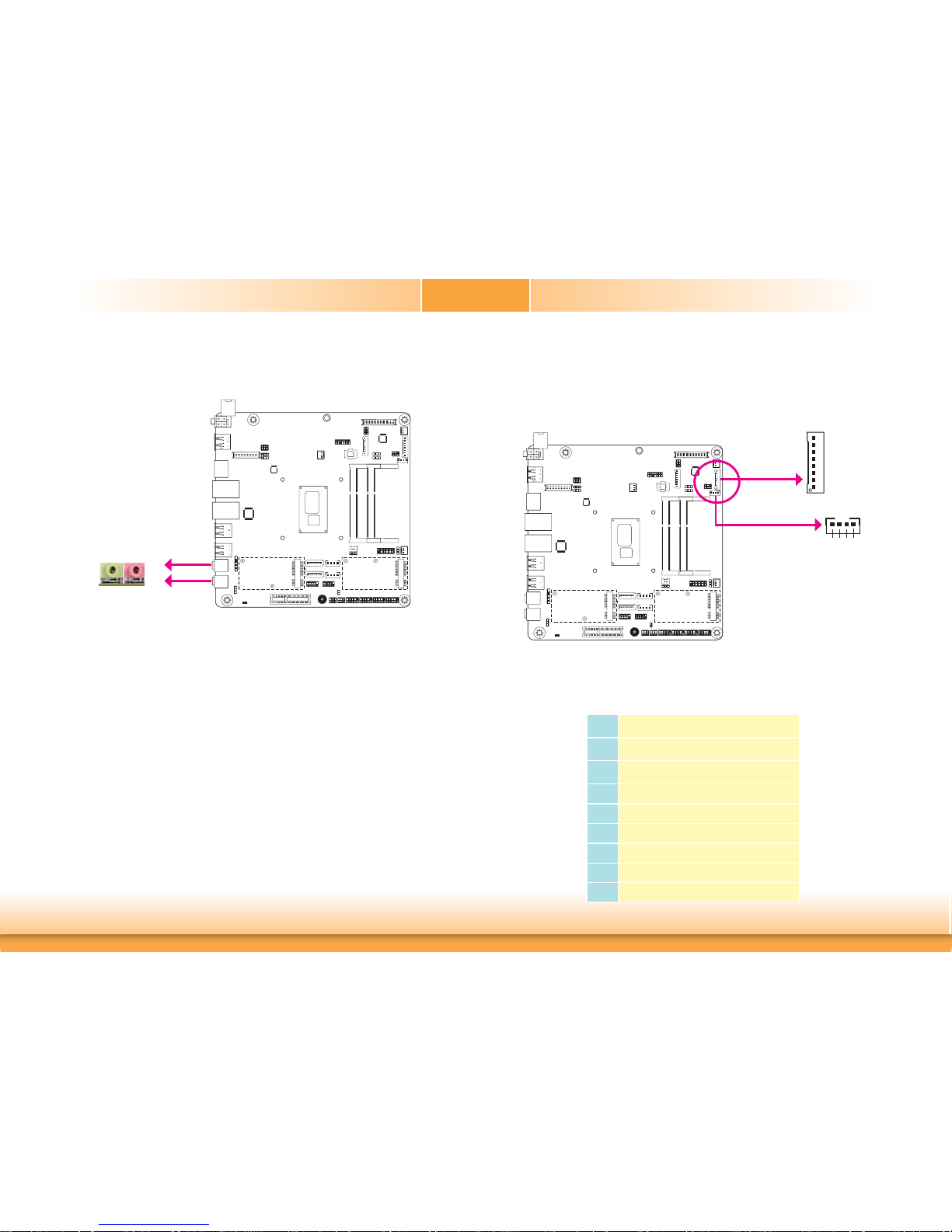
www.dfi .com
20
Chapter 2 Hardware Installation
Chapter 2
Audio
Rear Audio
The system board is equipped with 2 audio jacks. A jack is a one-hole connecting interface for
inserting a plug.
• Line-out Jack (Lime)
This jack is used to connect a headphone or external speakers.
• Mic-in (Pink)
This jack is used to connect an external microphone.
BIOS Setting
Configure the onboard audio devices in the Advanced menu (“Audio Configuration” submenu)
of the BIOS. Refer to chapter 3 for more information.
Driver Installation
Install the audio driver. Refer to the chapter 4 for more information.
Line-out
Mic-in
I/O Connectors
Digital I/O Connector
Digital I/O Power Connector
The 8-bit Digital I/O connector provides powering-on function to external devices that are connected to the connector.
Digital I/O Connector
Pins Function
1
DIO7
2
DIO6
3
DIO5
4
DIO4
5
DIO3
6
DIO2
7
DIO1
8
DIO0
Line-out
Mic-in
Digital I/O
1
4
+12V
Ground
5VSB
+5V
Digital I/O Power
1
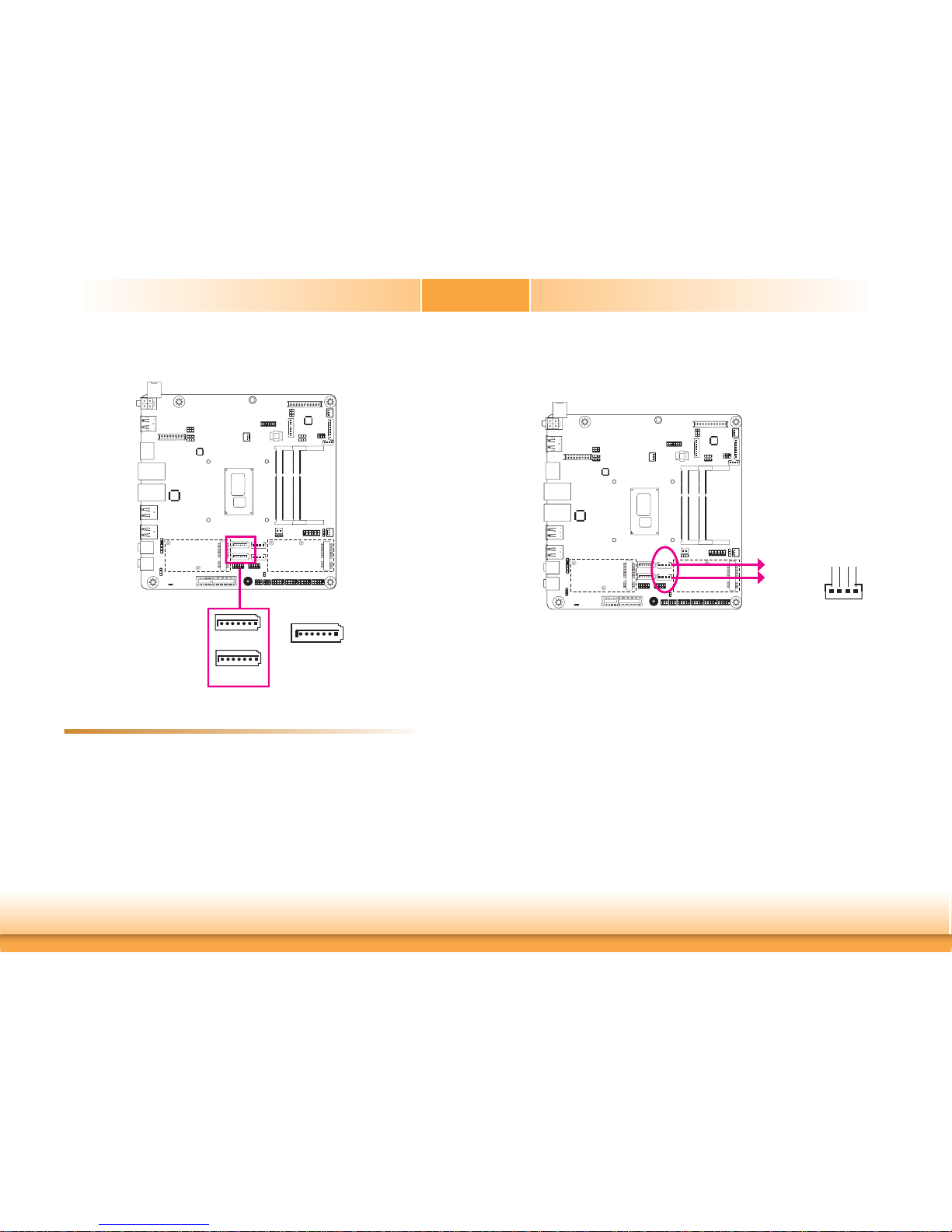
www.dfi .com
21
Chapter 2 Hardware Installation
Chapter 2
SATA (Serial ATA) Connectors
• 2 Serial ATA 3.0 ports with data transfer rate up to 6Gb/s
• Integrated Advanced Host Controller Interface (AHCI) controller
• Supports RAID 0/1/5
The Serial ATA connectors are used to connect Serial ATA devices. Connect one end of the Serial ATA data cable to a SATA connector and the other end to your Serial ATA device.
BIOS Setting
Configure the Serial ATA drives in the Advanced menu (“SATA Configuration” submenu) of the
BIOS. Refer to chapter 3 for more information.
Features
SATA 3.0 6Gb/s
SATA (Serial ATA) Power Connectors
These SATA power connectors supply power to the SATA drive. Connect one end of the provided power cable to the SATA power connector and the other end to your storage device.
+12V
+5V
Ground
Ground
41
SATA 0
7
RXN
GND
TXP
TXN
GND
1
RXP
GND
SATA 2
SATA
Power 0
SATA
Power 2
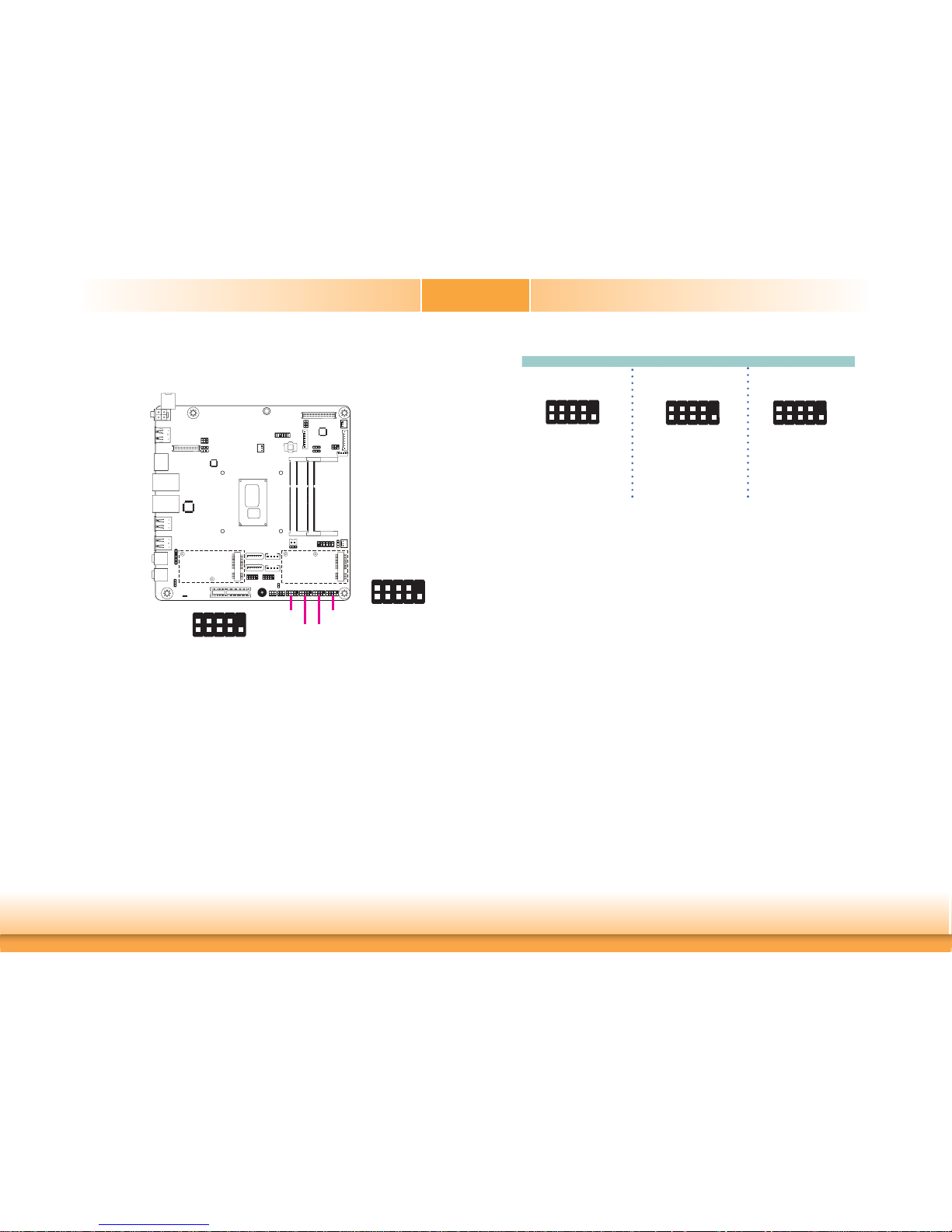
www.dfi .com
22
Chapter 2 Hardware Installation
Chapter 2
COM (Serial) Ports
The pin functions of COM 1 and COM 2 will vary according to BIOS’ setting. JP4 (for COM1)
and JP5 (for COM 2) are designed to configure Serial COM ports to pure RS232 or RS232 with
power. Refer to “COM 1/COM 2 RS232/Power Select” in this chapter for more information.
COM 3 and COM 4 are fixed at RS232.
The serial ports are asynchronous communication ports with 16C550A-compatible UARTs that
can be used with modems, serial printers, remote display terminals, and other serial devices.
Connecting External Serial Ports
Your COM port may come mounted on a card-edge bracket. Install the card-edge bracket to
an available slot at the rear of the system chassis then insert the serial port cable to the COM
connector. Make sure the colored stripe on the ribbon cable is aligned with pin 1 of the COM
connector.
COM 1/COM 2:
RS232/422/485
COM 3/COM 4:
RS232
2
1
9
RXDDCD-
TXD DTR-
GND
DSR-
RTS-
CTS-
RI-
BIOS Setting
Configure the serial COM ports in the Advanced menu (“SIO NUVOTON6106D” submenu) of
the BIOS. Refer to the chapter 3 for more information.
COM 4
COM 3
COM 1
COM 2
RS485
COM 1/COM 2
RS422
Full Duplex
RS232
2
1
9
RXD-RXD+
TXD+
TXD-
GND
NC.
NC.
NC.
NC.
2
1
9
DATA-DATA+
GND
NC.
NC.
NC.
NC.
NC.
NC.
2
1
9
RXDDCD-
TXD DTR-
GND
DSR-
RTS-
CTS-
RI-
2
1
9
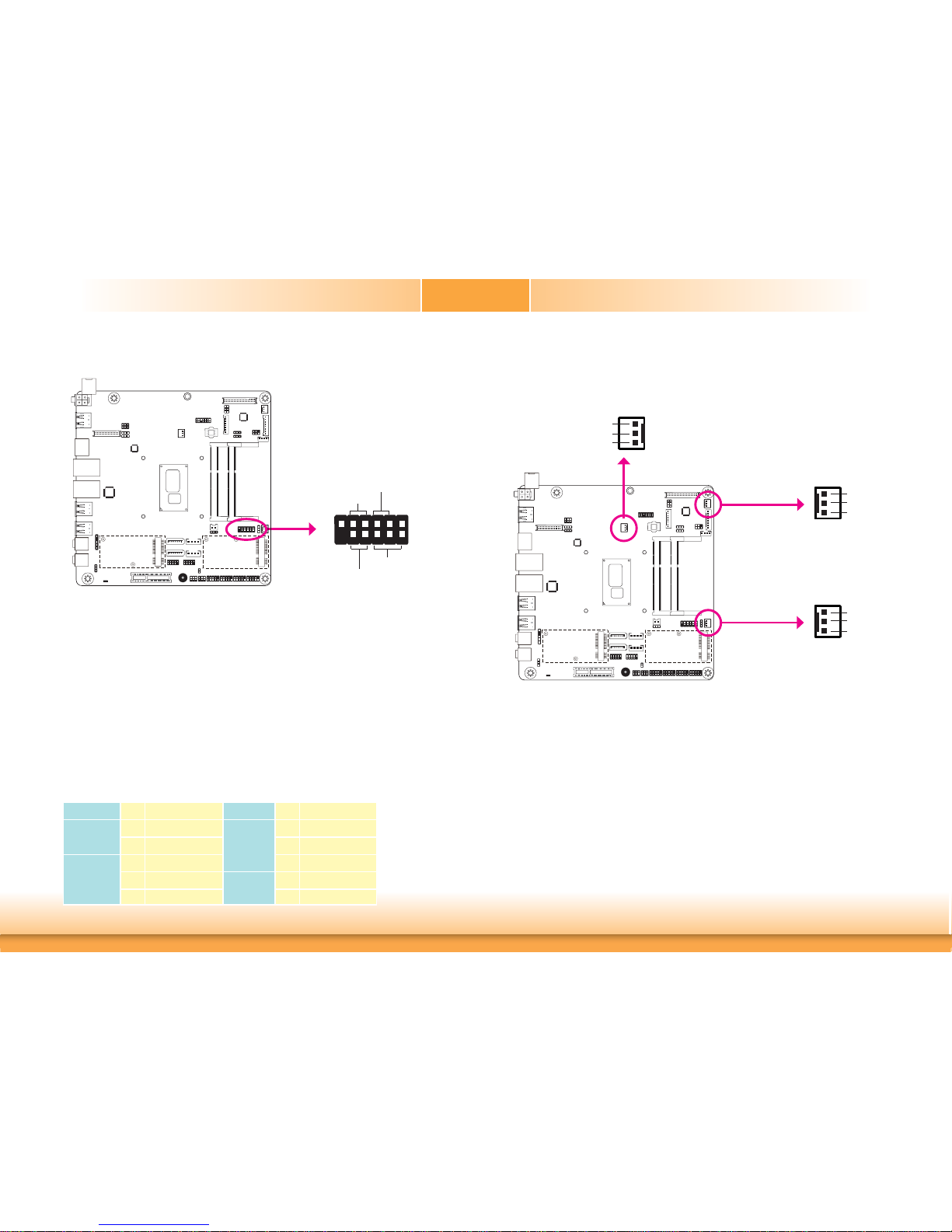
www.dfi .com
23
Chapter 2 Hardware Installation
Chapter 2
Front Panel Connector
HDD-LED - HDD LED
This LED will light when the hard drive is being accessed.
RESET-SW - Reset Switch
This switch allows you to reboot without having to power off the system.
PWR-LED - Power/Standby LED
When the system’s power is on, this LED will light. When the system is in the S1 (POS - Power
On Suspend) state, it will blink every second. When the system is in the S3 (STR - Suspend To
RAM) state, it will blink every 4 seconds.
PWR-BTN - Power Switch
This switch is used to power on or off the system.
Pin Pin Assignment Pin Pin Assignment
HDD-LED
3 3V3
PWR-LED
2 3V3SB
5 HDD_LED 4 3V3SB
RESET-SW
7 Ground 6 Power_LED
9 RST Signal
PWR-BTN
8 Ground
11 N.C. 10 Power_Button
HDD-LED
RESET-SW
PWR-LED
PWR-BTN
12
11
2
1
Cooling Fan Connectors
The fan connectors are used to connect cooling fans. The cooling fans will provide adequate
airflow throughout the chassis to prevent overheating the CPU and system board components.
BIOS Setting
The Advanced menu (“SIO NUVOTON6106D” submenu) of the BIOS will display the current
speed of the cooling fans. Refer to chapter 3 for more information.
Front
Panel
1
3
Sense
Power
Ground
CPU Fan
System Fan 2
System Fan 1
1
3
Sense
Power
Ground
1
3
Sense
Power
Ground
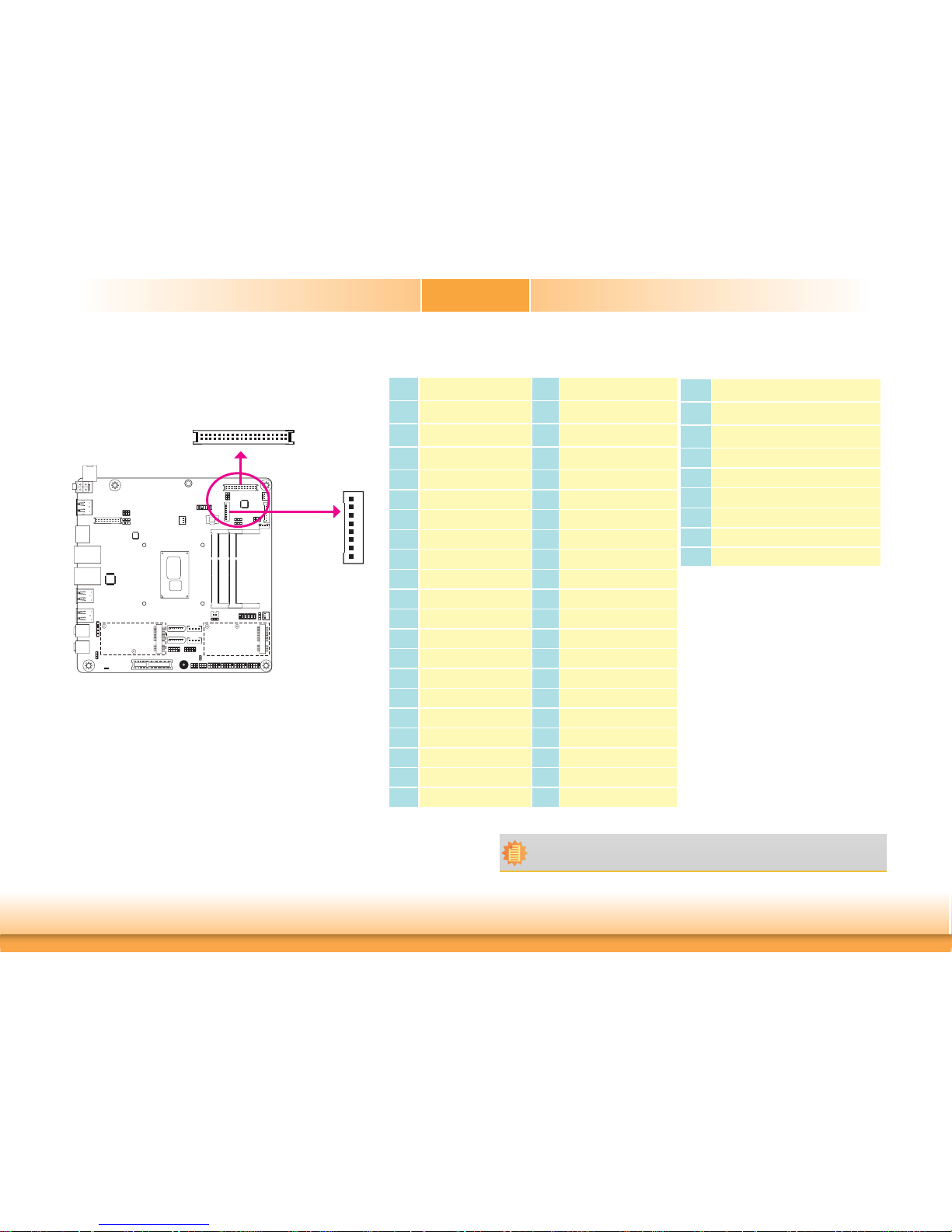
www.dfi .com
24
Chapter 2 Hardware Installation
Chapter 2
LVDS LCD Panel Connector
LCD/Inverter Power Connector
The system board allows you to connect a LCD Display Panel by means of the
LVDS LCD panel connector and the LCD/Inverter power connector. These connectors transmit video signals and power from the system board to the LCD
Display Panel.
Refer to the right side for the pin functions of these connectors.
Jumper Settings
Refer to the “Jumper Settings” section in this chapter for settings relevant to
the LCD panel.
BIOS Setting
Configure the LCD panel in the Advanced menu (“Video Configuration” submenu) of the BIOS. Refer to chapter 3 for more information.
Pins Function Pins Function
1
GND
2
GND
3
LVDS_Out3+ (Odd_3+)
4
LVDS_Out7+ (Even_3+)
5
LVDS_Out3- (Odd_3-)
6
LVDS_Out7- (Even_3-)
7
GND
8
GND
9
LVDS_Out2+ (Odd_2+)
10
LVDS_Out6+ (Even_2+)
11
LVDS_Out2- (Odd_2-)
12
LVDS_Out6- (Even_2-)
13
GND
14
GND
15
LVDS_Out1+ (Odd_1+)
16
LVDS_Out5+ (Even_1+)
17
LVDS_Out1- (Odd_1-)
18
LVDS_Out5- (Even_1-)
19
GND
20
GND
21
LVDS_Out0+(Odd_0+)
22
LVDS_Out4+ (Even_0+)
23
LVDS_Out0- (Odd_0-)
24
LVDS_Out4- (Even_0-)
25
GND
26
GND
27
LVDS_CLK1+ (Odd_CLK+)
28
LVDS_CLK2+ (Even_CLK+)
29
LVDS_CLK1- (Odd_CLK-)
30
LVDS_CLK2- (Even_CLK-)
31
GND
32
GND
33
LVDS_DDCCLK
34
N.C.
35
LVDS_DDCDATA
36
+3.3V
37
Panel Power
38
Panel Power
39
Panel Power
40
Panel Power
LVDS LCD Panel Connector
LCD/Inverter Power Connector
Pins Function
1
GND
2
GND
3
Panel Inverter Brightness Voltage Control
4
Panel Power
5
+3.3V
6
Panel Backlight On/Off Control
7
+12V (default) /+5V
8
+12V (default) /+5V
Note:
DFI board's LVDS connector: Hirose DF13-40DP-1.25V(91)/40P/1.25mm; cable side
connector: Hirose DF13-40DS-1.25C.
2
1
LVDS LCD Panel
40
39
LCD/Inverter
Power
8
1
