Page 1

1
SD101/SD103-H110
Mini-ITX Industrial Motherboard
User’s Manual
A41200611
Page 2
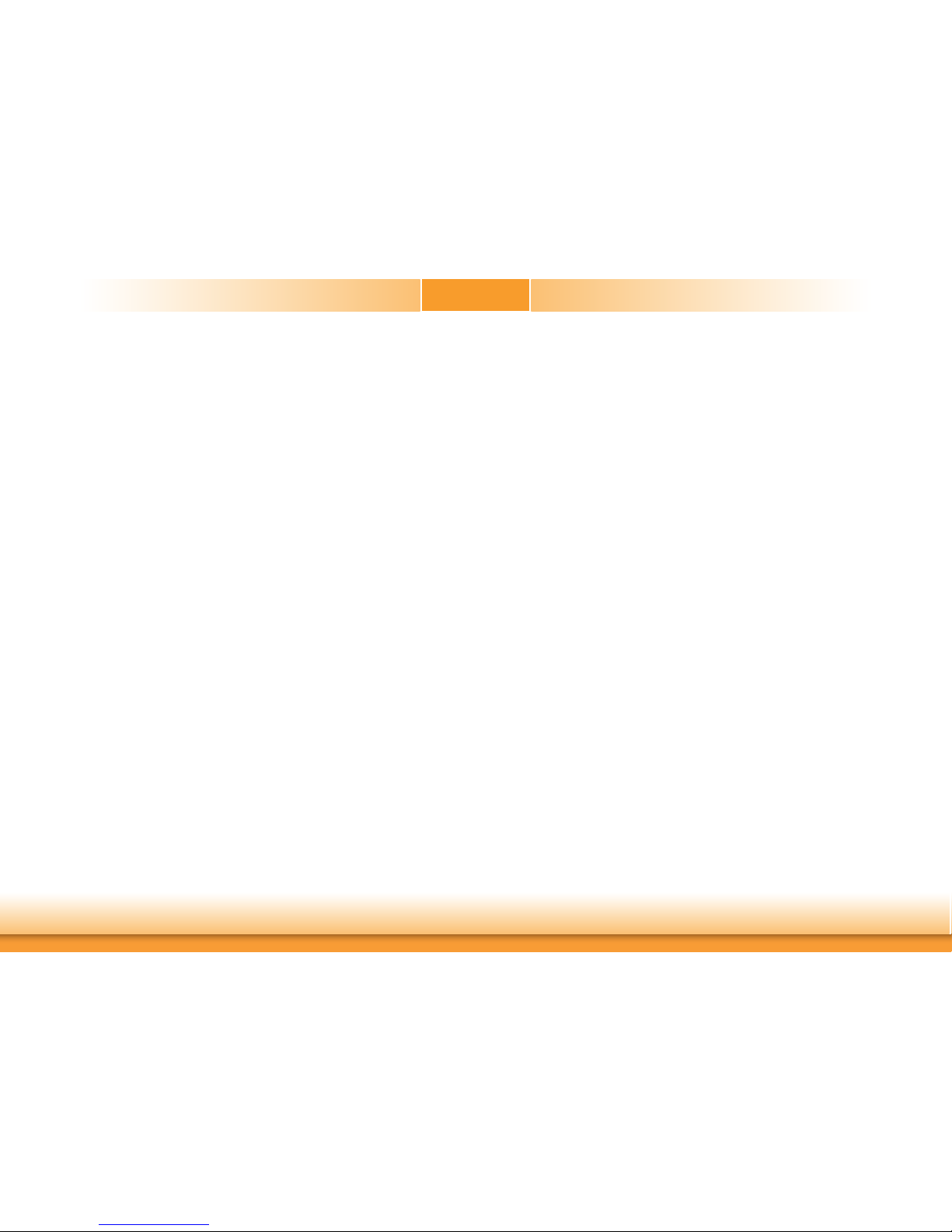
2
Copyright
This publication contains information that is protected by copyright. No part of it may be reproduced in any form or by any means or used to make any transformation/adaptation without
the prior written permission from the copyright holders.
This publication is provided for informational purposes only. The manufacturer makes no
representations or warranties with respect to the contents or use of this manual and specifically disclaims any express or implied warranties of merchantability or fitness for any particular
purpose. The user will assume the entire risk of the use or the results of the use of this document. Further, the manufacturer reserves the right to revise this publication and make changes
to its contents at any time, without obligation to notify any person or entity of such revisions
or changes.
Changes after the publication’s first release will be based on the product’s revision. The website
will always provide the most updated information.
© 2016. All Rights Reserved.
Trademarks
Product names or trademarks appearing in this manual are for identification purpose only and
are the properties of the respective owners.
FCC and DOC Statement on Class B
This equipment has been tested and found to comply with the limits for a Class B digital
device, pursuant to Part 15 of the FCC rules. These limits are designed to provide reasonable protection against harmful interference when the equipment is operated in a residential
installation. This equipment generates, uses and can radiate radio frequency energy and, if not
installed and used in accordance with the instruction manual, may cause harmful interference
to radio communications. However, there is no guarantee that interference will not occur in a
particular installation. If this equipment does cause harmful interference to radio or television
reception, which can be determined by turning the equipment off and on, the user is encouraged to try to correct the interference by one or more of the following measures:
• Reorient or relocate the receiving antenna.
• Increase the separation between the equipment and the receiver.
• Connect the equipment into an outlet on a circuit different from that to which the receiver
is connected.
• Consult the dealer or an experienced radio TV technician for help.
Notice:
1. The changes or modifications not expressly approved by the party responsible for compliance could void the user’s authority to operate the equipment.
2. Shielded interface cables must be used in order to comply with the emission limits.
Page 3
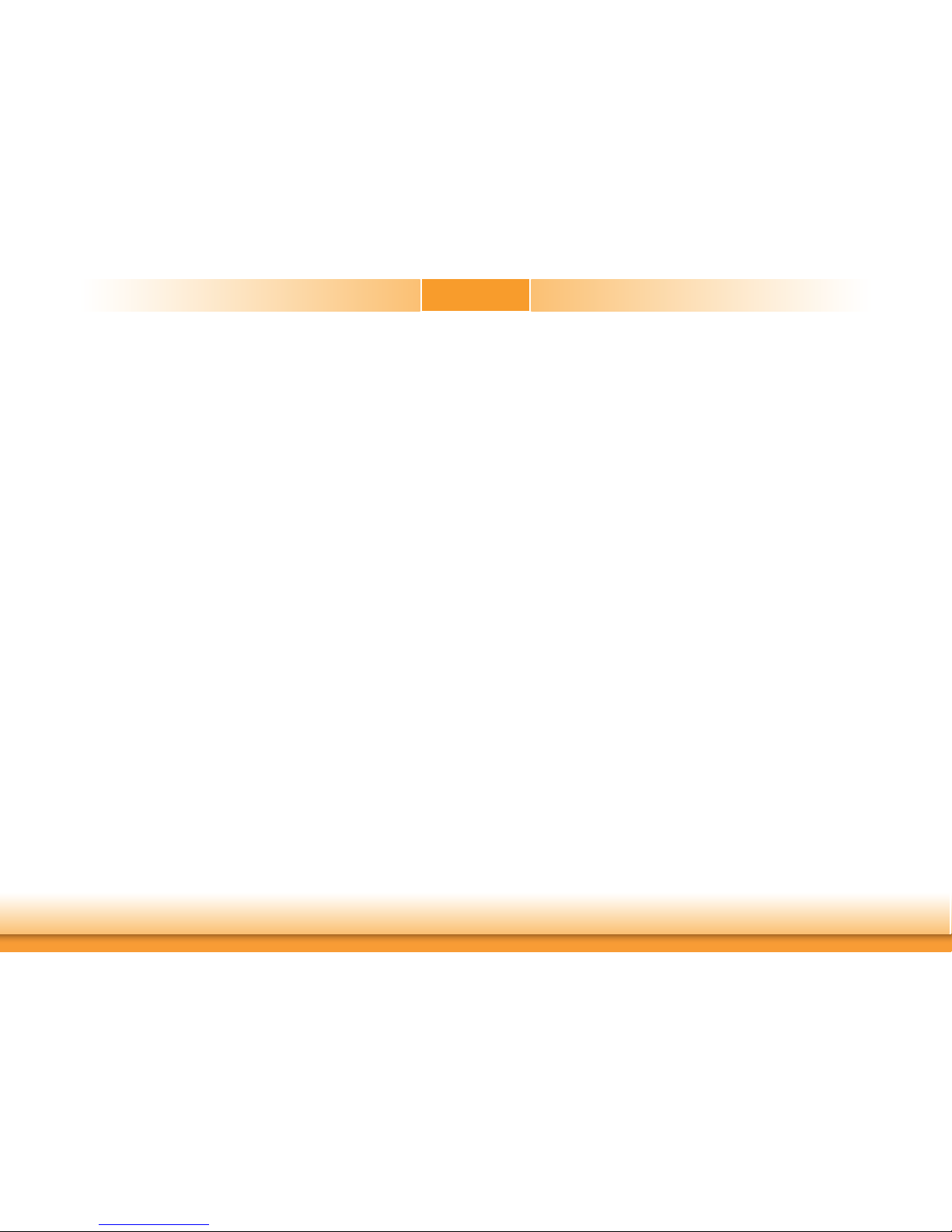
3
Table of Contents
Copyright ................................................. 2
Trademarks .............................................. 2
FCC and DOC Statement on Class B ......... 2
About this Manual .................................... 4
Warranty ................................................ 4
Static Electricity Precautions ..................... 4
Safety Measures....................................... 4
About the Package ................................... 5
Chapter 1 - Introduction ........................... 6
Chapter 2 - Hardware Installation ............. 9
Board Layout ...........................................................................9
System Memory .......................................................................9
Installing the DIMM Module ....................................................... 10
CPU ......................................................................................11
Installing the CPU .................................................................... 12
Installing the Fan and Heat Sink ................................................ 14
Jumper Settings ..................................................................... 15
Clear CMOS Data ..................................................................... 15
Auto Power-on Select ............................................................... 15
Panel Power Select ................................................................... 16
COM 1 RS232/Power Select ....................................................... 16
LCD/Inverter Power Select ........................................................ 17
Backlight Power Select .............................................................. 17
Rear Panel I/O Ports ..............................................................18
12V DC-in (SD101)/15~36V DC-in (SD103) ............................... 18
RJ45 LAN Ports ........................................................................ 19
Graphics Interfaces .................................................................. 19
USB Ports................................................................................ 20
I/O Connectors ...................................................................... 21
SATA (Serial ATA) Connectors .................................................... 21
SATA (Serial ATA) Power Connectors ..........................................21
Digital I/O Connector ................................................................ 22
Digital I/O Power Connector ...................................................... 22
Cooling Fan Connectors ............................................................. 22
Chassis Intrusion Connector ..................................................... 23
Front Panel Connector .............................................................. 23
Expansion Slots ....................................................................... 24
Standby Power LED .................................................................. 24
LVDS LCD Panel Connector ........................................................ 25
LCD/Inverter Power Connector ................................................... 25
COM (Serial) Ports ................................................................... 26
S/PDIF Connector ..................................................................... 26
SMBus Connector .................................................................... 27
Front Audio ............................................................................ 27
LPC Connector(Optional) ........................................................... 28
Battery ................................................................................... 28
Chapter 3 - BIOS Setup ..........................29
Overview .............................................................................. 29
Insyde BIOS Setup Utility .......................................................30
Main ....................................................................................... 30
Advanced ............................................................................... 30
Security .................................................................................. 38
Boot ....................................................................................... 39
Exit ........................................................................................ 40
Notice: BIOS SPI ROM ........................................................... 41
Chapter 4 - Supported Software ..............42
Appendix A - Troubleshooting Checklist ....59
Page 4

4
About this Manual
An electronic file of this manual is included in the DVD. To view the user’s manual in the DVD,
insert the DVD into a DVD-ROM drive. The autorun screen (Main Board Utility DVD) will appear. Click “User’s Manual” on the main menu.
Warranty
1. Warranty does not cover damages or failures that arised from misuse of the product, inability to use the product, unauthorized replacement or alteration of components and product specifications.
2. The warranty is void if the product has been subjected to physical abuse, improper installation, modification, accidents or unauthorized repair of the product.
3. Unless otherwise instructed in this user’s manual, the user may not, under any circumstances, attempt to perform service, adjustments or repairs on the product, whether in or
out of warranty. It must be returned to the purchase point, factory or authorized service
agency for all such work.
4. We will not be liable for any indirect, special, incidental or consequencial damages to the
product that has been modified or altered.
Static Electricity Precautions
It is quite easy to inadvertently damage your PC, system board, components or devices even
before installing them in your system unit. Static electrical discharge can damage computer
components without causing any signs of physical damage. You must take extra care in handling them to ensure against electrostatic build-up.
1. To prevent electrostatic build-up, leave the system board in its anti-static bag until you are
ready to install it.
2. Wear an antistatic wrist strap.
3. Do all preparation work on a static-free surface.
4. Hold the device only by its edges. Be careful not to touch any of the components, contacts
or connections.
5. Avoid touching the pins or contacts on all modules and connectors. Hold modules or connectors by their ends.
Safety Measures
To avoid damage to the system:
• Use the correct AC input voltage range.
To reduce the risk of electric shock:
• Unplug the power cord before removing the system chassis cover for installation or servicing. After installation or servicing, cover the system chassis before plugging the power
cord.
Important:
Electrostatic discharge (ESD) can damage your processor, disk drive and other components. Perform the upgrade instruction procedures described at an ESD workstation only. If such a station is not available, you can provide some ESD protection by
wearing an antistatic wrist strap and attaching it to a metal part of the system chassis. If a wrist strap is unavailable, establish and maintain contact with the system
chassis throughout any procedures requiring ESD protection.
Page 5
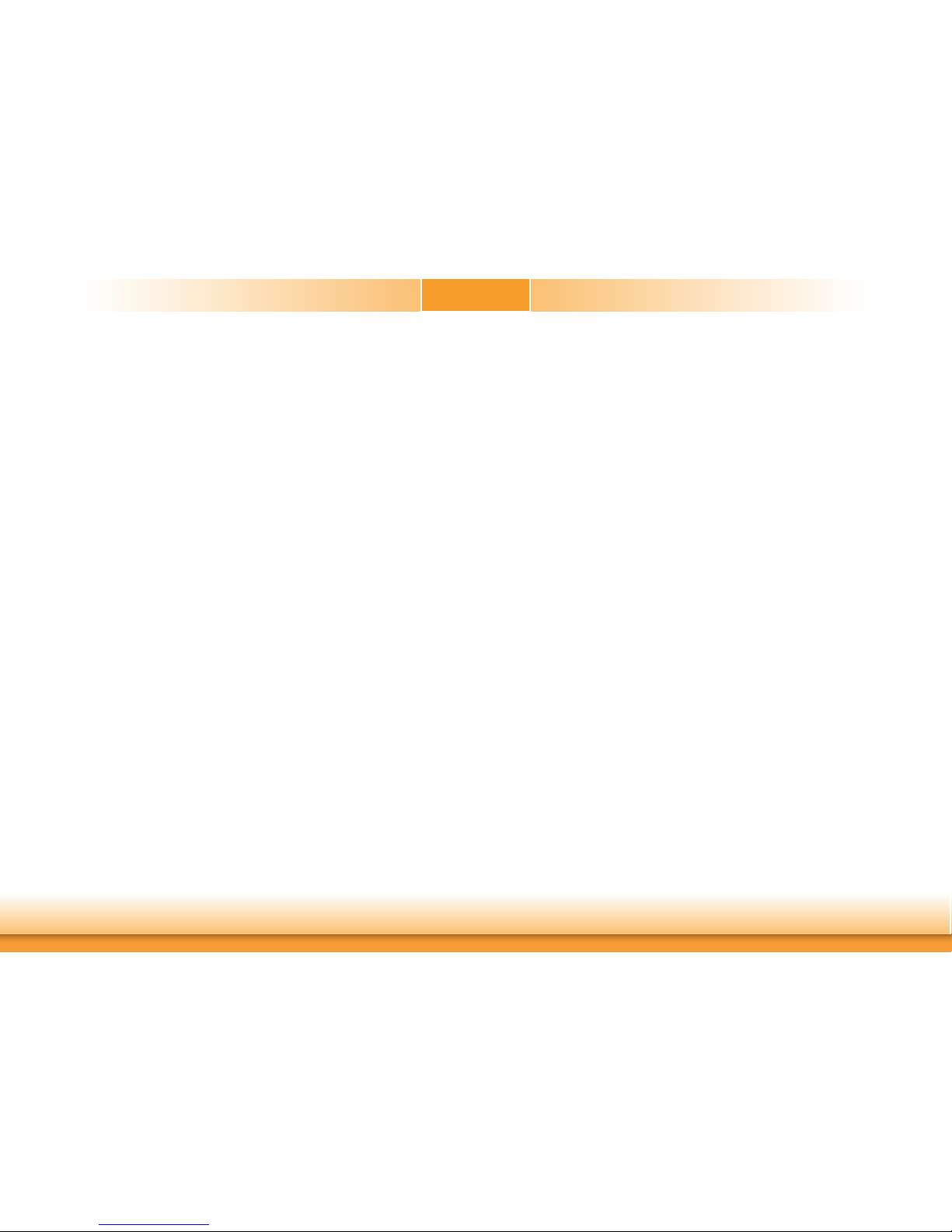
5
About the Package
The package contains the following items. If any of these items are missing or damaged,
please contact your dealer or sales representative for assistance.
• 1 SD101/SD103-H110 motherboard
• 1 COM port cable
• 1 Serial ATA data with power cable
• 1 Serial ATA power Y cable
• 1 DVD
• 1 QR (Quick Reference)
The board and accessories in the package may not come similar to the information listed
above. This may differ in accordance to the sales region or models in which it was sold. For
more information about the standard package in your region, please contact your dealer or
sales representative.
Optional Items
• USB port cable
• COM port cable
• Audio (Line-out/Mic-in) cable
• Power adapter (100W, 12V, Level 6)
• Power adapter (120W, 19V, Level 6)
• Thermal solution (For 35W, Height: 37.3mm)
• Thermal solution (For 65W, Height: 72.8mm)
• LPC EXT-RS232 module (4 x RS232 ports)
• LPC EXT-RS485 module (4 x RS485 ports)
• I/O shield
• DT122 Chassis
The board and accessories in the package may not come similar to the information listed
above. This may differ in accordance to the sales region or models in which it was sold. For
more information about the standard package in your region, please contact your dealer or
sales representative.
Before Using the System Board
Before using the system board, prepare basic system components.
If you are installing the system board in a new system, you will need at least the following
internal components.
• A CPU
• Memory module
• Storage devices such as hard disk drive, DVD-ROM, etc.
You will also need external system peripherals you intend to use which will normally include at
least a keyboard, a mouse and a video display monitor.
Page 6
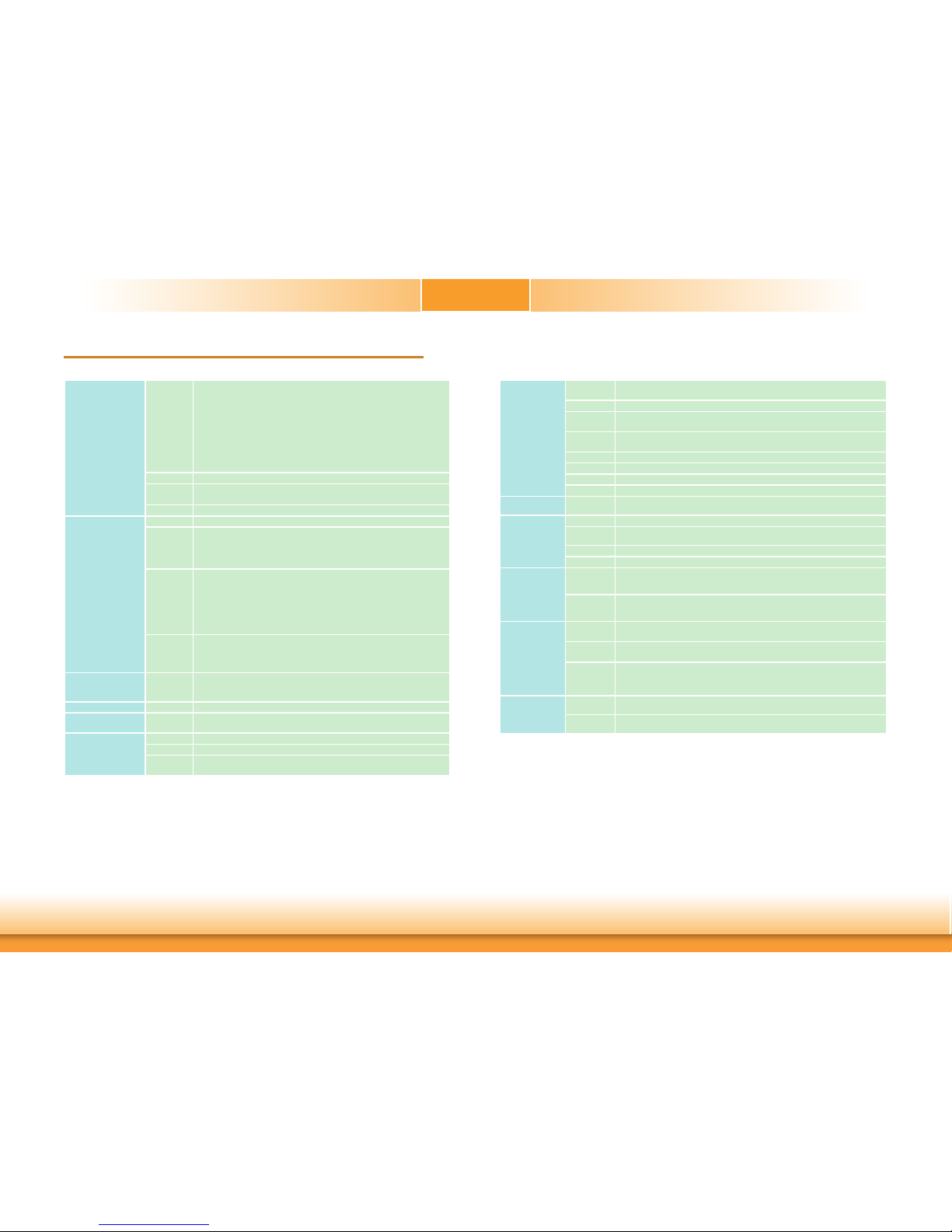
6
Chapter 1 - Introduction
Specifications
Chapter 1
Chapter 1 Introduction www.d.com
SYSTEM Processor
6th Generation Intel® CoreTM Processors, LGA 1151 Socket
Intel® CoreTM i7-6700, Quad Core, 8M Cache, 3.4GHz (4.0GHz), 65W
Intel® CoreTM i7-6700TE, Quad Core, 8M Cache, 2.4GHz (3.4GHz), 35W
Intel® CoreTM i5-6500, Quad Core, 6M Cache, 3.2GHz (3.6GHz), 65W
Intel® CoreTM i5-6500TE, Quad Core, 6M Cache, 2.3GHz (3.3GHz), 35W
Intel® CoreTM i3-6100, Dual Core, 3M Cache, 3.7GHz, 47W
Intel® CoreTM i3-6100TE, Dual Core, 4M Cache, 2.7GHz, 35W
Intel® Pentium® G4400, Dual Core, 3M Cache, 3.3GHz, 47W
Intel® Pentium® G4400TE, Dual Core, 3M Cache, 2.4GHz, 35W
Chipset
Intel® H110
Memory Two 260-pin SODIMM up to 32GB
Dual Channel DDR4 1866/2133MHz
BIOS Insyde SPI 128Mbit
GRAPHICS Controller
Intel® HD Gen 9 Graphics
Feature
OpenGL 5.0, DirectX 12, OpenCL 2.1
HW Decode: AVC/H.264, MPEG2, VC1/WMV9,
JPEG/MJPEG, HEVC/H265, VP8, VP9
HW Encode: MPEG2, AVC/H264, JPEG, HEVC/H265, VP8, VP9
Display
1 x LVDS
1 x DVI-I (DVI-D signal)
1 x HDMI/DP (DP available upon request)
LVDS: dual channel, resolution up to 1920x1200 @ 60Hz
DVI-I: resolution up to 1920x1200 @ 60Hz
HDMI: resolution up to 2560x1600 @ 60Hz or 4096x2160 @ 24Hz
DP: resolution up to 4096x2304 @ 60Hz
Dual
Displays
LVDS + DVI-I (DVI-D signal) DVI-I (DVI-D signal) + HDMI
LVDS + HDMI
LVDS + DP (DP available upon request)
DVI-I (DVI-D signal) + DP (DP available upon request)
EXPANSION Interface
1 x PCIe x4 (Gen 2)
1 x Full-size mSATA (USB/SATA)
1 x Half-size Mini PCIe (USB/PCIe)
AUDIO Audio Codec
Realtek ALC888S-VD2-GR
ETHERNET Controller
1 x Intel® I211AT PCIe (10/100/1000Mbps)
1 x Intel® I219V PCIe (10/100/1000Mbps)
REAR I/O Ethernet
2 x GbE (RJ-45)
USB
4 x USB 3.0
Display
1 x DVI-I (DVI-D signal)
1 x HDMI/DP (DP available upon request)
INTERNAL I/O Serial 1 x RS-232/422/485 (RS-232 w/ power) (2.00mm pitch)
3 x RS-232 (2.00mm pitch)
USB 4 x USB 2.0 (2.00mm pitch)
Display 1 x LVDS LCD Panel Connector
1 x LCD/Inverter Power
Audio 1 x Audio (Line-out/Mic-in)
1 x S/PDIF
SATA 2 x SATA 3.0 (up to 6Gb/s)
DIO 1 x 8-bit DIO
LPC 1 x LPC (supports LPC EXT-RS232/RS485 module)(available upon request)
SMBus 1 x SMBus
WATCHDOG
TIMER
Output &
Interval
System Reset, Programmable via Software from 1 to 255 Seconds
POWER Type Single 12V +/-10% DC (SD101) Wide Range 15~36V (SD103)
Connector DC-in Jack Right Angle Connector (4-pin) (available upon request)
Vertical Type Connector (4-pin) (available upon request)
Consumption TBD
RTC Battery CR2032 Coin Cell
OS SUPPORT Microsoft Windows 7 (32/64-bit)
Windows 8.1 (64-bit)
Windows 10 (64-bit)
Linux Debian 8 (with VESA graphic driver)
CentOS 7 (with VESA graphic driver)
Ubuntu 15.10 (Intel graphic driver available)
ENVIRONMENT Temperature Operating: 0 to 60°C
Storage: -40 to 85°C
Humidity Operating: 5 to 90% RH
Storage: 5 to 90% RH
MTBF
SD101-H110 : 434,189 hrs @ 25°C; 253,023 hrs @ 45°C ; 160,261 hrs @ 60°C
SD103-H110 : 422,413 hrs @ 25°C; 245,506 hrs @ 45°C ; 155,547 hrs @ 60°C
Calculation model: Telcordia Issue 2, Method I Case 3
Environment: GB, GC – Ground Benign, Controlled
MECHANICAL Dimensions Mini-ITX Form Factor
170mm (6.7") x 170mm (6.7")
Height PCB: 1.6mm
Top Side: 20mm, Bottom Side: 7mm
Page 7
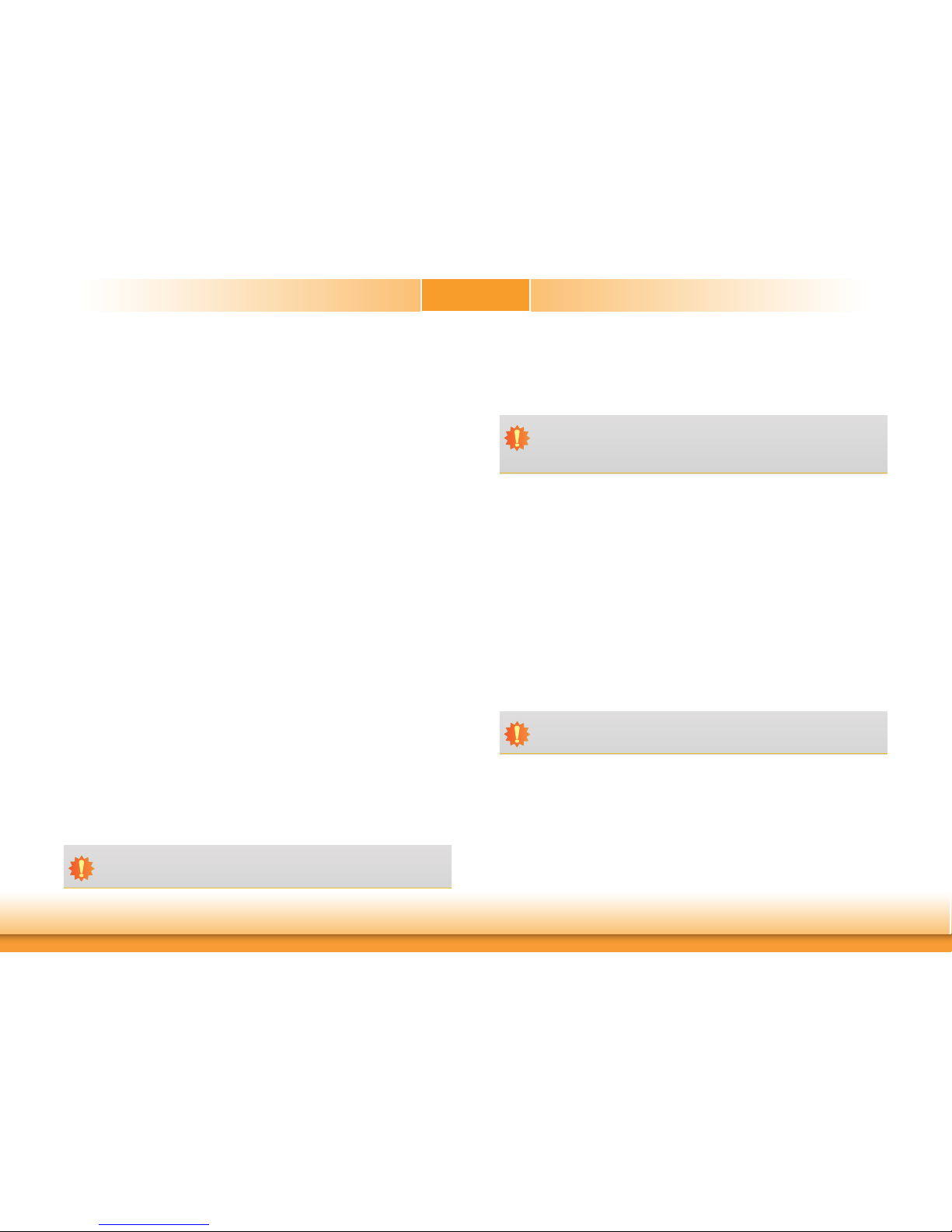
7
Chapter 1
Chapter 1 Introduction www.d.comChapter 1 Introduction
Features
• Watchdog Timer
The Watchdog Timer function allows your application to regularly “clear” the system at the set
time interval. If the system hangs or fails to function, it will reset at the set time interval so
that your system will continue to operate.
• DDR4
DDR4 delivers increased system bandwidth and improves performance. The advantages of
DDR4 provide an extended battery life and improve the performance at a lower power than
DDR3/DDR2.
• Graphics
The integrated Intel® HD graphics engine delivers an excellent blend of graphics performance
and features to meet business needs. It provides excellent video and 3D graphics with outstanding graphics responsiveness. These enhancements deliver the performance and compatibility needed for today’s and tomorrow’s business applications. Supports 1 LVDS, 1 DVI-I (DVID signal) and 1 HDMI/DP (DP available upon request) interfaces for display outputs.
• PCI Express
PCI Express is a high bandwidth I/O infrastructure that possesses the ability to scale speeds
by forming multiple lanes. The PCI Express architecture also supports high performance graphics infrastructure by enhancing the capability of a PCIe x4.
• Serial ATA
Serial ATA is a storage interface that is compliant with SATA 1.0a specification. With speed of
up to 6Gb/s (SATA 3.0), it improves hard drive performance faster than the standard parallel
ATA whose data transfer rate is 100MB/s. The bandwidth of the SATA 3.0 will be limited by
carrier board design.
• Gigabit LAN
Intel® I211AT PCIe Gigabit Ethernet and Intel® I219V PCIe Gigabit Ethernet Phy controllers
support up to 1Gbps data transmission.
• Audio
The Realtek ALC888S-VD2-GR audio codec provides 5.1-channel High Definition audio output.
• Wake-On-USB
This function allows you to use a USB keyboard or USB mouse to wake up a system from the
S3 (STR - Suspend To RAM) state.
• RTC Timer
The RTC installed on the system board allows your system to automatically power-on on the
set date and time.
• ACPI STR
The system board is designed to meet the ACPI (Advanced Configuration and Power Interface)
specification. ACPI has energy saving features that enables PCs to implement Power Management and Plug-and-Play with operating systems that support OS Direct Power Management.
ACPI when enabled in the Power Management Setup will allow you to use the Suspend to RAM
function.
With the Suspend to RAM function enabled, you can power-off the system at once by pressing
the power button or selecting “Standby” when you shut down Windows® without having to
go through the sometimes tiresome process of closing files, applications and operating system.
This is because the system is capable of storing all programs and data files during the entire
operating session into RAM (Random Access Memory) when it powers-off. The operating session will resume exactly where you left off the next time you power-on the system.
Important:
If you are using the Wake-On-USB Keyboard/Mouse function for 2 USB ports, the
5V_standby power source of your power supply must support ≥1.5A. For 3 or more
USB ports, the 5V_standby power source of your power supply must support ≥2A.
Important:
The 5V_standby power source of your power supply must support ≥720mA.
Important:
The 5V_standby power source of your power supply must support ≥720mA.
• Wake-On-LAN
This feature allows the network to remotely wake up a Soft Power Down (Soft-Off) PC. It is
supported via the onboard LAN port or via a PCIe LAN card that uses the PCIe PME (Power
Management Event) signal. However, if your system is in the Suspend mode, you can poweron the system only through an IRQ or DMA interrupt.
Page 8
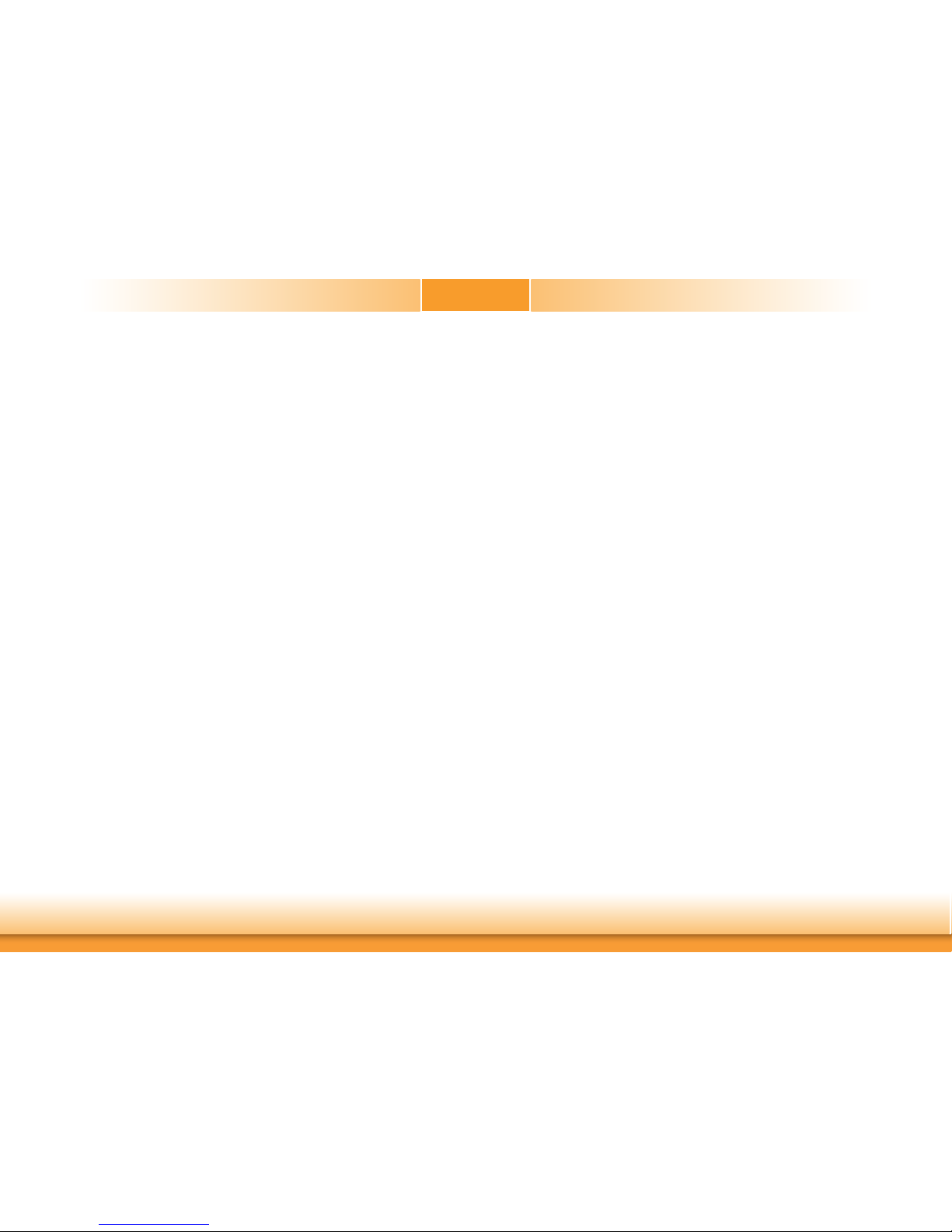
8
• Power Failure Recovery
When power returns after an AC power failure, you may choose to either power-on the system
manually or let the system power-on automatically.
• USB
The system board supports the new USB 3.0. It is capable of running at a maximum transmission speed of up to 5 Gbit/s (625 MB/s) and is faster than USB 2.0 (480 Mbit/s, or 60 MB/s)
and USB 1.1 (12Mb/s). USB 3.0 reduces the time required for data transmission, reduces
power consumption, and is backward compatible with USB 2.0. It is a marked improvement
in device transfer speeds between your computer and a wide range of simultaneously
accessible external Plug and Play peripherals.
Chapter 1
Chapter 1 Introduction www.d.com
Page 9
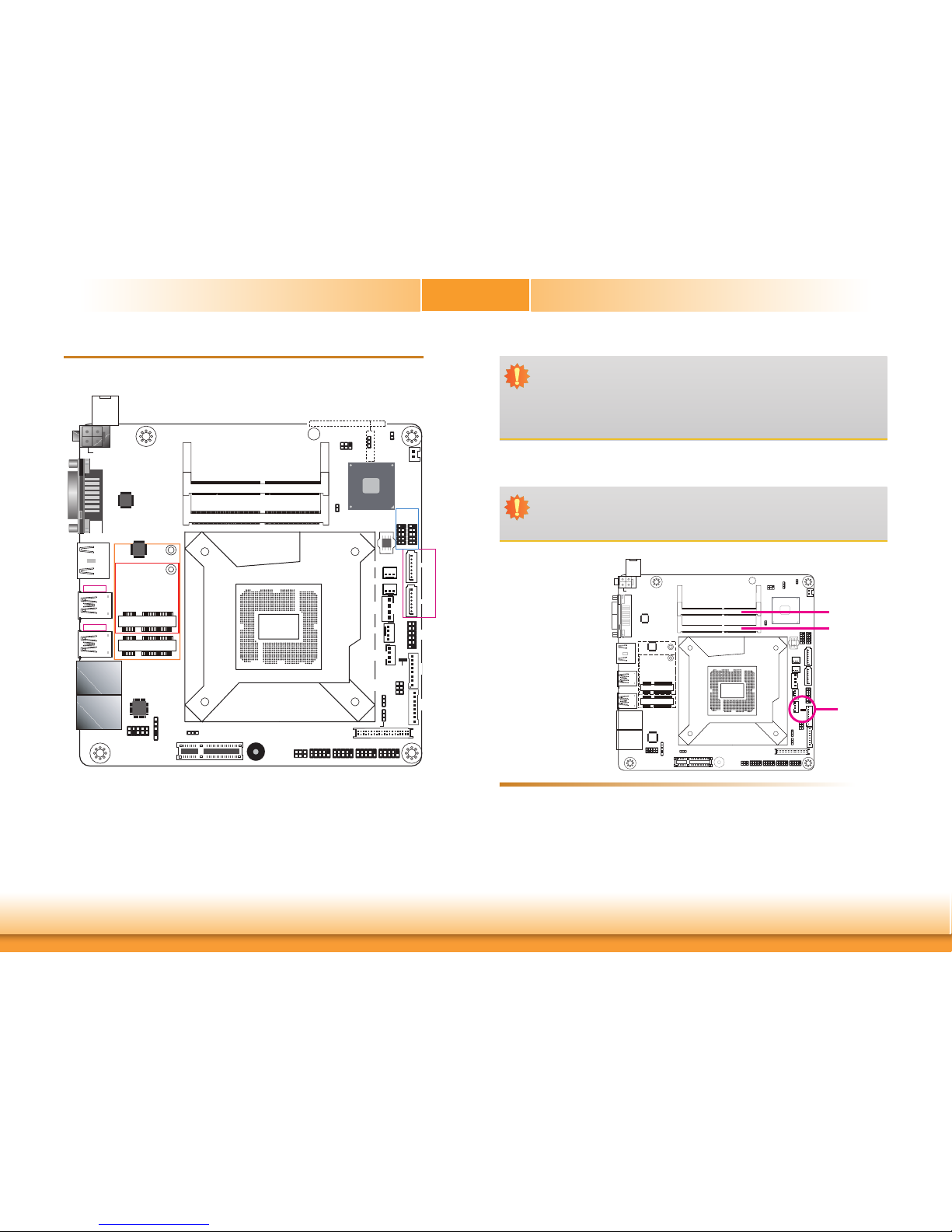
www.d.com
9
Chapter 2 Hardware Installation
Chapter 2
Chapter 2 - Hardware Installation
Board Layout
System Memory
Features
Important:
Electrostatic discharge (ESD) can damage your board, processor, disk drives, add-in
boards, and other components. Perform installation procedures at an ESD workstation
only. If such a station is not available, you can provide some ESD protection by wearing an antistatic wrist strap and attaching it to a metal part of the system chassis. If
a wrist strap is unavailable, establish and maintain contact with the system chassis
throughout any procedures requiring ESD protection.
Important:
When the Standby Power LED lights red, it indicates that there is power on the system board. Power-off the PC then unplug the power cord prior to installing any devices. Failure to do so will cause severe damage to the motherboard and components.
• Two 260-pin SODIMM up to 32GB
• Dual Channel DDR4 1866/2133MHz
• SD101-H110: 12V DC-in jack (default) or 4-pin power Right/Vertical Angle
Connector(optional).
SD103-H110: 15~36V DC-in jack (default) or 4-pin power Right/Vertical Angle
Connector(optional).
Socket LGA1151
2
1
39
40
LVDS LCD Panel
Mini PCIe 2
Mini PCIe 1
LAN 1
LAN 2
DC-in
4-pin Vertical Type (optional)
4-pin
Right Angle
(optional)
DDR4_2 SODIMM
DDR4_1 SODIMM
HDMI
DVI-D
USB 3-4
USB 3.0
USB 1-2
USB 3.0
S/PDIF
1
10
9
Front Audio
2
1
Buzzer
1
2
Battery
Intel
H110
SPI Flash
BIOS
PCIe x4
10912 10912 10912 10912
COM 2 COM 3 COM 4COM 1
1
1
SATA 0
SATA 3
91210 91210
USB
5-6
USB
7-8
SATA 3.0
1 2
1112
Front
Panel
Digital
I/O
1
USB 2.0
LCD/Inverter
Power
Standby
Power LED
1
1
System Fan 2
System Fan 1
1
1
CPU Fan
Digital
I/O Power
1
SATA
Power
51
62
65
21
1
1
1
1
1
1
1
256
SMBus
Auto Power-on
Select (JP1)
COM 1
RS232/Power
Select (JP2)
LCD/Inverter Power Select (JP7)
Backlight
Power
Select
(JP6)
Panel Power
Select (JP8)
(JP5)
(JP5)
Clear CMOS Data
ASMedia
ASM1442
ASMedia
ASM1442
Intel
WGI211AT
Chassis
Intrusion
ME Disable
DDR4_1
DDR4_2
Standby
Power LED
Page 10
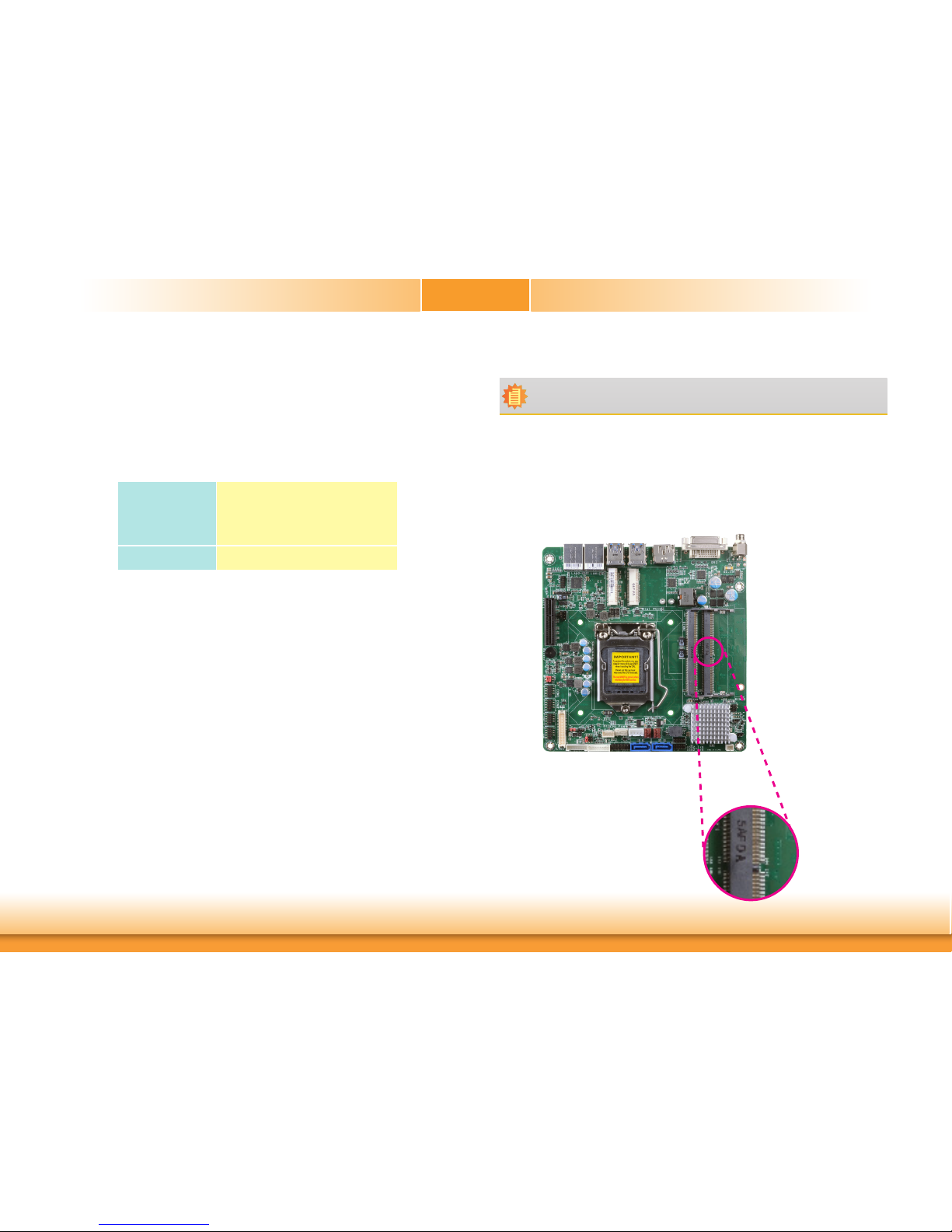
www.d.com
10
Chapter 2 Hardware Installation
Chapter 2
The system board supports the following memory interface.
Single Channel (SC)
Data will be accessed in chunks of 64 bits (8B) from the memory channels.
Dual Channel (DC)
Data will be accessed in chunks of 128 bits from the memory channels. Dual channel provides
better system performance because it doubles the data transfer rate.
Single Channel
DIMMs are on the same channel.
DIMMs in a channel can be identical or
completely different. However, we highly
recommend using identical DIMMs.
Not all slots need to be populated.
Dual Channel
DIMMs of the same memory configuration
are on different channels.
Installing the DIMM Module
1. Make sure the PC and all other peripheral devices connected to it has been powered down.
2. Disconnect all power cords and cables.
3. Locate the SODIMM socket on the system board.
4. Note the key on the socket. The key ensures the module can be plugged into the socket in
only one direction.
Note:
The system board used in the following illustrations may not resemble the actual
board. These illustrations are for reference only.
Page 11
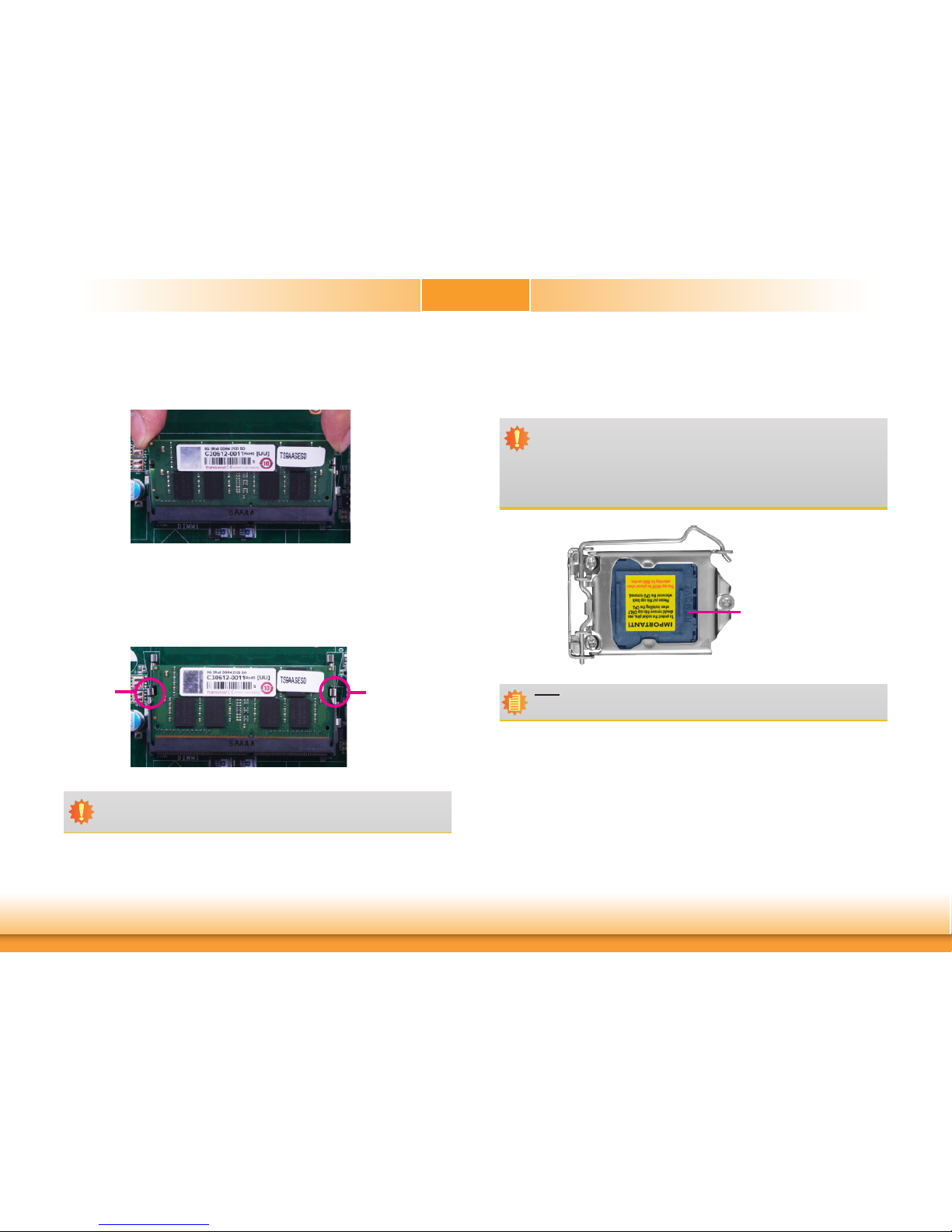
www.d.com
11
Chapter 2 Hardware Installation
Chapter 2
CPU
The system board is equipped with a surface mount LGA 1151 socket. This socket is exclusively designed for installing a LGA 1151 packaged Intel CPU.
Protective
cap
Important:
1. Before you proceed, make sure (1) the LGA 1151 socket comes with a protective
cap, (2) the cap is not damaged and (3) the socket’s contact pins are not bent. If
the cap is missing or the cap and/or contact pins are damaged, contact your dealer
immediately.
2. Make sure to keep the protective cap. RMA requests will be accepted and processed only if the LGA 1151 socket comes with the protective cap.
Note:
The system board used in the following illustrations may not resemble the actual
board. These illustrations are for reference only.
6. Push down the module until the clips at each end of the socket lock into position. You will
hear a distinctive “click”, indicating the module is correctly locked into position.
5. Grasping the module by its edges, align the module into the socket at an approximately 30
degrees angle. Apply firm even pressure to each end of the module until it slips down into
the socket. The contact fingers on the edge of the module will almost completely disappear
inside the socket.
Clip
Clip
Important:
When installing one DDR4 SODIMM only, make sure to install it into the SODIMM 1
socket.
Page 12
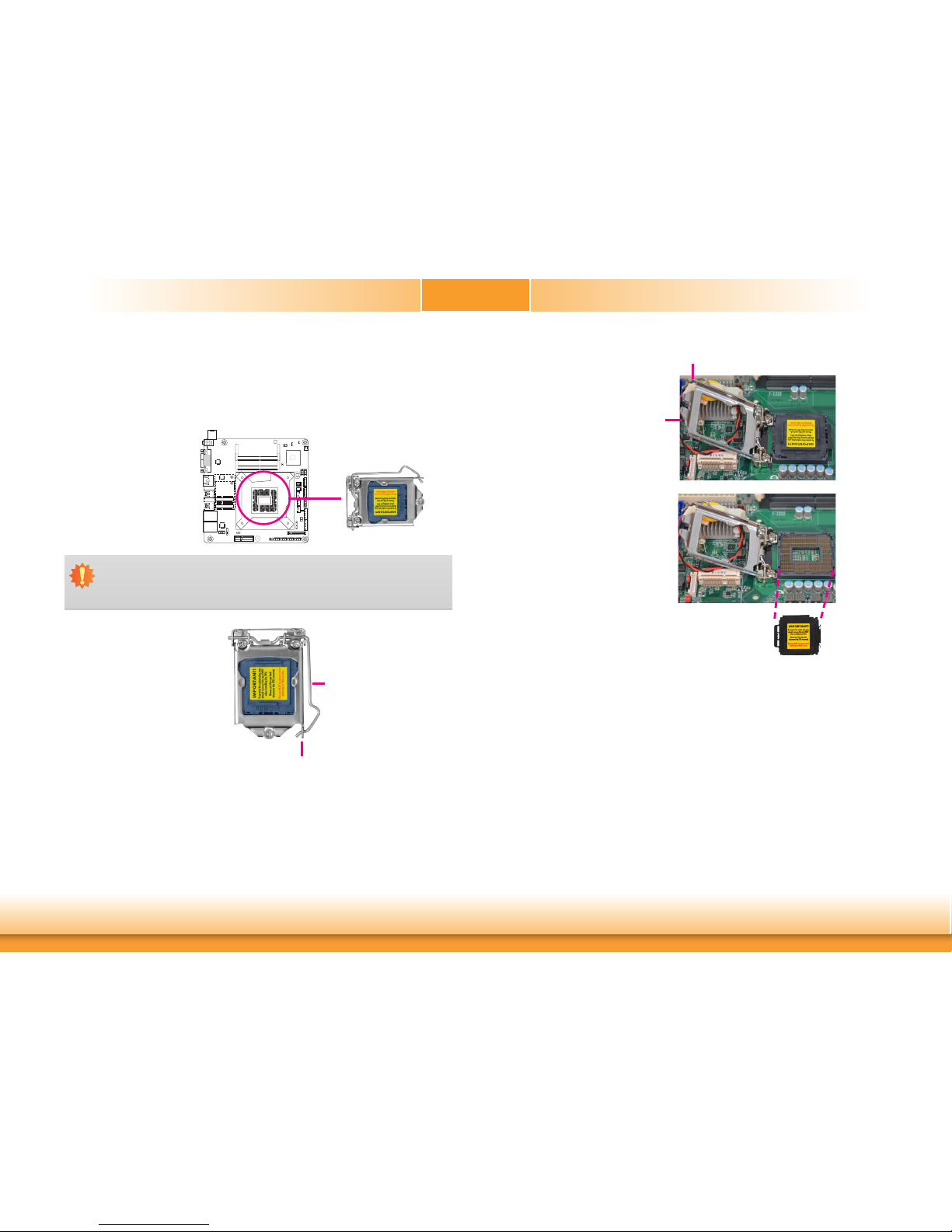
www.d.com
12
Chapter 2 Hardware Installation
Chapter 2
Important:
The CPU socket must not come in contact with anything other than the CPU. Avoid
unnecessary exposure. Remove the protective cap only when you are about to install
the CPU.
Installing the CPU
1. Make sure the PC and all other peripheral devices connected to it has been powered down.
2. Disconnect all power cords and cables.
3. Locate the LGA 1151 CPU
socket on the system
board.
4. Unlock the socket by pushing the load lever down,
moving it sideways until it
is released from the retention tab; then lift the load
lever up.
Retention tab
Load lever
6. Remove the protective cap
from the CPU socket. The
cap is used to protect the
CPU socket against dust
and harmful particles.
Remove the protective cap
only when you are about
to install the CPU.
Load lever
Load
plate
5. Lifting the load lever will at
the same time lift the load
plate.
Lift the load lever up to
the angle shown on the
photo.
Protective cap
Page 13

www.d.com
13
Chapter 2 Hardware Installation
Chapter 2
Important:
The CPU will fit in only one orientation and can easily be inserted without exerting
any force.
7. Insert the CPU into the
socket. The gold triangular
mark on the CPU must
align with the corner of
the CPU socket shown on
the photo.
The CPU’s notch will at
the same time fit into the
socket’s alignment key.
Alignment key
Alignment key
Gold triangular mark
8. Close the load plate then
push the load lever down.
While closing the load
plate, make sure the front
edge of the load plate
slides under the retention
knob.
Retention knob
9. Hook the load lever under
the retention tab.
Load lever
Retention tab
Page 14
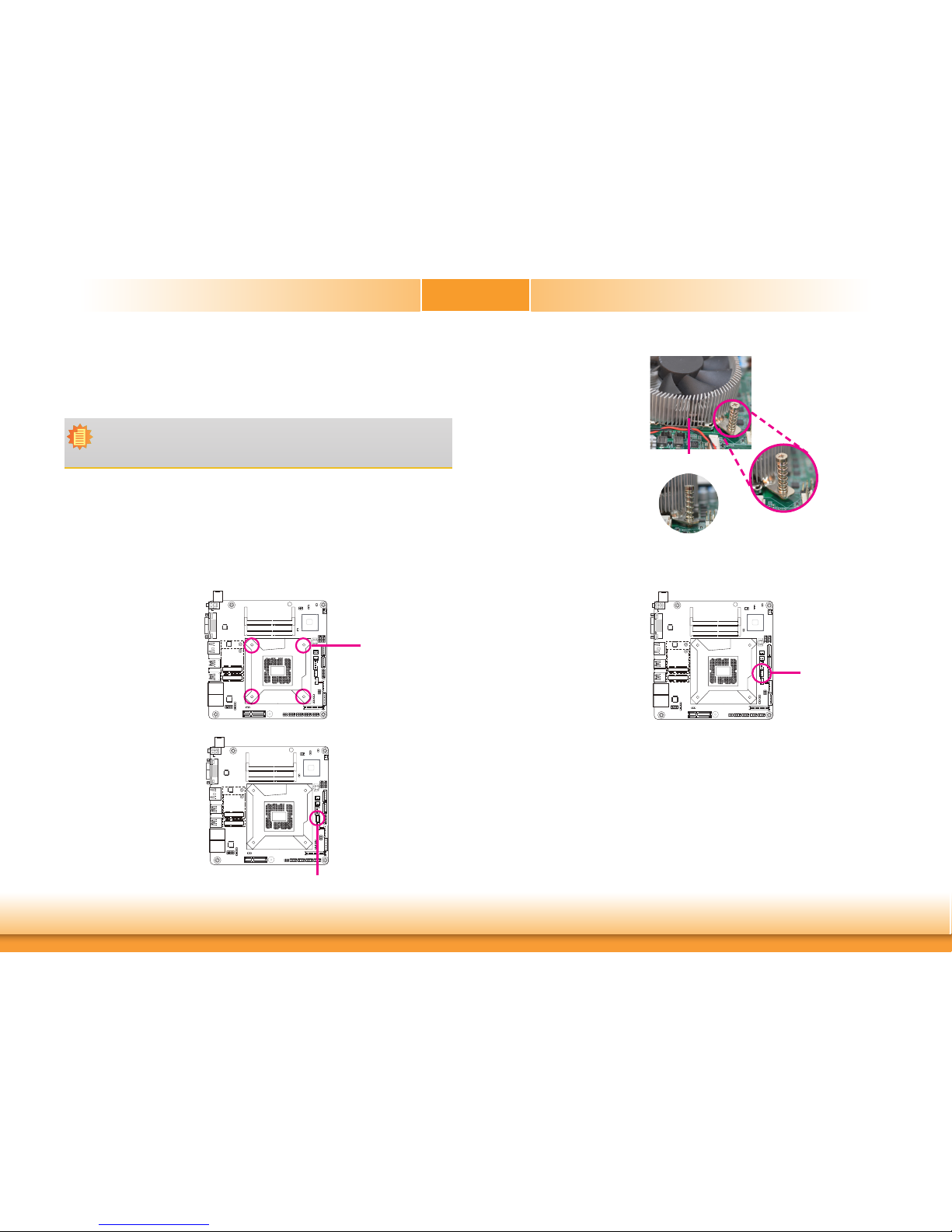
www.d.com
14
Chapter 2 Hardware Installation
Chapter 2
Installing the Fan and Heat Sink
The CPU must be kept cool by using a CPU fan with heat sink. Without sufficient air circulation across the CPU and heat sink, the CPU will overheat damaging both the CPU and system
board.
1. Before you install the fan / heat sink, you must apply a thermal paste onto the top of the
CPU. The thermal paste is usually supplied when you purchase the fan / heat sink assembly. Do not spread the paste all over the surface. When you later place the heat sink on
top of the CPU, the compound will disperse evenly.
Some heat sinks come with a patch of pre-applied thermal paste. Do not apply thermal
paste if the fan / heat sink already has a patch of thermal paste on its underside. Peel the
strip that covers the paste before you place the fan / heat sink on top of the CPU.
2. Place the heat sink on top
of the CPU. The 4 pushpins around the heat sink,
which are used to secure
the heat sink onto the system board, must match the
4 mounting holes around
the socket.
3. Orient the heat sink such
that the CPU fan’s cable is
nearest the CPU fan connector.
Note:
A boxed Intel® processor already includes the CPU fan and heat sink assembly. If your
CPU was purchased separately, make sure to only use Intel®-certified fan and heat
sink.
CPU Fan connector
Mounting hole
5. Connect the CPU fan’s
cable to the CPU fan
connector on the system
board.
CPU fan connector
4. Rotate each screw that are
diagonally across the heat
sink. Perform the same
procedure for the other
screws.
Heat sink
“Locked” position of
screw
“Unlocked” position
of screw
Page 15
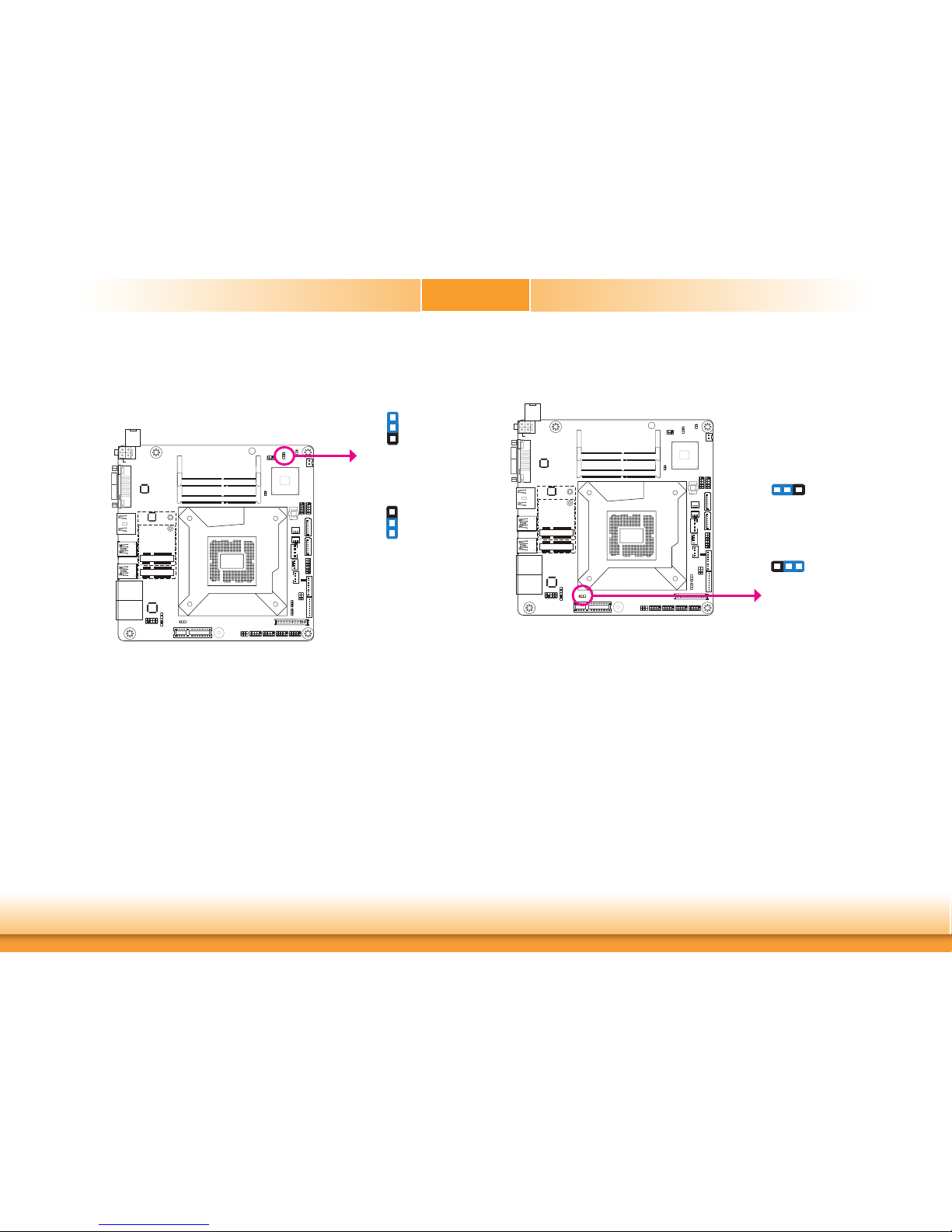
www.d.com
15
Chapter 2 Hardware Installation
Chapter 2
Jumper Settings
Clear CMOS Data
If you encounter the following,
a) CMOS data becomes corrupted.
b) You forgot the supervisor or user password.
you can reconfigure the system with the default values stored in the ROM BIOS.
To load the default values stored in the ROM BIOS, please follow the steps below.
1. Power-off the system and unplug the power cord.
2. Set JP5 pins 2 and 3 to On. Wait for a few seconds and set JP5 back to its default setting,
pins 1 and 2 On.
3. Now plug the power cord and power-on the system.
2-3 On:
Clear CMOS Data
1-2 On:
Normal (default)
JP5
1
3
2
1
3
2
Auto Power-on Select
JP1 is used to select the method of powering on the system. If you want the system to power-on whenever AC power comes in, set JP1 pins 2 and 3 to On. If you want to use the power
button, set pins 1 and 2 to On.
When using the JP1 “Power On” feature to power the system back on after a power failure
occurs, the system may not power on if the power lost is resumed within 5 seconds (power
flicker).
1-2 On:
Power-on via Power Button
(default)
2-3 On:
Power-on via AC power
JP1
1 32
1 32
Page 16
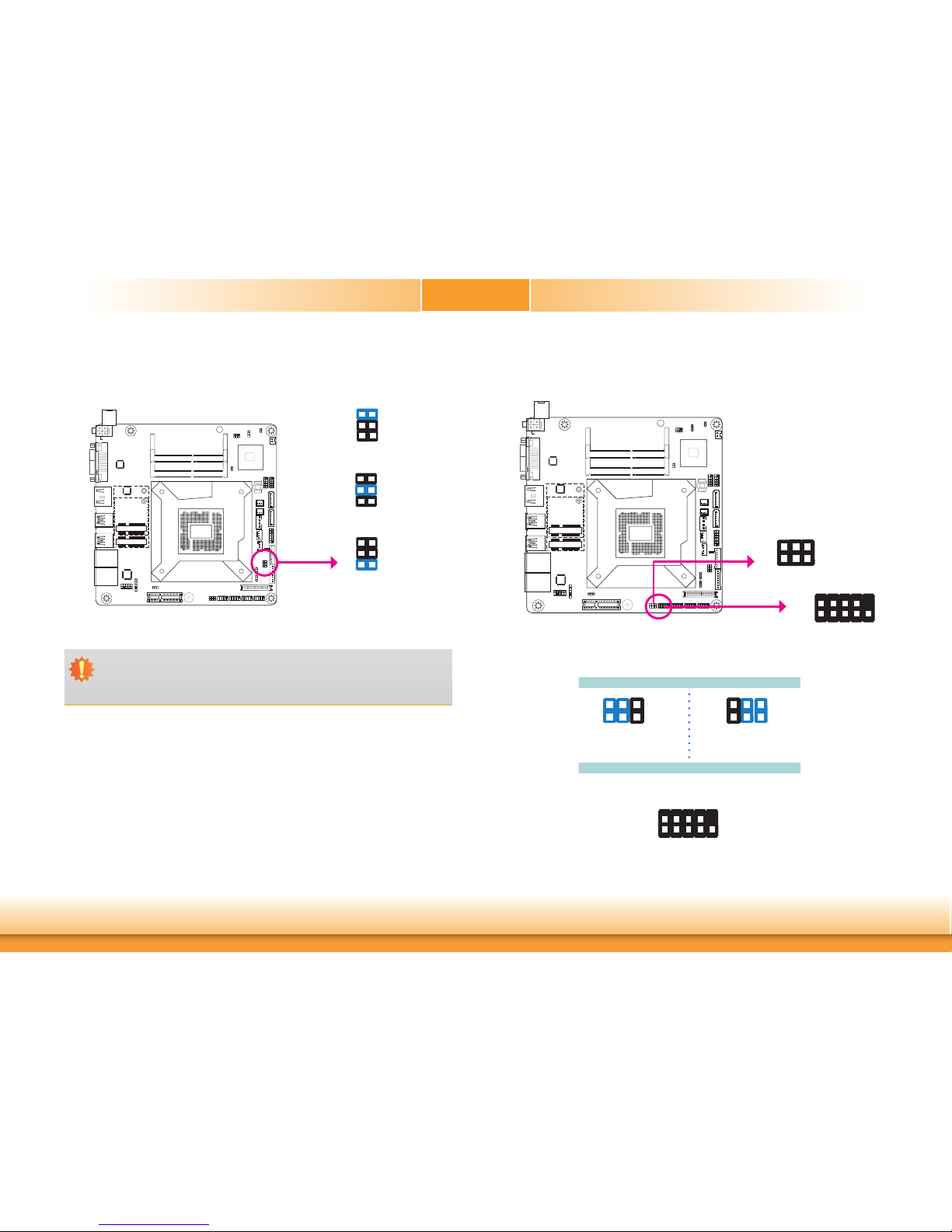
www.d.com
16
Chapter 2 Hardware Installation
Chapter 2
COM 1 RS232/Power Select
2
1 9
DCD
RD
TD DT R
JP2 (for COM 1) is designed to configure the Serial COM ports to pure RS232 or RS232 with
power.
JP2
COM 1:
RS232/422/485
JP2
COM 1/2/3/4
1-3 (RI), 2-4 (DCD) On:
RS232 (default)
3-5 (+5V), 4-6 (+12V) On:
RS232 with power
2
1
6
5
216
5
GND
DSR
RTS CTS
NC
RI
Panel Power Select
JP8
1-2 On: +12V
3-4 On:+5V
5-6 On: +3.3V (default)
1
6
4
2
5
3
JP8 is used to select the power supplied with the LCD panel.
Important:
Before powering-on the system, make sure that the power settings of JP8 match the
LCD panel’s specification. Selecting the incorrect voltage will seriously damage the
LCD panel.
1
5
3
1
5
3
6
4
2
6
4
2
2
1 9
65432
1
Page 17
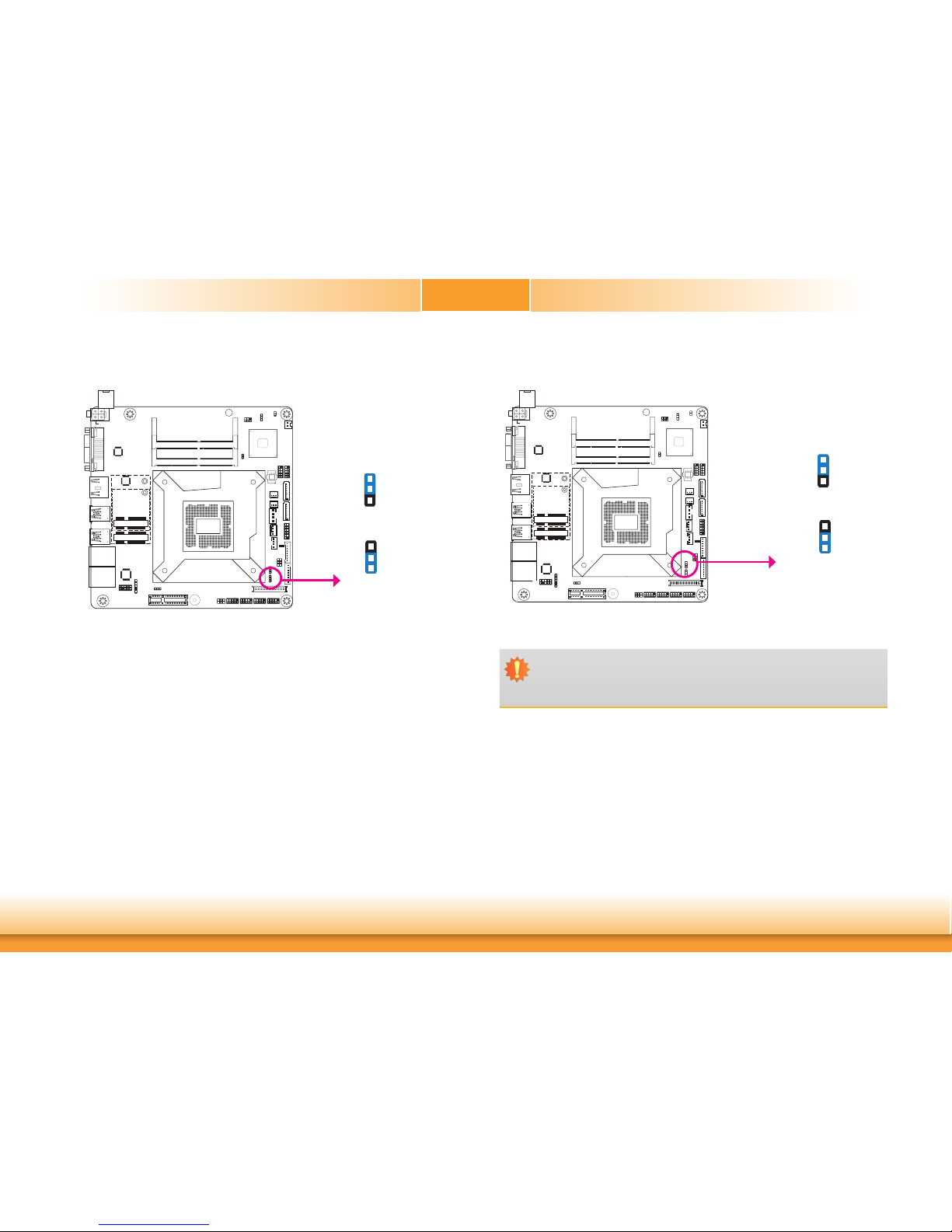
www.d.com
17
Chapter 2 Hardware Installation
Chapter 2
JP6
1-2 On:
+12V(default)
2-3 On: +5V
JP7
1
3
2
LCD/Inverter Power Select
JP7 is used to select the power level of the LVDS LCD/inverter power connector.
1
3
2
Backlight Power Select
JP6 is used to select the power level of backlight brightness control: +3.3V or +5V.
1-2 On: +3.3V
(default)
2-3 On: +5V
1
3
2
1
3
2
Important:
Before powering-on the system, make sure that the power settings of JP6 match the
power specification of backlight control. Selecting the incorrect voltage will seriously
damage the backlight.
Page 18
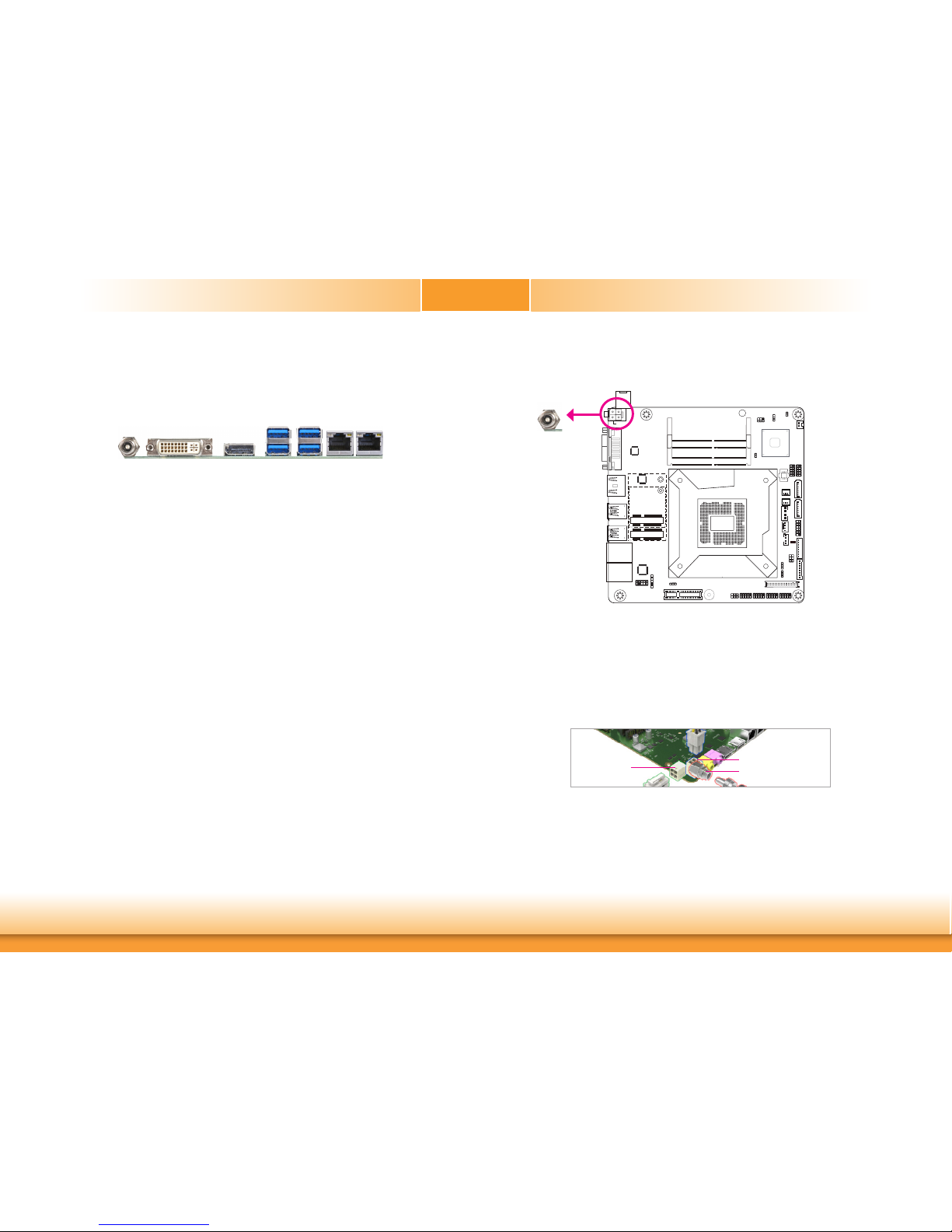
18
Chapter 2 Hardware Installation
Chapter 2
www.d.com
Rear Panel I/O Ports
USB 3.0
DC-in
DVI-I
LAN 1 LAN 2
The rear panel I/O ports consist of the following:
• 1 DVI-I (DVI-D signal)
• 2 RJ45 LAN ports
• 4 USB 3.0 ports
• 1 HDMI/DP (DP available upon request)
• 1 DC-in
12V DC-in (SD101)/15~36V DC-in (SD103)
DC-in
HDMI
This jack is considered a low power solution. Connect a DC power cord to this jack. Using a
voltage more than the recommended range may fail to boot the system or cause damage to
the system board.
The DC-in jack on the system board co-lays with a 4-pin right angle connector (optional) or
4-pin vertical type connector (optional) as the photo displayed below.
DC-in (default)
4-pin Vertical Type (optional)
4-pin Right Angle
(optional)
Page 19

19
Chapter 2 Hardware Installation
Chapter 2
www.d.com
Graphics Interfaces
The display ports consist of the following:
• 1 HDMI port
• 1 DVI-D port
DVI-D
DVI-D Port
The DVI-I port is used to connect an LCD monitor. This port supports DVI-D signal only.
Connect the display device’s cable connector to the DVI-I port. After plugging the cable connector into the port, gently tighten the cable screws to hold the connector in place.
HDMI Port
The HDMI port which carries both digital audio and video signals is used to connect a LCD
monitor or digital TV that has the HDMI port.
BIOS Setting
Configure the display devices in the Advanced menu (“Video Configuration” submenu) of the
BIOS. Refer to the chapter 3 for more information.
Driver Installation
Install the graphics driver. Refer to chapter 4 for more information.
HDMI
RJ45 LAN Ports
The two LAN ports allow the system board to connect to a local area network by means of a
network hub.
BIOS Setting
Configure the onboard LAN ports in the Advanced menu (“ACPI Settings” submenu) of the
BIOS. Refer to the chapter 3 for more information.
Driver Installation
Install the LAN drivers. Refer to the chapter 4 for more information.
LAN 1
Features
• Intel® I211AT PCI Express Gigabit Ethernet controller
• Intel® I219V PCI Express Gigabit Ethernet Phy
LAN 2
LAN 1
LAN 2
Page 20

20
Chapter 2 Hardware Installation
Chapter 2
www.d.com
USB Ports
The USB device allows data exchange between your computer and a wide range of simultaneously accessible external Plug and Play peripherals.
The system board is equipped with four onboard USB 3.0 ports (USB 1-2/3-4). The 10-pin
connectors allow you to connect 4 additional USB 2.0 ports (USB 5-6/7-8). The additional USB
ports may be mounted on a card-edge bracket. Install the card-edge bracket to an available
slot at the rear of the system chassis and then insert the USB port cables to a connector.
BIOS Setting
Configure these onboard USB devices in the Advanced menu (“USB Configuration” submenu)
of the BIOS. Refer to the chapter 3 for more information.
Driver Installation
You may need to install the proper drivers in your system operation to use the USB device.
Refer to your operating system’s manual or documentation for more information.
USB 5-6
10
VCC
-Data0
+Data0
GND
Key
VCC
-Data1
+Data1
GND
N. C.
9
12
USB 2.0
USB 2
USB 1
USB 3.0
USB 4
USB 3
USB 7-8
Important:
If you are using the Wake-On-USB Keyboard/Mouse function for 2 USB ports, the
+5V_standby power source of your power supply must support ≥1.5A. For 3 or more
USB ports, the +5V_standby power source of your power supply must support ≥2A.
Wake-On-USB Keyboard/Mouse
The Wake-On-USB Keyboard/Mouse function allows you to use a USB keyboard or USB mouse
to wake up a system from the S3 (STR - Suspend To RAM) state.
USB 3.0
Page 21

21
Chapter 2 Hardware Installation
Chapter 2
www.d.com
I/O Connectors
SATA (Serial ATA) Connectors
7
RXN
GND
TXP
TXN
GND
1
RXP
GND
• 2 Serial ATA 3.0 ports with data transfer rate up to 6Gb/s (SATA 0 and SATA 3)
The Serial ATA connectors are used to connect Serial ATA devices. Connect one end of the Serial ATA data cable to a SATA connector and the other end to your Serial ATA device.
BIOS Setting
Configure the Serial ATA drives in the Advanced menu (“SATA Configuration” submenu) of the
BIOS. Refer to the chapter 3 for more information.
Features
Note:
Some 3rd party SATA Gen 2 speed device controllers used on the system board
paired with the Intel® 100 Series chipset are intermittently detected. Before using SSD
devices or mSATA SSD devices, please check whether the device and the cable which
are used on the system board conform to Intel's official regulations.
SATA (Serial ATA) Power Connectors
SATA 3.0 6Gb/s
SATA
Power
+12V
+5V
Ground
1
Ground
4
These SATA power connectors supply power to the SATA drive. Connect one end of the provided power cable to the SATA power connector and the other end to your storage device.
SATA 0
SATA 3
Page 22

22
Chapter 2 Hardware Installation
Chapter 2
www.d.com
Cooling Fan Connectors
The fan connectors are used to connect cooling fans. The cooling fans will provide adequate
airflow throughout the chassis to prevent overheating the CPU and system board components.
BIOS Setting
The Advanced menu (“SIO NUVOTON6106D” submenu) of the BIOS will display the current
speed of the cooling fans. Refer to the chapter 3 for more information.
System Fan 1
CPU Fan
The 8-bit Digital I/O connector provides powering-on function to external devices that are connected to these connectors.
Digital I/O Connector
Digital I/O Power Connector
Digital I/O Connector
Pins Function
1
DIO7
2
DIO6
3
DIO5
4
DIO4
5
DIO3
6
DIO2
7
DIO1
8
DIO0
Digital I/O
1
3
FAN IN
12V
Ground
1
4
12V
PRM
CTRL
GND
1
1
Digital I/O Power
+12V
Ground
5VSB
+5V
System Fan 2
1
3
FAN IN
12V
Ground
Page 23

23
Chapter 2 Hardware Installation
Chapter 2
www.d.com
Chassis Intrusion Connector
The board supports the chassis intrusion detection function. Connect the chassis intrusion
sensor cable from the chassis to this connector. When the system’s power is on and a chassis
intrusion occurred, an alarm will sound. When the system’s power is off and a chassis intrusion
occurred, the alarm will sound only when the system restarts.
1
2
Ground
Signal
Chassis
Intrusion
Front Panel Connector
ATX-SW
PWR-LED
RESET-SW
HDD-LED
1211
2
1
HDD-LED - HDD LED
This LED will light when the hard drive is being accessed.
RESET-SW - Reset Switch
This switch allows you to reboot without having to power off the system.
ATX-SW - ATX Power Switch
This switch is used to power on or off the system.
PWR-LED - Power/Standby LED
When the system’s power is on, this LED will light. When the system is in the S1 (POS - Power
On Suspend) state, it will blink every second. When the system is in the S3 (STR - Suspend To
RAM) state, it will blink every 4 seconds.
Pin Pin Assignment Pin Pin Assignment
HDD-LED
3 HDD Power
PWR-LED
2 LED Power
5 Signal 4 LED Power
RESET SW
7 Ground 6 Signal
9 RST Signal
ATX-SW
8 Ground
11 N.C. 10 Power_Button
Front
Panel
Page 24

24
Chapter 2 Hardware Installation
Chapter 2
www.d.com
Expansion Slots
Mini PCI Express Slot
The Mini PCIe socket is used to install a Mini PCIe card. Mini PCIe card is a small form factor
PCI card with the same signal protocol, electrical definitions, and configuration definitions as
the conventional PCI.
PCI Express x4 Slot
Install PCI Express cards such as network cards or other cards that comply to the PCI Express
specifications into the PCI Express x4 slot.
PCI Express x4
Mini PCI Express
Standby Power LED
Standby Power LED
This LED will light red when the system is in the standby mode. It indicates that there is power on the system board. Power-off the PC and then unplug the power cord prior to installing
any devices. Failure to do so will cause severe damage to the motherboard and components.
mSATA
Page 25

25
Chapter 2 Hardware Installation
Chapter 2
www.d.com
LVDS LCD Panel Connector
LCD/Inverter Power Connector
The system board allows you to connect a LCD Display Panel by means of the
LVDS LCD panel connector and the LCD/Inverter power connector. These connectors transmit video signals and power from the system board to the LCD
Display Panel.
Refer to the right side for the pin functions of these connectors.
BIOS Setting
Configure the LCD panel in the Advanced Features submenu of the BIOS. Refer
to the chapter 3 for more information.
2
1
LVDS LCD
panel
40
39
Pins Function Pins Function
1
GND
2
GND
3
LVDS_Out3+ (Odd_3+)
4
LVDS_Out7+ (Even_3+)
5
LVDS_Out3- (Odd_3-)
6
LVDS_Out7- (Even_3-)
7
GND
8
GND
9
LVDS_Out2+ (Odd_2+)
10
LVDS_Out6+ (Even_2+)
11
LVDS_Out2- (Odd_2-)
12
LVDS_Out6- (Even_2-)
13
GND
14
GND
15
LVDS_Out1+ (Odd_1+)
16
LVDS_Out5+ (Even_1+)
17
LVDS_Out1- (Odd_1-)
18
LVDS_Out5- (Even_1-)
19
GND
20
GND
21
LVDS_Out0+ (Odd_0+)
22
LVDS_Out4+(Even_0+)
23
LVDS_Out0- (Odd_0-)
24
LVDS_Out4- (Even_0-)
25
GND
26
GND
27
LVDS_CLK1+ (Odd_CLK+)
28
LVDS_CLK2+ (Even_CLK+)
29
LVDS_CLK1- (Odd_CLK-)
30
LVDS_CLK2- (Even_CLK-)
31
GND
32
GND
33
LVDS_DDCCLK
34
NC
35
LVDS_DDCDTA
36
+3.3V
37
Panel Power
38
Panel Power
39
Panel Power
40
Panel Power
LVDS LCD Panel Connector LCD/Inverter Power Connector
Pins Function
1
GND
2
GND
3
Panel Inverter Brightness Voltage Control
4
Panel Power
5
+3.3V
6
Panel Backlight On/Off Control
7
LCD/Inverter Power
8
LCD/Inverter Power
LCD/Inverter
power
8
1
Note:
DFI board's LVDS connector: Hirose DF13-40DP-1.25V(91)/40P/1.25mm; cable side
connector: Hirose DF13-40DS-1.25C.
Page 26

26
Chapter 2 Hardware Installation
Chapter 2
www.d.com
COM (Serial) Ports
COM 2, COM 3 and COM 4 are fixed at RS232.
The pin functions of COM 1 will vary according to BIOS’ setting. JP2 (for COM1) is designed to
configure Serial COM ports to pure RS232 or RS232 with power. Refer to “COM 1 RS232/Power
Select“ in this chapter for more information.
The serial ports are asynchronous communication ports with 16C550A-compatible UARTs that
can be used with modems, serial printers, remote display terminals, and other serial devices.
Connecting External Serial Ports
Your COM port may come mounted on a card-edge bracket. Install the card-edge bracket to
an available slot at the rear of the system chassis then insert the serial port cable to the COM
connector. Make sure the colored stripe on the ribbon cable is aligned with pin 1 of the COM
connector.
COM 1: RS232/422/485
COM 2/COM 3/COM 4: RS232
BIOS Setting
Configure the serial COM ports in the Advanced menu (“SIO NUVOTON6106D” submenu) of
the BIOS. Refer to the chapter 3 for more information.
COM 4
COM 3
COM 1
COM 2
2
1
9
2
1 9
DCD
RD
TD DTR
GND
DSR
RTS CTS
NC
RI
S/PDIF Connector
The S/PDIF connector is used to connect an external S/PDIF port. Your S/PDIF port may be
mounted on a card-edge bracket. Install the card-edge bracket to an available slot at the rear
of the system chassis then connect the audio cable to the S/PDIF connector. Make sure pin 1
of the audio cable is aligned with pin 1 of the S/PDIF connector.
1
5
+5V
NC
SPOUT
Ground
SPIN
S/PDIF
Page 27

27
Chapter 2 Hardware Installation
Chapter 2
www.d.com
The SMBus (System Management Bus) connector is used to connect SMBus devices. It is a
multiple device bus that allows multiple chips to connect to the same bus and enable each one
to act as a master by initiating data transfer.
SMBus Connector
1
2
5
6
GND
SMBUS_Data
SMBUS_CLK
3V3SB
SMBUS_Alert
SMBus
Front Audio
Front
Audio
1
Mic-L
Line-R
GND
GND
N.C
N.C
2
10
Mic-JD
Line-JD
9
Mic-R
Line-L
Front Audio
The front audio connector allows you to connect to the second line-out and mic-in jacks that
are at the front panel of your system.
Driver Installation
Install the audio driver. Refer to the chapter 4 for more information.
Page 28

28
Chapter 2 Hardware Installation
Chapter 2
www.d.com
The lithium ion battery powers the real-time clock and CMOS memory. It is an auxiliary source
of power when the main power is shut off.
Safety Measures
• Danger of explosion if battery incorrectly replaced.
• Replace only with the same or equivalent type recommend by the manufacturer.
• Dispose of used batteries according to local ordinance.
Battery
Battery
1
+3.3V
GND
2
LPC Connector(Optional)
The Low Pin Count Interface was dened by Intel® Corporation to facilitate the industry’s transition
towards legacy free systems. It allows the integration of low-bandwidth legacy I/O components
within the system, which are typically provided by a Super I/O controller. Furthermore, it can be
used to interface rmware hubs, Trusted Platform Module (TPM) devices and embedded controller solutions. Data transfer on the LPC bus is implemented over a 4 bit serialized data interface,
which uses a 24MHz LPC bus clock. For more information about LPC bus refer to the Intel® Low
Pin Count Interface Specication Revision 1.1’. The table below indicates the pin fuctions of the
LPC connector.
LPC Connector
1
2
13
14
Pin Function Pin Function
1
L_CLK
2
L_AD1
3
L_RST#
4
L_AD0
5
L_FRAME#
6
3V3
7
L_AD3
8
GND
9
L_AD2
10
Kev
11
INT_SERIRQ
12
GND
13
5VSB
14
5V
Page 29

www.d.com
29
Chapter 3 BIOS Setup
Chapter 3
Chapter 3 - BIOS Setup
Overview
The BIOS is a program that takes care of the basic level of communication between the CPU
and peripherals. It contains codes for various advanced features found in this system board.
The BIOS allows you to configure the system and save the configuration in a battery-backed
CMOS so that the data retains even when the power is off. In general, the information stored
in the CMOS RAM of the EEPROM will stay unchanged unless a configuration change has been
made such as a hard drive replaced or a device added.
It is possible that the CMOS battery will fail causing CMOS data loss. If this happens, you need
to install a new CMOS battery and reconfigure the BIOS settings.
Default Configuration
Most of the configuration settings are either predefined according to the Load Optimal Defaults
settings which are stored in the BIOS or are automatically detected and configured without
requiring any actions. There are a few settings that you may need to change depending on
your system configuration.
Entering the BIOS Setup Utility
The BIOS Setup Utility can only be operated from the keyboard and all commands are keyboard commands. The commands are available at the right side of each setup screen.
The BIOS Setup Utility does not require an operating system to run. After you power up the
system, the BIOS message appears on the screen and the memory count begins. After the
memory test, the message “Press DEL to run setup” will appear on the screen. If the message
disappears before you respond, restart the system or press the “Reset” button. You may also
restart the system by pressing the <Ctrl> <Alt> and <Del> keys simultaneously.
Legends
Scroll Bar
When a scroll bar appears to the right of the setup screen, it indicates that there are more
available fields not shown on the screen. Use the up and down arrow keys to scroll through all
the available fields.
Submenu
When ““ appears on the left of a particular field, it indicates that a submenu which contains
additional options are available for that field. To display the submenu, move the highlight to
that field and press <Enter>.
Note:
The BIOS is constantly updated to improve the performance of the system board;
therefore the BIOS screens in this chapter may not appear the same as the actual
one. These screens are for reference purpose only.
Keys Function
Right and Left arrows
Moves the highlight left or right to select a menu.
Up and Down arrows
Moves the hightlight up or down between submenu or elds.
<Esc>
Exit to the BIOS Setup Utility.
<F1>
Help
<F5>
Change values
<F6>
Change values
<F9>
Setup Defaults
<F10>
Save and Exit
<Enter>
Press <Enter> to enter the highlighted submenu.
Page 30

www.d.com
30
Chapter 3 BIOS Setup
Chapter 3
Main
The Main menu is the first screen that you will see when you enter the BIOS Setup Utility.
System Date
The date format is <month>, <date>, <year>. Month displays the month, from January to December. Date displays the date, from 1 to 31. Year displays the year, from
1980 to 2099.
System Time
The time format is <hour>, <minute>, <second>. The time is based on the 24-hour
military-time clock. For example, 1 p.m. is 13:00:00. Hour displays hours from 00 to
23. Minute displays minutes from 00 to 59. Second displays seconds from 00 to 59.
Insyde BIOS Setup Utility
This is the help for the
hour, minute, second
eld. Valid range is from
0 to 23, 0 to 59, 0 to 59.
INCREASE/REDUCE:
+/-.
InsydeH20 Setup Utility
Security
F1 Help ↑/↓ Select Item F5/F6 Change Values F9 Setup Defaults
Esc Exit ←/→ Select Item Enter Select SubMenu F10 Save and Exit
Project Name
BIOS Version
Processor Type
EC Ver:
CPUID:
CPU Speed:
CPU Stepping:
L1 Data Cache:
L1 Instruction Cache:
L2 Cache:
L3 Cache:
Number of Processors:
Microcode Rev:
Total Memory
System Memory Speed
Channel A
SODIMM 0
Unknown 1
Channel B
Unknown 0
Unknown 1
PCH Rev / SKU
Intel ME Version / SKU
System Time
System Date
SD101/103
63.31Q
Intel(R) Core(TM) i5-6500TE CPU @ 2.30GHz
N/A
0x506E3 (SKYLAKE DT HALO)
2300 MHz
03 (R0/S0 Stepping)
32 KB
32 KB
256 KB
6144 KB
4 Core(s) / 4 Thread(s)
0000006A
4096 MB
2133 MHz
4096 MB
[Not Installed]
[Not Installed]
[Not Installed]
31 (D1 Stepping) / SKL PCH-H H110
11.0.0. 1180 / CONSUMER
[21:12:02]
[15/4/2016]
Advanced Boot ExitMain
Rev. 5.0
Advanced
The Advanced menu allows you to configure your system for basic operation. Some entries are
defaults required by the system board, while others, if enabled, will improve the performance
of your system or let you set some features according to your preference.
Important:
Setting incorrect field values may cause the system to malfunction.
ACPI Conguration Setting
ACPI Conguration
CPU Conguration
Video Conguration
Audio Conguration
SATA Conguration
USB Conguration
PCI Express Conguration
ME Conguration
SIO NUVOTON6106D
Main Advanced
F1 Help ↑/↓ Select Item F5/F6 Change Values F9 Setup Defaults
Esc Exit ←/→ Select Item Enter Select SubMenu F10 Save and Exit
InsydeH20 Setup Utility
Security Boot Exit
Rev. 5.0
Page 31

www.d.com
31
Chapter 3 BIOS Setup
Chapter 3
ACPI Settings
This section is used to configure the system ACPI parameters.
Wake on LAN
Set this field to Enabled to wake up the system via the system’s Ethernet adapters.
After G3
This field is to specify what state to go when power is re-applied after a power
failue (G3 state).
S0 State The system working state.
S5 State The system shutdown state, except for trickle current to devices such as
the power button.
Determines the action taken when the system power
is off and a PCI Power
Management Enable wake
up event occurs.
ACPI Conguration
Wake on LAN <Enabled>
After G3 <S0 State>
Advanced
F1 Help ↑/↓ Select Item F5/F6 Change Values F9 Setup Defaults
Esc Exit ←/→ Select Item Enter Select SubMenu F10 Save and Exit
InsydeH20 Setup Utility Rev. 5.0
CPU Configuration
This section is used to configure the CPU.
Intel(R) SpeedStep(tm)
This field is used to enable or disable the Intel Enhanced SpeedStep Technology.
Turbo Mode
Enable or disable the turbo mode.
Allows more than two frequency ranges to be supported.
CPU Conguration
Intel(R) SpeedStep(tm) <Enabled>
Turbo Mode <Enabled>
Advanced
F1 Help ↑/↓ Select Item F5/F6 Change Values F9 Setup Defaults
Esc Exit ←/→ Select Item Enter Select SubMenu F10 Save and Exit
InsydeH20 Setup Utility Rev. 5.0
Page 32

www.d.com
32
Chapter 3 BIOS Setup
Chapter 3
Video Configuration
This section configures the video settings.
Keep IGFX enabled based
on the setup options.
Video Conguration
Internal Graphics
Always Enabled PEG
Boot display
Panel Color Depth
LVDS Support
LCD Panel Type
Advanced
F1 Help ↑/↓ Select Item F5/F6 Change Values F9 Setup Defaults
Esc Exit ←/→ Select Item Enter Select SubMenu F10 Save and Exit
InsydeH20 Setup Utility Rev. 5.0
<Auto>
<Disabled>
<DVI+HDMI>
<18 Bit>
<Disabled>
<1024x768>
Boot display
Set the display device combination.
Internal Graphics
Keep IGFX enabled or disabled based on the setup options.
Always Enabled PEG
Enable or disable the PEG function.
Chose display device combination
Video Conguration
Internal Graphics
Always Enabled PEG
Boot display
Panel Color Depth
LVDS Support
LCD Panel Type
Advanced
F1 Help ↑/↓ Select Item F5/F6 Change Values F9 Setup Defaults
Esc Exit ←/→ Select Item Enter Select SubMenu F10 Save and Exit
InsydeH20 Setup Utility Rev. 5.0
<Auto>
<Disabled>
<DVI+HDMI>
<18 Bit>
<Disabled>
<1024x768>
Boot display
DVI+HDMI
DVI+LCD
HDMI+DVI
HDMI+LCD
LCD+DVI
LCD+HDMI
Rev. 5.0
Page 33

www.d.com
33
Chapter 3 BIOS Setup
Chapter 3
LCD Panel Type
Select the LCD panel type.
Panel Color Depth
Select the LFP panel color depth: 18 bit, 24 bit, 36 bit, and 48 bit.
LVDS Support
Turn on/off LVDS.
LCD Panel Type Setting
Video Conguration
Internal Graphics
Always Enabled PEG
Boot display
Panel Color Depth
LVDS Support
LCD Panel Type
Advanced
F1 Help ↑/↓ Select Item F5/F6 Change Values F9 Setup Defaults
Esc Exit ←/→ Select Item Enter Select SubMenu F10 Save and Exit
InsydeH20 Setup Utility Rev. 5.0
<Auto>
<Disabled>
<VGA+DVI>
<18 Bit>
<Disabled>
<1024x768>
LCD Panel Type
800x480
800x600
1024x768
1366x768
1280x1024
1920x1080
Audio Configuration
This section is used to configure the audio settings.
HD Audio
Control the detection of the HD-Audio device.
Disabled
HDA will be unconditionally disabled.
Enabled
HDA will be unconditionally enabled.
Auto
HDA will be enabled if present, disabled otherwise.
Control Detection of the
HD-Audio device.
Disabled = HDA will be
unconditionally disabled
Enabled = HDA will be
unconditionally enabled
Auto = HDA will be enabled if present, disabled
otherwise.
HD Audio
Advanced
F1 Help ↑/↓ Select Item F5/F6 Change Values F9 Setup Defaults
Esc Exit ←/→ Select Item Enter Select SubMenu F10 Save and Exit
InsydeH20 Setup Utility Rev. 5.0
<Enabled>
Page 34

www.d.com
34
Chapter 3 BIOS Setup
Chapter 3
USB Configuration
This section is used to configure the parameters of the USB device.
USB BIOS Support
Disabled
Disable USB keyboard/mouse/storage support.
Enabled
Enable USB keyboard/mouse/storage support under UEFI and DOS environment.
SATA Configuration
This section is designed to select the SATA controller and the type of hard disk drive which are
insalled in your system unit.
Enable/Disable SATA
Device.
SATA Controller(s)
SATA Mode Selection
Serial ATA Port 0
Port 0
Serial ATA Port 1
Port 1
Serial ATA Port 2
Port 2
Serial ATA Port 3
Port 3
Advanced
F1 Help ↑/↓ Select Item F5/F6 Change Values F9 Setup Defaults
Esc Exit ←/→ Select Item Enter Select SubMenu F10 Save and Exit
InsydeH20 Setup Utility Rev. 5.0
<Enabled>
<AHCI>
[Not Installed]
<Enabled>
[Not Installed]
<Enabled>
[Not Installed]
<Enabled>
[Not Installed]
<Enabled>
SATA Controller(s)
This field is used to enable or disable Serial ATA devices.
SATA Mode Selection
The mode selection determines how the SATA controller(s) operates.
AHCI Mode
This option allows the Serial ATA devices to use AHCI (Advanced Host Controller Interface).
Serial ATA Port 0, 1, 2, and 3
This field is used to enable or disable the serial ATA port.
USB keyboard/mouse/storage support under UEFI
environment.
USB BIOS Support
Advanced
F1 Help ↑/↓ Select Item F5/F6 Change Values F9 Setup Defaults
Esc Exit ←/→ Select Item Enter Select SubMenu F10 Save and Exit
InsydeH20 Setup Utility Rev. 5.0
<Enabled>
Page 35

www.d.com
35
Chapter 3 BIOS Setup
Chapter 3
PCI Express Configuration
This section configures settings relevant to PCI Express root ports.
PCI Express Root Port 5
Settings.
PCI Express Root Port 5
PCI Express Root Port 9
PCI Express Root Port 10
Advanced
F1 Help ↑/↓ Select Item F5/F6 Change Values F9 Setup Defaults
Esc Exit ←/→ Select Item Enter Select SubMenu F10 Save and Exit
InsydeH20 Setup Utility Rev. 5.0
Control the PCI Express
Root Port.
PCI Express Root Port 5
PCIe Speed
Advanced
F1 Help ↑/↓ Select Item F5/F6 Change Values F9 Setup Defaults
Esc Exit ←/→ Select Item Enter Select SubMenu F10 Save and Exit
InsydeH20 Setup Utility Rev. 5.0
<Enabled>
<AUTO>
Control the PCI Express
Root Port.
PCI Express Root Port 9
PCIe Speed
Advanced
F1 Help ↑/↓ Select Item F5/F6 Change Values F9 Setup Defaults
Esc Exit ←/→ Select Item Enter Select SubMenu F10 Save and Exit
InsydeH20 Setup Utility Rev. 5.0
<Enabled>
<AUTO>
Control the PCI Express
Root Port.
PCI Express Root Port 10
PCIe Speed
Advanced
F1 Help ↑/↓ Select Item F5/F6 Change Values F9 Setup Defaults
Esc Exit ←/→ Select Item Enter Select SubMenu F10 Save and Exit
InsydeH20 Setup Utility Rev. 5.0
<Enabled>
<AUTO>
PCI Express Root Port
This field is used to enable or disable the PCI Express Root Port.
PCIe Speed
Select the speed of the PCI Express Root Port: Auto, Gen1, Gen2 or Gen3.
Page 36

www.d.com
36
Chapter 3 BIOS Setup
Chapter 3
ME Configuration
This section configures settings relevant to flash ME region.
Enable/disable to ash ME
region
Me Fw Image Re-Flash
Advanced
F1 Help ↑/↓ Select Item F5/F6 Change Values F9 Setup Defaults
Esc Exit ←/→ Select Item Enter Select SubMenu F10 Save and Exit
InsydeH20 Setup Utility Rev. 5.0
<Disabled>
Me Fw Image Re-Flash
This field is used to enable or disable ME region flashing.
SIO NUVOTON6106D
This section configures the system super I/O chip parameters.
Enable/Disable Smart Fan
SYS Smart Fan Control
Boundary 1
Boundary 2
Boundary 3
Boundary 4
Fan Speed Count 1
Fan Speed Count 2
Fan Speed Count 3
Fan Speed Count 4
CPU Smart Fan Control
Boundary 1
Boundary 2
Boundary 3
Boundary 4
Fan Speed Count 1
Fan Speed Count 2
Fan Speed Count 3
Fan Speed Count 4
SYS Smart Fan 2 Control
Boundary 1
Boundary 2
Boundary 3
Boundary 4
Advanced
F1 Help ↑/↓ Select Item F5/F6 Change Values F9 Setup Defaults
Esc Exit ←/→ Select Item Enter Select SubMenu F10 Save and Exit
InsydeH20 Setup Utility Rev. 5.0
<Enable>
[30]
[40]
[50]
[60]
[30]
[40]
[50]
[75]
<Enable>
[30]
[40]
[50]
[60]
[30]
[40]
[50]
[75]
<Enable>
[30]
[40]
[50]
[60]
SYS/CPU/SYS2 Smart Fan Control
Enable or disable the system/CPU smart fan/fan 2.
Boundary 1 to Boundary 4
Set the boundary temperature. The range is from 0-127oC.
Fan Speed Count 1 to Fan Speed Count 4
Set the fan speed. The range is from 0-100%.
Page 37

www.d.com
37
Chapter 3 BIOS Setup
Chapter 3
Fan Speed Count 1
Fan Speed Count 2
Fan Speed Count 3
Fan Speed Count 4
COM Port 1
Base I/O Address
Interrupt
Type
COM Port 2
Base I/O Address
Interrupt
COM Port 3
Base I/O Address
Interrupt
COM Port 4
Base I/O Address
Interrupt
WDT
Case Open
AC Power Loss
PC Health Status
Advanced
F1 Help ↑/↓ Select Item F5/F6 Change Values F9 Setup Defaults
Esc Exit ←/→ Select Item Enter Select SubMenu F10 Save and Exit
InsydeH20 Setup Utility Rev. 5.0
[30]
[40]
[50]
[75]
<Enable>
<3F8>
<IRQ3>
<RS232>
<Enable>
<2F8>
<IRQ4>
<Enable>
<3E8>
<IRQ3>
<Enable>
<2E8>
<IRQ4>
<Disable>
<Disable>
<Always off>
Serial Port 1 to Serial Port 4
Configure the settings to use the serial port.
Disable No configuration
Enable User conguration
Auto EFI/OS chooses conguration
Type
Choose RS232/RS485 (Peer-to-Peer) for the serial port type.
Congure Serial port using
options: [Disable] No Configuration [Enable] User
Conguration [Auto] EFI/
OS chooses conguration
Fan Speed Count 1
Fan Speed Count 2
Fan Speed Count 3
Fan Speed Count 4
COM Port 1
Base I/O Address
Interrupt
Type
COM Port 2
Base I/O Address
Interrupt
Type
COM Port 3
Base I/O Address
Interrupt
COM Port 4
Base I/O Address
Interrupt
WDT
Case Open
AC Power Loss
PC Health Status
Advanced
F1 Help ↑/↓ Select Item F5/F6 Change Values F9 Setup Defaults
Esc Exit ←/→ Select Item Enter Select SubMenu F10 Save and Exit
InsydeH20 Setup Utility Rev. 5.0
[30]
[40]
[50]
[75]
<Enable>
<3F8>
<IRQ3>
<RS232>
<Enable>
<2F8>
<IRQ4>
<RS232>
<Enable>
<3E8>
<IRQ3>
<Enable>
<2E8>
<IRQ4>
<Disable>
<Disable>
<Always off>
WDT
Enable or disable the watchdog function.
Case Open
Enable or disable the case open.
AC Power Loss
Set the AC power loss always off/on.
Page 38

www.d.com
38
Chapter 3 BIOS Setup
Chapter 3
PC Health Status
This field only displays the PC health status.
PC Health Status
Voltage
VCORE
5V
+12V
VDDQ
VBAT
3VSB
Temperature
System (oC/oF)
CPU (oC/oF)
Fan Speed
SYS FAN
CPU FAN
SYS FAN 2
Advanced
F1 Help ↑/↓ Select Item F5/F6 Change Values F9 Setup Defaults
Esc Exit ←/→ Select Item Enter Select SubMenu F10 Save and Exit
InsydeH20 Setup Utility Rev. 5.0
0.928 V
5.017 V
12.144 V
1.776 V
3.040 V
3.344 V
42.0 C/ 107.6 F
40.5 C/ 104.9 F
0 RPM
1558 RPM
0 RPM
Install or Change the password and the length of
password must be greater
that one character.
Supervisor Password
Set Supervisor Password
Main Advanced
F1 Help ↑/↓ Select Item F5/F6 Change Values F9 Setup Defaults
Esc Exit ←/→ Select Item Enter Select SubMenu F10 Save and Exit
InsydeH20 Setup Utility
Security Boot Exit
Rev. 5.0
Security
Set Supervisor Password
Set the supervisor’s password and the length of the password must be greater than
one character.
Not installed
Page 39

www.d.com
39
Chapter 3 BIOS Setup
Chapter 3
Boot
Selects Power-on state for
Numlock
Numlock
Boot Type
PXE Boot to LAN
USB Boot
Legacy
Main Advanced
F1 Help ↑/↓ Select Item F5/F6 Change Values F9 Setup Defaults
Esc Exit ←/→ Select Item Enter Select SubMenu F10 Save and Exit
InsydeH20 Setup Utility
Security Exit
Rev. 5.0
<On>
<Legacy Boot Type>
<Disabled>
<Enabled>
Numlock
Select the power-on state for numlock.
Boot Type
Select the boot type. The options are Dual Boot Type, Legacy Boot Type or UEFI Boot
Type.
PXE Boot Capability
Disables or enables PXE boot to LAN.
USB Boot
Enable or disable the booting for USB boot devices.
Boot
Normal Boot Menu
Normal
Based on the boot normal priority, it determines the EFI device first or the legacy
device first.
Advance
All boot devices follow the user’s selection sequence.
Boot Type Order
Select the priority of boot type: Normal Boot or Advance Boot.
Boot Device Priority
Normal Boot Menu
Boot Type Order
F1 Help ↑/↓ Select Item F5/F6 Change Values F9 Setup Defaults
Esc Exit ←/→ Select Item Enter Select SubMenu F10 Save and Exit
InsydeH20 Setup Utility
Boot
Rev. 5.0
Select Normal Boot Option
Priority or Advance Boot
Option Priority
<Normal>
Page 40

www.d.com
40
Chapter 3 BIOS Setup
Chapter 3
Exit system setup and save
your changes.
Exit Saving Changes
Load Optimal Defaults
Discard Changes
Main Advanced
F1 Help ↑/↓ Select Item F5/F6 Change Values F9 Setup Defaults
Esc Exit ←/→ Select Item Enter Select SubMenu F10 Save and Exit
InsydeH20 Setup Utility
Security Boot
Rev. 5.0
Exit
Exit Saving Changes
Select this field and then press <Enter> to exit the system setup and save your
changes.
Load Optimal Defaults
Select this field and then press <Enter> to load optimal defaults.
Discard Changes
Select this field and then press <Enter>to exit the system setup without saving your
changes.
Exit
R
Read le successfully. (path= “platform.ini”)
Insyde H20FFT (Flash Firmware Tool) Version (SEG) 100.00.08.10
Copyright(c) 2012 - 2016, Insyde Software Corp. All Rights Reserved.
Initializing
Current BIOS Model name: SD101/103-H110
New BIOS Model name: SD101/103-H110
Current BIOS version: 65.05A
New BIOS version: 65.05A
Updating Block at FFFFF000h
0% 25% 50% 75% 100%
100%
C:\SD101/103-H110>_
Updating the BIOS
To update the BIOS, you will need the new BIOS file and a flash utility. Please contact technical support or your sales representative for the files and specific instructions about how to
update BIOS with the flash utility.
When you download the given BIOS file, you may find a BIOS flash utility attached with the
BIOS file. This is the utility for performing BIOS updating procedure. For your convenience, we
will also provide you with an auto-execution file in the BIOS file downloaded. This auto-execution file will bring you directly to the flash utility menu soon after system boots up and finishes
running the boot files in your boot disk.
Information
Please do not remove the AC power
Page 41

www.d.com
41
Chapter 3 BIOS Setup
Chapter 3
Note:
a. You can take advantage of flash tools to update the default configuration of the
BIOS (SPI ROM) to the latest version anytime.
b. When the BIOS IC needs to be replaced, you have to populate it properly onto the
system board after the EEPROM programmer has been burned and follow the
technical person's instructions to confirm that the MAC address should be burned
or not.
Notice: BIOS SPI ROM
1. The Intel® Management Engine has already been integrated into this system board. Due to
the safety concerns, the BIOS (SPI ROM) chip cannot be removed from this system board
and used on another system board of the same model.
2. The BIOS (SPI ROM) on this system board must be the original equipment from the factory
and cannot be used to replace one which has been utilized on other system boards.
3. If you do not follow the methods above, the Intel® Management Engine will not be updated
and will cease to be effective.
Page 42

www.d.com
42
Chapter 4 Supported Software
Chapter 4
Chapter 4 - Supported Software
The DVD that came with the system board contains drivers, utilities and software applications
required to enhance the performance of the system board.
Insert the DVD into a DVD-ROM drive. The autorun screen (Mainboard Utility DVD) will appear.
If after inserting the DVD, “Autorun” did not automatically start (which is, the Mainboard Utility
DVD screen did not appear), please go directly to the root directory of the DVD and doubleclick “Setup”.
For Windows 10
For Windows 8.1
Page 43

www.d.com
43
Chapter 4 Supported Software
Chapter 4
Intel Chipset Software Installation Utility
The Intel Chipset Software Installation Utility is used for updating Windows® INF files so that
the Intel chipset can be recognized and configured properly in the system.
To install the utility, click “Intel Chipset Software Installation Utility” on the main menu.
1. Setup is ready to install the
utility. Click Next.
2. Read the license agreement
then click Yes.
For Windows 7
Page 44

www.d.com
44
Chapter 4 Supported Software
Chapter 4
3. Go through the readme
document for more installation tips then click Next.
4. Click Finish to exit setup.
Intel Graphics Drivers
To install the driver, click “Intel Graphics Drivers” on the main menu.
1. Setup is now ready to
install the graphics driver.
Click Next.
By default, the “Automatically run WinSAT and enable the Windows Aero
desktop theme” is enabled. With this enabled, after installing the graphics
driver and the system rebooted, the screen will turn blank for 1 to 2 minutes
(while WinSAT is running) before the Windows 7/Windows 8.1/Windows 10
desktop appears. The “blank screen” period is the time Windows is testing
the graphics performance.
2. Read the license agreement
then click Yes.
Page 45

www.d.com
45
Chapter 4 Supported Software
Chapter 4
4. Setup is now installing the
driver. Click Next to continue.
3. Go through the readme
document for system requirements and installation
tips then click Next.
5. Click “Yes, I want to restart
this computer now” then
click Finish.
Restarting the system will
allow the new software
installation to take effect.
Audio Drivers
To install the driver, click “Audio Drivers” on the main menu.
2. Click “Yes, I want to restart
my computer now” then
click Finish.
Restarting the system will
allow the new software
installation to take effect.
1. Setup is ready to install the
driver. Click Next.
Page 46

www.d.com
46
Chapter 4 Supported Software
Chapter 4
Intel LAN Drivers
To install the driver, click “Intel LAN Drivers” on the main menu.
1. Setup is ready to install the
driver. Click Next.
2. Click “I accept the terms
in the license agreement”
then click “Next”.
3. Select the program featuers
you want installed then
click Next.
4. Click Install to begin the
installation.
5. After completing installation, click Finish.
Page 47

www.d.com
47
Chapter 4 Supported Software
Chapter 4
Kernel Mode Driver Framework (For Windows 7 only)
To install the driver, click “Kernel Mode Driver Framework” on the main menu.
1. Click “Yes“ to install the
update.
2. The update is installed
now.
3. Click “Restart Now“ to
restart your computer when
the installation is complete.
Page 48

www.d.com
48
Chapter 4 Supported Software
Chapter 4
Intel Management Engine Drivers
To install the driver, click “Intel Management Engine Drivers” on the main menu.
1. Setup is ready to install the
driver. Click Next.
2. Read the license agreement
then click Next.
3. Setup is currently installing
the driver. After installation
has completed, click Next.
4. Please wait while the product is being installed.
5. After completing installation, click Finish.
Page 49

www.d.com
49
Chapter 4 Supported Software
Chapter 4
HW Utility
HW Utility provides information about the board, Watchdog,and DIO. To access the utility, click
“HW Utility” on the main menu.
Note:
If you are using Windows 7 or later versions, you need to access the operating system as an administrator to be able to install the utility.
1. Setup is ready to install the
driver.
2. Click “Next” to continue.
3. Read the license agreement
then click “I accept the terms
in the license agreement”.
Click “Next”.
4. The wizard is ready to begin
installation. Click “Install”.
5. Please wait while the program
features are being installed.
Page 50

www.d.com
50
Chapter 4 Supported Software
Chapter 4
6. After completing installation, click “Finish”.
The HW Utility icon will appear on the desktop. Double-click the icon to open the utility.
Information
HW Health
Page 51

www.d.com
51
Chapter 4 Supported Software
Chapter 4
WatchDog
HW Health Set
DIO
Backlight
Page 52

www.d.com
52
Chapter 4 Supported Software
Chapter 4
Intel USB 3.0 Drivers (For Windows 7 and Windows 8.1)
To install the driver, click “Intel USB 3.0 Driver” on the main menu.
2. Read the license agreement then
click Yes.
1. Setup is ready to install the driver.
Click Next.
3. Go through the readme document for more installation tips
then click Next.
4. Setup is currently installing the
driver. After installation has completed, click Next.
5. After completing installation, click
Finish.
Page 53

www.d.com
53
Chapter 4 Supported Software
Chapter 4
IO Driver (For Windows 8.1 and Windows 10)
To install the driver, click “Intel Serial IO Driver” on the main menu
1. Setup is ready to install the driver.
Click Next.
2. Read the license agreement carefully.
Click “I accept the terms in the Li-
cense Agreement” then click Next.
4. Setup is ready to install the driver.
Click Next.
3. Read the file information then click
Next.
Page 54

www.d.com
54
Chapter 4 Supported Software
Chapter 4
5. Setup is now installing the
driver.
6. Click Finish.
Microsoft Framework 4.5.2 (For Windows 7)
To install the driver, click “Microsoft Framework 4.5.2” on the main menu.
1. Setup is now extracting files.
Note:
Before installing Microsoft Framework 4.5.2, make sure you have updated your
Windows 7 operating system to Service Pack 3.
2. Read the license agreement carefully.
Click “I have read and accept
the terms of the License Agree
ment” then click Install.
Page 55

www.d.com
55
Chapter 4 Supported Software
Chapter 4
4. Click Finish.
3. Setup is now installing the
driver.
Intel Rapid Storage Technology (Only for SD101/103-Q170)
The Intel Rapid Storage Technology is a utility that allows you to monitor the current status
of the SATA drives. It enables enhanced performance and power management for the storage
subsystem.
Page 56

www.d.com
56
Chapter 4 Supported Software
Chapter 4
Infineon TPM 1.2 Driver and Tool (optional)
To install the driver, click “Infineon TPM driver and tool (option)” on the main menu.
1. The setup program is preparing
to install the driver.
2. The setup program is now ready
to install the utility. Click Next.
3. Click “I accept the terms in the
license agreement” and then
click “Next”.
4. Enter the necessary information
and then click Next.
5. Select a setup type and then click
Next.
Note:
1. This driver only supports TPM 1.2.
2. TPM 2.0 is only supported on Windows 8.1/Windows 10; for Windows 7, you need
to turn off TPM 2.0 in the BIOS if the TPM configuration exists.
Page 57

www.d.com
57
Chapter 4 Supported Software
Chapter 4
7. TPM requires installing the Microsoft Visual C++ package prior to
installing the utility. Click Install.
8. The setup program is currently
installing the Microsoft Visual
C++ package.
9. Click Finish.
10. Click “Yes“ to restart your system.
6. Click Install.
Page 58

www.d.com
58
Chapter 4 Supported Software
Chapter 4
Adobe Acrobat Reader 9.3
To install the reader, click “Adobe Acrobat Reader 9.3” on the main menu.
1. Click Next to install or click
Change Destination Folder
to select another folder.
2. Click Install to begin installa-
tion.
3. Click Finish to exit installation.
Page 59

www.d.com
59
Appendix A Troubleshooting Checklist
Appendix A
Appendix A - Troubleshooting Checklist
Troubleshooting Checklist
This chapter of the manual is designed to help you with problems that you may encounter
with your personal computer. To efficiently troubleshoot your system, treat each problem individually. This is to ensure an accurate diagnosis of the problem in case a problem has multiple
causes.
Some of the most common things to check when you encounter problems while using your
system are listed below.
1. The power switch of each peripheral device is turned on.
2. All cables and power cords are tightly connected.
3. The electrical outlet to which your peripheral devices are connected is working. Test the
outlet by plugging in a lamp or other electrical device.
4. The monitor is turned on.
5. The display’s brightness and contrast controls are adjusted properly.
6. All add-in boards in the expansion slots are seated securely.
7. Any add-in board you have installed is designed for your system and is set up correctly.
Monitor/Display
If the display screen remains dark after the system is turned on:
1. Make sure that the monitor’s power switch is on.
2. Check that one end of the monitor’s power cord is properly attached to the monitor and
the other end is plugged into a working AC outlet. If necessary, try another outlet.
3. Check that the video input cable is properly attached to the monitor and the system’s
display adapter.
4. Adjust the brightness of the display by turning the monitor’s brightness control knob.
The picture seems to be constantly moving.
1. The monitor has lost its vertical sync. Adjust the monitor’s vertical sync.
2. Move away any objects, such as another monitor or fan, that may be creating a magnetic
field around the display.
3. Make sure your video card’s output frequencies are supported by this monitor.
The screen seems to be constantly wavering.
1. If the monitor is close to another monitor, the adjacent monitor may need to be turned off.
Fluorescent lights adjacent to the monitor may also cause screen wavering.
Power Supply
When the computer is turned on, nothing happens.
1. Check that one end of the AC power cord is plugged into a live outlet and the other end
properly plugged into the back of the system.
2. Make sure that the voltage selection switch on the back panel is set for the correct type of
voltage you are using.
3. The power cord may have a “short” or “open”. Inspect the cord and install a new one if
necessary.
Floppy Drive
The computer cannot access the floppy drive.
1. The floppy diskette may not be formatted. Format the diskette and try again.
2. The diskette may be write-protected. Use a diskette that is not write-protected.
3. You may be writing to the wrong drive. Check the path statement to make sure you are
writing to the targeted drive.
4. There is not enough space left on the diskette. Use another diskette with adequate storage
space.
Page 60

www.d.com
60
Appendix A Troubleshooting Checklist
Appendix A
Hard Drive
Hard disk failure.
1. Make sure the correct drive type for the hard disk drive has been entered in the BIOS.
2. If the system is configured with two hard drives, make sure the bootable (first) hard drive
is configured as Master and the second hard drive is configured as Slave. The master hard
drive must have an active/bootable partition.
Excessively long formatting period.
If your hard drive takes an excessively long period of time to format, it is likely a cable connection problem. However, if your hard drive has a large capacity, it will take a longer time to
format.
Serial Port
The serial device (modem, printer) doesn’t output anything or is outputting garbled
characters.
1. Make sure that the serial device’s power is turned on and that the device is on-line.
2. Verify that the device is plugged into the correct serial port on the rear of the computer.
3. Verify that the attached serial device works by attaching it to a serial port that is working
and configured correctly. If the serial device does not work, either the cable or the serial
device has a problem. If the serial device works, the problem may be due to the onboard
I/O or the address setting.
4. Make sure the COM settings and I/O address are configured correctly.
Keyboard
Nothing happens when a key on the keyboard was pressed.
1. Make sure the keyboard is properly connected.
2. Make sure there are no objects resting on the keyboard and that no keys are pressed during the booting process.
System Board
1. Make sure the add-in card is seated securely in the expansion slot. If the add-in card is
loose, power off the system, re-install the card and power up the system.
2. Check the jumper settings to ensure that the jumpers are properly set.
3. Verify that all memory modules are seated securely into the memory sockets.
4. Make sure the memory modules are in the correct locations.
5. If the board fails to function, place the board on a flat surface and seat all socketed components. Gently press each component into the socket.
6. If you made changes to the BIOS settings, re-enter setup and load the BIOS defaults.
