Page 1
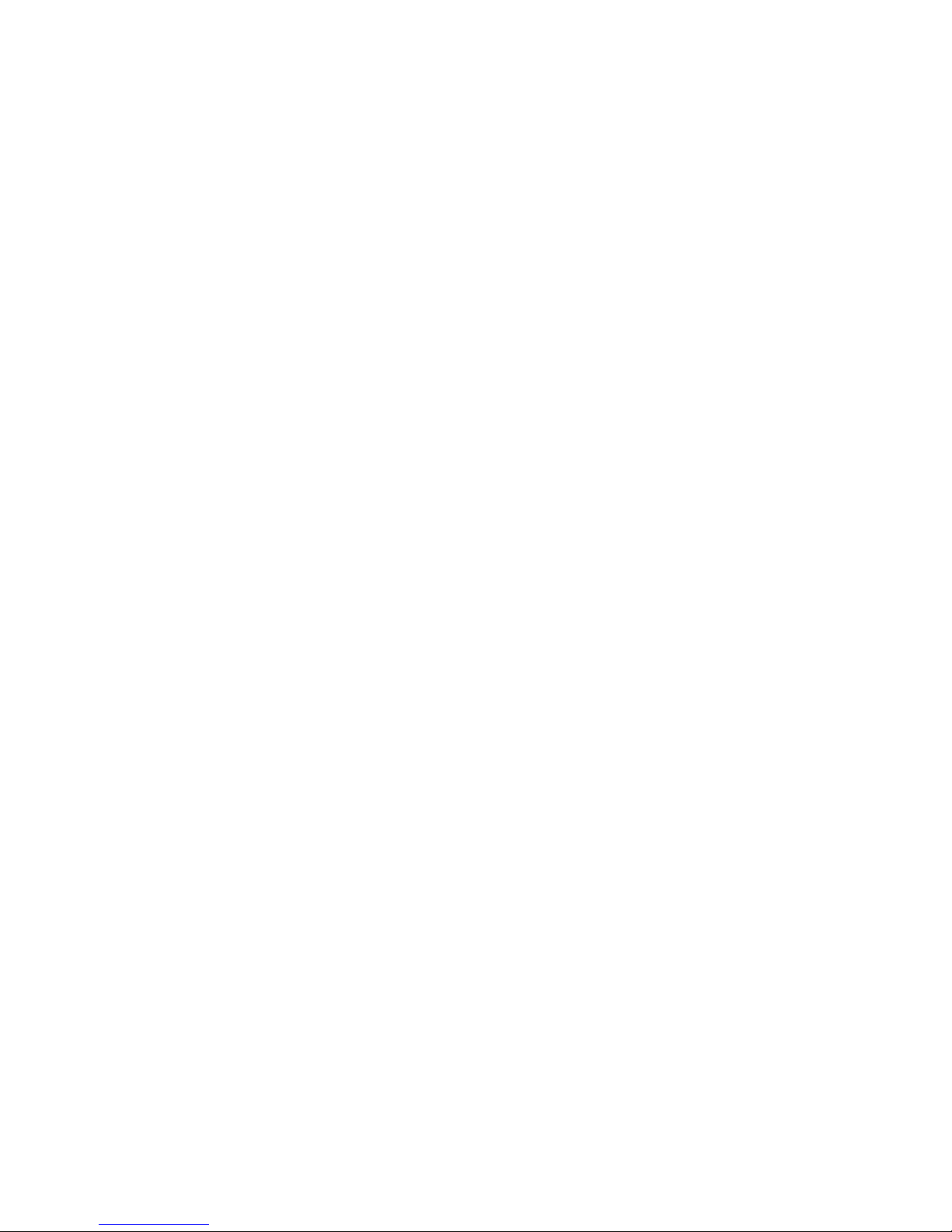
SB331-IPM
System Board
User’s Manual
A18460433
Page 2
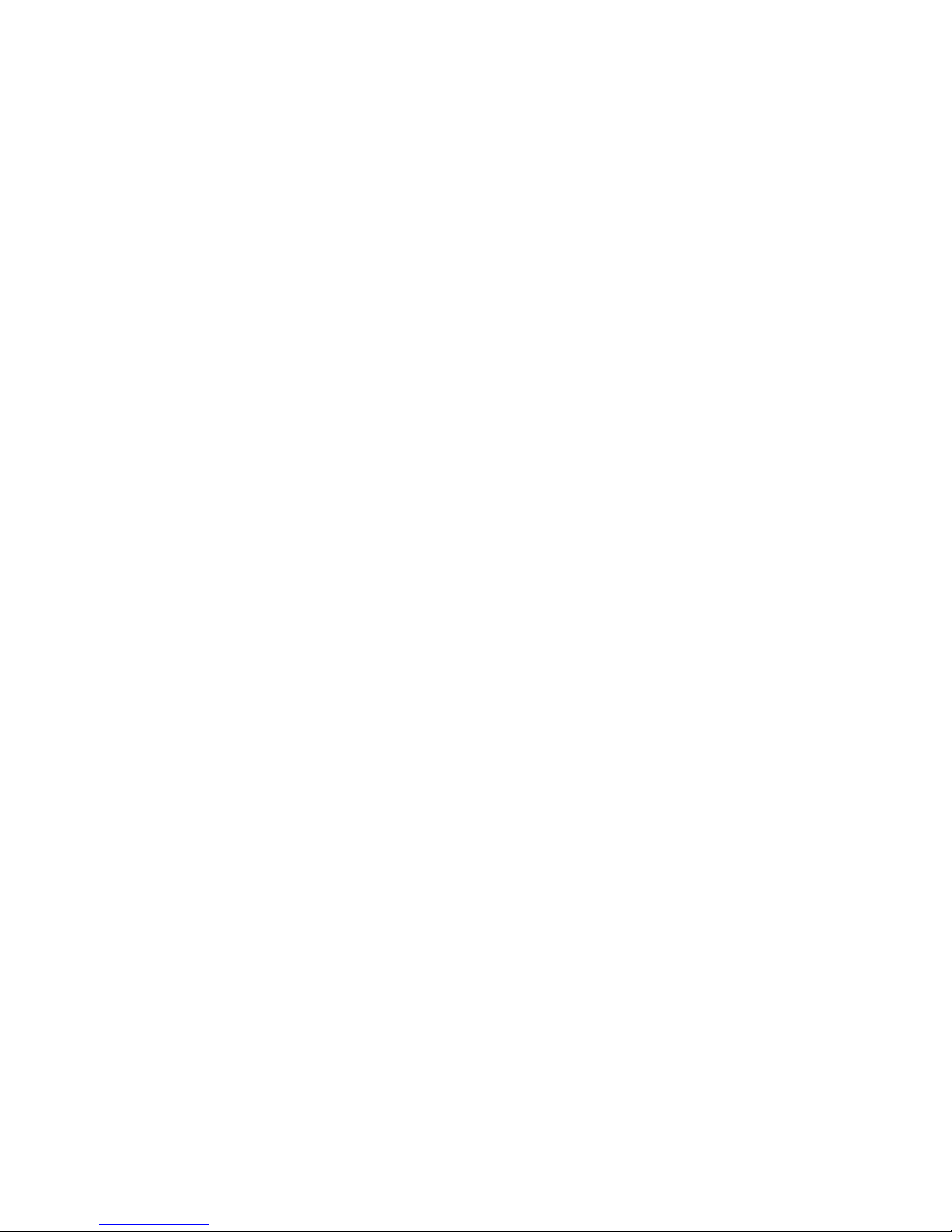
Copyright
This publication contains information that is protected by copyright. No part of it
may be reproduced in any form or by any means or used to make any transformation/adaptation without the prior written permission from the copyright holders.
This publication is provided for informational purposes only. The manufacturer
makes no representations or warranties with respect to the contents or use of this
manual and specifically disclaims any express or implied warranties of merchantability or fitness for any particular purpose. The user will assume the entire risk of
the use or the results of the use of this document. Further, the manufacturer reserves the right to revise this publication and make changes to its contents at any
time, without obligation to notify any person or entity of such revisions or changes.
Changes after the publication’s first release will be based on the product’s revision.
The website will always provide the most updated information.
© 2014. All Rights Reserved.
Trademarks
All trademarks and registered trademarks of products appearing in this manual
are the properties of their respective holders.
Page 3
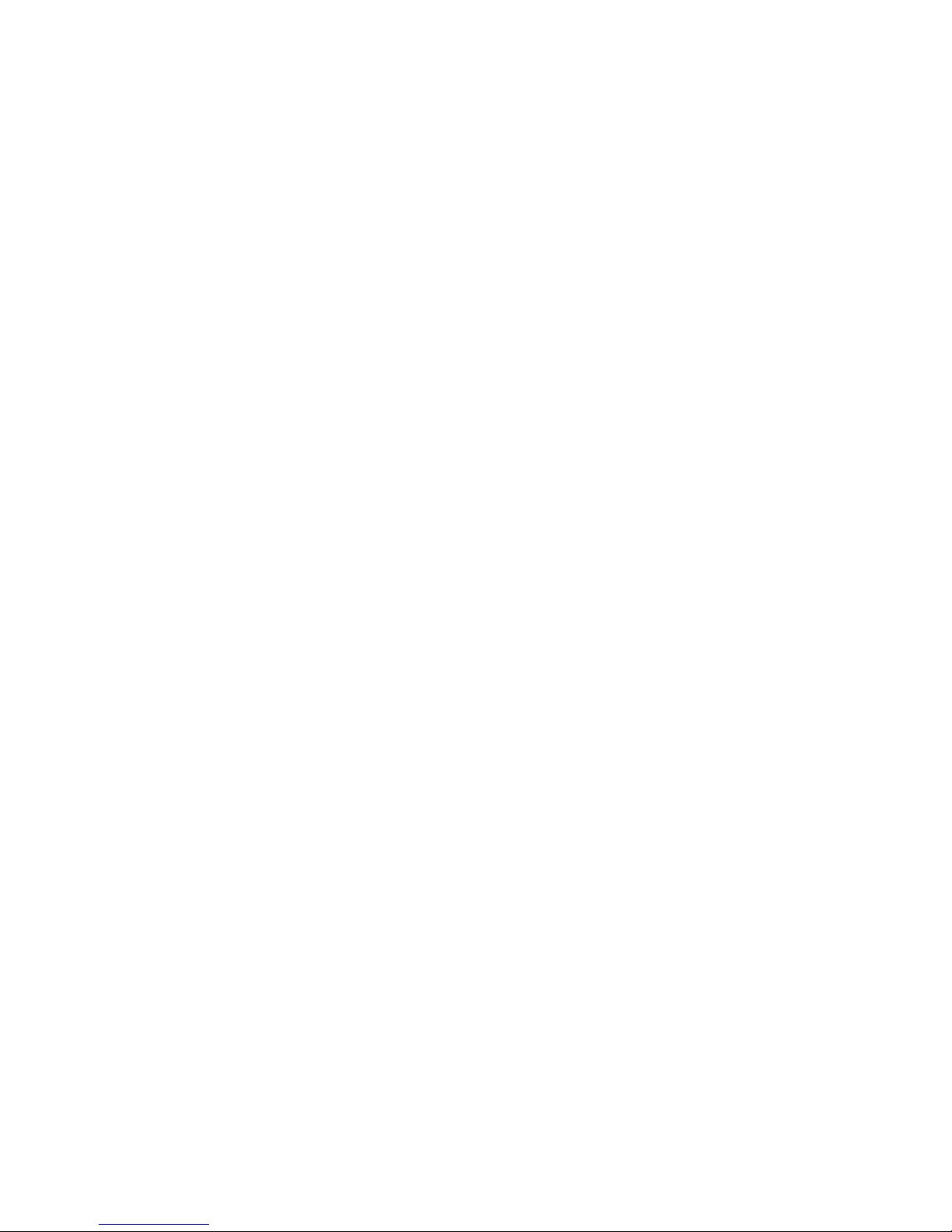
FCC and DOC Statement on Class B
This equipment has been tested and found to comply with the limits for a Class B
digital device, pursuant to Part 15 of the FCC rules. These limits are designed to
provide reasonable protection against harmful interference when the equipment
is operated in a residential installation. This equipment generates, uses and can
radiate radio frequency energy and, if not installed and used in accordance with
the instruction manual, may cause harmful interference to radio communications.
However, there is no guarantee that interference will not occur in a particular
installation. If this equipment does cause harmful interference to radio or television reception, which can be determined by turning the equipment off and on,
the user is encouraged to try to correct the interference by one or more of the
following measures:
• Reorient or relocate the receiving antenna.
• Increase the separation between the equipment and the receiver.
• Connect the equipment into an outlet on a circuit different from that to which
the receiver is connected.
• Consult the dealer or an experienced radio TV technician for help.
Notice:
1. The changes or modifications not expressly approved by the party responsible
for compliance could void the user’s authority to operate the equipment.
2. Shielded interface cables must be used in order to comply with the emission
limits.
Page 4
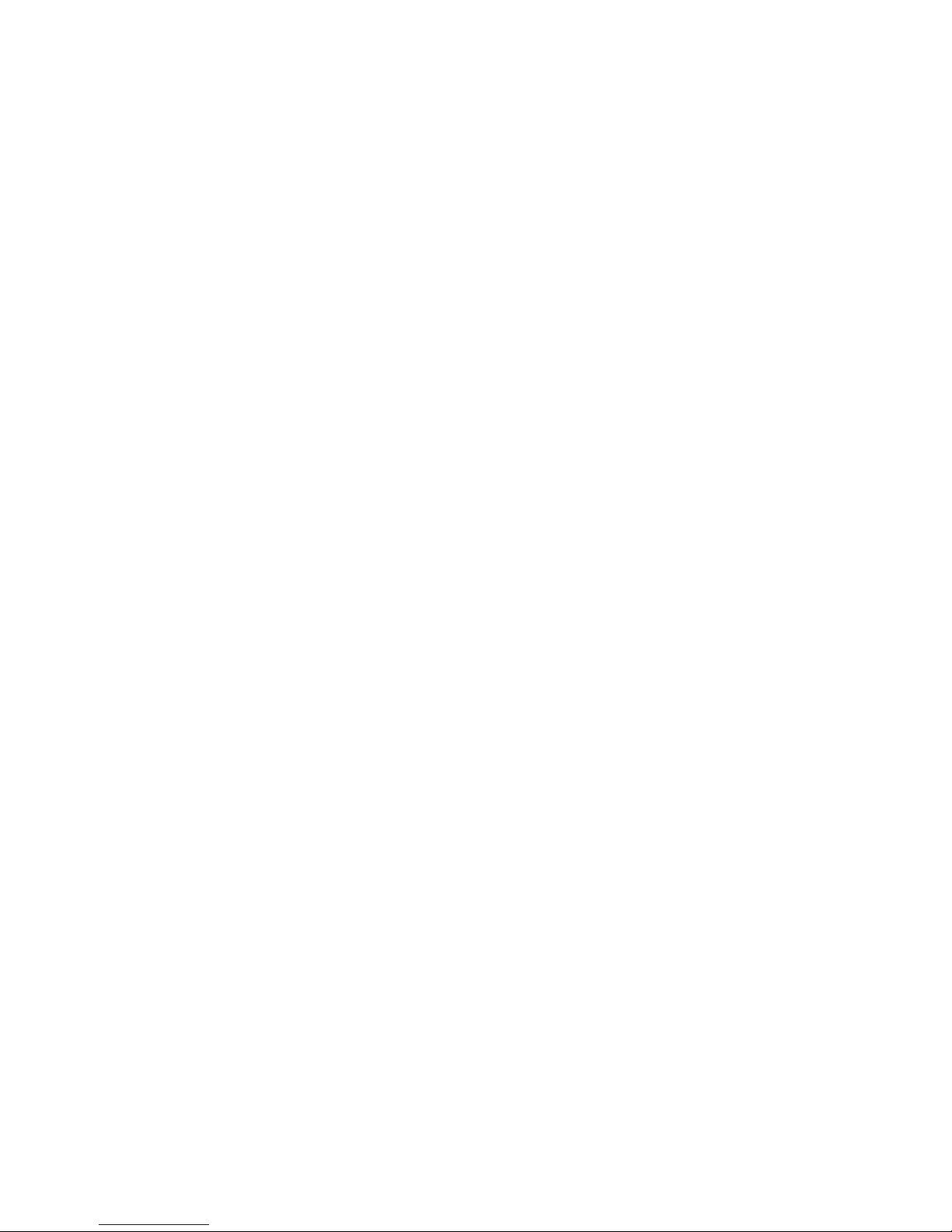
1
4
Introduction
Table of Contents
Copyright ...........................................................................................2
Trademarks ........................................................................................ 2
FCC and DOC Statement on Class B .............................................. 3
About this Manual ............................................................................. 6
Warranty .......................................................................................... 6
Static Electricity Precautions ............................................................. 7
Safety Measures ................................................................................. 7
About the Package ............................................................................ 8
Before Using the System Board ........................................................8
Chapter 1 - Introduction ..................................................................9
Specifications .................................................................................. 9
Features ...................................................................................... 12
Chapter 2 - Hardware Installation .................................................. 15
System Board Layout .................................................................... 15
System Memory ........................................................................... 16
Installing the DIMM Module ....................................................... 18
CPU ............................................................................................ 20
Installing the CPU .................................................................... 21
Jumper Settings ............................................................................. 25
Clear CMOS Data ..................................................................... 25
PS/2 KB/MS Power Select ......................................................... 26
USB Power Select ..................................................................... 27
Power-on Select ....................................................................... 28
COM1/COM2 RS232/RS422/RS485 Select.................................... 29
COM1/COM2 RS232/Power Select............................................... 30
Rear Panel I/O Ports ..................................................................... 31
COM (Serial) Ports ................................................................... 32
HDMI Port ............................................................................... 33
DVI-I Port ............................................................................... 34
RJ45 LAN Ports ........................................................................ 35
USB Ports................................................................................ 36
Audio ...................................................................................... 38
Page 5
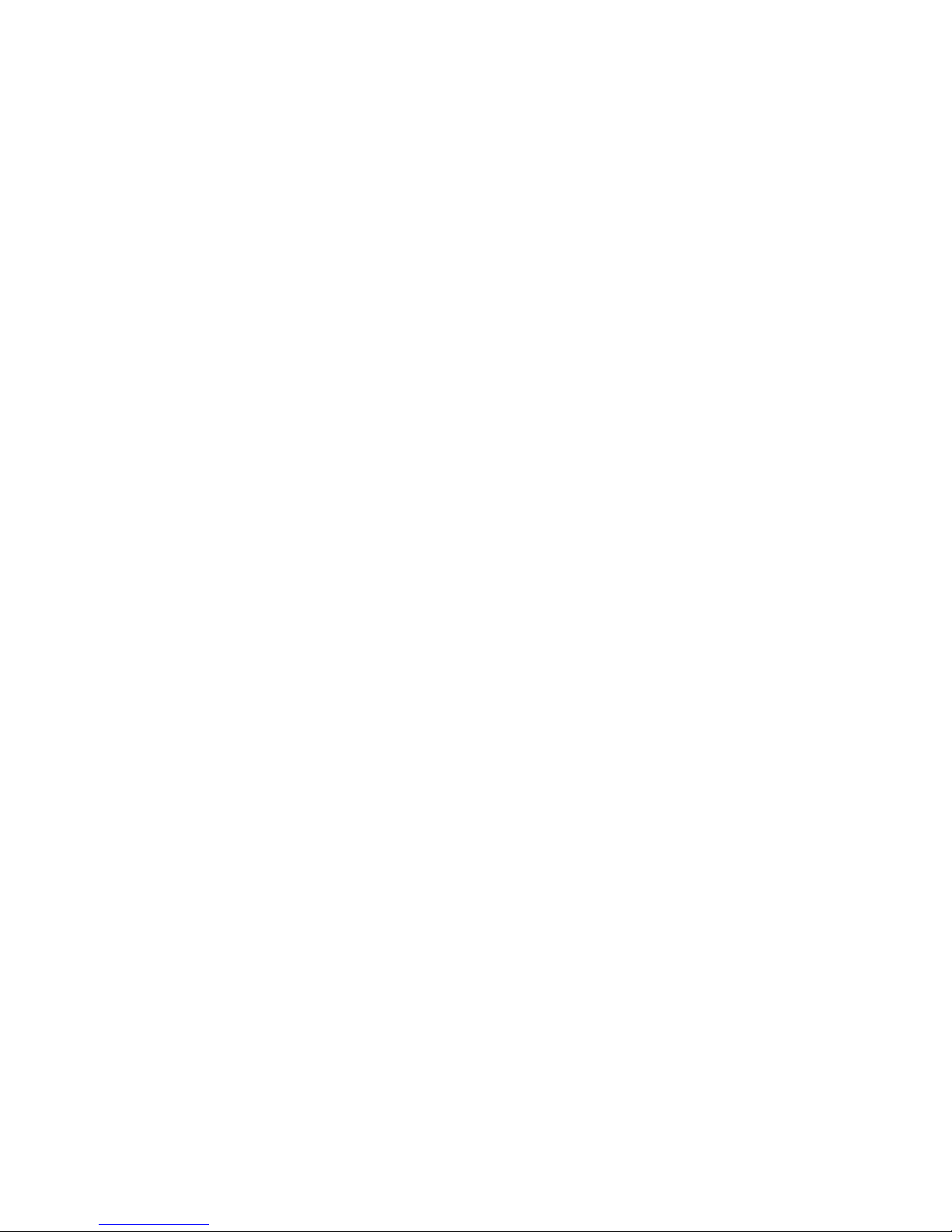
1
5
Introduction
I/O Connectors ............................................................................ 39
S/PDIF Connector ..................................................................... 39
SATA (Serial ATA) Connectors .................................................... 40
Cooling Fan Connectors ............................................................. 41
Power Connectors .................................................................... 42
Standby Power LED .................................................................. 43
Front Panel Connectors ............................................................. 44
Expansion Slots ....................................................................... 45
Battery ................................................................................... 46
SPI JTAG Connector.................................................................. 47
Digital I/O Connector ................................................................ 48
Chassis Intrusion Connector ...................................................... 50
Chapter 3 - BIOS Setup .................................................................. 51
Overview .............................................................................................................. 51
AMI BIOS Setup Utility ................................................................. 53
Main ....................................................................................... 53
Advanced ................................................................................ 54
Chipset ................................................................................... 67
Boot ....................................................................................... 74
Security .................................................................................. 76
Save & Exit ............................................................................. 77
Updating the BIOS ........................................................................ 78
Chapter 4 - Supported Software ................................................... 79
Chapter 5 - RAID ........................................................................ 103
RAID Levels .......................................................................................................103
Settings ................................................................................................................104
Chapter 6 - Intel AMT Settings ................................................... 109
Overview ............................................................................................................109
Enable Intel® AMT in the AMI BIOS ............................................................110
Enable Intel® AMT in the Intel® Management Engine BIOS
Extension (MEBX) Screen ..............................................................................
112
Appendix A - NLITE and AHCI Installation Guide ....................... 137
Appendix B - Watchdog Sample Code ......................................... 149
Appendix C - System Error Message ............................................ 150
Appendix D - Troubleshooting ...................................................... 152
Page 6
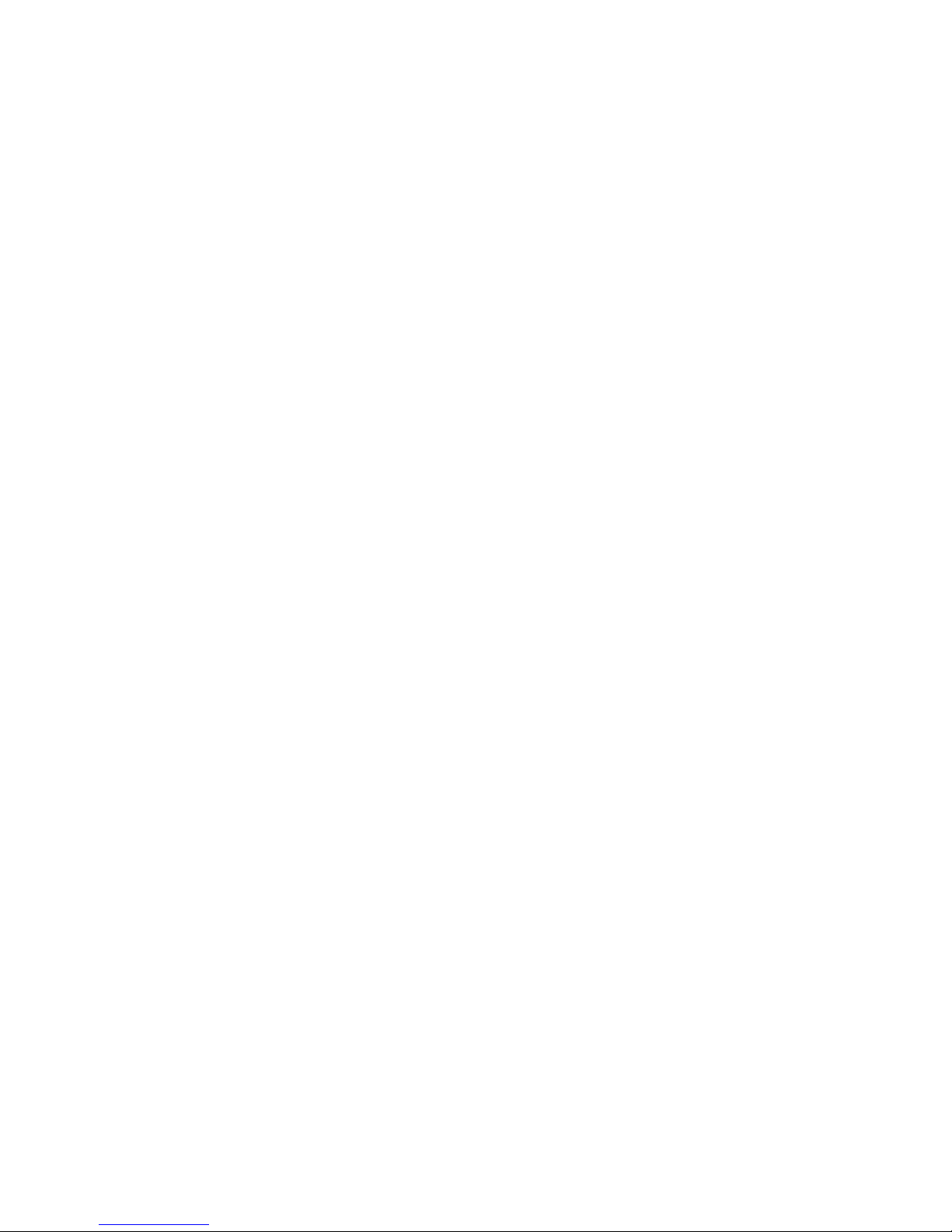
1
6
Introduction
About this Manual
An electronic file of this manual is included in the CD. To view the user’s manual
in the CD, insert the CD into a CD-ROM drive. The autorun screen (Main Board
Utility CD) will appear. Click “User’s Manual” on the main menu.
Warranty
1. Warranty does not cover damages or failures that arised from misuse of the
product, inability to use the product, unauthorized replacement or alteration
of components and product specifications.
2. The warranty is void if the product has been subjected to physical abuse,
improper installation, modification, accidents or unauthorized repair of the
product.
3. Unless otherwise instructed in this user’s manual, the user may not, under
any circumstances, attempt to perform service, adjustments or repairs on the
product, whether in or out of warranty. It must be returned to the purchase
point, factory or authorized service agency for all such work.
4. We will not be liable for any indirect, special, incidental or consequencial
damages to the product that has been modified or altered.
Page 7
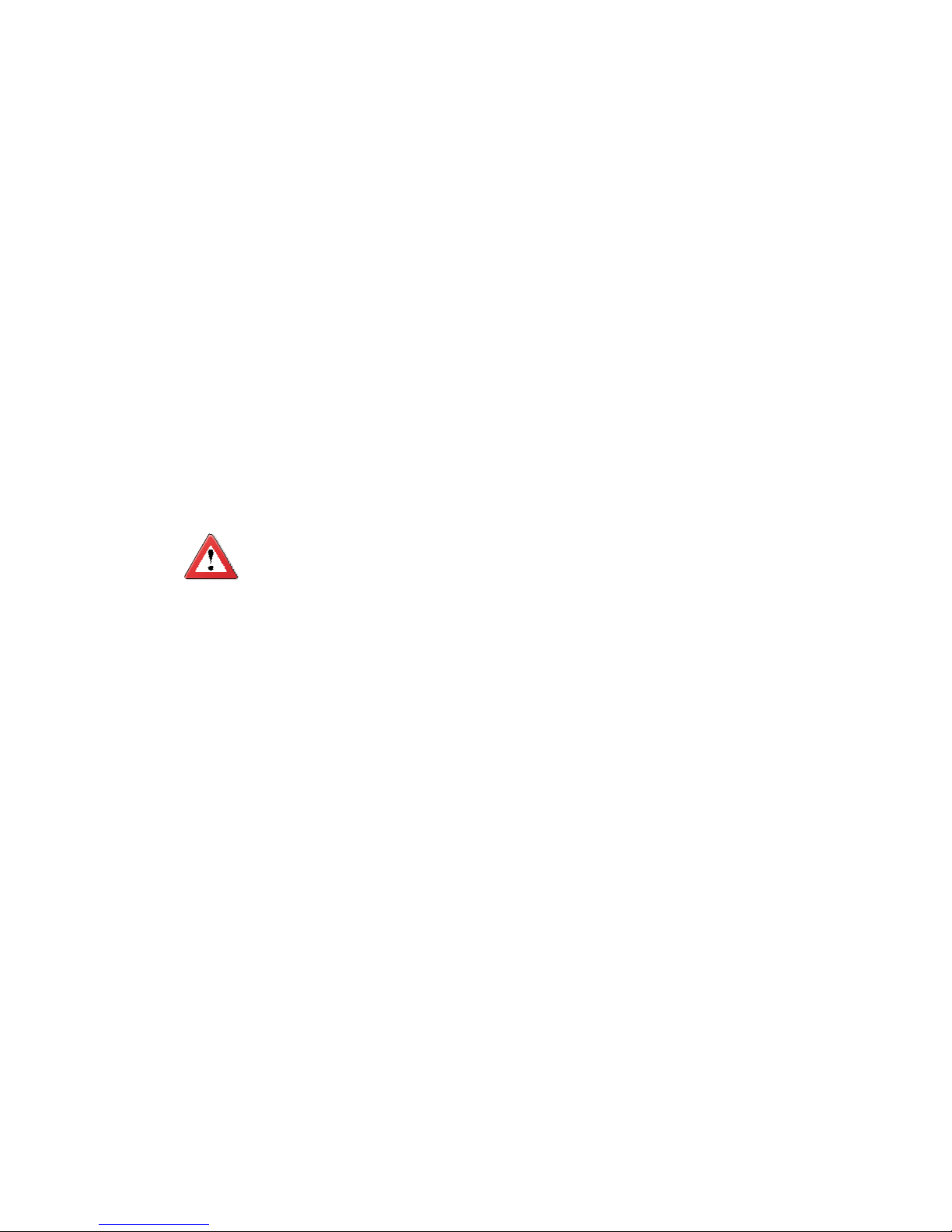
1
7
Introduction
Static Electricity Precautions
It is quite easy to inadvertently damage your PC, system board, components
or devices even before installing them in your system unit. Static electrical discharge can damage computer components without causing any signs of physical
damage. You must take extra care in handling them to ensure against electrostatic build-up.
1. To prevent electrostatic build-up, leave the system board in its anti-static bag
until you are ready to install it.
2. Wear an antistatic wrist strap.
3. Do all preparation work on a static-free surface.
4. Hold the device only by its edges. Be careful not to touch any of the components, contacts or connections.
5. Avoid touching the pins or contacts on all modules and connectors. Hold
modules or connectors by their ends.
Important:
Electrostatic discharge (ESD) can damage your processor, disk drive and
other components. Perform the upgrade instruction procedures described
at an ESD workstation only. If such a station is not available, you can
provide some ESD protection by wearing an antistatic wrist strap and
attaching it to a metal part of the system chassis. If a wrist strap is
unavailable, establish and maintain contact with the system chassis
throughout any procedures requiring ESD protection.
Safety Measures
To avoid damage to the system:
• Use the correct AC input voltage range.
To reduce the risk of electric shock:
• Unplug the power cord before removing the system chassis cover for installation or servicing. After installation or servicing, cover the system chassis
before plugging the power cord.
Battery:
• Danger of explosion if battery incorrectly replaced.
• Replace only with the same or equivalent type recommend by the manufacturer.
• Dispose of used batteries according to local ordinance.
Page 8
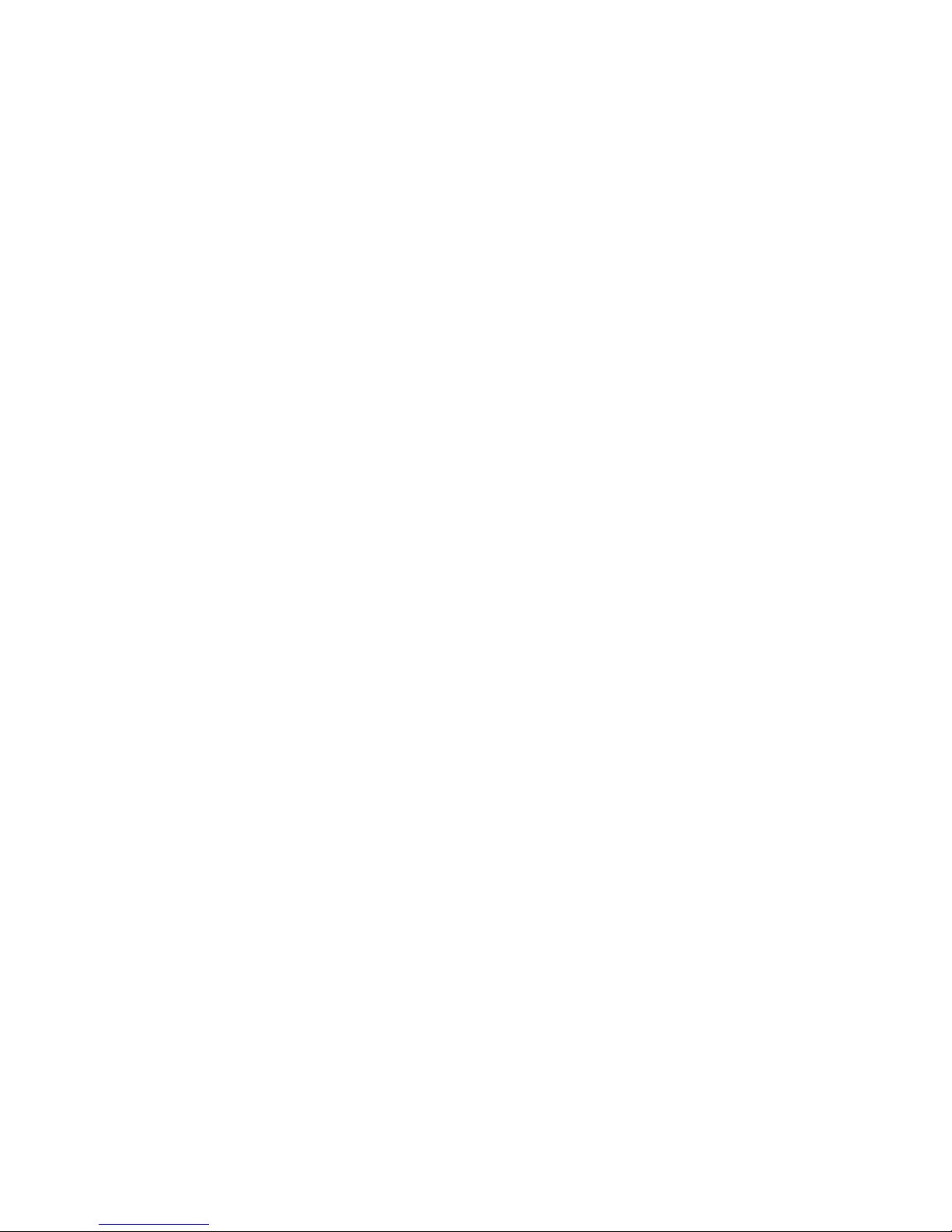
1
8
Introduction
About the Package
The system board package contains the following items. If any of these items are
missing or damaged, please contact your dealer or sales representative for assistance.
One SB331-IPM motherboard
Two Serial ATA data cables
Two Serial ATA power cables
Two USB cables
One PS2 cables
One I/O shield
One DVD
One QR (Quick Reference)
The system board and accessories in the package may not come similar to the
information listed above. This may differ in accordance to the sales region or
models in which it was sold. For more information about the standard package in
your region, please contact your dealer or sales representative.
Optional Items
USB port cable
Serial ATA data cable
Serial ATA power cable
I/O shield
The system board and accessories in the package may not come similar to the
information listed above. This may differ in accordance to the sales region or
models in which it was sold. For more information about the standard package in
your region, please contact your dealer or sales representative.
Before Using the System Board
Before using the system board, prepare basic system components.
If you are installing the system board in a new system, you will need at least the
following internal components.
• A CPU
• Memory module
• Storage devices such as hard disk drive, CD-ROM, etc.
You will also need external system peripherals you intend to use which will normally include at least a keyboard, a mouse and a video display monitor.
Page 9
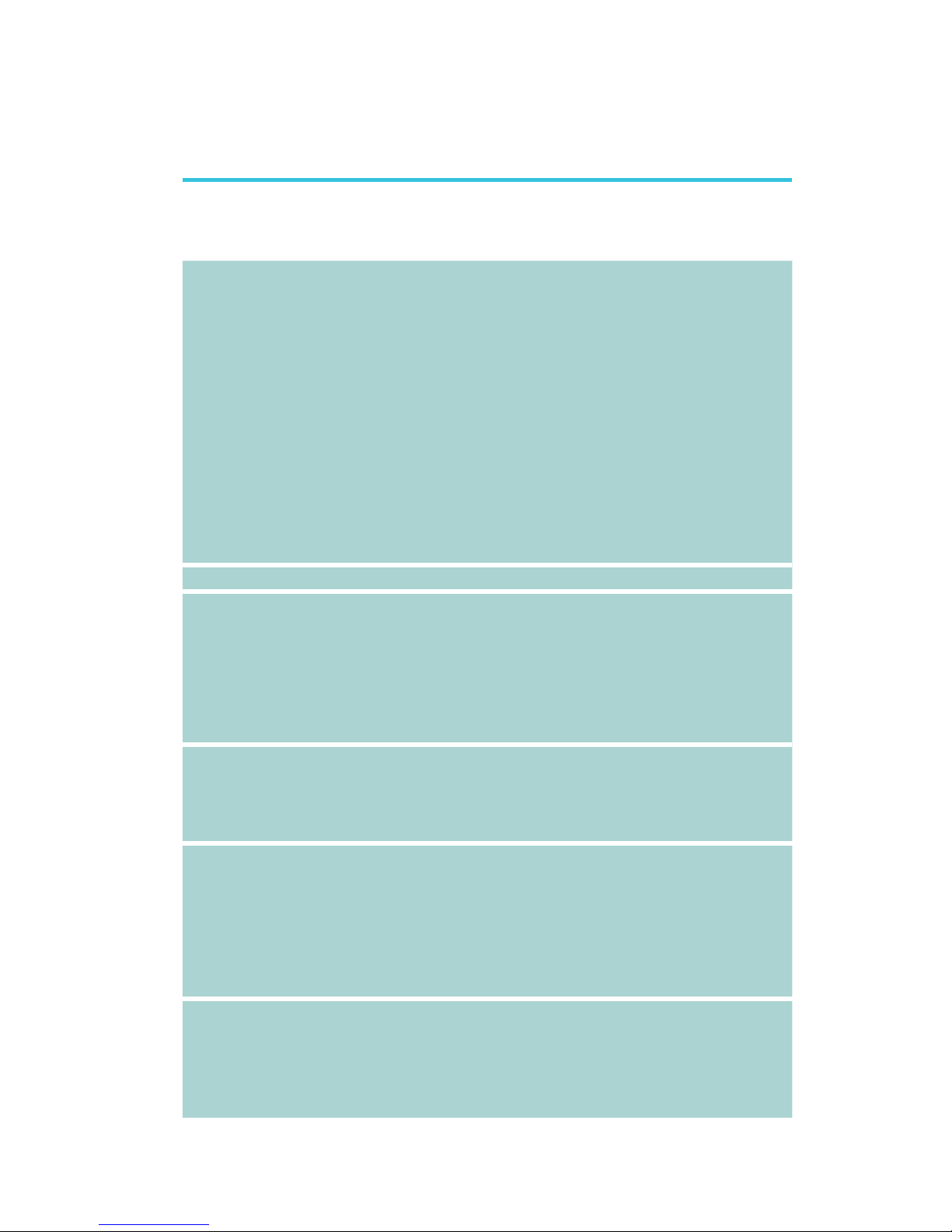
1
9
Introduction
Processor
Chipset
System Memory
Expansion Slots
Graphics
Audio
Chapter 1 - Introduction
• LGA 1155 socket for:
- 3rd generation Intel
®
CoreTM processors
(22nm process technology)
(Rev. AC0 or later)
: Intel
®
CoreTM i7-3770 (8M Cache, up to 3.9GHz); 77W
: Intel
®
CoreTM i5-3550S (6M Cache, up to 3.7GHz); 65W
: Intel
®
CoreTM i3-3220 (3M Cache, 3.3GHz); 55W
: Intel
®
Pentium® G2120 (3M Cache, 3.1 GHz); 65W
- 2nd generation Intel
®
CoreTM processors
(32nm process technology)
: Intel
®
CoreTM i7-2600 (8M Cache, up to 3.8 GHz); 95W
: Intel
®
CoreTM i5-2400 (6M Cache, up to 3.4 GHz); 95W
: Intel
®
CoreTM i3-2120 (3M Cache, 3.3 GHz); 65W
: Intel
®
Pentium® G850 (3M Cache, 2.9 GHz); 65W
• Intel
®
Advanced Vector Extensions (Intel
®
AVX) Instructions
• Intel
®
Turbo Boost Technology
• Intel® Q67 Express Chipset
• Two 240-pin DDR3 DIMM sockets
• Supports DDR3 1333/1600MHz (3rd generation processors)
Supports DDR3 1066/1333MHz (2nd generation processors)
• Supports dual channel memory interface
• Supports up to 16GB system memory
• DRAM device technologies: 1Gb, 2GB and 4Gb DDR3 DRAM
technologies are supported for x8 and x16 devices, unbuffered, non-ECC
• 2 PCIe x16 slots
- Supports Gen 3.0 (3rd generation processors)
- Supports Gen 2.0 (2nd generation processors)
- 1 x16 signal and 1 x4 signal
• 2 PCI Express x1 slots (PCIe 2.0)
• Intel
®
HD Graphics
• Display ports: DVI-I (RGB and TMDS signals)-ASMedia1442
HDMI (TMDS signal)-ASMedia1442
• DVI and HDMI display resolution up to 1920x1200 @60Hz
• Supports 6 Graphics Execution Units (EUs)
• Intel
®
Clear Video Technology
• DirectX Video Acceleration (DXVA) support for accelerating
video processing
• Realtek ALC262 2-channel High Definition Audio
• DACs with 100dB SNR; two stereo DACs support 24-bit PCM
format for stereo audio playback
• ADCs with 90dB SNR; three stereo ADCs support 20-bit PCM
format for multiple input streaming
• S/PDIF audio interface
Specifications
Page 10
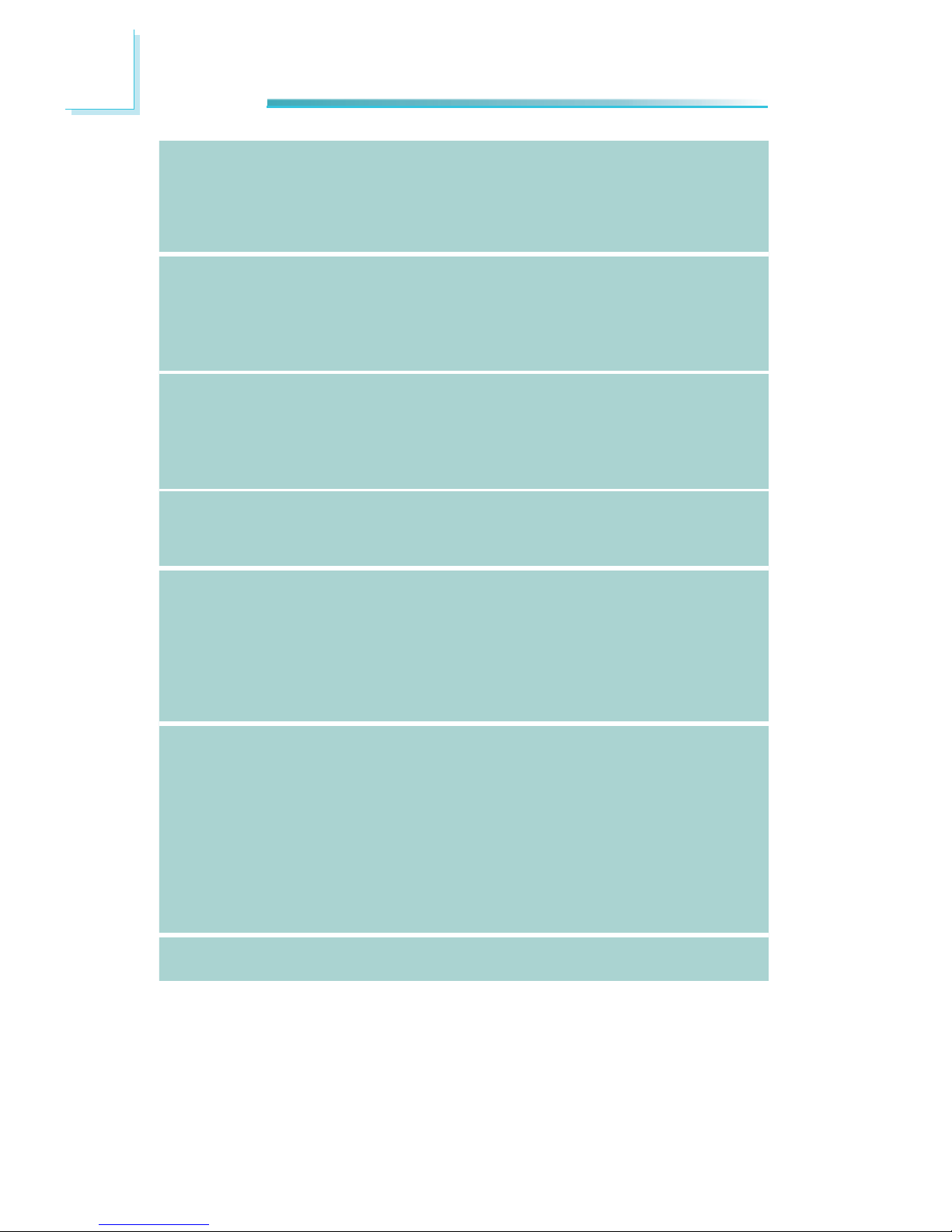
1
10
Introduction
LAN
Serial ATA
Intel Active
Management
Technology
(AMT)
TPM (optional)
Rear Panel I/O
Ports
I/O Connectors
BIOS
• 1 Intel® W82579LM with iAMT8.0 Gigabit Ethernet Phy
(LAN1)
• 2 Intel
®
W82574 PCI Express Gigabit Ethernet controllers
(LAN2-3)
• Integrated 10/100/1000 transceiver
• Fully compliant with IEEE 802.3, IEEE 802.3u, IEEE 802.3ab
• 6 Serial ATA ports
- 4 SATA 2.0 ports with data transfer rate up to 3Gb/s
- 2 SATA 3.0 ports with data transfer rate up to 6Gb/s
• Integrated Advanced Host Controller Interface (AHCI) con-
troller
• Supports RAID 0/1/5/10
• Supports iAMT8.0
• Out-of-band system access
• Remote troubleshooting and recovery
• Hardware-based agent presence checking
• Proactive alerting
• Remote hardware and software asset tracking
• Infineon SLB9635
• Provides a Trusted PC for secure transactions
• Provides software license protection, enforcement and password protection
• 2 DB-9 serial ports
- Supports RS232/422/485
- Pins 1 and 9 of RS232 functions as RS232 signal or power
(selectable via jumper)
• 1 DVI-I port
• 1 HDMI port
• 3 RJ45 LAN ports
• 6 USB 2.0/1.1 ports
• 4 connectors for 8 external USB 2.0/1.1 ports
• 1 PS/2 KB/Mouse connector
• 1 36-bit Digital I/O connector
• 1 front audio connector for line-out and mic-in jacks
• 1 S/PDIF connector
• 6 Serial ATA ports
• 1 24-pin ATX power connector
• 1 8-pin 12V power connector
• 1 chassis intrusion connector
• 1 front panel connector
• 2 fan connectors
• AMI BIOS
• 64Mbit SPI BIOS
Page 11
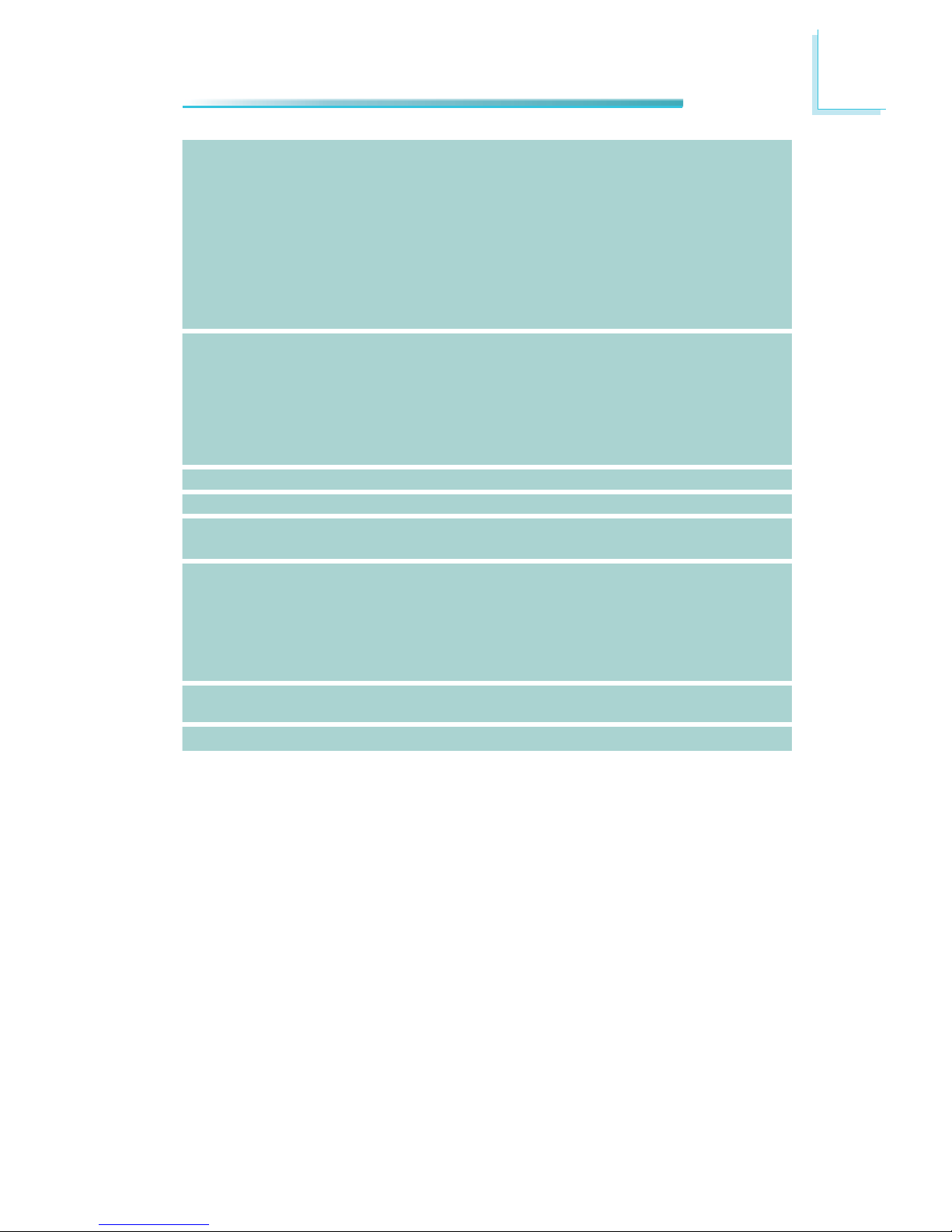
1
11
Introduction
Energy Efficient
Design
Damage Free
Intelligence
Temperature
Humidity
Power
Consumption
OS Support
PCB
Certification
• Supports ErP Lot6 power saving (optional)
• Supports ACPI
• System Power Management
• Wake-On-Events include:
- Wake-On-PS/2 KB/Mouse
- Wake-On-USB KB/Mouse
- Wake-On-LAN
- RTC timer to power-on the system
• CPU stopped clock control
• AC power failure recovery
• Monitors CPU/system temperature and overheat alarm
• Monitors VCORE/5V/3.3V/V_DIMM/12V/5VSB voltages and
failure alarm
• Monitors CPU/system fan speed and failure alarm
• Read back capability that displays temperature, voltage and
fan speed
• Watchdog timer function
• 0
o
C to 60oC
• 10% to 90%
•
81.87 W with i7-2600 at 3.40GHz and 1x 2GB DDR3 DIMM
• Windows XP Professional x86 & SP3 (32-bit)
• Windows XP Professional x64 & SP2 (64-bit)
• Windows 7 Ultimate x86 & SP1 (32-bit)
• Windows 7 Ultimate x64 & SP1 (64-bit)
• Windows 8 Enterprise x86 (32-bit)
• Windows 8 Enterprise x64 (64-bit)
• microATX form factor
• 244mm (9.6”) x 244mm (9.6”)
• CE, FCC Class B, UL, RoHS
Page 12
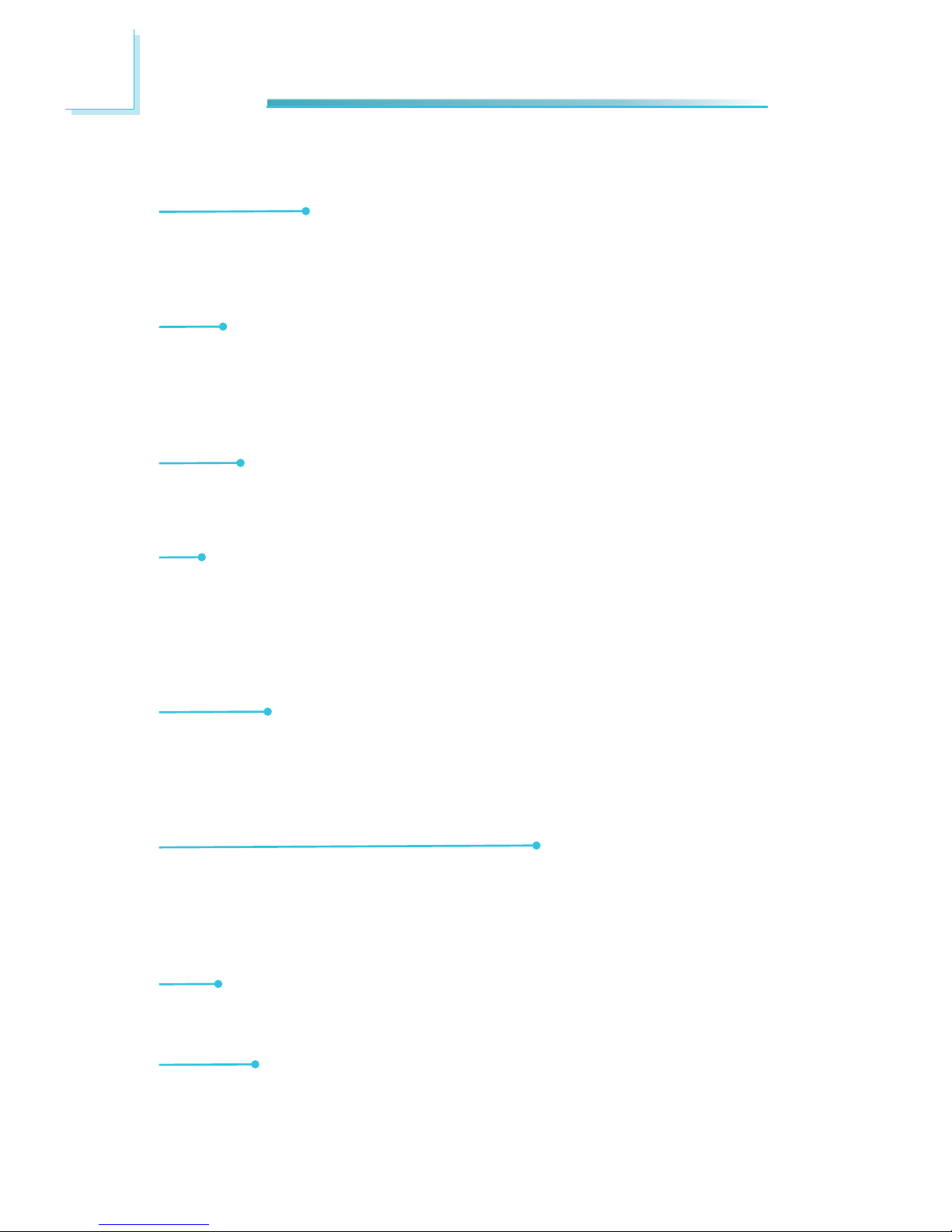
1
12
Introduction
Features
Watchdog Timer
The Watchdog Timer function allows your application to regularly “clear” the system at the set time interval. If the system hangs or fails to function, it will reset
at the set time interval so that your system will continue to operate.
DDR3
DDR3 delivers increased system bandwidth and improved performance. It offers
peak data transfer rate of up to 16Gb/s bandwidth. The advantages of DDR3
are its higher bandwidth and its increase in performance at a lower power than
DDR2.
Graphics
The integrated Intel HD graphics for graphics intensive applications delivers exceptional 3D, 2D and video capabilities. It supports HDMI and DVI-I interfaces.
DVI
DVI (Digital Visual Interface) is a form of video interface technology made to
maximize the quality of flat panel LCD monitors and modern video graphics
cards. Data is transmitted using the TMDS (Transition Minimized Differential Signaling) protocol, providing a digital signal from the PC’s graphics subsystem to
the display.
PCI Express
PCI Express is a high bandwidth I/O infrastructure that possesses the ability to
scale speeds by forming multiple lanes. The PCI Express architecture also provides a high performance graphics infrastructure by enhancing the capability of a
x16 PCI Express lane to provide 8 Gigabytes per second transfer rate.
Intel Active Management Technology (AMT)
Intel Active Management Technology (Intel® AMT) allows remote access and management of networked systems even while PCs are powered off, remotely repair
systems after OS failures and has the capability to remotely update all systems
with the latest security software.
Audio
The Realtek ALC262 audio codec provides 2-channel High Definition audio output.
Serial ATA
Serial ATA is a storage interface that is compliant with SATA 1.0a specification. SATA 3.0 supports speed up to 6Gb/s while SATA 2.0 supports speed up to
3Gb/s. This improves hard drive performance faster than the standard parallel
ATA whose data transfer rate is 100MB/s. The board supports RAID 0/1/5/10.
Page 13
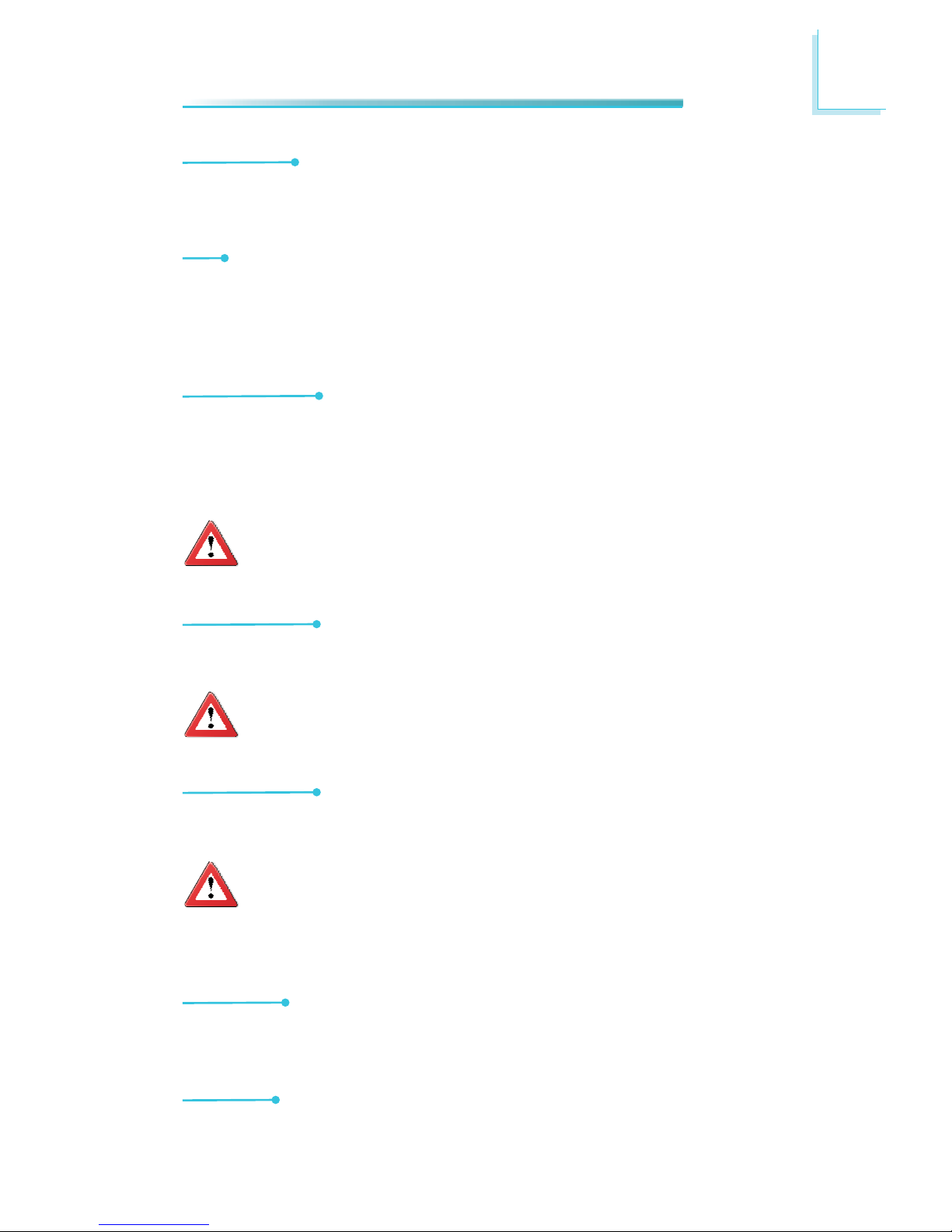
1
13
Introduction
Gigabit LAN
The Intel® W82579LM PHY and Intel® W82574 PCI Express Gigabit controllers
support up to 1Gbps data transmission.
USB
The system board supports USB 2.0 and USB 1.1 ports. USB 1.1 supports 12Mb/
second bandwidth while USB 2.0 supports 480Mb/second bandwidth providing a
marked improvement in device transfer speeds between your computer and a
wide range of simultaneously accessible external Plug and Play peripherals.
Wake-On-LAN
This feature allows the network to remotely wake up a Soft Power Down (SoftOff) PC. It is supported via the onboard LAN port or via a PCI LAN card that uses
the PCI PME (Power Management Event) signal. However, if your system is in the
Suspend mode, you can power-on the system only through an IRQ or DMA interrupt.
Important:
The 5V_standby power source of your power supply must support
≥720mA.
Wake-On-PS/2
This function allows you to use the PS/2 keyboard or PS/2 mouse to power-on
the system.
Important:
The 5V_standby power source of your power supply must support
≥720mA.
Wake-On-USB
This function allows you to use a USB keyboard or USB mouse to wake up a system from the S3 (STR - Suspend To RAM) state.
Important:
If you are using the Wake-On-USB Keyboard/Mouse function for 2 USB
ports, the 5V_standby power source of your power supply must support
≥1.5A. For 3 or more USB ports, the 5V_standby power source of your
power supply must support ≥2A.
RTC Timer
The RTC installed on the system board allows your system to automatically power-on on the set date and time.
ACPI STR
The system board is designed to meet the ACPI (Advanced Configuration and
Page 14
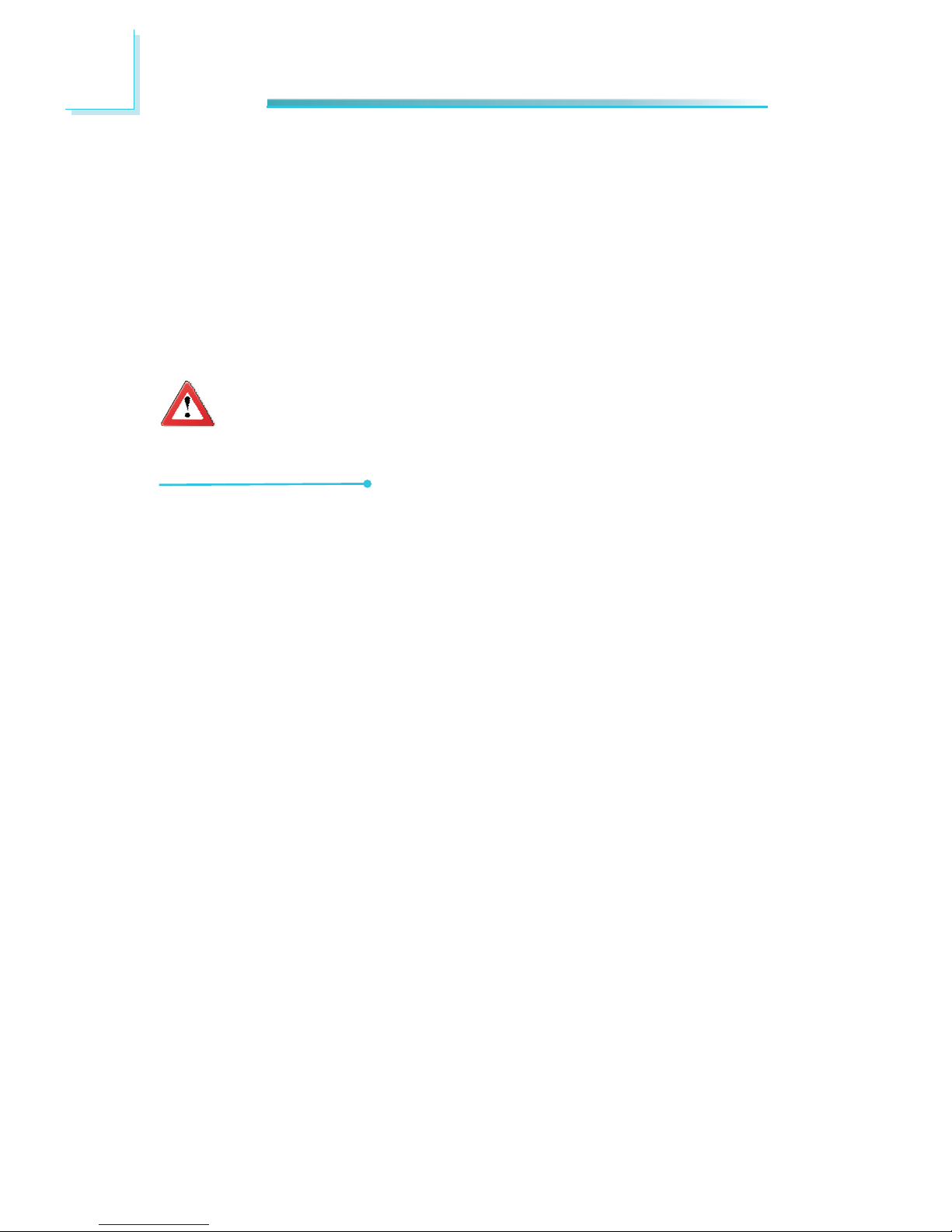
1
14
Introduction
Power Interface) specification. ACPI has energy saving features that enables PCs
to implement Power Management and Plug-and-Play with operating systems that
support OS Direct Power Management. ACPI when enabled in the Power Management Setup will allow you to use the Suspend to RAM function.
With the Suspend to RAM function enabled, you can power-off the system at
once by pressing the power button or selecting “Standby” when you shut down
Windows
®
without having to go through the sometimes tiresome process of
closing files, applications and operating system. This is because the system is
capable of storing all programs and data files during the entire operating session
into RAM (Random Access Memory) when it powers-off. The operating session will
resume exactly where you left off the next time you power-on the system.
Important:
The 5V_standby power source of your power supply must support
720mA.
Power Failure Recovery
When power returns after an AC power failure, you may choose to either poweron the system manually or let the system power-on automatically.
Page 15
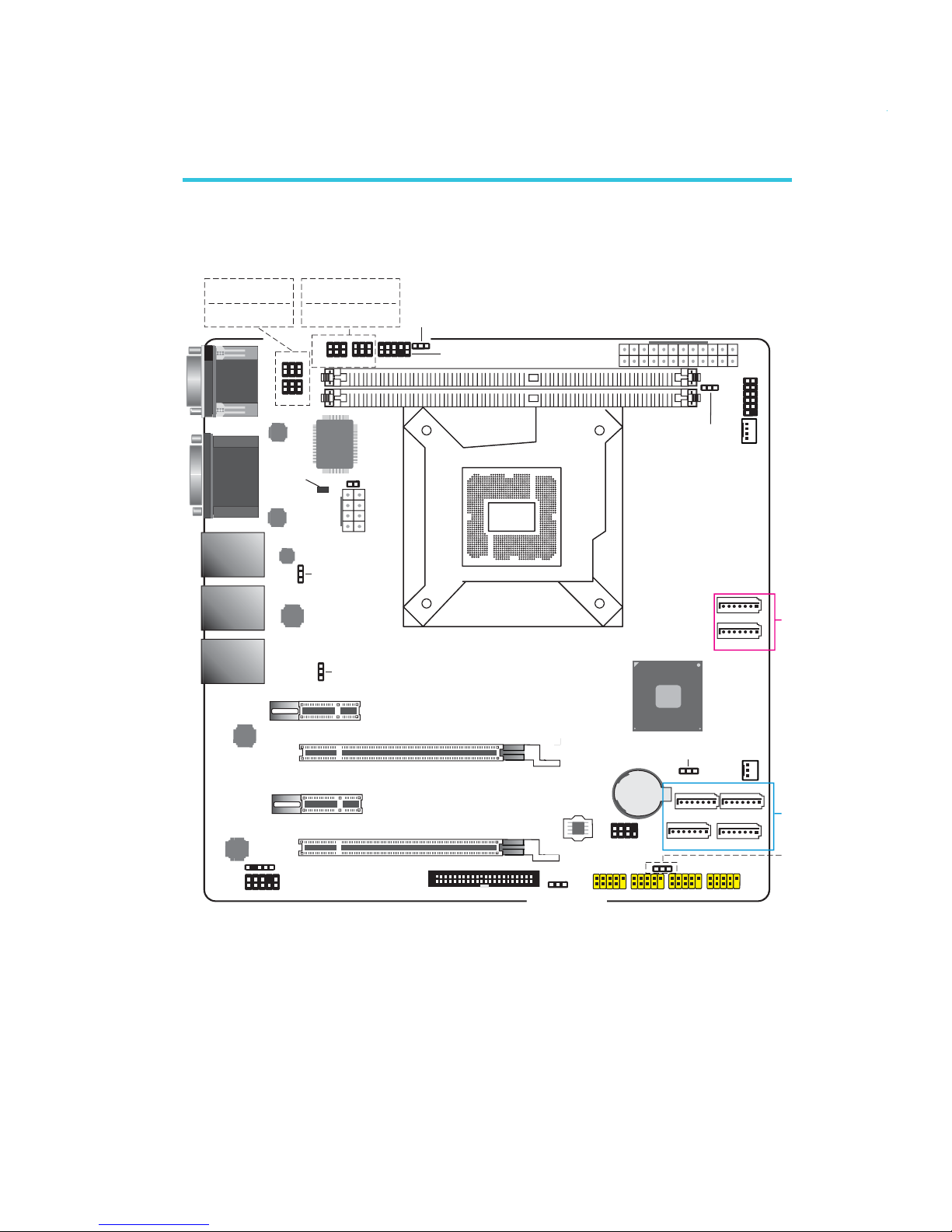
15
2
Hardware Installation
System Board Layout
Chapter 2 - Hardware Installation
12 1
24
ATX p o wer
13
DDR3_2
DDR3_1
1
Front panel
1
CPU fan
Intel
W82574L
LGA 1155
PCIE x1
PCIE x1
PCIE x16
7
8
SPI
2
1
1
USB 12-13
USB 2-3
1
SATA 5
1
SATA 3
SATA 2
1
1
SATA 4
1
1
System
fan
1
Battery
Intel
Q67
SATA 0
1
SATA 1
1
Realtek
ALC262
S/PDIF
1
2
9
10
1
Front audio
USB 6-7
USB 4-5
PS/2 KB/MS Power
select (J )P7
USB 12-13/6-7
power select (JP8)
USB 4-5/2-3
power select
(JP9)
SATA 3.0
SATA 2.0
Clear CMOS
(J )P10
Power-on
select ( )JP11
PS/2 KB/MS
DIO
PCIE x16 (x4 signal)
1
2
19
1
LAN 3
USB 8-9
LAN 2
USB 10-11
LAN 1
USB 0-1
DVI-I
HDMI
COM 2
COM 1
JP2
JP1
1
2
6
5
1
2
6
5
151
5
JP6
91
ASMedia
1442
Fintek
F71879F
1
4
5
8
+12V power
1
Intel
W82579LM
Intel
W82574L
1
COM1 RS232/422/485
select ( )JP5
COM2 RS232/422/485
select ( )JP6
COM1 RS232/Power
select ( )JP1
COM2 RS232/Power
select ( )JP2
USB 0-1/10-11
power select
(JP3)
USB 8-9
power select
(JP4)
Chassis
intrusion
ASMedia
1442
2
6
JP5
2
6
10
2
1
1111
-
Standby
Power LED
SPI Flash
BIOS
1
Page 16
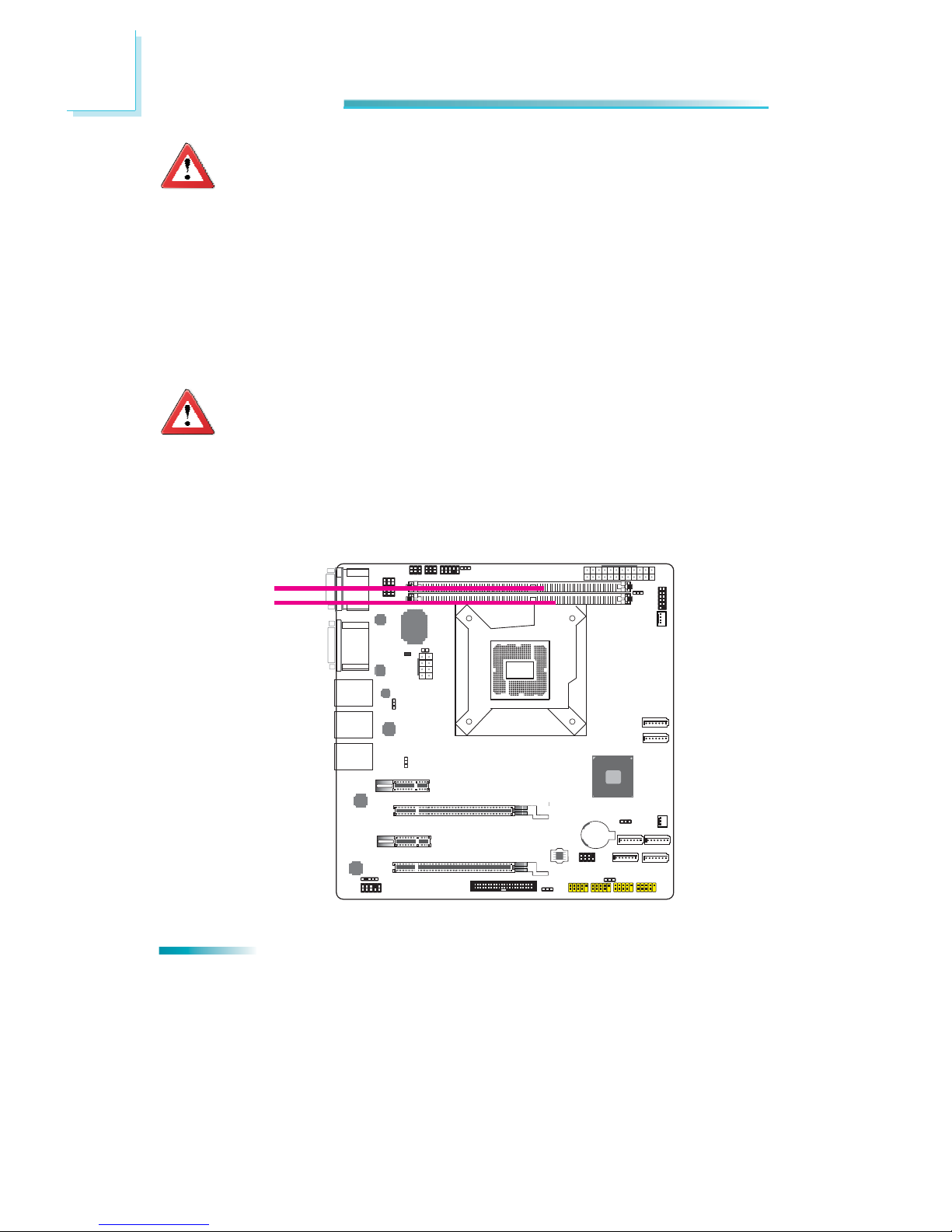
16
2
Hardware Installation
System Memory
Important:
Electrostatic discharge (ESD) can damage your system board, processor,
disk drives, add-in boards, and other components. Perform the upgrade
instruction procedures described at an ESD workstation only. If such a
station is not available, you can provide some ESD protection by wearing
an antistatic wrist strap and attaching it to a metal part of the system
chassis. If a wrist strap is unavailable, establish and maintain contact
with the system chassis throughout any procedures requiring ESD protection.
DDR3-1
DDR3-2
Important:
1. When the Standby Power LED lit red, it indicates that there is power
on the system board. Power-off the PC then unplug the power cord prior
to installing any devices. Failure to do so will cause severe damage to
the motherboard and components.
2. When buying the DDR3, please consider the thickness of the memory
to avoid problems with the ATX power connector at the moment of their
installation.
Features
• DRAM device technologies: 1Gb, 2Gb and 4Gb DDR3 DRAM technologies are
supported for x8 and x16 devices, unbuffered, non-ECC
• Dual channel memory interface
• Maximum of 16GB system memory
Page 17
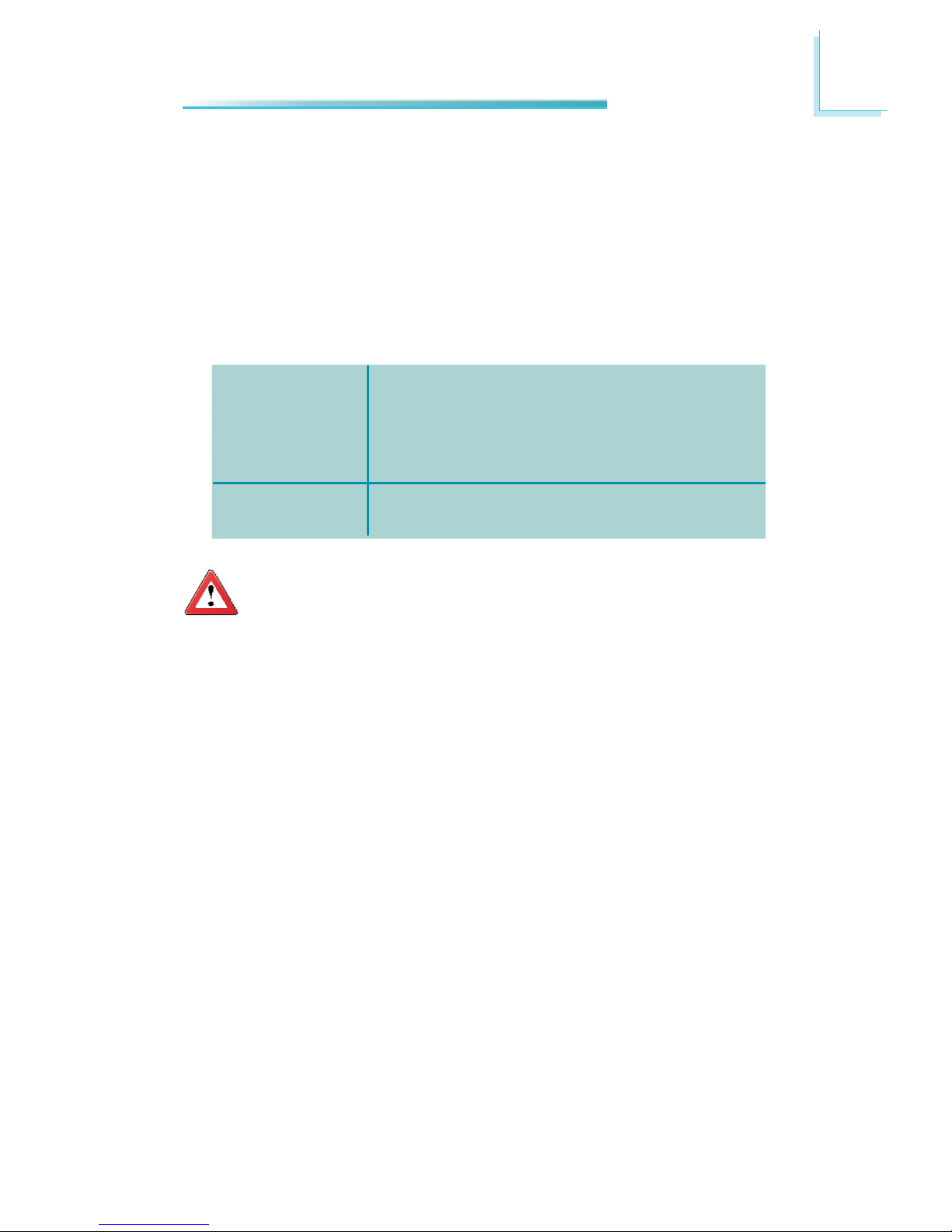
17
2
Hardware Installation
DIMMs are on the same channel.
DIMMs in a channel can be identical or completely different. However, we highly recommend
using identical DIMMs.
Not all slots need to be populated.
DIMMs of the same memory confi guration are
on different channels.
Single Channel
Dual Channel
The system board supports the following memory interface.
Single Channel (SC)
Data will be accessed in chunks of 64 bits (8B) from the memory channels.
Dual Channel (DC)
Data will be accessed in chunks of 128 bits from the memory channels. Dual
channel provides better system performance because it doubles the data transfer
rate.
Important:
1. You can populate either Channel A or Channel B fi rst.
2. When installing a DIMM in Channel A or Channel B, always populate
the socket that is farthest the CPU. In this case, it will mean populating DDR3-2 and/or DDR3-4 fi rst.
3. If you intend to use dual channel, the same rule applies - always
the socket farthest the CPU. Populate DDR3-2 and/or DDR3-4 fi rst;
not DDR3-2 and DDR3-3 and not DDR3-1 and DDR3-4.
Page 18
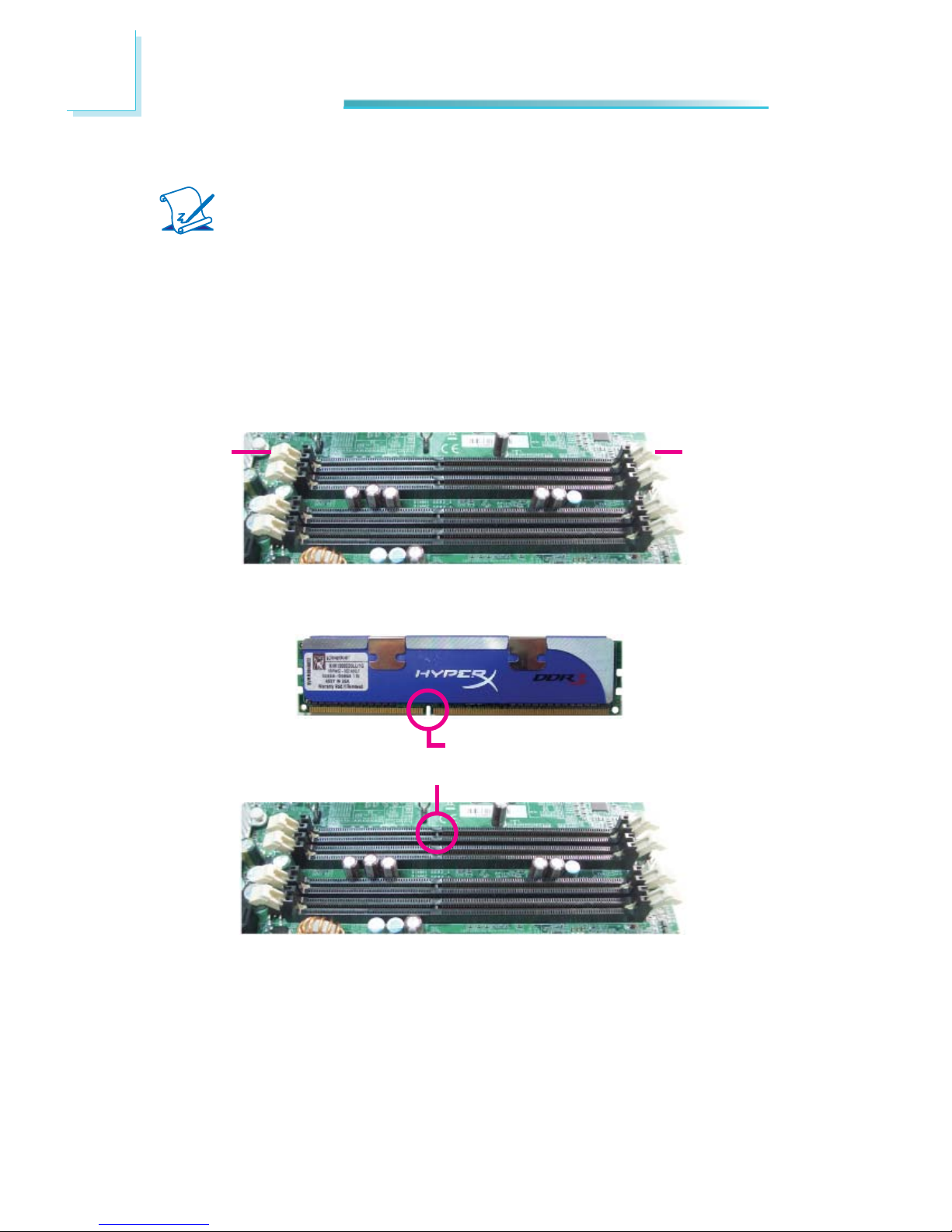
18
2
Hardware Installation
Note:
The system board used in the following illustrations may not resemble
the actual board. These illustrations are for reference only.
Installing the DIMM Module
1. Make sure the PC and all other peripheral devices connected to it has been
powered down.
2. Disconnect all power cords and cables.
3. Locate the DIMM socket on the system board.
4. Push the “ejector tabs” which are at the ends of the socket to the side.
Ejector tab
Ejector tab
5. Note how the module is keyed to the socket.
Key
Notch
Page 19
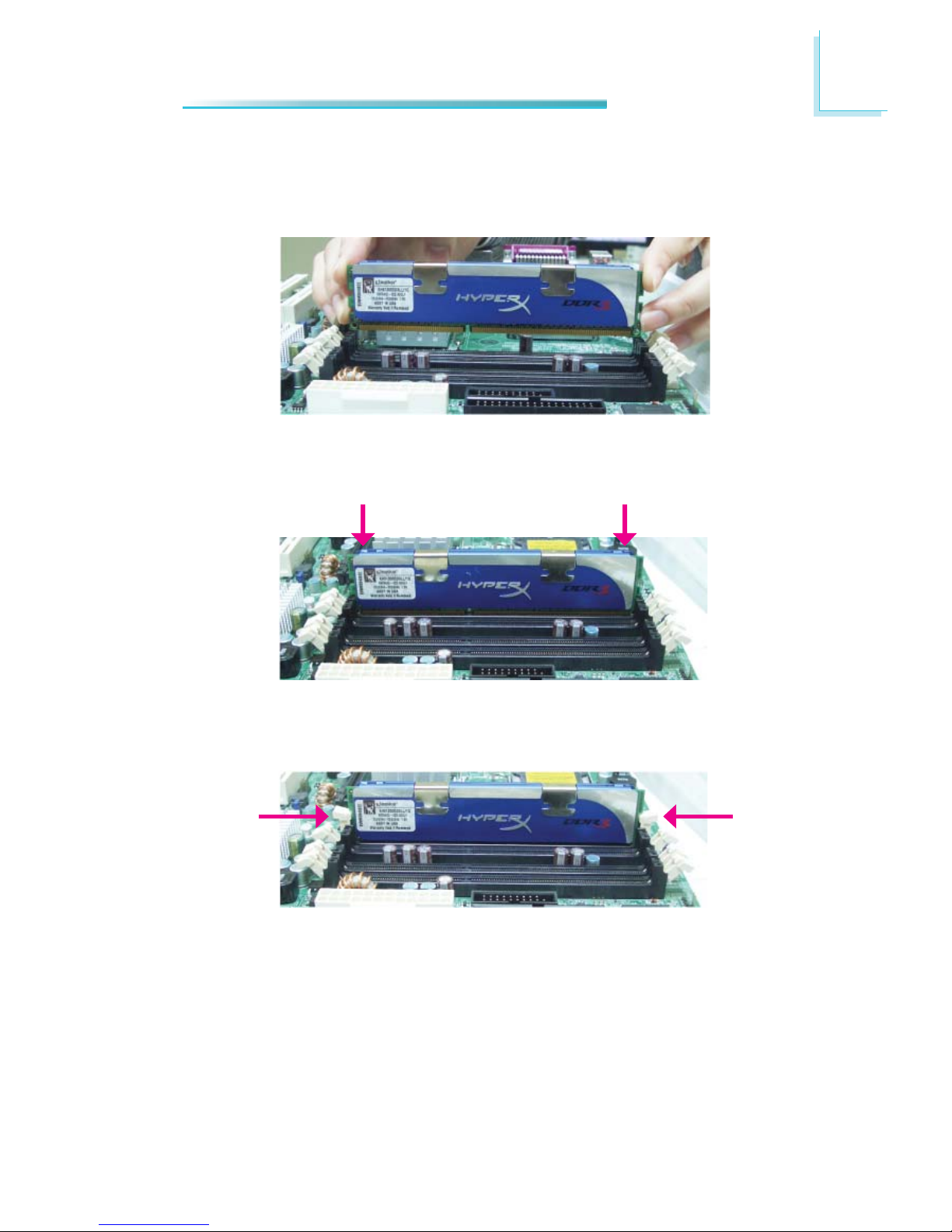
19
2
Hardware Installation
7. Seat the module vertically, pressing it down fi rmly until it is completely seat-
ed in the socket.
6. Grasping the module by its edges, position the module above the socket with
the “notch” in the module aligned with the “key” on the socket. The keying
mechanism ensures the module can be plugged into the socket in only one
way.
8. The ejector tabs at the ends of the socket will automatically snap into the
locked position to hold the module in place.
Page 20

20
2
Hardware Installation
CPU
The system board is equipped with a surface mount LGA 1155 socket. This socket is exclusively designed for installing a LGA 1155 packaged Intel CPU.
Important:
1. Before you proceed, make sure (1) the LGA 1155 socket comes with
a protective cap, (2) the cap is not damaged and (3) the socket’s
contact pins are not bent. If the cap is missing or the cap and/or
contact pins are damaged, contact your dealer immediately.
2. Make sure to keep the protective cap. RMA requests will be accepted
and processed only if the LGA 1155 socket comes with the protective
cap.
Protective
cap
Note:
The system board used in the following illustrations may not resemble
the actual board. These illustrations are for reference only.
Page 21
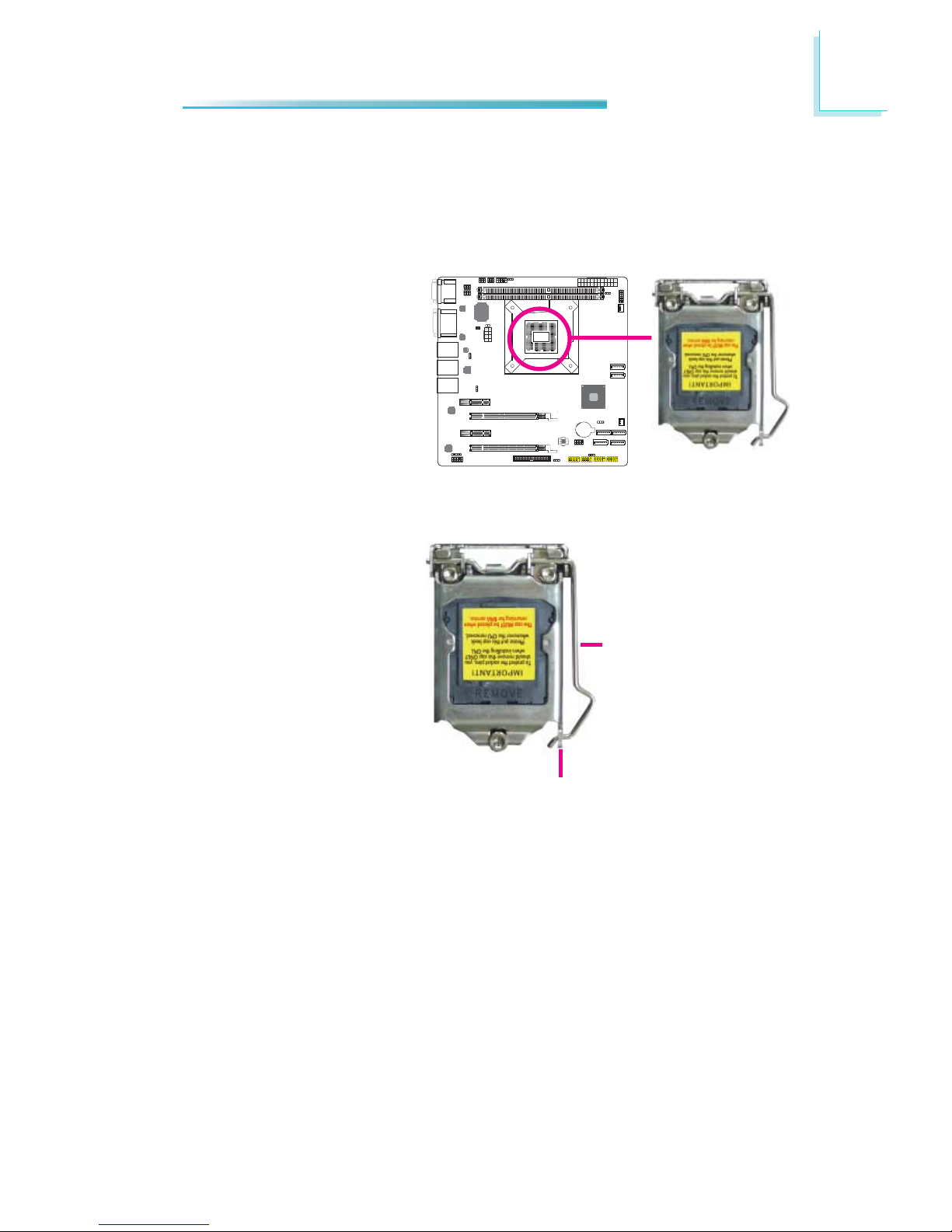
21
2
Hardware Installation
Installing the CPU
1. Make sure the PC and all other peripheral devices connected to it has been
powered down.
2. Disconnect all power cords and cables.
3. Locate the LGA 1155 CPU
socket on the system
board.
Important:
The CPU socket must not
come in contact with anything other than the CPU.
Avoid unnecessary exposure. Remove the protective cap only when you are
about to install the CPU.
4. Unlock the socket by pushing the load lever down,
moving it sideways until it
is released from the retention tab; then lift the load
lever up.
Retention tab
Load lever
Page 22

22
2
Hardware Installation
6. Remove the protective cap
from the CPU socket. The
cap is used to protect the
CPU socket against dust
and harmful particles. Remove the protective cap
only when you are about
to install the CPU.
Load lever
Load
plate
5. Lifting the load lever will at
the same time lift the load
plate.
Lift the load lever up to
the angle shown on the
photo.
Protective cap
Page 23
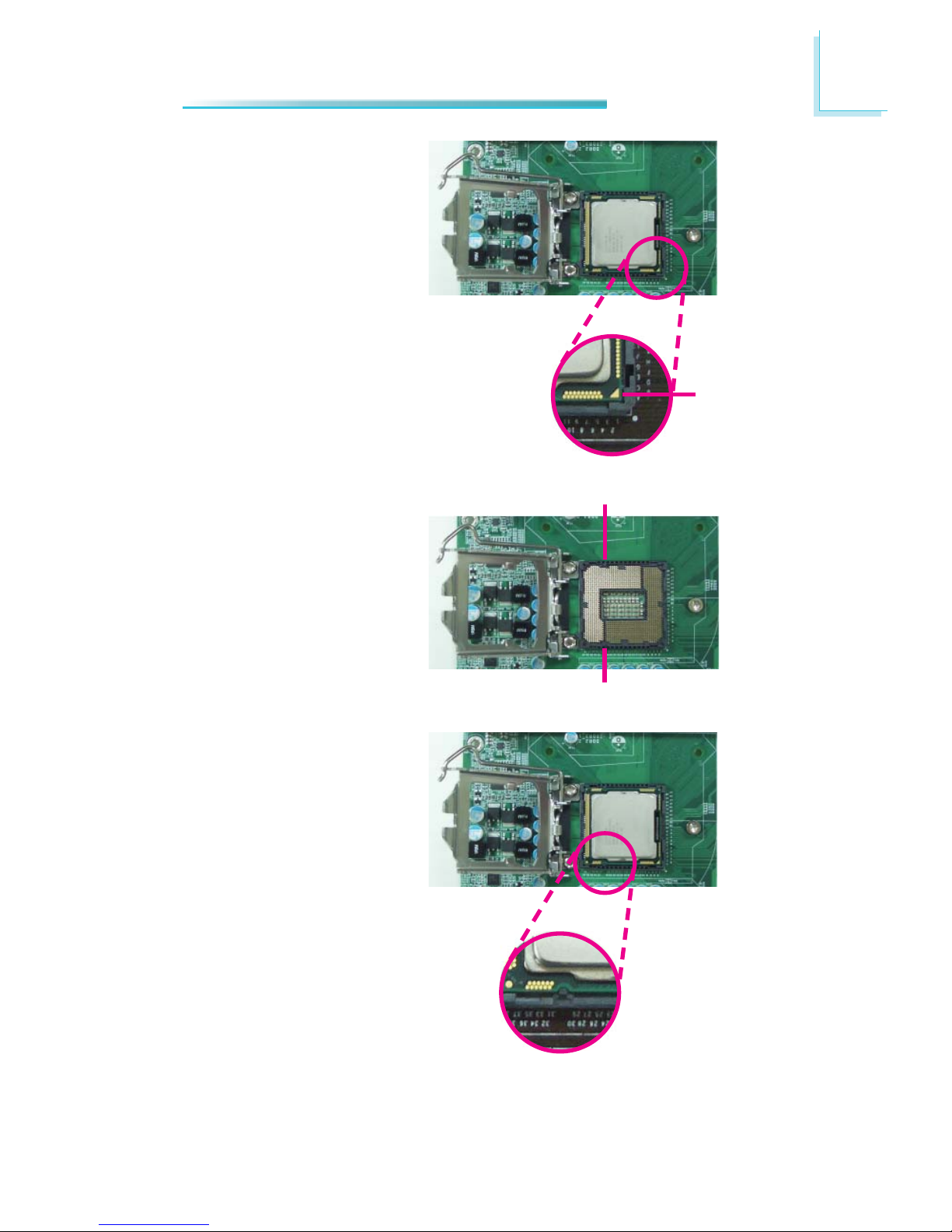
23
2
Hardware Installation
7. Insert the CPU into the
socket. The gold triangular mark on the CPU must
align with the corner of
the CPU socket shown on
the photo.
The CPU’s notch will at
the same time fi t into the
socket’s alignment key.
Important:
The CPU will fi t in only one
orientation and can easily
be inserted without exerting any force.
Alignment key
Alignment key
Gold triangular
mark
Page 24
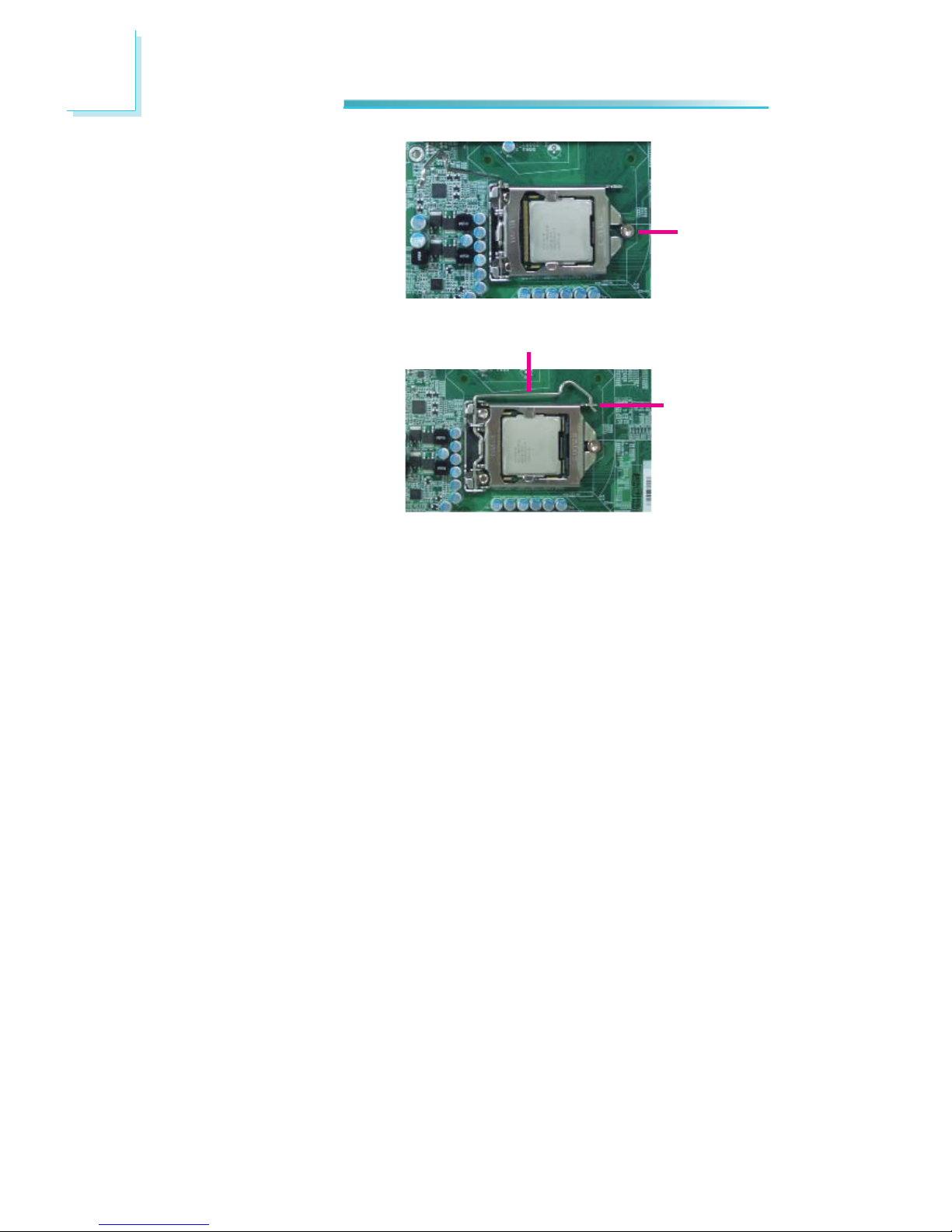
24
2
Hardware Installation
8. Close the load plate then
push the load lever down.
While closing the load
plate, make sure the front
edge of the load plate
slides under the retention
knob.
Retention
knob
9. Hook the load lever under
the retention tab.
Load lever
Retention tab
Page 25
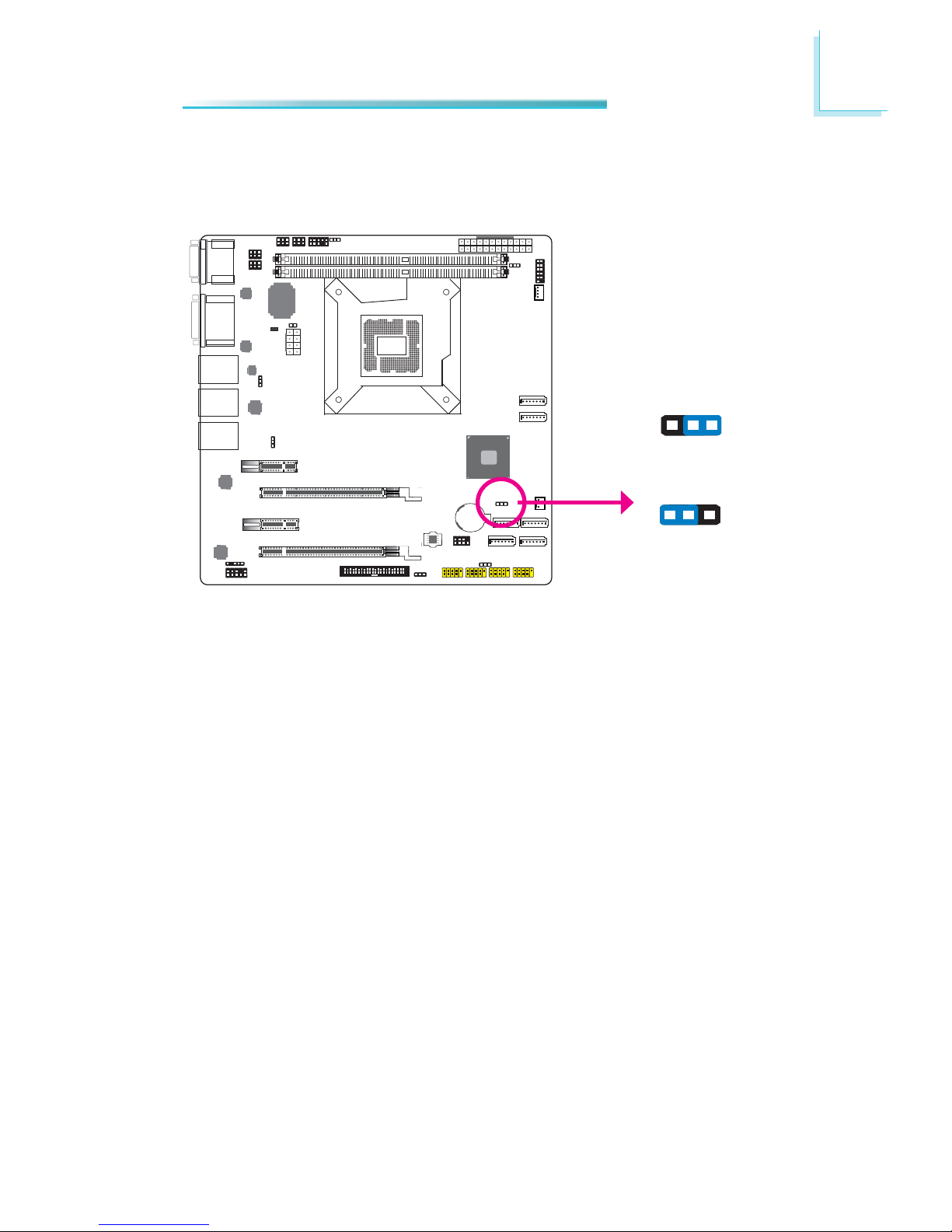
25
2
Hardware Installation
Jumper Settings
Clear CMOS Data
If you encounter the following,
a) CMOS data becomes corrupted.
b) You forgot the supervisor or user password.
you can reconfi gure the system with the default values stored in the ROM BIOS.
To load the default values stored in the ROM BIOS, please follow the steps below.
1. Power-off the system and unplug the power cord.
2. Set JP10 pins 2 and 3 to On. Wait for a few seconds and set JP10 back to its
default setting, pins 1 and 2 On.
3. Now plug the power cord and power-on the system.
JP7
2-3 On:
Clear CMOS Data
1-2 On: Normal
(default)
312
312
JP10
Page 26
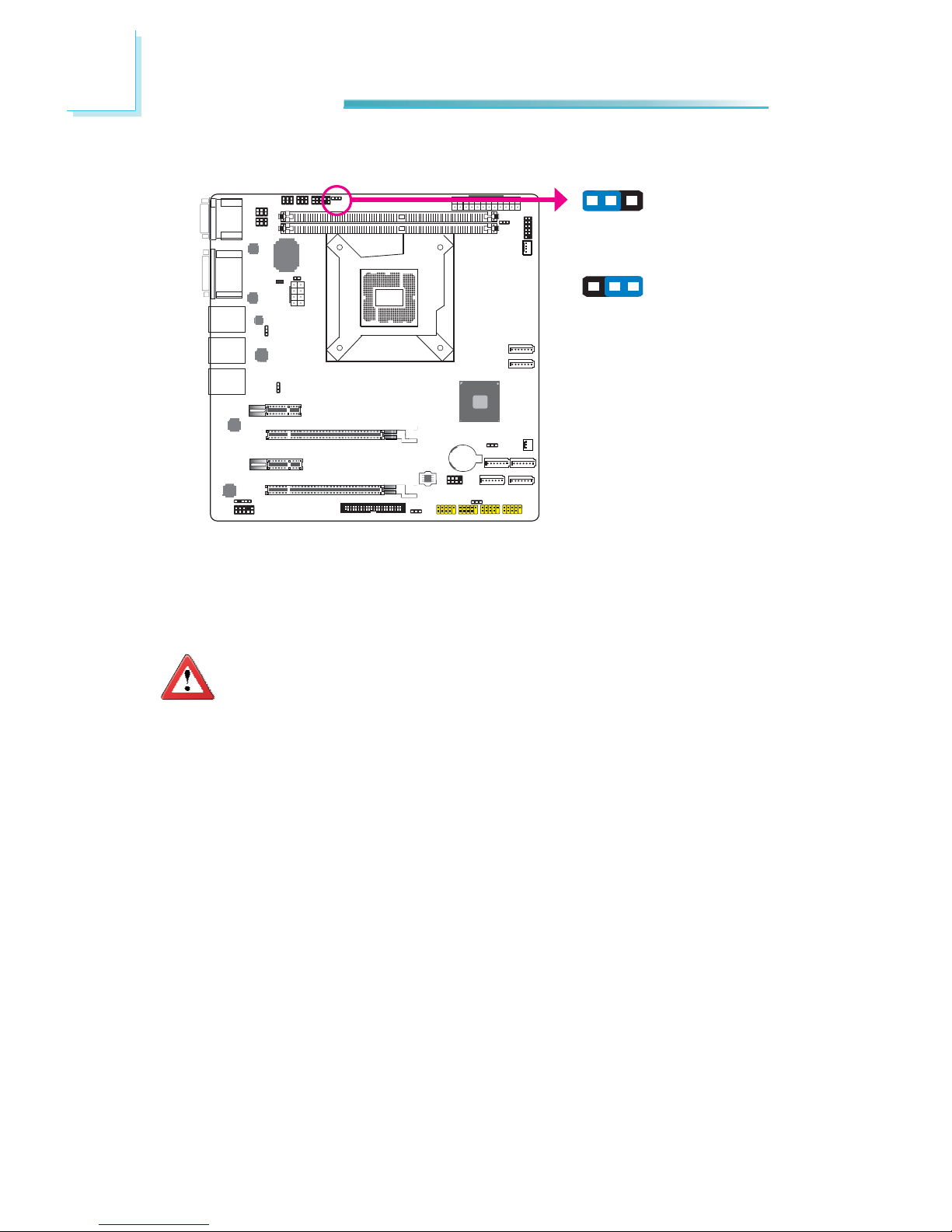
26
2
Hardware Installation
JP7 is used to select the power of the PS/2 keyboard and PS/2 mouse ports. Selecting +5V_standby will allow you to use the PS/2 keyboard or PS/2 mouse to
wake up the system.
PS/2 KB/MS Power Select
JP7
2-3 On:
+5V_standby
1-2 On: +5V
(default)
Important:
The +5VSB power source of your power supply must support ≥720mA.
1
3
2
1
3
2
Page 27
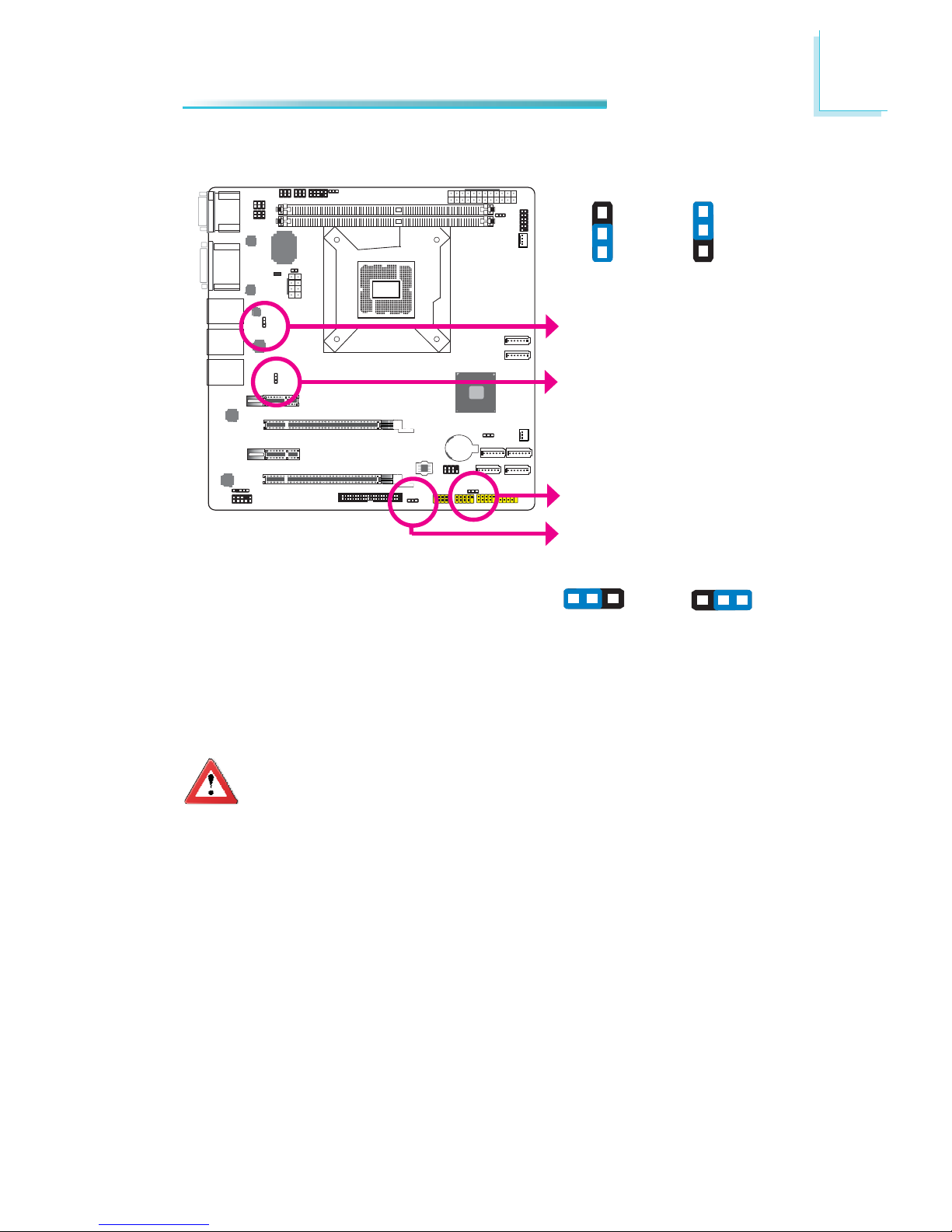
27
2
Hardware Installation
These jumpers are used to select the power of the USB ports. Selecting
+5V_standby will allow you to use a USB device to wake up the system.
Important:
If you are using the Wake-On-USB Keyboard/Mouse function for 2 USB
ports, the +5V_standby power source of your power supply must support ≥1.5A. For 3 or more USB ports, the +5V_standby power source of
your power supply must support ≥2A.
USB Power Select
USB 0-1/10-11
(JP3)
2-3 On:
+5V_standby
1-2 On: +5V
(default)
USB 12-13/6-7
(JP8)
2-3 On:
+5V_standby
1-2 On: +5V
(default)
3
1
2
3
1
2
USB 4-5/2-3
(JP9)
312
312
USB 8-9
(JP4)
Page 28
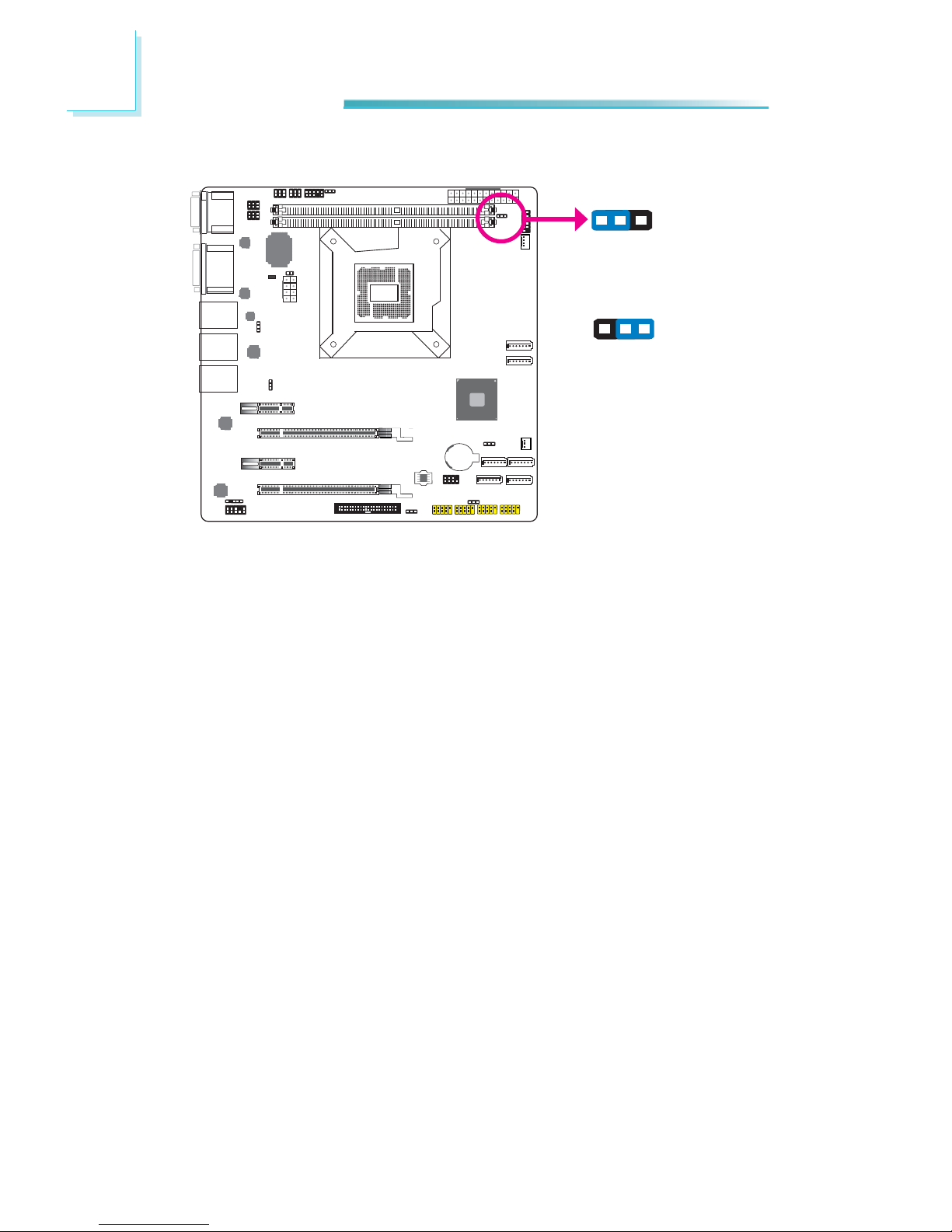
28
2
Hardware Installation
Power-on Select
To power-on via WOL after G3:
1. Set JP11 pins 2 and 3 to On.
2. Set the “After G3” fi eld to Power Off/WOL.
3. Set the “GbE Wake Up From S5” to Enabled.
The BIOS fi elds are in the “South Bridge Confi guration” submenu (Chipset menu)
of the AMI BIOS utility.
To power-on via AC Power:
1. Set JP11 pins 2 and 3 to On.
2. Set the “After G3” fi eld to Power On.
1-2 On:
Power-on via power button
(default)
2-3 On:
Power-on via AC power; or
Power-on via WOL after G3
JP11
312
312
Page 29
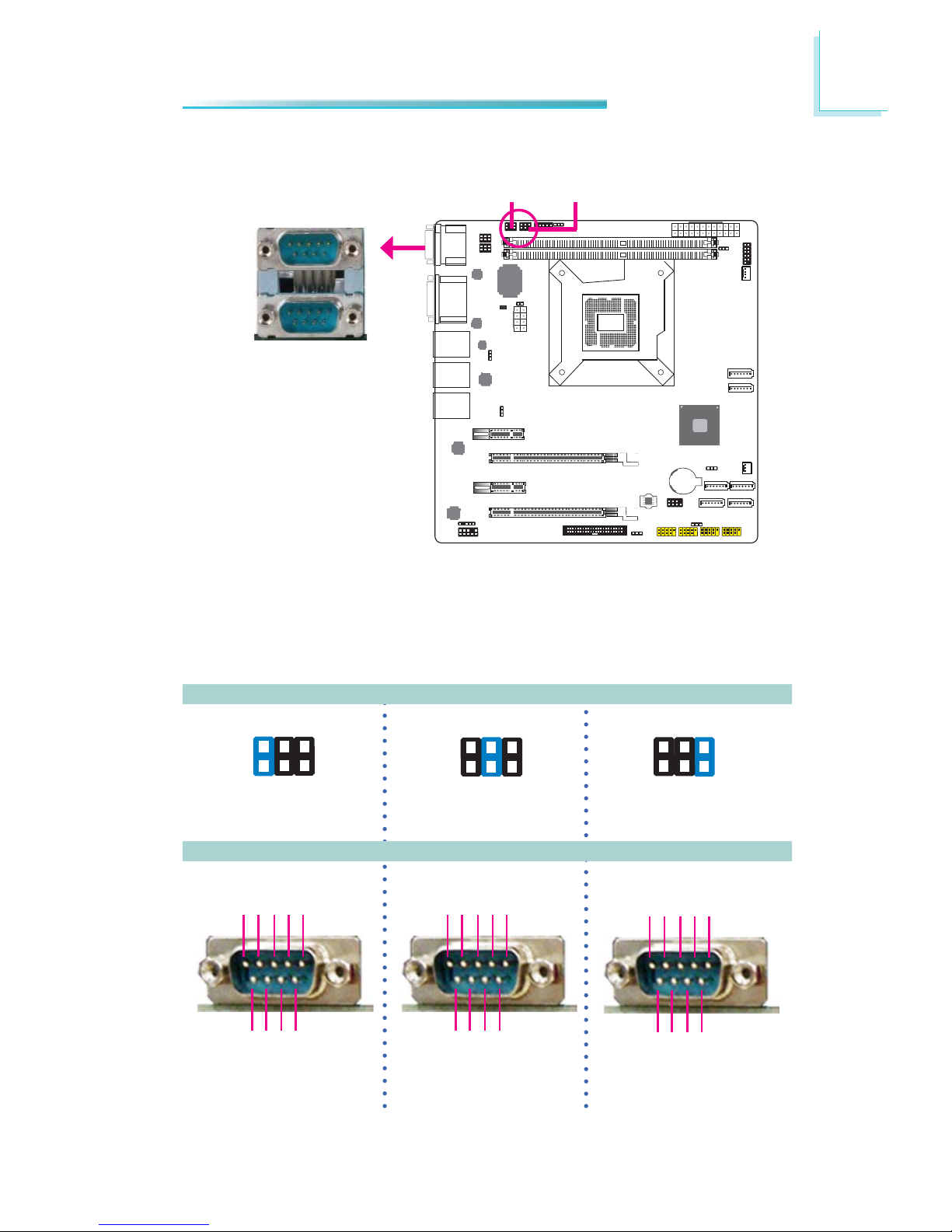
29
2
Hardware Installation
COM1/COM2 RS232/RS422/RS485 Select
1-2 On: RS232
(default)
3-4 On: RS422
Full Duplex
5-6 On: RS485
64
2
531
JP5 (for COM1) and JP6 (for COM2) are used to confi gure the COM ports to
RS232, RS422 (Full Duplex) or RS485.
The pin function of the COM ports will vary according to the jumper’s setting.
JP5 / JP6
64
2
64
2
531531
COM 1
COM 2
JP5 JP6
RS232 RS422
Full Duplex
RS485
COM 1 / COM 2
DCD-TDRD
DTR-
GND
12345
RTS-
RI-
DSR-
CTS-
6789
DATA+
N.C.
DATA-
N.C.
N.C.
12345
N.C.
N.C.
N.C.
N.C.
6789
RXD+
TXD+
RXD-
TXD-
N.C.
12345
N.C.
N.C.
N.C.
N.C.
6789
Page 30
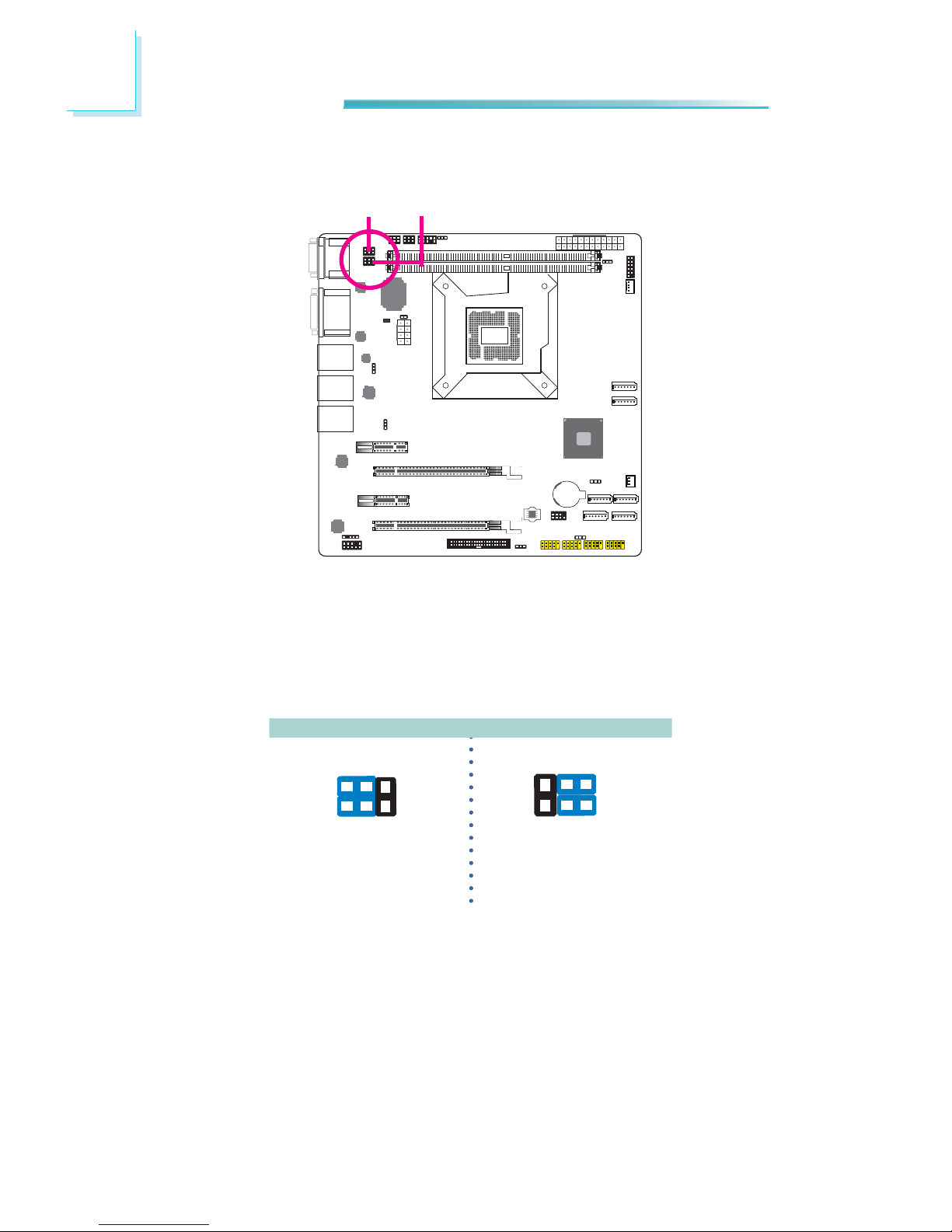
30
2
Hardware Installation
COM1/COM2 RS232/Power Select
JP1
JP2
1-3 (RI), 2-4 (DCD) On:
RS232 (default)
3-5 (+5V), 4-6 (+12V) On:
RS232 with power
JP1 and JP2 are used to confi gure COM 1 and COM 2 to pure RS232 or RS232
with power.
The pin function of COM 1 and COM 2 will vary according to JP1’s and JP2’s setting respectively.
JP1 / JP2
64
2
531
64
2
531
Page 31

31
2
Hardware Installation
Rear Panel I/O Ports
The rear panel I/O ports consist of the following:
• 2 COM ports
• HDMI port
• DVI-I port
• 3 LAN ports
• 6 USB ports
COM 1 USB 10-11USB 0-1
HDMI
LAN1
COM 2
DVI-I
LAN3
LAN2
USB 8-9
Page 32

32
2
Hardware Installation
COM 2
COM (Serial) Ports
COM 1
COM 1 to COM 2 are fi xed at RS232.
The pin function of COM 1 and COM 2 ports will vary according to JP5/JP6’s setting. Refer to “COM1/COM2 RS232/RS422/RS485 Select” in this chapter for more
information.
The serial ports are asynchronous communication ports with 16C550A-compatible
UARTs that can be used with modems, serial printers, remote display terminals,
and other serial devices.
Connecting External Serial Ports
Your COM port may come mounted on a card-edge bracket. Install the card-edge
bracket to an available slot at the rear of the system chassis then insert the serial port cable to the COM connector. Make sure the colored stripe on the ribbon
cable is aligned with pin 1 of the COM connector.
BIOS Setting
Confi gure the serial ports in the Advanced menu (“Super IO Confi guration” sub-
menu) of the BIOS. Refer to chapter 3 for more information.
COM 1 and COM 2:
RS232/422/485
Page 33

33
2
Hardware Installation
HDMI Port
HDMI
The HDMI port which carries both digital audio and video signals is used to connect a LCD monitor or digital TV that has the HDMI port.
Page 34

34
2
Hardware Installation
DVI-I
DVI-I Port
The DVI-I port is used to connect an LCD monitor.
Connect the display device’s cable connector to the DVI-I port. After you plug the
cable connector into the port, gently tighten the cable screws to hold the connector in place.
BIOS Setting
Confi gure the display device in the Chipset menu (“North Bridge Confi guration”
submenu) of the BIOS. Refer to chapter 3 for more information.
Page 35

35
2
Hardware Installation
RJ45 LAN Ports
The LAN ports allow the system board to connect to a local area network by
means of a network hub.
BIOS Setting
Confi gure the onboard LAN in the Chipset menu (“South Bridge Confi guration”
submenu) of the BIOS. Refer to chapter 3 for more information.
Driver Installation
Install the LAN drivers. Refer to chapter 4 for more information.
Features
• Intel W82579LM with iAMT7.0 Gigabit Ethernet Phy
• Intel W82574 PCI Express Gigabit Ethernet controller
LAN Ports
Page 36

36
2
Hardware Installation
USB Ports
USB allows data exchange between your computer and a wide range of simultaneously accessible external Plug and Play peripherals.
The system board is equipped with four onboard USB 2.0/1.1 ports. The four
10-pin connectors allow you to connect 8 additional USB 2.0/1.1 ports. The additional USB ports may be mounted on a card-edge bracket. Install the card-edge
bracket to an available slot at the rear of the system chassis and then insert the
USB port cables to a connector.
BIOS Setting
Confi gure the onboard USB in the Advanced menu (“USB Confi guration” sub-
menu) of the BIOS. Refer to chapter 3 for more information.
Driver Installation
You may need to install the proper drivers in your operating system to use the
USB device. Refer to your operating system’s manual or documentation for more
information.
USB 0-1
USB 10-11
USB 8-9
USB 12-13
USB 6-7
USB 4-5
USB 2-3
Page 37

37
2
Hardware Installation
Wake-On-USB Keyboard/Mouse
The Wake-On-USB Keyboard/Mouse function allows you to use a USB keyboard or
USB mouse to wake up a system from the S3 (STR - Suspend To RAM) state. To
use this function:
• Jumper Setting
JP3, JP4, JP8 and/or JP9 must be set to “2-3 On: +5V_standby”. Refer to
“USB Power Select” in this chapter for more information.
Important:
If you are using the Wake-On-USB Keyboard/Mouse function for 2 USB
ports, the 5V_standby power source of your power supply must support
≥1.5A. For 3 or more USB ports, the 5V_standby power source of your
power supply must support ≥2A.
Page 38

38
2
Hardware Installation
Audio
1
Mic2-L
Line2-R
Front_IO_Sense
GND
N.C.
Key
2
10
Mic2-JD
Line2-JD
9
Mic2-R
Line2-L
Front Audio
The front audio connector allows you to connect to the second line-out and micin jacks that are at the front panel of your system.
BIOS Setting
Confi gure the onboard audio in the Chipset menu (“South Bridge Confi guration”
submenu) of the BIOS. Refer to chapter 7 for more information.
Driver Installation
Install the audio driver. Refer to chapter 8 for more information.
Page 39

39
2
Hardware Installation
I/O Connectors
S/PDIF Connector
The S/PDIF connector is used to connect an external S/PDIF port. Your S/PDIF
port may be mounted on a card-edge bracket. Install the card-edge bracket to
an available slot at the rear of the system chassis then connect the audio cable
to the S/PDIF connector. Make sure pin 1 of the audio cable is aligned with pin 1
of the S/PDIF connector.
15
+5V
Key
SPDIF out
Ground
SPDIF in
Page 40

40
2
Hardware Installation
The Serial ATA connectors are used to connect Serial ATA devices. Connect one
end of the Serial ATA cable to a SATA connector and the other end to your Serial
ATA device.
BIOS Setting
Confi gure the Serial ATA drives in the Advanced menu (“IDE Confi guration” sub-
menu) of the BIOS. Refer to chapter 3 for more information.
SATA (Serial ATA) Connectors
7
RXN
GND
TXP
TXN
GND
1
RXP
GND
SATA 4 SATA 3
SATA 5 SATA 2
SATA 2.0 3Gb/s
Features
• SATA 0 and SATA 1 support data transfer rate up to 6Gb/s
• SATA 2 to SATA 5 support data transfer rate up to 3Gb/s
SATA 4 provides adequate space for SATA DOM
• Integrated Advanced Host Controller Interface (AHCI) controller
• Supports RAID 0, RAID 1, RAID 5 and RAID 10
SATA 1
SATA 0
SATA 3.0 6Gb/s
Page 41

41
2
Hardware Installation
Cooling Fan Connectors
The fan connectors are used to connect cooling fans. The cooling fans will provide
adequate airfl ow throughout the chassis to prevent overheating the CPU and sys-
tem board components.
BIOS Setting
The Advanced menu (“Hardware Health Confi guration” submenu) of the BIOS will
display the current speed of the cooling fans. Refer to chapter 3 for more information.
System fan
CPU fan
1
3
Sense
Power
Ground
1
4
Sense
Power
Ground
Speed
Control
Page 42

42
2
Hardware Installation
Power Connectors
Use a power supply that complies with the ATX12V Power Supply Design Guide
Version 1.1. An ATX12V power supply unit has a standard 24-pin ATX main power
connector that must be inserted into the 24-pin connector. The 8-pin +12V power
connector enables the delivery of more +12VDC current to the processor’s Voltage Regulator Module (VRM).
The power connectors from the power supply unit are designed to fi t the 24-pin
and 8-pin connectors in only one orientation. Make sure to fi nd the proper orien-
tation before plugging the connectors.
The system board requires a minimum of 300 Watt power supply to operate. Your
system confi guration (CPU power, amount of memory, add-in cards, peripherals,
etc.) may exceed the minimum power requirement. To ensure that adequate
power is provided, we strongly recommend that you use a minimum of 400 Watt
(or greater) power supply.
Important:
Insuffi cient power supplied to the system may result in instability or
the add-in boards and peripherals not functioning properly. Calculating
the system’s approximate power usage is important to ensure that the
power supply meets the system’s consumption requirements.
Ground
ATX power
12V power
12V
8
5
4
1
24
12
13
1
+3.3VDC
-12VDC
GND
PS_ON#
GND
GND
GND
NC
+5VDC
+5VDC
+5VDC
GND
+3.3VDC
+3.3VDC
GND
+5VDC
GND
+5VDC
GND
PWR_OK
+5VSB
+12VDC
+12VDC
+3.3VDC
Page 43

43
2
Hardware Installation
This LED will lit red when the system is in the standby mode. It indicates that
there is power on the system board. Power-off the PC then unplug the power
cord prior to installing any devices. Failure to do so will cause severe damage to
the motherboard and components.
Standby Power LED
Standby
Power LED
Page 44

44
2
Hardware Installation
Front Panel Connectors
HDD-LED - HDD LED
This LED will light when the hard drive is being accessed.
RESET SW - Reset Switch
This switch allows you to reboot without having to power off the system.
PWR-BTN - Power Switch
This switch is used to power on or off the system.
PWR-LED - Power/Standby LED
When the system’s power is on, this LED will light. When the system is in the S1
(POS - Power On Suspend) state, it will blink every second. When the system is
in the S3 (STR - Suspend To RAM) state, it will blink every 4 seconds.
HDD-LED
RESET-SW
PWR-LED
PWR-BTN
12
11
21
Pin Pin Assignment Pin Pin Assignment
HDD-LED
3 HDD Power PWR-LED 2 LED Power
5 Signal 4 LED Power
RESET SW 7 Ground 6 Signal
9 RST Signal
PWR-BTN 8 Ground
11 N.C. 10 Signal
Page 45

45
2
Hardware Installation
Expansion Slots
PCI Express x16 Slot
Install PCI Express x16 graphics card, that comply to the PCI Express specifi ca-
tions, into the PCI Express x16 slot. To install a graphics card into the x16 slot,
align the graphics card above the slot then press it down fi rmly until it is com-
pletely seated in the slot. The retaining clip of the slot will automatically hold the
graphics card in place.
PCI Express x1 Slot
Install PCI Express cards such as network cards or other cards that comply to
the PCI Express specifi cations into the PCI Express x1 slot.
PCI Express x1
PCI Express x16
PCI Express x1
PCI Express x16
(x4 signal)
Page 46

46
2
Hardware Installation
The lithium ion battery powers the real-time clock and CMOS memory. It is an
auxiliary source of power when the main power is shut off.
Safety Measures
• Danger of explosion if battery incorrectly replaced.
• Replace only with the same or equivalent type recommend by the manufacturer.
• Dispose of used batteries according to local ordinance.
Battery
Battery
Page 47

47
2
Hardware Installation
SPI JTAG Connector
1
2
7
Pin Pin Assignment Pin Pin Assignment
1 3V_standby 2 Ground
3 CS 4 CK
5SO 6SI
7 HOLOD- 8
Page 48

48
2
Hardware Installation
Digital I/O Connector
The 36-bit Digital I/O connector provides powering-on function to external devices that are connected to these connectors.
2
143
44
Page 49

49
2
Hardware Installation
Pin Pin Assignment Pin Pin Assignment
1 PCA_GPIO0 2 PCA_GPIO22
3 PCA_GPIO1 4 PCA_GPIO23
5 PCA_GPIO2 6 PCA_GPIO24
7 PCA_GPIO3 8 PCA_GPIO25
9 PCA_GPIO4 10 PCA_GPIO26
11 PCA_GPIO5 12 PCA_GPIO27
13 PCA_GPIO6 14 PCA_GPIO28
15 PCA_GPIO7 16 PCA_GPIO29
17 PCA_GPIO8 18 PCA_GPIO30
19 PCA_GPIO9 20 PCA_GPIO31
21 PCA_GPIO10 22 PCA_GPIO32
23 PCA_GPIO11 24 PCA_GPIO33
25 PCA_GPIO12 26 PCA_GPIO34
27 PCA_GPIO13 28 PCA_GPIO35
29 PCA_GPIO14 30 N.C.
31 PCA_GPIO15 32 PCA_INT-
33 PCA_GPIO16 34 PCA_OE-
35 PCA_GPIO17 36 +12V
37 PCA_GPIO18 38 5VDU
39 PCA_GPIO19 40 5V
41 PCA_GPIO20 42 Ground
43 PCA_GPIO21 44 Ground
Page 50

50
2
Hardware Installation
Chassis Intrusion Connector
The board supports the chassis intrusion detection function. Connect the chassis intrusion sensor cable from the chassis to this connector. When the system’s
power is on and a chassis intrusion occurred, an alarm will sound. When the
system’s power is off and a chassis intrusion occurred, the alarm will sound only
when the system restarts.
MyGuard Hardware Monitor
Install the “MyGuard Hardware Monitor” utility. By default, the chassis intrusion
detection function is disabled. When enabled, a warning message will appear
when the chassis is open. The utility can also be confi gured so that a beeping
alarm will sound when the chassis is open. Refer to the “MyGuard Hardware
Monitor” section in chapter 4 for more information.
Chassis
signal
Ground
12
Page 51

51
3
BIOS Setup
Chapter 3 - BIOS Setup
Overview
The BIOS is a program that takes care of the basic level of communication between the CPU and peripherals. It contains codes for various advanced features
found in this system board. The BIOS allows you to confi gure the system and
save the confi guration in a battery-backed CMOS so that the data retains even
when the power is off. In general, the information stored in the CMOS RAM of
the EEPROM will stay unchanged unless a confi guration change has been made
such as a hard drive replaced or a device added.
It is possible that the CMOS battery will fail causing CMOS data loss. If this happens, you need to install a new CMOS battery and reconfi gure the BIOS settings.
Note:
The BIOS is constantly updated to improve the performance of the system board; therefore the BIOS screens in this chapter may not appear
the same as the actual one. These screens are for reference purpose
only.
Default Configuration
Most of the confi guration settings are either predefi ned according to the Load Op-
timal Defaults settings which are stored in the BIOS or are automatically detected
and confi gured without requiring any actions. There are a few settings that you
may need to change depending on your system confi guration.
Entering the BIOS Setup Utility
The BIOS Setup Utility can only be operated from the keyboard and all commands are keyboard commands. The commands are available at the right side of
each setup screen.
The BIOS Setup Utility does not require an operating system to run. After you
power up the system, the BIOS message appears on the screen and the memory
count begins. After the memory test, the message “Press DEL to run setup” will
appear on the screen. If the message disappears before you respond, restart the
system or press the “Reset” button. You may also restart the system by pressing
the <Ctrl> <Alt> and <Del> keys simultaneously.
Page 52

52
3
BIOS Setup
Legends
Keys
Right and Left arrows
Up and Down arrows
<Esc>
+ (plus key)
- (minus key)
Tab
<F1>
<F4>
<Enter>
Function
Moves the highlight left or right to
select a menu.
Moves the highlight up or down
between submenus or fi elds.
Exits to the BIOS Setup Utility.
Scrolls forward through the values
or options of the highlighted fi eld.
Scrolls backward through the values
or options of the highlighted fi eld.
Selects a fi eld.
Displays General Help.
Saves and exits the Setup program.
Press <Enter> to enter the high-
lighted submenu.
Scroll Bar
When a scroll bar appears to the right of the setup screen, it indicates that there
are more available fi elds not shown on the screen. Use the up and down arrow
keys to scroll through all the available fi elds.
Submenu
When ““ appears on the left of a particular fi eld, it indicates that a submenu
which contains additional options are available for that fi eld. To display the sub-
menu, move the highlight to that fi eld and press <Enter>.
Page 53

53
3
BIOS Setup
Main
The Main menu is the fi rst screen that you will see when you enter the BIOS
Setup Utility.
System Language
Choose the system default language.
System Date
The date format is <day>, <month>, <date>, <year>. Day displays a day, from
Sunday to Saturday. Month displays the month, from January to December. Date
displays the date, from 1 to 31. Year displays the year, from 1980 to 2099.
System Time
The time format is <hour>, <minute>, <second>. The time is based on the 24hour military-time clock. For example, 1 p.m. is 13:00:00. Hour displays hours
from 00 to 23. Minute displays minutes from 00 to 59. Second displays seconds
from 00 to 59.
Choose the system default
language.
Aptio Setup Utility - Copyright (C) 2011 American Megatrends, Inc.
Save & ExitChipset
Version 2.14.1219. Copyright (C) 2011 American Megatrends, Inc.
Select Screen
Select Item
Enter: Select
+/-: Change Opt.
F1: General Help
F2: Previous Values
F3: Optimized Defaults
F4: Save & Exit
ESC: Exit
BIOS Information
BIOS Vendor
Core Version
Compliency
Project Version
Build Date and Time
System Language
System Date
System Time
Access Level
American Megatrends
4.6.5.3
UEFI 2.3; PI 1.2
1APTC 0.20 x64
09/12/2012 12:49:53
[English]
[Tue 09/18/2012]
[14:13:22]
Administrator
Advanced
Boot Security
Main
AMI BIOS Setup Utility
Page 54

54
3
BIOS Setup
Advanced
The Advanced menu allows you to confi gure your system for basic operation.
Some entries are defaults required by the system board, while others, if enabled,
will improve the performance of your system or let you set some features according to your preference.
Important:
Setting incorrect fi eld values may cause the system to malfunction.
ACPI Power Management
Confi guration.
Aptio Setup Utility - Copyright (C) 2011 American Megatrends, Inc.
Version 2.14.1219. Copyright (C) 2011 American Megatrends, Inc.
ACPI Power Management Confi guration
PC Health Status
Trusted Computing
CPU Confi guration
SATA Confi guration
Intel TXT(LT) Confi guration
AMT Confi guration
USB Confi guration
F71879 Super IO Confi guration
Network Stack
Save & ExitChipset Boot Security
Main
Advanced
Select Screen
Select Item
Enter: Select
+/-: Change Opt.
F1: General Help
F2: Previous Values
F3: Optimized Defaults
F4: Save & Exit
ESC: Exit
Page 55

55
3
BIOS Setup
ACPI Power Management Confi guration
This section is used to confi gure the ACPI Power Management.
Select the highest ACPI
sleep state the system will
enter, when the SUSPEND
button is pressed.
Aptio Setup Utility - Copyright (C) 2011 American Megatrends, Inc.
Version 2.14.1219. Copyright (C) 2011 American Megatrends, Inc.
ACPI Power Management Confi guration
ACPI Sleep State
Resume by PME
Resume by Ring
Resume by RTC Alarm
Advanced
[S1 (CPU Stop Clock) ]
[Disabled]
[Disabled]
[Disabled]
ACPI Sleep State
Selects the highest ACPI sleep state the system will enter when the Suspend
button is pressed.
S1(POS) Enables the Power On Suspend function.
S3(STR) Enables the Suspend to RAM function.
Resume by PME
Enable this fi eld to use the PME signal to wake up the system.
Resume by Ring
Set this fi eld to Enabled to use the modem ring-on function. This will allow
your system to power-on to respond to calls coming through an external or
internal modem.
Resume by RTC Alarm
When Enabled, the system uses the RTC to generate a wakeup event.
Select Screen
Select Item
Enter: Select
+/-: Change Opt.
F1: General Help
F2: Previous Values
F3: Optimized Defaults
F4: Save & Exit
ESC: Exit
Page 56

56
3
BIOS Setup
PC Health Status
This section displays the SIO hardware health monitor.
Aptio Setup Utility - Copyright (C) 2011 American Megatrends, Inc.
Version 2.14.1219. Copyright (C) 2011 American Megatrends, Inc.
CPU Smart Fan Control
Boundary 1
Boundary 2
Boundary 3
Boundary 4
Speed Count 1
Speed Count 2
Speed Count 3
Speed Count 4
Speed Count 5
System Smart Fan(1) Control
Boundary 1
Boundary 2
Boundary 3
Boundary 4
Speed Count 1
Speed Count 2
Speed Count 3
Speed Count 4
Speed Count 5
Advanced
[Automatic]
60
50
40
30
100
75
50
40
30
[Automatic]
60
50
40
30
100
75
50
40
30
Select Screen
Select Item
Enter: Select
+/-: Change Opt.
F1: General Help
F2: Previous Values
F3: Optimized Defaults
F4: Save & Exit
ESC: Exit
Smart Fan Function
CPU Smart Fan Control
When this feature is set to Automatic, the CPU’s fan speed will rotate according to the CPU’s temperature. The higher the temperature, the faster the
speed of rotation.
Enable CPU SmartFan
Aptio Setup Utility - Copyright (C) 2011 American Megatrends, Inc.
System Hardware Monitor
Smart Fan Function
Case Open Beep
CPU Temperature
System Temperature
CPU FAN Speed
System FAN Speed
Vcore
+5.0V
+12V
VDIMM
+3.3V
VS5V
Advanced
[Disabled]
: +47 C
: +25 C
: 3562 RPM
: N/A
: +1.144 V
: +5.072 V
: +11.968 V
: +1.520 V
: +3.352 V
: +4.992V
Select Screen
Select Item
Enter: Select
+/-: Change Opt.
F1: General Help
F2: Previous Values
F3: Optimized Defaults
F4: Save & Exit
ESC: Exit
Smart Fan Function
Version 2.14.1219. Copyright (C) 2011 American Megatrends, Inc.
Page 57

57
3
BIOS Setup
Boundary 1 to Boundary 4
The range is from 0-127.
Speed Count 1 to Speed Count 5
The range is from 1-100.
Case Open Beep
Set this fi eld to Enabled to allow the system to alert you of a chassis intru-
sion event.
Trusted Computing (optional)
This section confi gures settings relevant to Trusted Computing innovations.
Aptio Setup Utility - Copyright (C) 2011 American Megatrends, Inc.
Version 2.14.1219. Copyright (C) 2011 American Megatrends, Inc.
Confi guration
Security Device Support
Current Status Information
No Security Device Found
Advanced
TPM Support
Enables or Disables TPM. O.S. will not show TPM. Resetting the platform is
required.
[Disabled]
Select Screen
Select Item
Enter: Select
+/-: Change Opt.
F1: General Help
F2: Previous Values
F3: Optimized Defaults
F4: Save & Exit
ESC: Exit
Enables or Disables
BIOS support for security
device. O.S. will not show
Security Device. TCG
EFI protocol and INT1A
interface will not be
available.
Page 58

58
3
BIOS Setup
CPU Confi guration
This section is used to confi gure the CPU. It will also display the detected CPU
information.
Aptio Setup Utility - Copyright (C) 2011 American Megatrends, Inc.
CPU Confi guration
Intel (R) Core (TM) i3-2120S CPU @ 3.30GHz
CPU Signature
Microcode Patch
Max CPU Speed
Min CPU Speed
CPU Speed
Processor Cores
Intel HT Technology
Intel VT-x Technology
Intel SMX Technology
64-bit
L1 Data Cache
L1 Code Cache
L2 Cache
L3 Cache
Hyper-threading
Active Processor Cores
Intel Virtualization Technology
Advanced
206a7
26
3300 MHz
1600 MHz
3300 MHz
2
Supported
Supported
Not Supported
Supported
32 kB x 2
32 kB x 2
256 kB x 2
3072 kB
[Enabled]
[All]
[Disabled]
Select Screen
Select Item
Enter: Select
+/-: Change Opt.
F1: General Help
F2: Previous Values
F3: Optimized Defaults
F4: Save & Exit
ESC: Exit
Version 2.14.1219. Copyright (C) 2011 American Megatrends, Inc.
Enable for Windows XP
and Lunix (OS optimized
for hyper-threading
technology) and disabled
for other OS (OS not
optimized for HyperThreading Technology).
When disabled only one
thread per enabled core is
enabled.
Active Processor Cores
Number of cores to enable in each processor package.
Intel Virtualization Technology
When this fi eld is set to Enabled, the VMM can utilize the additional hardware
capabilities provided by Vanderpool Technology.
Page 59

59
3
BIOS Setup
SATA Confi guration
This section is used to confi gure SATA functions.
Enable or disable SATA
device.
Aptio Setup Utility - Copyright (C) 2011 American Megatrends, Inc.
Version 2.14.1219. Copyright (C) 2011 American Megatrends, Inc.
SATA Controller(s)
SATA Mode Selection
Serial ATA Port 0
Software Preserve
Serial ATA Port 1
Software Preserve
Serial ATA Port 2
Software Preserve
Serial ATA Port 3
Software Preserve
Serial ATA Port 4
Software Preserve
Serial ATA Port 5
Software Preserve
Advanced
[Enabled]
[IDE]
Empty
Unknown
Empty
Unknown
Empty
Unknown
Empty
Unknown
Empty
Unknown
Empty
Unknown
Select Screen
Select Item
Enter: Select
+/-: Change Opt.
F1: General Help
F2: Previous Values
F3: Optimized Defaults
F4: Save & Exit
ESC: Exit
SATA Mode
IDE Mode
This option confi gures the Serial ATA drives as Parallel ATA storage devices.
AHCI Mode
This option allows the Serial ATA devices to use AHCI (Advanced Host Controller Interface).
RAID Mode
This option allows you to create RAID or Intel Matrix Storage confi guration on
Serial ATA devices.
SATA Mode Selection
Determines how SATA controller(s) operate.
Page 60

60
3
BIOS Setup
If AHCI or RAID is selected in the SATA Mode fi eld, it will display the following
information:
If AHCI or RAID is selected in the SATA Mode fi eld, it will display the following
information:
Determines how SATA
controller(s) operate.
Aptio Setup Utility - Copyright (C) 2011 American Megatrends, Inc.
Version 2.14.1219. Copyright (C) 2011 American Megatrends, Inc.
SATA Controller(s)
SATA Mode Selection
Aggressive LPM Support
SATA Controller Speed
Serial ATA Port 0
Software preserve
Port 0
Hot Plug
External SATA
SATA device type
Spin up device
Serial ATA Port 1
Software preserve
Port 1
Hot Plug
External SATA
SATA device type
Spin up device
Serial ATA Port 2
Software preserve
Port 2
Hot Plug
External SATA
Spin up device
Serial ATA Port 3
Software preserve
Port 3
Hot Plug
External SATA
Spin up device
Serial ATA Port 4
Software preserve
Port 4
Hot Plug
External SATA
Spin up device
Serial ATA Port 5
Software preserve
Port 5
Hot Plug
External SATA
Spin up device
Advanced
[Enabled]
[AHCI]
[Enabled]
[Gen3]
Empty
Unknown
[Enabled]
[Disabled]
[Disabled]
[Hard Disk Driver]
[Disabled]
Empty
Unknown
[Enabled]
[Disabled]
[Disabled]
[Hard Disk Driver]
[Disabled]
Empty
Unknown
[Enabled]
[Disabled]
[Disabled]
[Disabled]
Empty
Unknown
[Enabled]
[Disabled]
[Disabled]
[Disabled]
Empty
Unknown
[Enabled]
[Disabled]
[Disabled]
[Disabled]
Empty
Unknown
[Enabled]
[Disabled]
[Disabled]
[Disabled]
Select Screen
Select Item
Enter: Select
+/-: Change Opt.
F1: General Help
F2: Previous Values
F3: Optimized Defaults
F4: Save & Exit
ESC: Exit
Aggressive LPM Support
Enable PCH to aggressively enter link power state.
SATA Controller Speed
Indicates the maximum speed the SATA controller can support.
Serial ATA Port 0 to Serial ATA Port 5
These fi elds are used to confi gure the connected SATA devices.
Page 61

61
3
BIOS Setup
Intel TXT (LT) Confi guration
This section is used to confi gure the Intel Trusted Execution technology.
Intel TXT(LT) Support
The options are Enabled and Disabled.
Aptio Setup Utility - Copyright (C) 2011 American Megatrends, Inc.
Version 2.14.1219. Copyright (C) 2011 American Megatrends, Inc.
Intel Trusted Execution Technology Confi guration
Intel TXT support only can be enabled/disabled if SMX
is enabled. VT and VT-d support must also be enabled
prior to TXT.
Secure Mode Extension (SMX)
Intel TXT(LT) Support
Advanced
Disabled
[Disabled]
Select Screen
Select Item
Enter: Select
+/-: Change Opt.
F1: General Help
F2: Previous Values
F3: Optimized Defaults
F4: Save & Exit
ESC: Exit
Page 62

62
3
BIOS Setup
MEBx Selection Screen
OEMFLag Bit 2: enable or disable MEBx selection screen.
Un-confi gure ME
OEMFLag Bit 15: Un-confi gure ME without password.
AMT Confi guration
This section is used to confi gure the AMT function.
Enable or disable Intel (R)
Active Management Technology. Note: iAMT H/W
is always enabled. This
option just controls the
BIOS extension execution.
If enabled, this requires
additional fi rmware in the
SPI device.
Aptio Setup Utility - Copyright (C) 2011 American Megatrends, Inc.
Intel AMT
MEBx Selection Screen
Un-confi gure ME
Advanced
[Enabled]
[Disabled]
[Disabled]
Select Screen
Select Item
Enter: Select
+/-: Change Opt.
F1: General Help
F2: Previous Values
F3: Optimized Defaults
F4: Save & Exit
ESC: Exit
Version 2.14.1219. Copyright (C) 2011 American Megatrends, Inc.
Page 63

63
3
BIOS Setup
USB Confi guration
This section is used to confi gure USB.
Enables Legacy USB
support. AUTO option
disables legacy support if
no USB devices are
connected. DISABLE
option will keep USB
devices available only for
EFI applications.
Aptio Setup Utility - Copyright (C) 2011 American Megatrends, Inc.
Version 2.14.1219. Copyright (C) 2011 American Megatrends, Inc.
USB Confi guration
USB Devices:
1 Keyboard, 2 Hubs
Legacy USB Support
EHCI Hand-off
Advanced
[Enabled]
[Disabled]
Select Screen
Select Item
Enter: Select
+/-: Change Opt.
F1: General Help
F2: Previous Values
F3: Optimized Defaults
F4: Save & Exit
ESC: Exit
Legacy USB Support
Enabled
Enables legacy USB.
Auto
Disables support for legacy when no USB devices are connected.
Disabled
Keeps USB devices available only for EFI applications.
EHCI Hand-off
This is a workaround for OSes that does not support EHCI hand-off. The
EHCI ownership change should be claimed by the EHCI driver.
Page 64

64
3
BIOS Setup
F71879 Super IO Confi guration
This section is used to confi gure the I/O functions supported by the onboard
Super I/O chip.
Restore AC Power Loss
Off
When power returns after an AC power failure, the system’s power is off. You
must press the Power button to power-on the system.
On
When power returns after an AC power failure, the system will automatically
power-on.
Last State
When power returns after an AC power failure, the system will return to the
state where you left off before power failure occurs. If the system’s power
is off when AC power failure occurs, it will remain off when power returns.
If the system’s power is on when AC power failure occurs, the system will
power-on when power returns.
WatchDog Timer
This fi eld is used to select the time interval of the Watchdog timer. If the
system hangs or fails to function, it will reset at the set time interval so that
your system will continue to operate.
Restore AC Power Loss
help.
Aptio Setup Utility - Copyright (C) 2011 American Megatrends, Inc.
F71879 Super IO Confi guration
F71879 Super IO Chip
Restore AC Power Loss
WatchDog Timer
Super IO WatchDog Timer
Serial Port 1 Confi guration
Serial Port 2 Confi guration
Advanced
F71879
[Power Off]
[Disabled]
10
Select Screen
Select Item
Enter: Select
+/-: Change Opt.
F1: General Help
F2: Previous Values
F3: Optimized Defaults
F4: Save & Exit
ESC: Exit
Version 2.14.1219. Copyright (C) 2011 American Megatrends, Inc.
Page 65

65
3
BIOS Setup
Serial Port 1 Confi guration to Serial Port 2 Confi guration
Serial Port
Enables or disables the serial port.
Change Settings
Selects the IO/IRQ setting of the I/O device.
Enable or Disable Serial
Port (COM)
Aptio Setup Utility - Copyright (C) 2011 American Megatrends, Inc.
Serial Port 1 Confi guration
Serial Port
Device Settings
Change Settings
Advanced
[Enabled]
IO=3F8h; IRQ=4;
[Auto]
Select Screen
Select Item
Enter: Select
+/-: Change Opt.
F1: General Help
F2: Previous Values
F3: Optimized Defaults
F4: Save & Exit
ESC: Exit
Enable or Disable Serial
Port (COM)
Aptio Setup Utility - Copyright (C) 2011 American Megatrends, Inc.
Serial Port 2 Confi guration
Serial Port
Device Settings
Change Settings
Advanced
[Enabled]
IO=2F8h; IRQ=3;
[Auto]
Select Screen
Select Item
Enter: Select
+/-: Change Opt.
F1: General Help
F2: Previous Values
F3: Optimized Defaults
F4: Save & Exit
ESC: Exit
Version 2.14.1219. Copyright (C) 2011 American Megatrends, Inc.
Version 2.14.1219. Copyright (C) 2011 American Megatrends, Inc.
Page 66

66
3
BIOS Setup
Network Stack
This section confi gures settings relevant to the network stack Confi guration.
Enable or disable UEFI
network stack.
Aptio Setup Utility - Copyright (C) 2011 American Megatrends, Inc.
Version 2.14.1219. Copyright (C) 2011 American Megatrends, Inc.
Network Stack
Advanced
[Enabled]
Select Screen
Select Item
Enter: Select
+/-: Change Opt.
F1: General Help
F2: Previous Values
F3: Optimized Defaults
ESC: Exit
Page 67

67
3
BIOS Setup
Chipset
Confi gures relevant chipset functions.
Aptio Setup Utility - Copyright (C) 2011 American Megatrends, Inc.
Version 2.14.1219. Copyright (C) 2011 American Megatrends, Inc.
South Bridge
North Bridge
ME Subsystem
Save & Exit
Advanced
Boot Security
Main
Chipset
South Bridge Parameters
Select Screen
Select Item
Enter: Select
+/-: Change Opt.
F1: General Help
F2: Previous Values
F3: Optimized Defaults
F4: Save & Exit
ESC: Exit
Page 68

68
3
BIOS Setup
South Bridge
PCI Express Confi guration
Settings.
Aptio Setup Utility - Copyright (C) 2011 American Megatrends, Inc.
Intel PCH RC Version
Intel PCH SKU name
Intel PCH Rev ID
PCI Express Confi guration
USB Confi guration
PCH 82579 LAN Controller
Wake on LAN
High Precision Event Timer Confi guration
High Precision Timer
After G3
1.5.0.0
Q67
05/B3
[Enabled]
[Enabled]
[Enabled]
[Power on]
Chipset
Select Screen
Select Item
Enter: Select
+/-: Change Opt.
F1: General Help
F2: Previous Values
F3: Optimized Defaults
F4: Save & Exit
ESC: Exit
Version 2.14.1219. Copyright (C) 2011 American Megatrends, Inc.
PCH 82579 LAN Controller
Enables or disables LAN.
Wake on Lan
Enabled or disable intergrated LAN to wake the system. (The Wake On LAN
cannot be disabled if ME is on at Sx state.)
High Precision Timer
Enables or disables the high precision event timer.
After G3
Power Off / WOL
Power-on the system via WOL after G3.
Power On
Power-on the system after G3.
Page 69

69
3
BIOS Setup
PCIE 1,2,4 Slot Setting
PCIE slot setting.
PCI Express Ports Confi guration
Enable or disable LAN.
Aptio Setup Utility - Copyright (C) 2011 American Megatrends, Inc.
PCI Express Confi guration
Onboard 82574 LAN2/LAN3 Controller [Enabled]
PCIE 1 Slot Setting [Gen 1]
PCIE 2 Slot Setting [Gen 1]
PCIE 4 Slot Setting [Gen 1]
Chipset
Select Screen
Select Item
Enter: Select
+/-: Change Opt.
F1: General Help
F2: Previous Values
F3: Optimized Defaults
F4: Save & Exit
ESC: Exit
Version 2.14.1219. Copyright (C) 2011 American Megatrends, Inc.
Page 70

70
3
BIOS Setup
EHCI Controller 1 and EHCI Controller 2
These fi elds are used to enable or disable Enhanced Host Controller Interface
(USB 2.0).
USB Ports Per-Port Disable Control
Control each of the USB ports (0-13) disabling.
USB Port 0 to USB Port 13
Enables or disables the selected USB port.
USB Confi guration
Control the USB EHCI
(USB 2.0) functions. One
EHCI controller must
always be enabled.
Aptio Setup Utility - Copyright (C) 2011 American Megatrends, Inc.
USB Confi guration
EHCI 1
EHCI 2
USB Ports Per-Port Disable Control
USB Port #0 Disable
USB Port #1 Disable
USB Port #2 Disable
USB Port #3 Disable
USB Port #4 Disable
USB Port #5 Disable
USB Port #8 Disable
USB Port #9 Disable
USB Port #10 Disable
USB Port #11 Disable
USB Port #12 Disable
USB Port #13 Disable
[Enabled]
[Enabled]
[Enabled]
[Enabled]
[Enabled]
[Enabled]
[Enabled]
[Enabled]
[Enabled]
[Enabled]
[Enabled]
[Enabled]
[Enabled]
[Enabled]
[Enabled]
Chipset
Select Screen
Select Item
Enter: Select
+/-: Change Opt.
F1: General Help
F2: Previous Values
F3: Optimized Defaults
F4: Save & Exit
ESC: Exit
Version 2.14.1219. Copyright (C) 2011 American Megatrends, Inc.
Page 71

71
3
BIOS Setup
North Bridge
Confi g Graphics Settings.
Aptio Setup Utility - Copyright (C) 2011 American Megatrends, Inc.
System Agent Bridge Name
System Agent RC Version
VT-d Capability
Graphics Confi guration
NB PCIe Confi guration
Memory Confi guration
Ivy Bridge
1.5.0.0
Supported
Chipset
Select Screen
Select Item
Enter: Select
+/-: Change Opt.
F1: General Help
F2: Previous Values
F3: Optimized Defaults
F4: Save & Exit
ESC: Exit
Version 2.14.1219. Copyright (C) 2011 American Megatrends, Inc.
Graphics Confi guration
Select which of IGFX/
PEG/PCI graphics device
should be primary display
or select SG for switchable Gfx.
Aptio Setup Utility - Copyright (C) 2011 American Megatrends, Inc.
Graphics Confi guration
IGFX VBIOS Version
IGfx Frequency
Primary Display
Internal Graphics
DVMT Pre-Allocated
DVMT Total Gfx Mem
2137
850 MHz
[Auto]
[Auto]
[64M]
[256M]
Chipset
Select Screen
Select Item
Enter: Select
+/-: Change Opt.
F1: General Help
F2: Previous Values
F3: Optimized Defaults
F4: Save & Exit
ESC: Exit
Version 2.14.1219. Copyright (C) 2011 American Megatrends, Inc.
Page 72

72
3
BIOS Setup
Internal Graphics
Keep IGD enabled based on the setup options.
DVMT Pre-Allocated
Select DVMT 5.0 Pre-Allocated (Fixed) Graphics Memory size used by the internal graphics device.
DVMT Total Gfx Memory
Select DVMT 5.0 Total Graphics Memory size used by the internal graphics
device.
NB PCIe Confi guration
Confi gure PEG B0:D1:F0
Gen1-Gen3.
Aptio Setup Utility - Copyright (C) 2011 American Megatrends, Inc.
NB PCIe Confi guration
PEG
PEG- Gen x
Enable PEG
Not Present
[Gen1]
[Enabled]
Chipset
Select Screen
Select Item
Enter: Select
+/-: Change Opt.
F1: General Help
F2: Previous Values
F3: Optimized Defaults
F4: Save & Exit
ESC: Exit
Version 2.14.1219. Copyright (C) 2011 American Megatrends, Inc.
Enable PEG
To enable or disable the PEG.
Page 73

73
3
BIOS Setup
Memory Confi guration
Aptio Setup Utility - Copyright (C) 2011 American Megatrends, Inc.
Memory Information
Memory RC Version
Memory Frequency
Total Memory
DIMM#0
DIMM#1
CAS Latency (tCL)
Minimum delay time
CAS to RAS (tRCDmin)
ROW Precharge (tRPmin)
Active to Precharge (tRASmin)
XMP Profi le 1
XMP Profi le 2
1.2.2.0
1333 Mhz
2048 MB (DDR3)
2048 MB (DDR3)
Not Present
9
9
9
24
Not Supported
Not Supported
Chipset
Select Screen
Select Item
Enter: Select
+/-: Change Opt.
F1: General Help
F2: Previous Values
F3: Optimized Defaults
F4: Save & Exit
ESC: Exit
Version 2.14.1219. Copyright (C) 2011 American Megatrends, Inc.
ME Subsystem
Aptio Setup Utility - Copyright (C) 2011 American Megatrends, Inc.
Intel ME Subsystem Confi guration
ME FW Version
8.0.4.1441
Chipset
Select Screen
Select Item
Enter: Select
+/-: Change Opt.
F1: General Help
F2: Previous Values
F3: Optimized Defaults
F4: Save & Exit
ESC: Exit
Version 2.14.1219. Copyright (C) 2011 American Megatrends, Inc.
Page 74

74
3
BIOS Setup
Boot
Number of seconds to
wait for setup activation
key.
65535(0xFFFF) means
indefi nite waiting.
Aptio Setup Utility - Copyright (C) 2011 American Megatrends, Inc.
Boot Confi guration
Setup Prompt Timeout
Bootup NumLock State
Quiet Boot
CSM16 Module Version
Boot Option Priorities
CSM parameters
Save & ExitChipset
Advanced
Security
Main
Boot
Select Screen
Select Item
Enter: Select
+/-: Change Opt.
F1: General Help
F2: Previous Values
F3: Optimized Defaults
F4: Save & Exit
ESC: Exit
1
[On]
[Disabled]
07.69
Version 2.14.1219. Copyright (C) 2011 American Megatrends, Inc.
Setup Prompt Timeout
Selects the number of seconds to wait for the setup activation key.
65535(0xFFFF) denotes indefi nite waiting.
Bootup NumLock State
This allows you to determine the default state of the numeric keypad. By
default, the system boots up with NumLock on wherein the function of the
numeric keypad is the number keys. When set to Off, the function of the numeric keypad is the arrow keys.
Quiet Boot
Enables or disables the quiet boot function.
Page 75

75
3
BIOS Setup
This option controls if
CSM will be launched.
Aptio Setup Utility - Copyright (C) 2011 American Megatrends, Inc.
Launch CSM
Boot option fi lter
Launch PXE OpROM policy
Launch Storage OpROM policy
Other PCI device ROM priority
Boot
Select Screen
Select Item
Enter: Select
+/-: Change Opt.
F1: General Help
F2: Previous Values
F3: Optimized Defaults
F4: Save & Exit
ESC: Exit
[Enabled]
[UEFI and Legacy]
[Do not launch]
[Legacy only]
[UEFI OpROM]
CSM Parameters
Version 2.14.1219. Copyright (C) 2011 American Megatrends, Inc.
Boot option fi lter
This option controls what devices system can boot to.
Launch PXE OpROM policy
Controls the execution of UEFI and Legacy PXE OpROM.
Launch Storage OpROM policy
Controls the execution of UEFI and Legacy Storage OpROM.
Other PCI device ROM priority
For PCI devices other than Network, Mass storage or video defi nes which
OpROM to launch.
Page 76

76
3
BIOS Setup
Security
Administrator Password
Sets the administrator password.
User Password
Sets the user password.
Set Setup Administrator
Password
Aptio Setup Utility - Copyright (C) 2011 American Megatrends, Inc.
Password Description
If ONLY the Administrator’s password is set,
then this only limits access to Setup and is
only asked for when entering Setup.
If ONLY the User’s password is set, then this
is a power on password and must be entered to
boot or enter Setup. In Setup the User will
have Administrator rights.
The password lenth must be in
the following range:
Minimum lenth 3
Maximum lenth 20
Administrator Password
User Password
UEFI Secure Boot Management
Save & ExitChipset
Advanced
Main
Boot Security
Select Screen
Select Item
Enter: Select
+/-: Change Opt.
F1: General Help
F2: Previous Values
F3: Optimized Defaults
F4: Save & Exit
ESC: Exit
Version 2.14.1219. Copyright (C) 2011 American Megatrends, Inc.
Page 77

77
3
BIOS Setup
Save & Exit
Reset the system after
saving the changes.
Aptio Setup Utility - Copyright (C) 2010 American Megatrends, Inc.
Version 2.02.1205. Copyright (C) 2010 American Megatrends, Inc.
Save Changes and Reset
Discard Changes and Reset
Resore Defaults
Boot Override
Launch EFI Shell from fi le system device
Chipset
Advanced
Main
Boot Security Save & Exit
Select Screen
Select Item
Enter: Select
+/-: Change Opt.
F1: General Help
F2: Previous Values
F3: Optimized Defaults
F4: Save & Exit
ESC: Exit
Save Changes and Reset
To save the changes, select this fi eld and then press <Enter>. A dialog box
will appear. Select Yes to reset the system after saving all changes made.
Discard Changes and Reset
To discard the changes, select this fi eld and then press <Enter>. A dialog box
will appear. Select Yes to reset the system setup without saving any changes.
Restore Defaults
To restore and load the optimized default values, select this fi eld and then
press <Enter>. A dialog box will appear. Select Yes to restore the default values of all the setup options.
Page 78

78
3
BIOS Setup
Updating the BIOS
To update the BIOS, you will need the new BIOS fi le and a fl ash utility, AFUDOS.
EXE. Please contact technical support or your sales representative for the fi les.
To execute the utility, type:
A:> AFUDOS BIOS_File_Name /b /p /n
then press <Enter>.
C:\AFU\AFUDOS>afudos fi lename /B /P /N
+--------------------------------------------------------------------------------------------------------+
AMI Firmware Update Utility(APTIO) v2.25
Copyright (C)2008 American Megatrends Inc. All Rights Reserved.
+--------------------------------------------------------------------------------------------------------+
|
|
|
|
Reading fi le ..............................
Erasing fl ash .............................
Writing fl ash .............................
Verifying fl ash ..........................
Erasing BootBlock ....................
Writing BootBlock ....................
Verifying BootBlock .................
C:\AFU\AFUDOS>
done
done
done
done
done
done
done
Page 79

79
4
Supported Software
The CD that came with the system board contains drivers, utilities and software
applications required to enhance the performance of the system board.
Insert the CD into a CD-ROM drive. The autorun screen (Mainboard Utility CD)
will appear. If after inserting the CD, “Autorun” did not automatically start (which
is, the Mainboard Utility CD screen did not appear), please go directly to the root
directory of the CD and double-click “Setup”.
Chapter 4 - Supported Software
Page 80

80
4
Supported Software
Intel Chipset Software Installation Utility
The Intel Chipset Software Installation Utility is used for updating Windows® INF
les so that the Intel chipset can be recognized and congured properly in the
system.
To install the utility, click “Intel Chipset Software Installation Utility” on the main
menu.
1. Setup is now ready to install the utility. Click Next.
2. Read the license agreement
then click Yes.
Page 81

81
4
Supported Software
3. Go through t h e readme
document for system requirements and installation
tips then click Next.
4. Setup is now installing the
driver. Click Next to continue.
5. Click “Yes, I want to restart
this computer now” then
click Finish.
Restarting the system will
allow the new software installation to take effect.
Page 82

82
4
Supported Software
1. C l i c k “ I a c c e p t t h e
agreement” then click Next.
Microsoft DirectX 9.0C
(for Windows XP only)
To install the utility, click “Microsoft DirectX 9.0C” on the main menu.
2. To start installation, click
Next.
3. Click Finis h. Reboot the
system for DirectX to take
effect.
Page 83

83
4
Supported Software
Microsoft .NET Framework 3.5
(for Windows XP only)
Note:
Before installing Microsoft .NET Framework 3.5, make sure you have updated your Windows XP operating system to Service Pack 3.
To install the driver, click “Microsoft .NET Framework 3.5” on the main menu.
1. Read the license agreement
carefully.
Click “ I h ave rea d a n d
accept t he terms of the
License Agreement” then
click Install.
2. Setup is now installing the
driver.
Page 84

84
4
Supported Software
3. Click Exit.
Page 85

85
4
Supported Software
Intel Graphics Drivers (for Windows Vista)
To install the driver, click “Intel Graphics Drivers” on the main menu.
1. Setup is now ready to install the graphics driver.
Click Next.
By default, the “Automatically run WinSAT and enable the Windows Aero
desktop theme” is enabled. With this enabled, after installing the graphics
driver and the system rebooted, the screen will turn blank for 1 to 2 minutes
(while WinSAT is running) before the Windows Vista desktop appears. The
“blank screen” period is the time Windows is testing the graphics performance.
We recommend that you
skip this process by disabling this function then
click Next.
Page 86

86
4
Supported Software
3. Go through the re a d m e
document for system requirements and installation
tips then click Next.
2. Read the license agreement
then click Yes.
4. Setup is currently installing
the driver. After installation
has completed, click Next.
Page 87

87
4
Supported Software
5. Click “Yes, I want to restart
this computer now” then
click Finish.
Restarting the system will
allow the new software installation to take effect.
Page 88

88
4
Supported Software
Intel Graphics Drivers (for Windows XP)
To install the driver, click “Intel Graphics Drivers” on the main menu.
3. Go through the re a d m e
document for more installation tips then click Next.
1. Setup is ready to install the
graphics driver. Click Next.
2. Read the license agreement
then click Yes.
Page 89

89
4
Supported Software
4. Setup is currently installing
the driver. After installation
has completed, click Next.
5. Click “Yes, I want to restart
this computer now.” then
click Finish.
Restarting the system will
allow the new software installlation to take effect.
Page 90

90
4
Supported Software
Audio Drivers
To install the driver, click “Audio Drivers” on the main menu.
1. Setup is now ready to install the audio driver. Click
Next.
2. Follow the remainder of the
steps on the screen; clicking “Next” each time you
nish a step.
3. Click “Yes, I want to restart
my co mput er n ow” then
click Finish.
Restarting the system will
allow the new software installation to take effect.
Page 91

91
4
Supported Software
LAN Drivers
To install the driver, click “LAN Drivers” on the main menu.
1. Setup is ready to install the
driver. Click Next.
2. Click “I accept the terms in
the license agreement” then
click “Next”.
3. Select the program featuers
yo u want in s t alled the n
click Next.
Page 92

92
4
Supported Software
4. Click Install to begin the
installation.
5. After completing installation, click Finish.
Page 93

93
4
Supported Software
Intel Management Engine Interface
To install the driver, click “Intel Management Engine Interface” on the main
menu.
1. Setup is ready to install the
driver. Click Next.
3. Go through the re a d m e
document for more installation tips then click Next.
2. Read the license agreement
then click Yes.
Page 94

94
4
Supported Software
4. Setup is currently installing
the driver. After installation
has completed, click Next.
5. After completing installation, click Finish.
Page 95

95
4
Supported Software
MyGuard Hardware Monitor
5. Setup is ready to install the
utility. Click Next.
6. Click Install to begin installation.
1. Locate f o r the MyGu a r d
folder in the provided disc.
2. In th e M y Guar d fo lde r,
right-click on the “setup”
le.
3. Select Run As Administrator.
4. Double-click Setup.
Important:
Perform steps 1-3 only when
using Windows 7 or Windows
Vista.
Page 96

96
4
Supported Software
8. Af t e r c o m p l e t i ng installation, click Finish to exit
setup.
7. Setup is currently installing
the utility.
Page 97

97
4
Supported Software
F6 Floppy Configuration Utility
This is used to create a oppy driver diskette needed when you install Windows®
XP using the F6 installation method. This will allow you to install the operating
system onto a hard drive when in AHCI mode.
1. Insert a blank oppy diskette.
2. Locate for the drivers in the CD then copy them to the oppy diskette. The
CD includes drivers for both 32-bit and 64-bit operating systems. The path to
the drivers are shown below.
32-bit
CD Drive:\AHCI_RAID\F6FLOPPY\f6py32
64-bit
CD Drive:\AHCI_RAID\F6FLOPPY\f6py64
Page 98

98
4
Supported Software
Adobe Acrobat Reader 9.3
To install the reader, click “Adobe Acrobat Reader 9.3” on the main menu.
1. Click Next to install or click
Change Destination Folder
to select another folder.
2. Click Install to begin installation.
3. Click Finish to exit installation.
Page 99

99
4
Supported Software
Infineon TPM Driver and Tool (optional)
To install the driver, click “Inneon TPM driver and tool (option)” on the main
menu.
1. TPM requires installing the
Microsoft Visual C++ package prior to installing the
driver. Click Install.
2. The setup program is preparing to install the driver.
3. The setup program is ready
to install the driver. Click
Next.
Page 100

100
4
Supported Software
4. Click “I accept the terms in
the license agreement” and
then click “Next”.
5. Enter the necessary information and then click Next.
6. Select a setup type and
then click Next.
